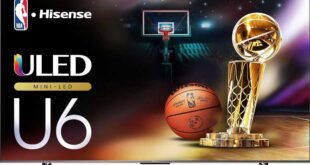Gigabyte offers the two best curved gaming monitor models with a resolution of 2560×1440 pixels and a 16:9 aspect ratio. These are the G32QC (REVIEW) which has been on the market for over a year and the M32QC which is just now appearing on store shelves. They are based on different panels, and the key difference between the model ranges is the presence of the KVM switch function in the M series models. So today, we will look at the Gigabyte M32QC review here, which has the presence of all these ingredients.

Design
The Gigabyte M32QC is a large curved monitor, but the manufacturer packed it in a sufficiently sized box. On either side of the box, you’ll be able to see the monitor as a schematic image, as well as some information about the model – diagonal, resolution, and a list of techniques used in the form of small logos.
The monitor’s delivery set is classic. It includes documentation, an unassembled stand (no tools required for assembly), an external power adapter (90 W) and a cable for it, a USB cable (Type-A – Type-B), as well as HDMI and DisplayPort cables. USB Type-C cable is not included.

Unlike the older 34-inch model, which has an aspect ratio of 21:9 and a higher resolution, the M32QC model has the familiar 16:9 aspect ratio. The monitor’s design is familiar to many models in the M and G series – the difference can only be seen when looking at the back of the case. With a diagonal of 31.5″, a resolution of 2560×1440 pixels may seem small, since 4K is considered the “standard” in this case. But such a move can only be beneficial – with a refresh rate of 170 Hz, it will be easier to achieve a suitable frame rate in 2560×1440 and not in 4K resolution. But, in general, everyone chooses the ratio of diagonal and resolution according to their needs.
Like other curved models in the series, the Gigabyte M32QC monitor features a panel bending radius of 1500mm. The panel can be tilted relative to the surface in the range from -5° to +20°.



Changing the position of the panel in height is allowed within 100 mm. Rotation of the panel to the right-left and its vertical position is not possible. All visible elements of the case are made of matte plastic – there is no glossy effect, as is the case with some Gigabyte monitor models.
Two physical elements have been implemented to control the monitor – a joystick and a KVM button. You can also control monitor settings using software, but we’ll talk about that later. The vertical part of the stand plays the role of a cable clamp – they can (and should) be passed through a special hole.



The back of the case has all the ports for connecting the monitor to the system (or systems if using KVM). We have two HDMI (2.0), one DisplayPort (1.2), 3.5 mm headphone audio output, USB Type-C, two USB 3.0 Type-A outputs, and a USB 3.0 Type-B input. A connector for connecting an external power supply has also been implemented since this model is devoid of an internal one.
OSD
Gigabyte M32QC settings are managed in two ways. The first is a classic joystick, which calls up the built-in menu. Nearby is a button for working with KVM mode. The second way is the OSD software for Windows, which is only available when a USB Type-B cable is connected.
The built-in menu has eight sections, one of which is responsible for resetting the settings.
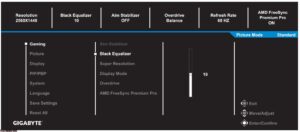
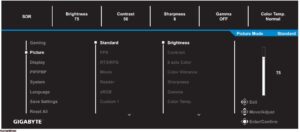
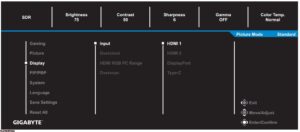
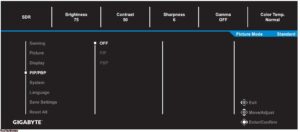
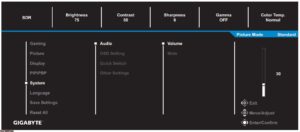
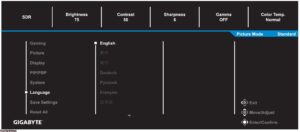
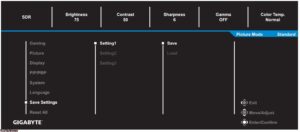
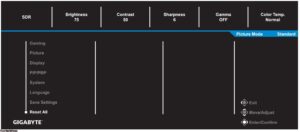
OSD menu is only available when the monitor is connected to a PC using the supplied (or equivalent compatible) USB cable. There are five sections, and all the settings are all insight – you can manage them using the keyboard and mouse.
Gigabyte M32QC specifications
- Display: 31.5-inch VA Non-glare 1500R
- Display Viewing Area (HxV): 697.34 x 392.26 mm
- Color Saturation: 94% DCI-P3 / 123% sRGB
- Resolution: 2560 x 1440 (QHD)
- Pixel Pitch: 0.2724 x 0.2724
- Brightness: 350 cd/m2 (TYP)
- Contrast Ratio: 3000:1
- Viewing Angle: 178°(H)/178°(V)
- Display Colors: 8 bits
- Response Time: 1ms MPRT
- Refresh Rate: 165Hz/OC 170Hz
- Features: VESA Display HDR400, Flicker-free, OSD Sidekick, Aim Stabilizer Sync, Black Equalizer, Dashboard, Crosshair, Timer, Counter, PiP/PbP, Eagle Eye, Auto-Update, KVM, 6 Axis Color Control, Smart OD, Kensington lock
- Ports: 2 x HDMI 2.0, 1 x Displayport 1.2 (capable for HDR), 1 x USB Type-C (Alternate Mode; Upstream port; Power Delivery up to 18W), 2 x USB 3.0 Downstream ports, 1 x USB 3.0 Upstream port, 1 x Earphone Jack
- Stand: Tilt (-5°~+20°), Height Adjustment (100mm)
- VESA Mounting: 100 x 100 mm
- Dimensions: 710.5 x 552.2 x 234.8 mm (with stand)
- Weight: 7.8 kg (with stand)
Gigabyte M32QC review test
Before studying the operation of the KVM module, let’s consider the monitor panel itself. The two images below have been taken with a slow shutter speed to show the backlight uniformity with the camera. Some bright areas are visible to the naked eye, but only on a black screen (or so).


If you look at the monitor from the side, then these zones are more visible. The good thing is that you’re not likely to sit in front of the monitor at such an angle and see any very dark images. These areas are not so noticeable in games and standard applications, but if you know where to look (and even in some scenes), you can see them.
In the case of our Gigabyte M32QC review sample, the maximum brightness deviation was only 9%, which is a very good indicator for a 31.5-inch 2K monitor.
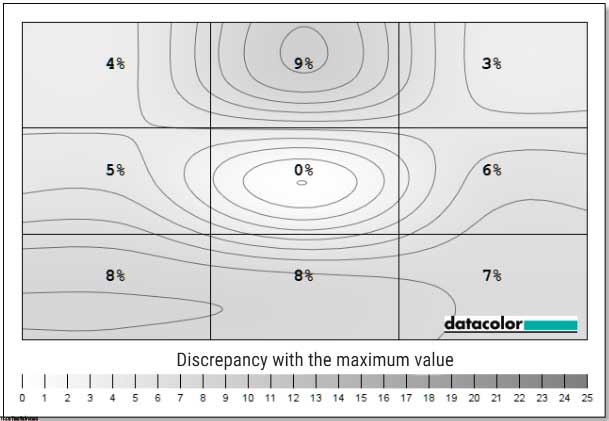
Not so lucky with color uniformity – the maximum value was 3.2, which is slightly higher than the desired less than 3, but acceptable for a gaming solution without a backlog for professional work with media content.
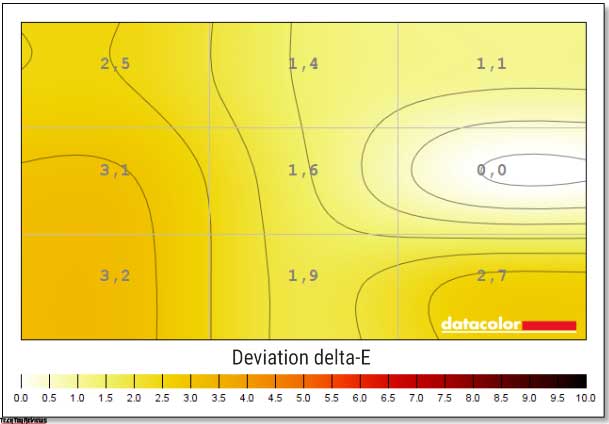
The monitor has several gamma options. The automatic option suggests a value of 2.1.
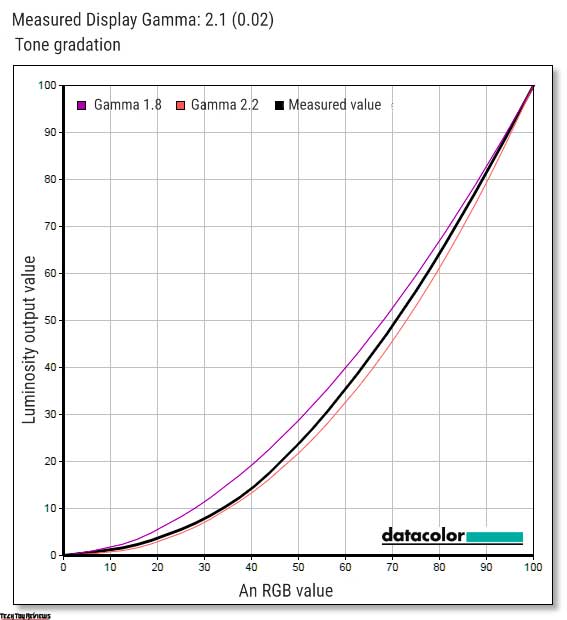
The color gamut of the main areas for a gaming PC monitor are very good – all 100% sRGB and about 80% (well, almost) for Adobe RGB and DCI P3.
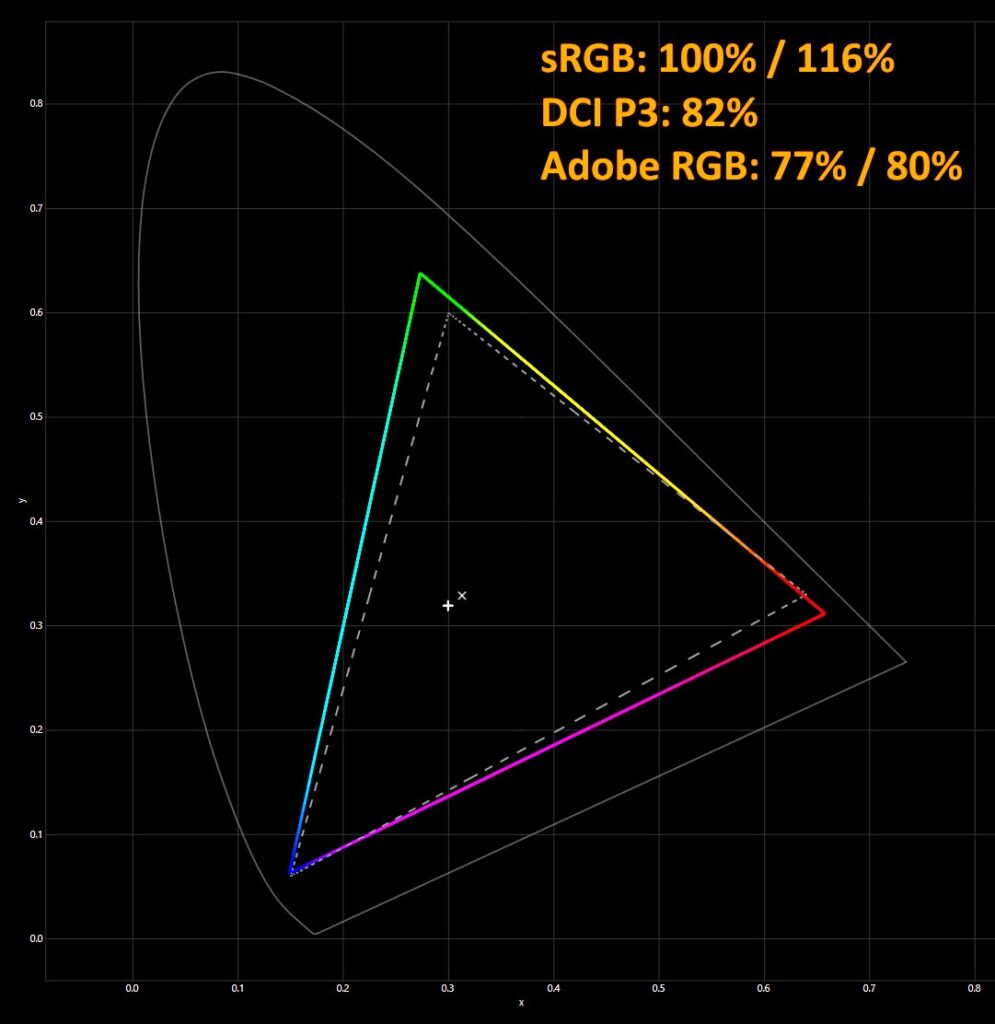
The factory calibration is not very accurate, but it is quite normal for a mid-range gaming solution – the average deviation is 2.54, and the maximum deviation is 6.33. It is generally accepted that less than 1 and 3 are considered good indicators. The result is quite good (only one color is knocked out beyond 3). Using a calibrator, these values were improved to 0.24 and 0.93, respectively.
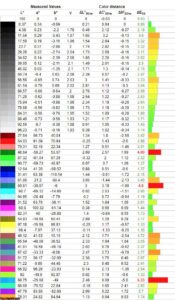
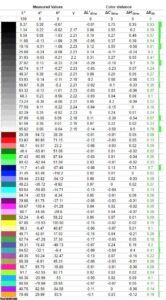
In games, the M32QC demonstrates good image quality, but you need to take into account the features of VA panels – for example, this is a deep black color. It is so black (not like OLED with backlight off, but still) that it can sometimes interfere with some games (for example, S.T.A.L.K.E.R. or Darker Nights at Skyrim or similar). Otherwise, it is in games that there are no other obvious problems. The effect of blurring the image (ghosting) is present but is visible only in contrasting scenes.


If you look at the monitor from the side, the color reproduction noticeably changes, but the detail remains at the same level. If someone watches the gameplay from the side, then he will miss practically nothing.
KVM operation
As already mentioned, the built-in KVM module allows you to use a set of keyboards and mice to control two devices. It can be a desktop PC, laptop, smartphone, or other compatible device. Switching on is done with one press of a button on the monitor case, but first, you need to connect everything correctly and set the appropriate settings in the menu. For example, the scheme might be as follows: Device 1 needs to be connected to the monitor’s HDMI/DisplayPort port and a USB cable (Type-A – Type-B). The keyboard and mouse should be connected to the USB Type-A port on the monitor. Device 2 is connected to the monitor using a USB Type-C cable. For example, it can be a laptop or smartphone.
As a result, we get the following scheme – we use device 1 with the keyboard-mouse set connected to the monitor, and by pressing the KVM switch we begin to control the same set, but already device 2.
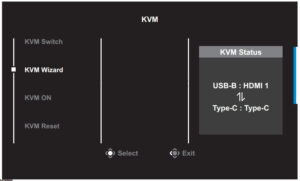
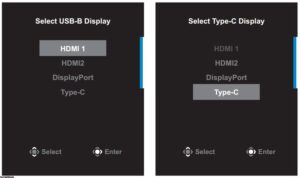
Some smartphones allow you to expand the functionality of the monitor. For example, Samsung smartphone with Dex support (in our Gigabyte M32QC review test, the Galaxy Note 20 Ultra). When connected to the monitor’s USB Type-C port, we get a running operating system with the Dex interface and the ability to use a keyboard and mouse. In addition, the smartphone is charged while operating in this mode. If you have a smartphone without such a function, then the phone interface itself will appear on the monitor in the form in which you usually see it.
We have access to all compatible installed applications and functions of the smartphone. You can run applications both in windowed mode (you choose the size of the windows yourself, it is not fixed) and in full screen.
In general, a combination of a KVM monitor and a Dex-enabled smartphone is, in fact, a full-fledged workplace – a smartphone is used as a PC, which is quite capable of replacing an office system with the right set of installed software.
Final line
The Gigabyte M32QC monitor can become not only an optimal gaming solution but also a full-fledged workplace for two separate devices, for example, one of which can be a smartphone. We are talking about the built-in KVM switch, which by pressing a button allows you to switch control between two systems connected to the monitor.
Of particular interest is the possibility of creating workplaces based on smartphones, but this requires appropriate software from the smartphone itself (for example, DeX from Samsung, EMUI Desktop from Huawei). Here on the monitor, you can also use all the applications of your phone, but in a different light – on the big screen and in full-screen mode with keyboard and mouse controls.
As for the panel itself, it’s a WQHD matrix with a refresh rate of 170Hz, which is by far the most common aspect ratio. The panel displays a good quality image, keeping in mind the peculiarities of the VA panel – Deep black may not be suitable for all usage scenarios, with glare on a black background (relevant for all curved VA panels), as well as a ghosting effect, however, mainly visible in contrasting scenes.
Otherwise, for a mid-range gaming monitor, the M32QC has a decent set of features that are good enough to immerse yourself in computer (and mobile) games without the need to assemble a top-notch gaming system. So how did you like this Gigabyte M32QC review? You can give your opinion in the comment box below.
Price and availability
After the Gigabyte M32QC review, let’s take a look at its price. The new Gigabyte PC gaming monitor cost $419.99 and is finally available to buy in the country via the Newegg.com and Bhphotovideo.com online shops.
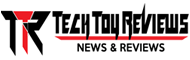 Technology News, Reviews and Buying Guides review, monitor review, tablet review, laptop review, mobile review, smartphone review, buying guide,
Technology News, Reviews and Buying Guides review, monitor review, tablet review, laptop review, mobile review, smartphone review, buying guide,