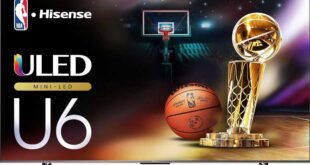If you’re in the market for a 27-inch WQHD monitor with a refresh rate of 144 to 180 Hz, you’ll find more than a dozen direct competitors in the $300 to $400 price range. However, the Asus ROG Strix XG27AQV stands out as a high-quality solution from a top brand, offering advanced ergonomics in its stand, outstanding performance, and an exclusive curved IPS panel. To learn more, read on for our Asus ROG Strix XG27AQV review.

Asus ROG Strix XG27AQV Review
Design and ergonomics
The Asus ROG Strix XG27AQV review unit is a premium gaming product featuring several types of plastic in various textures and colors, arranged in complex shapes. Despite being less expensive, it doesn’t skimp on quality. It lacks the Aura RGB external lighting system, colored accents, and a back cover around connection interfaces. As a result, it looks more practical and formal.

The new design now features a sleek black gloss with no colorful ROG series inserts and a narrower stand. The XG27AQM (REVIEW) model sports an oval-shaped cutout for cables and a quick-release connection, which users can release by pressing a button by the interfaces.


The monitor body features a detachable stand, revealing a standard VESA 100 x 100 mm mount. Additionally, the XG27AQV includes a standard tripod mount located on the upper part of the central pillar, which allows for the installation of different web cameras.


The stand’s ergonomics offer a height adjustment range of 110 mm, tilt ranging from -5 to +20 degrees, and a 25-degree rotation capability for the monitor body to the right or left.


Users can flip the monitor into portrait mode without causing any additional play in the main mechanism, providing a smooth and clear adjustment. However, users need to apply some extra effort at the beginning of the adjustment process, especially while turning the case.



The durable metal holding elements, fastening mechanisms, and stand base of the XG27AQM model ensure a secure grip on the work surface, while the stand’s five rubber feet of different shapes add to the stability.


Unlike other models in the ROG Strix line, the XG27AQM does not feature an external Aura RGB backlight system. The manufacturer has opted to transform the ROG logo, incorporating textured plastic with diagonal notches, along with various inscriptions and indicators on the body of the monitor.

The XG27AQM monitor stands out for its sleek design and sturdy build. Despite its thinness, there are no issues with bending or making squeaky noises when handling or adjusting the position. To ensure optimal cooling of the internal components, the case incorporates a well-designed system of ventilation holes of various shapes and sizes. The cooling system operates silently, so you won’t have to worry about any distracting noise from the monitor.




The back of the monitor houses all the main connection interfaces, conveniently oriented downwards. Thanks to the case’s ability to be flipped into portrait mode, connecting cables is effortless.




It’s worth noting that users won’t find built-in speakers or an ambient light sensor in the XG27AQM, unlike other products from the ROG series that offer these features.

In terms of accessories, the XG27AQV comes with a power cable, an external power supply, a DisplayPort cable, a black cable cover, a quick installation and configuration guide, the Asus VIP Member prospectus, and ENERGY compliance stickers.
Menu and controls
The Asus ROG Strix XG27AQV monitor features a control scheme similar to other monitors in the PB|PG|MG|VG|XG series, utilizing a five-way joystick and additional physical keys.


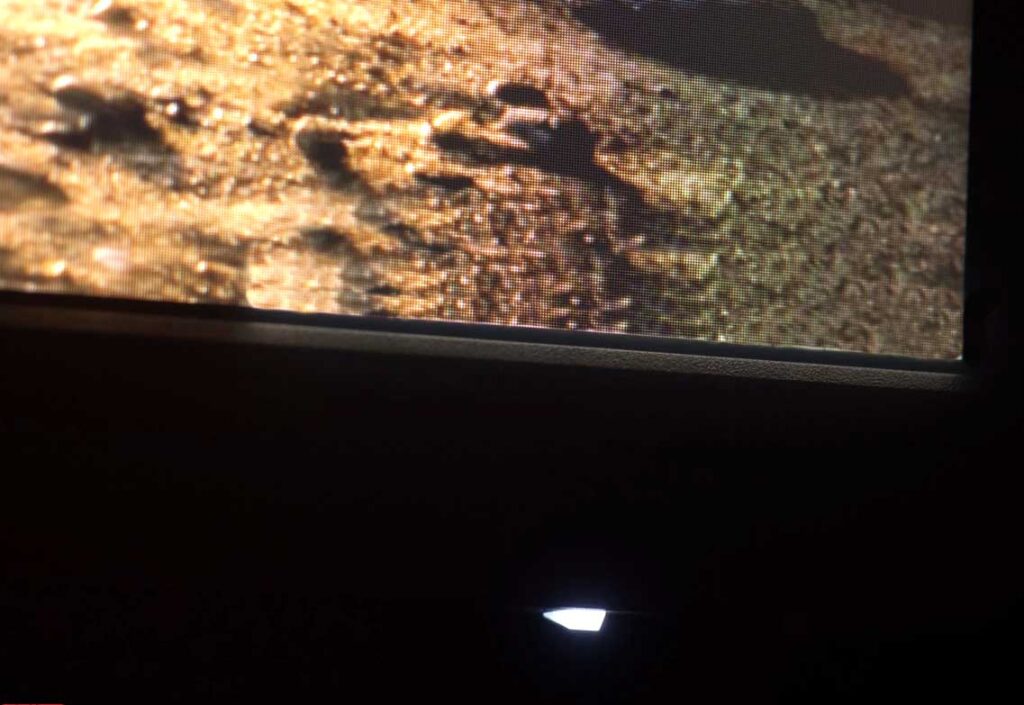
Users can disable the white power LED in the monitor menu without impacting its operation.
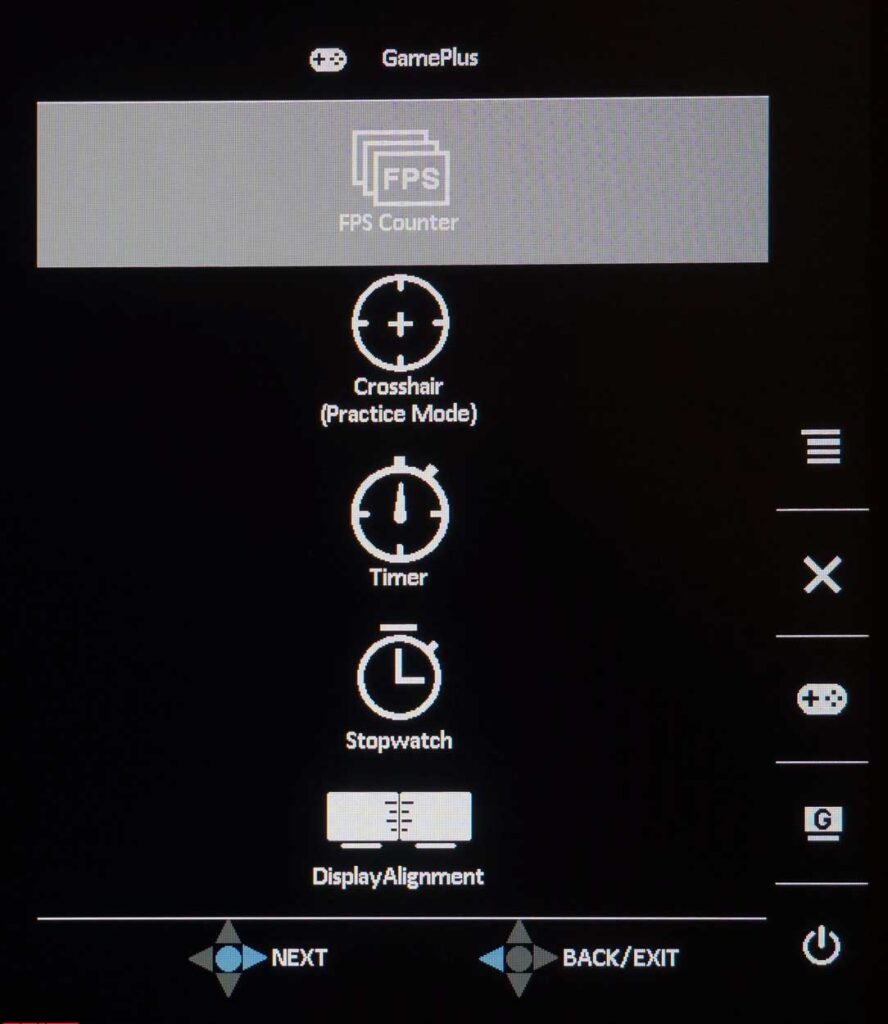
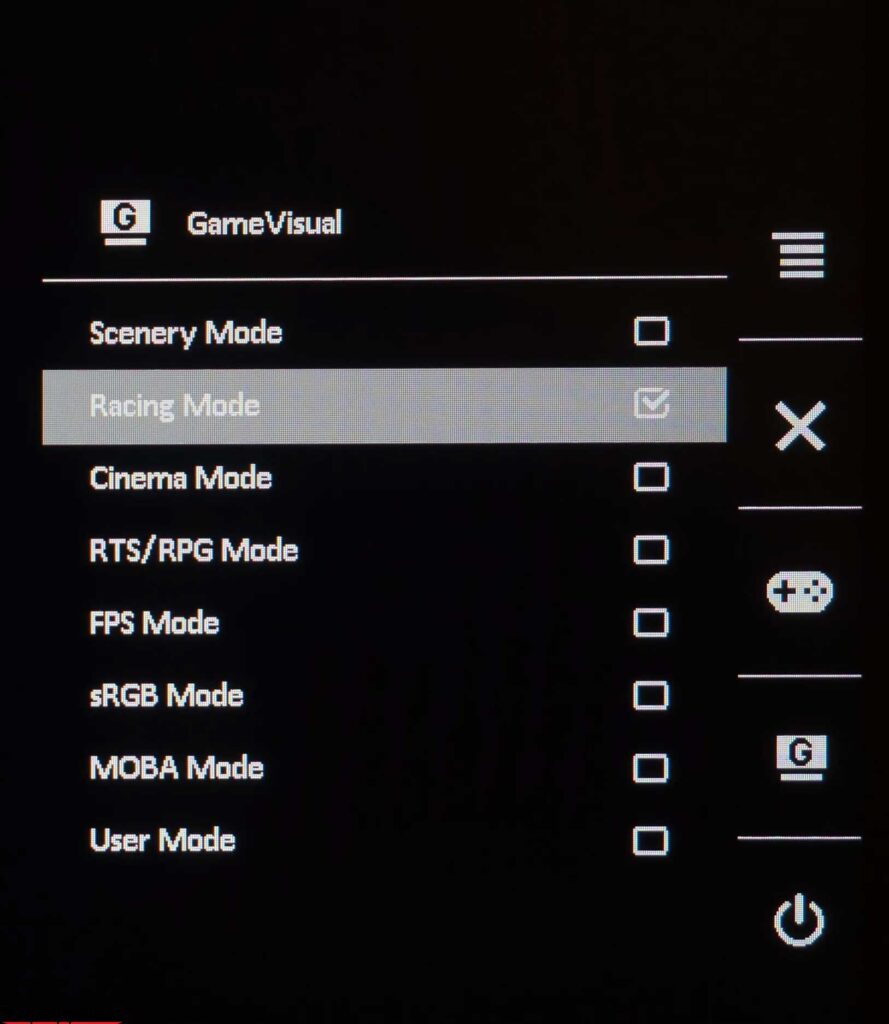
Navigating the main menu is simple with the control joystick, providing quick access to various functions through two physical keys for GameVisual modes and GamePlus features.
The menu has six sections that are divided for user convenience:
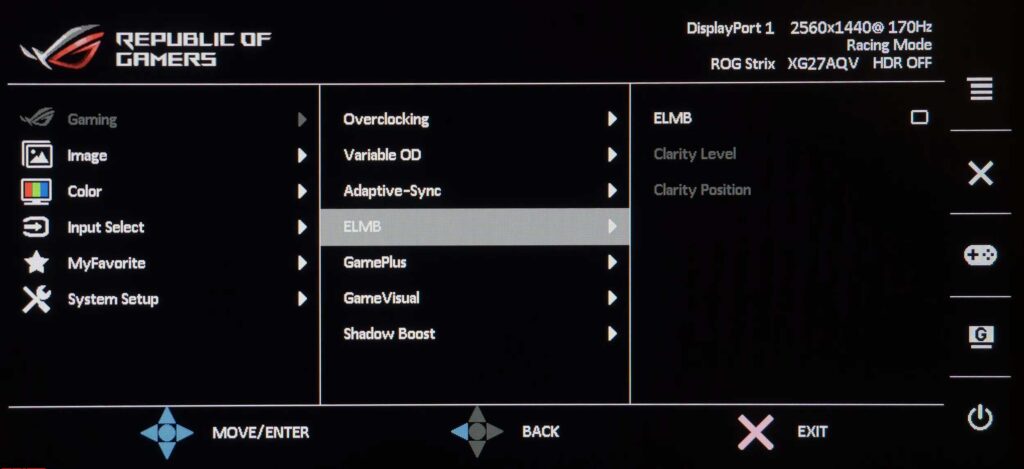
1. Gaming: Adjust Variable OD, overclocking, adaptive synchronization, ELMB, GamePlus functions, GameVisual modes, and Shadow Boost settings.
2. Image: Adjust brightness, contrast, dynamic contrast ASCR, aspect ratio, Blue Light Filter, and VividPixel sharpness (not in all modes).
3. Color: Set color temperature modes, gamma modes, and saturation adjustments (available in select modes).
4. Input Select: Includes automatic source detection and customization of shortcut functions using physical keys in the MyFavorite section.
5. System Setup: Customize OSD menu appearance and position, select a menu language, lock control keys, disable the power indicator, change the DP version, adjust the sound volume for the 3.5 mm audio jack, and reset menu settings to default.
6. MyFavorite: Choose shortcut functions for two physical keys and save all settings to one of two memory blocks.
When users activate HDR, most menu settings become inaccessible, but they can choose between ASUS Cinema HDR and ASUS Gaming HDR modes for interpreting HDR content.
Organizing user preferences into distinct sections, the XG27AQV offers a comprehensive and user-friendly menu interface.
Asus ROG Strix XG27AQV review test
Color gamut
In this Asus ROG Strix XG27AQV review, we will examine the monitor’s color gamut performance in both factory settings and sRGB emulation mode. It uses a modern panel with an advanced backlight system but has a limited color gamut of 115-120% sRGB.
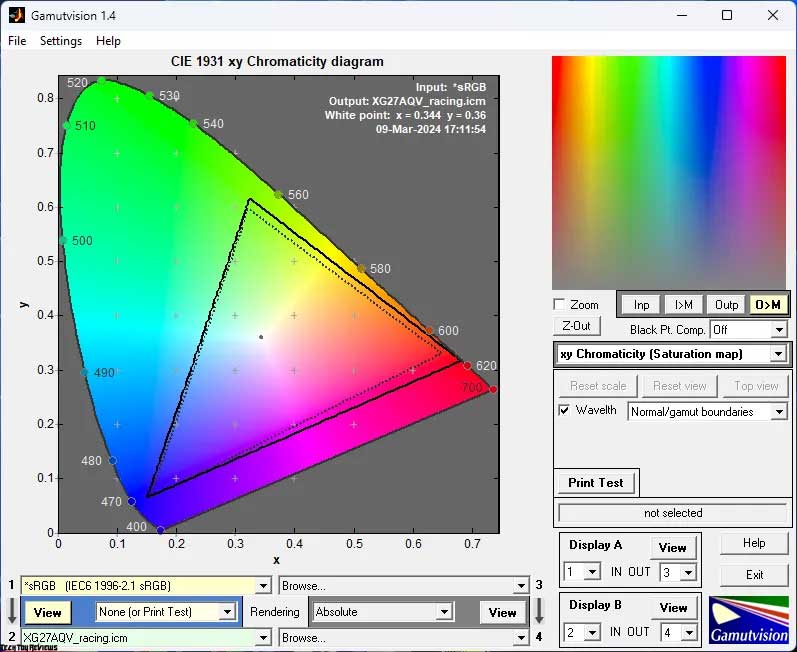
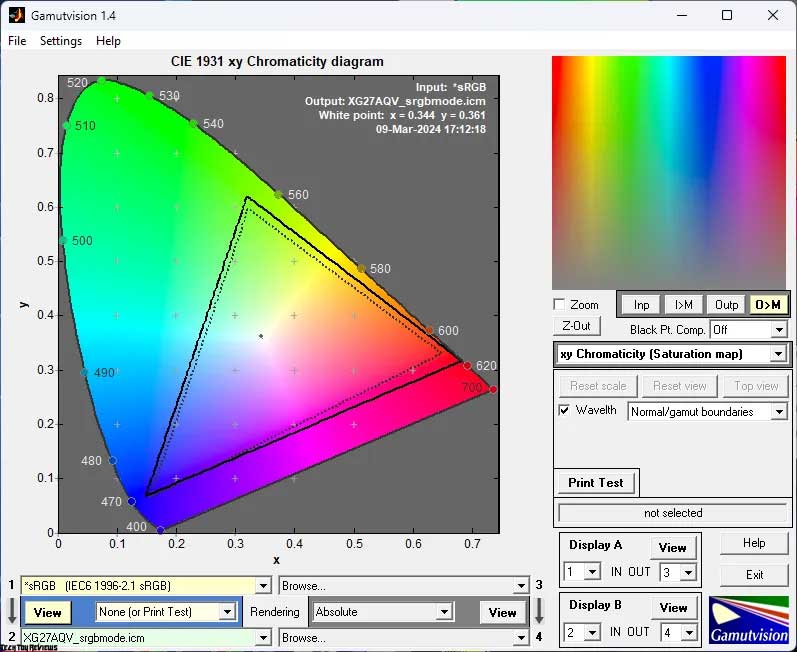
Upon analyzing the screenshots, it is evident that the IPS panel used by LG Display surpasses the sRGB standard in yellow, green, and particularly in red halftones. However, users won’t experience significant oversaturation compared to more commonly used sRGB monitors.
Instead of narrowing the color gamut as expected, the transition to sRGB emulation mode slightly expands it. Unfortunately, the emulation did not occur as intended. Additionally, sRGB mode restricts all settings except brightness, limiting manual adjustments. Concluding that the mode is unnecessary.
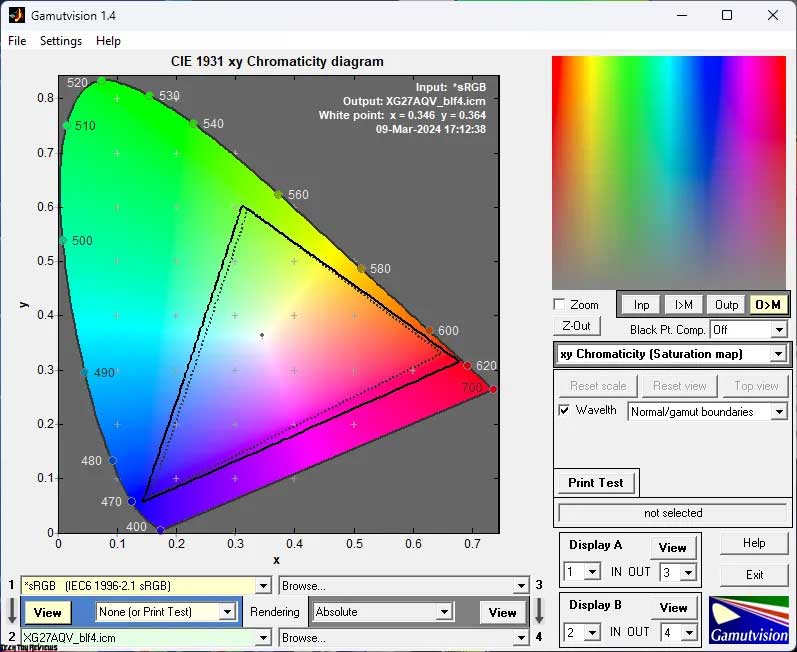
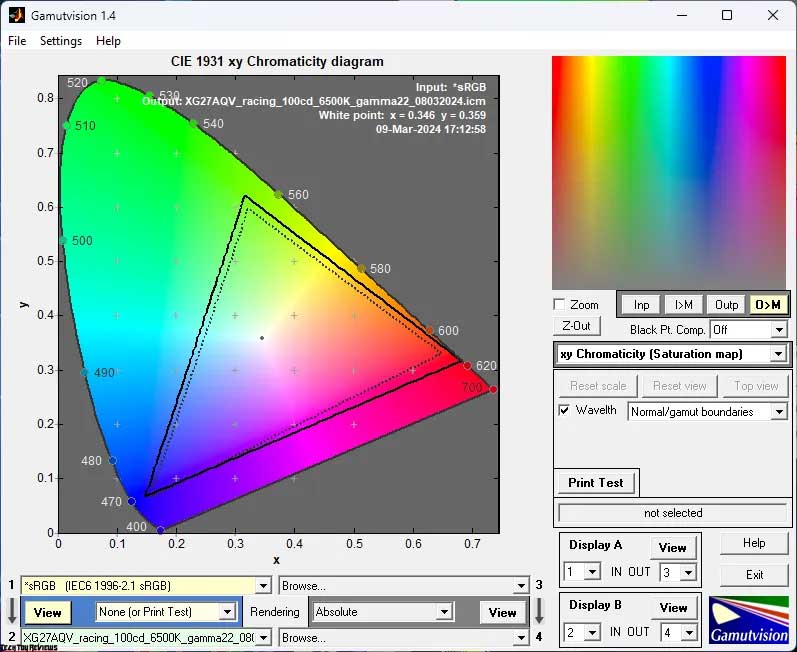
When using the Blue Light Filter at Level 4, the color gamut remains unaffected, but there are slight shifts in the reference points within the CIE color space. Finally, for manual tuning and calibration, the factory Racing mode was utilized. After these procedures, the color output increased marginally and reached the manufacturer’s claimed level of 120% sRGB.
Now let’s examine the color data and the compliance figures in different settings:
Standard settings (Racing):
- sRGB: 99.6% (115.3%)
- AdobeRGB: 74.3% (79.4%)
- DCI-P3: 81.6% (81.7%)
sRGB mode:
- sRGB: 99.5% (119.0%)
- AdobeRGB: 76.5% (82.0%)
- DCI-P3: 84.0% (84.3%)
Blue Light Filter Mode – 4:
- sRGB: 99.1% (114.5%)
- AdobeRGB: 73.8% (78.9%)
- DCI-P3: 80.3% (81.1%)
After calibration:
- sRGB: 99.5% (120.3%)
- AdobeRGB: 77.5% (82.9%)
- DCI-P3: 84.9% (85.2%)
The values provided were obtained by profiling in the Argyll CMS environment. Colors and shades that fall outside the reference values have been excluded. Based on these results, it is worth mentioning that the Asus ROG Strix XG27AQV review unit under test is suitable for use specifically in the standard sRGB color space.
When it comes to dealing with shades that exceed the established standards, you can employ familiar methods: utilize built-in emulation modes or utilize ICC/ICM profiles and software that support a color management system (CMS). Examples of such software include Adobe products, XnView, FastStone Viewer, Windows photo viewers (7, 8, 10, 11), Opera, Firefox, Google Chrome, and more.
Brightness, contrast, and color rendering
The Asus XG27AQV includes pre-installed modes, with one mode available for customization. For our purposes, the factory Racing mode was sufficient.
In the default settings, the XG27AQV uses Racing mode with the following settings:
- Brightness: 65
- Contrast: 80
- Color Temperature: Warm
- Gamma: 2.2
- Variable OD: Level 3
- Blue Light Filter: Off
The following settings were used to achieve 100 nits brightness, 6500K white point color temperature, and other improvements:
- Brightness: 8
- Contrast: 80
- Color Temperature: User (100/98/96)
- Gamma: 2.2
- Variable OD: Level 4
- Blue Light Filter: Off
The main changes were made by lowering the backlight brightness and making minor adjustments to the RGB Gain values. Avoid adjusting contrast, saturation, and gamma levels as they may worsen the display. Activate Blue Light Filter modes only when necessary, but it is safe to set Variable OD to Level 4 for a slightly faster monitor.
Please take a moment to examine the data provided in the table below.
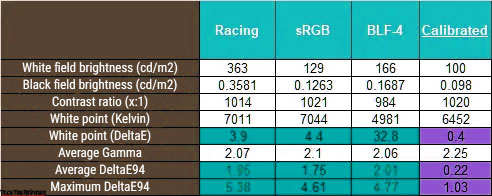
For optimal long-term operation, it is recommended to reduce the initial brightness, which is set very high by default. You can adjust it to around 20-30% without any significant changes. However, please note that this adjustment does not affect the color accuracy of the sRGB mode. Similarly, in the special Blue Light Filter mode at maximum impact (Level 4), the brightness is locked at 166 nits and cannot be changed.
The contrast ratio is consistent across all three modes, averaging around 1000:1, typical for a modern IPS gaming panel.
In terms of white point, the first two modes average around 7000K without tint. However, in BLF-4 mode, the white point is intentionally set at less than 5000K, but it comes with a slight tint, which will be discussed in the next section.
In all three modes, the image contrast reduces slightly due to the average gamma value falling within the range of 2.06-2.1, compared to the standard gamma value of 2.2. The color accuracy raises some concerns as both the average and maximum deviations exceed the acceptable level, indicating less accuracy. However, this issue is not significant when using the Medium setting.
To achieve better color accuracy and maximum color gamut, you can make adjustments to the brightness and RGB values in the Racing mode, or apply full calibration by editing the LUT of the graphics card. These improvements result in an average DeltaE94 value of 0.22 and a maximum of 1.03, which is excellent. The contrast ratio remains above 1000:1 and the white point returns to its normal setting.
Gamma curves and gray balance
I used a calibrated X-Rite Display Pro colorimeter to analyze gamma curves in different modes using the HCFR Colorimeter program. These modes include both preset and customized settings. By measuring the gray wedge (black-and-white gradient points) on the CIE diagram, it is possible to determine the presence or absence of parasitic shades and evaluate their dominance.
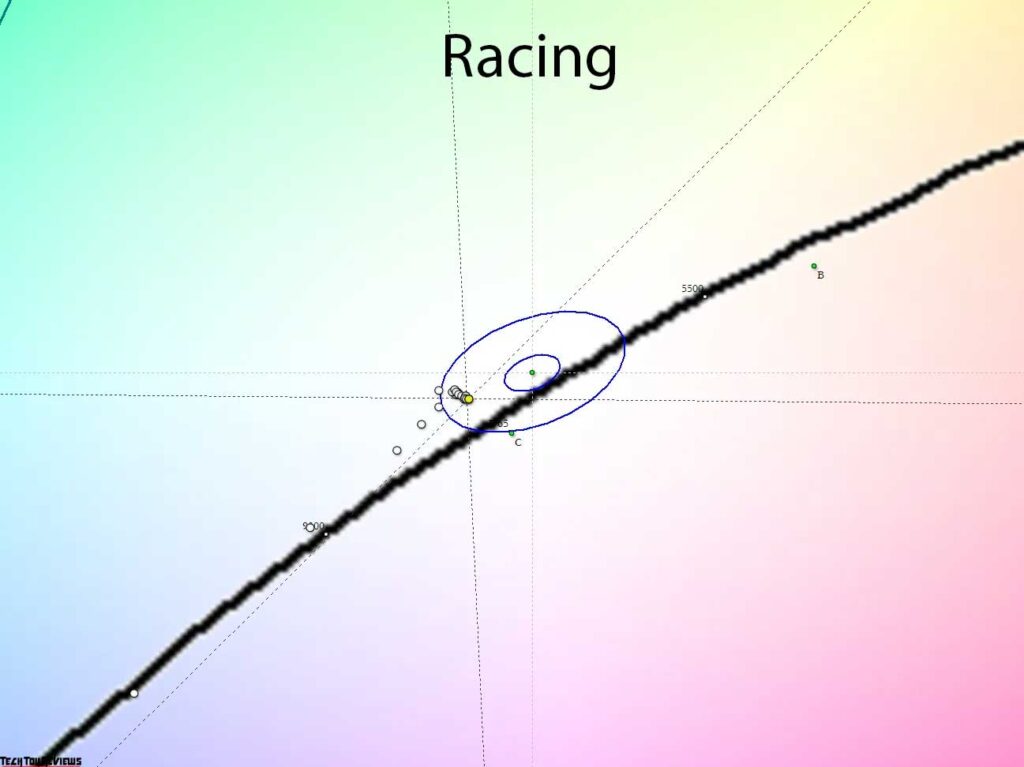
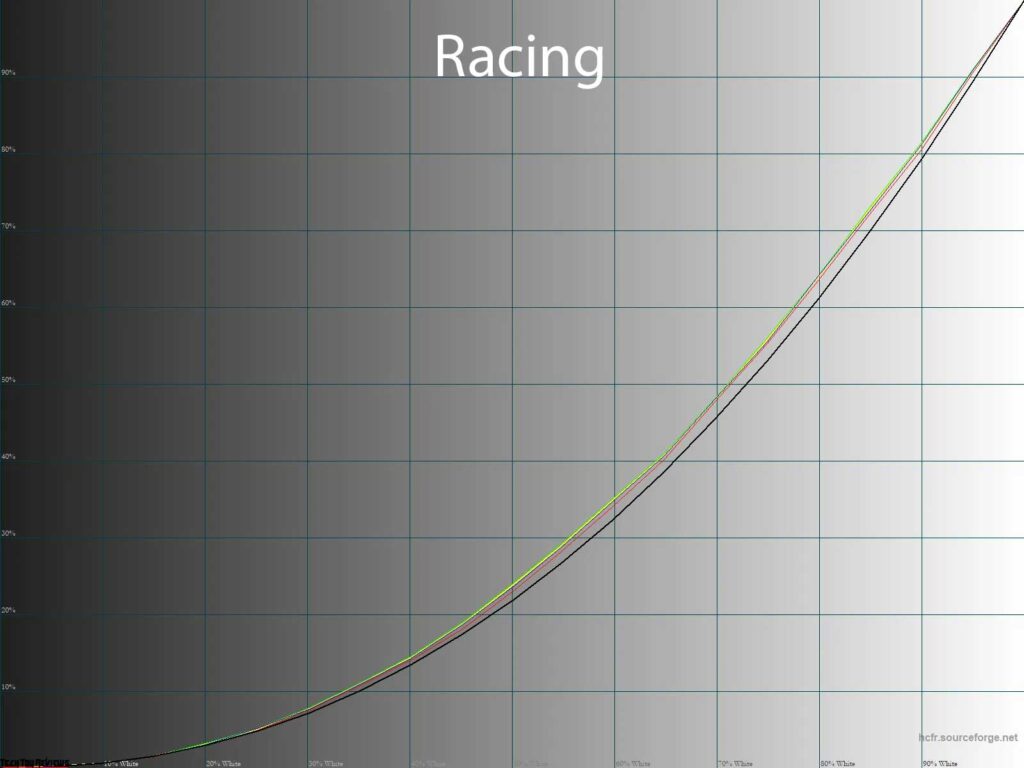
By default, the XG27AQV displays slightly reduced image contrast and a slight RGB imbalance. The gray wedge points are concentrated near the DeltaE<10 area. However, the visibility of deep shadows and highlights is still at an acceptable level.
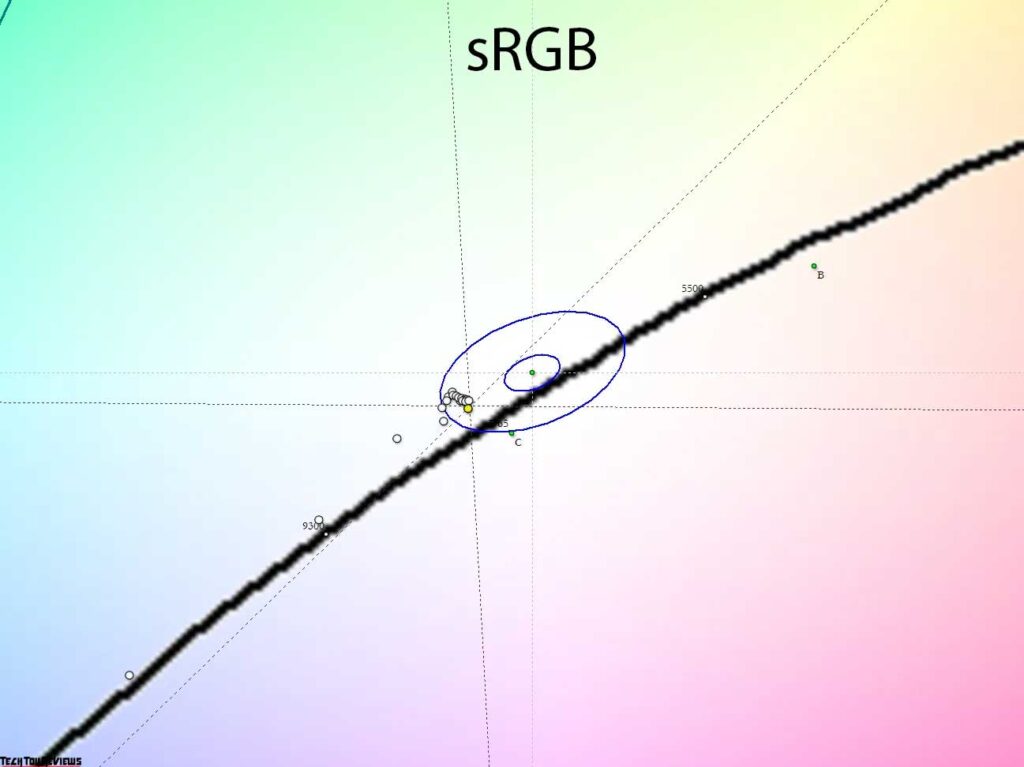
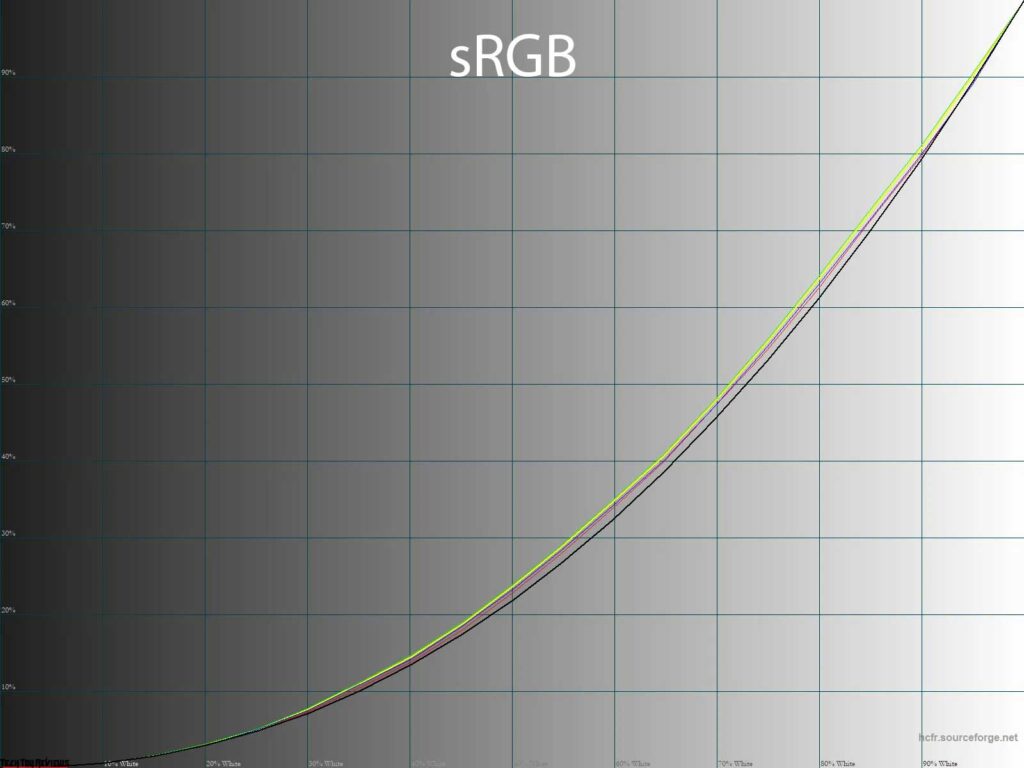
sRGB emulation expands gamut but has nearly same color balance, white point and gamma as Racing mode.
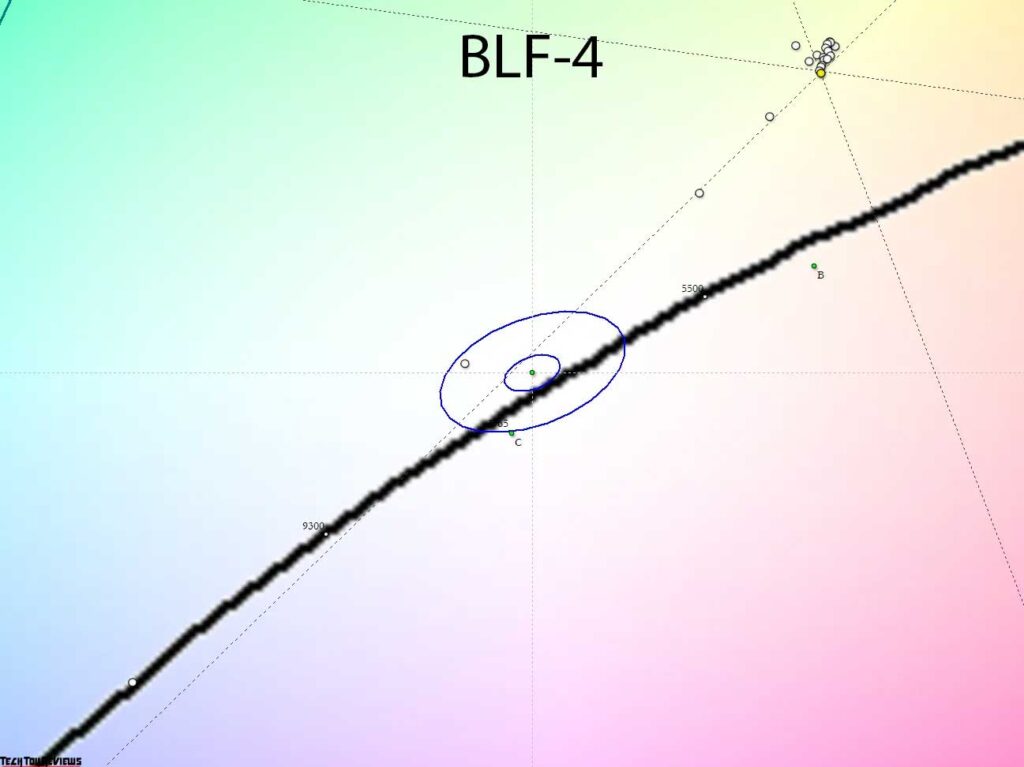
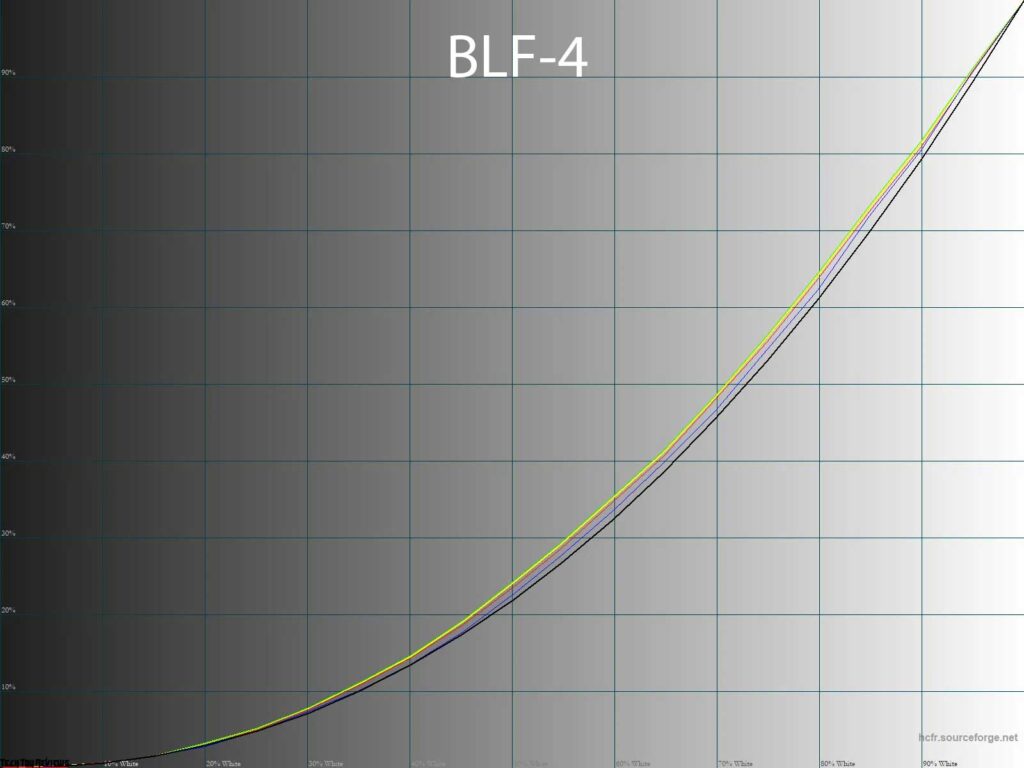
To reduce eye strain, the manufacturer recommends using the Blue Light Filter (BLF) mode. There are four levels of impact available, with the first three having minimal effect on color temperature and allowing manual brightness adjustment. However, the BLF-4 mode lacks this flexibility and exhibits a noticeable green parasitic tint in the gray wedge points, which can be irritating.
Gamma settings lower contrast even more than Racing and sRGB modes. However, there are no significant changes besides a different color temperature with a spurious tint and limited brightness in the BLF-4 preset.
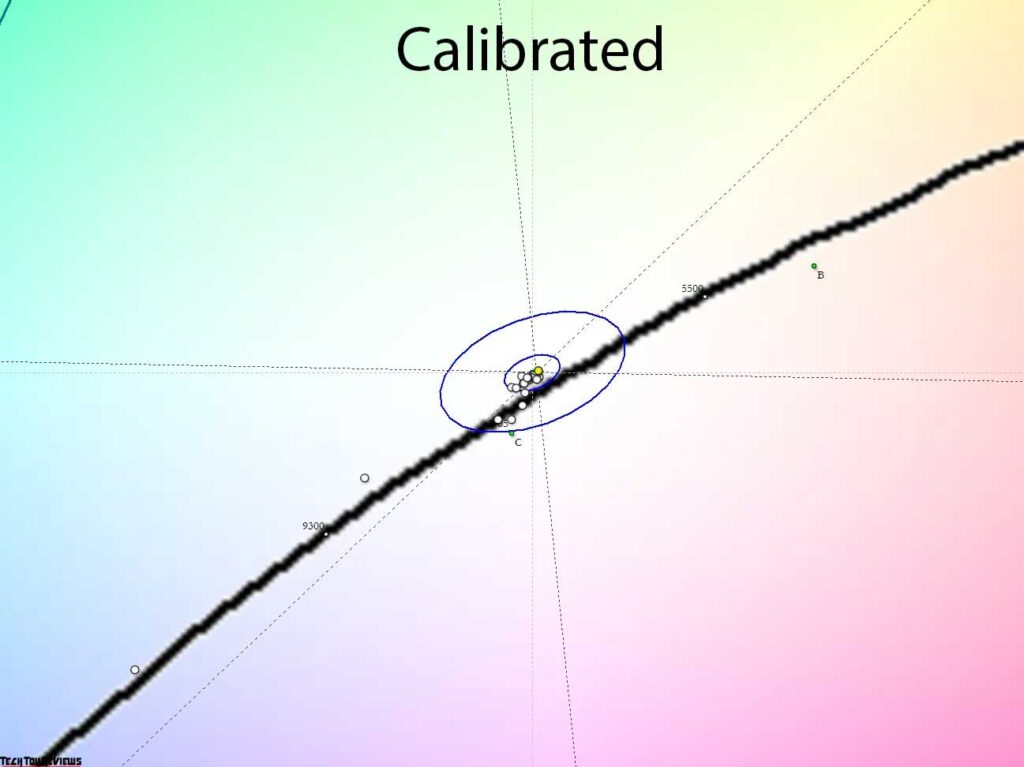
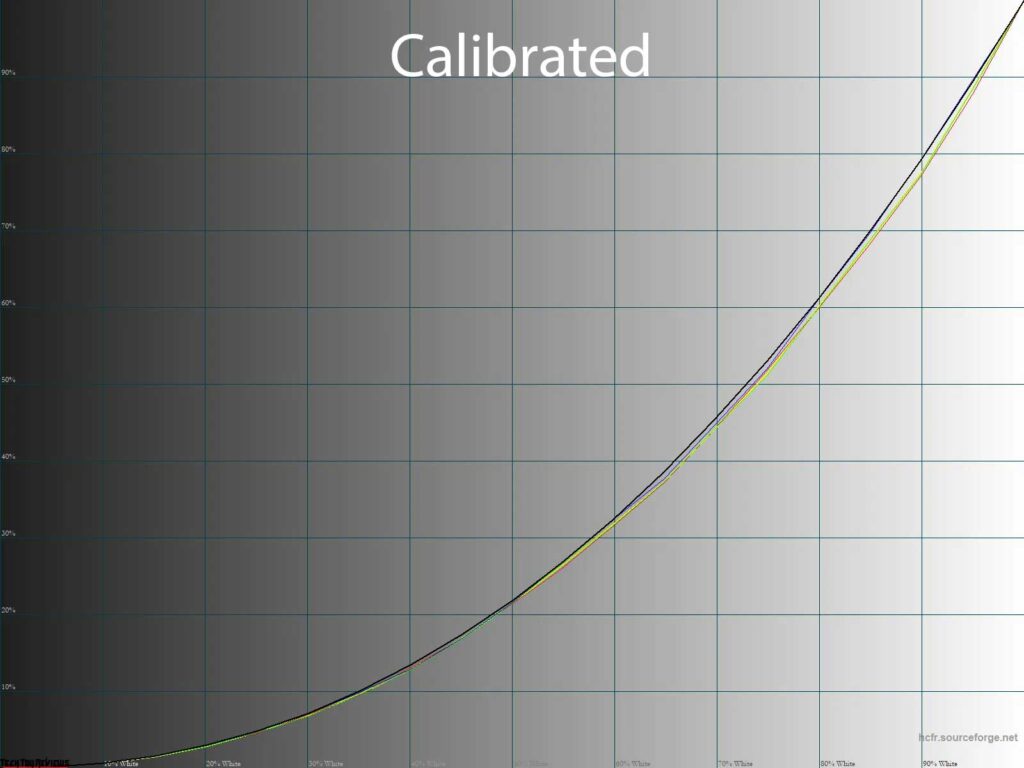
Switching back to Racing mode with manual brightness and RGB adjustments provides a comfortable working experience with the correct white point and excellent gray balance. Although these changes slightly deviate the gamma curves from the reference, they can be easily corrected by using a full-fledged profile with edits in the graphics card’s LUT, which was obtained during monitor calibration. With the ICC profile applied, this Asus ROG Strix XG27AQM review model is a perfect choice for color work.
Gradient uniformity
After careful evaluation, the pseudo-10-bit IPS panel installed in the device showcased exceptional gradient quality. This was evident both in the default settings and after manual adjustments were made.
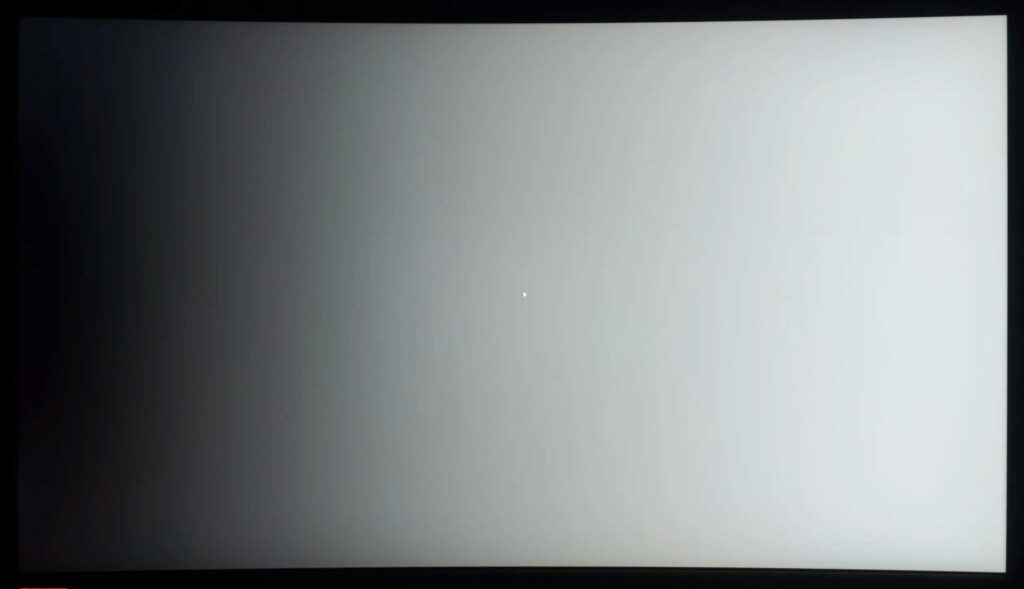
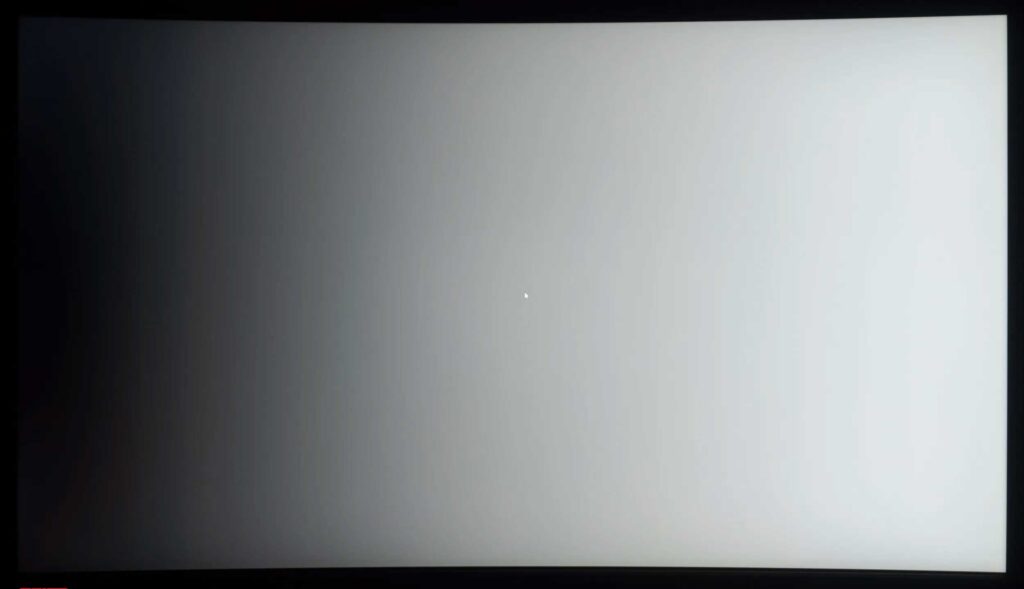
When calibrating, modifications made to the graphics card’s Look-Up Table (LUT) resulted in approximately 4-6 more distinct transitions in the 0-40% range. However, a slight unintended tint, which is commonly observed, also appeared during this process.
Color temperature stability
Let’s continue our Asus ROG Strix XG27AQV review by examining the color temperature stability in different image modes.
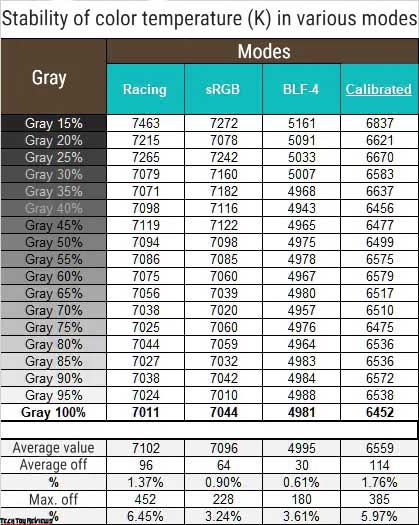
The table below shows the deviations of the gray wedges along the X-axis. These deviations don’t affect the vertical axis, so we can evaluate the presence of inaccurate shades using the CIE diagram in the “Gamma curves and gray balance” section.
Overall, the color temperature stability was high in all tested presets. However, we did notice slightly higher deviations of up to 6% in the Racing mode, even after calibration.
Now, let’s discuss the results of the special Color Temp modes and Blue Light Filter options. The manufacturer has installed the Warm preset by default, with values equivalent to the Racing mode in the previous table.
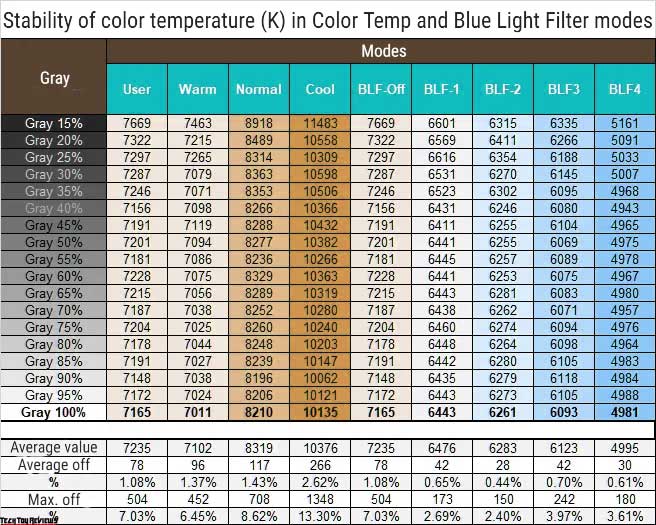
Based on our findings:
- The Warm and User modes, as well as BLF-Off, are visually identical.
- The Normal mode shows a white point at 8210K, which deviates from the standard.
- The Cool mode lives up to its name by offering a color temperature that matches expectations.
- The CG stability is consistently high in all tested modes, despite some modes having up to 13.3% higher maximum deviations.
- The first three levels of the Blue Light Filter don’t significantly reduce eye strain. However, using BLF-1 allows you to quickly achieve the reference color temperature of 6500K.
- The studied BLF-4 mode has a low color temperature with decent CG stability, but it has a slight color cast.
In conclusion, you can stick to the factory settings or activate BLF-1 to easily adjust the brightness and achieve the reference 6500K without manual modifications. For more precise adjustments, it would be ideal to use measuring equipment.
Contrast stability and brightness range
To assess the stability of contrast and the range of brightness changes, we utilized the Racing mode. The brightness was incrementally adjusted from 100% down to 0% in steps of 10 units, and the data in the table below was collected using the HCFR program, enabling accurate determination of the contrast ratio.
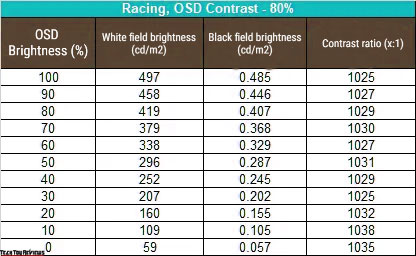
Under standard settings, the operational brightness range obtained was 59-497 nits, with an average contrast ratio (CR) of approximately 1020:1. The reduction in brightness follows a nearly linear trend. Notably, the contrast ratio remains consistent throughout the entire range and surpasses the manufacturer’s stated value by 2-3%. For higher values, it may be advisable to consider modern fast IPS Black models, although they come with their own set of disadvantages and features.
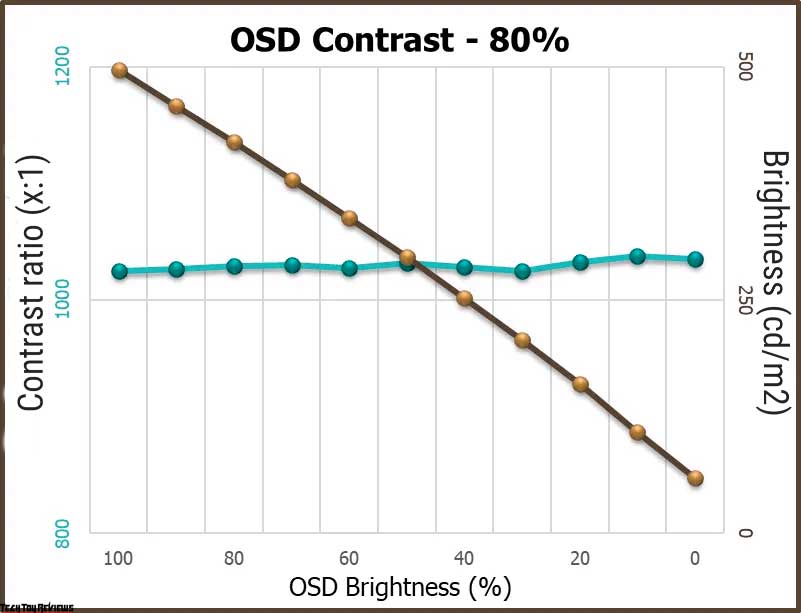
The monitor’s brightness limit exceeding 400 nits specified by the manufacturer benefits working in bright ambient lighting. Conversely, the lower limit of 59 nits aligns closely with the desired minimum and offers a high level of comfort for monitor usage in dimly lit environments.
Note that activating HDR does not increase maximum brightness; the monitor’s full potential is realized in SDR.
Viewing angles
The Asus ROG Strix XG27AQV is a high-quality WQHD IPS monitor that offers excellent viewing angles and picture stability. It features a slightly curved IPS panel from LG Display, which enhances the viewing experience.
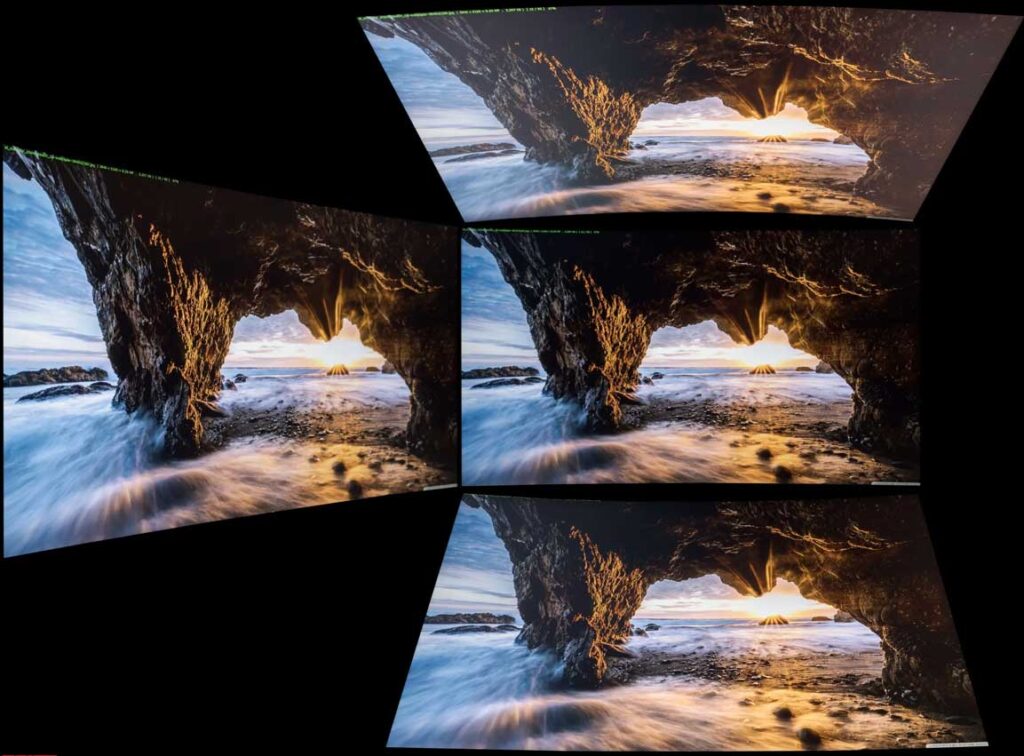
The screen’s picture remains unchanged when viewed from a minor angle in the horizontal plane. However, if the angle increases to 30-45 degrees, users can expect a slight decrease in contrast, with some colors becoming less saturated, shadows appearing brighter, and a slight tint observed in certain parts of the screen, which are normal occurrences. On the other hand, changes in the vertical plane result in a faster deterioration of the screen’s picture quality.
Other features
It uses a fast IPS panel with a vertical scanning frequency of up to 165 Hz (with an option to factory overclock it by an additional 5 Hz), this monitor offers exceptional performance. It has a GtG response time of 1 ms and comes equipped with advanced Variable Overdrive technology that fine-tunes the response time for an optimal viewing experience.
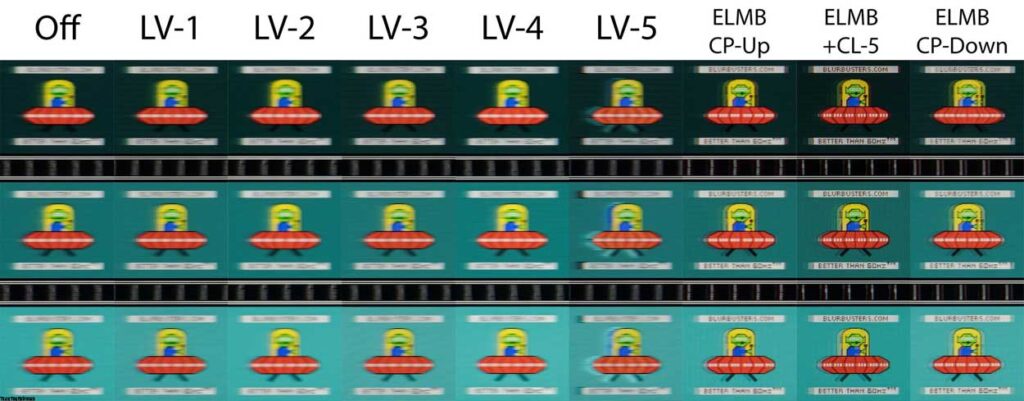
Also, it features the first-generation ELMB technology that allows users to add a “black frame” for smoother visuals, along with manual adjustment options for the Clarity Position and Clarity Level.
We tested the ROG Strix XG27AQV to see its highest vertical frequency potential using different Variable OD and ELMB settings. We evaluated the monitor’s speed and response time using TestUFO and the OSRTT hardware and software complex for complete accuracy.
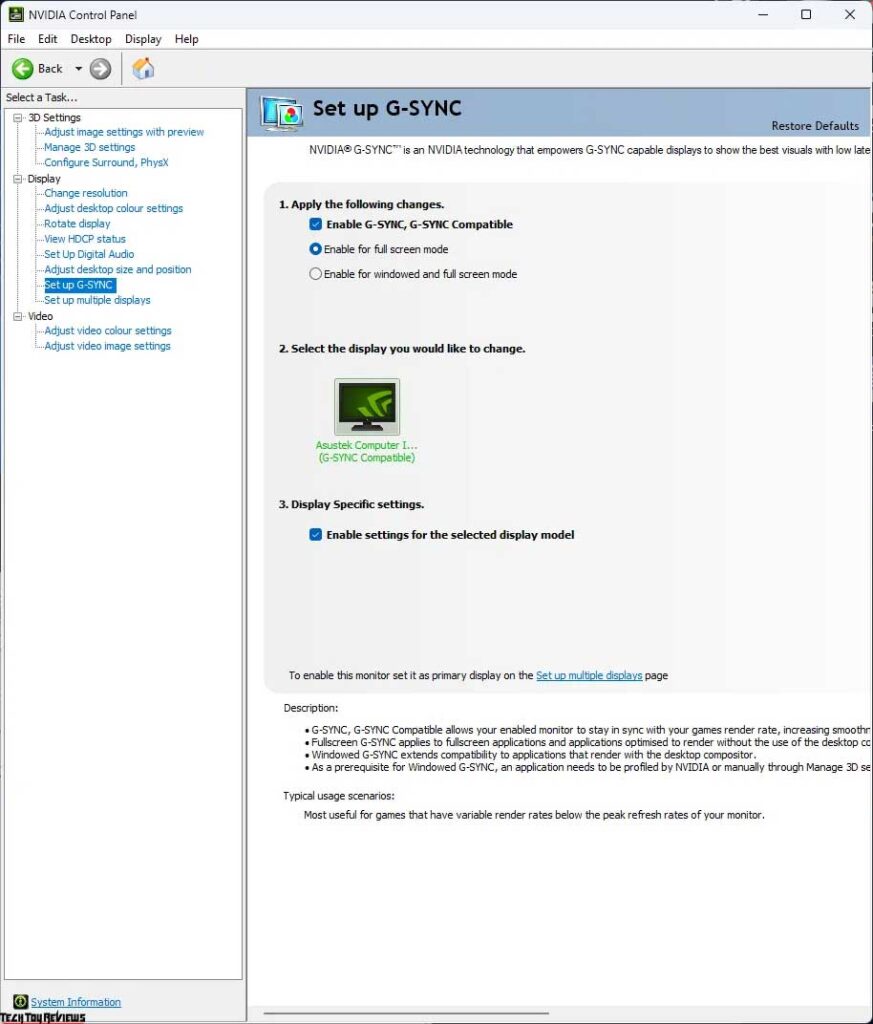
It’s worth noting that the XG27AQV is AMD FreeSync Premium certified, which means it fully supports open Adaptive-Sync and works seamlessly with NVIDIA G-Sync in Compatible mode (official certificate available). During our Asus ROG Strix XG27AQV review, we tested it and encountered no problems within the 48-170 Hz range.
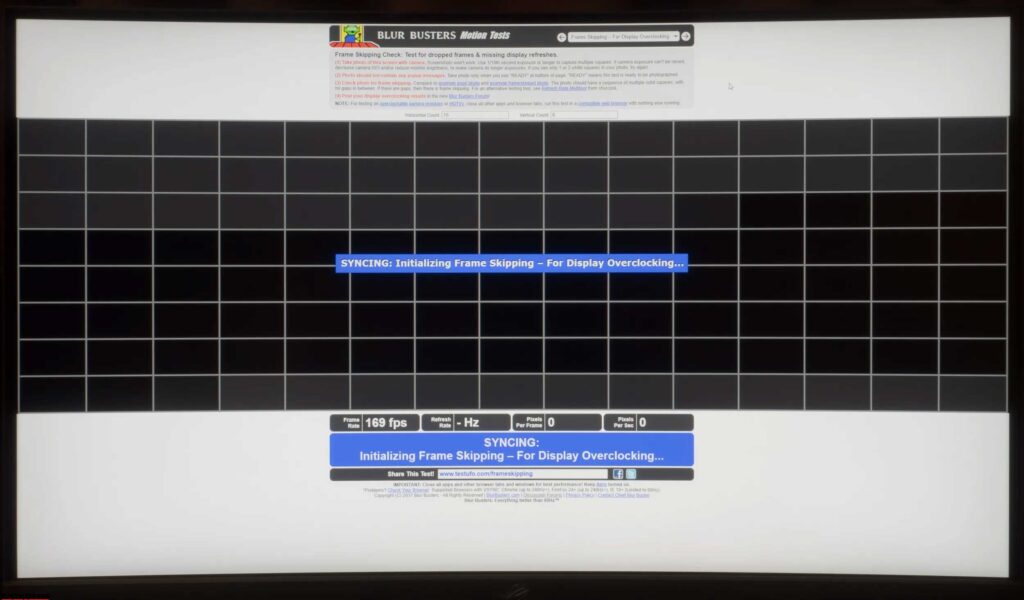
The ROG Strix XG27AQV has a maximum vertical scan frequency of 170 Hz, providing an immersive and uninterrupted gaming experience.
Final line
The ROG Strix XG27AQV gaming monitor is a high-quality option in its class, offering impressive external features, a user-friendly control system, consistent color temperature, and deep blacks. It boasts good speed performance and provides ample customization options for the ELMB “black frame insertion” system.
Notably, the monitor avoids the issue of oversaturation in its display. The color gamut remains at a reasonable range of 115% sRGB with the modern panel backlighting system.
The main drawbacks of the monitor are its limited selection of connection interfaces, lacking USB Type-C with DP Alt Mode and a USB hub, as well as the absence of an sRGB emulation operating mode.
Price and availability
Amazon.com lists the Asus ROG Strix XG27AQV gaming monitor at $299.99, while Amazon.co.uk lists it at £419.
| Preview | Product | Rating | Price | |
|---|---|---|---|---|

|
ASUS ROG Strix XG27AQV 27" 16:9 WQHD 170Hz Curved IPS LED HDR Gaming Monitor, Black | $349.00 $262.65 | Buy on Amazon |
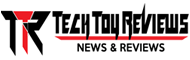 Technology News, Reviews and Buying Guides review, monitor review, tablet review, laptop review, mobile review, smartphone review, buying guide,
Technology News, Reviews and Buying Guides review, monitor review, tablet review, laptop review, mobile review, smartphone review, buying guide,