The monitor under review is from the 2023 line and made its debut at the end of 2022. It initially had a price tag of around $650, but by February 2024, it is available for under $500. It’s important to highlight that our Dell Alienware AW2723DF review unit falls into the premium category. When comparing it to similar monitors in its class, like the Asus ROG Strix XG27AQMR with a 300 Hz refresh rate priced under $600, there are few equivalent options.

Dell Alienware AW2723DF Review
Design
The Dell Alienware AW2723DF monitor features a familiar design that closely resembles previous Alienware products from the 2020-2021 lines. However, this model is only available in one color scheme – black with white.

The monitor has a fairly thick body, and the central column protrudes noticeably, but the stand itself has a minimalistic design with rounded edges.
Attaching the central post to the monitor body is a standard process that uses a quick-release fastening mechanism. If desired, the user can mount the model on a VESA-compatible 100×100 mm standard bracket. Simply unscrew four screws located where the central column is attached, and then use them with the chosen bracket.


The monitor comes unassembled in the package, but attaching and detaching the stand is a quick and tool-free process. Disassembly is equally quick and simple, accomplished by pressing a single mechanical locking button. On the left side, a retractable headphone holder made of painted metal is present.


The cutout in the central pillar integrates the cable routing system, which, although simple, is not very effective.


An updated plastic decorative element complements the design, concealing the interface block and enhancing the overall appearance of the AW2723DF. The cover now features magnets, allowing for easy installation with a simple hand movement.



The monitor stand offers advanced ergonomic features suitable for this device class. In the case of the reviewed model, the user can adjust the panel tilt from -5 to +21 degrees, rotate it up to 20 degrees in both directions and change the height by up to 110 mm.


The flip-to-pivot mode is available in both directions, but it slightly affects the panel alignment, as the model does not have a fixed horizontal position.
Metal is used to manufacture all the fasteners, internal components of the stand, and central column. The stand utilizes four large rubber feet to provide a sturdy grip on the working surface, ensuring stability due to the weight of the fully assembled structure.



During this Alienware AW2723DF review, the only visible indications of the Alienware brand are an illuminated alien head and a peculiar designation on the center stack.
The AW2723DF receives a perfect 5-point score for its quality. The manufacturer has made excellent design choices, using high-quality plastic and achieving impeccable assembly. There are no complaints in this regard.

From the provided photo, it is evident that the monitor has a matte surface with a subtle crystalline effect, which provides outstanding anti-glare properties – as expected.


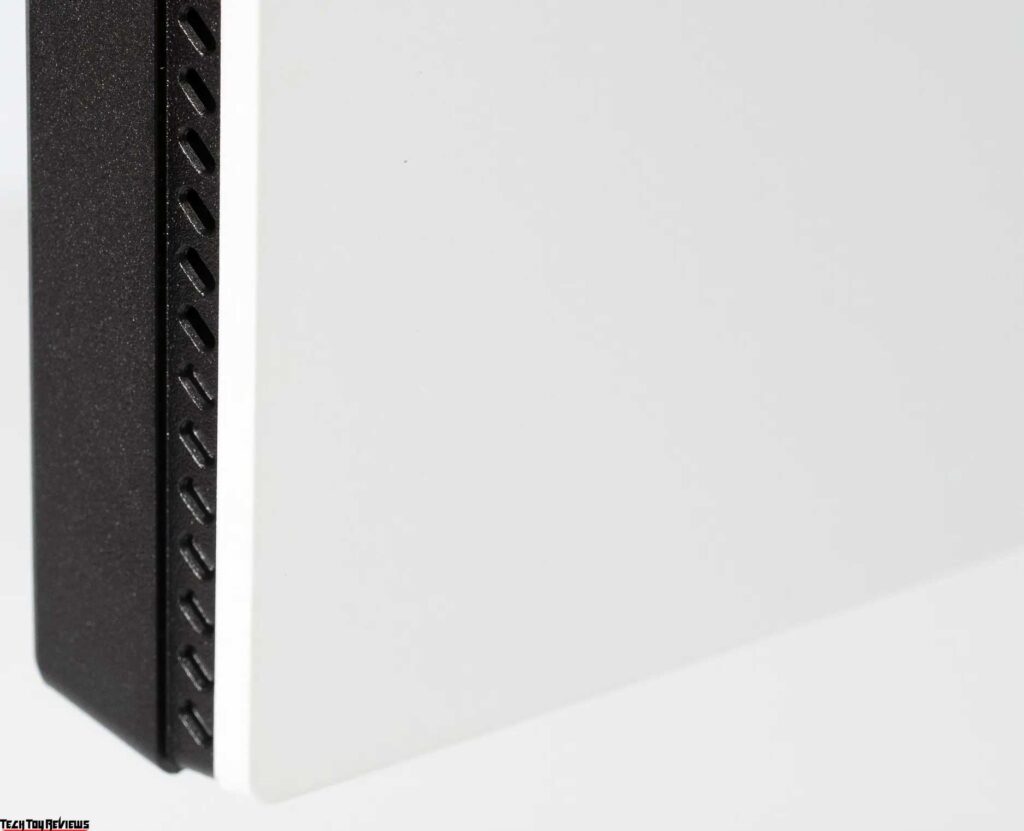

All primary connection interfaces are conveniently positioned at the rear of the device, directed downwards, and placed on two separate blocks.



Additional features include two USB 3.2 ports for peripheral connectivity and a 3.5 mm audio output, conveniently located on the bottom edge of the Alienware AW2723DF case, slightly shifted to the left of the 5-position control joystick.

The monitor comes with the following accessories:
- Power cable
- DisplayPort cable
- DisplayPort to mini-DP cable
- HDMI cable
- USB Type-B to Type-A cable
- Quick user guide
- Rear plastic cover for cable management
- Card with purchase congratulations
- Instructions for safe handling of the device
- Service information



The built-in speaker system in the monitor remains unused, and the lower ventilation pads serve as props with no direct purpose in the model’s design.
Menu and controls
The Dell Alienware AW2723DF monitor has a control joystick and power button located on the bottom edge of the case.



Pressing the joystick displays prompts on the screen, and the on-screen display (OSD) is positioned above the joystick.
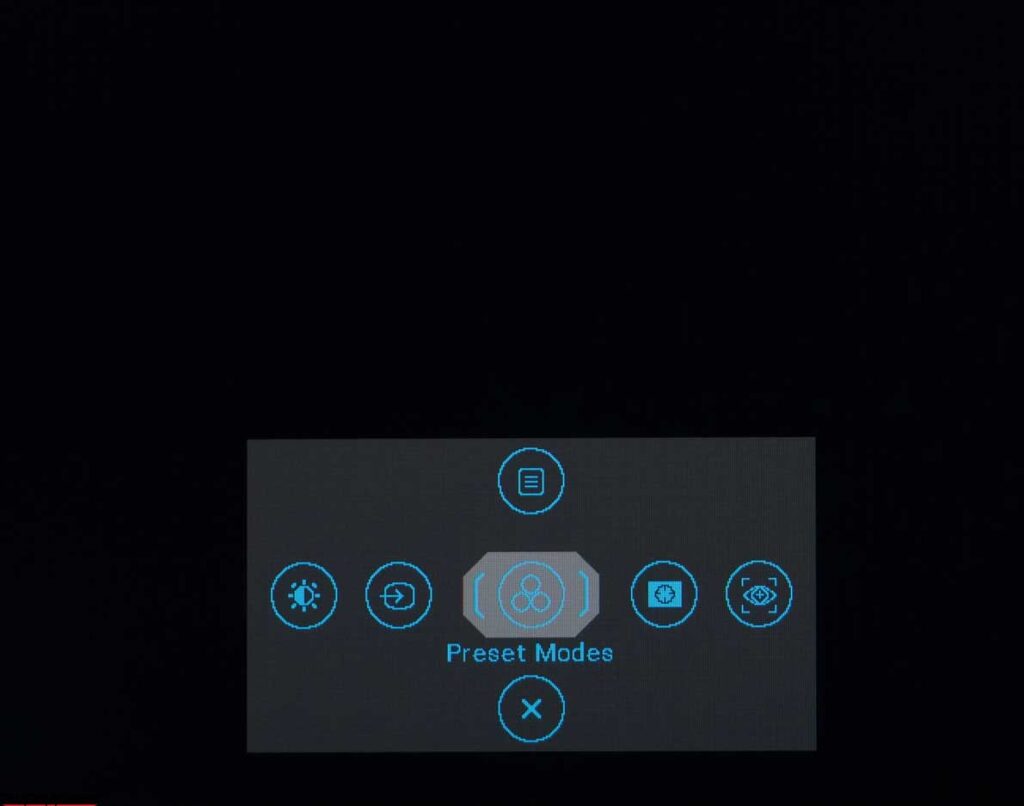
At the top of the screen, there is a large information window that shows the operating mode, overclocking level, dark stabilizer value, and active HDR standard.
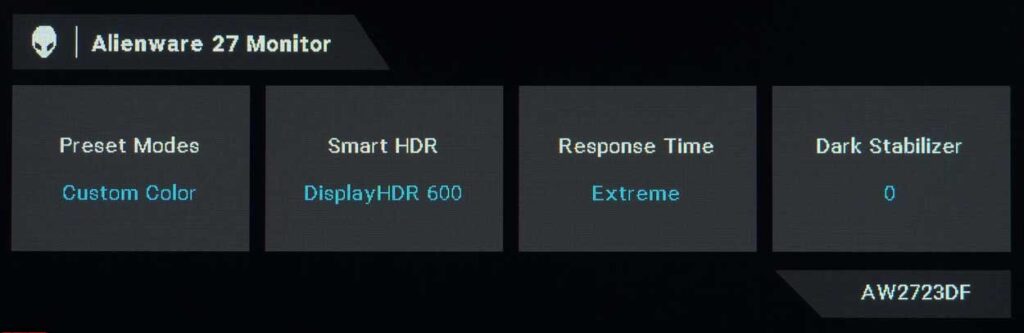
Now, let’s explore the menu structure accessed by the corresponding button:
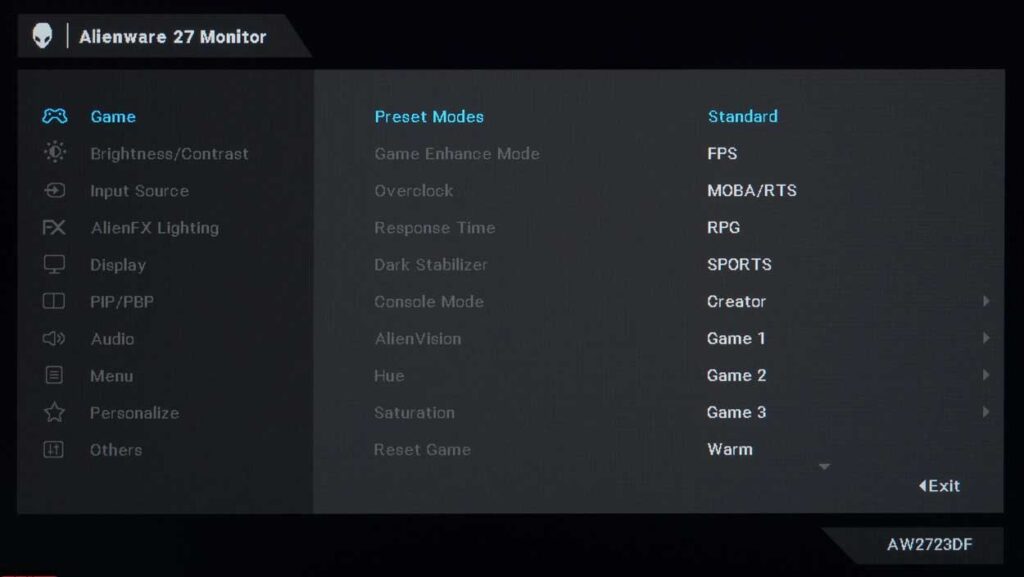
- The first section offers preset modes, color rendering options, overclocking, dark stabilizer, console mode, and AlienVision functions.
- The second section provides adjustments for brightness and contrast.
- The third section allows the selection of the input source.
- In the AlienFX Lighting section, users can choose from 19 ambient lighting colors for three zones or enable a smooth transition.
- The fifth section provides access to display settings such as aspect ratio, input color format, sharpness, and Smart HDR.
- The sixth section includes modes for presenting PiP/PbP functions.
- The audio section controls the volume of connected devices (headphones, speakers).
- The Menu section allows users to set the localization language, transparency, timer, and reset menu.
- The Personalize section allows customization of soft key shortcuts.
- The Others section displays the firmware version, service number, and other operating information of the monitor.
Dell Alienware AW2723DF review test
Color gamut
The AW2723DF monitor features an IPS panel with an expanded color gamut close to the DCI-P3 standard.
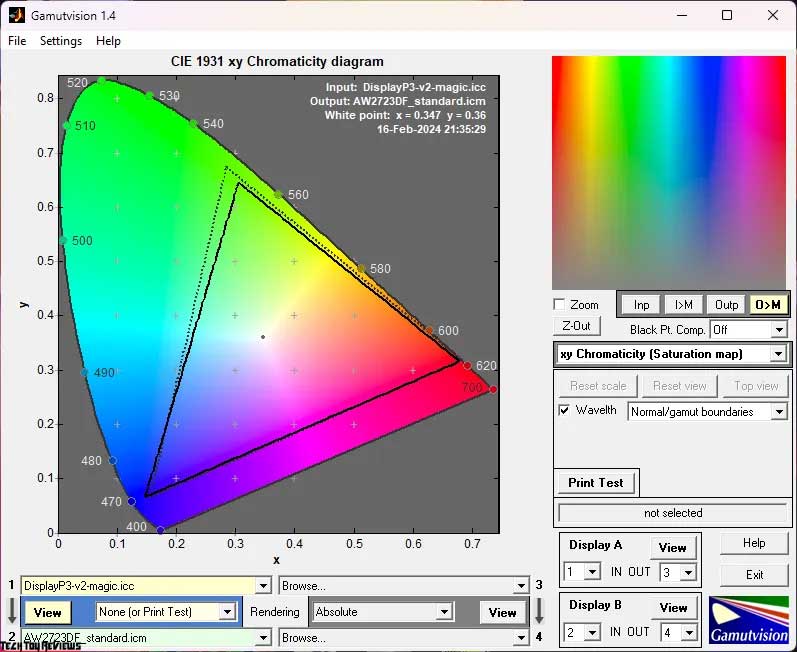
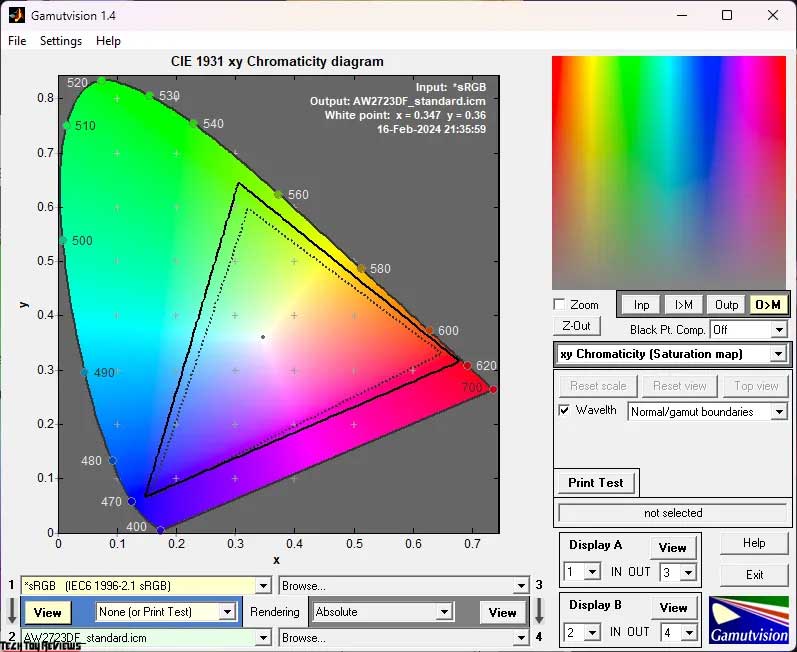
The initial AW2723DF review test conducted in Standard mode revealed that the monitor outperforms the sRGB color standard but shows some limitations in green areas for DCI-P3.
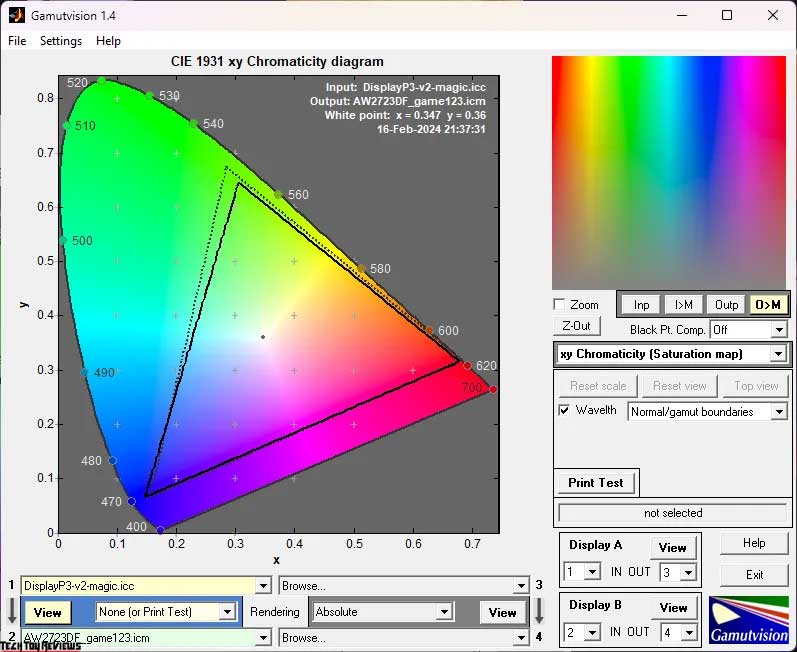
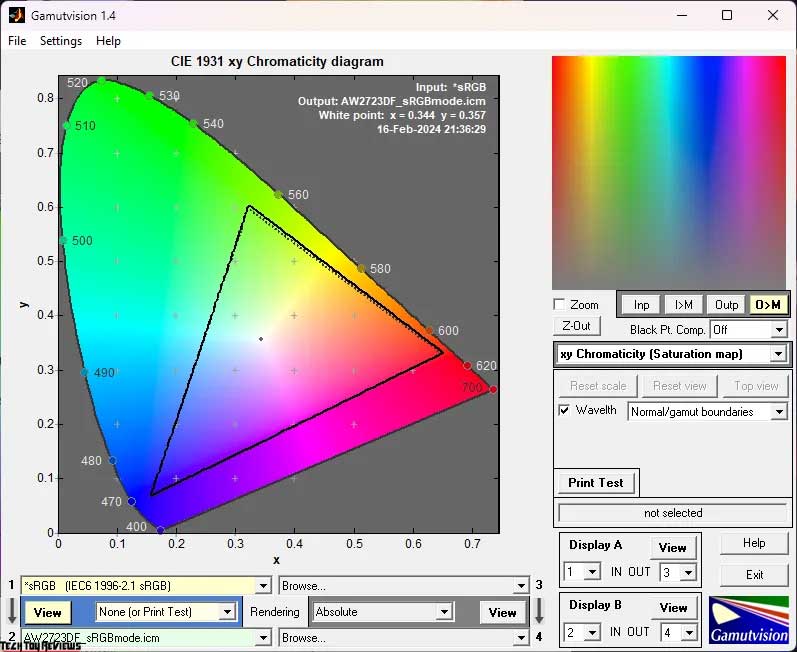
The Game 1/2/3 presets also provide accurate colors, while the sRGB emulation mode decreases color saturation significantly.
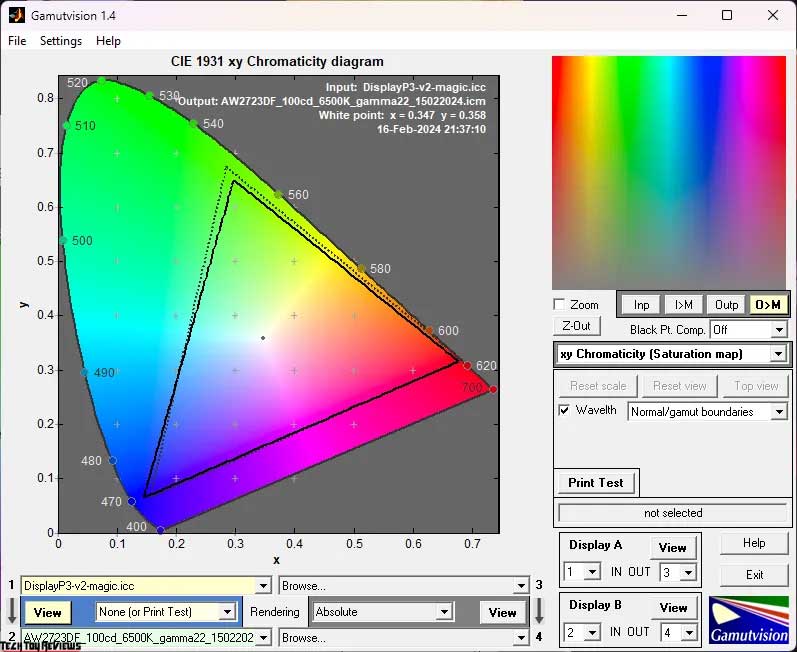
Manual calibration in Custom mode expands the color gamut, but a more precise assessment showed a slight narrowing of the coverage.
The color gamut results are as follows:
- Standard settings: sRGB – 99.6%, AdobeRGB – 82.2%, DCI-P3 – 92.3%.
- sRGB mode: sRGB – 97.9%, AdobeRGB – 68.8%, DCI-P3 – 70.8%.
- Game 1-3 mode: sRGB – 99.6%, AdobeRGB – 82.2%, DCI-P3 – 92.3%.
- After setup and calibration: sRGB – 99.6%, AdobeRGB – 84.8%, DCI-P3 – 91.8%.
The monitor performs well for color work, offering accurate colors both out of the box and after manual adjustments. Picture stability and viewing angles are maintained, making it suitable for professional work in sRGB color space and DCI-P3 if absolute precision is not required.
ICC/ICM profiles and color management system (CMS) supported software like Adobe products, Google Picasa, and others can be used for colors exceeding standards. Alternatively, the sRGB emulation mode on the monitor itself ensures consistent color accuracy across various applications and games.
Brightness, contrast, and basic color rendering
The monitor offers seven main preset modes, three game-user modes, two color temperature presets, and a manual Custom mode. The default Standard Mode has the following settings:
- Brightness: 75
- Contrast: 75
- Dark Stabilizer: 0
- Response Time: Fast
To achieve a brightness of 100 nits and a white point color temperature of 6500K, apply the following settings:
- Brightness: 34
- Contrast: 75
- Dark Stabilizer: 0
- RGB Gain: 99/96/92
- Response Time: Extreme + G-Sync Compatible (or Fast without VRR systems)
In this AW2723DF review test, we focused on the three installed presets and evaluated the results of manual tuning and calibration. The factory brightness setting varies between modes but is generally around 195 nits, which is adequate. The contrast ratio exceeds the declared level by 4-10%, a good result for an IPS display. The same holds for the three Game modes. There is no significant difference.
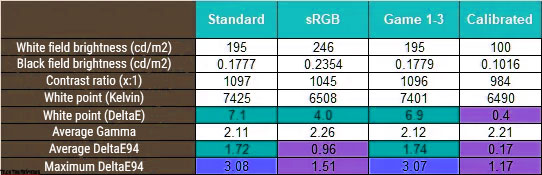
Regarding white point settings, the Dell monitor shows average accuracy in both Standard Mode and Game 1-3, with approximately 7400K. The ComfortView mode is not available as changes were made to the backlight spectrum of the new panel, eliminating the need for software adjustments. While the sRGB emulation mode has a white point at 6500K, there is a slight tint resulting in a DeltaE deviation of 4.
The gamma level of 2.11-2.12 indicates insufficient contrast with the default settings, while a gamma of 2.26 in Game 1-3 and sRGB mode suggest excessive contrast. However, color rendition deviations fall within an acceptable range, indicating accurate emulation of the standard color space.
When switching to Custom mode with full-color gamut and making adjustments, adjust the brightness to 100 nits, set the contrast ratio slightly below the specified 1000:1, and return the white point to normal. The visual contrast improved to the desired level while maintaining the visibility of deep shadows. Deviation levels averaged 0.17 DeltaE94 and reached a maximum of 1.17, an excellent result, particularly for a gaming monitor.
Gamma curves and gray balance
We used the HCFR Colorimeter program and a “calibrated” X-Rite Display Pro colorimeter to analyze gamma curves in all the discussed modes. These measurements helped me evaluate the divergence of the gray wedge on the CIE diagram and determine any dominant or missing shades.
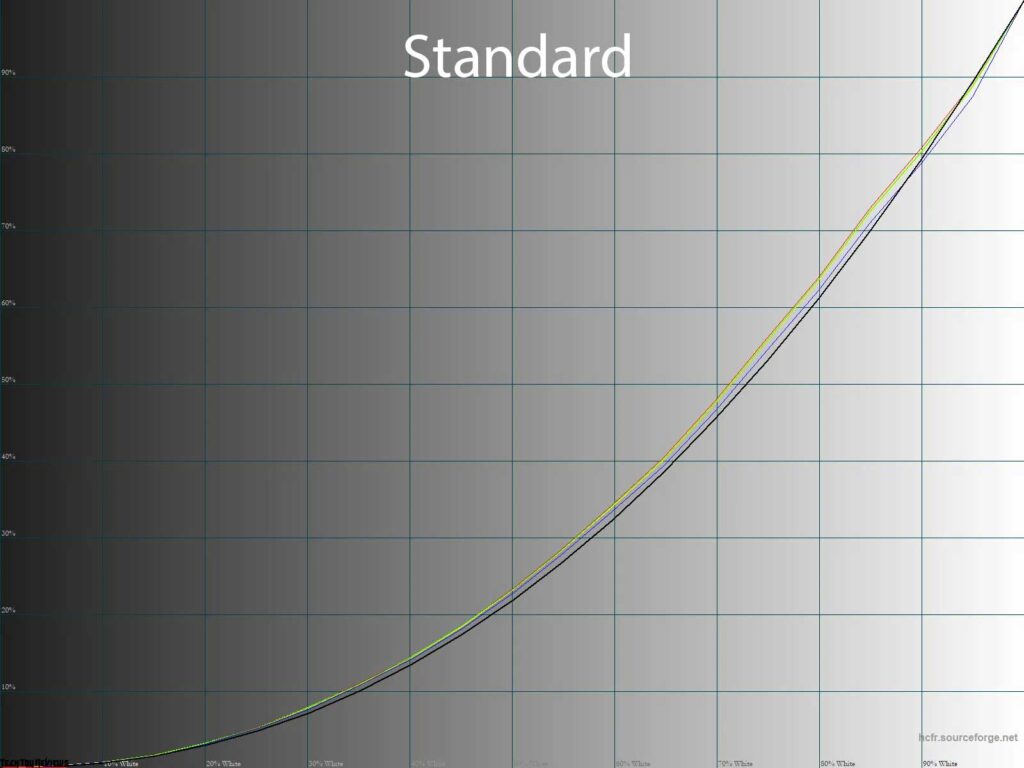
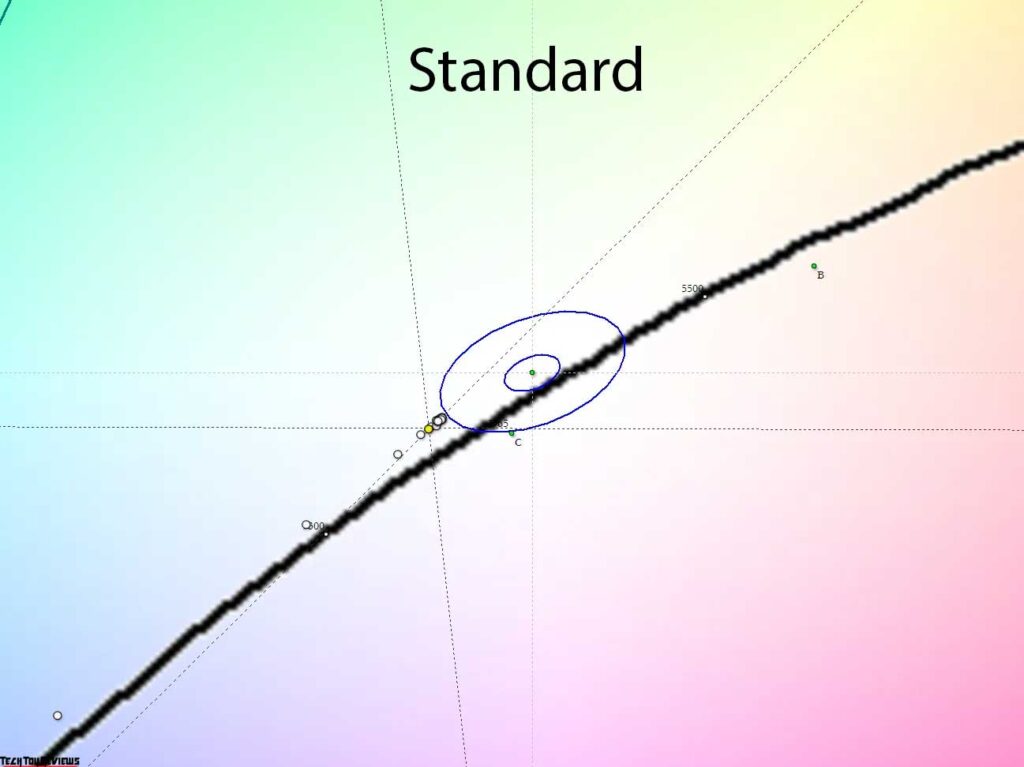
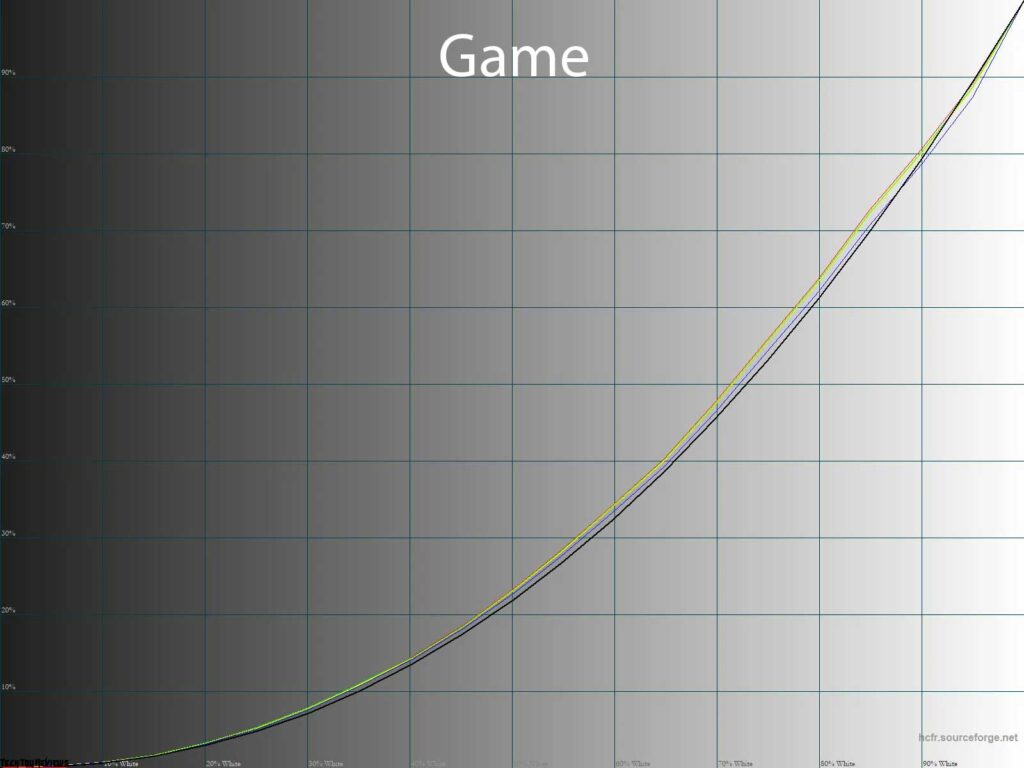
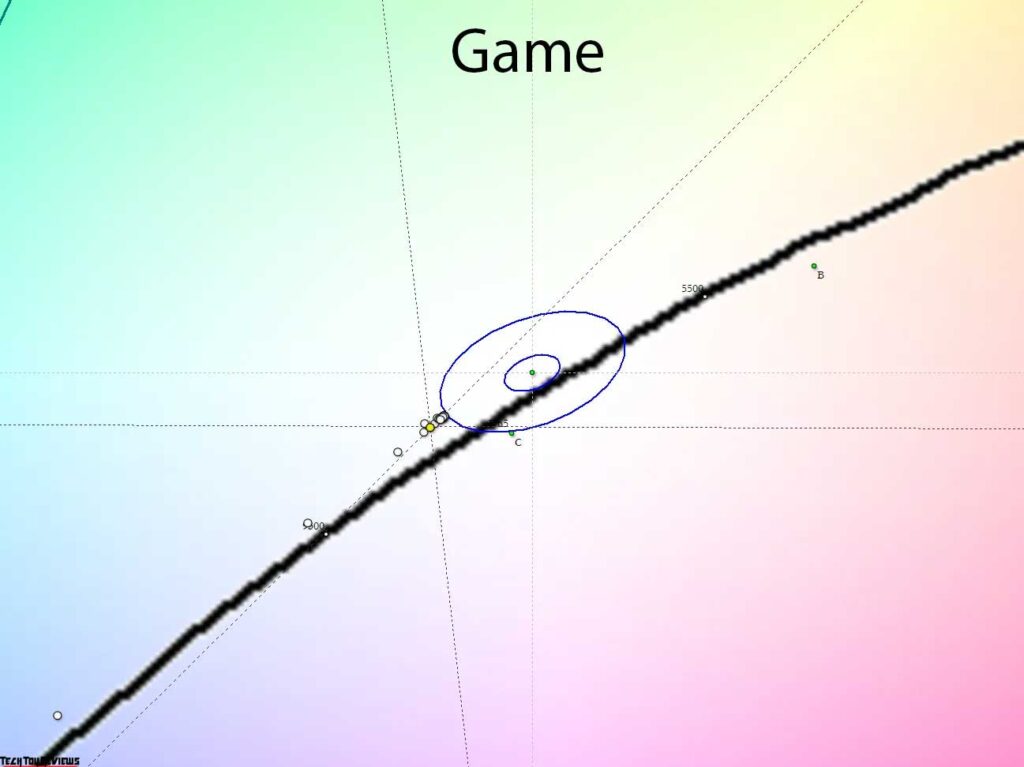
In our AW2723DF review with default settings, the picture’s contrast is slightly reduced due to an increase in mid-tones. A slight imbalance in shades of gray is present, and the white point is not well-adjusted. The results are similar in Game modes 1-3.
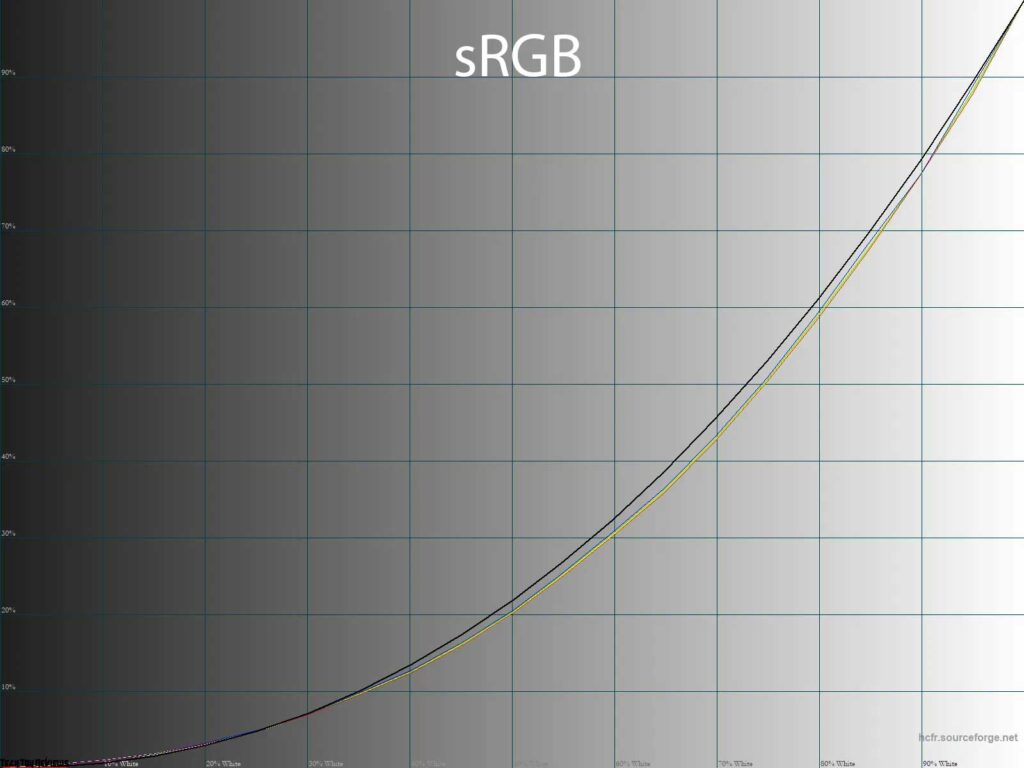
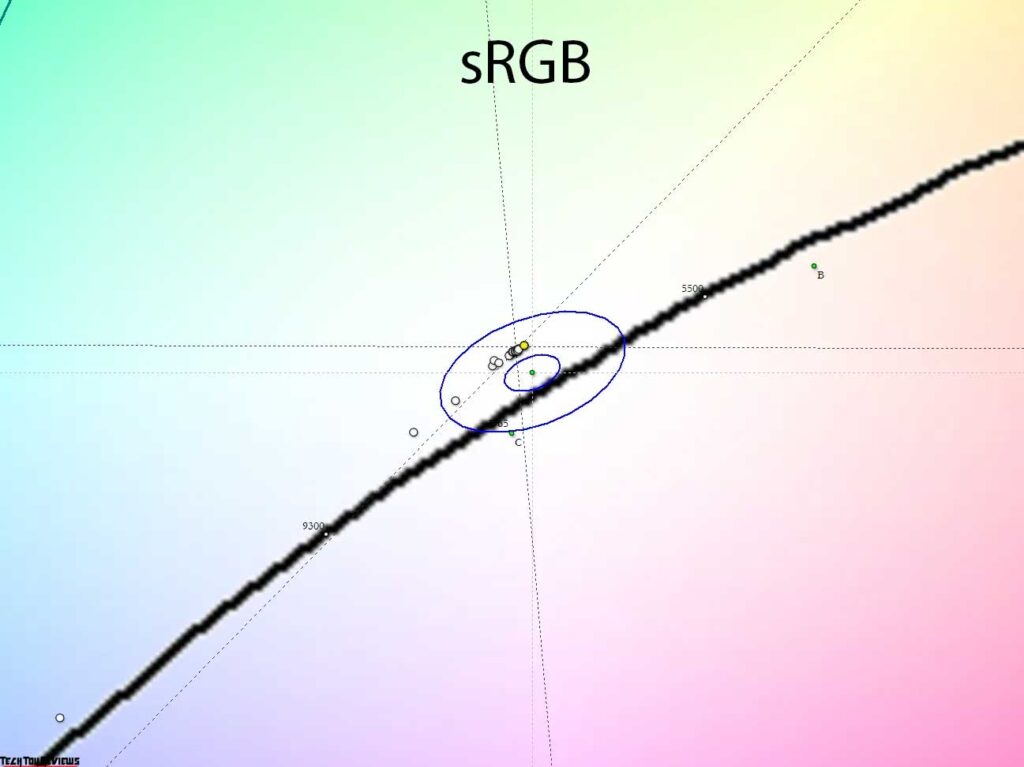
Switching to sRGB emulation mode improves color saturation, making it more natural. However, it also increases the image’s contrast beyond the sRGB standard. Deep shadows are visible but not as clearly as required by the standard.
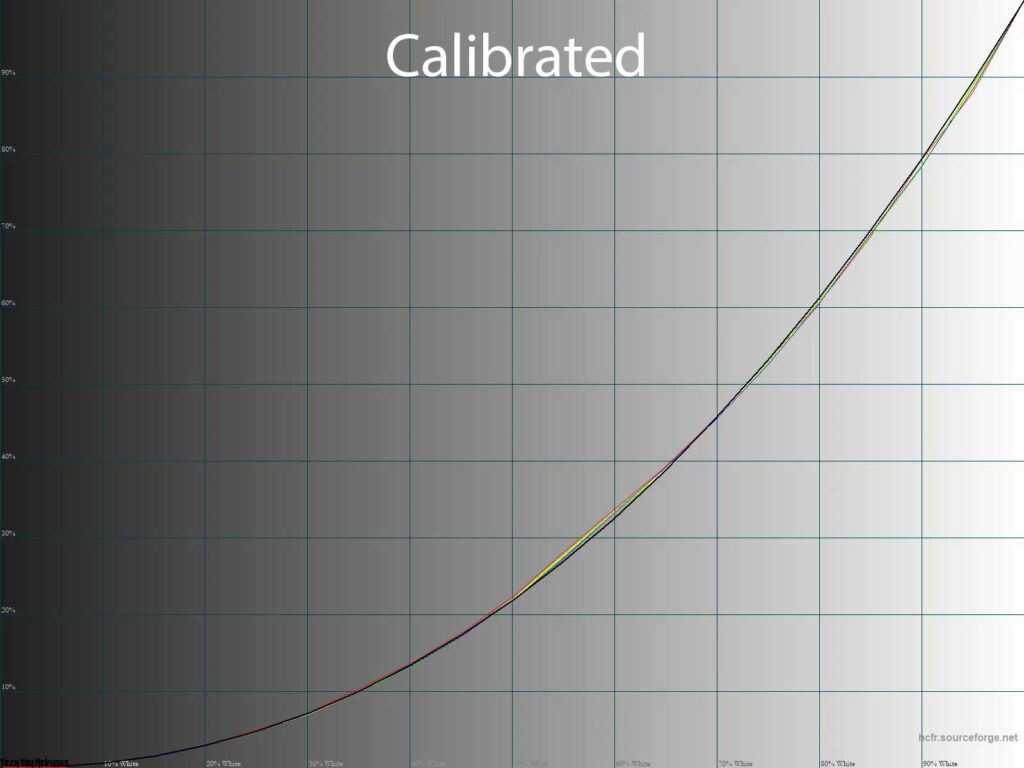
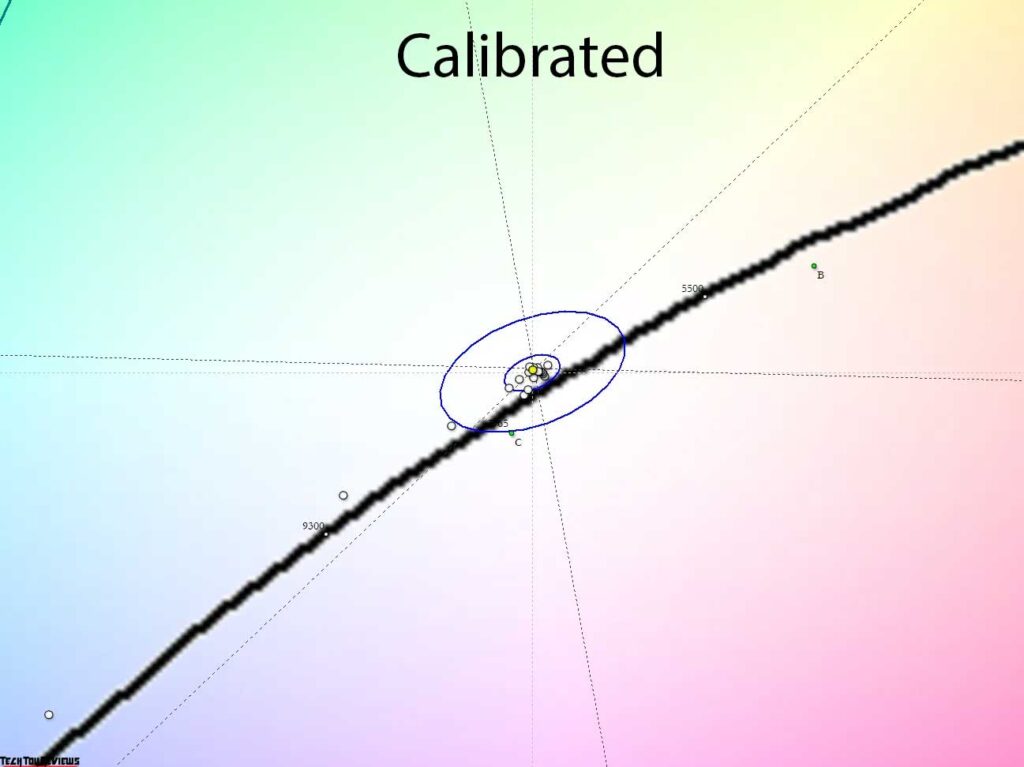
Now let’s discuss Custom Mode, where we performed manual tuning and calibration by adjusting the video card’s LUT. As shown in the above results, we were able to correct the gamma curves, shift the gray wedge points to the DeltaE<3 zone in a compact group, and achieve low DeltaE94 deviations. In this state, the monitor is ideal for color-related tasks.
Gradient uniformity
The installed pseudo-10-bit IPS panel displays gradients of fairly high quality, both with the default settings and after manual adjustments.
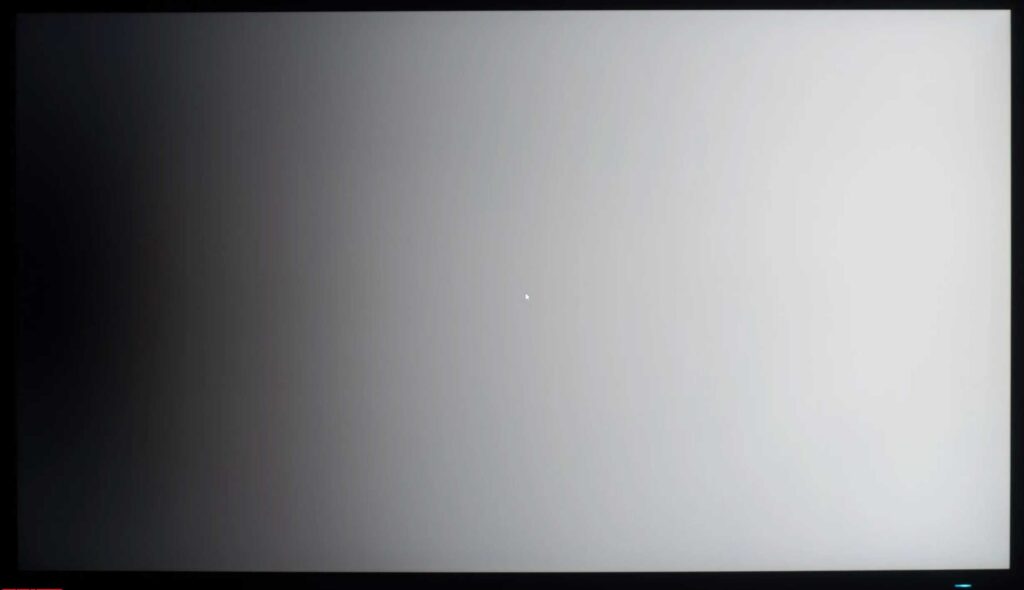
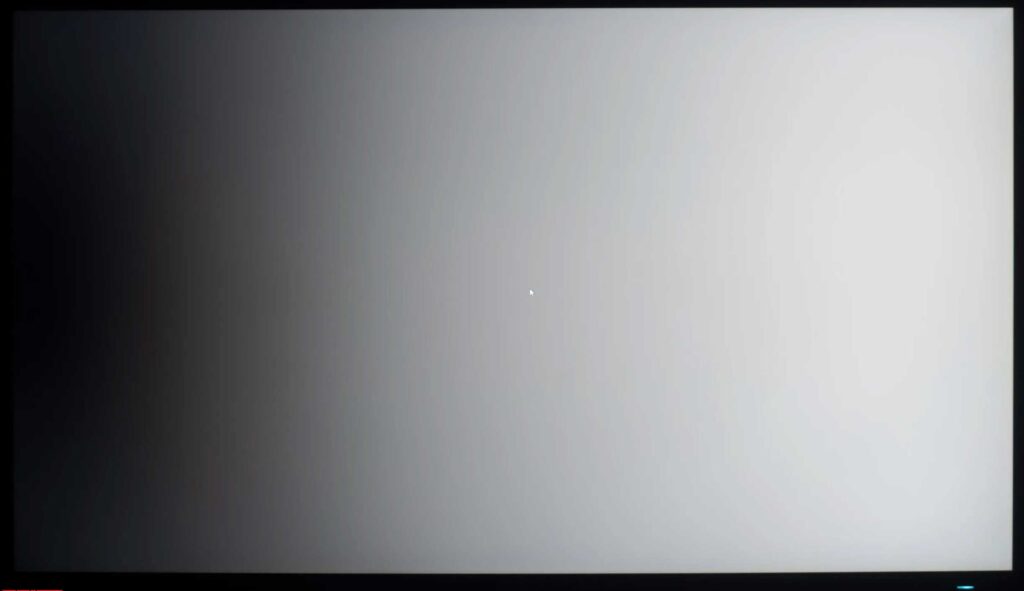
However, after applying the calibration profile with LUT edits, the quality of gradients in the 0-35% range deteriorates. There are about 5-7 sharp transitions with weak spurious shades and highlighted zones. This is a common issue, but if you prioritize gradient quality over ideal gamma curve settings, you can achieve good results by profiling without correcting the graphics card’s LUT. In this case, the gradients will remain of high quality, similar to the default settings.
Color temperature stability
In our Alienware AW2723DF review, we will now examine the color temperature stability in standard and special image modes in more detail.
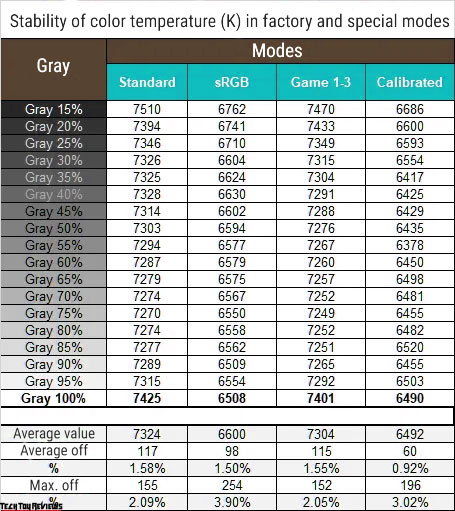
The table below shows the deviations of the gray wedge points along the X-axis. These deviations allow us to assess the presence of spurious shades using the CIE diagram in the “Gamma curves and gray balance” subsection.
Overall, the monitor performed well in all modes, and calibration helped reduce the average deviation to 0.92%. While the difference from the factory settings is minor, it exists.
Now let’s compare the results of the special Cool and Warm modes with the Standard mode at default settings and the Custom mode:
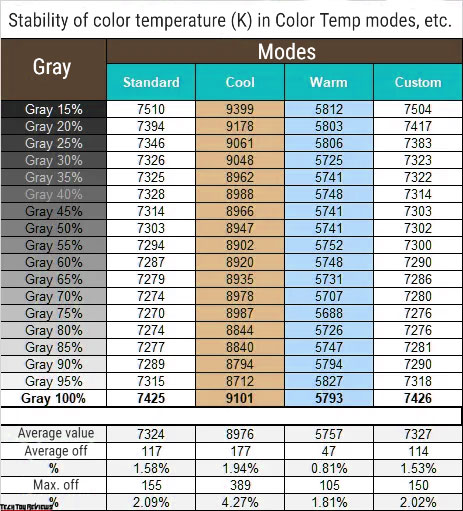
Observations:
- Both modes accurately reflect their names based on the obtained values.
- As the color temperature level increases, deviations also increase significantly, but the monitor still delivers satisfactory results.
- Standard and Custom modes closely replicate each other.
In general conclusion, achieving a color temperature close to 6500K requires manual adjustments. This task can be done visually or with appropriate measuring equipment.
Contrast stability and brightness range
To assess the contrast stability and brightness range, we used the Standard mode and adjusted the Brightness setting from 100% to 0% in increments of 10 units. The HCFR program was used to obtain the measured values, enabling a more accurate assessment of the black level and reliable calculation of the contrast ratio.
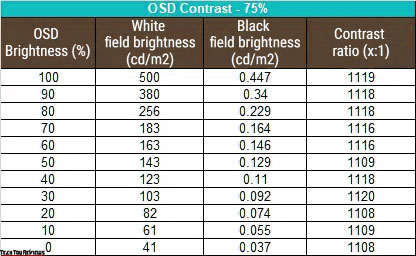
With the standard settings, we obtained an operating brightness range of 41-500 nits, with an average contrast ratio of approximately 1110:1. The decrease in brightness is non-linear, but the contrast remains consistently high, about 10-11% higher than the specified technical specifications.
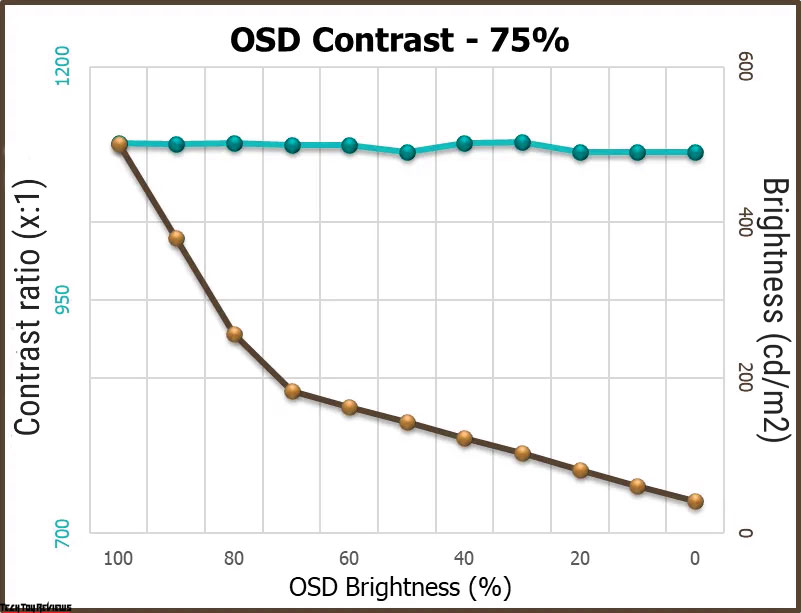
The monitor’s brightness range is ideal for most working conditions, surpassing expectations in its class and price range. Whether you work in a brightly lit room or prefer a dark environment with minimal lighting, this monitor performs exceptionally well.
Furthermore, activating the HDR mode boosts the maximum brightness to approximately 710-712 nits, both at the peak and continuously at the center of the screen. This indicates that the backlight has even greater potential, but the manufacturer has intentionally limited its capabilities for SDR modes.
Viewing angles
The Dell Alienware AW2723DF monitor features a premium IPS display to ensure excellent image stability across different viewing angles. Despite its higher cost, the monitor’s quality panel delivers consistent performance.
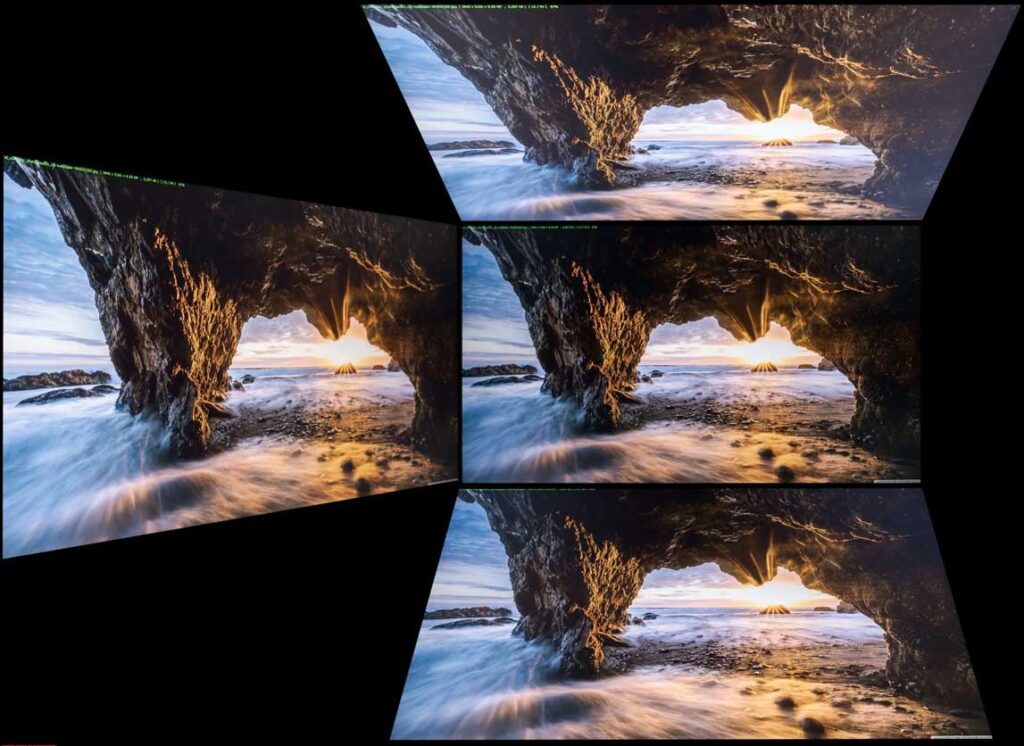
When assessing the monitor’s viewing angles, we observed the following: minimal changes in the horizontal angle have no impact on the screen display. However, at angles of 30-45 degrees, there is a slight decrease in contrast, color saturation, and shadow detail. Vertical angle changes result in a more rapid and pronounced deterioration of the on-screen image, which is a common characteristic for displays of this type.
Other features
The AW2723DF monitor boasts a 27-inch IPS-type panel with a matte working surface, which was uncommon for early 2024 standards.
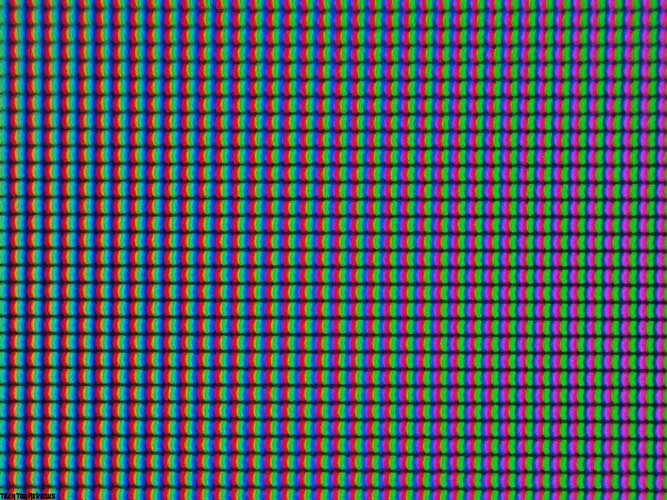
One notable aspect is the pixel structure, reminiscent of older H-IPS and S-IPS panels, a rarity in monitors of this aspect ratio and size.
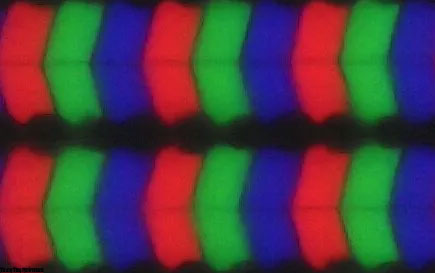
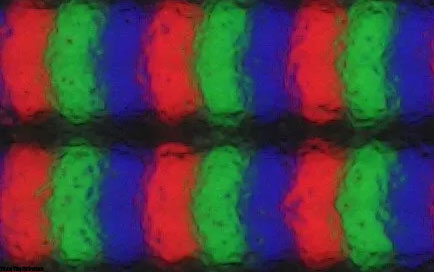
Contrary to other monitors in its class that emphasize numbers from TX, the AW2723DF openly discloses a 1-4 ms GtG range, achieved through Overdrive overclocking technology with three impact levels. No misleading techniques like MPRT or unrealistic 0.3-0.5 ms, unlike some competitors.
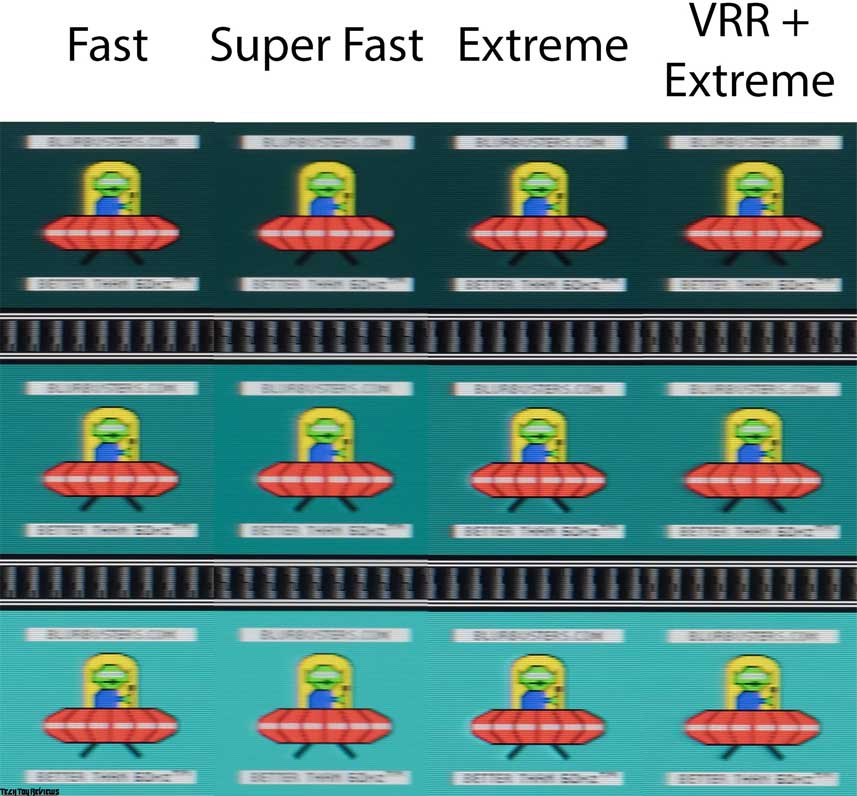
We also measured the monitor’s input lag during this Alienware AW2723DF review. With DisplayPort 1.4 and a set frequency of 280 Hz, the lag averaged 1.6 ms with VRR disabled and 2.1 ms with G-Sync activated in Compatible mode. A stellar result for a high-end gaming monitor.
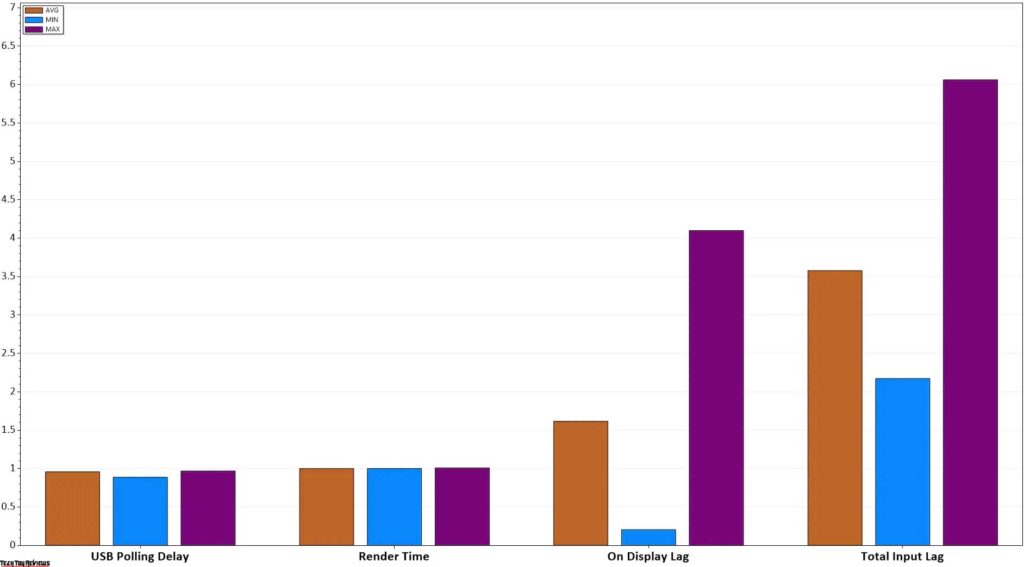
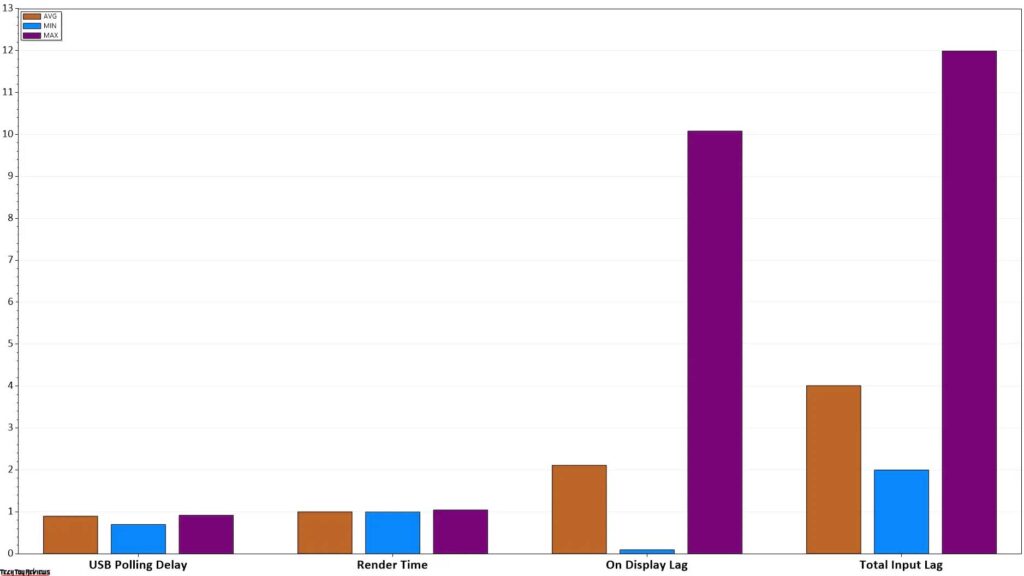
It’s worth noting that the AW2723DF officially supports VRR systems, ensuring compatibility with open Adaptive-Sync and certified operation with NVIDIA G-Sync (Compatible mode) and AMD FreeSync Premium (as specified in TX Pro).
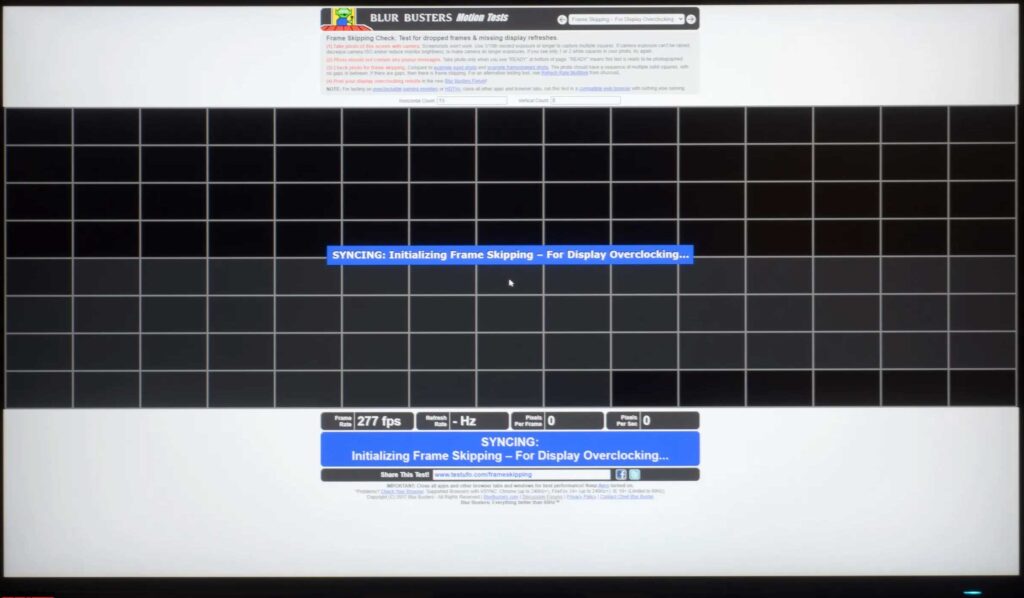
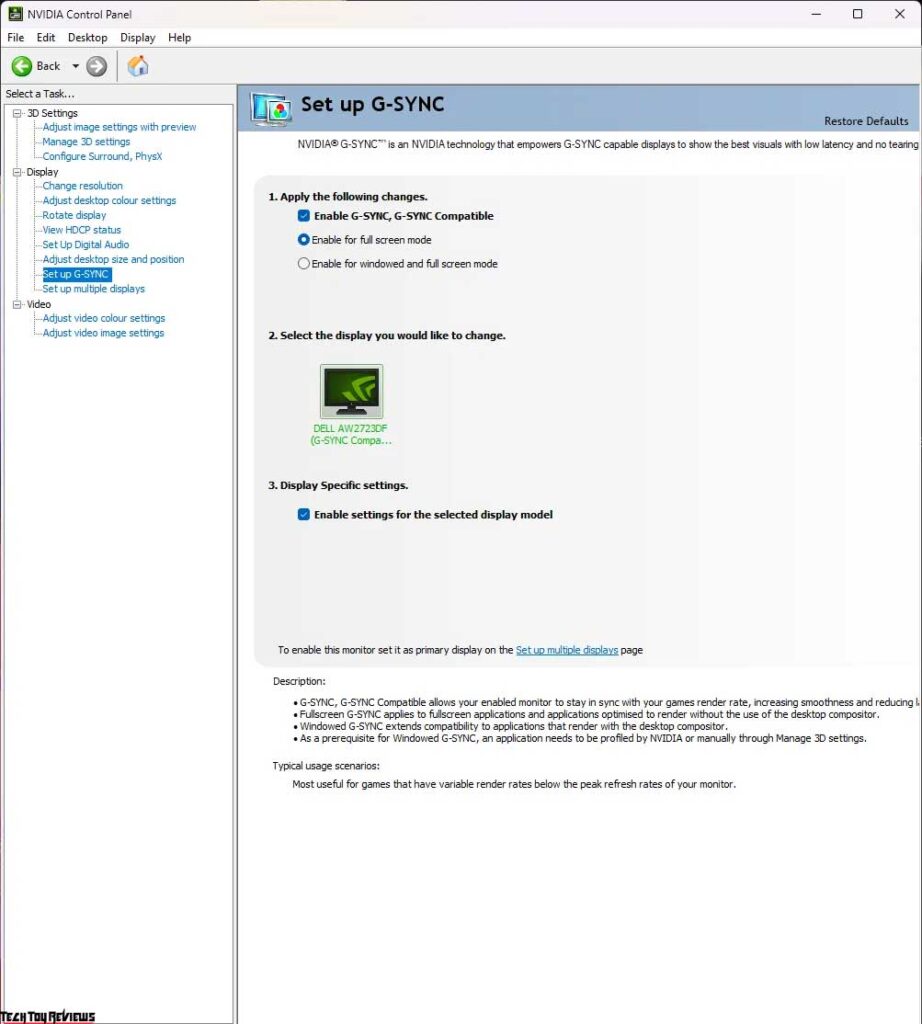
Furthermore, the monitor handles frame drops flawlessly at its maximum vertical scanning frequency of 280 Hz.
Final line
Manufacturers have found success in creating monitors with excellent support for G-Sync Compatible software, leading to the Dell Alienware AW2723DF gaming monitor abandoning the hardware G-Sync module. This decision has led to a reduction in cost and the use of a conventional passive cooling system, which is typical for most displays.
While the manufacturer appears to have utilized the same IPS Nano panel from LG Display, they have increased the vertical scanning frequency to 280 Hz (requires activation of Overclock in the menu) and approached the Overdrive setting more meticulously. As a result, the model not only offers improved clarity but also faster response times without visible artifacts.
Although the model now provides more software functions, it no longer includes an ambient light sensor. However, it maintains the familiar level of illumination uniformity on both black and light fields, solidifying the theory that the AW2723DF uses a well-known panel that entered the market in late 2020.
A negative aspect worth mentioning is the monitor’s strong Glow effect, caused by uneven black uniformity, particularly apparent in the corners from which the Glow spreads. Additionally, the model comes with a higher price tag.
Considering its overall approach and exclusive appearance, the AW2723DF can be deemed a successful device surpassing its predecessor. Best of luck with your decision! Feel free to share your feedback on this AW2723DF review.
Price and availability
The Dell Alienware AW2723DF 27-inch gaming monitor is available for purchase on Amazon.com for $499.99 and Amazon.co.uk for £448.99.
[amazon box=”B0BCXJ7XXM”]