The BenQ Zowie XL2546X, unexpectedly, maintains its top frequency unchanged. However, it introduces significant upgrades in design and technology features. The question is whether these enhancements merit attention, or should one consider newer, swifter IPS-like panel options instead? Let’s find out in this BenQ Zowie XL2546X review!

The product was first introduced to the public in November 2023. However, its official announcement and market release occurred later, between February and March 2024, with specific dates varying by region.
BenQ Zowie XL2546X Review
Design and ergonomics
BenQ redesigned the backrest, central pillar, and stand of their Zowie XL2546X to some extent. These changes reflect ideas implemented in their 360 Hz Zowie XL2566K (REVIEW) model introduced over a year ago. At that time, BenQ focused on enhancing the case’s rear design, minimizing the use of glossy finishes, improving ergonomics, and making the stand more compact and better shaped. Additionally, they removed the space for the S Switch controller, expecting to place it near the display instead.

The result is a case with a classic frame design, made from durable black matte plastic. It features minimal glossy accents where the central pillar attaches to the body, a single red accent near the central pillar for a touch of color, and dimensions that BenQ has honed over time to be ideal.


The monitor has a quick-release mechanism that effortlessly attaches the case to the central pillar. This feature facilitates easy mounting onto any standard 100×100 mm VESA bracket using the supplied black screws.

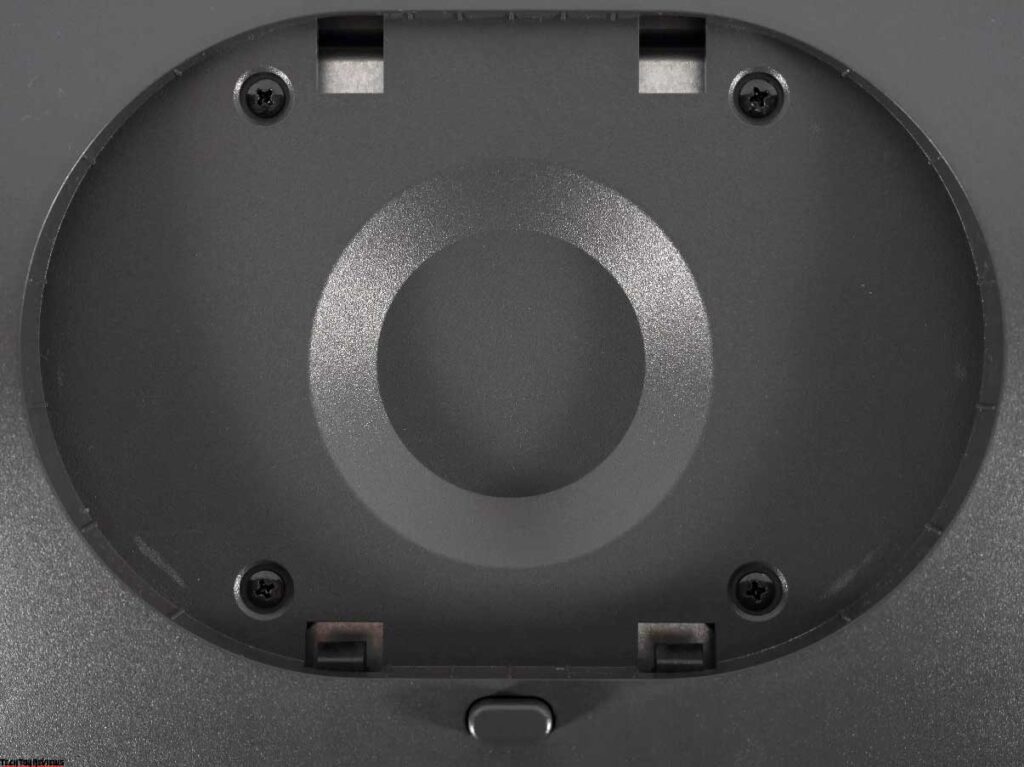
Although the stand no longer includes a carry handle, it sports the brand’s logo and indicates the case’s ability to tilt up to 35 degrees backward.


The stand’s compact, redesigned shape matches the design team’s vision, highlighted by the red accent on the central pillar.


An innovative addition is the graduated scale on the central column, facilitating the memorization of the case’s height. Additionally, a special oval window on the rack’s second element introduces a new and interesting design element.


The Zowie XL2546X incorporates a newly designed cable management system that utilizes a factory-attached plastic element with a flexible holder. Although this solution has limited effectiveness, it is a modest improvement over having no cable organization at all.
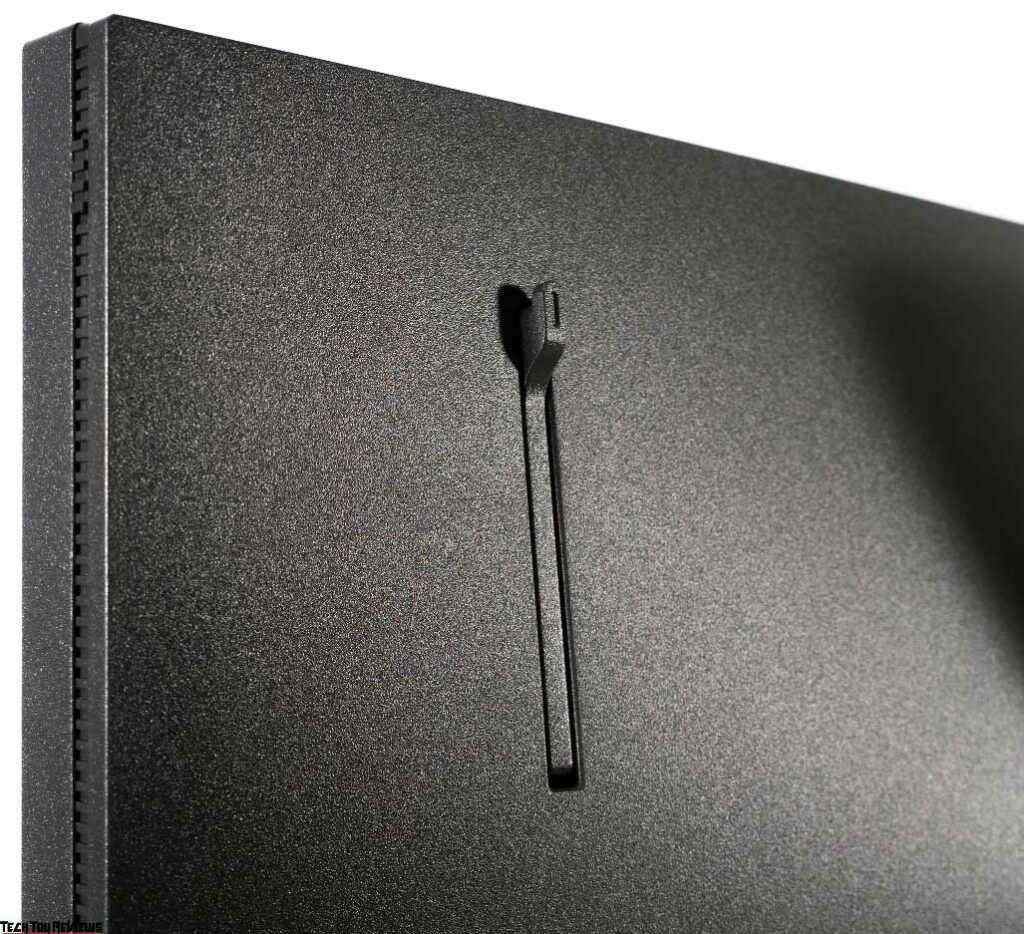

For gamers, the monitor includes a convenient, built-in retractable headphone stand. This feature is particularly useful for those who regularly use computer headsets.


Installing the light-blocking visors is a tool-free process. Simply remove the four silicone plugs on the sides of the monitor, and then easily slide the visors into place by inserting the plastic shielding hoods into the grooves and pressing down until they are secure.


The adjustment range of these visors is substantial, allowing for smooth rotation from 0 to nearly 180 degrees as shown in the photographs; the range demonstrated is from 0 to 90 degrees. The effectiveness of the visors is subjective, given the monitor’s matte screen, leading to varying user preferences.


The addition of a shielding hood enhances the aesthetic appeal of the monitor. This feature, commonly seen in BenQ’s Zowie series, distinguishes it among gaming monitors.


Regarding build quality, the Zowie XL2546X components fit together seamlessly, without any noticeable gaps or loose joints. The finish on all parts is flawless, ensuring that the monitor remains sturdy, without any creaking or twisting, under pressure.


The designers of the BenQ monitor stand focused on ergonomics. The innovative design of the rear-sloping central pillar, composed of two parts, slightly broadens the adjustment capabilities. Users can tilt the panel from -5 to +35 degrees, swivel it left and right by 45 degrees, and adjust its height by 155 mm. While it cannot rotate into portrait mode, there is still some lateral flexibility.
The stand’s base, made of metal and outfitted with eight rubber feet, improves stability and prevents desktop slipping.
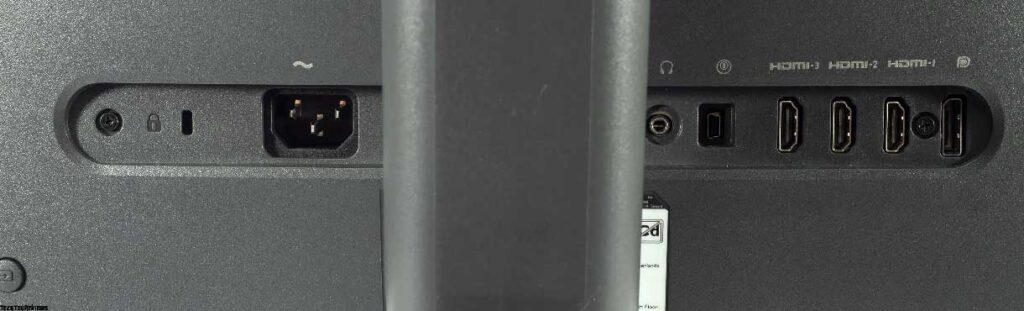
On the back of the monitor, the following backward-facing connectors ensure easy access: power, a 3.5 mm audio output, a mini USB for the S Switch connection, three HDMI 2.0 ports, and a Display Port 1.2.
Following the discontinuation of the XL2540 model, the company chose to exclude USB ports from some of its gaming monitors. The Zowie XL2546X model lacks built-in speakers but includes a standard Kensington lock for added security.
The BenQ Zowie XL2546X comes with a comprehensive package:


- A power cable
- A DisplayPort cable
- An HDMI cable
- An S Switch control controller
- A safety brochure titled “Important Safety Instruction”
- A Quick Setup Guide
- A mini-book outlining the warranty policy
- A set of plastic shielding hoods for minimizing glare from external light sources.
Menu and controls
Two physical buttons and a five-way joystick on the lower right side of the monitor operate the BenQ Zowie XL2546X. The power button, identical in size to the “quick access” button, includes an integrated power indicator. However, its location makes it inconspicuous during usage.


Users can also control the monitor with the S Switch, a device featuring three buttons for mode switching, “menu” and “back” keys, and a wheel for navigating menus and adjusting settings.

Our BenQ Zowie XL2546X review unit’s control system is highly responsive, ensuring a seamless and comfortable user experience.


Furthermore, the monitor allows for customization of shortcut functions, offering a wide selection of options to cater to individual preferences.






The BenQ Zowie XL2546X monitor offers several customizable settings across various sections:
- Mode: Users can choose from eight preset modes, including three (Gamer 1, 2, 3) designed for personal customization based on the standard presets.
- Color: This section provides options to adjust dark shade visibility and color saturation, activate Low Blue Light technology to minimize blue light exposure, select gamma mode, and adjust the color temperature, along with three preset options.
- Picture: Here, users can modify core settings like brightness, contrast, sharpness, and AMA panel overclocking. It also includes adjustments for DyAc 2 technology.
- Save: Allows saving custom settings in one of the three Gamer modes. It also offers the option to disable automatic saving for the first mode and synchronize settings with the S Switch control unit for rapid mode selection.
- Display: Primarily for HDMI connections, this section lets users choose the input source, RGB range, and the operation of the built-in image scaler.
- Custom: Offers quick access function customization, usable via a monitor button or the dedicated S Switch controller, providing a broad selection to suit all preferences.
- System: Contains settings unrelated to picture quality, such as menu appearance customization (including language), basic operation info display, Eco-function deactivation, headphone volume control, control key sound deactivation, and power key backlight deactivation. It also houses the Reset All and Reset Mode functions for resetting all settings or just the picture mode settings, respectively.

Each section aims to enhance the user experience by allowing flexible adjustments to match personal preferences and viewing conditions.
BenQ Zowie XL2546X review test
Color gamut
Featuring BenQ’s latest Fast TN panel with a standard W-LED backlight system, the Zowie XL2546X monitor specifically tailors to gaming.


Our initial BenQ Zowie XL2546X review test, conducted at factory settings in FPS1 mode, revealed a somewhat lackluster performance across all metrics evaluated. The color accuracy, in particular, fell short of expectations; the reference points for red, green, and yellow showed slight deviations, performing well, while blue and purple hues did not meet the mark, indicating a misaligned calibration concerning the sRGB standard. This resulted in a color representation with uneven accuracy.
However, given the monitor’s primary focus on gaming, where precision in color reproduction is less critical, this shortfall is minor. This calibration, while not flawless, is a recognized trait of the Zowie series seen in all XL models over time.
Switching the monitor to Standard mode improved performance noticeably. This adjustment eliminated previous inaccuracies and allowed the monitor to showcase its full potential.

After manual calibration in Standard mode, the Zowie exhibited enhanced performance, paralleling its capabilities post-adjustment.
The summary of the monitor’s color performance across different settings and modes is as follows:
Standard Settings (FPS1 + DyAc):
- sRGB: 95.8|109.5%
- AdobeRGB: 70.0|75.4%
- DCI-P3: 75.2|77.6%
Standard Mode:
- sRGB: 97.8|106.5%
- AdobeRGB: 71.9|73.4%
- DCI-P3: 75.4|75.4%
After Setup and Calibration:
- sRGB: 97.4|105.8%
- AdobeRGB: 71.4|72.9%
- DCI-P3: 74.9|75.0%
We took color measurements using Absolute comparison mode, which excludes colors and shades that fall outside the reference range. The monitor delivered commendable results in both factory and Standard modes, especially against the sRGB color space.
To correct colors beyond target standards, one can use ICC/ICM profiles and compatible CMS software. Compatible software includes Adobe’s suite, Google Picasa, XnView, Windows Photo Viewer (versions 7, 8, 10, 11), as well as browsers like Firefox and Google Chrome.
Brightness, contrast, and basic color rendering
The monitor features five primary operating modes and an additional three for personalized configurations. By default, it operates in FPS1 mode, which includes the following settings:
- Brightness: 75
- Contrast: 50
- Color Temperature: User-Defined (98 Red / 94 Green / 100 Blue)
- Sharpness: 8
- Gamma: Mode 3
- Black Equalizer: 10
- AMA: High
- DyAc™: High.
Review the table above showing the monitor’s performance in FPS1, Standard mode, and after manual calibration.

In FPS1 mode, the image is overly bright and exhibits a starkly cold color tone. Sharpness is heightened excessively, leading to visible, unpleasant artifacts, particularly in text. The color settings in this mode appear overly adjusted and surreal, a common issue in BenQ’s XL series monitors. Users are typically alerted to these settings upon first accessing the monitor’s menu.
Switching to Standard mode improves color accuracy, shown by lower DeltaE94 deviations and more precise white point adjustments. However, the initial brightness remains much higher than in FPS1 mode. The contrast ratio stays consistent at about 935:1, which is commendable for a TN+Film monitor model.
To achieve 100 nits brightness, a 6500K white point, and other enhancements in Standard mode, we adjusted the settings as follows:
- Brightness: 19
- Contrast: 50
- Color Temperature: User Defined (100 Red / 91 Green / 93 Blue)
- Sharpness: 5
- Gamma: Mode 2
- Black Equalizer: 0
- AMA: Custom (set between 10-12)
- DyAc™: Off
The key adjustments were reducing brightness, customizing the color temperature, selecting Gamma Mode 2, switching off DyAc™, and fine-tuning the monitor’s overdrive through the AMA option. These tweaks resulted in an improved display quality, with minimal DeltaE variations and consistently accurate color throughout our BenQ Zowie XL2546X review testing phase.
Gamma curves and gray balance
Using the HCFR Colorimeter software and a calibrated X-Rite Display Pro Plus colorimeter, I analyzed gamma curves across all the modes mentioned, both in their default settings and after adjustments. This evaluation helped determine the grayscale gradient’s accuracy on the CIE diagram and any unintended tinting or its absence.


Initially, the gamma settings of the XL2546X were puzzling. Shadows and many colors appeared overly dark, and the contrast was increased beyond typical standards. A slight inconsistency in the RGB channels caused further issues with grayscale accuracy.


However, shifting to Standard mode brought the contrast closer to ideal levels, but only with the monitor’s default White Point settings. This adjustment also resulted in the grayscale points on the CIE diagram moving nearer to the desired DeltaE<3 zone, markedly improving visual quality over the default settings.


Adjustments in Standard mode, coupled with fine-tuning through a custom profile with LUT modifications, led to nearly impeccable results. Gamma curves normalized, grayscale accuracy improved significantly, undesired tints vanished, and the color range remained as broad as the monitor’s panel allowed. This adjustment made the display far more enjoyable for both gaming and other activities on the XL2546X.
Gradient uniformity
The monitor is equipped with a pseudo 8-bit panel (6 bits + FRC), a standard for high-speed TN panels.


In its different preset modes, the gradients are neither terrible nor impressive: there are numerous visible transitions and subtle, unwanted color tints within certain ranges.
Manual fine-tuning of the graphics card’s LUT through calibration makes only a marginal improvement to the gradient quality, yet several noticeable bands of transition remain.
Color temperature stability
Moving forward with our BenQ Zowie XL2546X review, we evaluated the consistency of color temperature across standard and specialized image modes.

The data presented focuses on shifts in the grayscale points along the horizontal (X) axis. These measurements do not account for vertical axis variations, so any extraneous color tints must be judged using the CIE diagram found in the “Gamma Curves and Gray Balance” section.
In the majority of modes we tested, the monitor’s performance was subpar regarding both average and maximum deviations. A comprehensive calibration in Standard mode markedly enhanced the results.
Turning our attention to the specific Color Temperature modes, we conducted assessments in the Standard picture mode, which defaults to Normal. Here are the outcomes:

Here’s what we observed:
- The naming of various modes accurately reflects their settings when compared to standard configurations.
- The “Cold” mode shows significantly fewer deviations than the “Normal” mode. However, the “Reddish” mode is quite similar to the default factory settings.
- The “Low Blue Light” options allow for a customizable reduction of blue light, with ten levels of adjustment available, ranging from 0 to 10.
- The selected “Low Blue Light” setting adjusts based on the initial Color Temperature (CG) mode, enabling a flexible expansion or contraction of the adjustment range, as shown in our table.
In conclusion, our recommendation is to stick with the “Normal” mode for general use. However, other modes can be selected to either warm up or cool down the picture to suit special lighting conditions or personal preferences.
Contrast stability and brightness range
We calibrated the Zowie XL2546X to its Standard mode to assess contrast stability and brightness variation. We methodically adjusted the brightness from full intensity (100%) down to complete absence (0%) by increments of 10%. The HCFR software facilitated precise measurements of the black levels to three decimal spots, enabling us to determine accurate values for the contrast ratio.

The evaluation recorded a practical brightness span of 45-341 nits under Standard settings, averaging a contrast ratio of around 935:1. The brightness scaled down in a predictable linear fashion while maintaining a steady contrast ratio throughout the entire range. Notably, the measured contrast was marginally lower by 6-7% compared to the manufacturer’s stated specifications.

With a maximum brightness of 341 nits, the monitor outperforms the manufacturer’s quoted figures. This brightness level is more than adequate for well-lit environments, complemented by the monitor’s superior anti-glare screen. On the opposite spectrum, the 45 nits minimum brightness significantly eases visual strain in poorly lit settings or nighttime usage. Our review of the XL2546X found the brightness adaptability to be an improvement over previous models, with no issues noted in the adjustable brightness range.
Frame speed and skipping
The Zowie XL2546X, an entry-level model, is consistent with the 240 Hz and Full HD standard seen in TN panel monitors for the past 5 to 6 years. Unlike competitors, BenQ does not specify pixel response times, instead relying on the upgraded DyAc 2 black frame insertion system for speed. Without this feature, the monitor doesn’t stand out against previous models.

The XL2546X operates at 240 Hz natively, without requiring panel overclocking. Speed is further enhanced using AMA (Advanced Motion Accelerator) technology, which is essentially OverDrive.
BenQ typically sets the default response rate to ‘High.’ Users can also select ‘Off,’ ‘Premium,’ or a customizable setting ranging from 0 to 30 units for fine-tuning.
During this BenQ Zowie XL2546X review, it excels at its scan frequency, particularly with the ‘Custom’ setting adjusted to between 10 to 12 units, although this is subjective and depends on individual preference for reducing visual artifacts.
Activating one of the available DyAc 2 “black frame insertion” modes on the BenQ enhances clarity for moving objects, as emphasized in their promotional materials. However, this technique is a variant of the classic Black Frame Insertion (BFI) system first used in 2008.
Despite BenQ’s claims of a new approach to pulsing backlight elements and improved processing speed with DyAc 2, significant visual benefits are not noticeable without using slow-motion and macro-mode filming. Yet, this high-quality system offers unique customization options, including adjustable brightness and Overdrive settings, features not commonly found in other gaming monitors.

The Zowie XL2546X is compatible with essential adaptive synchronization technologies across a broad frequency range. It supports NVIDIA G-Sync Compatible (unofficially) from 48 to 240 Hz and AMD FreeSync from nearly 1 to 240 Hz via the LFC function.
No frame drops were detected at 240 Hz during testing. Synchronization issues may arise in the browser at this frequency, which is not unusual, and any disruptions are typically brief, lasting just 1-2 seconds.
Viewing angles
The BenQ Zowie XL2546X monitor features a Fast TN panel, known for its limited viewing angles. This aspect may particularly affect users accustomed to the wider viewing angles of VA and IPS panels. Unfortunately, the latest update to the panel has not improved this.

The monitor exhibits noticeable color shifts with even slight deviations from the optimal viewing angle. For instance, while using Excel, if the user isn’t positioned directly in front of the screen, grey lines may blend into the adjacent cells, creating visibility issues.
More significant deviations result in distortion, with colors appearing washed out or even inverting (similar to a negative image effect). The contrast drop and color shift are more immediate and pronounced compared to monitors with different panel types. From an elevated angle, the bottom part of the screen darkens, while the rest of the display loses detail clarity and appears overly bright.
Backlight and color temperature uniformity
The backlight uniformity and color temperature of the monitor were tested at 35 points, maintaining the monitor’s brightness at 100 nits. These measurements were compared to the data from the monitor’s central point.

With the selected brightness level, the average deviation from the central point was 9.6%, with a maximum deviation reaching 25.5%. This performance is somewhat below average; however, for a Fast TN gaming monitor, it’s within the expected range.

The provided diagram illustrates the distribution of brightness across the screen. It indicates that the top and some lower sections of the panel were the darkest. Apart from these areas, the rest of the screen was relatively evenly lit, which is a positive outcome.

An image of a white field, slightly adjusted in a graphics editor, visually demonstrates the screen’s light field uniformity.



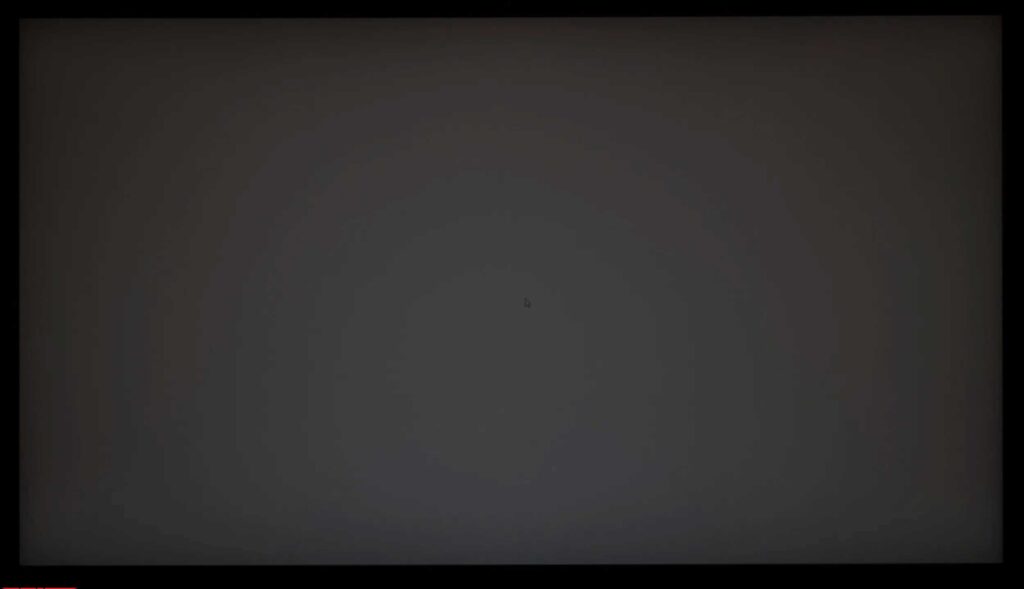
When displaying darker gray, the imperfections become more apparent. The top section of the monitor is notably darker, yet the color temperature remains uniformly distributed across the screen.


To evaluate the uniformity of a black background, we took two photographs from different distances (~70 cm and 150 cm). This approach allows us to observe the impact of the Glow effect and assess the true backlight uniformity, discounting this effect.
Let’s now examine the color temperature uniformity across the screen.

We manually set the color temperature (CT) to achieve 6500K, maintaining a brightness of 100 nits at the screen’s center. The average deviation was recorded at 1.4%, with a maximum deviation of 4.4%, a result that is considered above average for a gaming TN panel and nearly indicative of success.

The range of color temperature variance was within 370 Kelvin. The pattern of color temperature distribution is significantly different from that of brightness, showing somewhat chaotic changes, particularly increasing towards the monitor’s corners. However, it’s important to note that the actual visual effect might appear far worse than the data suggests, due to the inherent instability of the displayed image and the TN panel’s limited viewing angles. This visual discrepancy is especially pronounced when the measurement device is placed directly on the panel’s surface, only a few millimeters away.
Final line
BenQ Zowie has taken a significant leap forward with its design, aiming for a more premium audience where flashy details and glossy finishes are less favored. The Zowie XL2546X model debuts with a redesigned stand and rear panel, featuring rear-facing connection ports for a sleeker, more contemporary look.
However, despite the brand’s promises of innovation, the monitor’s core features remain largely unchanged. The same backlight system, color range, and factory setting accuracy we’re familiar with are still in place. The only notable update is the integration of the backlight with the DyAc 2 “black frame insertion” technology, which, while impressive on paper and in marketing videos, delivers only a minimal improvement in practice. Despite our hopes, the issue of double ghosting images persists when this system is activated.
Price and availability
You can purchase the BenQ XL2546X on Amazon.com for $499.99 or Amazon.co.uk for £499.99. We welcome your thoughts on our BenQ Zowie XL2546X review in the comments section below.
[amazon box=”B0CNSB97QN”]