By purchasing a solution with a vertical frequency of approximately 240 Hz, you will get a monitor with future-proofing based on panels of a slightly different level. You won’t have to pay more than 50-100% over the cost of a recently released 360Hz model, which we have tested. This time, we have decided to conduct an Asus ROG Strix XG27AQM review. Although it is not a new product, it is still relevant and has been improved, making it the best budget 2K gaming monitor on the market. With its 27-inch 2K QHD Fast IPS display and a refresh rate of 270 Hz, it is from the top tier of the manufacturer’s offerings.

The monitor was announced in late May 2021 and became available in online stores within a month. However, our Asus ROG Strix XG27AQM review model began to gain popularity only in 2022, when prices for graphics cards of previous generations began to drop sharply, and companies announced the release of new GPUs.
Asus ROG Strix XG27AQM Specifications
- Display: 27-inch IPS LED Non-Glare panel
- Aspect Ratio: 16:9
- Color Space (DCI-P3): 97%
- Color Space (sRGB): 150%
- True Resolution: 2560×1440
- Display Viewing Area (HxV): 596.4 x 335.7 mm
- Pixel Pitch: 0.233mm
- Brightness (Typ.): 350cd/㎡
- Brightness (HDR, Peak): 400 cd/㎡
- Contrast Ratio: 1000:1
- Viewing Angle (CR≧10): 178°/ 178°
- Response Time: 0.5ms(GTG)
- Display Colors: 16.7M
- Refresh Rate (max): 270Hz
- Features: Flicker-free, HDR10, Trace Free Technology, △E≦ 2 Color Accuracy, GamePlus, Low Blue Light, HDCP 2.2, Game Visual, VRR Technology, G-SYNC Compatible, HDR Mode, Shadow Boost, Display Widget, Aura Sync Lighting effect, Kensington Lock
- Ports: HDMI (v2.0) x2, Earphone jack, USB 3.0 x 2
- Stand: Tilt – +20° ~ -5°, Swivel – +25° ~ -25°, Pivot – 0° ~ 90°, Height – 0~100mm
- VESA Wall Mounting: 100x100mm
- Dimensions: 614 x (408~508) x 255 mm (with stand)
- Weight: 7.6 Kg
Asus ROG Strix XG27AQM Review
Unboxing
Our Asus ROG Strix XG27AQM review unit comes in a large and expensive-looking box with high-quality printing, several photos of the display, and a listing of its main features using various icons. For transportation, the manufacturer suggests utilizing the cutouts on both sides of the box, as the plastic handle is present.

The delivery set includes the following:
- Power cable
- External power supply
- DisplayPort cable
- HDMI cable
- USB cable for PC connection
- Plastic cover of the central pillar
- Quick installation and configuration guide
- Prospectus ASUS VIP Member
- Prospectus for safe use
- Report with factory calibration results
- Sticker set


The set is optimal and contains all the necessary components to fully utilize the monitor when connected through any of the available interfaces. It is crucial to ensure the capability of the PC/laptop hardware and understand the manufacturer’s limitations for each interface, as they vary.
Display
After a detailed study of the specifications and access to the service menu, it became clear that the XG27AQM monitor 2K HDR features an AHVA (IPS-type) panel manufactured by AU Optronics (AUO) with the model number M270DAN08.0. It is a relatively new 27-inch WQHD Fast IPS panel with a native refresh rate of 240 Hz! (overclocking to 270 Hz). It uses an Edge-LED backlight system without any zoning and incorporates “quantum dots” (QD) to enhance the color gamut, reaching 150+% sRGB, 100% AdobeRGB, and 97% DCI-P3. It is noteworthy that only a few professional monitors have this capability, and the Asus XG27AQM is specifically designed for gaming.

The resolution of the monitor under test is 2560 x 1440 pixels, which in conjunction with the screen size results in a pixel density of 109-110 PPI, which is considered classic and without issues. This density does not require the utilization of a scaling system. As a result, you will not experience any difficulties with font rendering or application usage.
The maximum brightness in SDR is close to modern standards and is at the level of 350 nits. The model is certified according to the VESA DisplayHDR 400 standard and supports HDR10 content, the maximum brightness at peak HDR is declared at 400 nits (although the backlight is capable of more – which we will talk about later). The contrast ratio is 1000:1 – for a larger monitor, but due to the lack of a full-fledged multi-zone backlight system (FALD or Mini-LED) – it may not be sufficient for larger monitors.
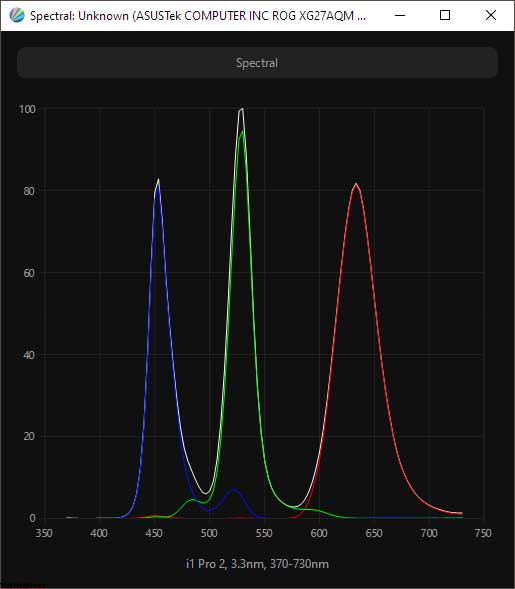
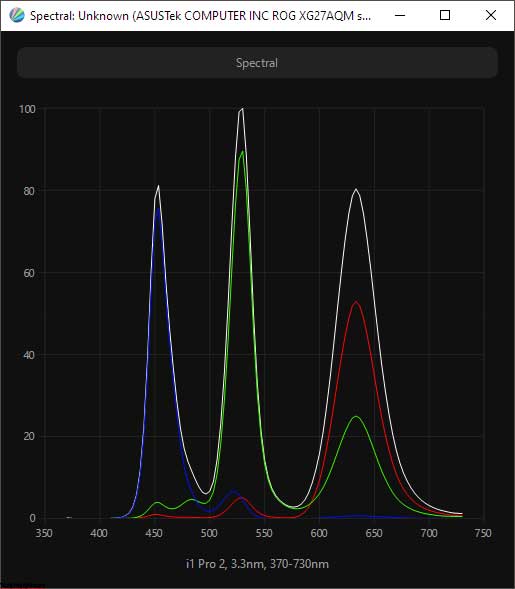
The manufacturer claims in the technical specifications that the panel can reproduce up to 16.7 million colors, indicating an 8-bit architecture. However, the graphics card driver enables you to set a 10-bit mode, even with a maximum frequency of 270 Hz, and with HDR mode enabled (which requires the use of DP 1.4 with DSC support). Given the expansive color reproduction capabilities, it can be deduced that the manufacturer made an error in the specifications for the TX monitor and that the XG27AQM operates on an 8-bit + FRC, pseudo-10-bit scheme.
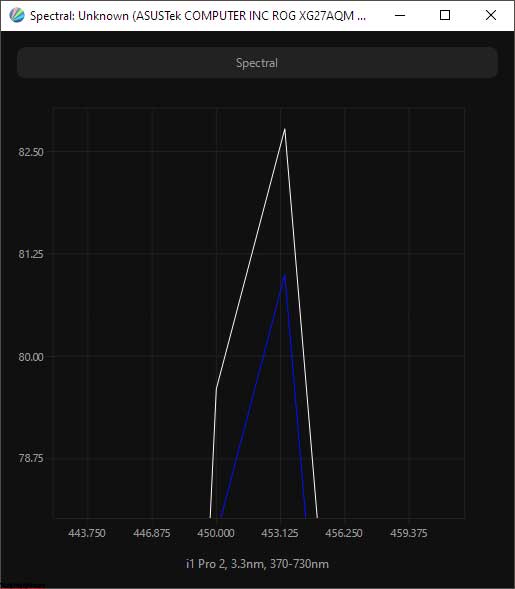
The use of an additional light scattering layer based on Quantum Dots (QD), in addition to a significant expansion of the color gamut, made it possible to “drive” the blue peak in the backlight spectrum to the 453 nm region. This results in a further decrease in eye strain and eliminates backlight flicker, as the monitor is equipped with Flicker-Free technology.
In order to thoroughly analyze the structure of the LCD panel, let’s take a closer look at the resulting macro photographs:

The Asus ROG Strix XG27AQM 2K QHD monitor features a 27-inch “frameless” IPS panel with a semi-matte finish.
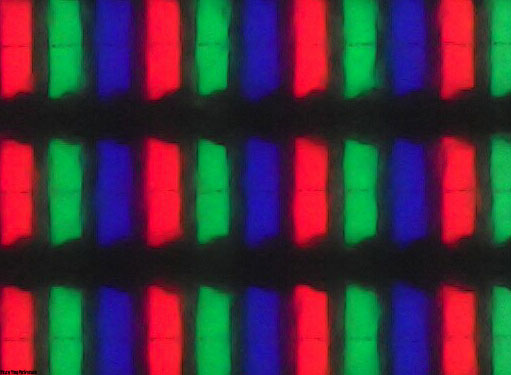
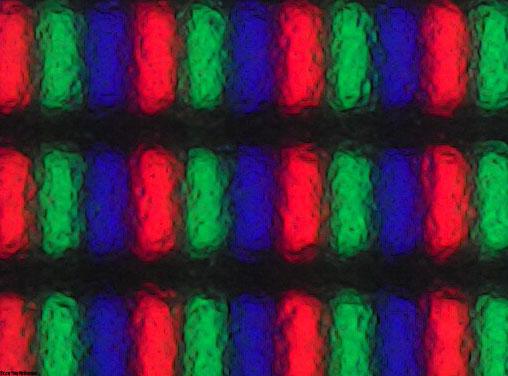
Firstly, the classic RGB structure can be observed with a subpixel of the typical shape, as is commonly seen in most IPS panels produced by AUO.
The panel surface is not as rough as a true matte finish. Under normal operating conditions, the crystal effect is nearly undetectable (however, this may vary based on individual sensitivity and what it is being compared to), and it is only slightly more prominent when viewed from above, below, or from the side.

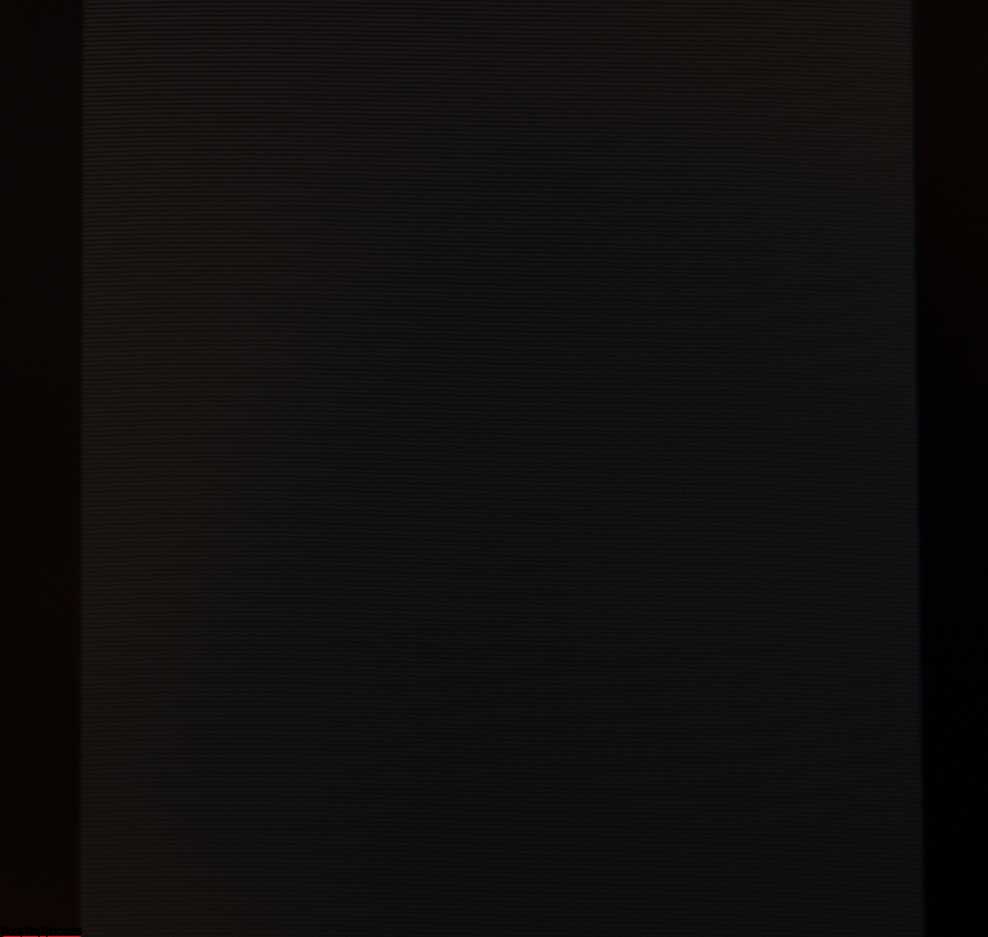
The monitor boasts “Flicker-Free” technology. During the Asus ROG Strix XG27AQM review, it was confirmed that the device indeed operates without the use of PWM modulation (or uses a very high frequency of several kHz). Regardless of the brightness setting, the resulting photographs were the same, except for the brightness of the images.
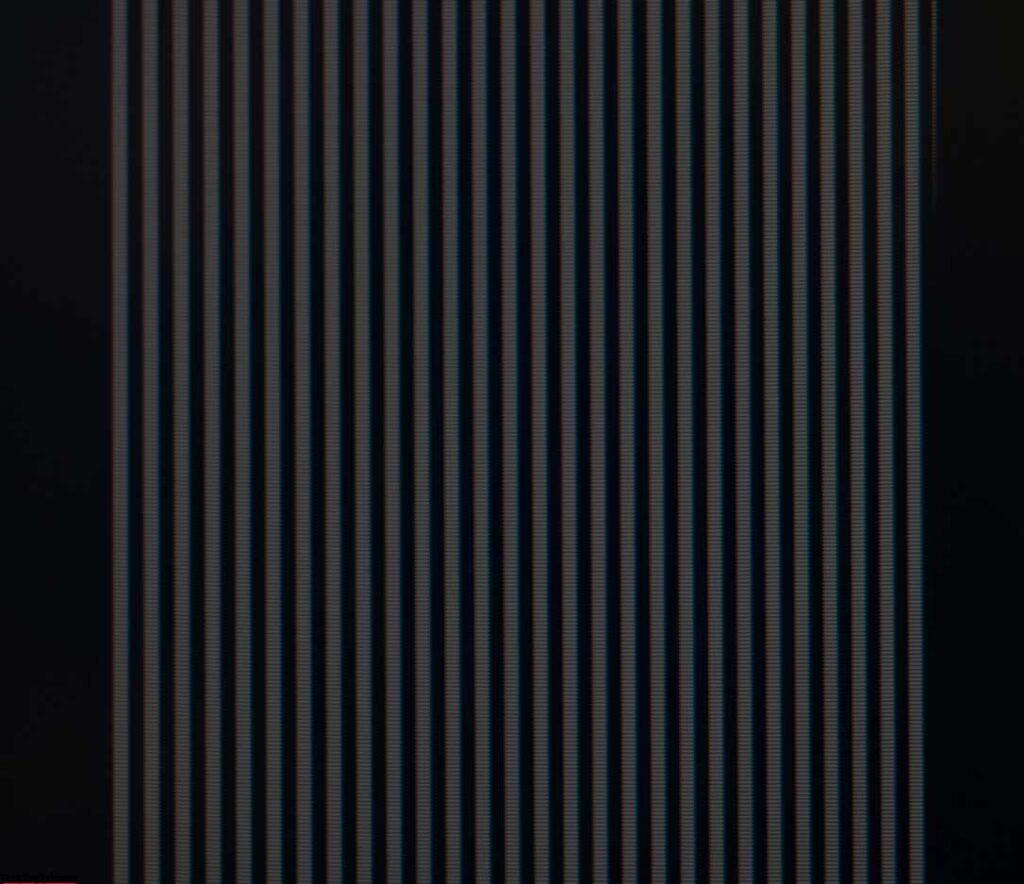
Enabling ELMB-Sync at a frequency of 270 Hz causes the backlight to flicker at the same frequency. This results in increased clarity of moving objects, creating an effect similar to a CRT monitor, but with an increased strain on the eyes. It is not recommended to work or play on the XG27AQM with the “black frame insertion” function activated for extended periods. Taking breaks is recommended and it is important to remember that you only have one pair of eyes; they are not like glasses that can be easily replaced.
Design and ergonomics

Asus has long claimed to have a design approach for its most intriguing and costly monitor models that is honed from the ROG series of gaming laptops and transferred to monitors, starting with the PG348Q. With the release of the new XG27AQM, which came out almost 5 years after the PG348Q, the manufacturer made improvements that we are familiar with, including the execution of the stand and a reduction in the number of colorful elements in the case’s finish.


Complex shapes that interweave with one another, featuring various textures and colors of plastic, immediately evoke the image of an upscale, specialized product, primarily targeted toward the gaming community.


The most notable modifications to this novel product compared to its predecessors are the refreshed stand and the central column, which were previously present on other offerings from the brand.


The first item now lies fully on the table. It retains its depth but lacks the signature color accents of the ROG series, only exhibiting a sleek black gloss. The frame has become narrower, and the cable cutout has taken on an oval shape.


The cable routing system is supplemented by a sculpted plastic cover, which restricts access to the interface connectors. These two solutions are familiar to us, and only when used together do they produce a satisfactory outcome.


The quick-detachable connection is not present in the design. The center column is initially attached to the casing, and to remove it and utilize the VESA-compatible bracket, one must use a flat screwdriver to pry off the plastic frame, which consists of two parts, and unscrew the four retaining screws.


The stand’s ergonomics have been streamlined and offer height adjustment of up to 100 mm, tilt ranging from -5 to +20 degrees, and a rotation of the body by 25 degrees to the right or left.

The monitor can rotate to portrait mode (Pivot) in a single direction, but there is no additional play in the main mechanism – everything is stable.
The case’s position on the stand can be adjusted smoothly, but a slight extra force is required initially, particularly when rotating the case. The case, as demonstrated in the photo above, is significantly bulkier compared to many other contemporary models, including those from the gaming category.

The solution, although not new, remains unique. Although there are many color options available, creating a “wow factor” with such a projection may prove challenging. Unless, of course, you are satisfied with simply pleasing the wall.


The Asus monitor boasts exceptional build quality, leaving no room for disappointment. All aspects of the product are of the utmost quality, including the seamless assembly of components, their precise processing, and the outstanding paint finish. The materials utilized are both practical and durable, providing the highest level of functionality across all elements.




There are no backlash issues with the device. Its small thickness prevents the body from twisting, and it remains sturdy without creaking or crunching when carried or repositioned. Adequate ventilation holes of varying shapes and sizes are present to keep the electronic components within the case cool, and they blend seamlessly into the overall design.




The photo above showcases the use of a semi-matte protective surface for the panel. This surface helps to reduce the visibility of any crystalline effects and retains a satisfactory level of anti-reflective properties.


The main connection interfaces are located at the back of the monitor and are facing downwards for easy cable connection. The monitor’s ability to flip into portrait mode further enhances the convenience of connecting cables.

The XG27AQM does not feature a built-in speaker system and does not have an ambient light sensor, which is present in some products from the ROG series.
Menu and control
The Asus ROG Strix XG27AQM uses a control scheme familiar to many other monitors of the PB|PG|MG|VG|XG series, consisting of a five-way joystick and additional physical keys.


Controlling the monitor is easy and simple. The control system ensures the comfort of its use at any level of external lighting and any position of the case in space.

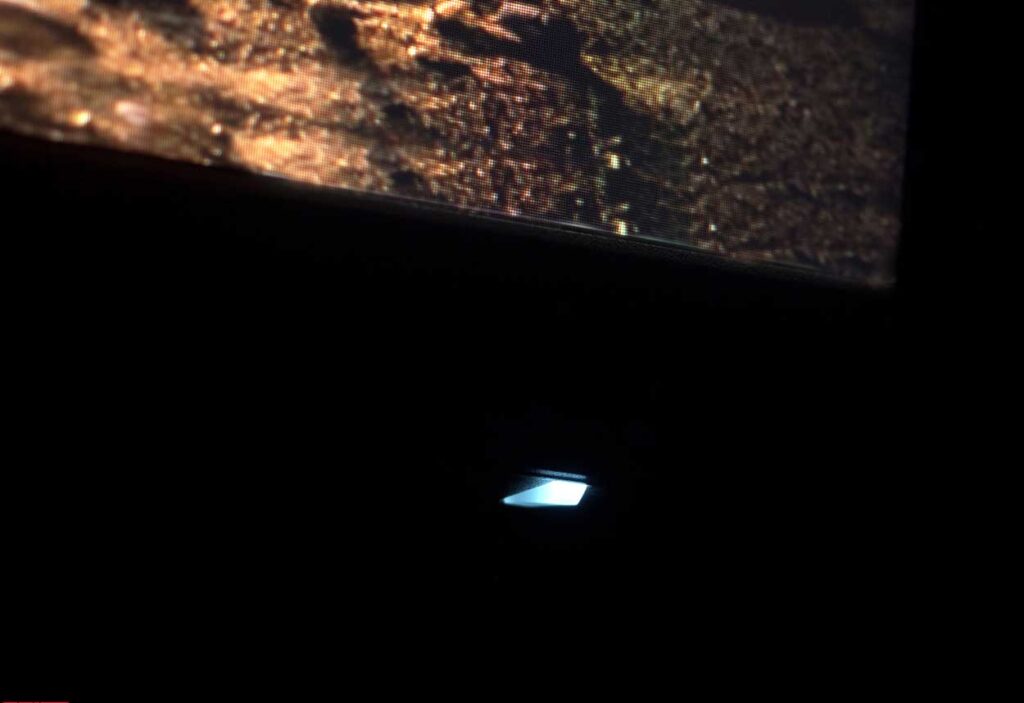
A small blue power LED does not interfere with the operation in any way. If desired, it can be deactivated completely through the relevant option in the monitor’s menu.
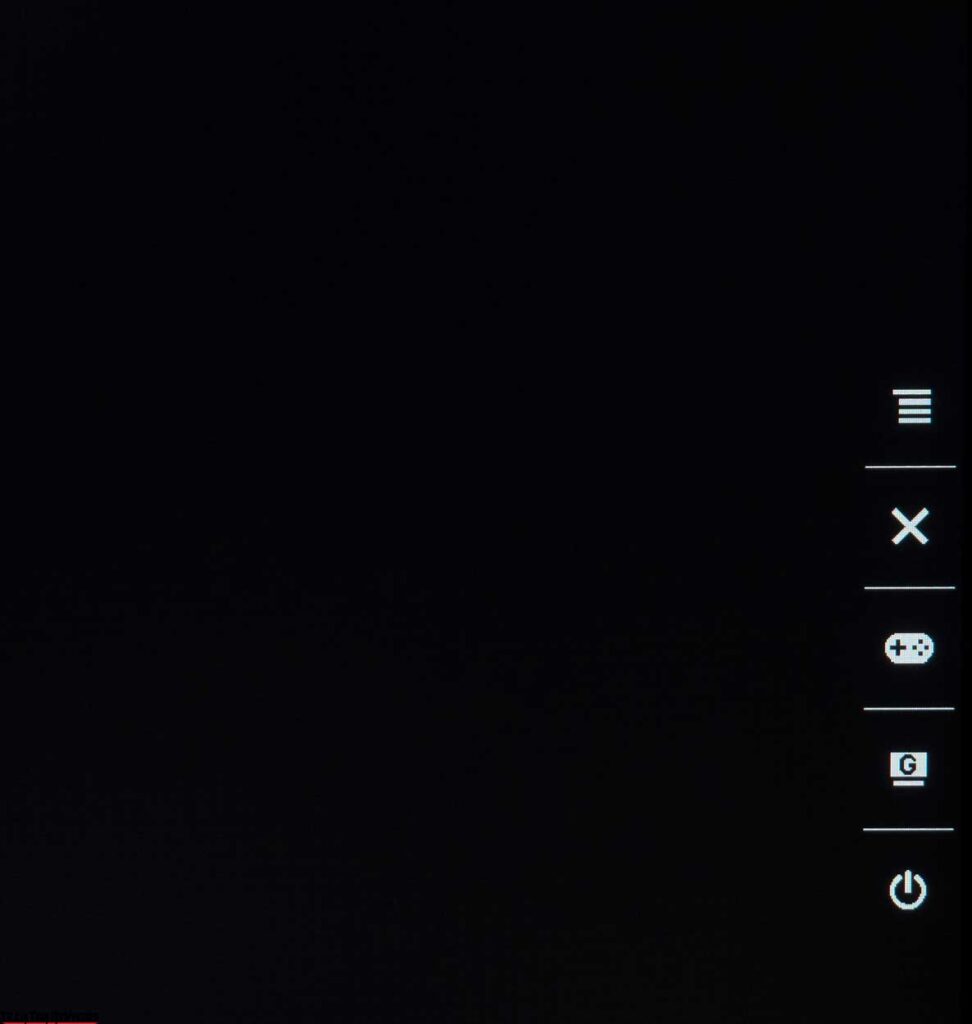
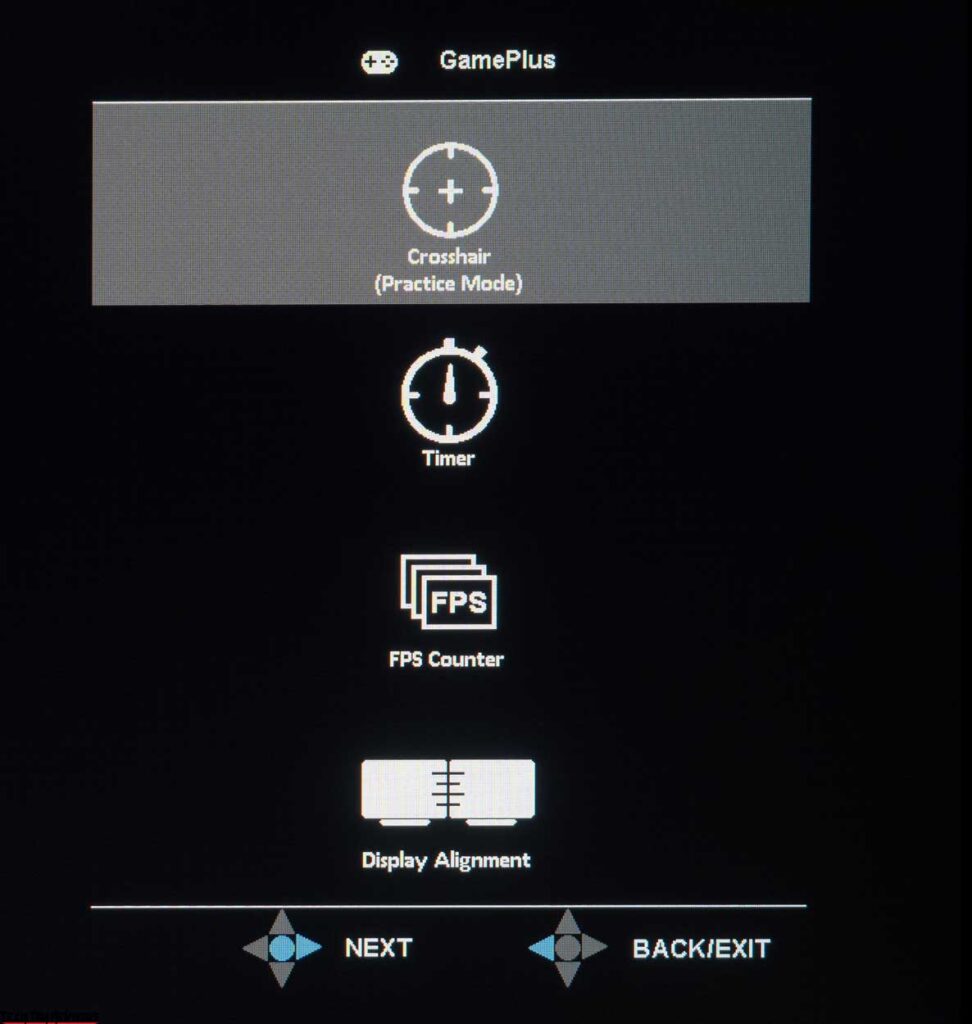
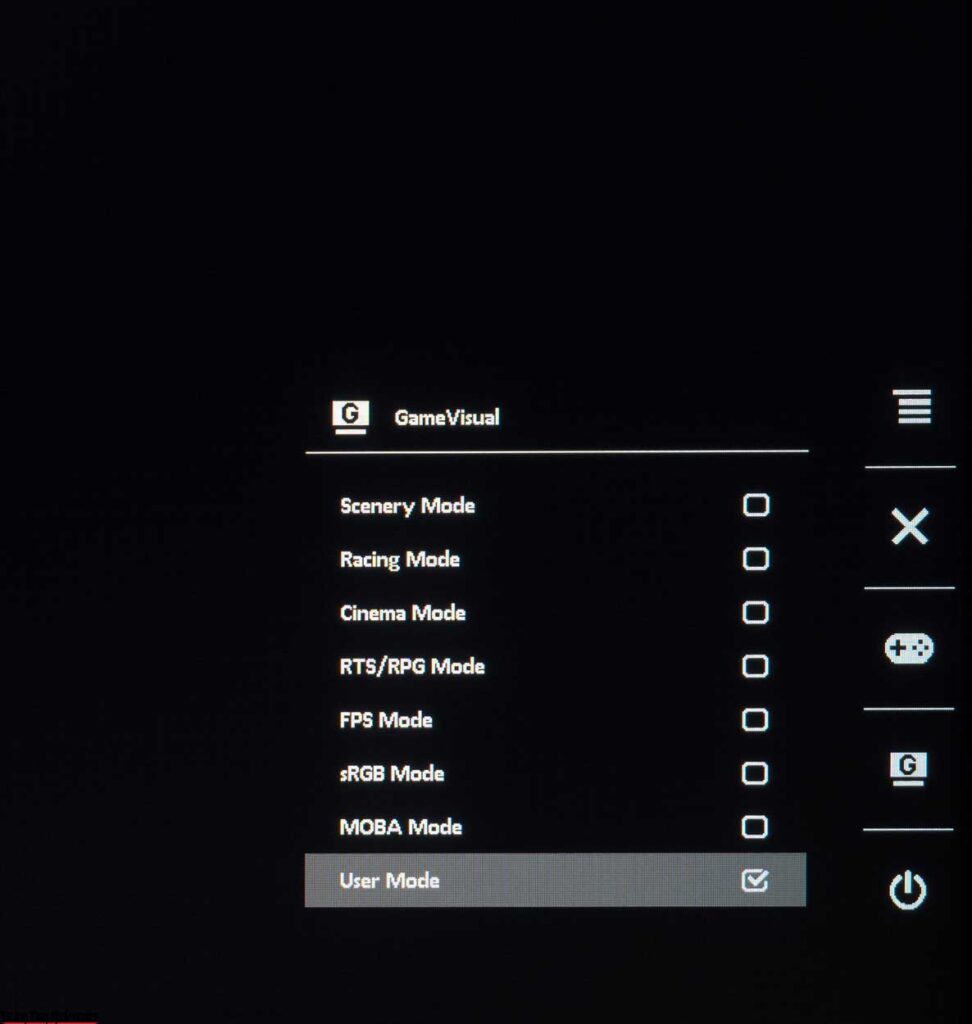
When you press the control joystick, the main menu immediately appears on the screen. Quick access with two physical keys can be obtained (at default settings) to select GameVisual modes and GamePlus functions.
Ease of use, menu speed, and the logic of its construction are all at the highest level, and Asus monitors have long been unable to find fault with this. The appearance of the OSD is consistent with the ROG Strix concept and has been carried over to the XG27AQM from many other models in the series. In the case of our Asus ROG Strix XG27AQM review unit, it contains seven sections with somewhat rethought content.
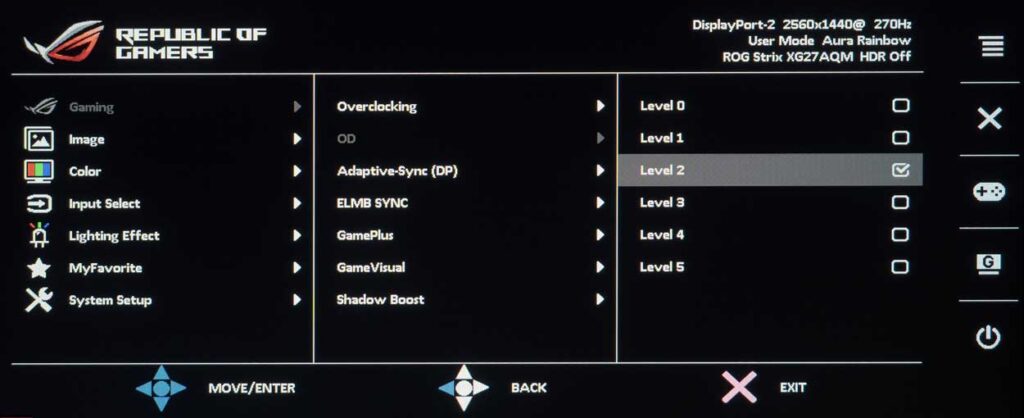
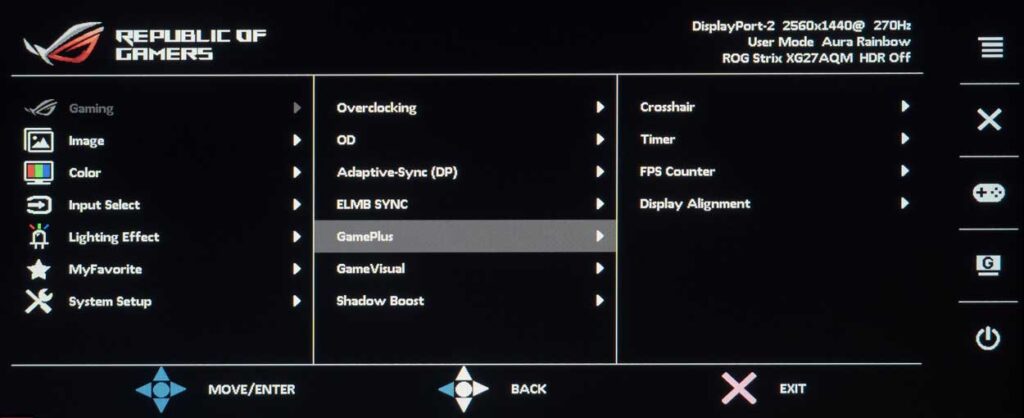
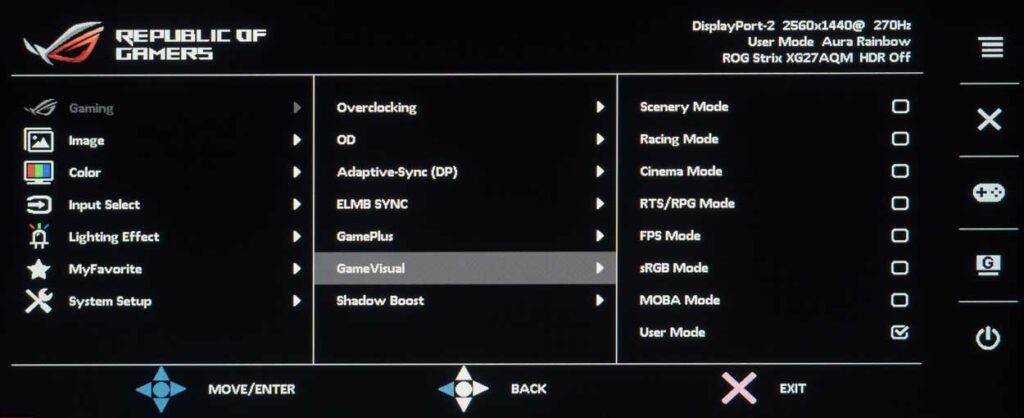
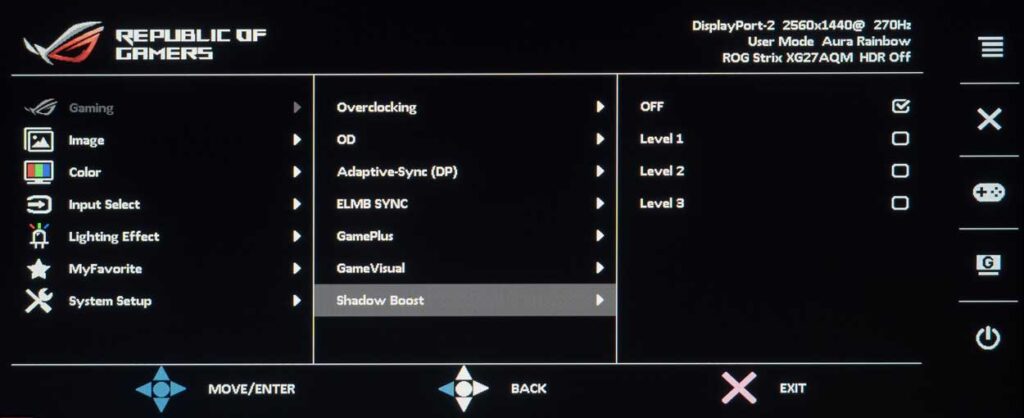
In the first mode, named “Gaming,” the user is prompted to set the Overclocking Degree (OD) of the panel, enable adaptive synchronization systems, activate the ELMB-Sync mode with Adaptive-Sync support, configure GamePlus functions, select one of the available GameVisual modes, and set the degree of highlight shadows using Shadow Boost. To reach a refresh rate of 270Hz when connected via DisplayPort, overclocking must be enabled.
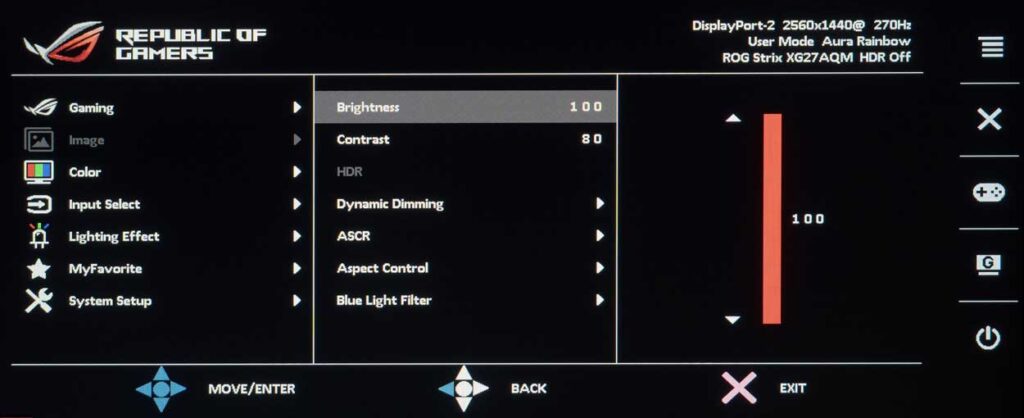
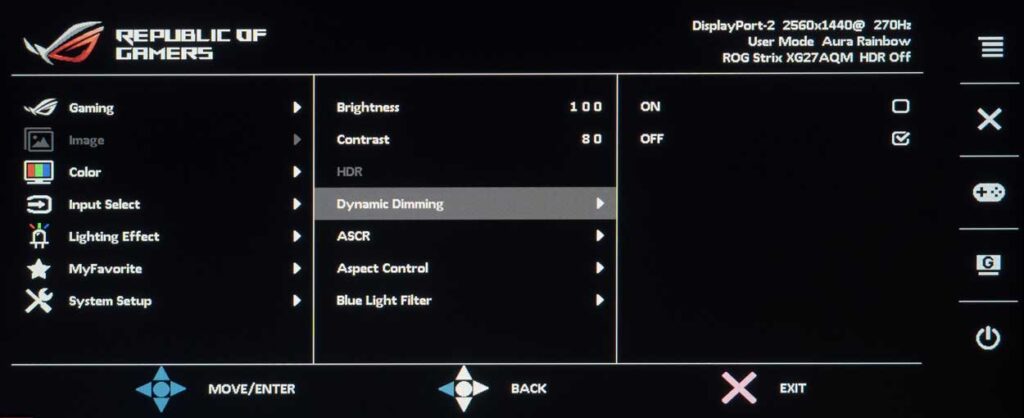
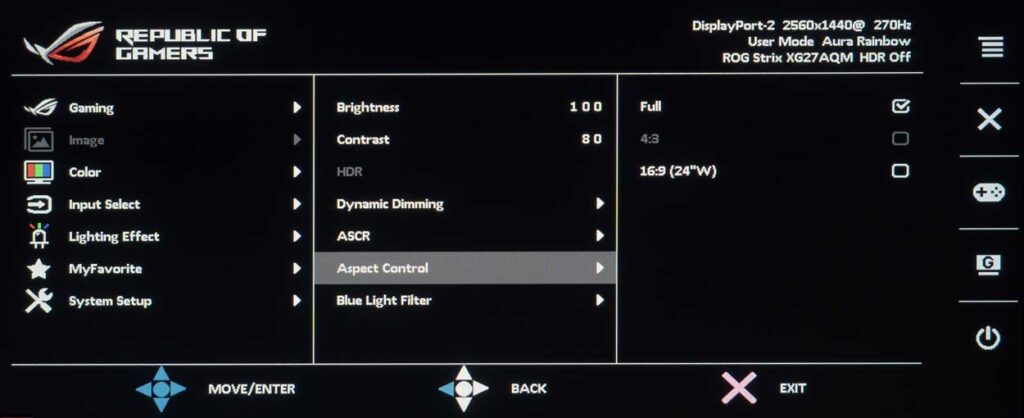
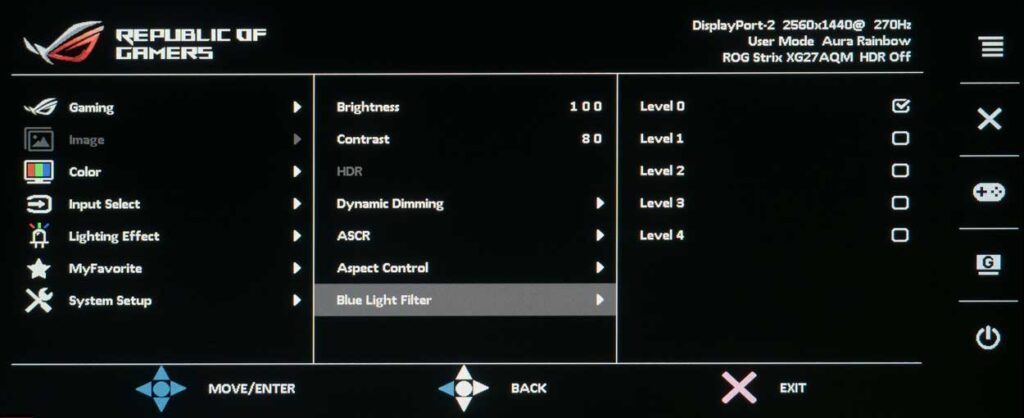
In the second section, you can set the level of brightness and contrast, activate dynamic backlighting (the monitor does not have separate brightness control zones, so it is, in some way, an analog of dynamic contrast – ACR), select the operating mode of the built-in scaler and determine the degree of influence of the Blue Light Filter function on-screen image.
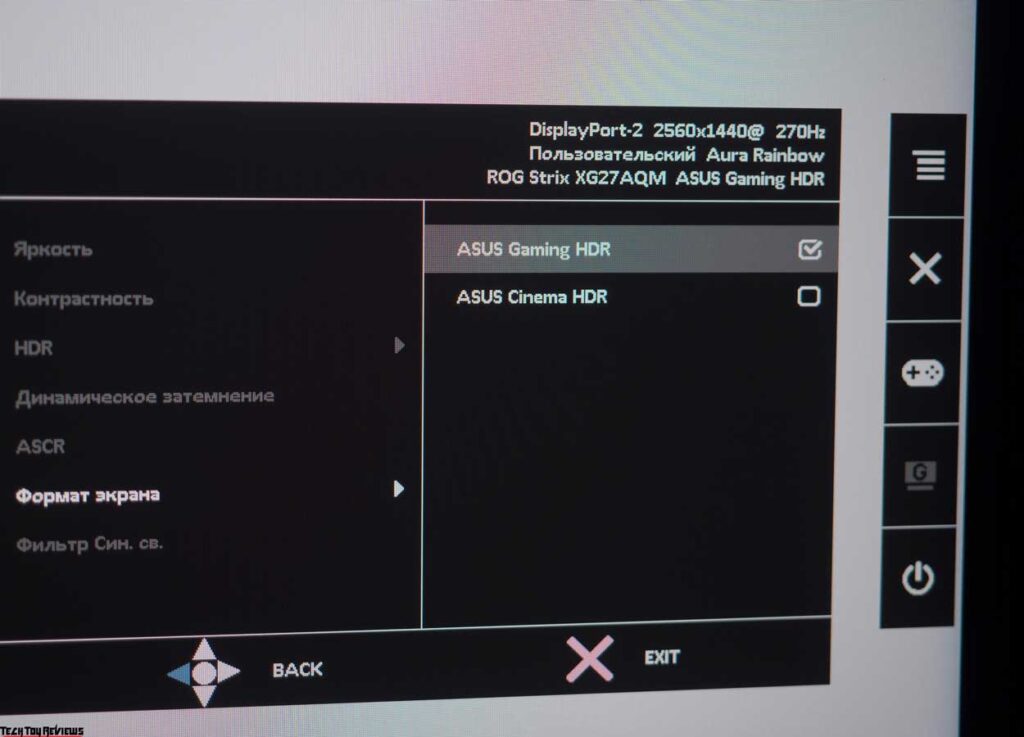
When HDR is enabled on the system, access to almost all settings in the menu is restricted. However, there is an option to choose between two modes for interpreting HDR content – ASUS Cinema HDR and ASUS Gaming HDR.
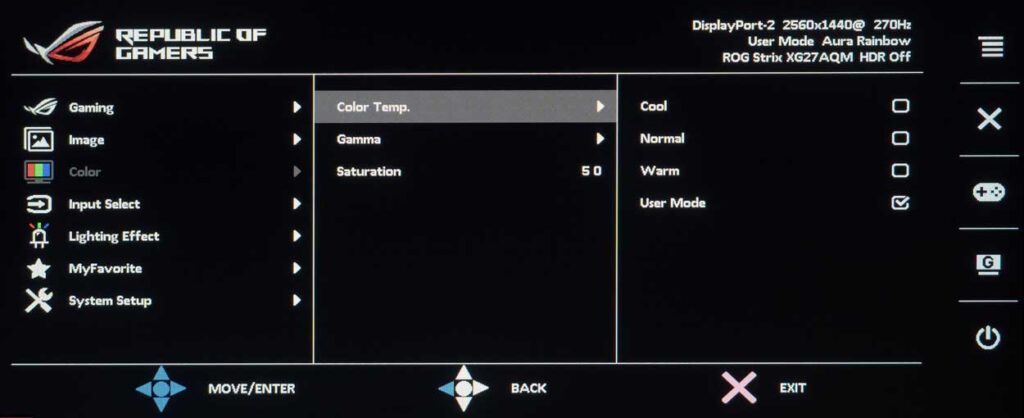

In the third section, “Color”, important parameters are also assigned. Here, you can find color temperature modes and the ability to manually set the RGB gain level. There are also three gamma modes and saturation adjustment (which may not always be available).
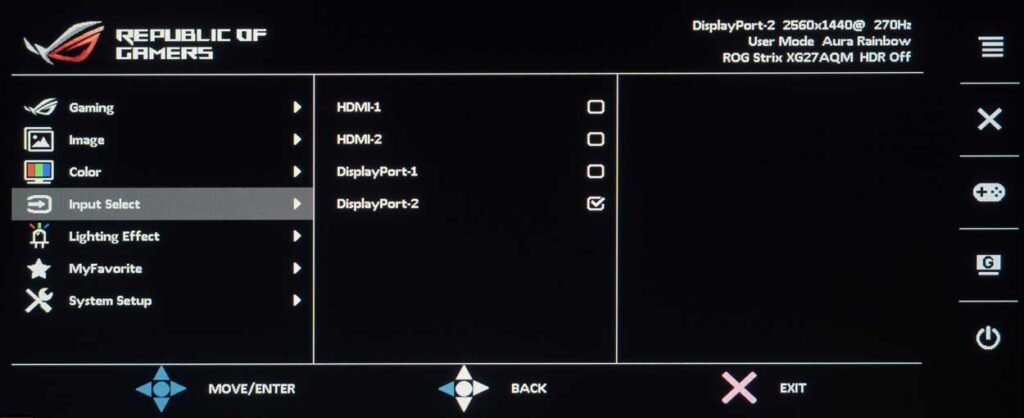
You can select the signal source in the Input Select section. There are no other settings available in the section.
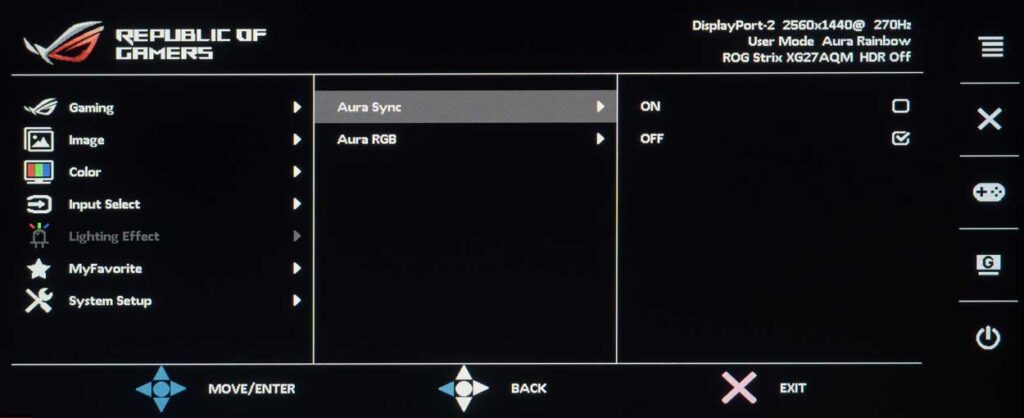
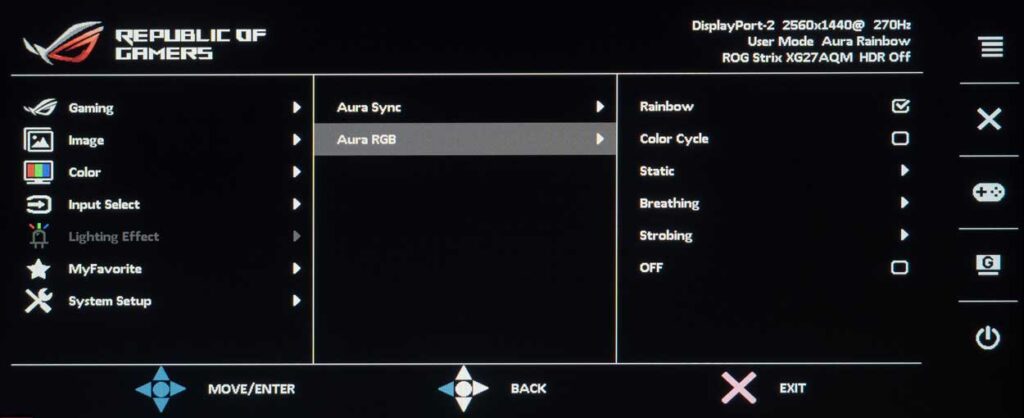
The fifth section, Lighting Effect, suggests enabling and adjusting the multi-colored Aura RGB, as well as activating Aura Sync.
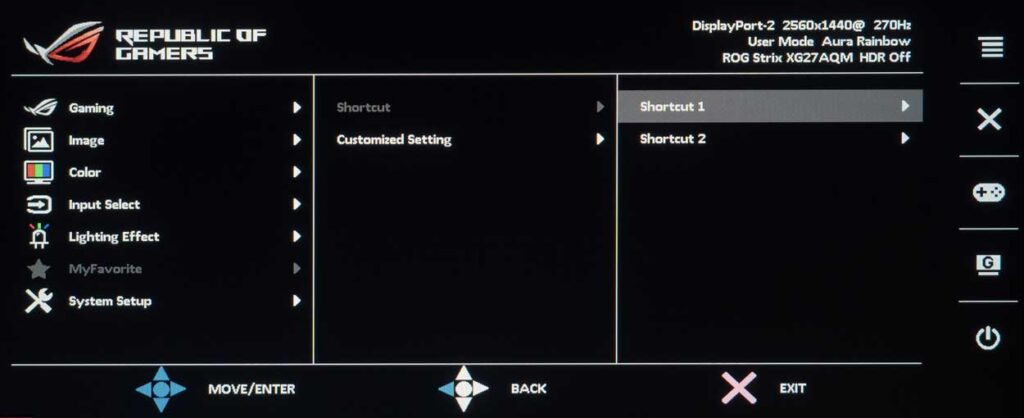
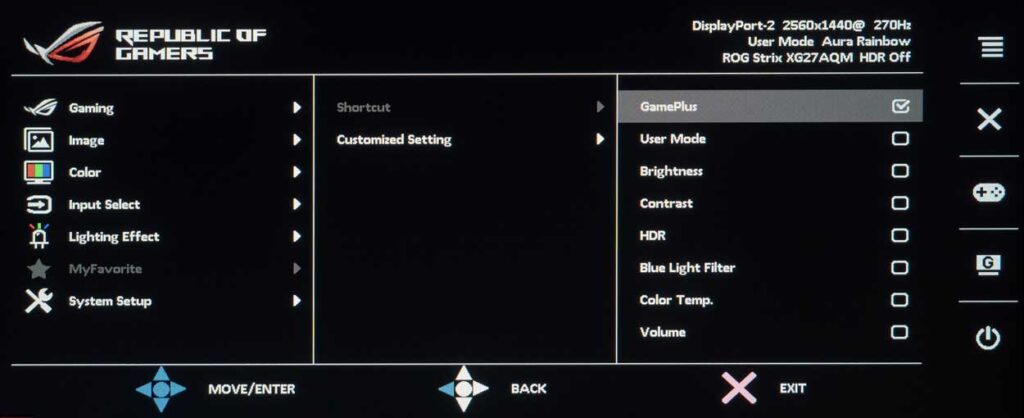
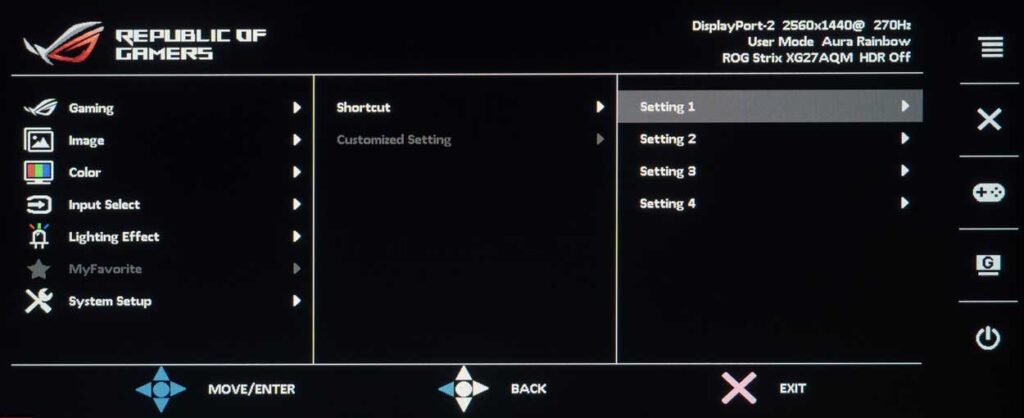
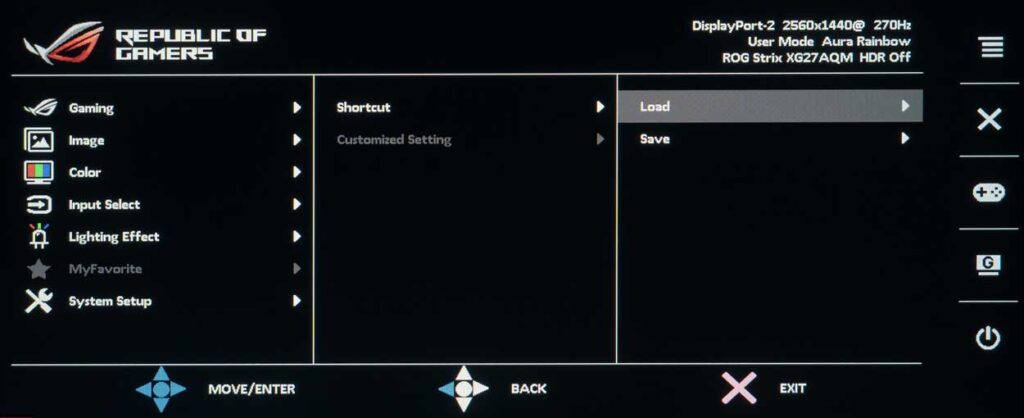
In the MyFavorite section, there is a choice of quick access functions for two physical keys and the option to save all settings to one of four memory blocks (previously there were only two of them).
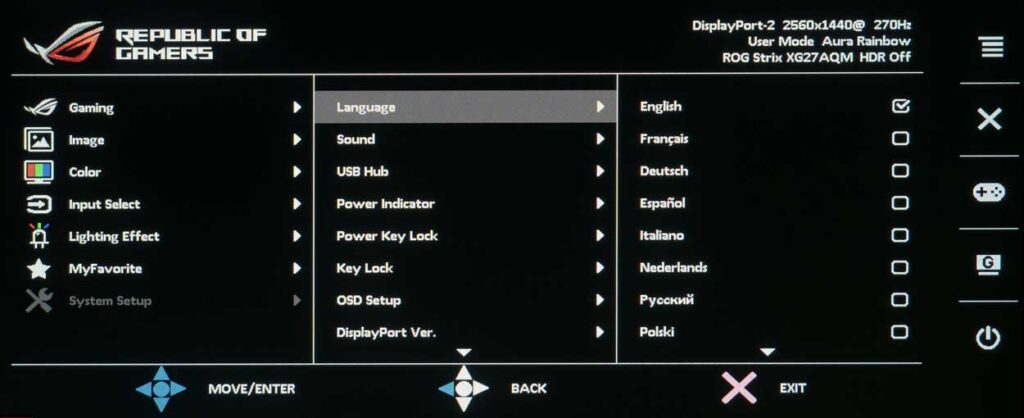
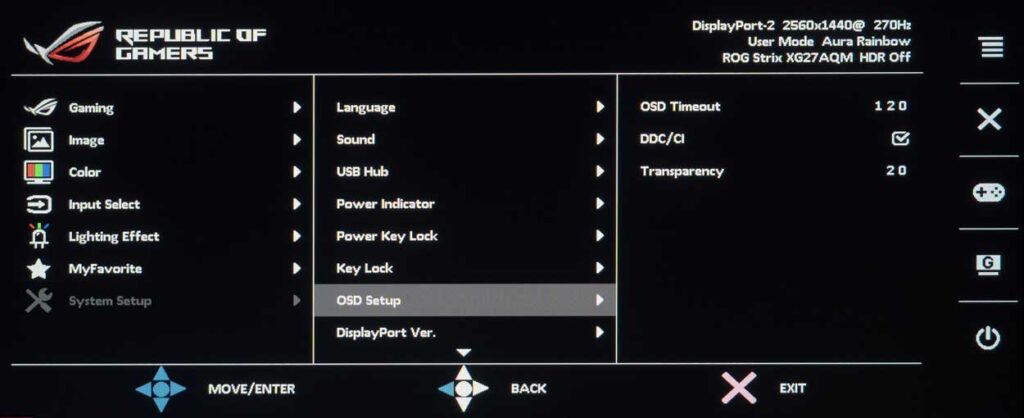
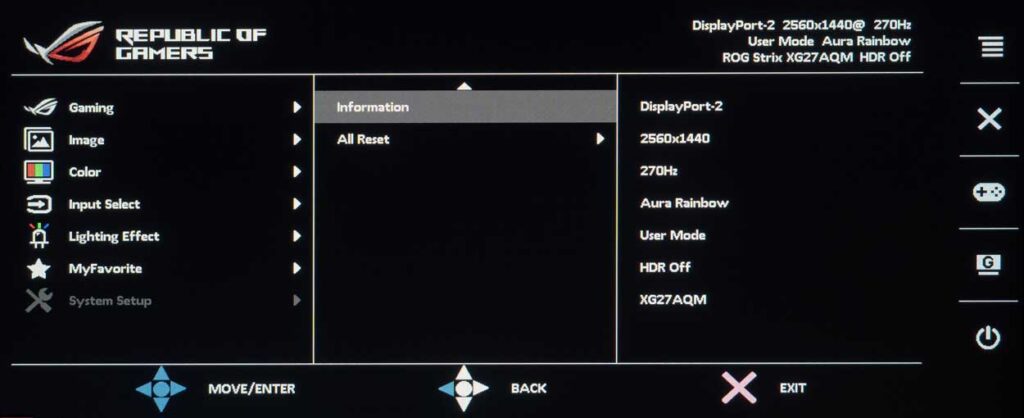
The “System Setup” section comprises parameters that have little to do with the image quality on the screen. Available options include: configuring the appearance and placement of the OSD (On-Screen Display) menu, selecting the menu language, locking the control keys, and disabling the power indicator.
This section also includes a subsection with essential information about the monitor’s operations, such as the capability to switch DP (DisplayPort) versions, adjust the audio volume when using a 3.5mm audio output, reconfigure the USB hub, and reset all menu settings to their default values.
Asus ROG Strix XG27AQM review test
Color gamut
The Asus ROG Strix XG27AQM features a modern panel with an advanced backlighting system that expands the color gamut. Let’s discover the capabilities of the monitor with factory settings and different GameVisual modes:
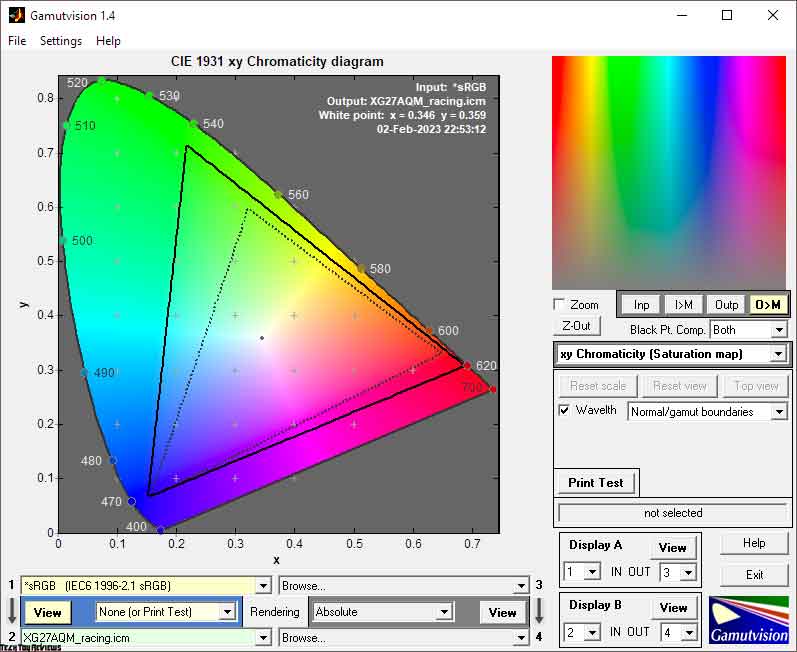
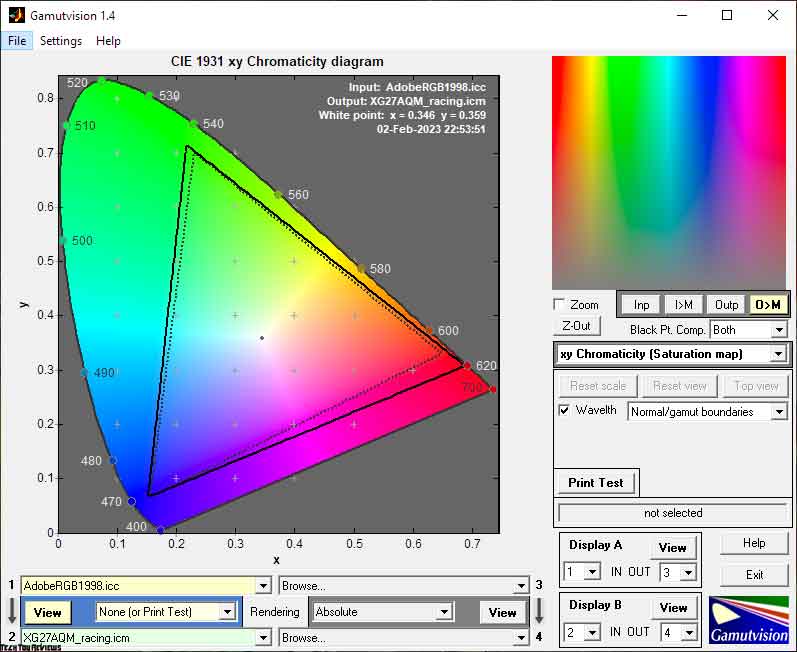
The initial Asus ROG Strix XG27AQM review test was carried out at the factory setting of “Racing Mode.” The Fast IPS panel from AUO significantly exceeds the sRGB standard and even surpasses the AdobeRGB requirements, entering the “red” territory of DCI-P3. Thus, it can be safely stated that the display offers bright and highly saturated shades.
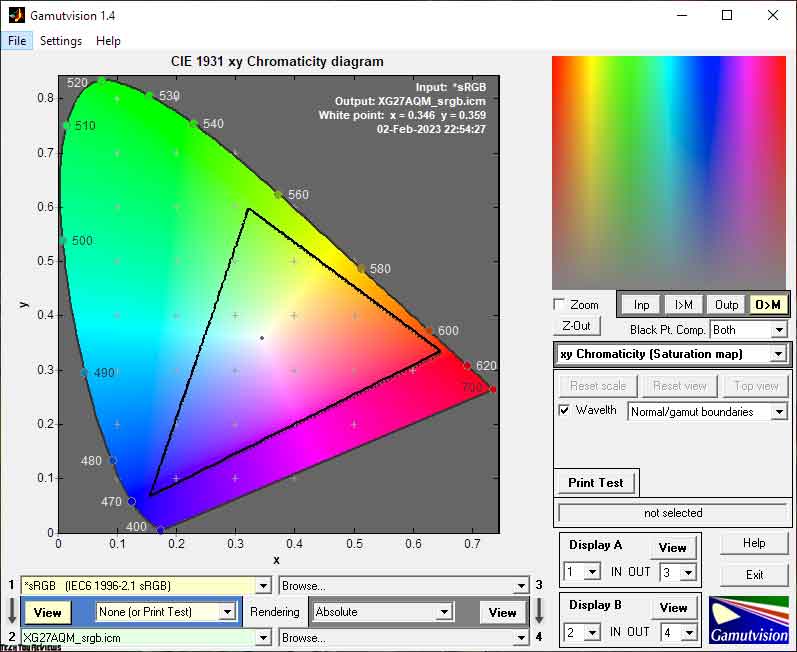
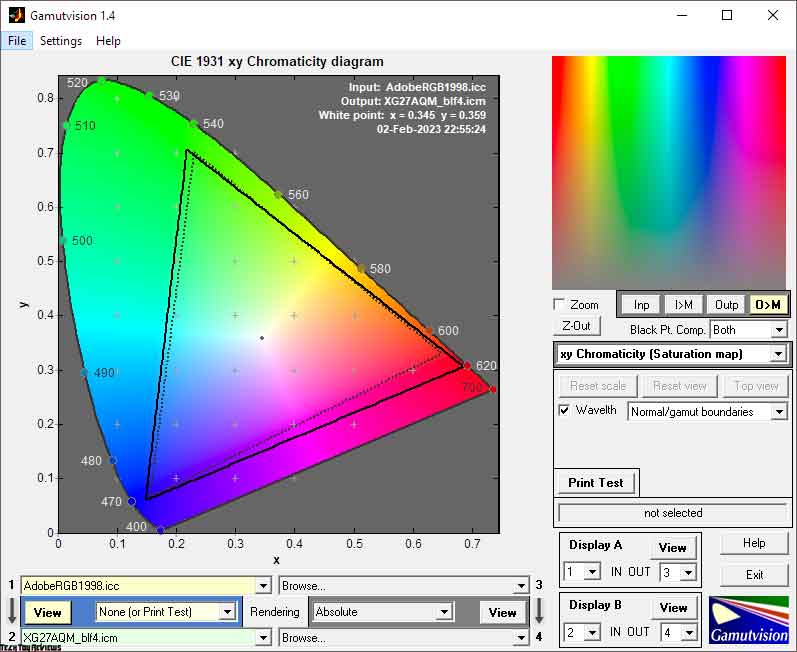
Switching to the sRGB emulation mode results in a more neutral picture and enhances its high-fidelity processing. This is due to the restriction of brightness at a significant level.
To revert to the full-color gamut version with reduced eye strain in a slightly truncated form, you can switch to the Blue Light Filter mode in the fourth version. The brightness in this mode is fixed, but it is set at half the level as in the sRGB emulation mode.
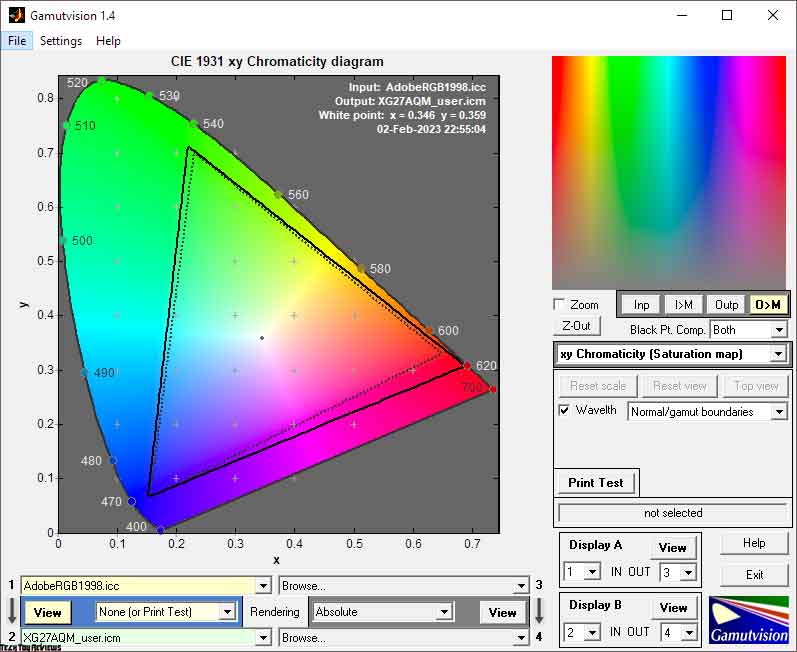
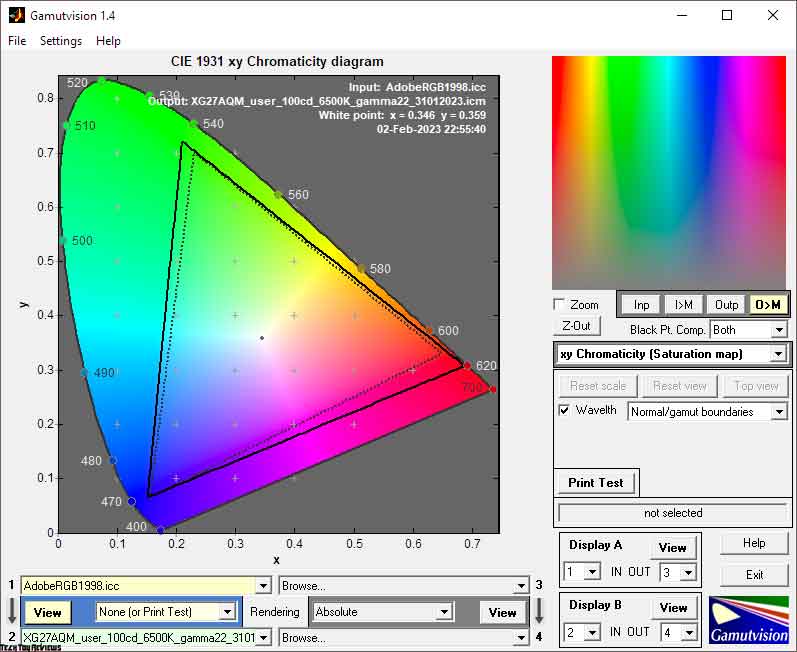
Finally, for manual tuning, we used the factory User mode. By default, the color gamut in it is slightly narrower than in Racing, but after manual adjustment, it showed perhaps the best result among the other tested options.
Let’s look at the received numbers of compliance and the total amount of color data in various modes:
Standard settings (Racing):
- sRGB – 99.8|166.6%
- AdobeRGB – 99.7|114.8%
- DCI-P3 – 92.6|118.0%
Racing Mode + ELMB Sync
- sRGB – 99.8|166.4%
- AdobeRGB – 99.7|114.6%
- DCI-P3 – 92.7|117.9%
sRGB mode:
- sRGB – 97.4 | 100.6%
- AdobeRGB – 68.9|69.3%
- DCI-P3 – 71.2|71.2%
BLF4 mode:
- sRGB – 99.8|166.5%
- AdobeRGB – 98.9|114.7%
- DCI-P3 – 90.5|118.0%
User mode:
- sRGB – 99.8|165.3%
- AdobeRGB – 99.6|113.9%
- DCI-P3 – 92.6 | 117.1%
After setup and calibration (User):
- sRGB – 99.8|169.6%
- AdobeRGB – 99.6|116.9%
- DCI-P3 – 92.3|120.1%
All values were obtained through profiling in the Argyll CMS environment in this Asus ROG Strix XG27AQM review, clipping of colors and shades that exceeded the reference values being eliminated. Based on the results, it can be concluded that the novel device is suitable for use in any of the three main color spaces. Despite being a gaming monitor, it was surprising to find that even its Adobe RGB color space was comparable to that of top-tier professional monitors for color correction. Regarding the DCI-P3 color space, which is used in the film industry, the monitor did not reach the declared 95-97%, but still managed to achieve a high level of 93%.
In regards to shades that surpass established standards, it is feasible to handle them through the use of ICC/ICM profiles and software that supports the color management system (CMS). Examples include Adobe products, Google Picasa, XnView, the Windows Photo Viewer (for versions 7, 8, 10, and 11), Firefox, and Google Chrome.
Brightness, contrast, and color ratios
The XG27AQM comes with eight pre-installed GameVisual modes, but due to the unchanged logic of the setting for many of them, we limited our Asus ROG Strix XG27AQM review testing to just a few presets and also supplemented the results with data obtained after enabling the Blue Light Filter function at level 4 in the last available option.
The default configuration employs the Racing mode with the following parameters:
- Brightness: 50
- Contrast: 80
- color temp.: User (100/100/100)
- Gamma: 2.2
- OD: Level 3
- Blue Light Filter: Level 0
- Dynamic Dimming: Off
- Shadow Boost: Off
- ELMB-Sync: Off
The following settings were employed to attain 100 nits of brightness, a 6500K white point color temperature, and additional enhancements:
- GameVisual: User
- Brightness: 18
- Contrast: 80
- color temp.: User (94/91/88)
- Gamma: 2.2
- OD: Level 2-4
- Blue Light Filter: Level 0
- Dynamic Dimming: Off
- Shadow Boost: Off
- ELMB-Sync: Off
The main changes come from switching to a slightly better-configured User mode, lowering the brightness of the backlight, and changing the RGB Gain values. Adjusting the contrast and saturation levels of the monitor is not required – you will only make it worse.
Let’s look at all the received data presented in the table below:
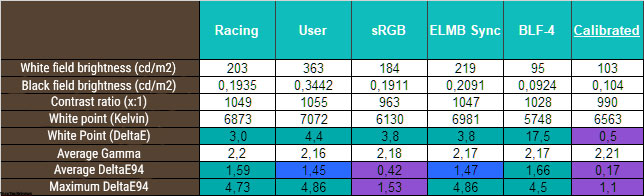
At standard settings, the initial brightness is excessive for continuous use, but it can be easily lowered to the desired level, except for sRGB and BLF-4 modes. The activation of ELMB Sync is available in all modes, but it precludes further adjustments and fixes the brightness at approximately 220 nits.
The contrast ratio in most modes may deviate by ~5% from the manufacturer’s declaration, which is not significant and does not affect the visual quality of the images displayed on the screen.
Our Asus ROG Strix XG27AQM review model demonstrates an average accuracy of setting the white point in most of the studied modes, and only in BLF-4, it goes beyond all acceptable limits, breaking out to the level of ~5700K, which was quite expected and corresponds to the name of the preset used.
The overall color accuracy of the Argyll CMS test can be rated as average, but the reason for this is a really wide color gamut, which surpasses even the Adobe RGB used as a reference in testing. Close-to-ideal results were obtained only in the sRGB emulation mode, which allows the user to see natural colors without unnecessary actions. Its only significant problem is the brightness is locked at 184 nits (in our Asus ROG Strix XG27AQM review unit), which is high enough for continuous operation.
By switching to User mode for manual adjustments, the overall color performance is improved from the start. Further improvement can be attained by adjusting the brightness and RGB values, and fine-tuning can be achieved through monitor profiling, which involves creating a profile without LUT edits in the graphics card’s dedicated area. Through these measures, our sample achieved an average DeltaE94 of 0.17 and a maximum of 1.1 – a fantastic outcome!
Gamma curves and gray balance
With the aid of the HCFR Colorimeter program and the “calibrated” X-Rite Display Pro colorimeter, we analyzed the gamma curves in all of the aforementioned modes, both initially preset and especially “developed”. Furthermore, based on the measurements taken, it is possible to assess the deviation of the grayscale (points of the black-to-white gradient) on the CIE diagram and determine whether a particular chromatic bias is present or absent.
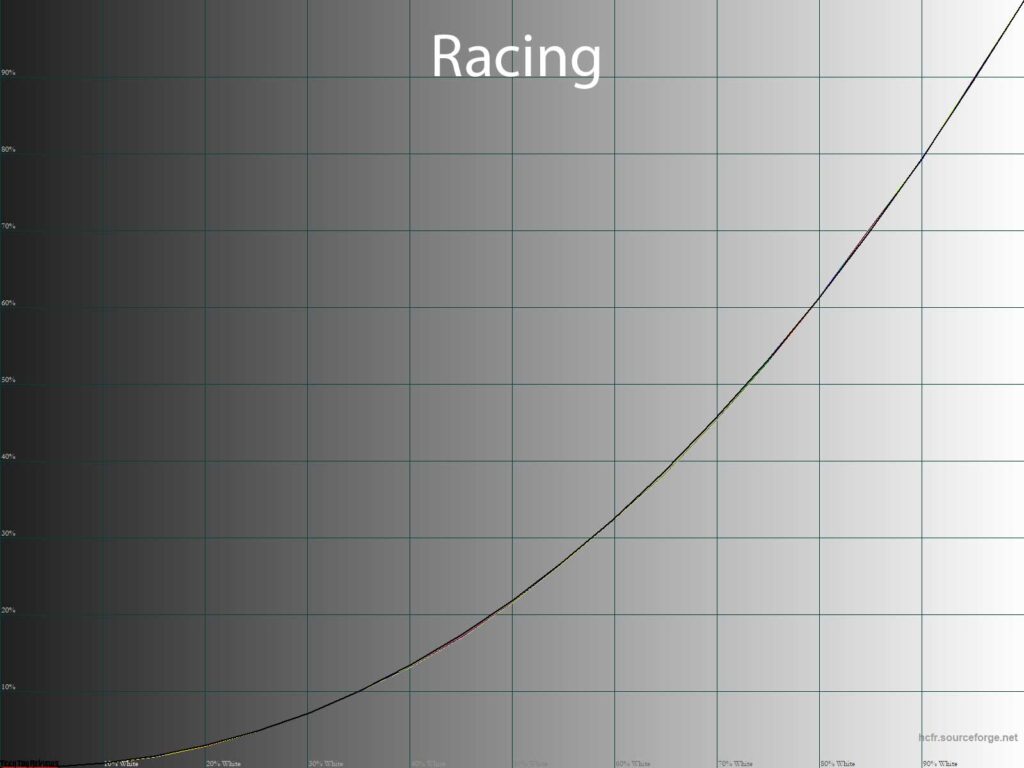
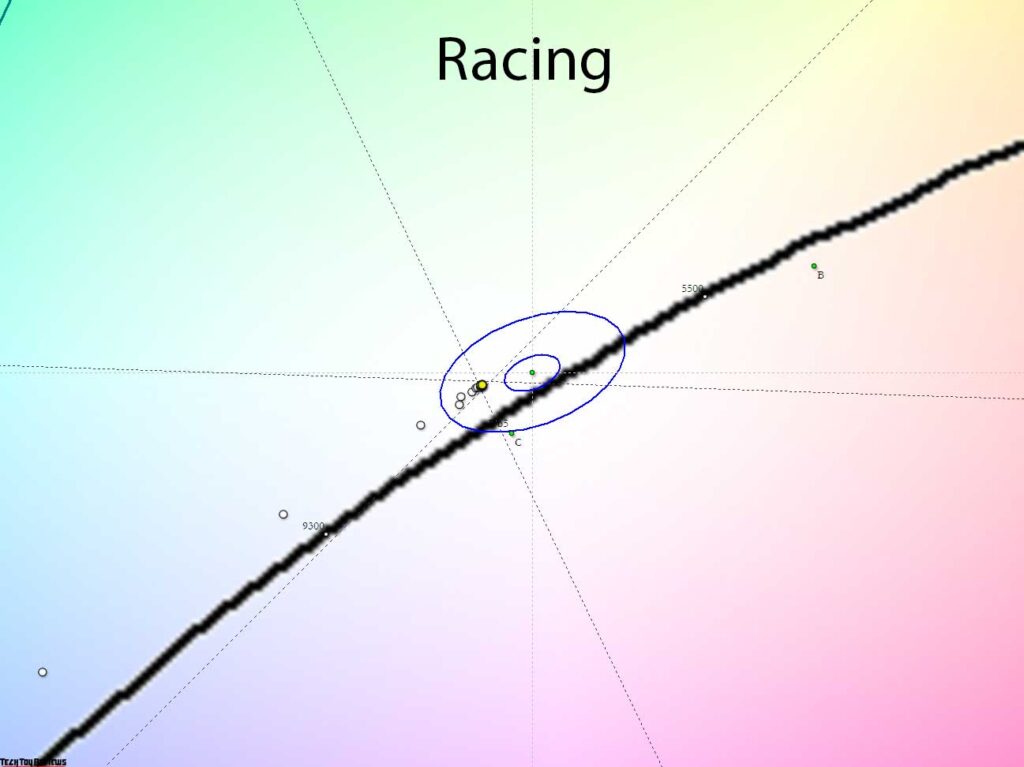
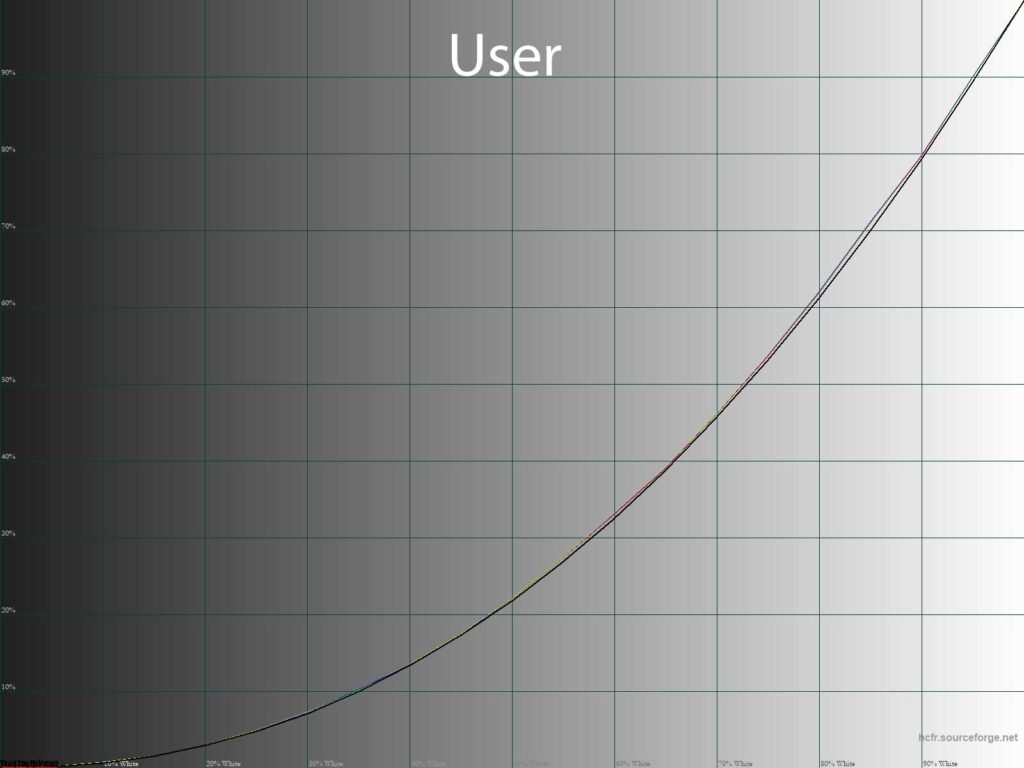
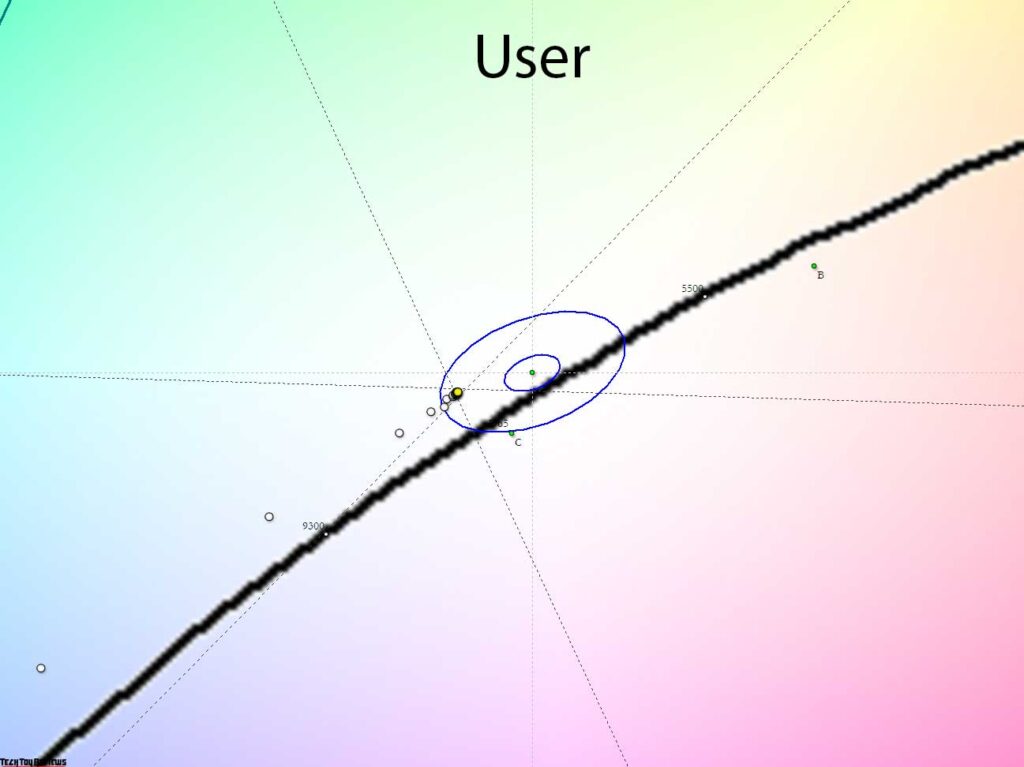
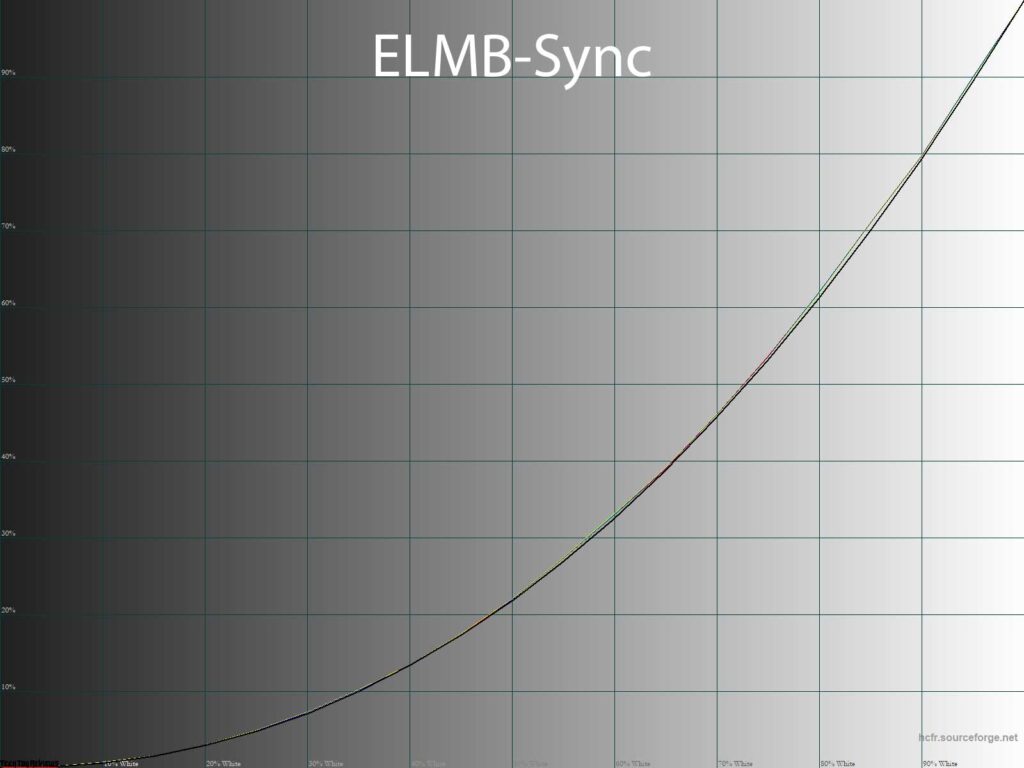
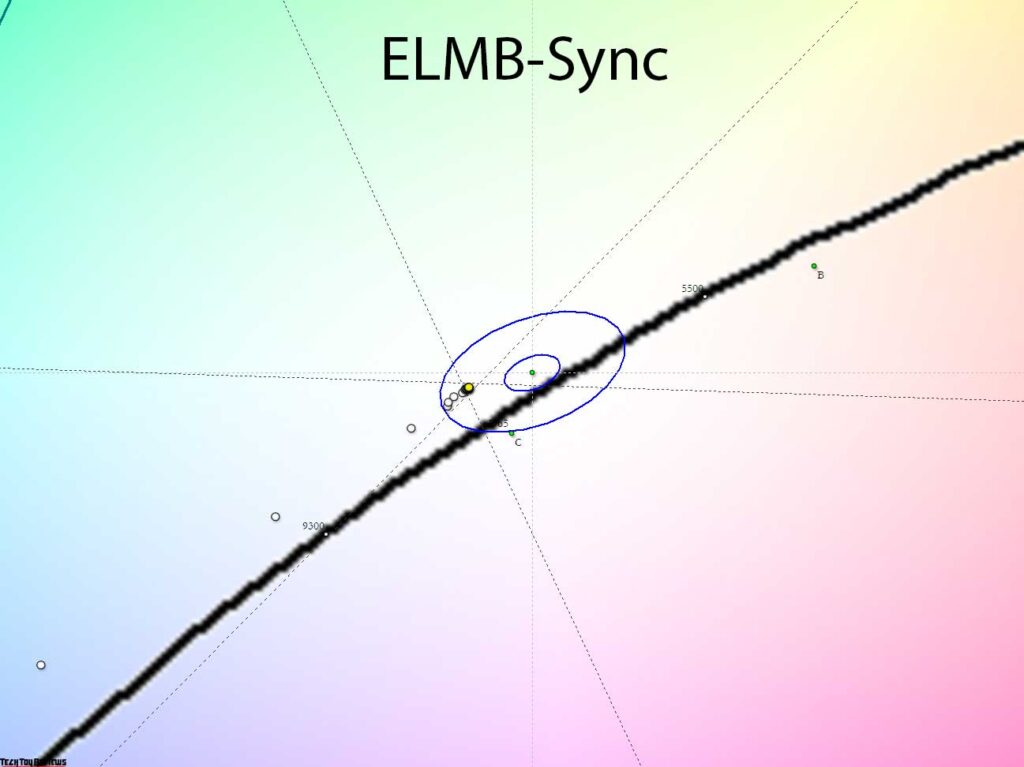
The Asus XG27AQM only slightly underperformed in terms of white-point settings and the accurate placement of the other shades in the grayscale. However, in Racing, Racing + ELMB-Sync, and User modes, the gamma curves were nearly flawless, and the gray balance was impeccable. In conclusion, this is nothing short of magical!
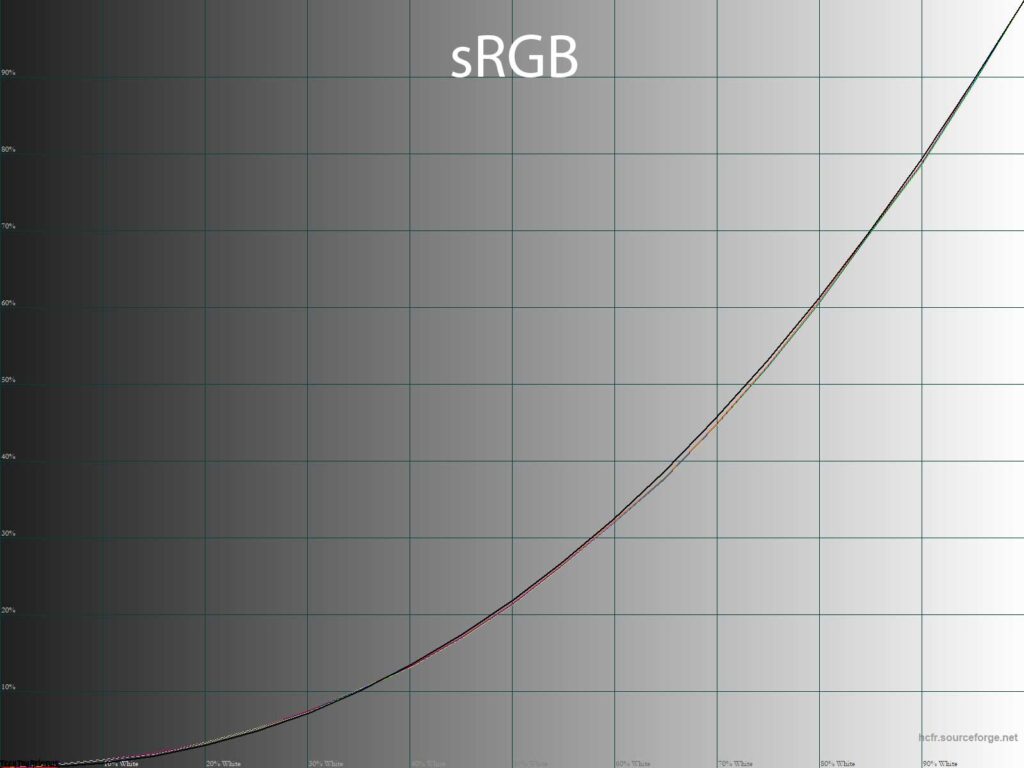
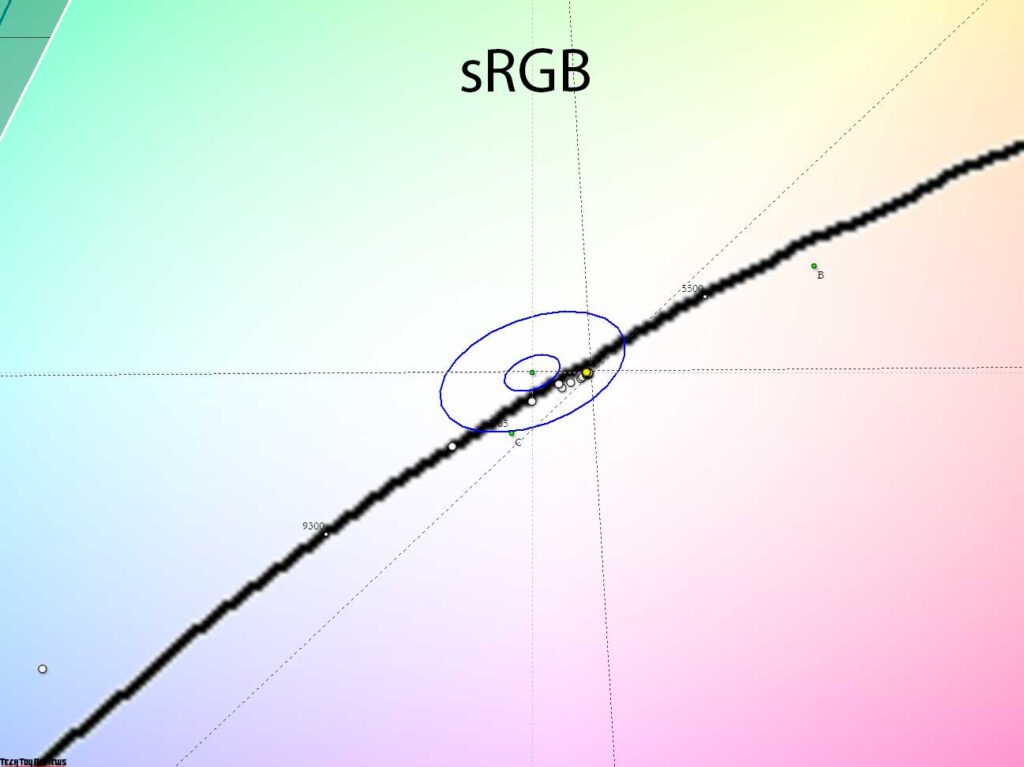
In the sRGB emulation mode, the manufacturer made the appropriate adjustments to the gamma, increasing the visibility of the shadows and reducing the brightness in the central region. The grayscale points have moved closer to the DeltaE<3 area, but other limitations persist, such as the locked brightness and the inability to adjust the RGB values. This, by the way, is a major distinction from the more costly PG279QM.
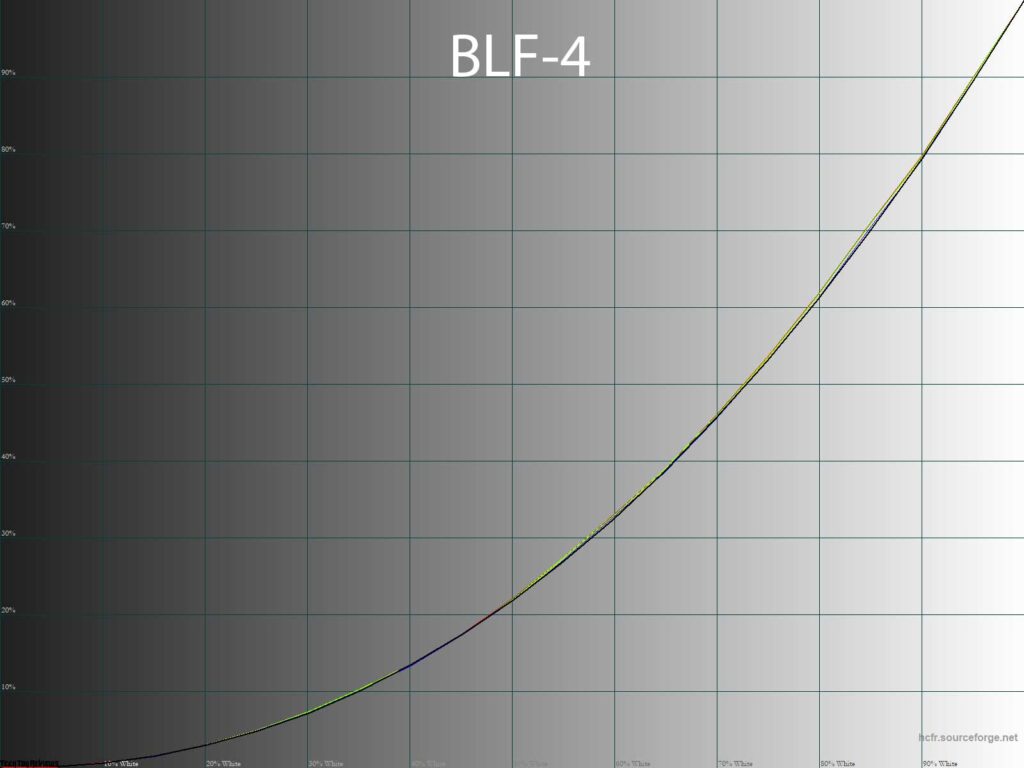
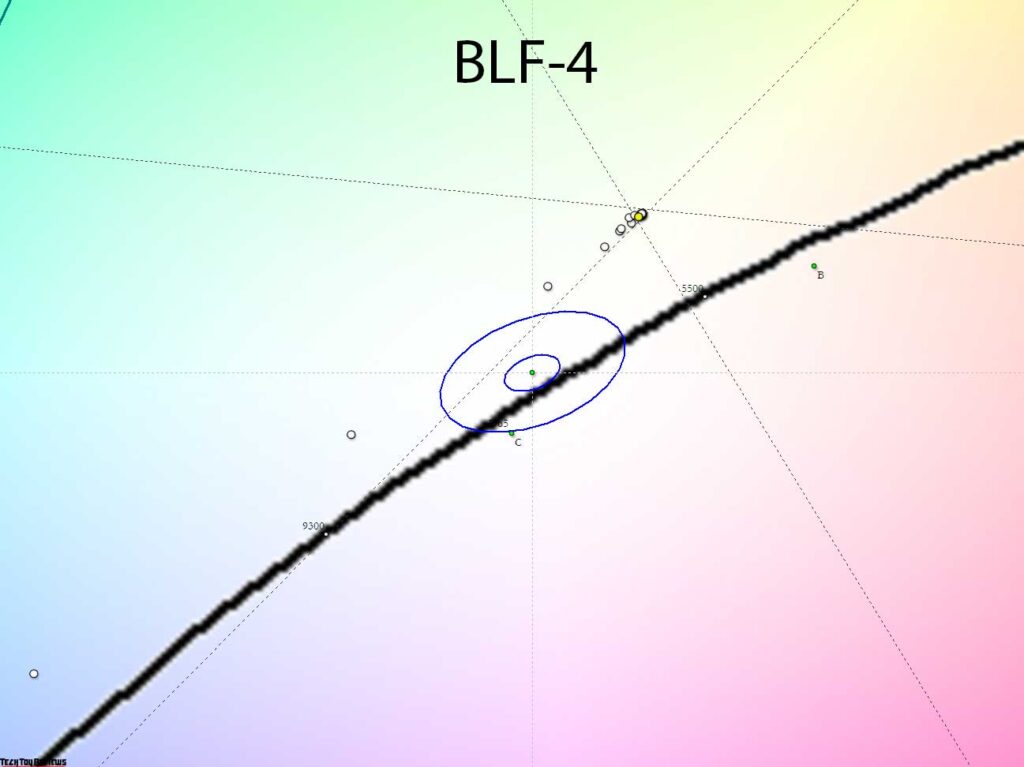
On the other hand, the BLF-4 mode is the only mode where reduced eye strain can be achieved without manual adjustments in low ambient light. In this mode, the manufacturer automatically lowers the backlight brightness to 95-100 nits and concurrently shifts the entire grayscale towards warm shades (5700-5950K – this is a slightly excessive deviation compared to other Asus monitors and their BLF-4 mode settings).
The RGB gain adjustments result in changes to the backlight spectrum, causing a reduction in its blue component. However, it is important to understand that this is not unique to this mode and can be achieved on any monitor by reducing the backlight brightness and adjusting the RGB Gain accordingly. Additionally, this mode does not offer any significant additional changes.
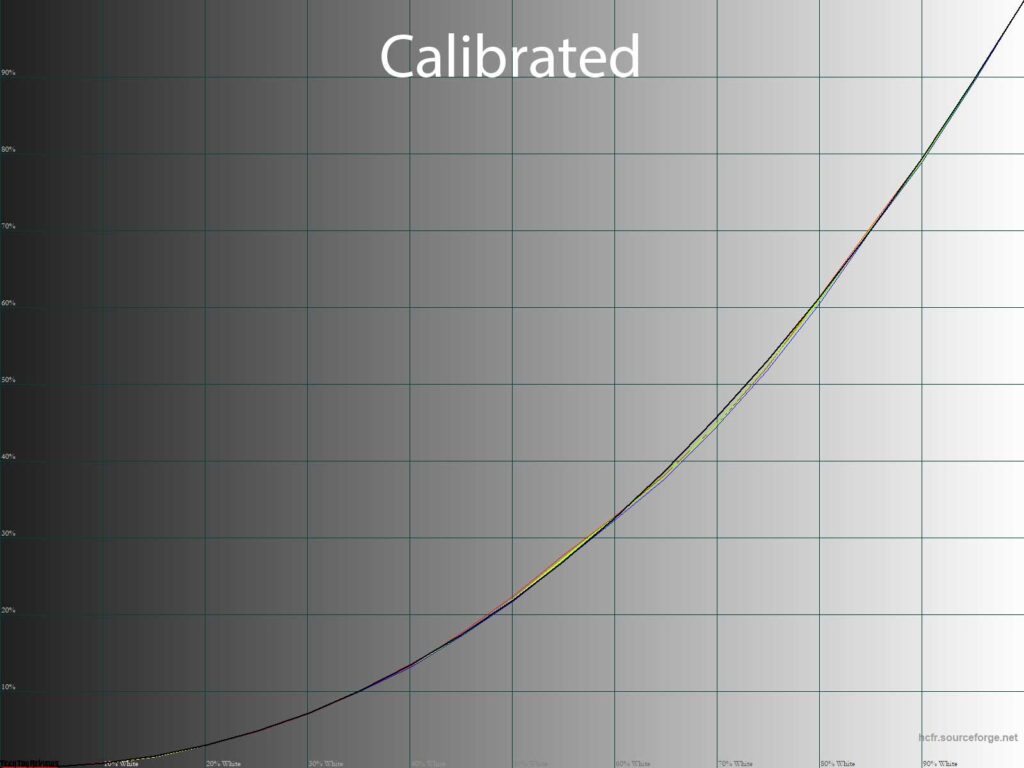
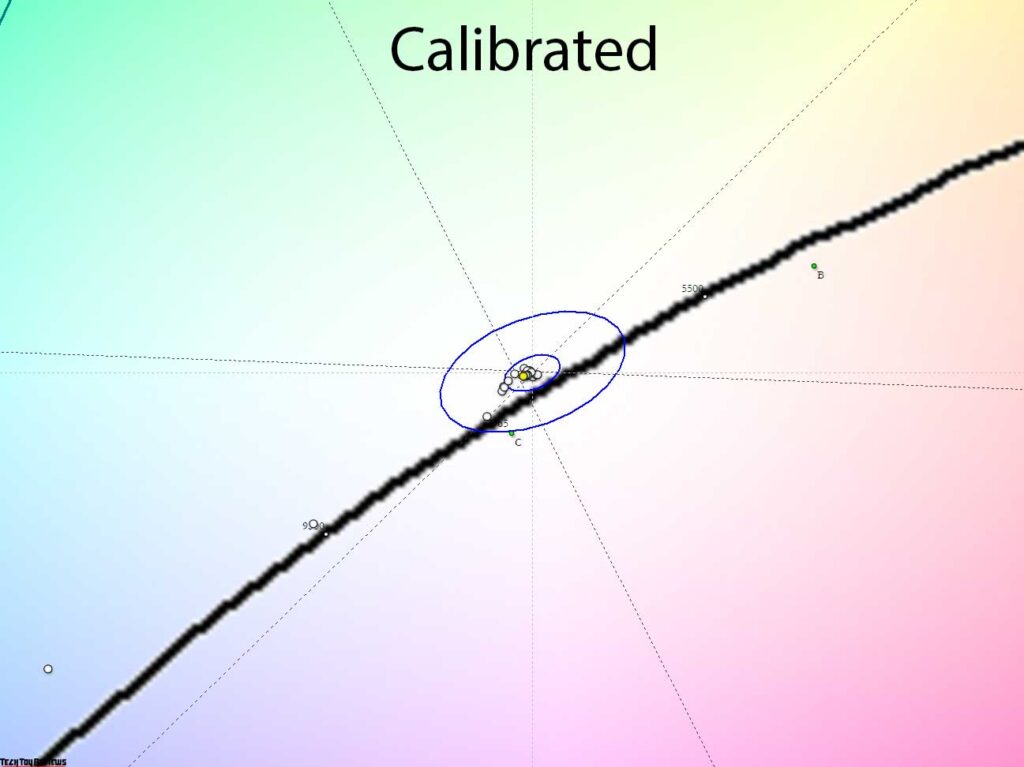
Switching to User mode with manual adjustments to brightness and RGB values enables comfortable use of the monitor with an accurate white point and exceptional gray balance. These adjustments may cause slight deviations from the reference gamma curves, but these can be corrected through a comprehensive monitor profile that includes edits in the graphics card’s LUT or left as is for optimal gradients – the choice is yours.
Gradients uniformity
The pseudo 10-bit IPS-type panel in the XG27AQM monitor provides outstanding gradient quality both in default settings and after manual adjustments.
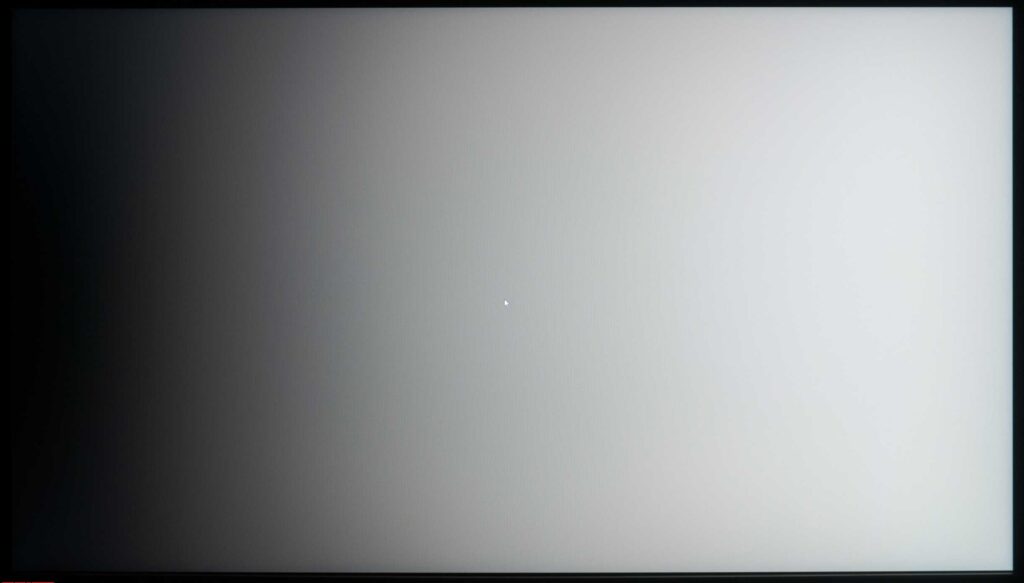
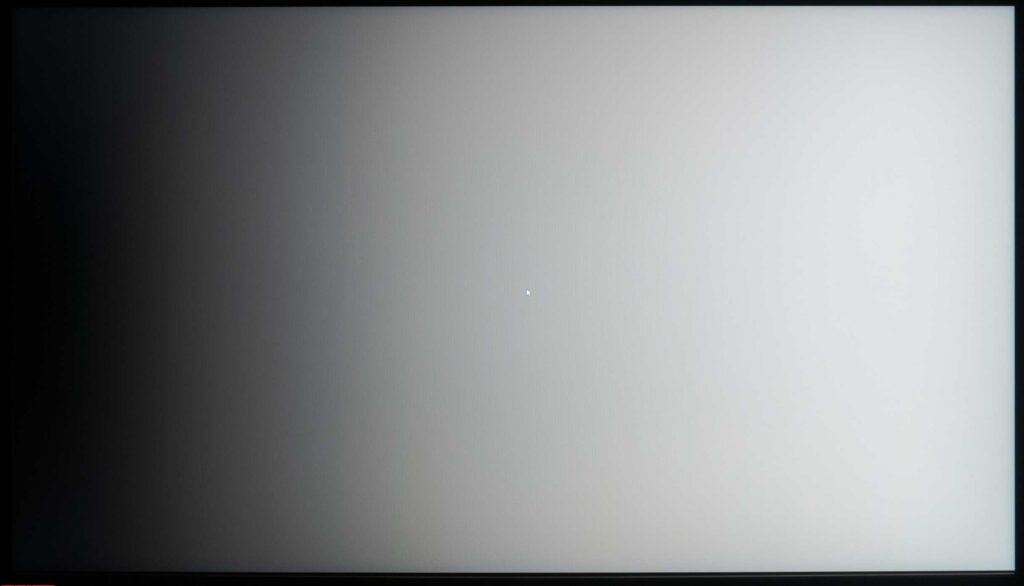
No full calibration is necessary, and the gradient quality remains unchanged after the adjustment and profiling process. While it is possible to make edits to the gamma curves through the graphics card’s LUT, this is not recommended as it can result in the appearance of artifacts on certain transitions, as shown in the second image.
Color temperature stability
Continuing our Asus ROG Strix XG27AQM review, we will now assess the stability of the color temperature in both standard and special image modes.
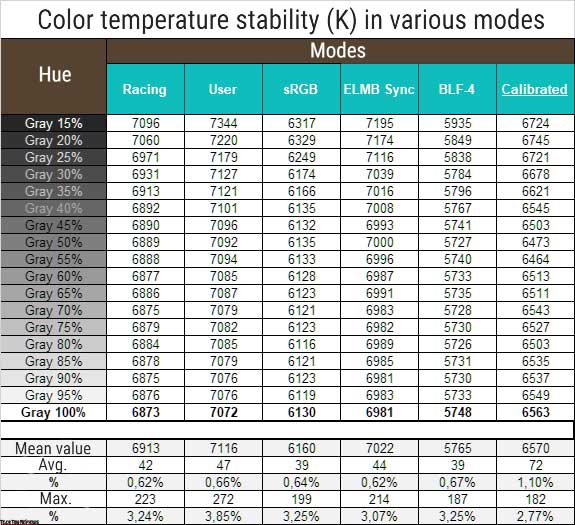
The results of this table are the deviations of the points of the gray wedge along the X-axis. They do not affect the vertical axis, and therefore it is possible to assess the presence of spurious shades only by the CIE diagram from the “Gamma curves and gray balance” subsection.
The level of color temperature stability was at the highest level in all tested presets. The difference between the modes is small, and after calibration, we managed to reduce the maximum deviation, but the average increased to 1.1% – it does not matter, because the overall result remained extremely high.
The Color Temp modes provide options to adjust the color temperature of the monitor to match your preference or working environment. The User preset with RGB values of 100/100/100 is set by default by the manufacturer. This setting matches the results of the Racing mode, as seen in the first table of the testing subsection. It remains only to talk about the remaining values of the CG and the available options for the Blue Light Filter function:
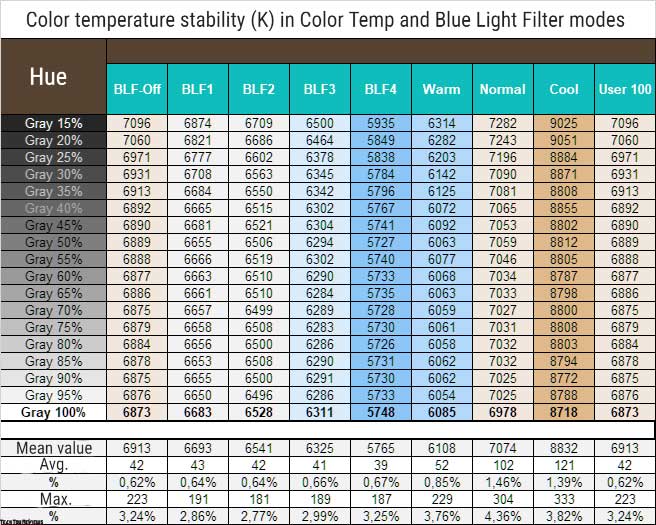
The following observations can be made based on the results obtained:
- In the Warm, Normal, and Cool modes, the results correspond to the names of the modes, without a strong skew in the numbers
- A high level of DH stability is maintained in any of the proven DH modes
- The User mode is not much different from Normal, but it wins with less deviation
- The first three levels of the Blue Light Filter turn out to be practically useless and as similar as possible to each other – both in terms of CG and brightness level
- The BLF-4 we’re looking at boosts Warm, but you can’t adjust the brightness level, which is a shame
The conclusions are clear: the best option is to use the factory User mode, and if you have measuring equipment, take advantage of the opportunity to correctly calibrate the display for the accurate white point. The other options available are either amateurish or only suitable for specific purposes.
Contrast stability and brightness range
The stability of contrast and the range of brightness changes were studied using the Racing mode. The Brightness value was adjusted from 100% to 0% in increments of 10. The measurements were taken using the HCFR program, which allowed for a more accurate estimation of the black level (with three decimal places) and the calculation of a reliable contrast ratio.
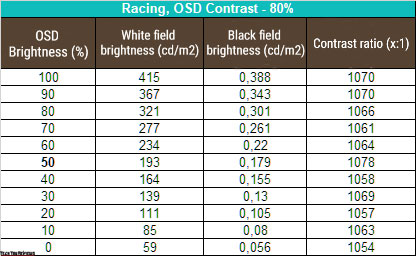
At standard settings, the resulting operating brightness range was 59-415 nits with an average contrast ratio (CC) of ~1060:1. The decrease in brightness is close to linear. The contrast ratio is stable throughout the range and is 5-7% higher than that declared by the manufacturer, which is a good result for a gaming IPS matrix. For higher values, you should turn to the working IPS Black, for now, which is available in a 60Hz variant.
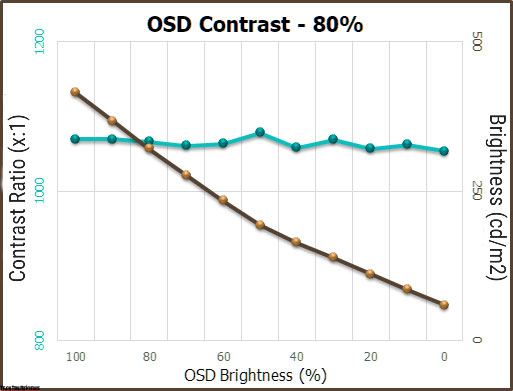
The 415 nit upper brightness limit exceeds the manufacturer’s 350 nit SDR specification and is a good helper for environments with bright ambient light. The lower one of 59 nits, although not the ideal that manufacturers should strive for, however, can still provide a high level of comfort when working at a monitor in a darkened room.
As for the activation of HDR, despite the lack of separately controlled backlight zones on the monitor, the maximum measured brightness level in this mode was found to be higher than in SDR and reached 522 nits. This value is significantly higher than the monitor’s specified value by the manufacturer but lower than what was noted from the monitor’s EDID, which indicates a value of 590 nits. However, it is not important, as the important factor is that the monitor exceeds the requirements of VESA DisplayHDR 400 and surpasses the maximum declared brightness values in the specifications. This may be useful when working on a bright and sunny day.
Panel speed
The Asus ROG Strix XG27AQM uses a panel associated with the Fast IPS generation, much like many ASUS gaming monitors in the last 2-3 years. The TX mentions a “magic” response time of 0.5ms GtG, which sets the monitor apart from many models on the market. Asus openly states that this is the minimum value obtained in their laboratory conditions. This can be technically possible by simplifying the task to a transition from 10 to 90% of a set color shade brightness, as all manufacturers do. It’s important to note that the 0.5ms GtG figure is only achievable under specific conditions.
Regarding the maximum vertical frequency, the XG27AQM surpasses the more premium ROG Strix PG279QM in this aspect but can only achieve an additional 30 Hz after enabling overclocking in the monitor’s OSD menu. As a result, the user can reach a maximum of 270 Hz, which seamlessly works with two adaptive synchronization systems over a wide range. Furthermore, this entire setup can function simultaneously with the advanced black frame insertion system ELMB Sync, which is not any less important.
To alter the response speed, the XG27AQM employs OverDrive (OD) overclocking technology with six levels of control (including the Level 0 option of Off).
Let’s examine the results obtained at the maximum possible vertical frequency with varying OD settings:
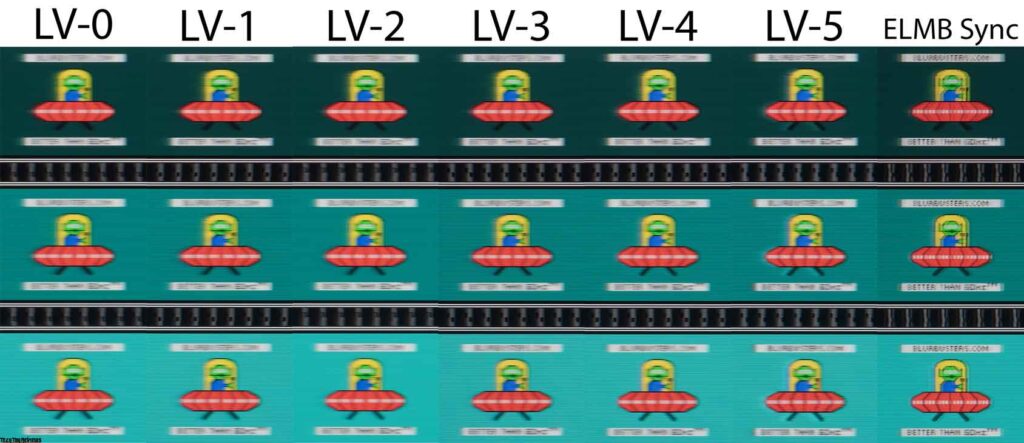
Compared to the PG279QM, the Asus ROG Strix XG27AQM review unit in this comparison allows for smoother adjustment of the overclocking level. At default settings, it exhibits a similar level of speed, which is expected given the use of the same matrix (with a 99% probability). The panel is not particularly noteworthy at Level 0 and Level 1 overclocking. The default Level 3 provides a good level of speed with some minor artifacts. Levels 4 and 5 increase the visibility of artifacts, reduce the tails slightly and make objects a little sharper. In our opinion, the most optimal Overdrive modes for affecting the response speed of the panel installed in this Fast IPS monitor are Level 2 and Level 3.
Activating the “insert black frame” ELMB Sync, without the possibility of additional settings, sets the OD to Level 4 and blocks access to the vast majority of parameters in the menu, including brightness. Moving objects become sharp, but there is ghosting of the contours on both sides, plus artifacts. In other words – you can and should use it for new impressions of speed, but not for long – take care of your eyes.
Overall, the XG27AQM provides a very fast response speed and a smooth picture thanks to its 240-270Hz frequency. On the internet, there are negative user reviews and comparisons with TN + Film models, but it’s important to understand that the XG27AQM, like its closest competitors in the IPS-like monitor segment, should not be considered a high-performance “e-sports” monitor.
Despite the extremely high vertical frequency, the Asus monitor cannot compete with TN + Film models at either 240 Hz or 360 Hz. The only model that can truly compete in the new ROG Swift PG27AQN (REVIEW) with an UltraFast IPS panel, which not only has been overclocked to 360 Hz but also underwent a complete architectural overhaul to achieve maximum response speed. Unfortunately, the XG27AQM and PG279QM panels lack such innovations and are aimed at buyers who want a high-quality monitor that can handle both gaming and work efficiently, without needing to replace it for the next 3-5 years.
The Asus ROG Strix XG27AQM 2K screen officially supports NVIDIA G-Sync in Compatible mode, which is also reported to us by the graphics card’s driver control panel. There were no problems with the work of adaptive synchronization on the monitor.
Viewing angles
The Asus XG27AQM is a classic example of a WQHD IPS monitor, featuring a familiar panel with no issues regarding viewing angles.
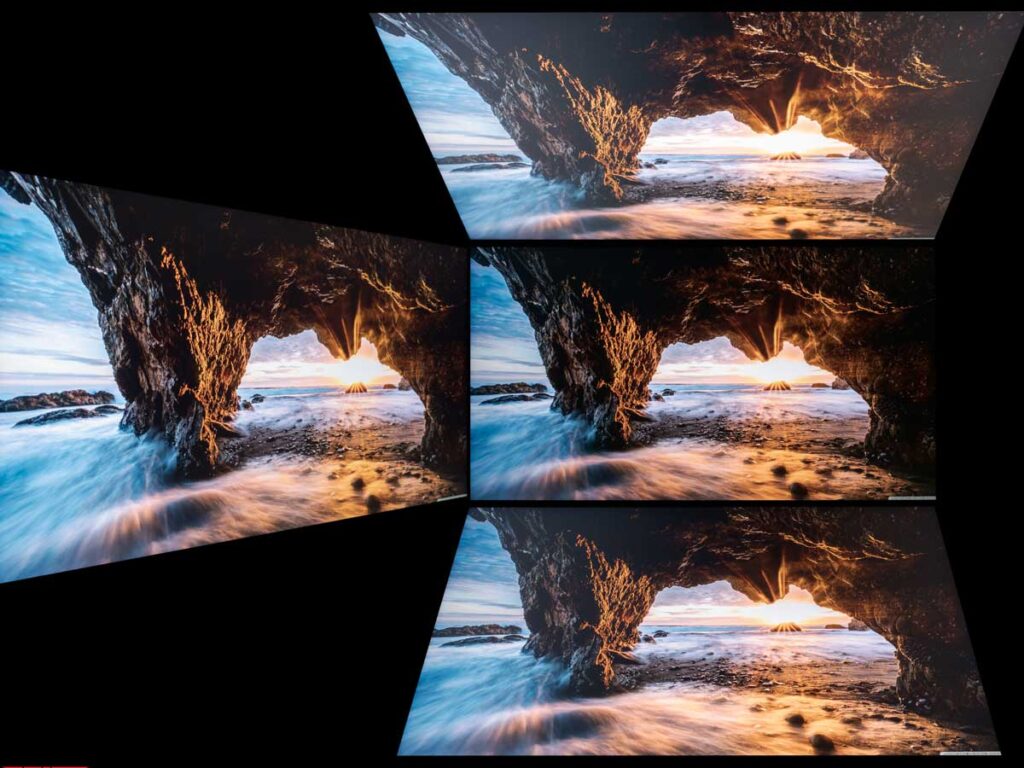
With slight changes in the horizontal viewing angle, the picture on the screen remains unchanged. However, when the angle is increased to 30-45 degrees, the image becomes slightly less contrasty, the saturation of certain colors decreases slightly, the shadows brighten slightly, and a very weak tint may appear in certain parts of the screen, which is normal. On the other hand, changes in the vertical plane have a more noticeable impact on the picture quality of the screen.
Backlight and color temperature uniformity
The uniformity of the monitor’s backlight and color temperature across the screen was tested at 35 points with a brightness setting of 100 nits. All calculations of deviations were based on data from the central point.
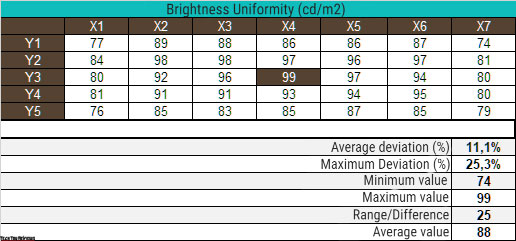
With the brightness set, the average deviation from the center point was 11.1%, and the maximum deviation was 25.3%. For a solution of this price segment – the result is “below average”. Problems with uniformity prove the obtained figures, and visually it is visible.
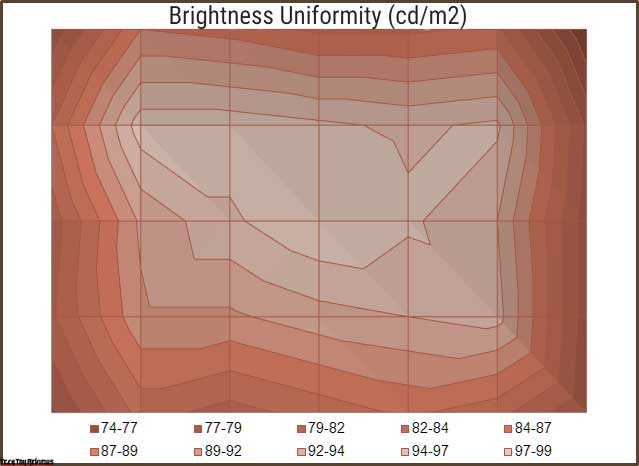
According to the surface diagram presented, you can observe the distribution of the brightness level across the panel. The darkest parts were located in the right and left edges of the panel, as well as all four corners, while there was also a well-lit zone.
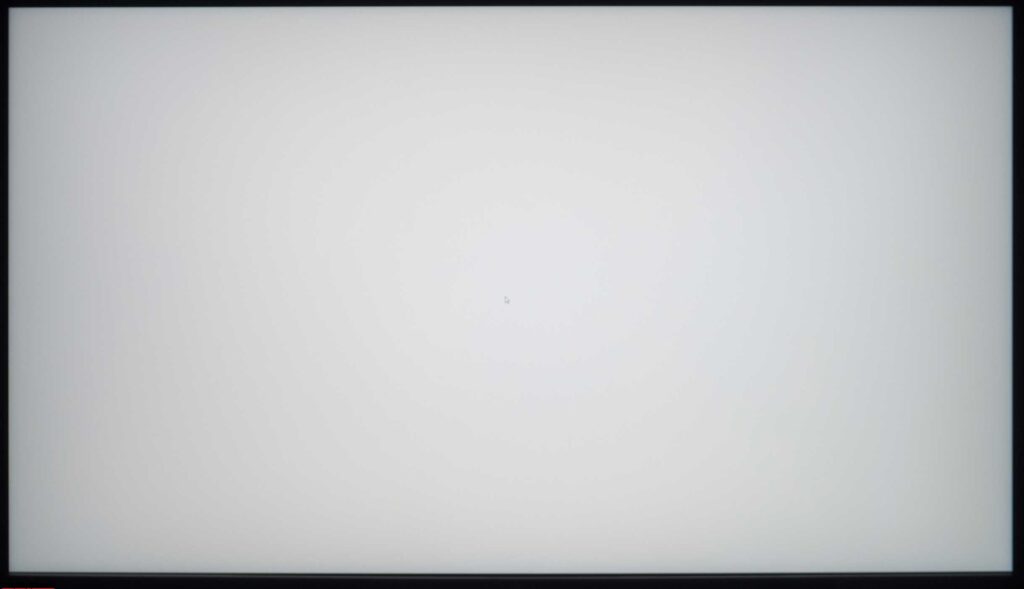
The photo above shows a white field with minimal corrections in a graphical editor to more visually represent what is happening on the screen in terms of bright field uniformity.
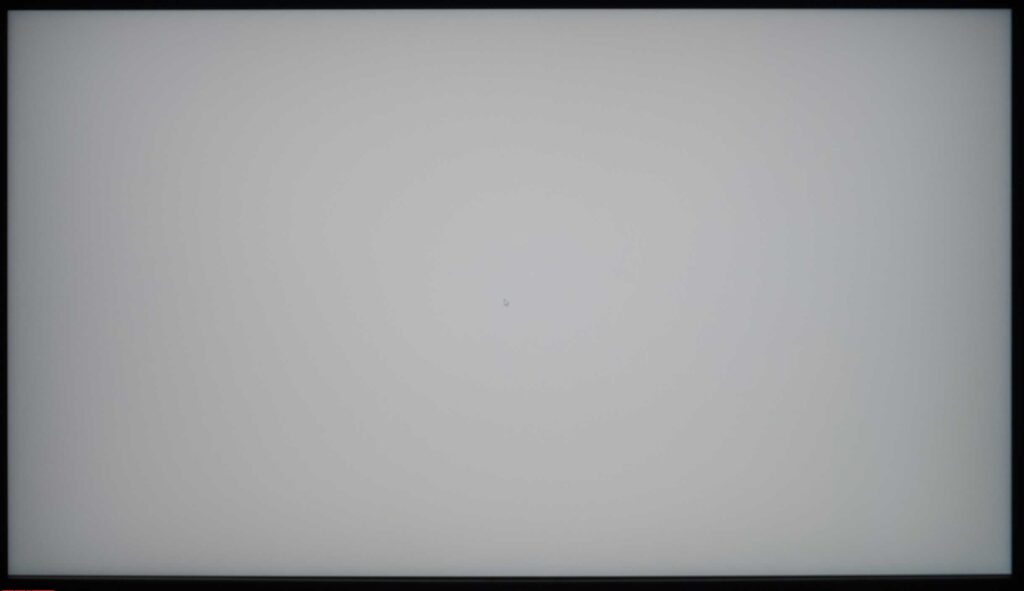
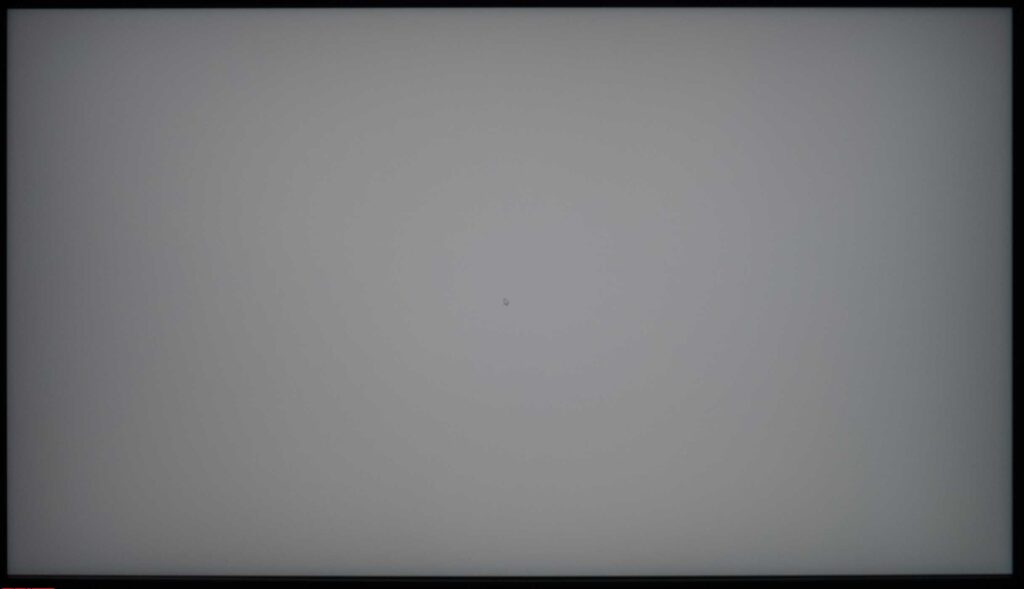
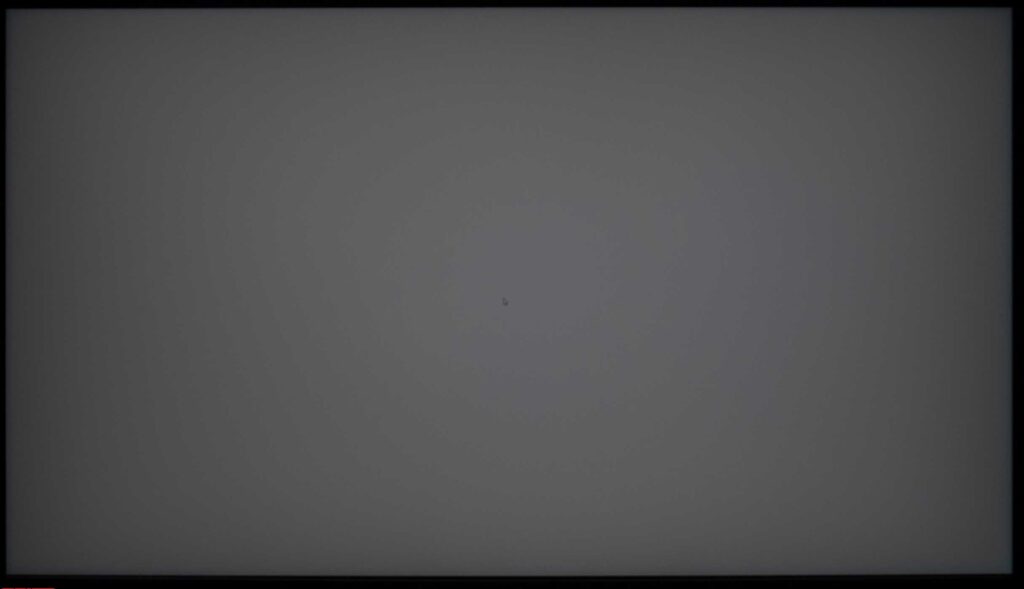
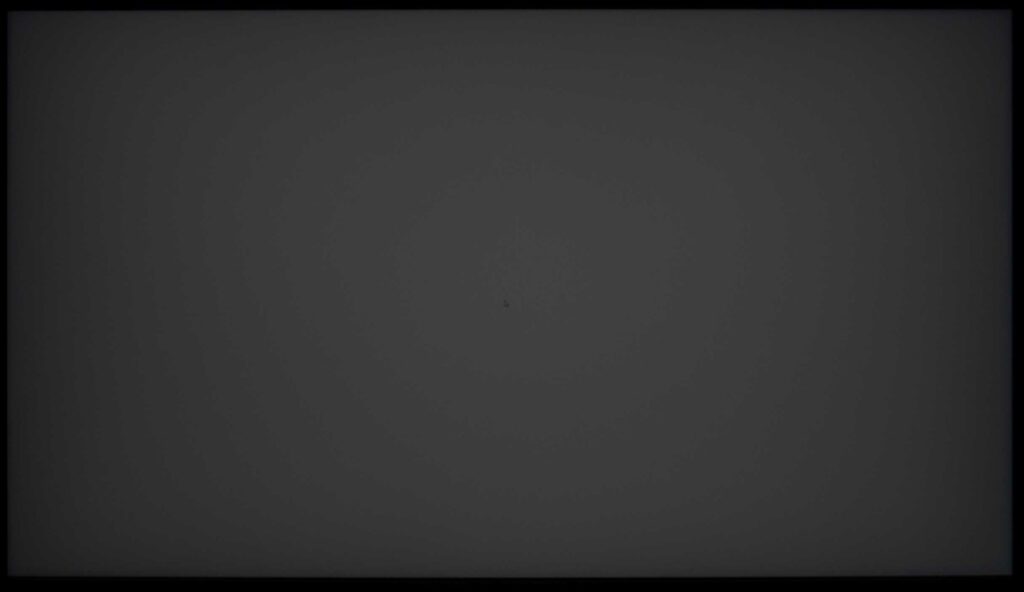
Darker gray fills reveal more problems. The monitor has darkened screen edges, but there was no issue with the uniformity of the color temperature.
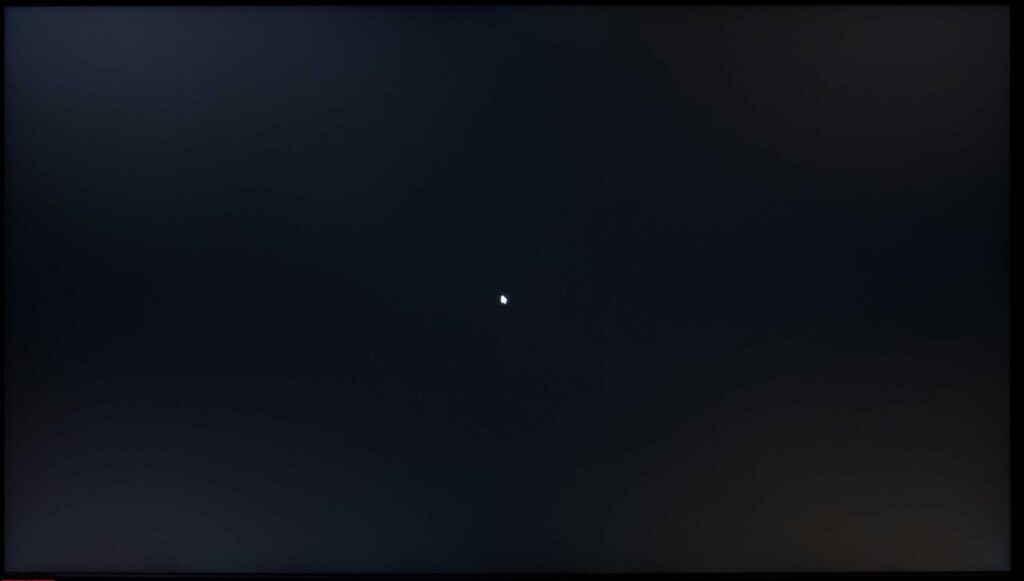
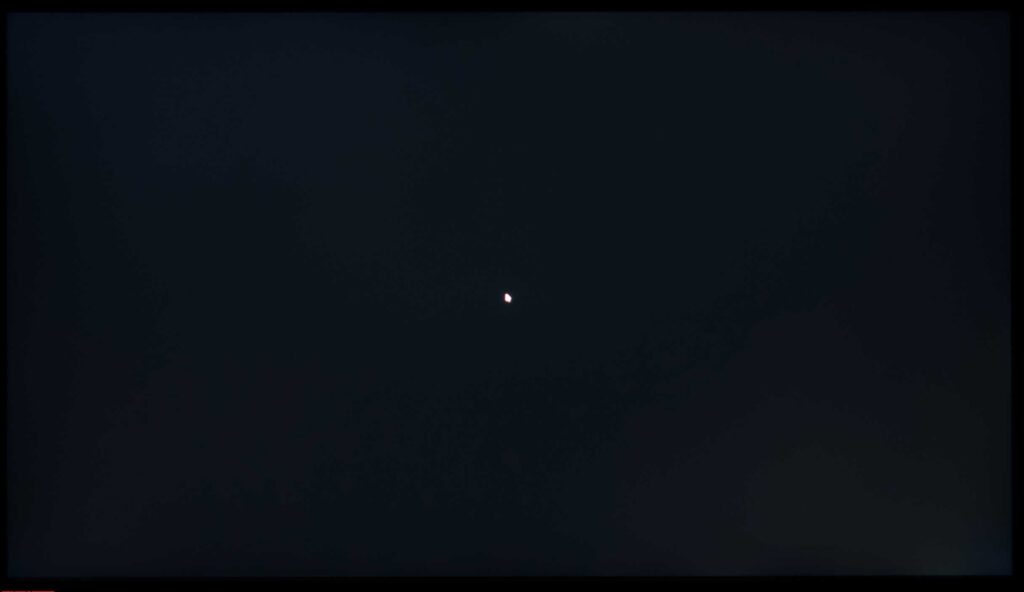
Before proceeding, let’s examine a black background and assess its “uniformity” based on two photographs taken at different distances from the screen (approximately 70 cm and 150 cm). This will enable us to visually evaluate the impact of the “Glow effect,” which has been a source of concern for many and determine the true uniformity of the backlight without considering its influence.
Here, we have no surprises – a classic example of an IPS display in all its glory. In the first scenario, the “Glow effect” is visible in the four corners of the panel, presenting itself as brightly as possible with two distinct, undesirable shades.
This characteristic can hurt the user experience when working with the monitor. For example, during system startup even in bright daylight conditions (not to mention in low light environments), when watching movies with an aspect ratio other than 16:9, in software with a dark graphics interface (we recommend switching to a light design or increasing the working distance to the screen), and so on.
Reducing the brightness may not have a significant impact on the user experience, as the eyes quickly adapt to the changed conditions, and the effects of the “Glow effect” will become visible once again, as they were before.
Now, let’s turn our attention to examining the uniformity of color temperature across the entire screen area.
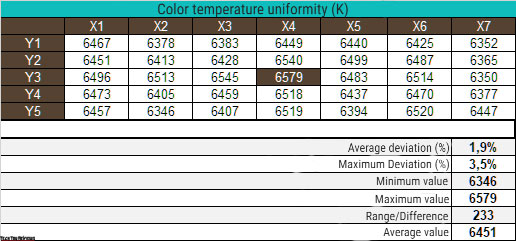
Testing using manual DH settings to achieve 6500K, white patch at center point kept at 100 nits. A result of 1.9% on average and 3.5% at the maximum is excellent for a gaming monitor.
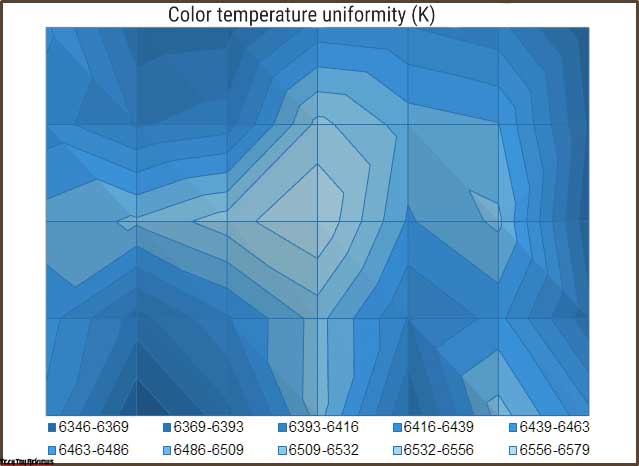
The difference between the minimum and maximum color temperature did not exceed 240K, indicating that the monitor does not have any issues with color temperature uniformity. If we were to describe the resulting picture, we would say that the color temperature slightly decreases when moving away from the center point, but it would be very difficult to notice without measuring instruments. This is great!
Final line
The Asus ROG Strix XG27AQM review model exceeded our expectations and demonstrated Asus’s commitment to capturing the premium monitor market segment with its knowledge and expertise. It belongs in this category of high-end monitors.
If you’re considering purchasing this model, don’t worry about it being released in mid-2021. If the manufacturer stops producing the XG27AQM, there will be similar models immediately available, such as the XG27AQM EVA Edition and XG27AQM-G EVA Edition, which were announced in mid-2022 and have different color schemes.
The ROG Strix XG27AQM is not only a great addition to a high-performance or gaming PC, but it also offers you a comprehensive set of features suitable for professional color work in any of the three main color spaces (sRGB, DCI-P3, and Adobe RGB), which is extremely rare in this segment and others. Asus has managed to combine high speed and a wide range of options for accurate color reproduction with excellent backlight uniformity (except for brightness levels for bright colors) and many other components of a high-end monitor. For many buyers, the XG27AQM will be a great and more affordable alternative to the ROG Swift PG279QM, especially if you don’t need a G-Sync hardware module. Best of luck in making the right choice!
Asus ROG Strix XG27AQM price and availability
The Asus ROG Strix XG27AQM considered the best budget 2K monitor for gaming, can be purchased on Amazon.com and Amazon.co.uk for $649 / £663.17.