In mid-2023, there was a gradual shift in the industry. Manufacturers started introducing more affordable options with frequencies starting at 100 Hz. For higher-end models, they offered panels with vertical scans of 120-144 Hz, without the unnecessary use of Mini-LED technology. Today, we’ll discuss one of these models in this Asus PA278CGV review. This monitor features an IPS WQHD panel with a 144 Hz refresh rate.

ASUS PA278CGV Review
Design
The designers inexplicably decided to reintroduce notches on the front panel, which represent the line, and eliminate the five-way control joystick.

Apart from that, the monitor remains quite thick by modern standards but offers extensive options for adjusting the panel’s position in space. You can install the panel at a conventional height or lower it to the level of the stand.


The large rectangular stand has a noticeable weight due to its thick metal base. As usual, the central column mount has moved back to increase the distance between the screen and the user and provide greater structural stability.

The central stand of the monitor is also rectangular and quite robust. The manufacturer suggests using the included plastic holder as a cable management system. Although this approach is simple, it still improves compared to having no cable management system at all.


The ASUS ProArt Display PA278CGV has a quick-release connection with a button lock, and the case itself conceals a VESA-compatible mount of the standard 100 x 100 mm.

The assembled stand offers extremely advanced ergonomics, surpassing those of the recently reviewed Asus PA279CRV. Users can adjust the height of the monitor within a range of 150 mm, tilt it from -5 to +35 degrees, rotate it 45 degrees left and right, or switch to portrait mode (Pivot) in either direction.

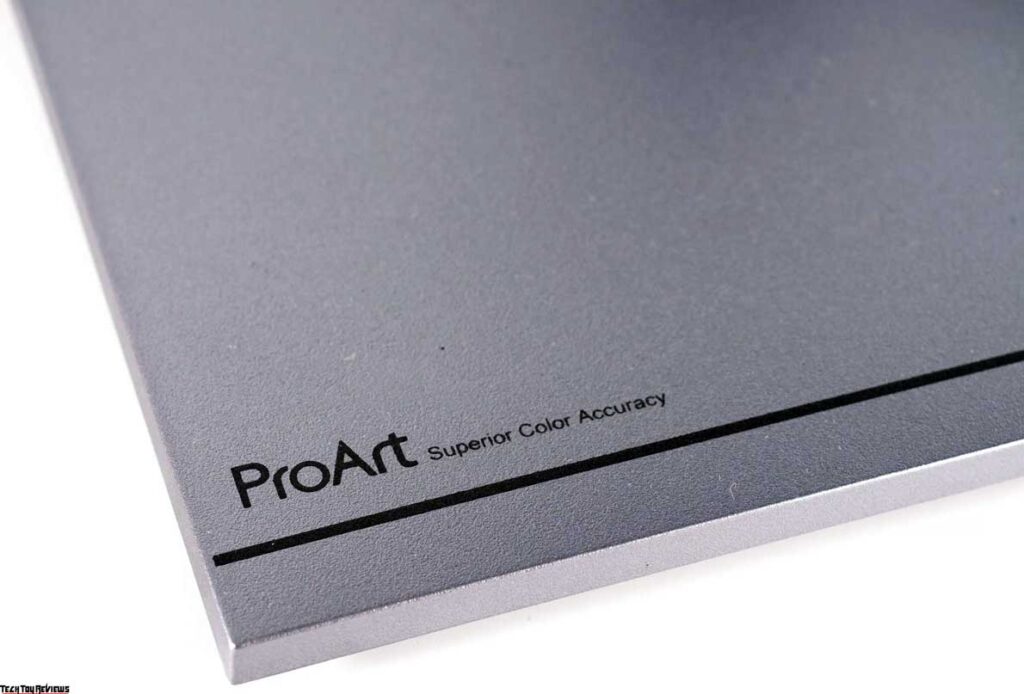
All the holding elements, fastening mechanisms, and the base of the stand are metal. The stand’s base features nine large rubber feet for enhanced grip on the work surface.




The build quality of the ASUS ProArt PA278CGV is exceptional. Every component fits together perfectly, the finish is impeccable, and the painting quality is top-notch. The materials used are highly practical and apply to all components of the monitor.
There are no loose parts, and the case is resistant to twisting due to its thickness. The Asus PA278CGV monitor doesn’t make any noise when transported or adjusted on the stand. The case has sufficient ventilation holes of various shapes and sizes to effectively dissipate heat from the electronics, and they blend in well with the overall design.

Our Asus PA278CGV review unit has a semi-matte protective surface on the panel, as shown in the photo above. This surface provides excellent anti-glare properties and minimizes the crystalline effect.
All the main connection interfaces are located at the back of the monitor, facing downwards. The ability to rotate the case into portrait mode makes connecting cables convenient.
Two additional USB Type-A ports are located on the left side of the back of the case, in the thickened area.



Lastly, the Asus PA278CGV includes a built-in speaker system consisting of two speakers, with each speaker having a power output of 2 W. Ventilation grilles at the top of the case position themselves behind and direct the sound upwards. The maximum volume is relatively low, and the sound quality is average at best.
The delivery package of the Asus ProArt Display PA278CGV includes the following items:
- Power cable
- DisplayPort cable
- HDMI cable
- USB Type-C -> Type-C cable
- Plastic element for cable management
- Quick installation and configuration guide
- ASUS VIP Member prospectus
- Congratulatory certificate for joining the ProArt family
- Report with factory calibration results
Menu and controls
The ASUS ProArt PA278CGV monitor features six physical control buttons located on the lower frame of the case on the right.

Despite the lack of a joystick, the monitor is easy to control. Nearby, there is a small white power LED that does not interfere with the operation and can be deactivated through the monitor menu.
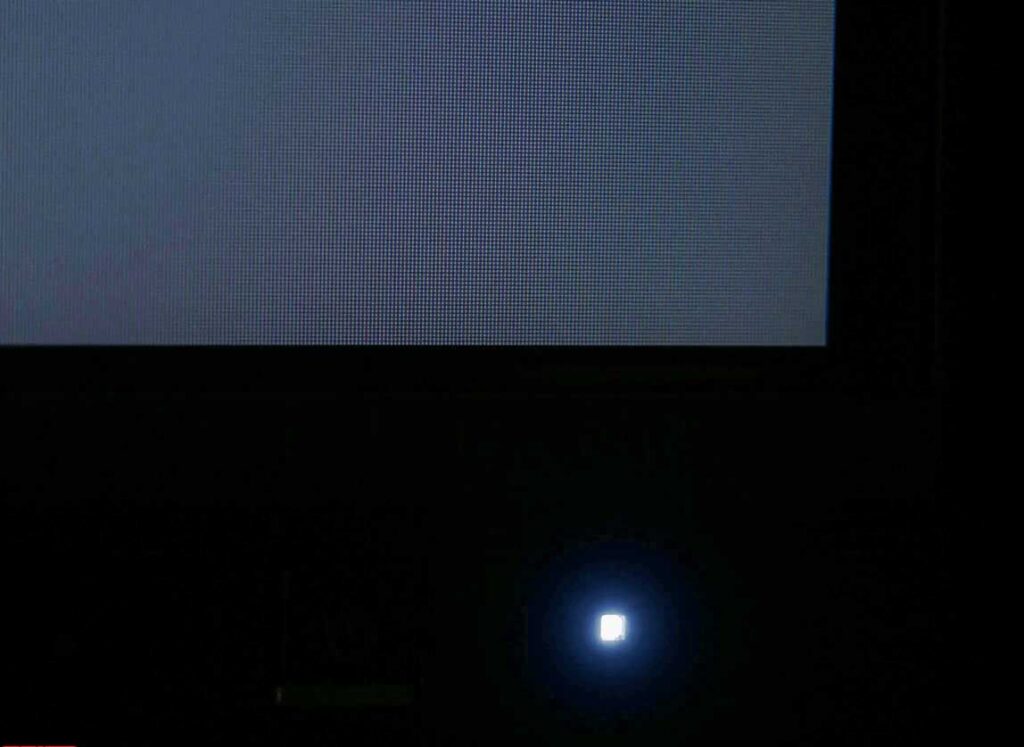
Pressing any of the keys brings up a preliminary menu with quick settings and the main menu. By default, two physical keys provide easy access to brightness adjustment and signal source selection. You can select additional functions through the menu.
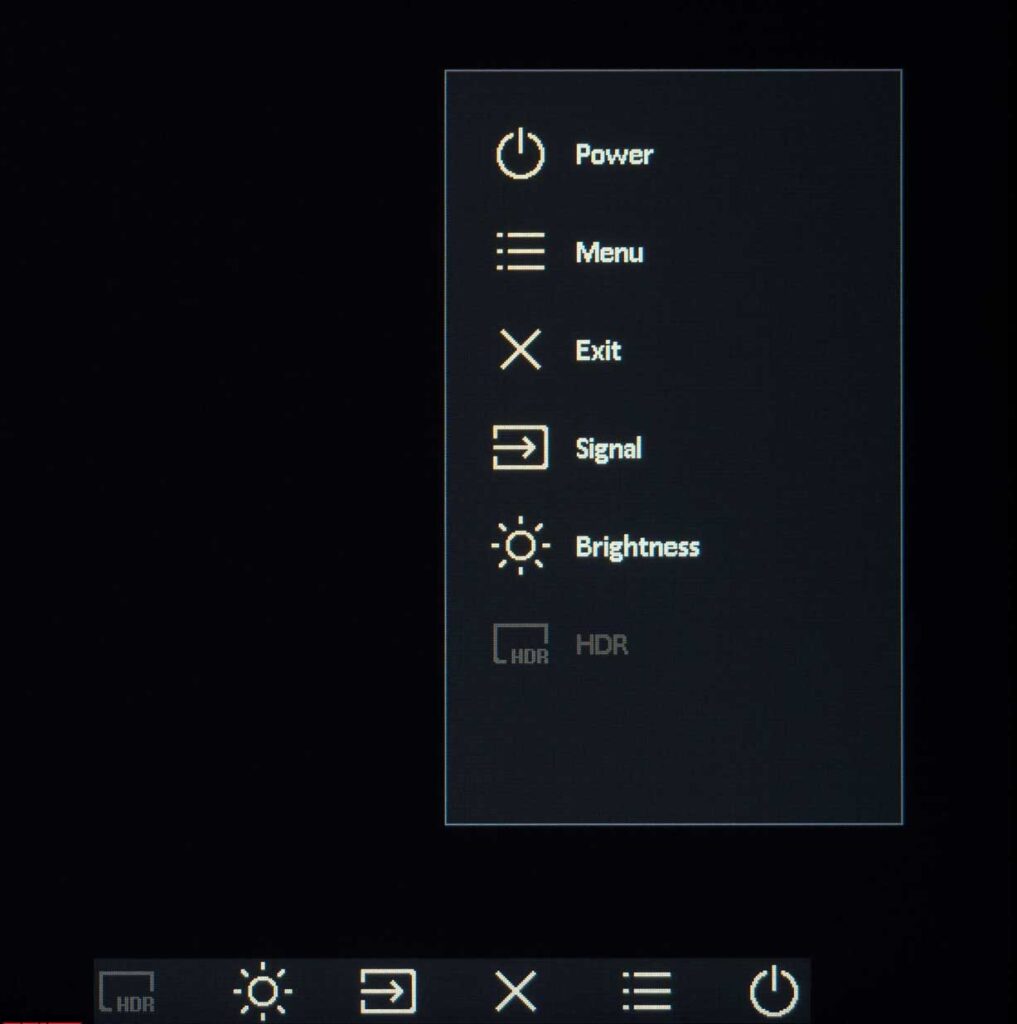
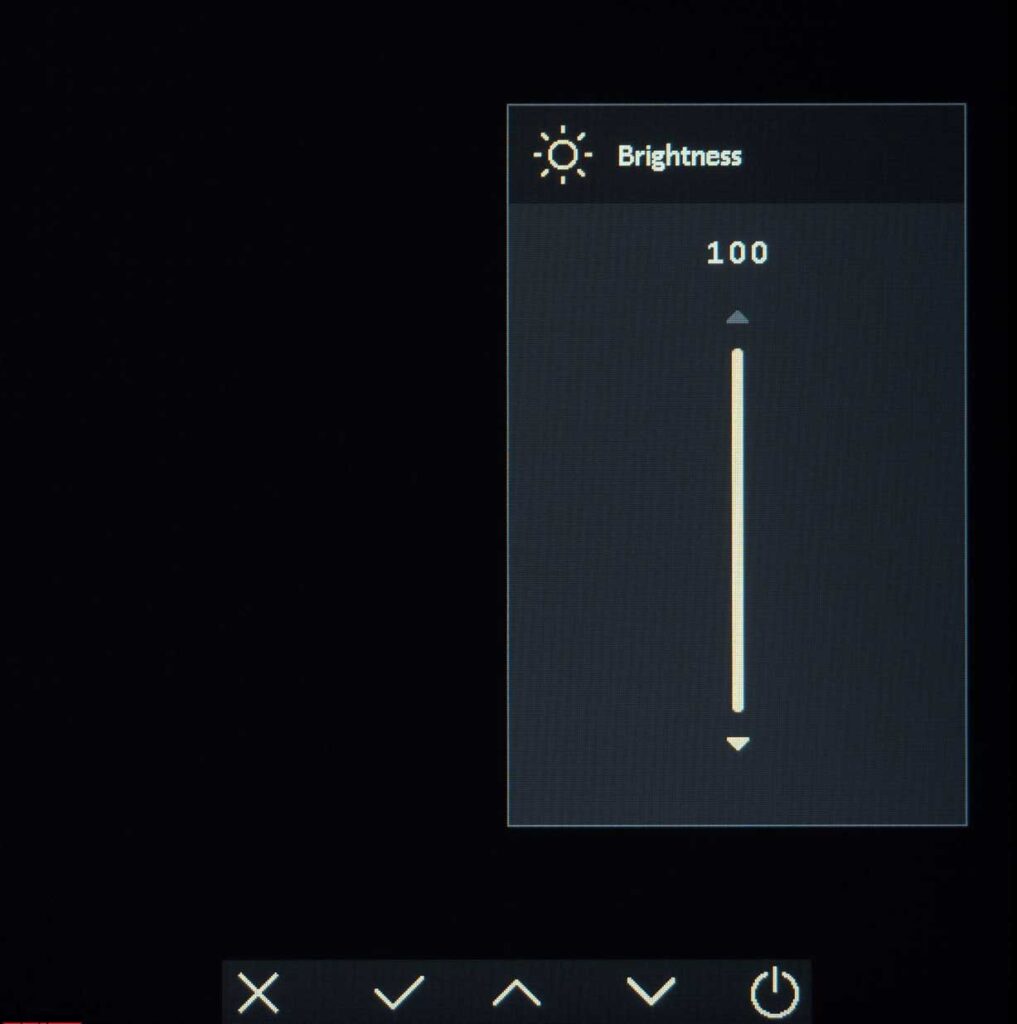
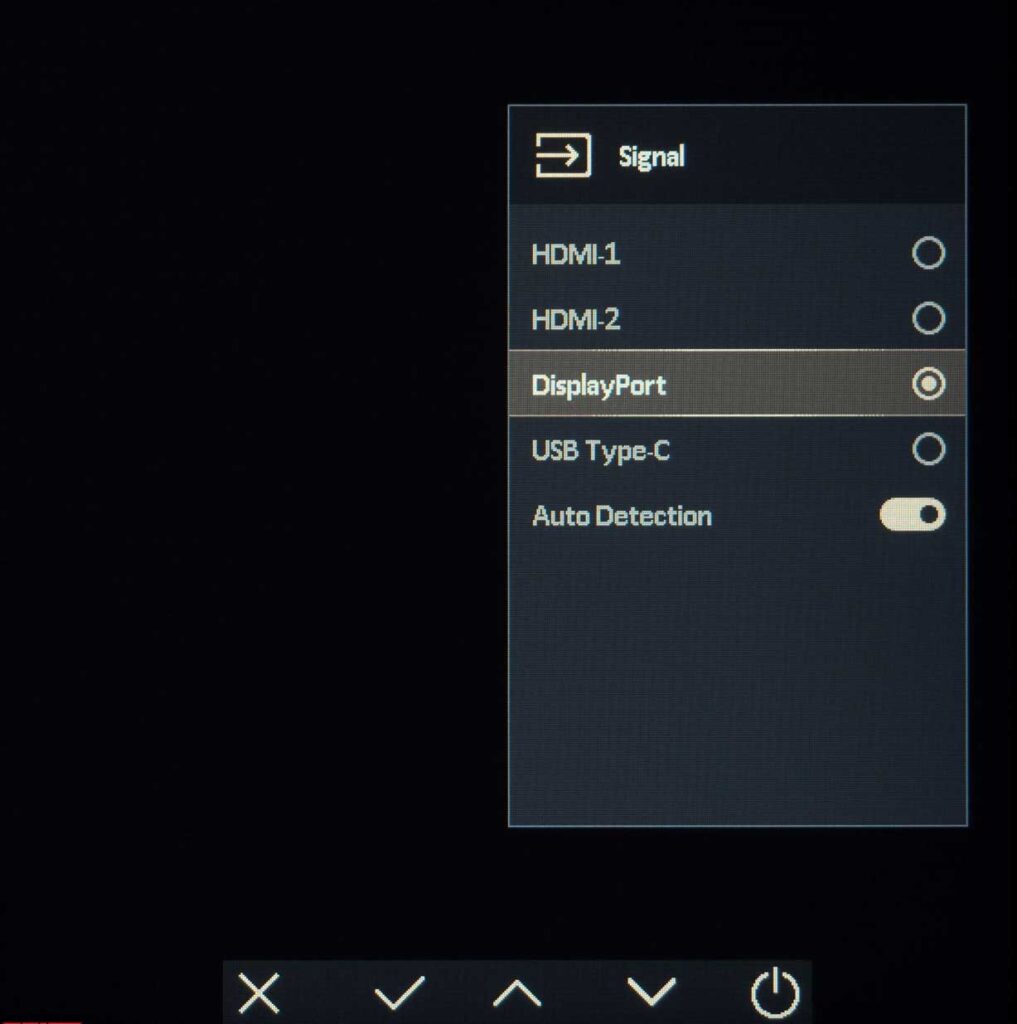
The OSD (On-Screen Display) design follows the ProArt concept and is consistent with other models in the line. In the “Preset” section, users can choose one of seven professional modes.
The second section allows customization of brightness, contrast, saturation, global hue, color temperature mode, and manual adjustments.
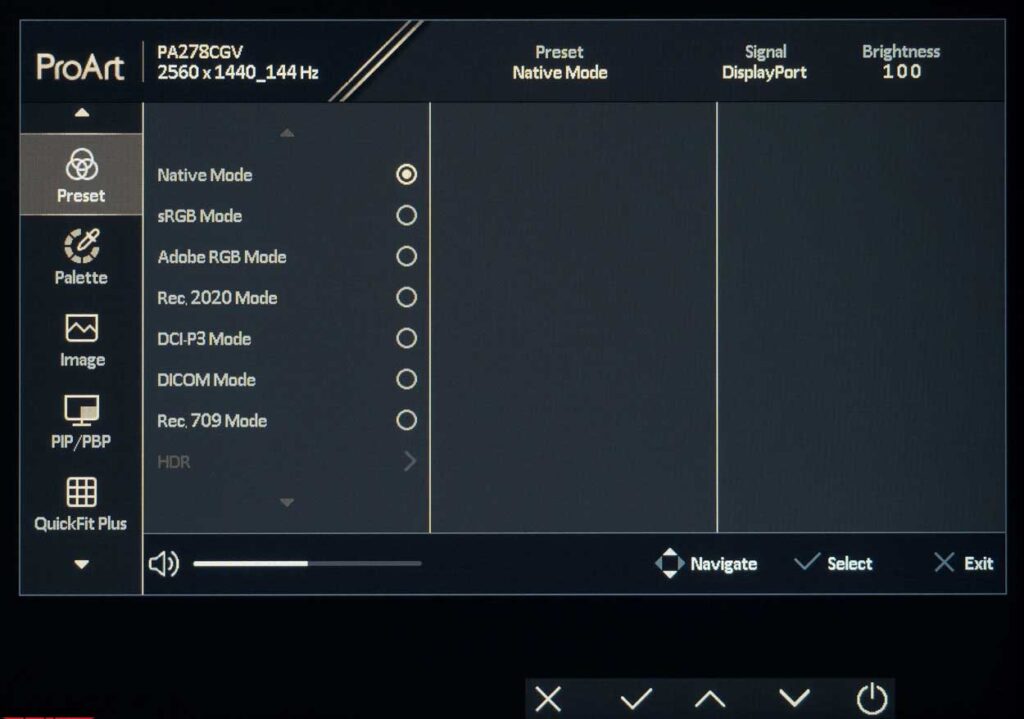
In the third “Image” section, you can find various settings including sharpness (caution is advised), Trace Free, scaler operating modes, dynamic range, and the level of influence of the Blue Light Filter technology.
There is a separate section for setting up the PiP/PbP (Picture-in-Picture/Picture-by-Picture) functions. Users can choose different image placements from the second source and adjust color settings for it.
ASUS PA278CGV review test
Color gamut
Let’s explore the capabilities of the ASUS ProArt Display PA278CGV monitor using its factory settings and different emulation modes:
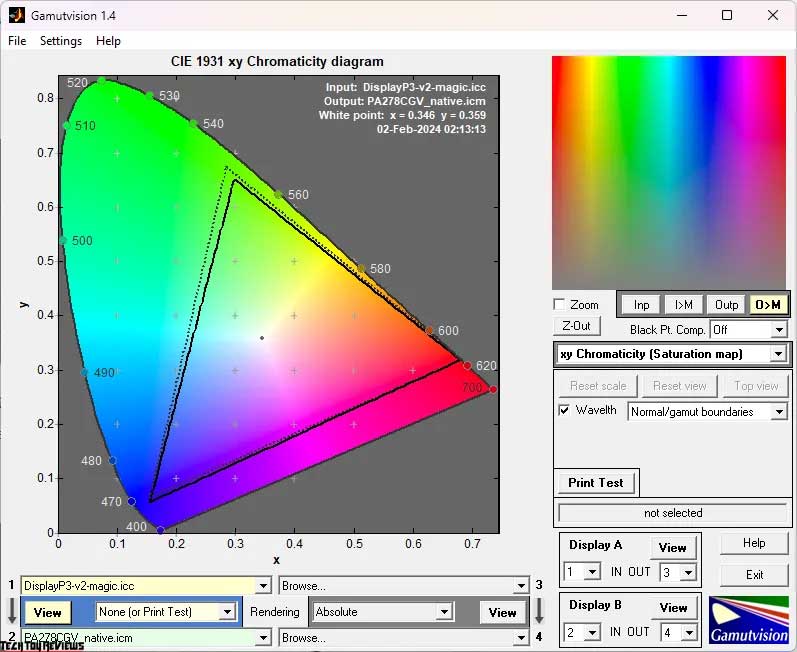
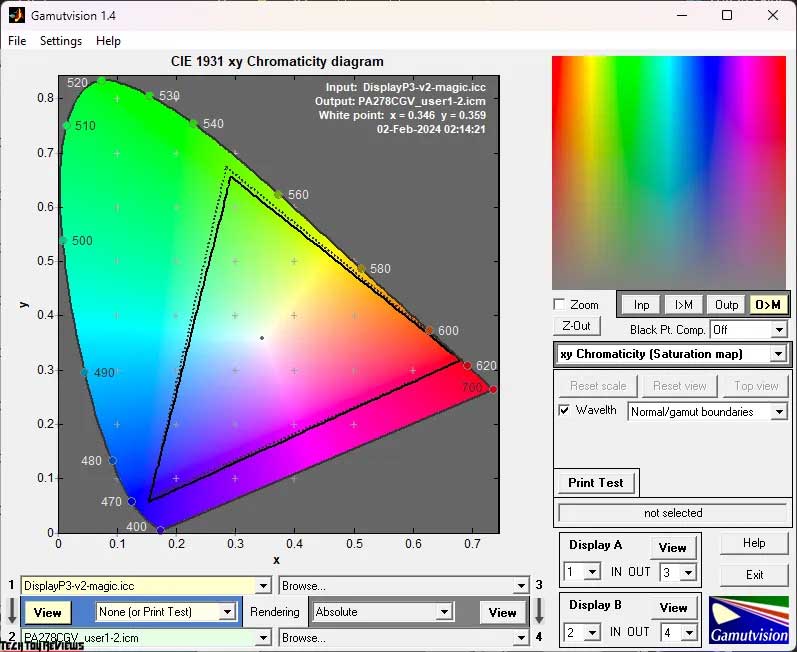
We conducted the initial Asus PA278CGV review test with its factory settings in Native mode, which allows the panel to showcase its full capabilities. From the provided screenshots, it is clear that the IPS panel from Innolux used in this monitor exceeds the sRGB standard and accurately represents the DCI-P3 color space. You can achieve the same outstanding results in User modes 1 and 2, which provide vibrant and saturated colors whenever possible.
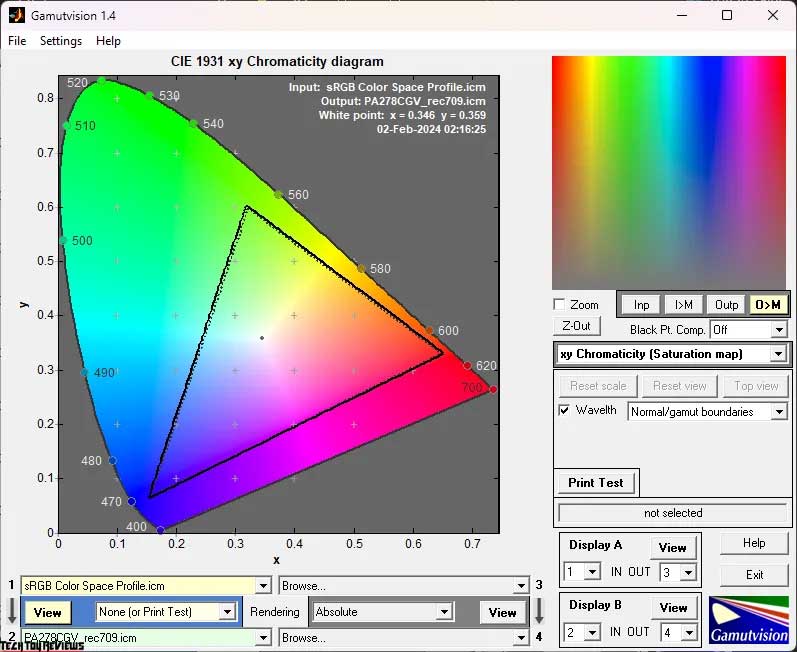
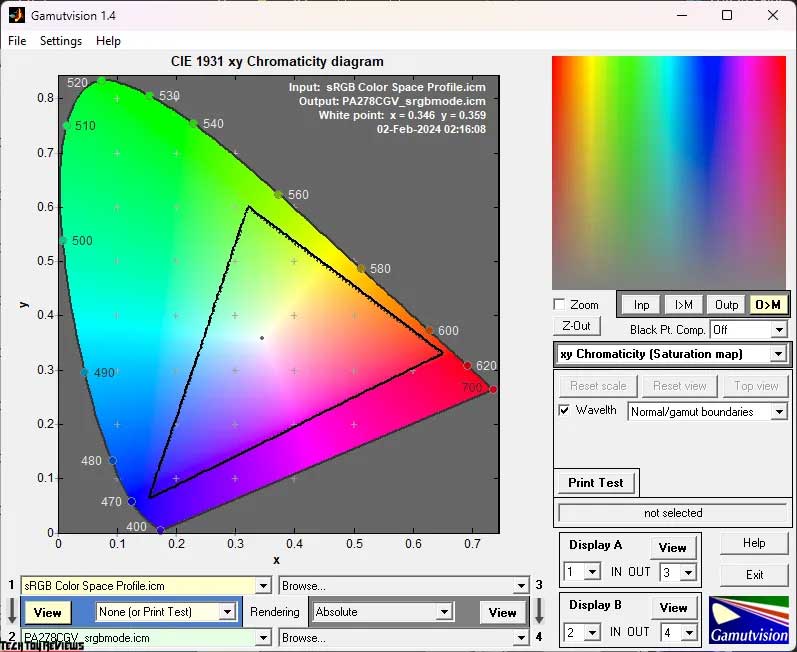
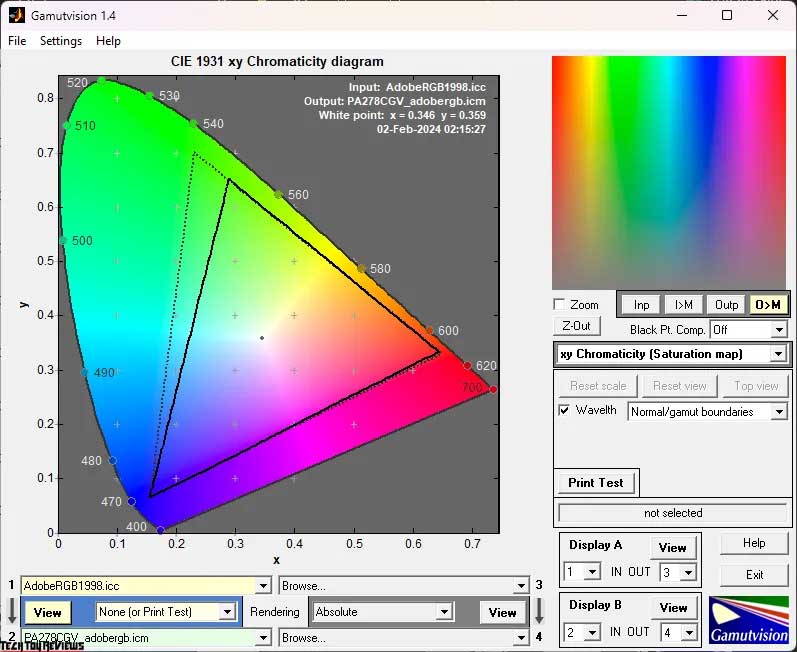
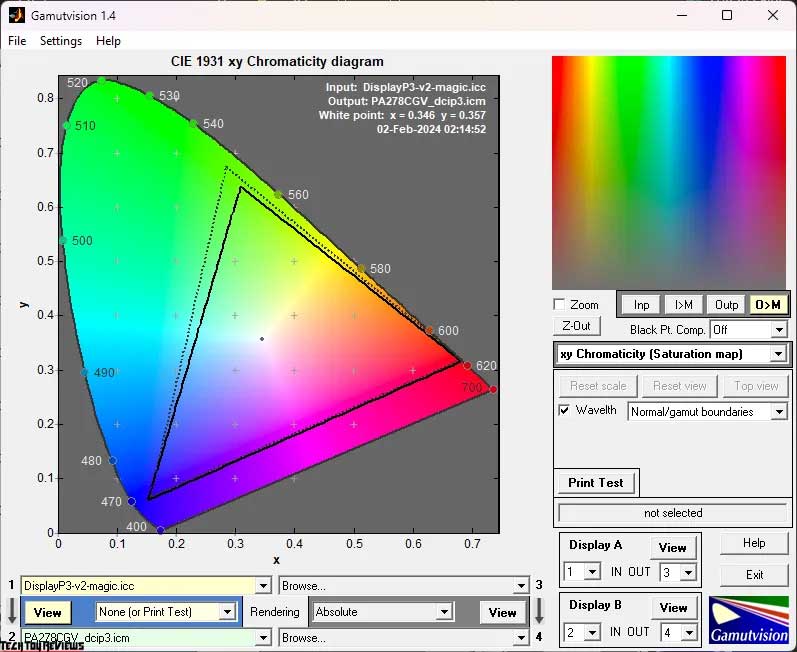
By switching to sRGB emulation mode, the picture becomes more neutral with high accuracy. However, you may notice a slight reduction in brightness at a relatively high level. You can resolve this issue by selecting Rec.709 mode, which fully aligns with the sRGB color space. This mode also offers various settings such as gamma mode, color temperature adjustment, and brightness control.
As for the Asus PA278CGV review model, the AdobeRGB mode is not useful as this display is not designed for working in that color space. However, the DCI-P3 mode serves a completely different purpose. It maintains the model’s maximum color gamut but adjusts the gamma to 2.6, significantly reduces brightness, and slightly alters the white point. By default, the model operates in Display P3 space, which is the same as DCI-P3 but with a 2.2 gamma setting.
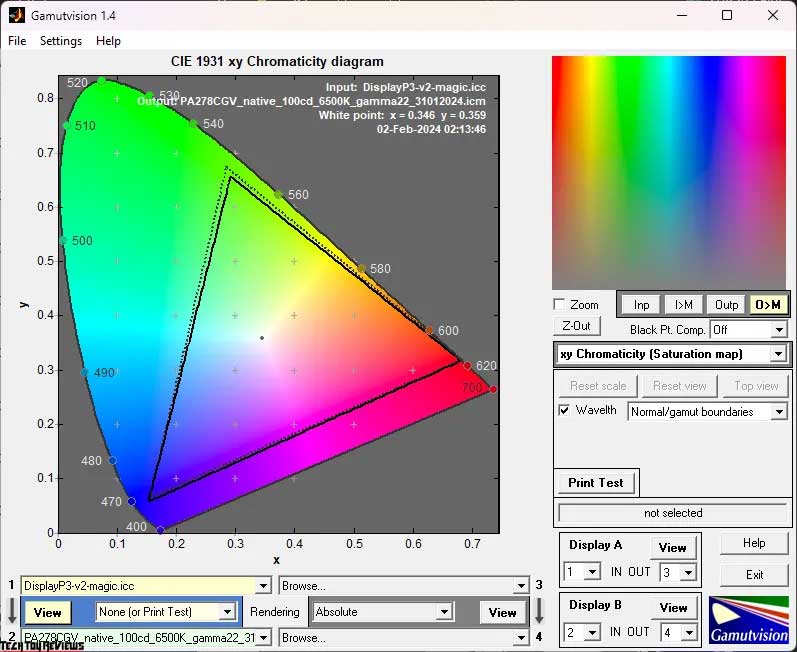
For manual tuning, we used the factory’s Native mode where there is no blending of color components. This allows the monitor to demonstrate the panel’s maximum capabilities and provides complete freedom for manual adjustments, distinguishing it from User modes 1 and 2.
Now let’s review the compliance figures and the amount of color data obtained in various modes:
Standard settings (Native):
- sRGB: 99.8% (135.9%);
- AdobeRGB: 82.3% (93.7%);
- DCI-P3: 95.1% (96.3%);
sRGB mode:
- sRGB: 98.9% (102.0%);
- AdobeRGB: 69.8% (70.3%);
- DCI-P3: 72.2% (72.3%);
Rec.709 mode:
- sRGB: 99.1% (103.9%);
- AdobeRGB: 71.1% (71.6%);
- DCI-P3: 73.6% (73.6%);
AdobeRGB mode:
- sRGB: 98.8% (122.5%);
- AdobeRGB: 83.5% (84.4%);
- DCI-P3: 84.6% (86.8%);
DCI-P3 mode:
- sRGB: 99.9% (128.4%);
- AdobeRGB: 79.4% (88.5%);
- DCI-P3: 90.5% (91.0%);
User modes 1 and 2:
- sRGB: 99.9% (138.5%);
- AdobeRGB: 84.2% (95.4%);
- DCI-P3: 95.4% (98.1%);
After setup and calibration (User):
- sRGB: 99.9% (138.1%);
- AdobeRGB: 84.2% (95.1%);
- DCI-P3: 95.2% (97.8%).
Profiling in the Argyll CMS environment determined all these values, excluding any colors or shades that exceeded the reference values. Based on the obtained results, we can conclude that the Asus ProArt Display PA278CGV is an excellent choice for working in the sRGB/Rec.709 and DCI-P3 color spaces. However, it is not recommended to rely on AdobeRGB since, even after calibration, the PA278CGV only achieved a maximum of 84% accuracy.
Brightness, contrast, and more
The ASUS PA278CGV monitor comes with pre-installed modes for customization. We recommend using the factory Native mode for manual setup and calibration.
By default, the ASUS ProArt Display PA278CGV monitor uses Native mode with the following settings:
- Brightness: 50
- Contrast: 80
- Color Temperature: 6500K (50/50/50)
- Gamma: 2.2
- Trace Free: 60
- Blue Light Filter: 0
- Dynamic Dimming: On
- Black Level: Signal 50, Backlight – Normal
To achieve a brightness of 100 nits, a white point color temperature of 6500K, and other improvements, use the following settings:
- Brightness: 22
- Contrast: 80
- Color Temperature: 6500K (46/47/47)
- Gamma: 2.2
- Trace Free: 80-100
- Blue Light Filter: 0
- Dynamic Dimming: Off
- Black Level: Signal 50, Backlight – Normal
These changes involve returning to the Native mode, reducing the brightness of the backlight, and adjusting the RGB Gain values slightly. It is not necessary to adjust contrast, saturation, and hue levels, as it may worsen the image quality.
Here is a summary of the data we obtained:
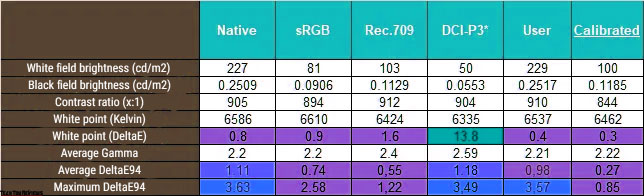
- Standard settings may result in the initial brightness being too high for long-term use, but you can easily adjust it.
- The contrast ratio in most modes is slightly lower than the manufacturer’s claim.
- The monitor demonstrates high accuracy in setting the white point in most modes, except for real DCI-P3.
When using sRGB and HDR modes, activation through the system may result in different settings.
Gamma curves and gray balance
Using the HCFR Colorimeter program and a calibrated X-Rite Display Pro colorimeter, I conducted a study on gamma curves in different modes, including both preset and customized settings. Based on the measurements taken, it is possible to evaluate the deviation of the gray wedge on the CIE diagram and determine the presence or absence of any dominant unwanted shades.
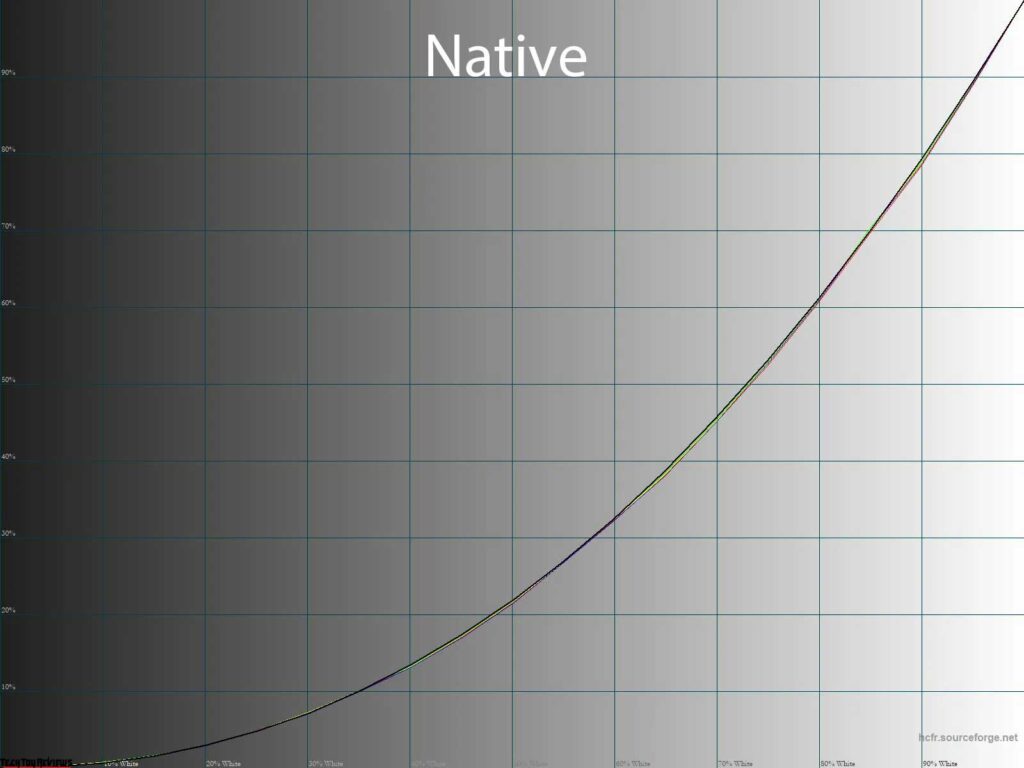
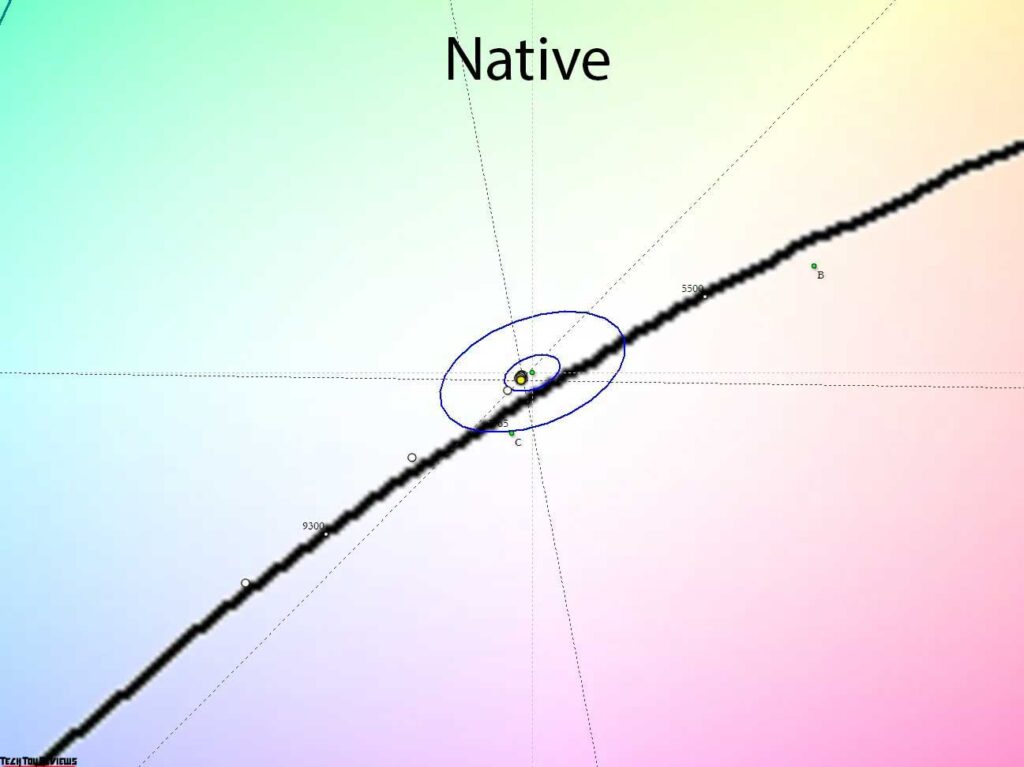
The default settings of the ASUS ProArt PA278CGV are impressive for those seeking accurate color reproduction. The gamma curves closely match the reference, the gray wedge points cluster around DeltaE<3, and the white point is correctly calibrated. The visibility of dark shadows and bright highlights is adequate.
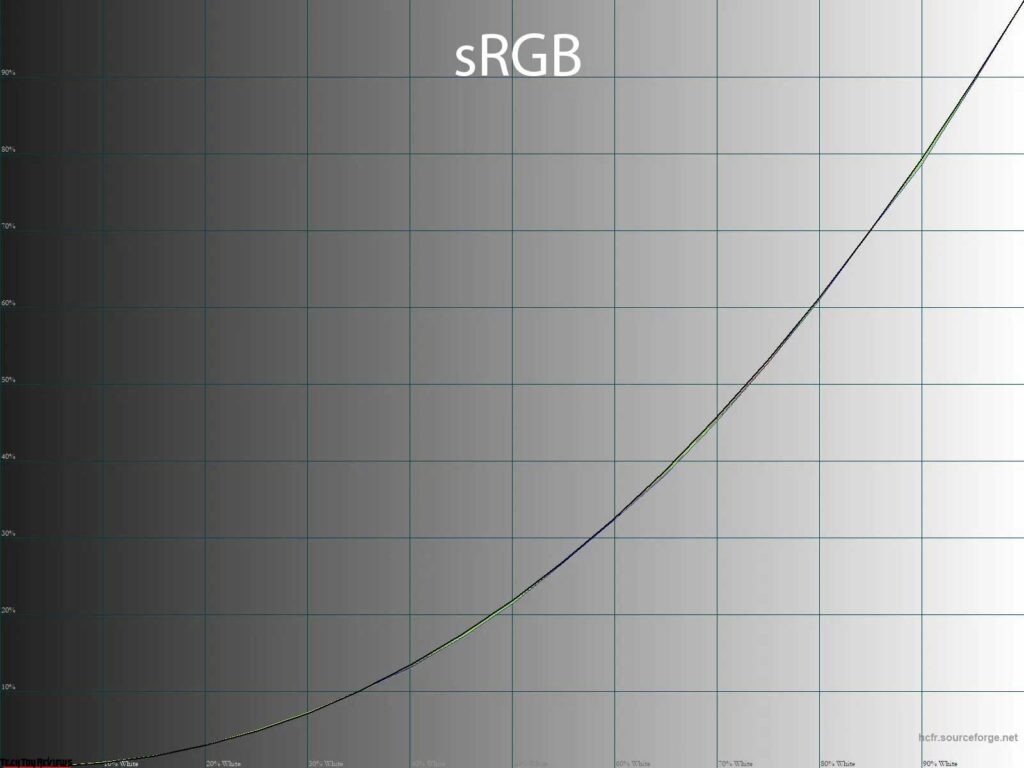
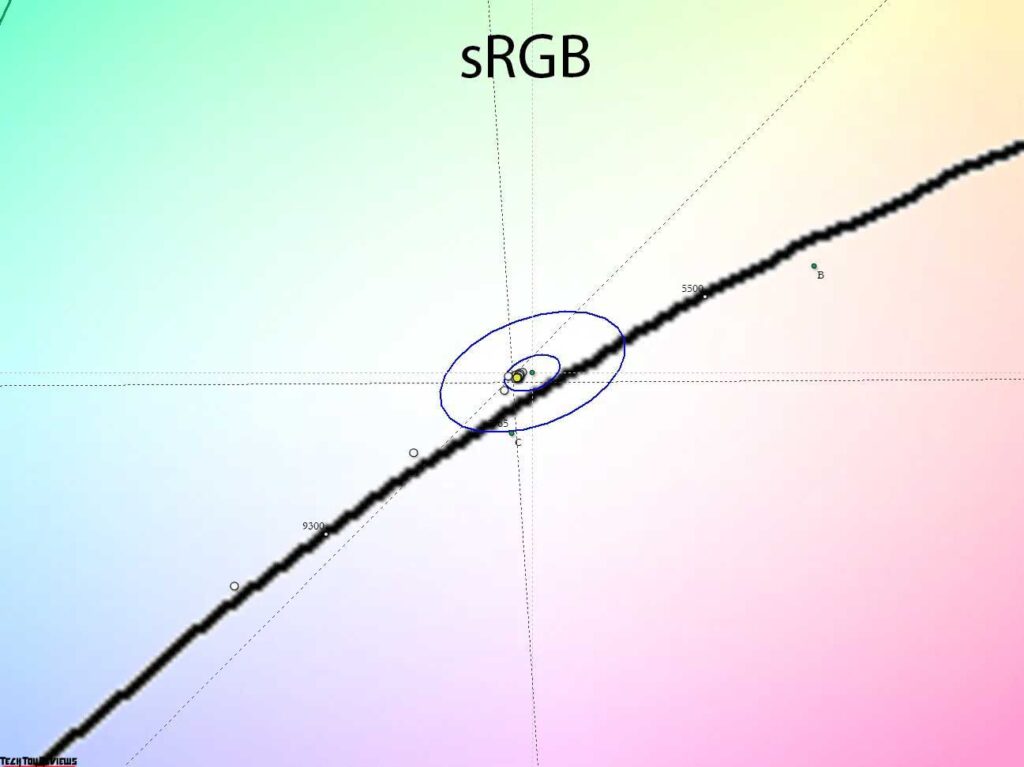
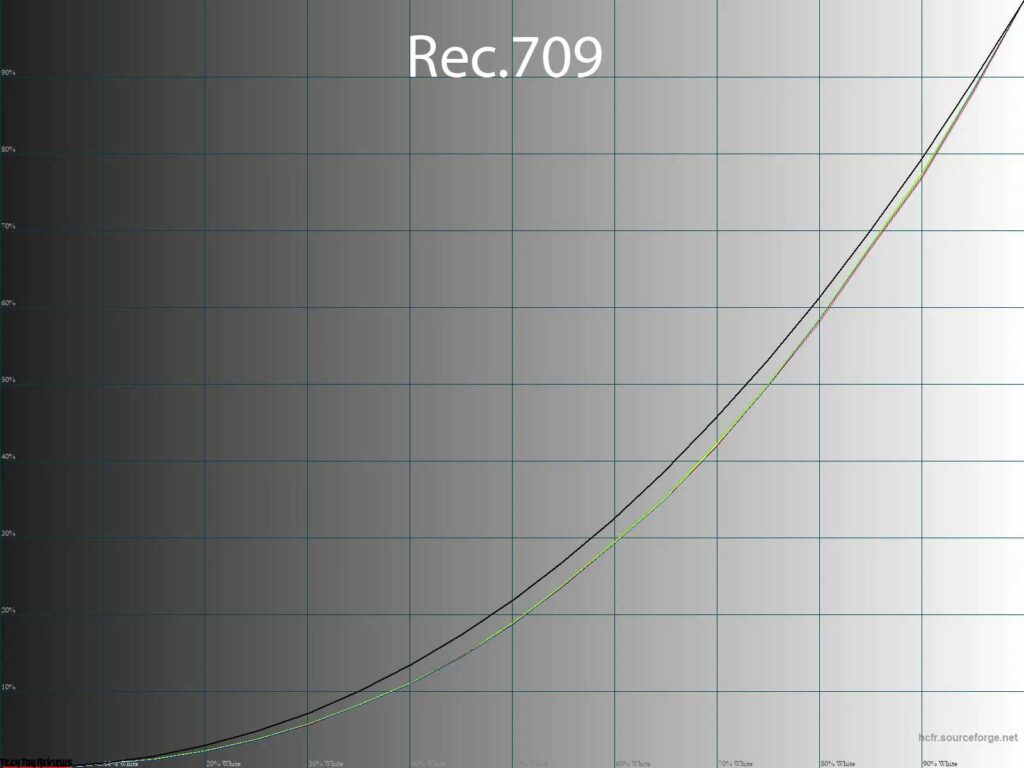
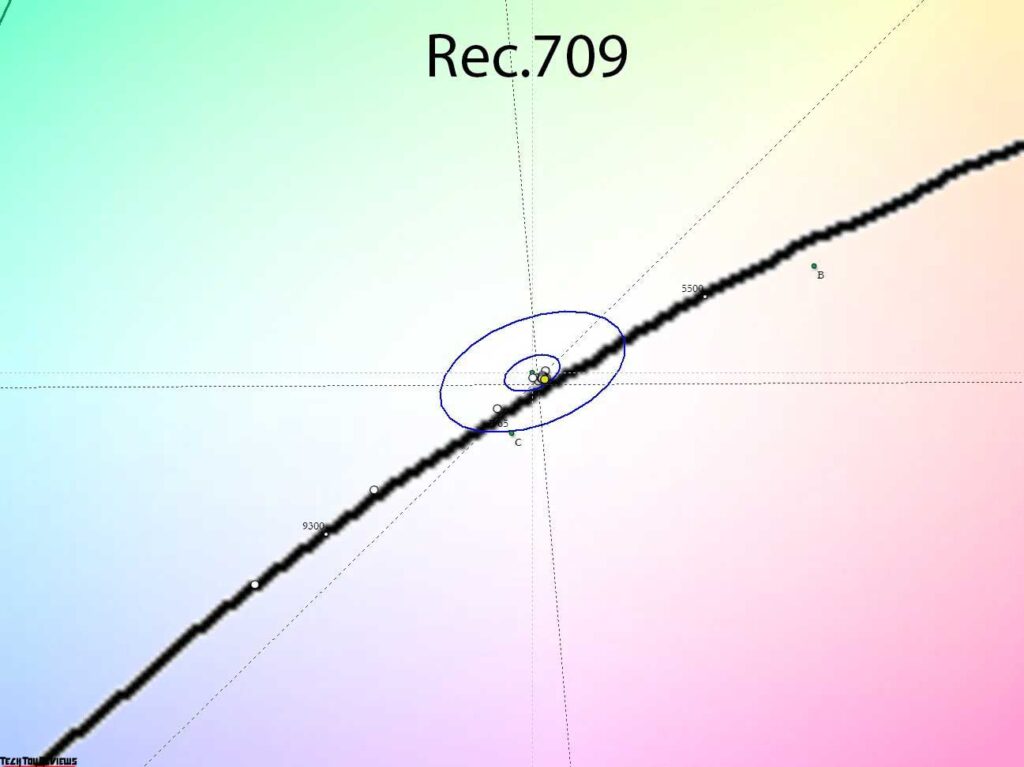
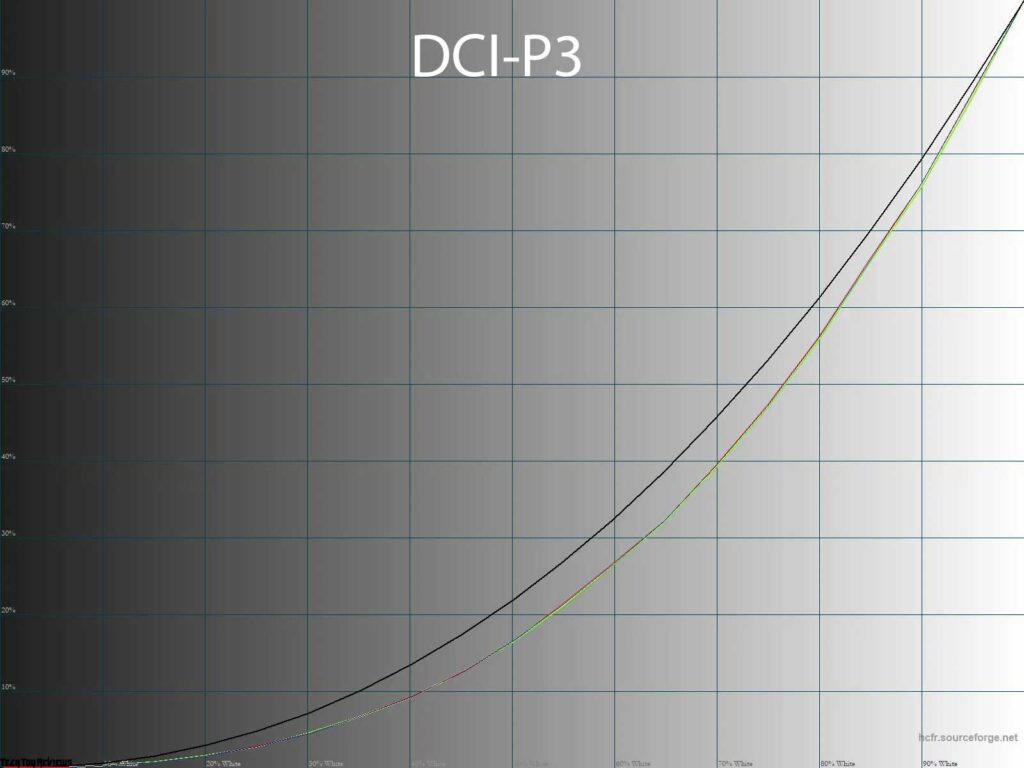
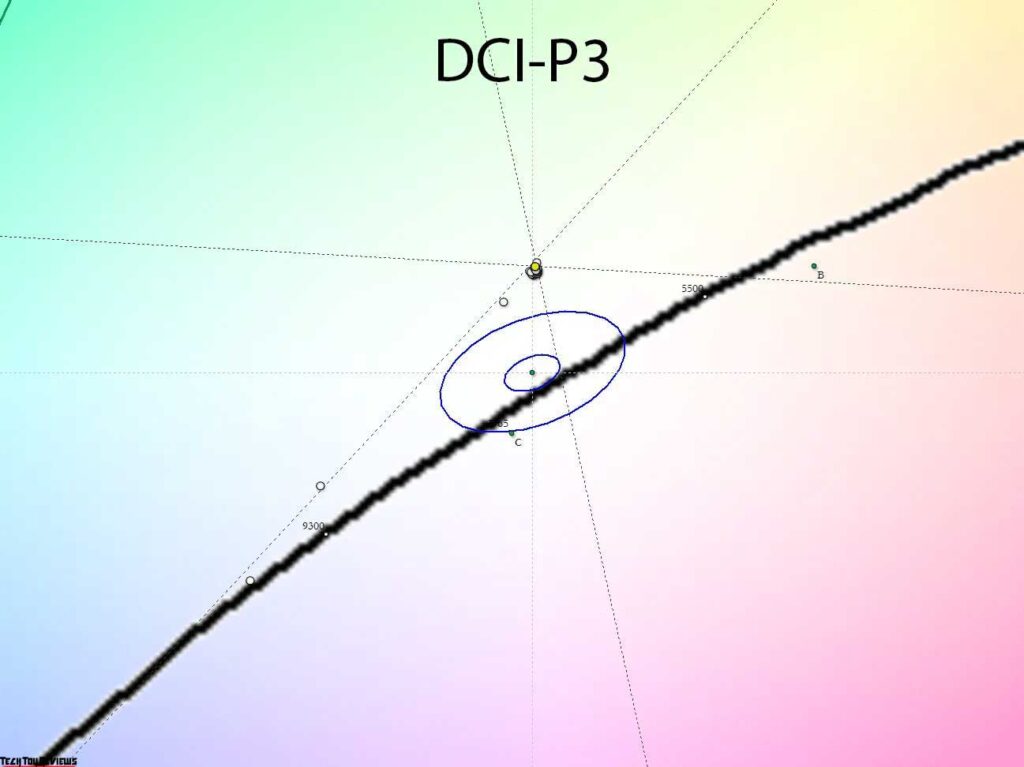
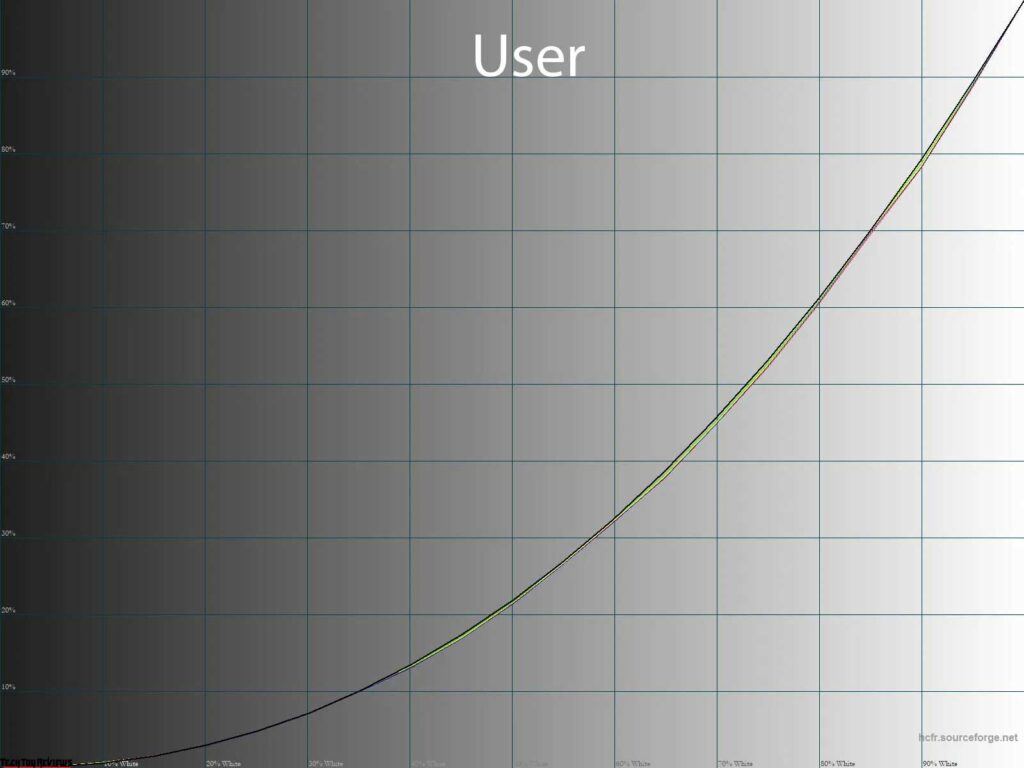
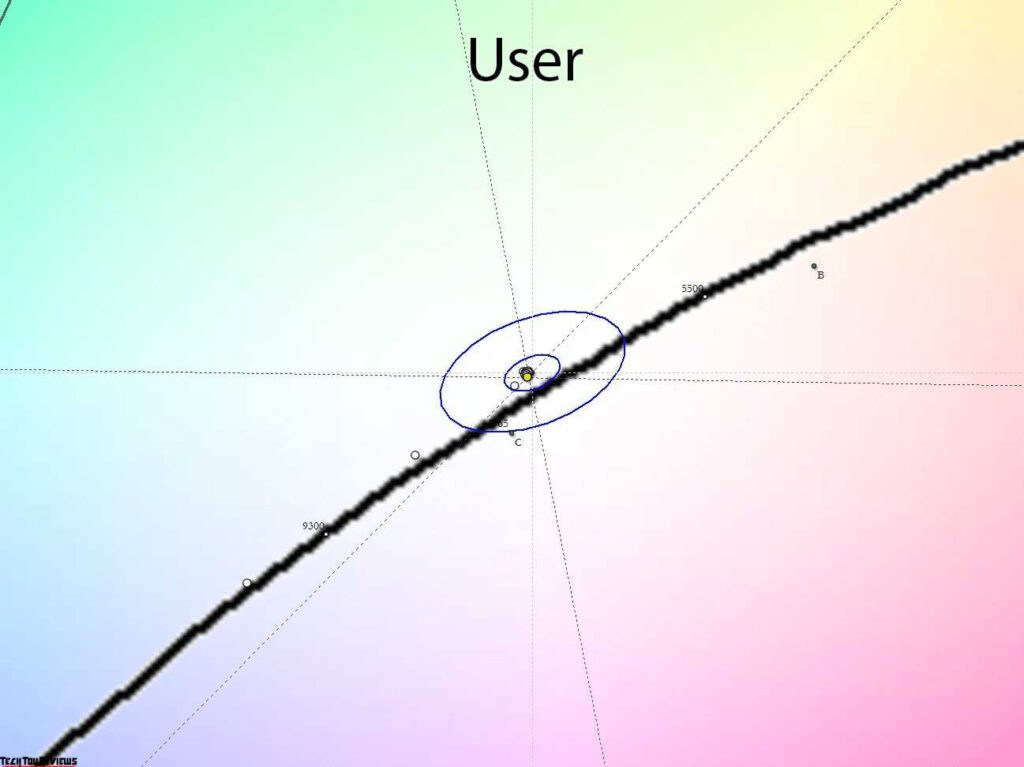
When you use the emulation modes for the three main standards, the monitor narrows its color gamut to meet the specified requirements. The emulation is highly accurate, reaching 95-100%. The gamma curves and image contrast in Rec.709 and DCI-P3 modes deviate from the factory settings but adhere to the specified standards. In sRGB mode, the gamma curves are set to the standard 2.2 without any preferential enhancement of shadow visibility characteristic of the sRGB curve.
The DCI-P3 mode on the PA278CGV is in its original form with a gamma of 2.6, low brightness ranging from 50-60 nits, and a modified white point. If you are used to the Display P3 variation with a gamma of 2.2, a standard D65 white point, and a higher brightness level, you will need to make manual adjustments.
The default settings are slightly more accurate than the default Native mode regarding the two User modes (1 and 2). However, the difference is barely noticeable, and due to the limited settings in the custom modes, we recommend using the Native preset.
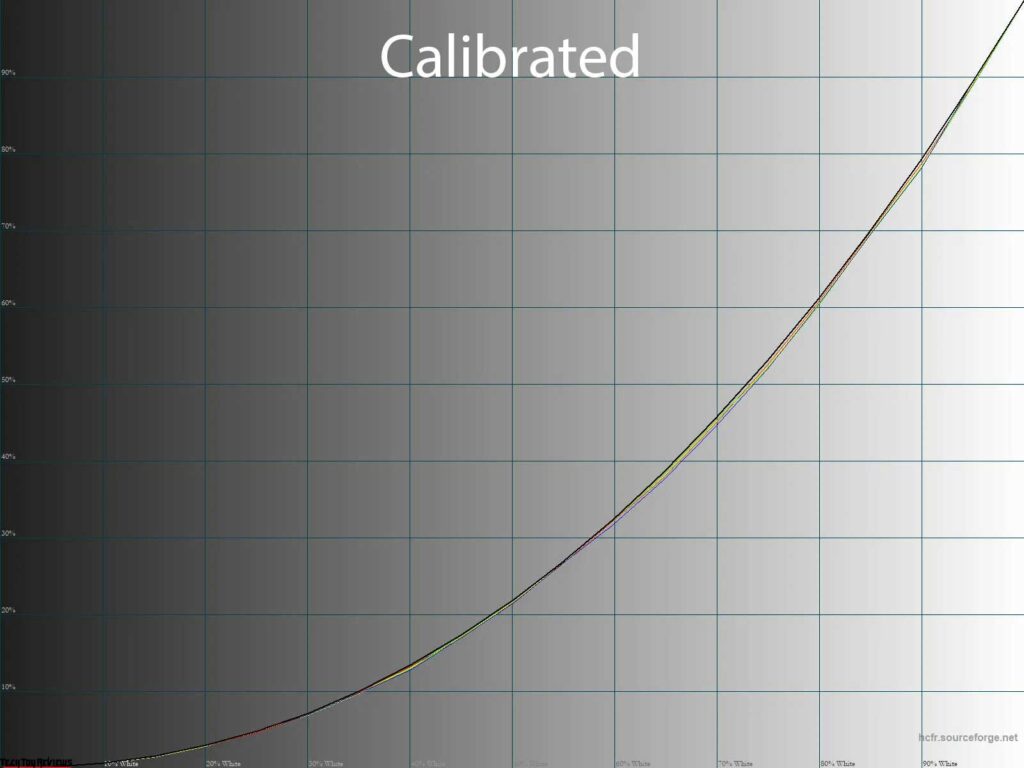
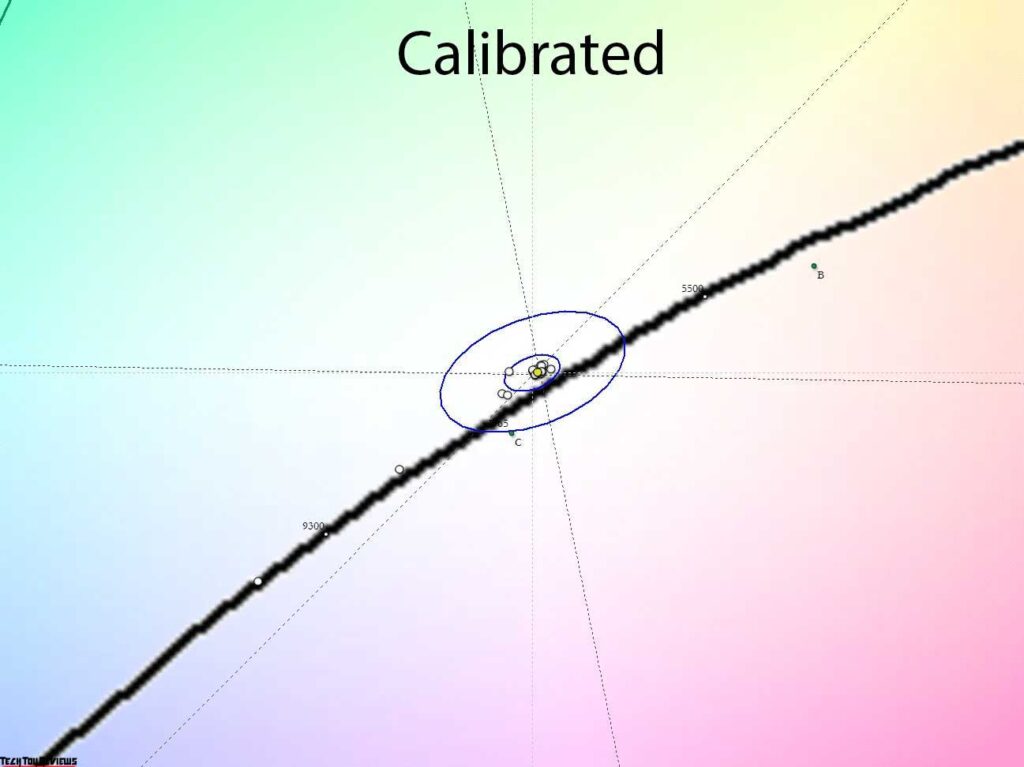
We performed a full calibration on the Native preset by adjusting brightness and RGB. This resulted in a comfortable working environment with the correct white point and excellent gray balance. After making these adjustments, you can choose to keep the gamma curves as they are or adjust them manually to meet the desired standard (gamma 2.2 or sRGB).
Gradient uniformity
The PA278CGV features a pseudo-10-bit IPS-type panel that consistently delivers high-quality gradients. Whether using the default settings or making manual adjustments, the panel maintains its gradient quality.
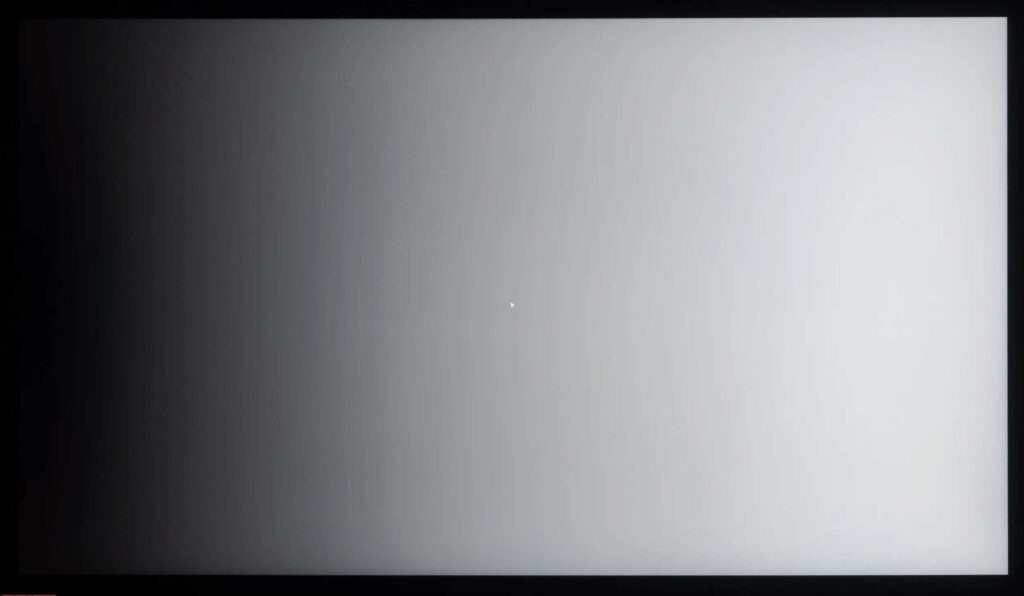
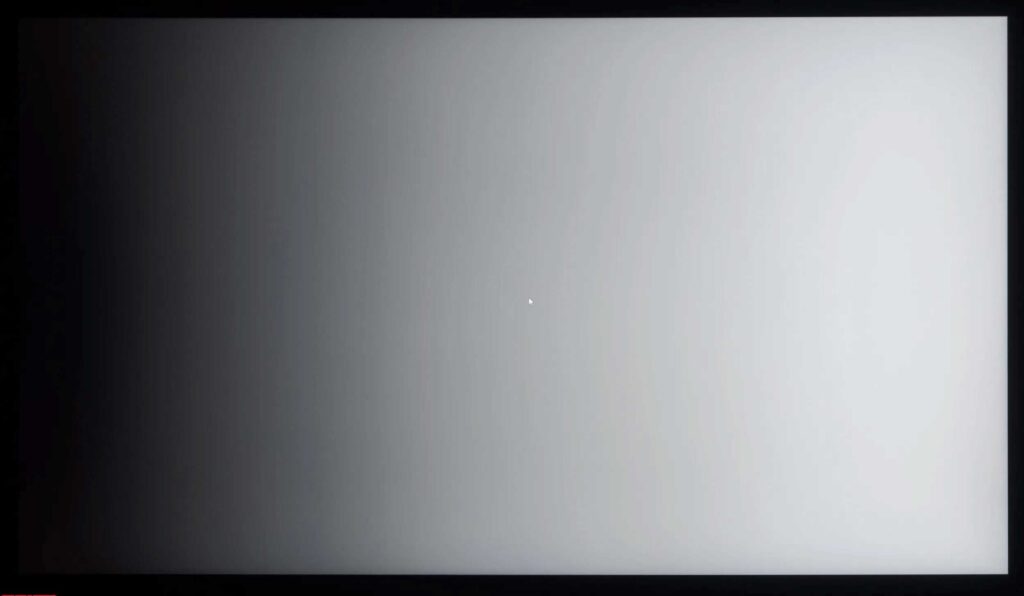
Fortunately, full calibration is not necessary for the PA278CGV. After the initial setup and profiling process, the gradient quality remains at its original level. If you wish to modify the gamma curves through edits in the graphics card’s lookup table (LUT), bear in mind that you may notice about 9-10 sharper transitions in the 0-50% range, accompanied by a slight unintended tint. Please keep this in mind.
Color temperature stability
Now, let’s evaluate the stability of color temperature in both standard and special image modes in our ASUS PA278CGV review.
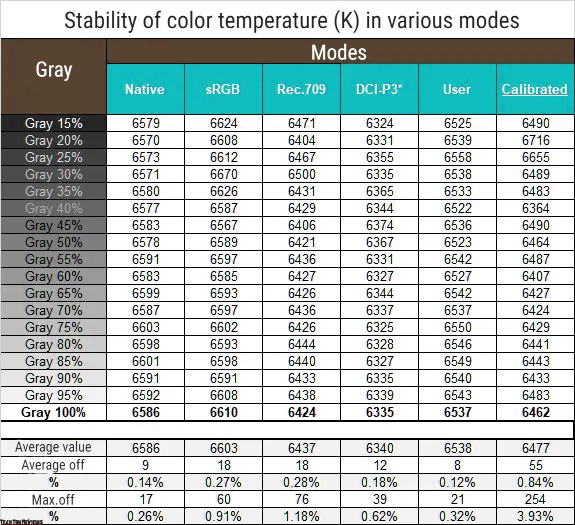
The table above showcases the deviations of the gray wedge points along the X-axis. This evaluation allows us to assess any presence of unintended shades solely by referring to the CIE diagram in the “Gamma Curves and Gray Balance” section.
Color temperature stability proved to be exceptionally high in all tested presets. Although there is a noticeable difference between the modes (quantitatively instead of visually), even after calibration, the deviations are minimal. On average, we observed deviations of up to 0.84%, with a maximum of 3.93%. Therefore, it is possible to maintain CG stability at an excellent level using the factory settings or additional emulation modes, without resorting to LUT edits.
Now let’s delve into the special Color Temp modes. By default, the manufacturer has installed the 6500K preset with RGB Gain values of 50/50/50. It is worth noting that the values in this mode align precisely with the results of the Native mode in the first table of this testing section. Let’s focus on the other CG values:
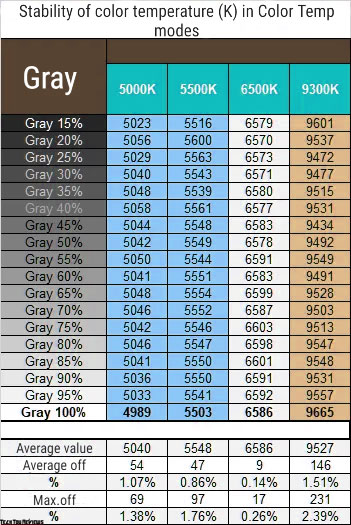
Based on the obtained results, we can conclude the following:
- The names of the additional modes perfectly correspond to the measured values, which is a rare occurrence.
- The 5000K mode is particularly effective for reducing eye strain.
- Regardless of the chosen CT mode, the system maintains a high level of color temperature stability.
However, the stability is highest in the default 6500K mode.
The implications are clear: stick with the factory-installed 6500K mode, but if you have access to measuring equipment, take advantage of the opportunity to accurately configure the display for ideal white point accuracy. Adjust the backlight brightness according to your working conditions. If you need another option within the 5000-9700K range, you can use the PA278CGV’s monitor modes, as we have configured them as accurately as possible.
Contact stability and brightness range
To assess contrast stability and the range of brightness variations, we set the Native mode. We adjusted the Brightness value from 100 to 0% in 10-unit increments. We obtained the measured values using the HCFR program, which gives a more accurate estimation of the black level (up to three decimal places) and a reliable contrast ratio.
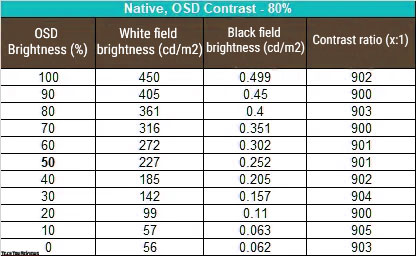
With default settings, the operational brightness range was 56-450 nits, with an average contrast ratio (CR) of approximately 902:1. The brightness reduction followed a nearly linear pattern, but only within the 100-10% range. Beyond the 9% threshold, the brightness stopped decreasing, which was an unexpected finding. Keep this in mind when configuring your monitor.
On the other hand, the contrast ratio remained stable across the entire range and was 10% lower than the manufacturer’s stated value. This is an acceptable outcome for a professional IPS monitor. If you require higher values, consider IPS Black models, although they have their own disadvantages and characteristics.
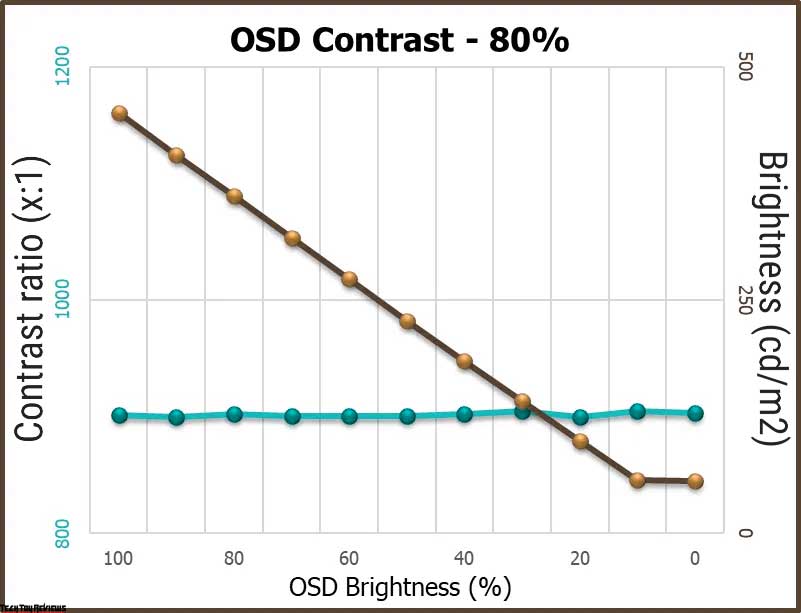
The upper brightness limit of 450 nits surpasses the manufacturer’s specification of 350 nits for SDR and 400 nits for HDR. This makes it highly suitable for working in bright environments. The lower limit of 56 nits approaches the desired minimum, ensuring comfortable use in a dimly lit room.
Regarding HDR activation, although the monitor activates the Dynamic Dimming system, the maximum measured brightness in this mode does not exceed the values obtained during SDR testing. Hence, 450 nits remains the effective limit for the PA278CGV under all settings and usage scenarios.
Response time
The Asus ProArt Display PA278CGV uses a high-speed IPS panel with an increased vertical scanning frequency of up to 144 Hz, without the need to activate any factory overclocking. This frequency is native to the panel, but in the graphics card driver settings, you can also set the values to 60 and 120 Hz.
What’s interesting is that the stated response time according to the GtG standard is 5 ms. This is much higher than what manufacturers indicate for many of their 144 Hz gaming solutions on panels of this class, but given the fact that the PA278CGV is a color solution, we can count this state of affairs as the norm and a marketing ploy.
However, to adjust the response speed, the model uses Trace Free overclocking technology (Overdrive in the general sense) with six degrees of influence (including the Trace Free 0 option – -off). Even a professional monitor has this function.
Let’s look at the results obtained at the highest possible vertical scan frequency with different TF settings:
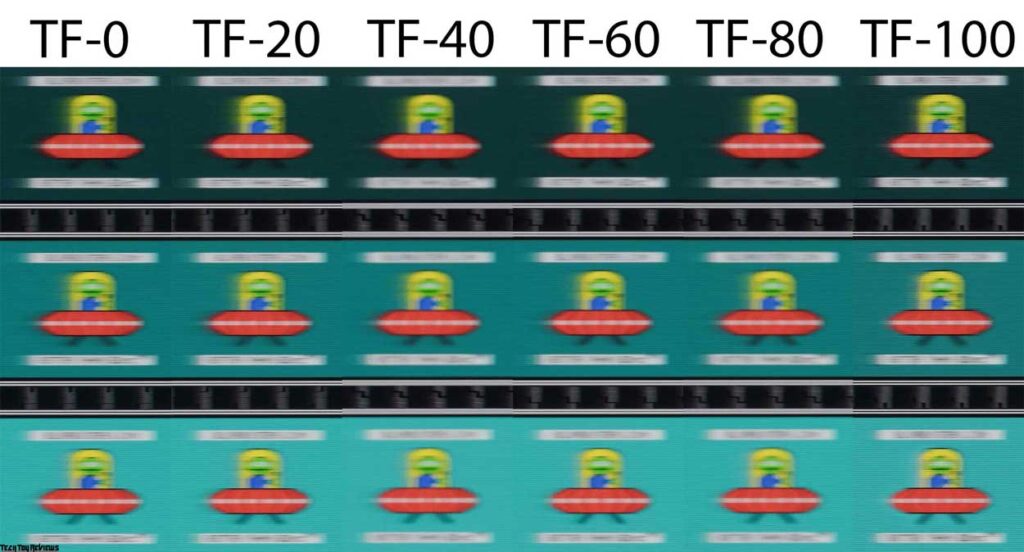
Separately, we note that the ASUS ProArt PA278CGV monitor is officially certified as AMD FreeSync Premium, which indicates full support for open Adaptive-Sync and, of course, implies trouble-free operation with NVIDIA G-Sync in Compatible mode (without an official certificate), which we confirmed with experience during this Asus PA278CGV review. There were no problems, everything worked, but only in the range of 48-144 Hz.
Viewing angles
The ASUS ProArt Display PA278CGV is a classic representative of WQHD IPS with an advanced panel, the viewing angles of which have no complaints.
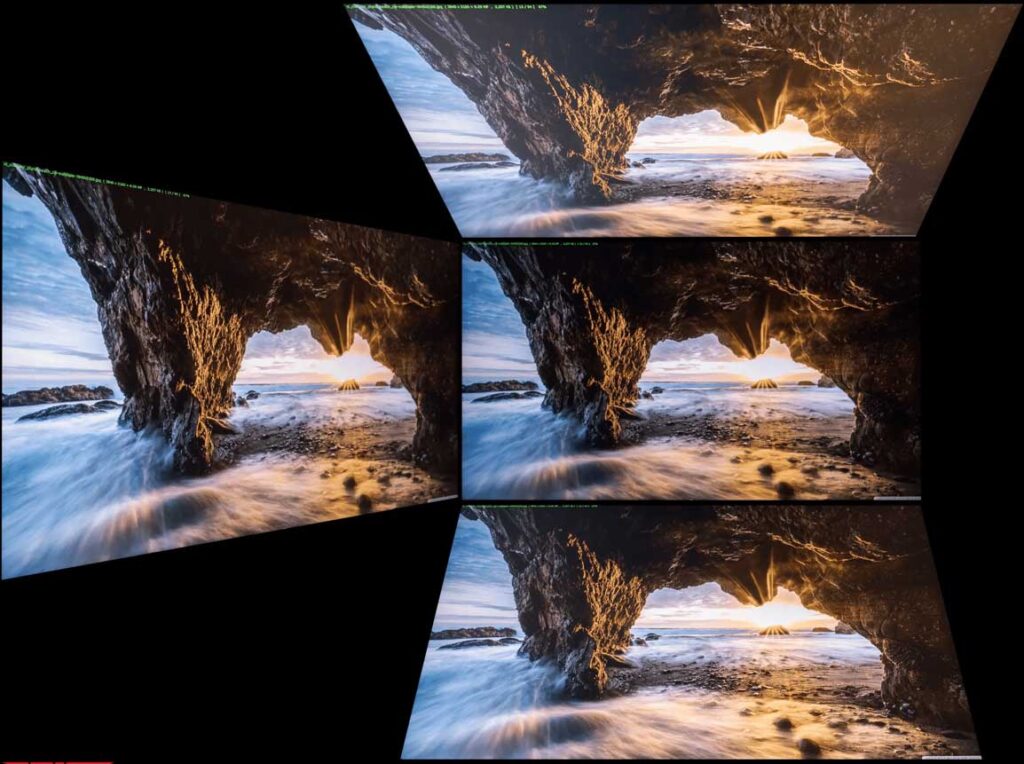
With minor changes in the viewing angle in the horizontal plane, the picture on the screen does not change at all. Increasing the angle to 30-45 degrees slightly decreases the contrast of the image, slightly reduces the saturation of some colors, brightens shadows, and introduces a spurious tint in one or another part of the screen – nothing unusual happens. When changes occur in the vertical plane, the picture on the screen deteriorates faster.
Final line
The ASUS PA278CGV, originally designed for professional color work, has successfully established a new class of displays in the desktop monitor market. As of early 2024, there is only one direct competitor in this category: the Dell U2724DE, which we will explore shortly.
In the meantime, the PA278CGV is an incredibly appealing option, boasting numerous advantages. Its only significant drawback is its scarcity in recent years of testing modern products. However, if you are tired of the standard 60-75 Hz and value visual precision and a meticulous approach to tuning without wanting to pay more, the ASUS solution is the most affordable choice available for purchase. Please feel free to leave comments and share your thoughts on the Asus PA278CGV review article.
Price and availability
You can purchase the Asus ProArt Display PA278CGV professional monitor on Amazon.com for $351.95 and on Amazon.co.uk for £358.72.
[amazon box=”B0BQPYD97X”]