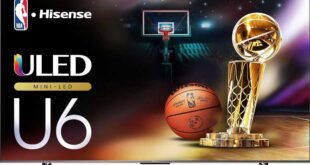The Alienware AW3423DW, the first QD-OLED monitor, was born from Alienware’s premium gaming line and boasts a 34-inch diagonal display. This marks a departure from previous gaming monitors with its UWQHD resolution of 3440 x 1440 pixels. “Gaming is moving to QD-OLEDs!” proclaimed Dell’s marketers. This Dell Alienware AW3423DW review will determine if this new monitor can meet consumer needs and if it lives up to its initial impression.

Dell AW3423DW specifications
- Display: 34.18-inch Quantum Dot OLED, Anti-reflective
- Curvature: 1800R
- Aspect Ratio: 21:9
- Resolution: 3440 x 1440
- Pixel Pitch: 0.23 mm
- Pixel Per Inch: 110
- Brightness: 250 cd/m2 (typical), 1000 cd/m2 (peak)
- Contrast Ratio: 1M: 1 (typical)
- Color Support: 1.07 billion colors (1.07B up to 144Hz, 16.7M at 175Hz)
- Color Gamut: 149% sRGB (CIE 1931), 99.3% DCI-P3
- Response Time: 0.1ms gray-to-gray
- Refresh Rate: 175Hz
- Viewing Angle: 178 / 178
- Features: NVIDIA G-SYNC ULTIMATE, USB 3.2 Gen 1 hub, ComfortView Plus, TÜV Rheinland certified, Low Blue Light, Ambient Light Sensor, AlienFX Lighting
- Ports: 2 x HDMI (ver 2.0), 1 x DP (ver 1.4), 2 x SuperSpeed USB 5 Gbps (USB 3.2 Gen1) downstream port [Front bottom, one with BC1.2 charging capability at 2A (max)], 2 x SuperSpeed USB 5 Gbps (USB 3.2 Gen1) downstream port (rear), 1 X SuperSpeed USB 5 Gbps (USB 3.2 Gen1) upstream port (rear), 1X Audio line-out port (rear), 1 x Headphone-out port (bottom)
- Stand: Tilt (-5° to 21°), Swivel (-20° to 20°), Height Adj. (4.3 in)
- VESA Mounting: 100 x 100 mm
- Dimensions: width: 81.525 cm – depth: 30.571 cm – height: 41.557 cm (with stand)
- Weight: 10.37kg (with stand)
Dell Alienware AW3423DW Review
Unboxing
Our Dell Alienware AW3423DW review unit comes packaged in a large box with eye-catching printing and images of the display from various angles, highlighting its key features.


The manufacturer has updated the unboxing process and removed the plastic clips, but the monitor remains well protected within the box, especially crucial for its OLED panel. The box also includes a convenient plastic handle on top for easy transport.
Although the Dell branding is not present on the packaging, the design is unmistakably similar and cannot be easily disguised.
But let’s get back to our Dell Alienware AW3423DW review unit and take a look at its impressive bundle, which includes the following:
- Power cable
- DisplayPort cable
- DisplayPort to mini-DP cable
- HDMI cable
- USB 3.1 Type-A cable for PC connection
- Metal adapter VESA 100×100 mm + fixing screws
- Plastic element of the cable management system (plug on the back of the housing with built-in magnets)
- Quick user guide
- Card with congratulations on the purchase
- Energy label
- Instructions for safe handling of the device
- Service Information
The package includes everything necessary for hassle-free operation and the ability to achieve the maximum 175 Hz refresh rate, provided the user has a graphics card with a DP version 1.4 interface, including MiniDP. HDMI 2.0 may only be useful for those with game consoles or other multimedia devices that use this connector. It is not suitable for use with a computer and does not fully showcase the capabilities of the Dell Alienware AW3423DW review model.
Design and ergonomics


At first glance, the QD-OLED monitor exhibits familiar features of Alienware products, but the AW3423DW is only available in a black and white color scheme.


The monitor has departed from its previous design, characterized by sharp lines and versatility, and now boasts sleek outlines and transitions. The stylish gray plastic (Gun-Metal) has been replaced by white plastic, which may not appeal to those who prefer a more sophisticated style.
However, the new Alienware 34 curved gaming monitor is more visually appealing compared to many other models on the market and outperforms almost all of them. This is a key aspect that has set Alienware models apart from their competitors. The main body of the monitor is relatively thick, but its edges are thinner, showcasing the manufacturer’s ability to miniaturize using OLED panels.


The central stand of the monitor is attached to the body in a standard way, using a quick-release mechanism. The monitor can be mounted on a VESA-compatible bracket of 100×100 mm size, but only with the use of a special adapter plate, as the mounting holes do not align with any accepted standards.


The active cooling system for the G-Sync hardware module is located near the ventilation slots. An installed fan, of an unknown manufacturer and size, creates a noticeable level of noise, even when the module is not in use.
The manufacturer likely uses a heat-dissipating plate for the QD-OLED panel to increase its average brightness, which puts additional strain on the active cooling system. The noise from the AW3423DW can be noticeable, especially with a quiet system unit and open windows, but it can be easily drowned out by background music at a low volume. During gameplay, the noise from the monitor is barely noticeable.
The AW3423DW comes disassembled, but the stand can be easily attached in a matter of seconds without the need for tools. Dismantling is just as simple and can be done by pressing a mechanical lock button.


The design of the legs on the Alienware AW3423DW monitor is reminiscent of its two predecessors in the 34-inch range, which means the screen is positioned closer to the user compared to if the stand had a different shape. In terms of stability, the construction is robust and solid.


The cable management system includes a cutout in the B-pillar, allowing you to route the cables to the bottom. This solution is straightforward, but not highly effective. It is enhanced by a plastic decorative piece that hides the interface block and adds to the appearance of the AW3423DW.
The Alienware ultrawide curved monitor stand offers advanced ergonomic features for its class of devices. The Dell Alienware AW3423DW review unit allows for tilt adjustment from -5 to +21 degrees, 20-degree rotation to the right and left, and height adjustment up to 110 mm. However, there is no pivot feature for portrait mode, which is normal for a 21:9 curved display.

The fasteners, interior of the stand, and central column are constructed from metal. The stand uses four large rubber feet to ensure stability on the work surface, which are also helped by the weight of the entire assembly.




All parts of the monitor are connected with minimal gaps and the case is sturdy and does not easily twist, creak, or crunch when compressed or moved. The finish of the parts is uniform, but the edge processing could be improved.
The monitor features one mention of the Alienware brand on the central column, an illuminated alien head, and a unique designation.

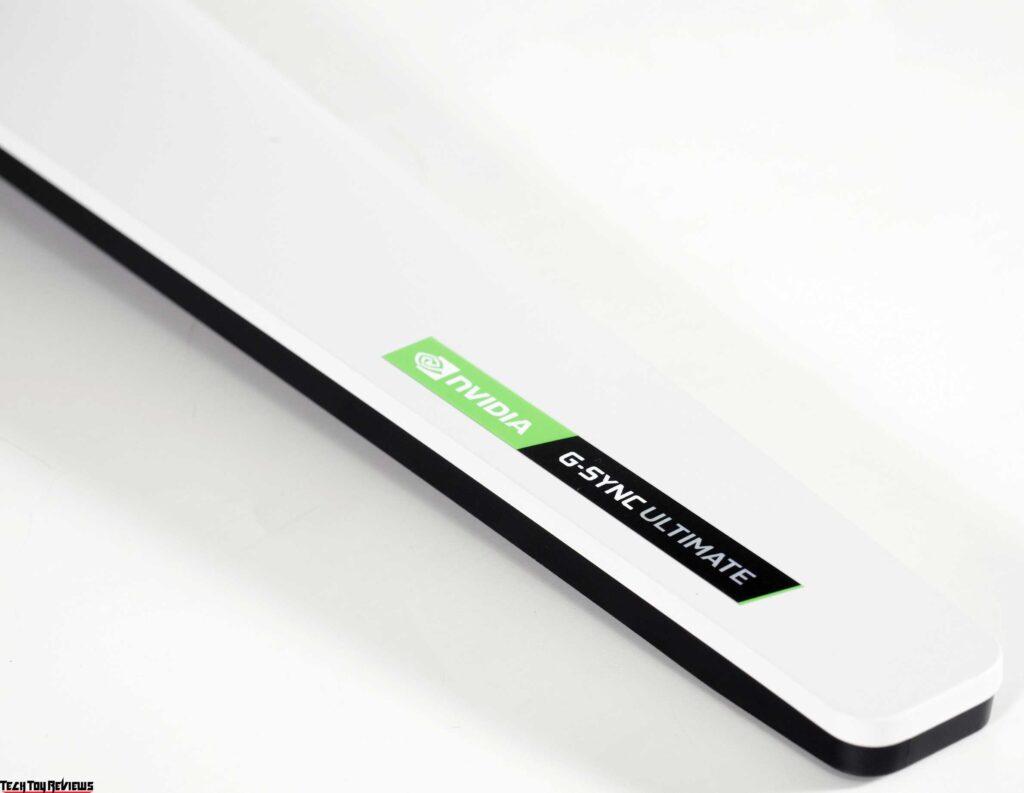
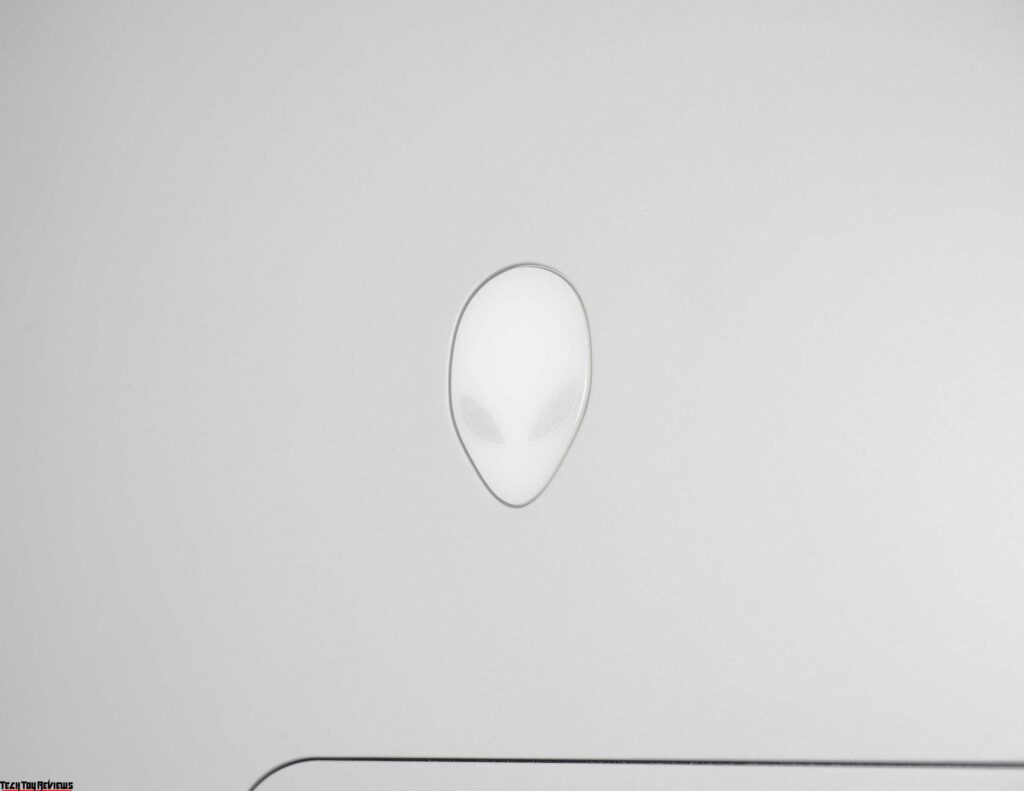

On the upper edge of the case is a light sensor that is barely noticeable. It automatically adjusts the brightness of the backlight without additional settings.

The AlienFX exterior lighting system was installed by the manufacturer to meet modern demands and consumer expectations. Although the result is visually pleasing, it offers no additional features. The overall concept is not different from previous models.

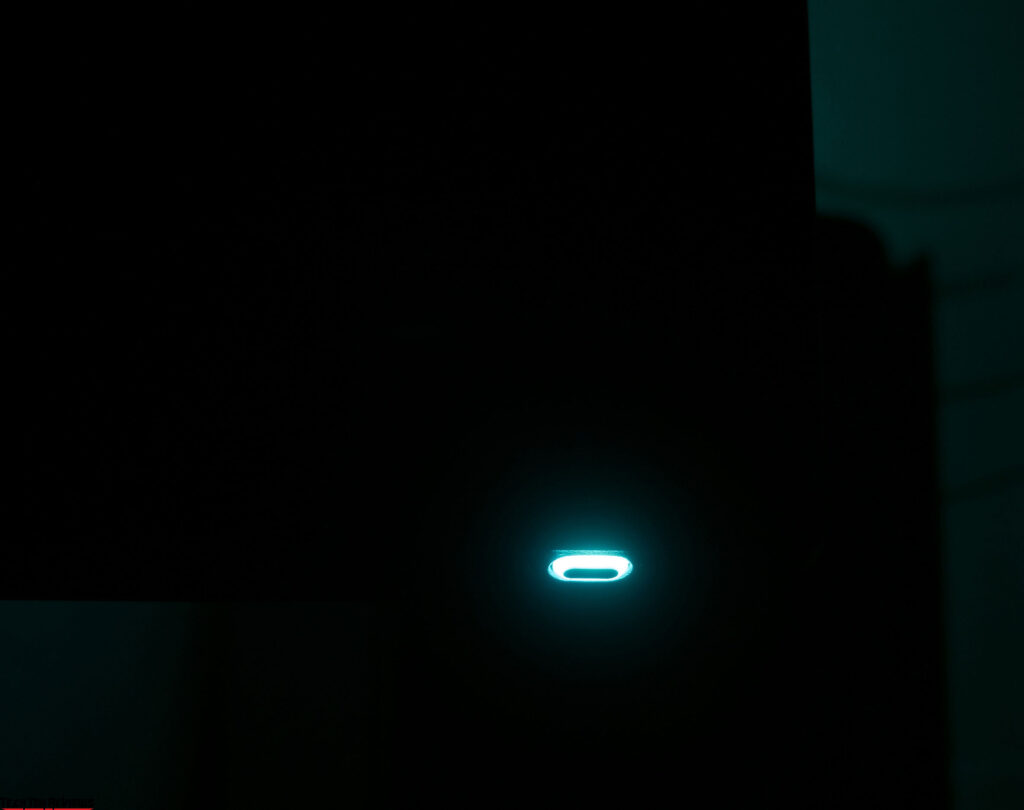

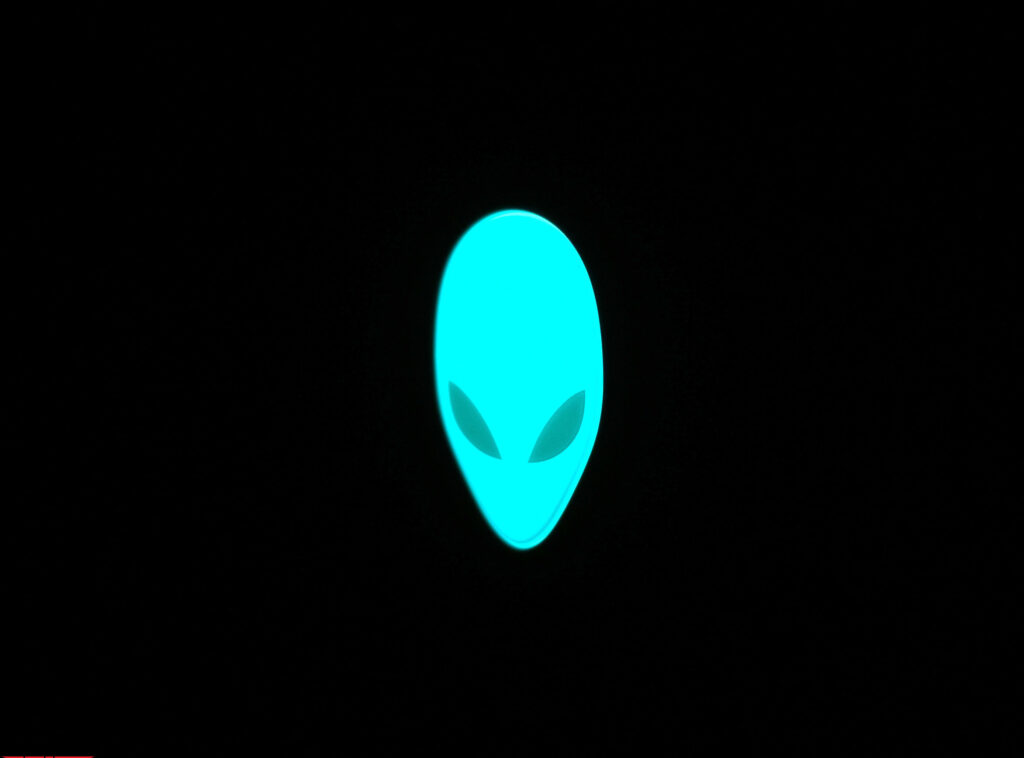
The ability to choose from 19 colors for all four elements simultaneously is a decent variety, but the ability to synchronize its work with over 150+ supported games using software from the package is much more interesting. However, the question remains whether this level of backlight implementation is necessary.

As seen in the photo above, the monitor has a semi-gloss panel surface with a distinct purple-pink reflection. Its anti-reflective properties are minimal, but they are present as this is not a glass surface. The crystalline effect is not present, but the visual contrast of the image on the screen is heightened.
The main connection interfaces are located at the back of the device and are facing downwards.
Additionally, two USB 3.1 ports for peripherals and a 3.5 mm audio output are located on the bottom edge of the Alienware AW3423DW case, slightly to the left of the control unit for convenient use.



The Dell Alienware AW3423DW review unit has an in-case power supply. We did not observe any parasitic sounds during operation in any settings. The noise from the active cooling system of the integrated G-Sync module has already been discussed – it is audible and constant, even when not gaming, but it can be easily muffled by playing background music at a low volume. This serves as a useful hack to mitigate the noise.
Display
The Alienware AW3423DW uses a QD-OLED panel from Samsung with a resolution of 3440 x 1440 pixels. This results in a pixel density of 109-110 PPI, which is comparable to 27-inch WQHD displays and does not typically require scaling activation. The increased working area at the edges makes this a desirable choice for many users. In comparison to 4K monitors, the new Alienware 34 curved gaming monitor has a resolution that reduces the load on the video subsystem, resulting in higher fps levels and maximizing the monitor’s capabilities.
The AW3423DW has a maximum brightness of 250 nits when in SDR mode, which is typical for modern OLED TVs with a screen diagonal of 42 inches or less. The average maximum brightness for these TVs when displaying a full screen of white is around 120-130 nits.
Regarding HDR playback, the new Alienware 34-inch curved gaming monitor is capable of peak performance of over 1000 nits in small areas of the screen, depending on the settings. It meets both VESA DisplayHDR 400 True Black and VESA DisplayHDR 1000 standards. The contrast ratio for OLED displays, including the AW3423DW (which has a contrast ratio of 1000000:1), tends towards infinity due to the use of a special light-absorbing substrate. Despite this, some companies still attempt to provide specific figures.
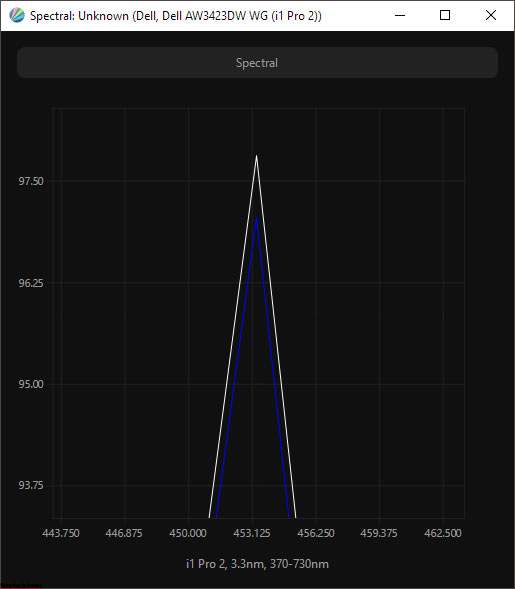
The panel used in the monitor adheres to numerous safety standards, resulting in a shift of the blue peak in the backlight spectrum to 453 nm. This may explain why the monitor does not have the optional ComfortView eye strain reduction mode that was commonly found on Dell monitors.
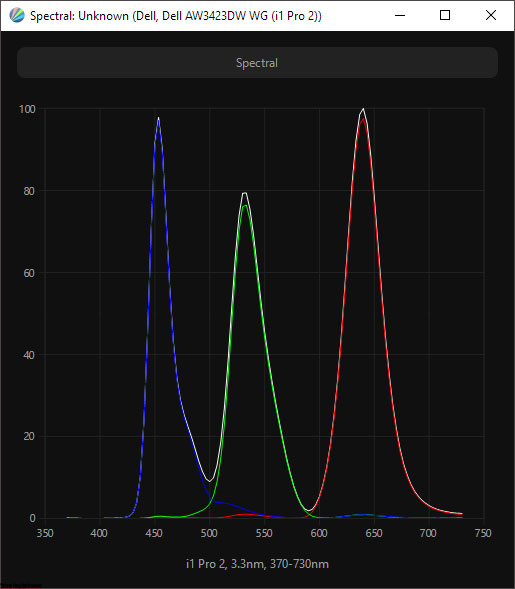
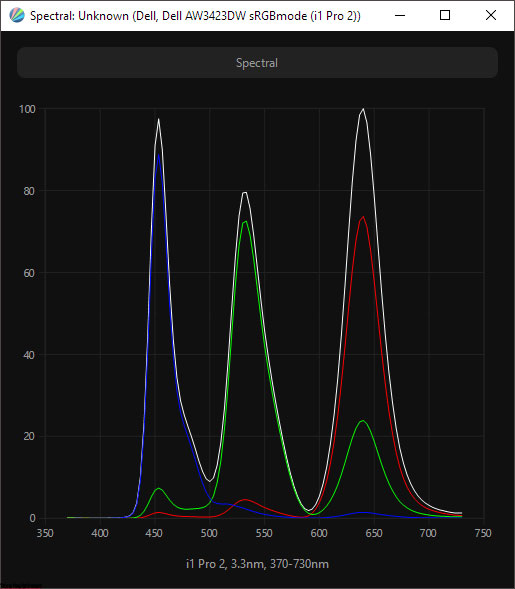
The use of quantum dots allows the manufacturer to expand the color gamut, with a declared coverage of 99.1% DCI-P3 and approximately 150% sRGB. While these figures are close to the maximum in the monitor industry, they are not a record. The panel is advertised as 10-bit and capable of displaying 1.07 billion colors, though it is unclear if the nearest color mixing (FRC) method was used to achieve this number.
It is important to note that in 10-bit mode, the display can only operate at a frequency of 144 Hz because it lacks DSC data compression technology. The maximum frequency of 175 Hz can only be achieved with an 8-bit version, which sacrifices some image quality for small elements and text.
Our Dell Alienware AW3423DW review unit is the most advanced gaming solution and utilizes the NVIDIA G-Sync hardware module, which corresponds to the G-Sync Ultimate class. Its adaptive synchronization mode operates within a range of 1-175 Hz. This Alienware curved 34 inch monitor features an active air cooling system. It does not utilize Overdrive technology to alter its matrix response time. Instead, it boasts a Gray-to-Gray (GtG) time of 0.1 ms, which is ten times faster than the fastest LCDs on the market.
The Dell Alienware AW3423DW is equipped with a 34-inch QD-OLED panel featuring a semi-gloss surface and a unique pixel structure. The following macro shots provide a closer look:
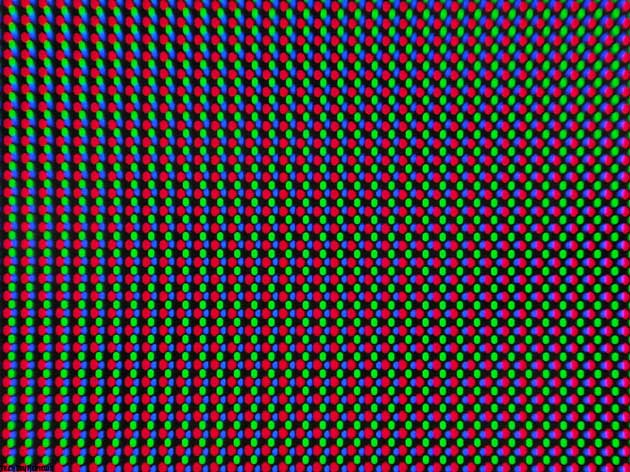
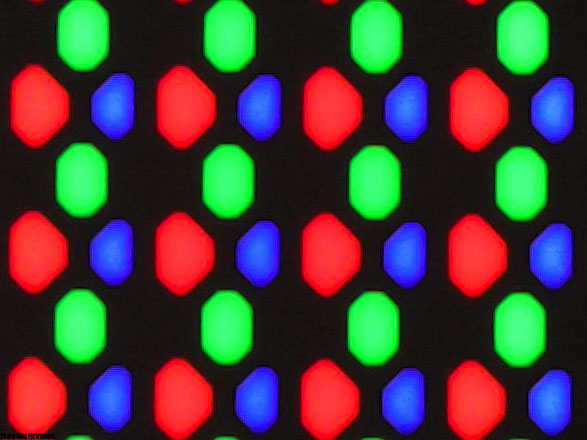
Firstly, we can see a new pixel structure where three sub-pixels are arranged in a triangle, each with a different shape and size. The distance between pixels and sub-pixels is substantial (on a black background), which results in a reduced visual resolution (clarity of the image), degradation of fine details, fonts, and thin lines, and the potential appearance of false contours (in green and pink). Despite having the RGB structure, this arrangement is significantly different from the one used in LCD panels, and therefore, neither Windows, MacOS, nor Linux can fully support it. Rendering issues will be present everywhere, and the extent to which they affect the user’s experience will depend on the distance from the screen and the user’s visual acuity.
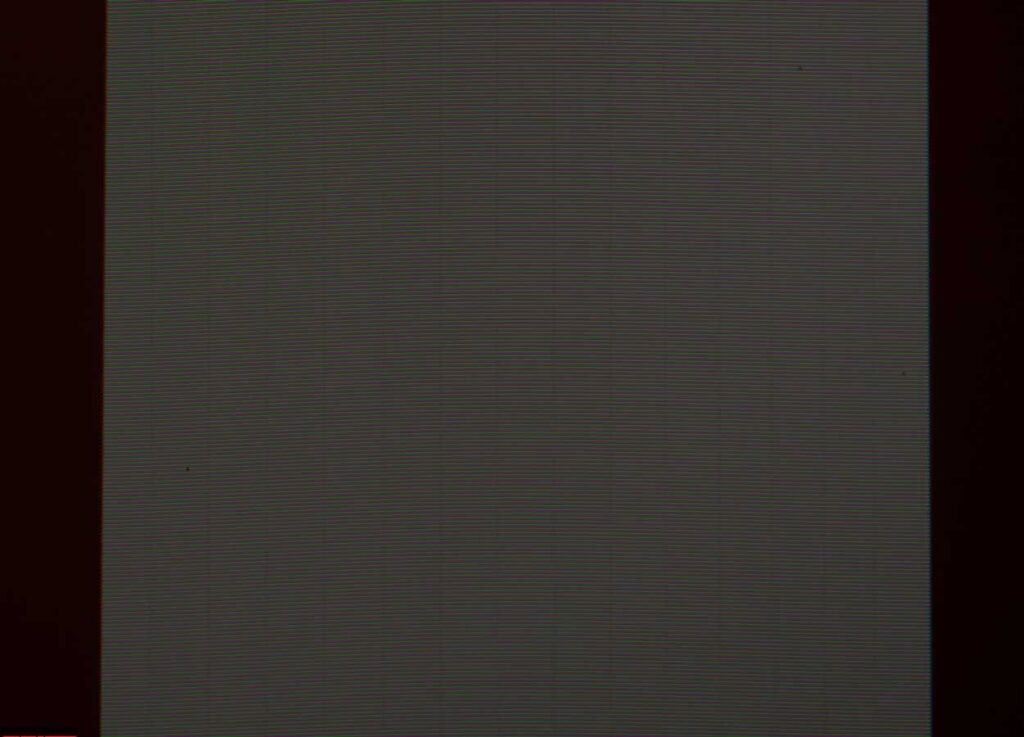
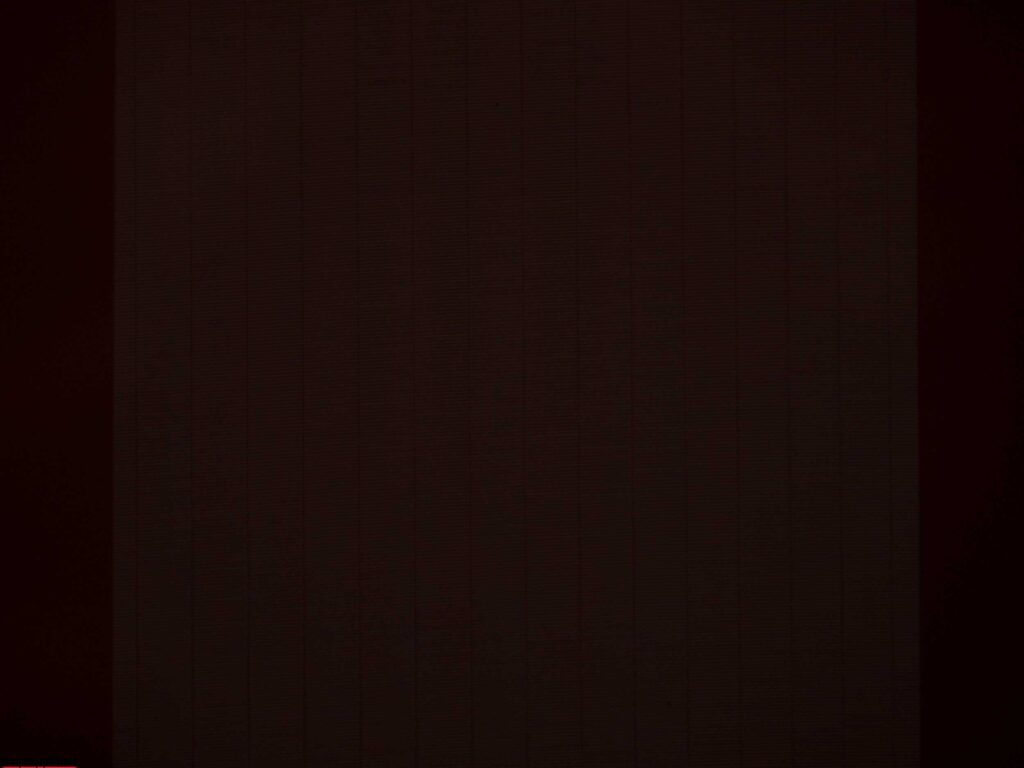
The monitor under examination has a Flicker-Free-like characteristic. It does not have a separate backlight system and therefore, it appears that there should not be any flicker. However, this is not the case. The QD-OLED monitor has organic light-emitting diodes (as indicated by the technology’s name), which to extend its lifespan, continuously adjust their brightness, even in a still image. Additionally, in dynamic images, they adjust up to 175 times per second (according to the maximum refresh rate) by changing their brightness. This means that while the brightness/color of a pixel in an LCD monitor is determined by the position of liquid crystals in space (under conditions where the brightness of the matrix backlight system is set by the user), in an OLED monitor, the brightness is solely determined by the brightness of the organic material.
You can easily determine the consistency of brightness fluctuations in an OLED by observing a gray field or small, dark (but not black) areas of the image. In the case of a static image, this can be confirmed by examining the photographs taken at different brightness levels in the monitor menu (100% and 0%, respectively). You may observe gaps (thin dark stripes) in the background, indicating that the brightness of the OLEDs is not consistent. This will affect eye fatigue, though the extent is difficult to determine. However, it is likely to be stronger than in actual Flicker-Free LCD monitors.
Menu and control
In its new Alienware ultrawide monitor, Dell has discarded additional control keys and only retained a 5-way joystick, which is now located at the bottom center of the case. The only remaining physical button is a diamond-shaped power button with integrated AlienFX backlighting.


The new control system is designed for convenience and aligns with current trends, which many manufacturers have been adopting for over a year.
When the joystick is pressed, an informational window appears at the top of the screen, while the OSD (On-Screen Display) block is located at the bottom of the screen.
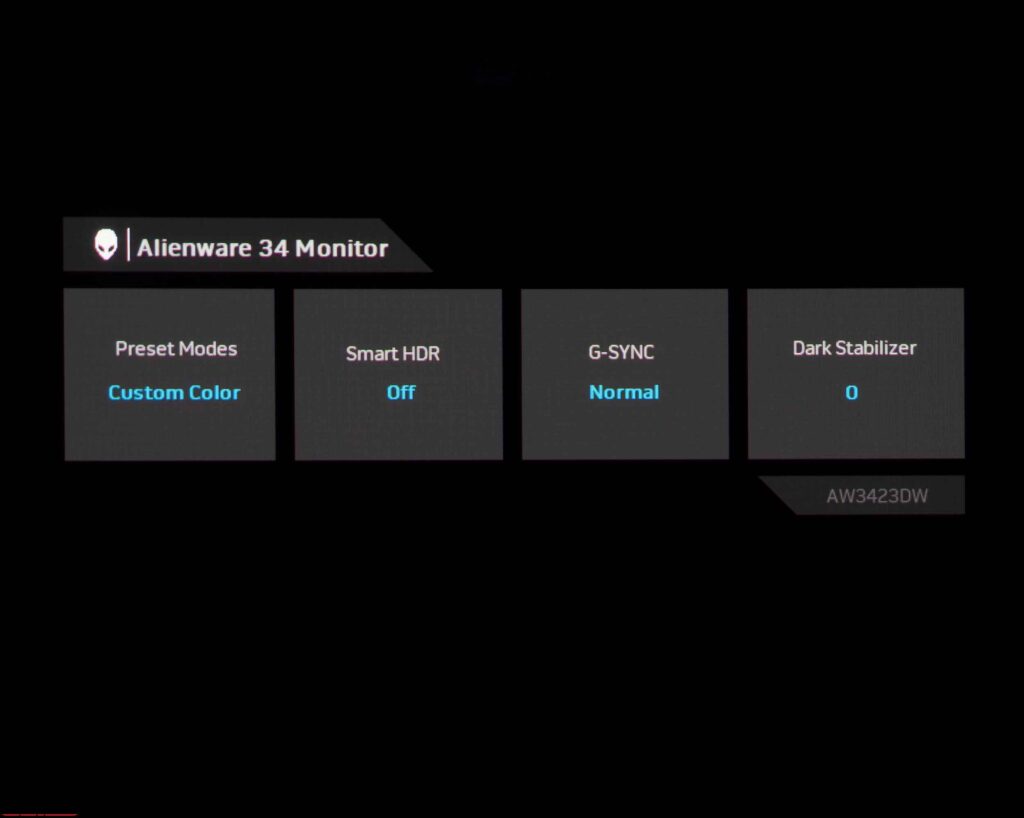
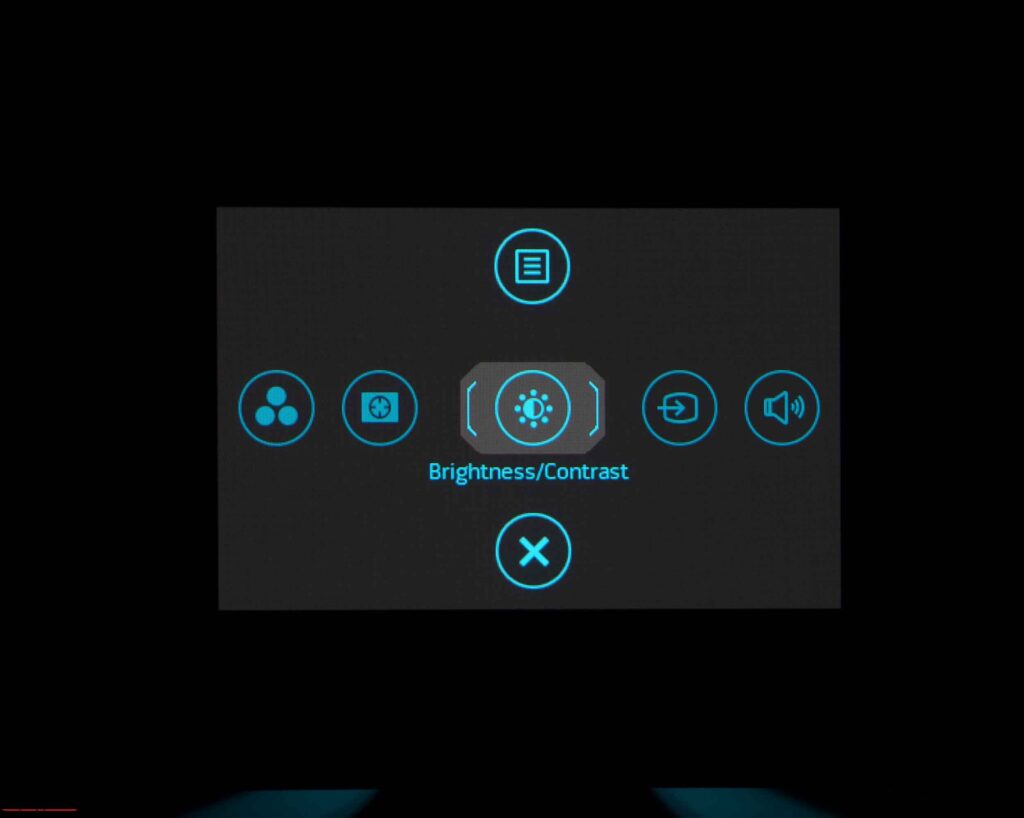
In its current form, all of this is reminiscent of modern Dell models from the P and U series, which are far from the concept of a gaming monitor. Here, you have the option to select one of five quick-access functions (which can be reassigned), access the main menu, or close the OSD screen.
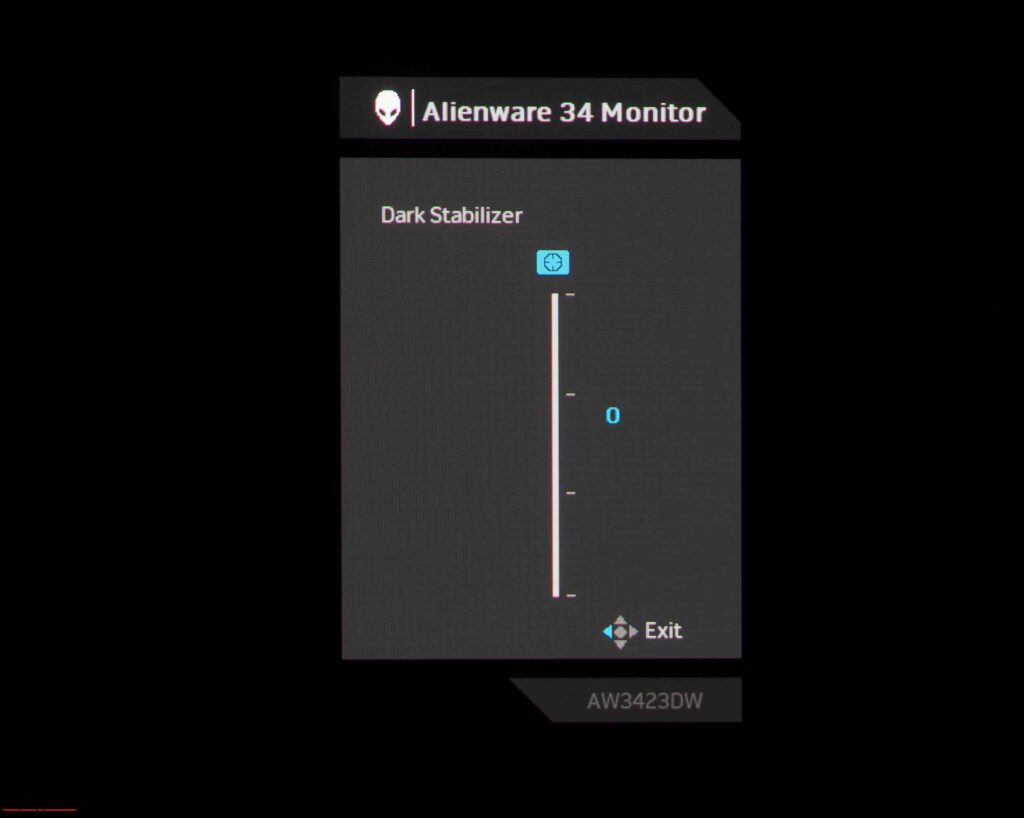
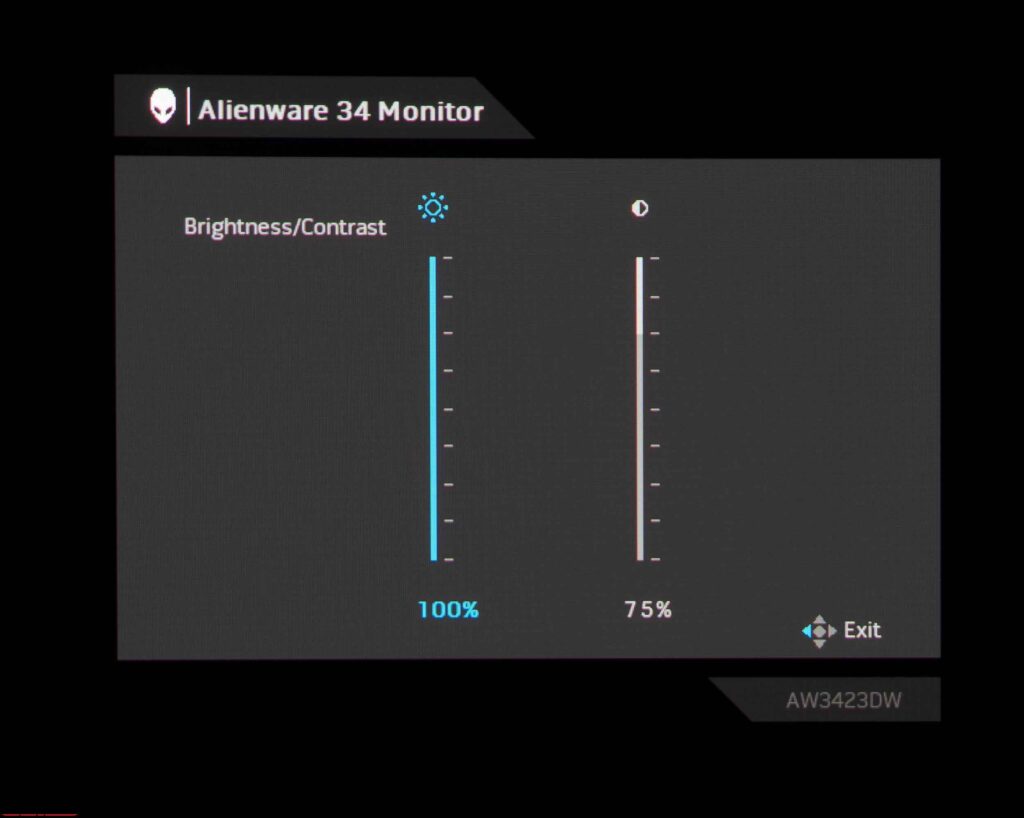
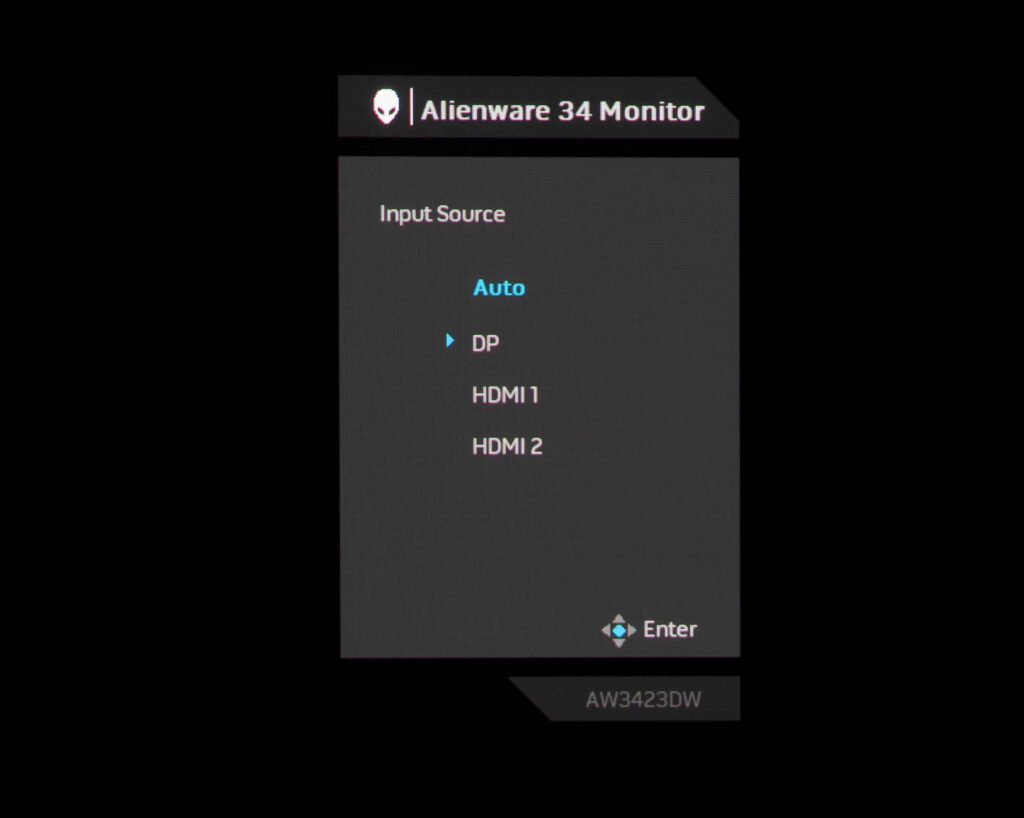
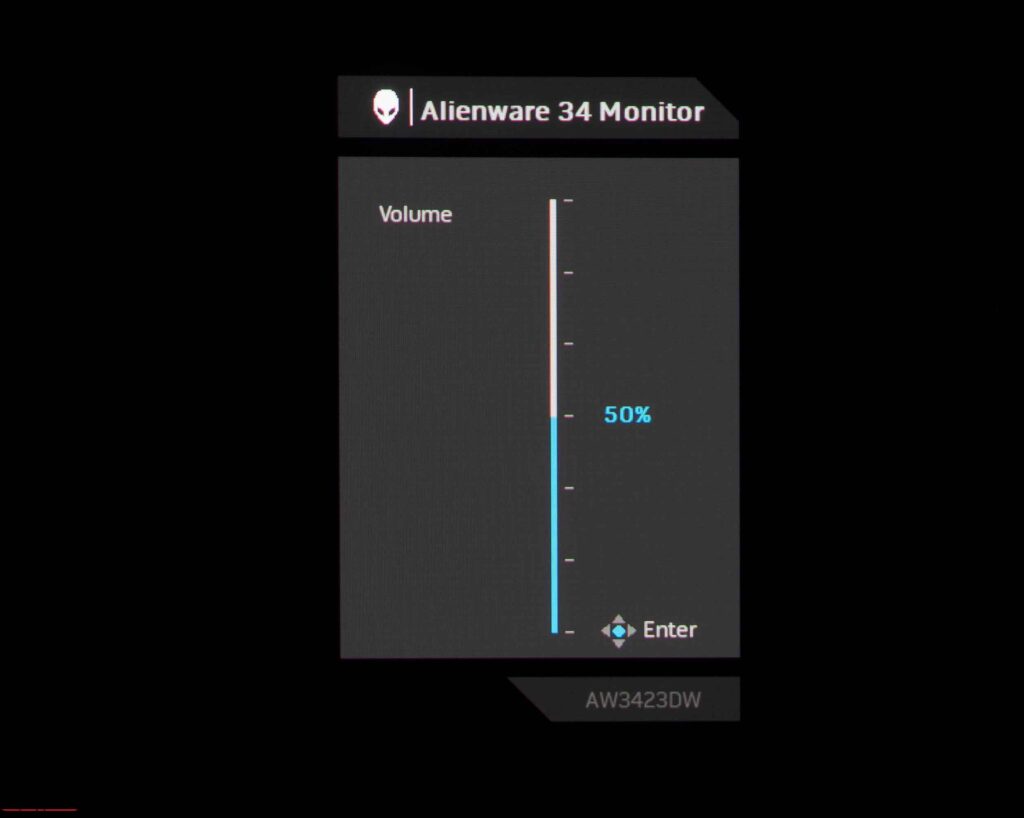
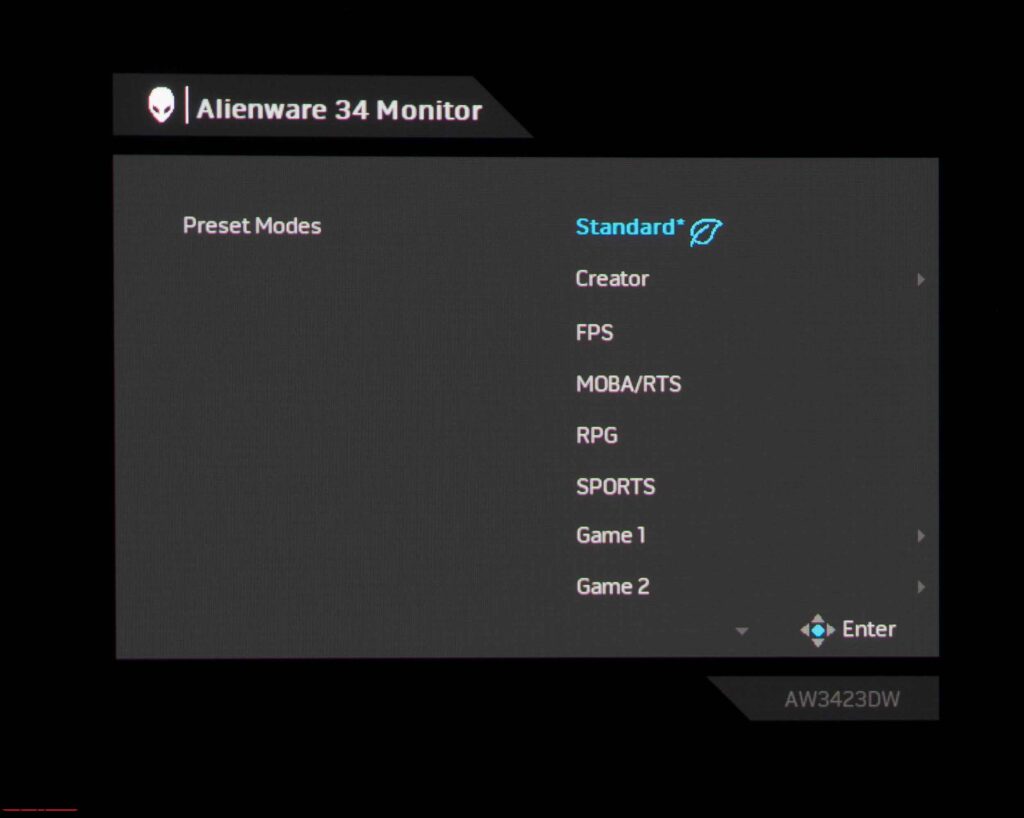
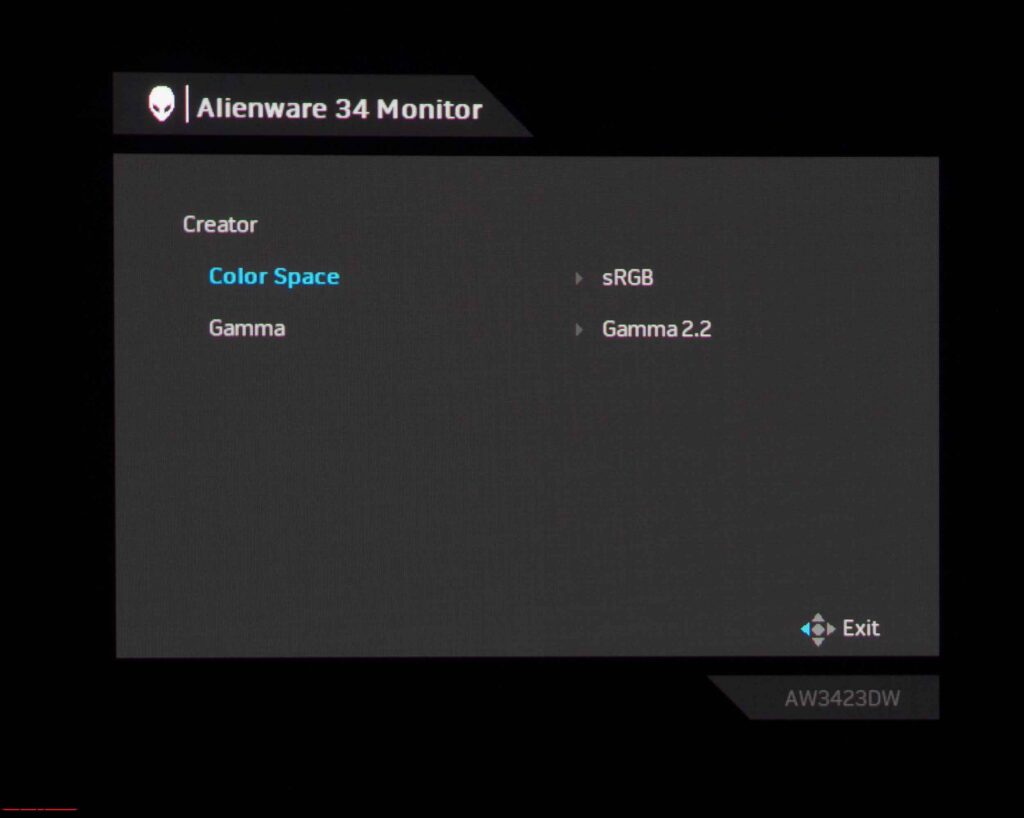
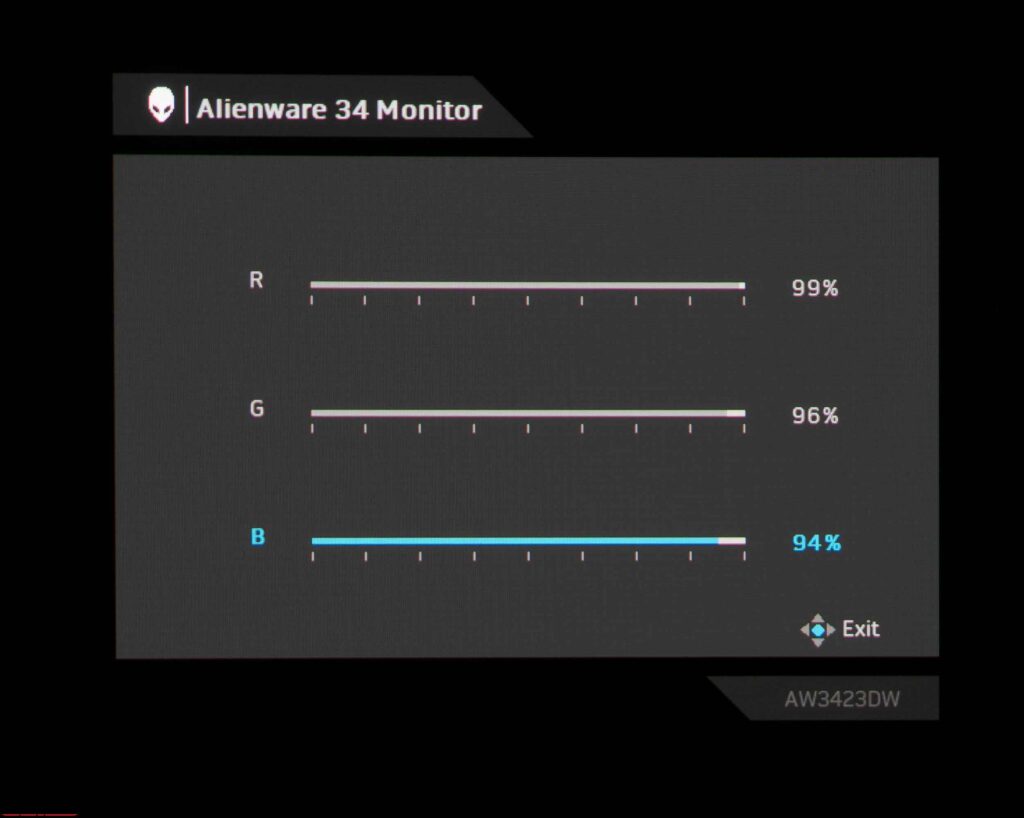
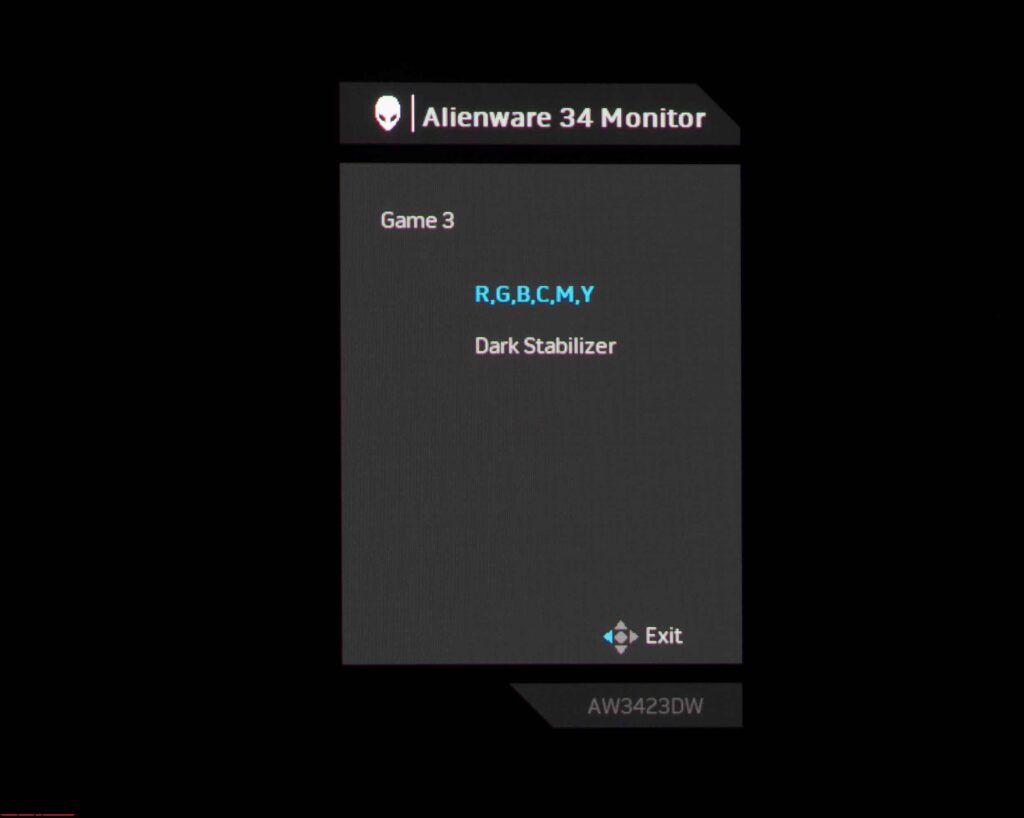
By default, the manufacturer has set quick access to the following functions: picture mode selection, brightness, and contrast settings, and Dark Stabilizer adjustment. Game modes can be further customized at the user’s discretion, but only 6-axis hue adjustment and a choice of gamma and color space for emulation in Creator mode are available. Manual RGB gain (for adjusting color temperature) is only available in the Custom preset, which is the last mode in the list.
Let’s now move on to examining the structure of the main menu, which can be accessed through the corresponding button:
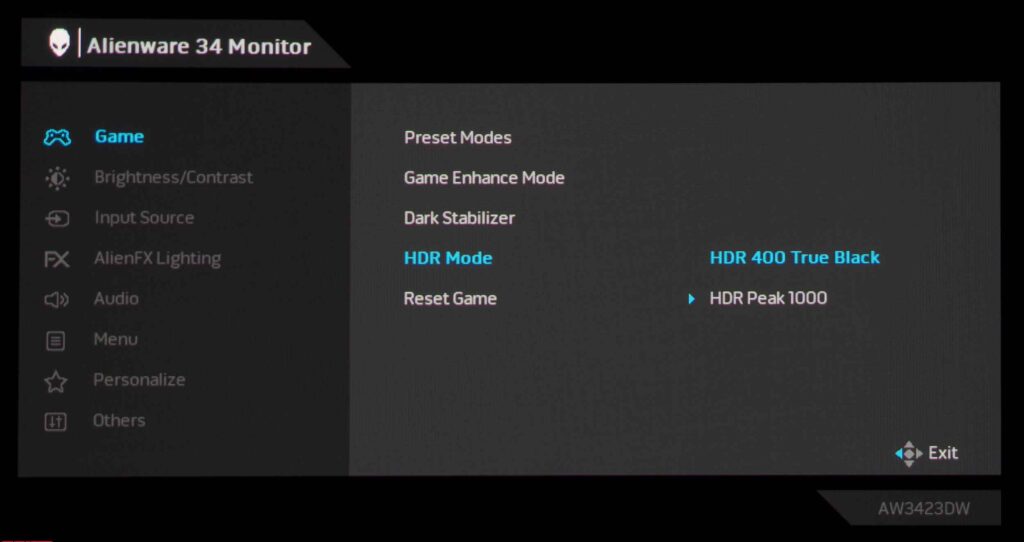
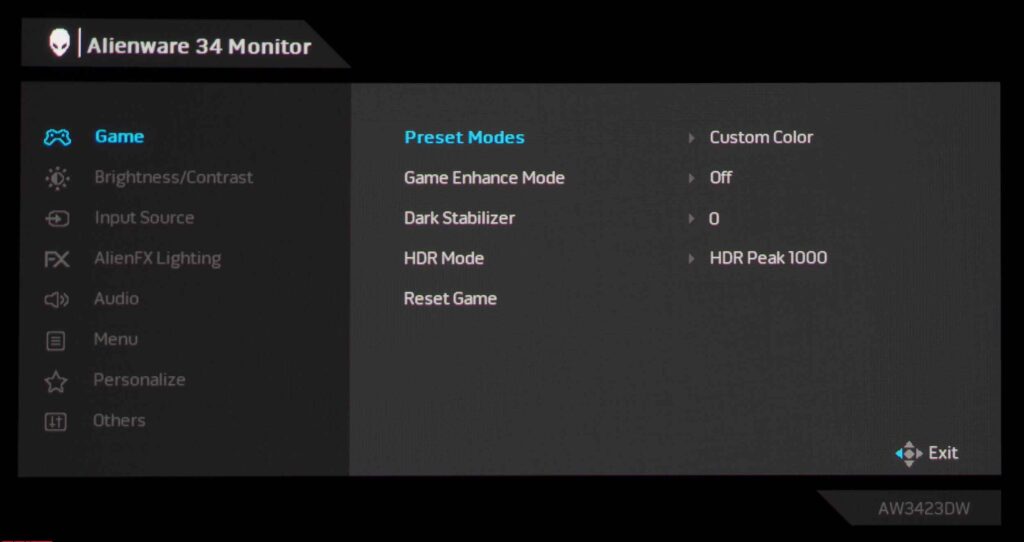
The first thing to note is that the menu structure is practically the same as in other Alienware models.
The first section is dedicated to selecting a color rendering mode, activating game enhance mode, adjusting the visibility of extremely dark details, choosing the HDR mode (two main standards are offered), and resetting settings to default values (only from this section). The AW3423DW does not feature the Overdrive function for changing the response time in the case of a QD-OLED panel.
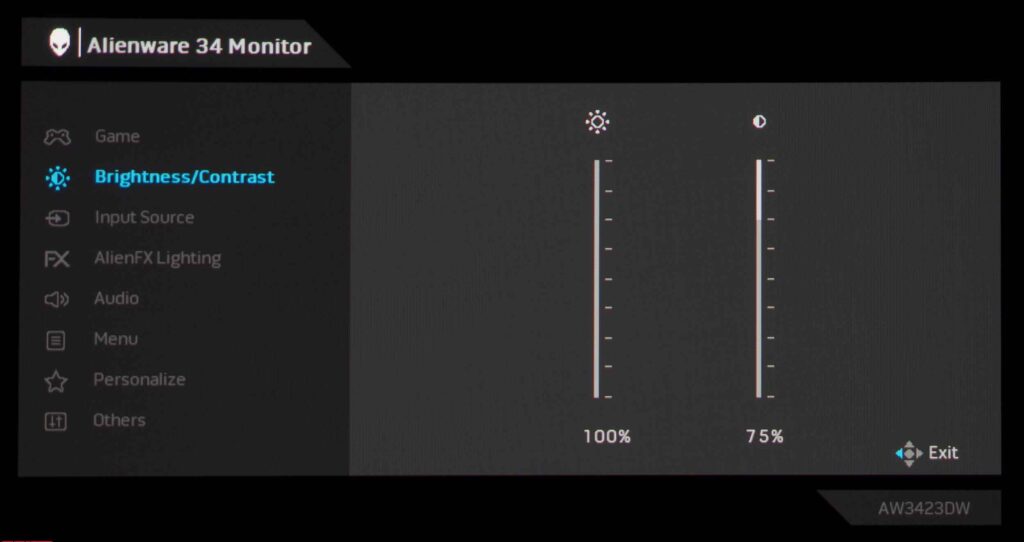
The second section, following Dell’s classic formula, features adjustments for the brightness and contrast of the image.
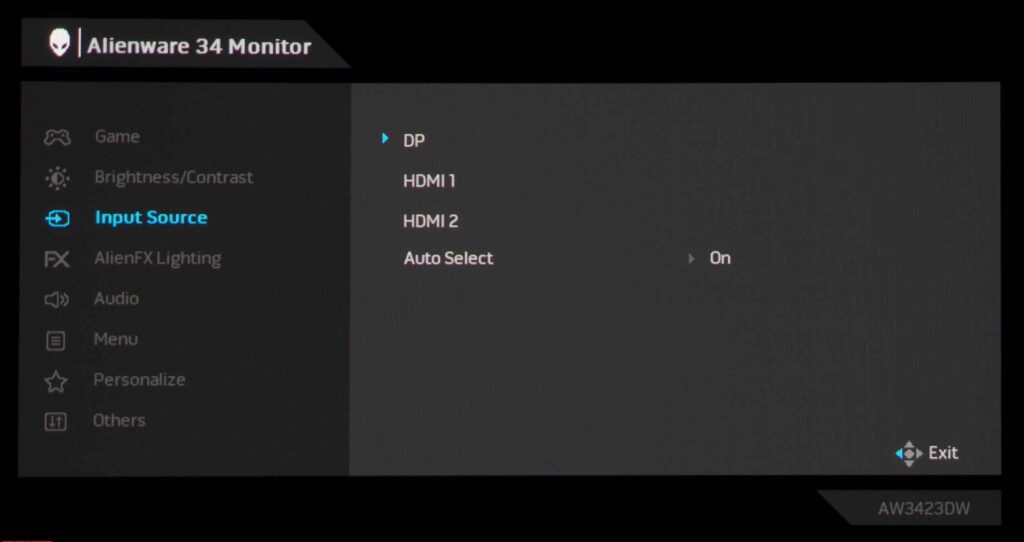
In the third section, you can select the input source and deactivate the automatic source detection function.
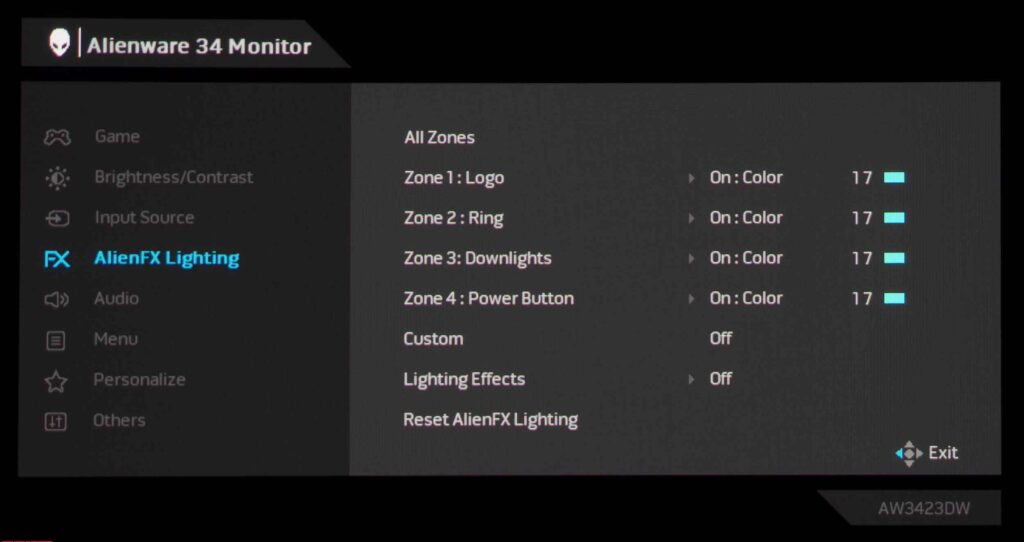
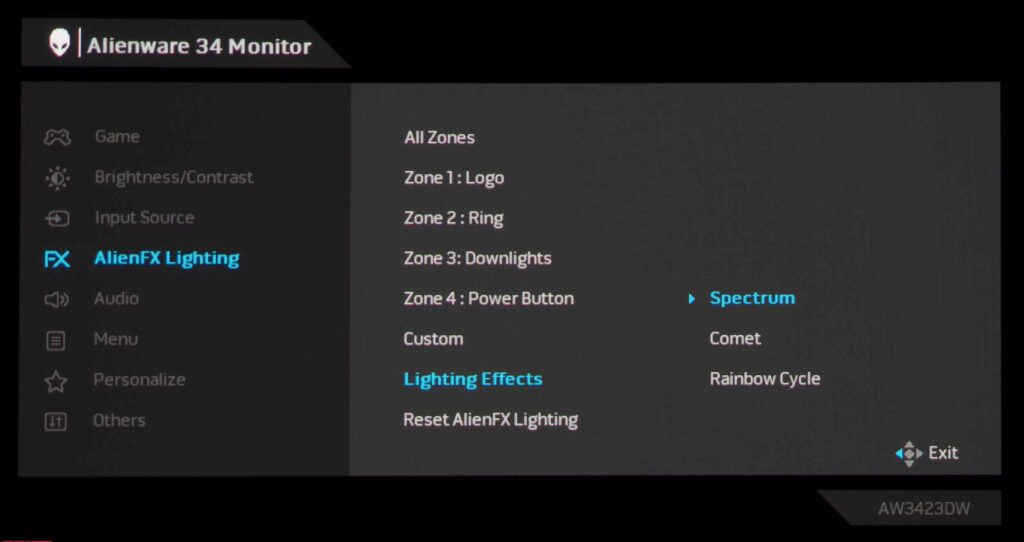
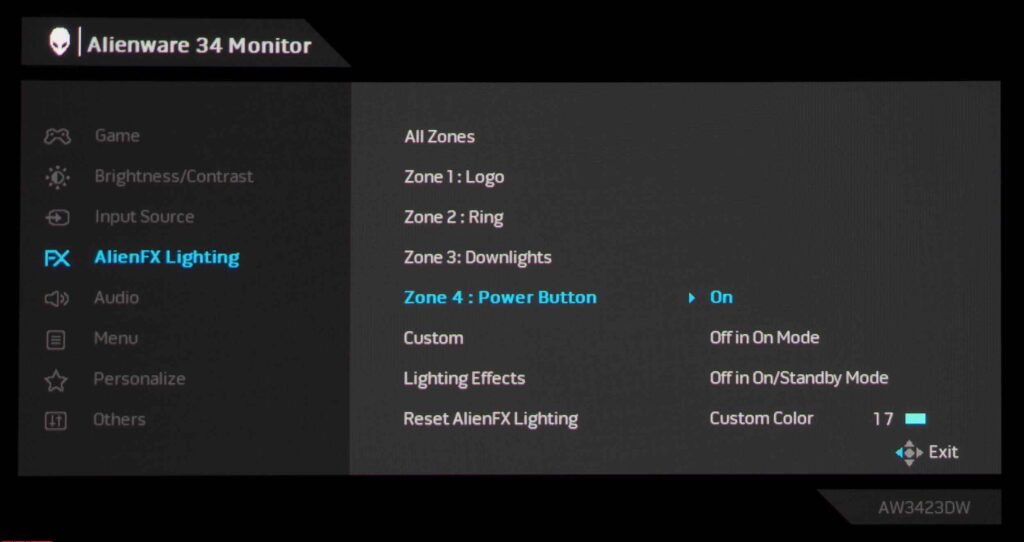
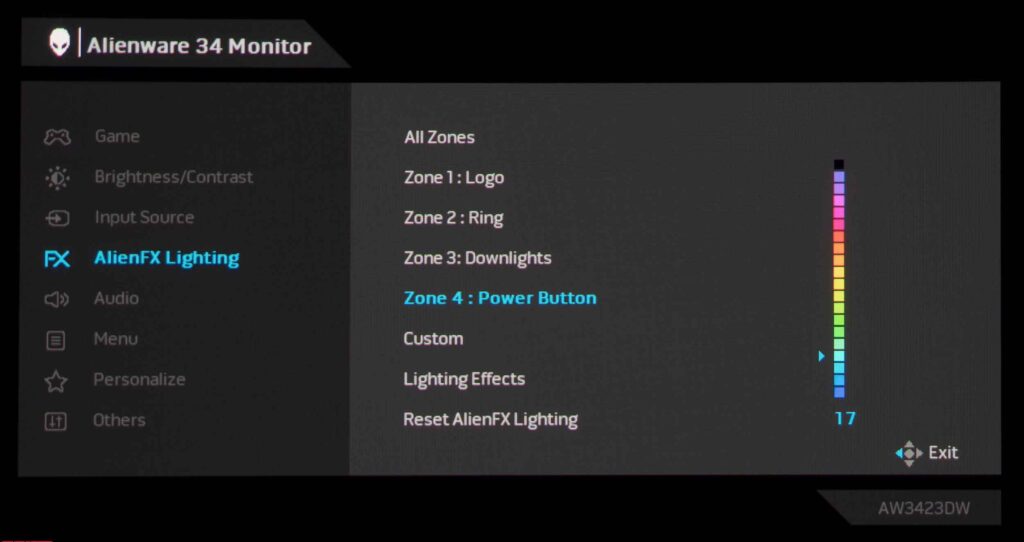
In the AlienFX Lighting section, the user can choose from 19 ambient lighting colors for four zones or activate a smooth transition from one to another in a circle. Separately, we note that with the help of special software, you can synchronize the backlight with what is happening on the screen. Currently, Dell states that over 150 games are supported, and the list will continue to grow.
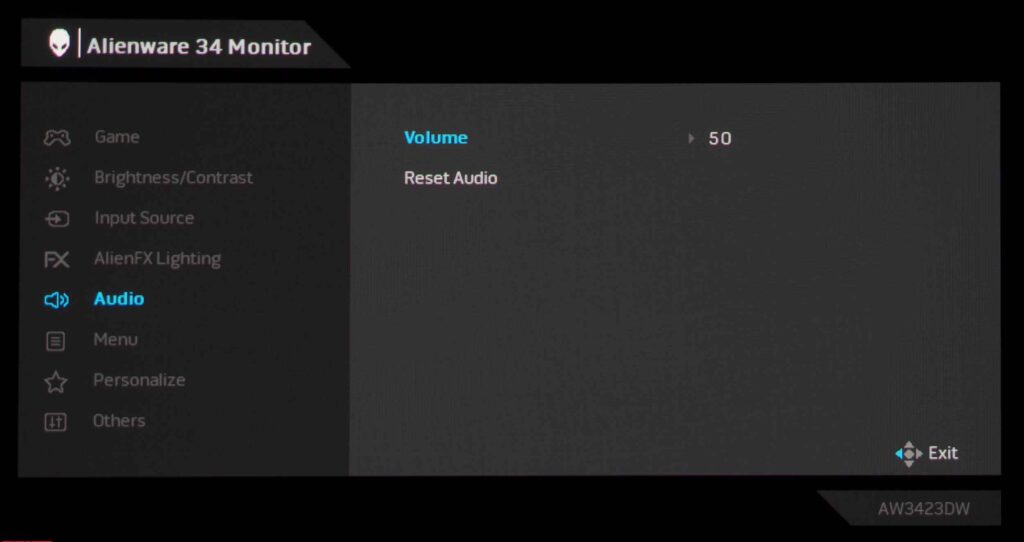
In the fifth section, we get to control the volume of connected devices (headphones or speakers).
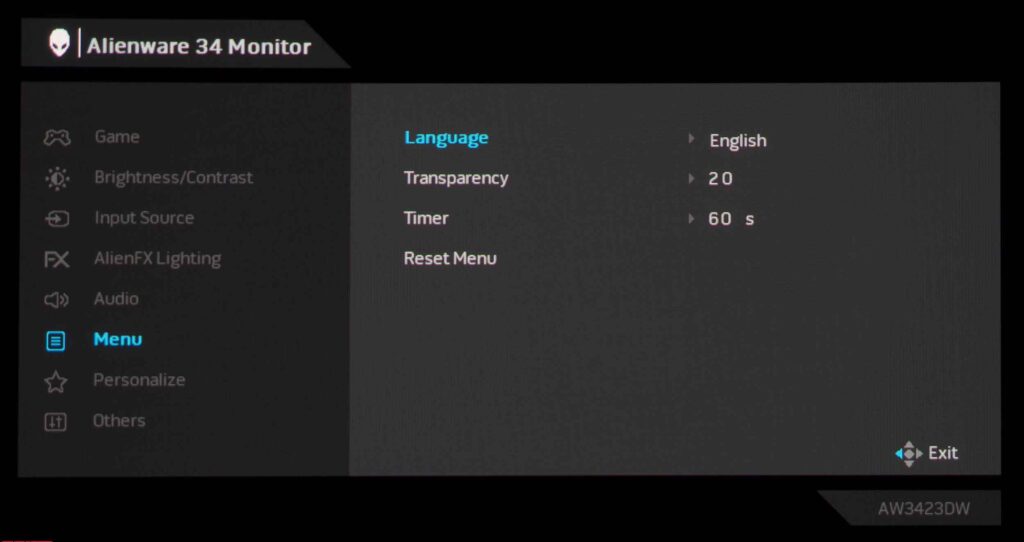
You can set the localization language, change the transparency, set a timer for the disappearance of the OSD screen, and reset the settings to factory settings in the Menu section.
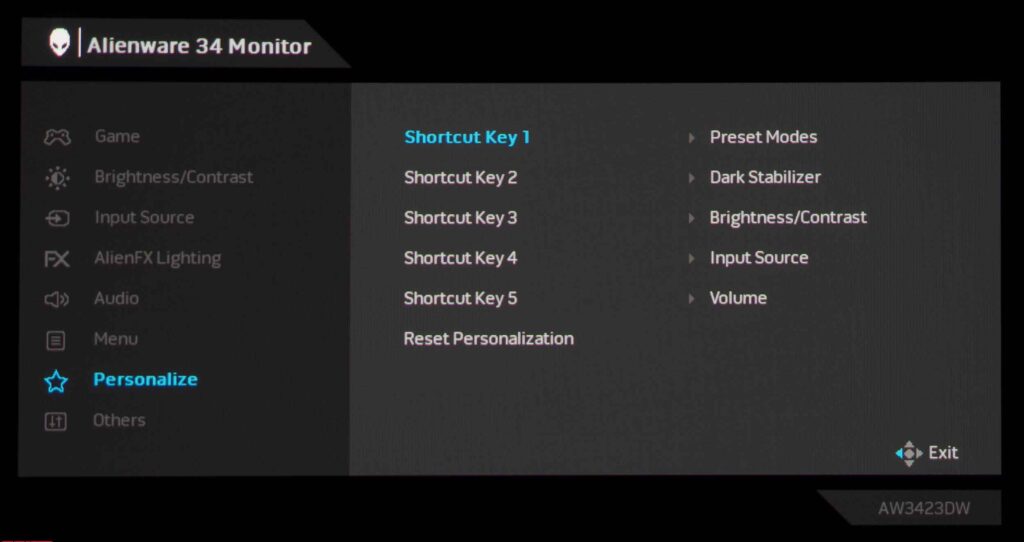
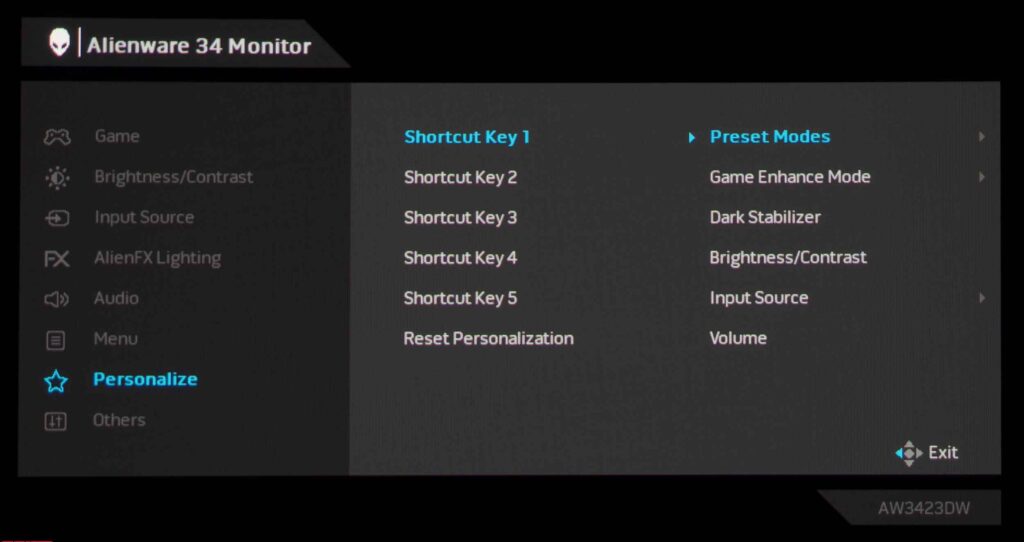
The Personalize section allows for the customization of up to five “shortcuts.” The list of options available is extensive:
- Preset modes
- Game Enhanced Mode
- Dark Stabilizer
- Brightness/Contrast
- Input source
- Volume
Here, once again, it is proposed to reset the section settings to factory settings.
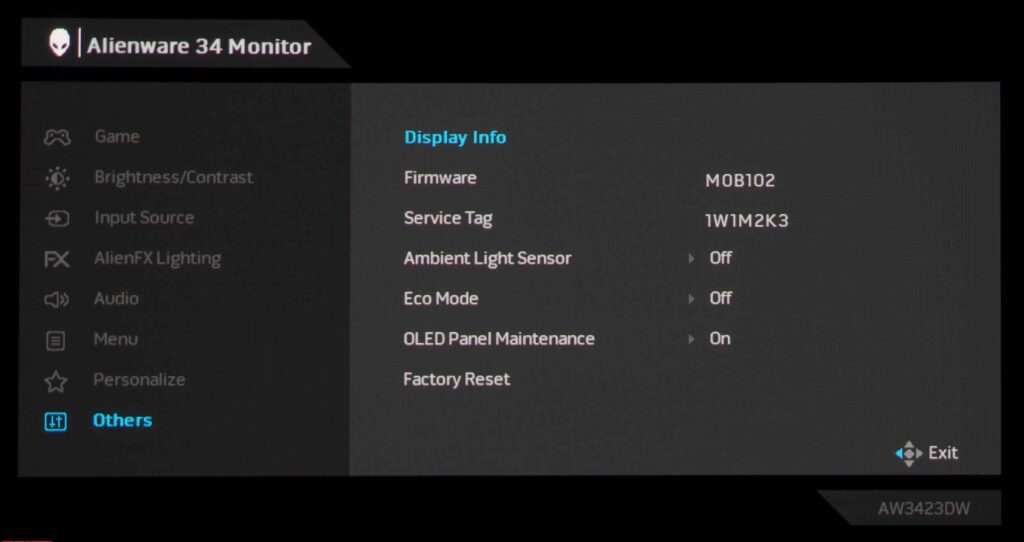
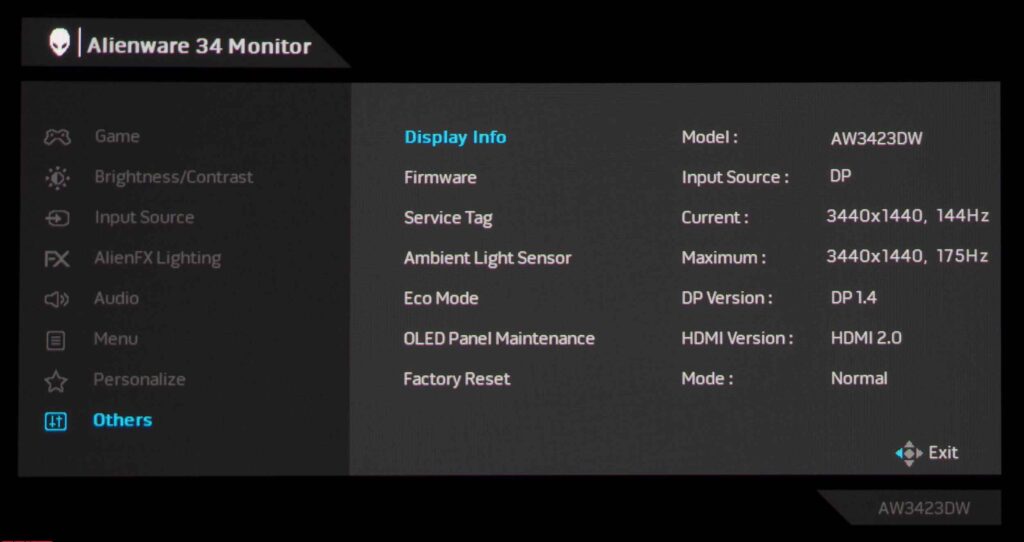
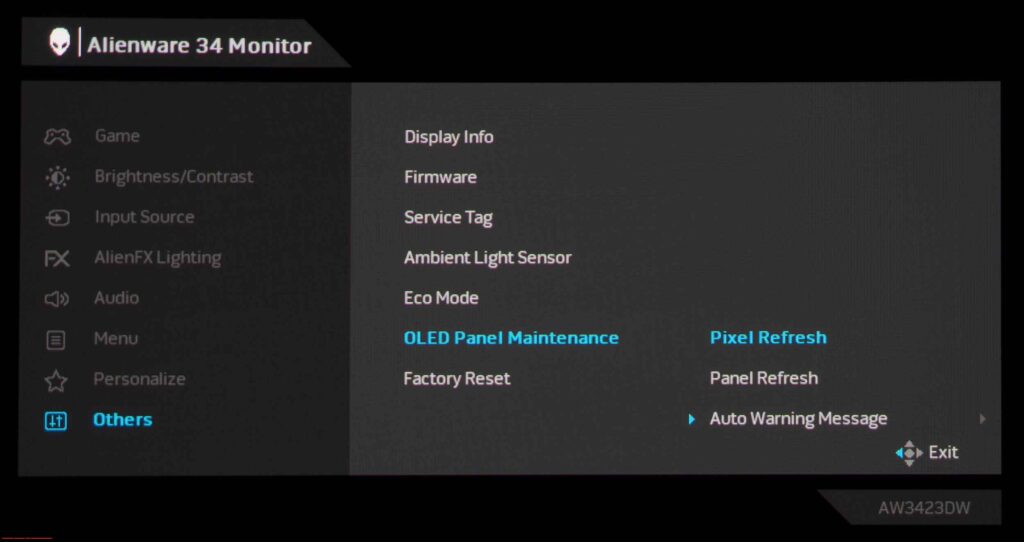
In the “Others” section, you can view the firmware version, service number, and other operational information about the monitor in the “Display Info” tab (this Dell Alienware AW3423DW review unit is up-to-date). You can also deactivate Eco-mode and activate the Ambient Light Sensor. The “Factory Reset” option resets all settings to their original factory settings. Additionally, you can manually activate two service functions “OLED Panel Maintenance”.
Dell Alienware AW3423DW review test
Color gamut
Let’s evaluate the color gamut of our Dell Alienware AW3423DW review unit: it features a QD-OLED panel with a wide color gamut, and nearly 100% DCI-P3 coverage.
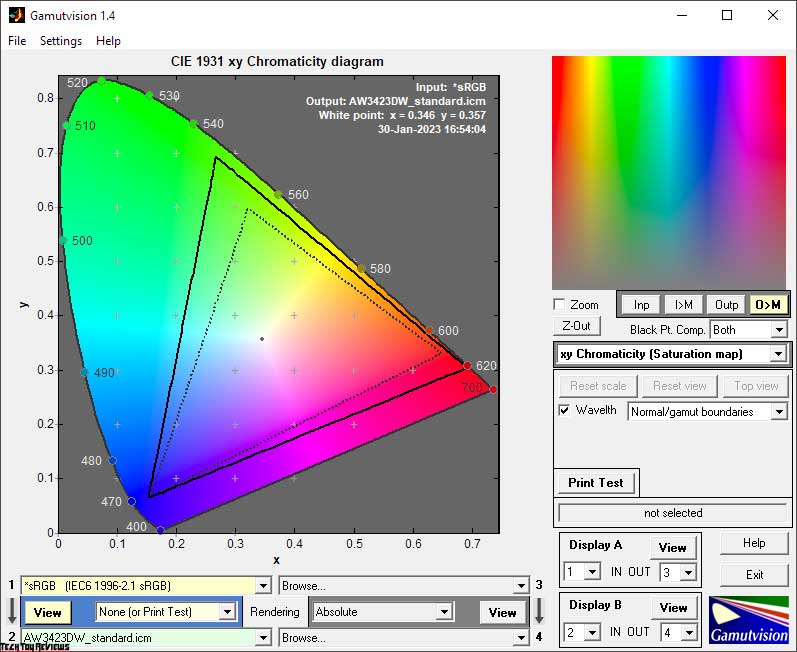
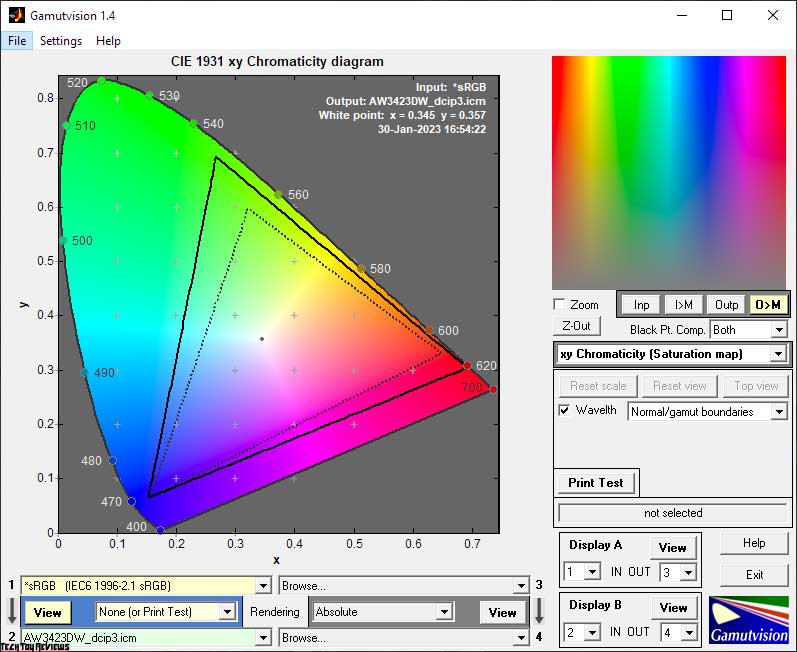
Our initial test was conducted with the display’s factory settings in Standard mode. The screenshots indicate that two of the three reference points are significantly shifted in space compared to the standard sRGB color standard, surpassing it in many areas. As a result, without a profile or software that supports a color management system, familiar pictures, photographs, and video sequences will appear with highly saturated colors. Some people may like it, while others may not.
Similarly, the device performs well when the DCI-P3 emulation mode is activated, which is essentially presented for manual gamma adjustment, rather than as an alternative to Standard Mode.
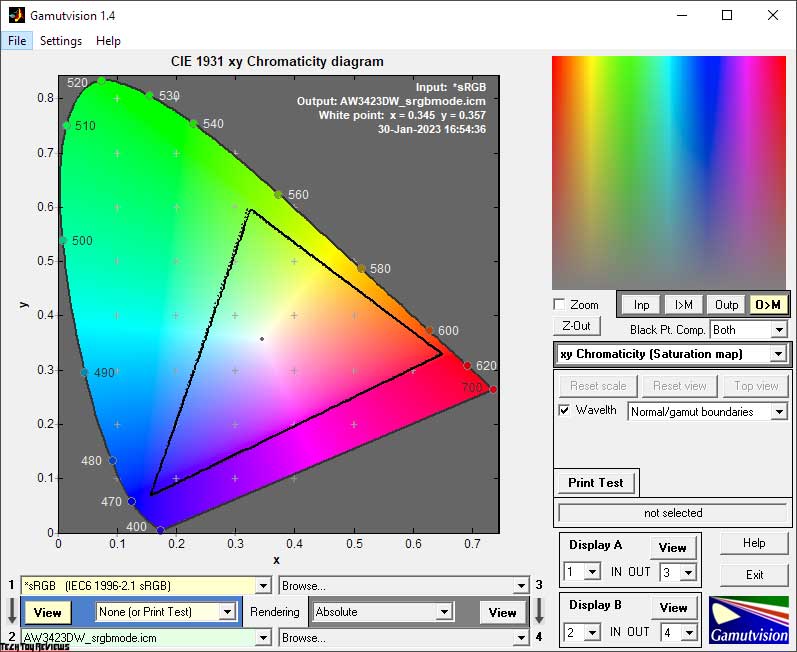
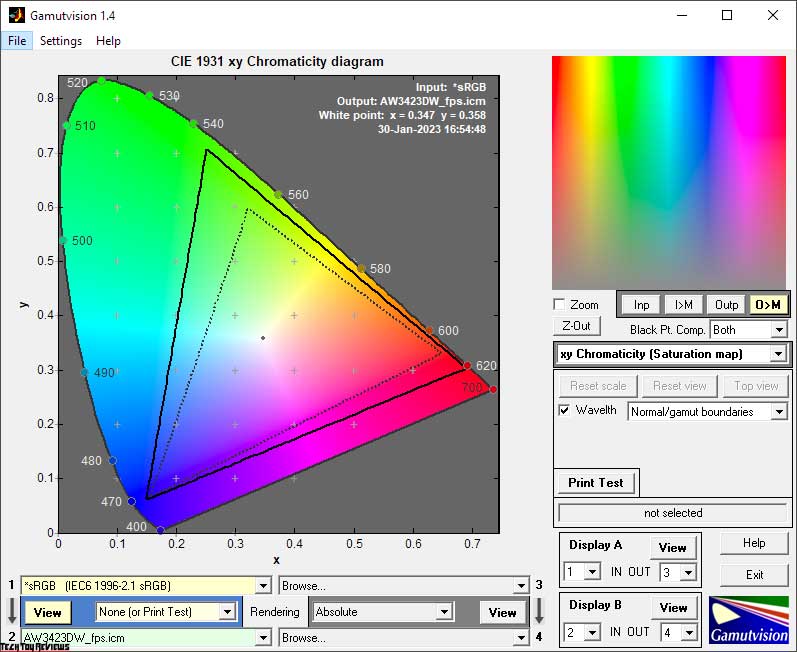
The monitor has ample opportunities for color reproduction in the FPS mode, however, in the sRGB emulation mode, the monitor’s color space is narrowed with high accuracy.
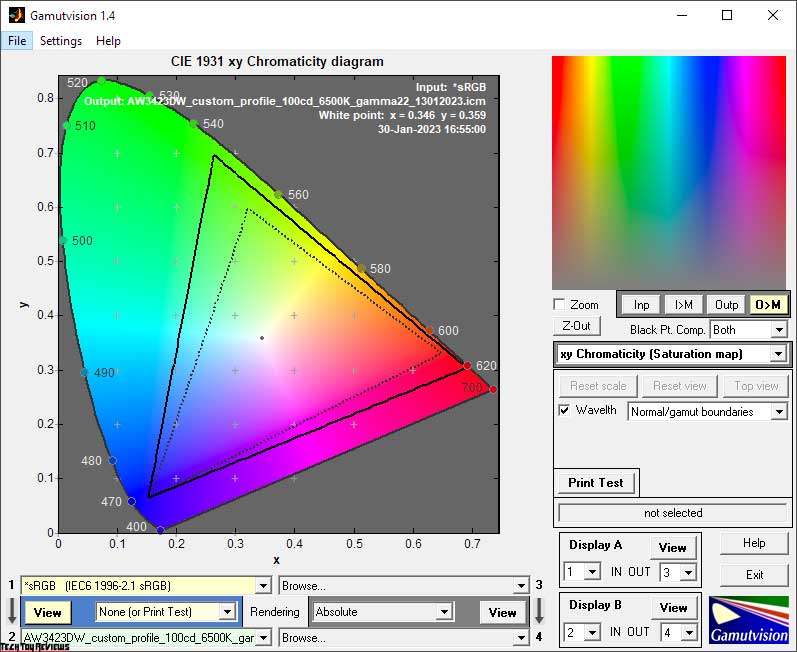
Upon manual adjustment to Custom mode, the monitor reaches its full potential and demonstrates its capabilities to the fullest extent possible.
The final results of the monitor’s color gamut compliance (including the overall volume, represented by the second digit) with standardized spaces are as follows:
Standard settings:
- sRGB – 100.0|159.7%
- AdobeRGB – 92.0|110.0%
- DCI-P3 – 98.7|113.1%
After setup and calibration:
- sRGB – 100.0|160.1%
- AdobeRGB – 93.1|110.3%
- DCI-P3 – 98.1 | 113.4%
DCI-P3 Mode:
- sRGB – 100.0|159.8%
- AdobeRGB – 92.1|110.1%
- DCI-P3 – 98.6 | 113.2%
sRGB mode:
- sRGB – 97.2|97.7%
- AdobeRGB – 67.2|67.3%
- DCI-P3 – 69.2|69.2%
FPS Mode:
- sRGB – 100.0|182.4%
- AdobeRGB – 87.1|125.7%
- DCI-P3 – 98.0 | 129.2%
The values were obtained in the Absolute comparison mode and any colors and shades that exceeded the reference values were clipped. The Dell monitor, equipped with a modern QD-OLED panel from Samsung, impressed us with its wide range of color reproduction. The AW3423DW can provide you with a vivid and saturated image on the screen, or a more accurate and neutral image with the help of precise sRGB workspace emulation.
In terms of surpassing the monitor’s capabilities over sRGB in different modes, we obtained extremely high numbers, reaching up to 182.4% in the CIE 1976 representation scheme. The standard, DCI-P3, and after calibration, we can trust that it is comparable to expensive gaming and professional monitors that use LCD backlit matrices with “quantum dots”.
Dealing with shades that exceed the standards being studied can be achieved through the use of ICC/ICM profiles and software that supports the color management system (CMS). Examples of such software include Adobe products, Google Picasa, XnView, Windows Photo Viewer (7, 8, 10, 11), Firefox, Google Chrome, and others.
Brightness, contrast, and color ratios
The Dell Alienware AW3423DW monitor features six main preset modes, including one with additional settings (Creator) and three game-user modes (Game 1-3). In addition, it has a Custom manual mode. By default, the Standard Mode is selected and configured with the following settings:
- Brightness – 50
- Contrast – 75
- Dark Stabilizer – 0
- HDR Mode – HDR 400 True Black
The following settings were used to achieve 100 nits brightness, 6500K white point color temperature, and other improvements:
- Mode – Custom
- Brightness – 40-44
- Contrast – 75
- RGB Gain – 99/96/94
- HDR Mode – HDR 400 True Black
Let’s study the results presented in the table below:
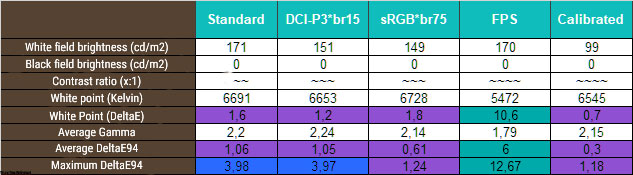
In evaluating the new product, we chose to examine only four preset modes and assess the results of manual tuning and calibration. The default brightness in each mode is relatively consistent, despite the large disparities in the values listed in the Brightness column. The black field depth and contrast ratio, common characteristics of OLED panels, are impossible to measure with our equipment, and both values \u200b\u200b tends towards infinity.
Regarding the setting of the white point, the Dell Alienware ultrawide monitor shows high accuracy both in Standard Mode and in two emulation modes. However, the warm FPS mode has a slight tint. The quality of the factory settings in the first three modes is good, but FPS mode is only suitable for those who prefer reduced image contrast and improved visibility in the shadows, rather than using “cheats”.
After adjusting the settings, we achieved a brightness level of 100 nits, which may fluctuate within a range of 10-20 nits depending on the content displayed on the screen, which is normal for this type of monitor. We slightly improved the accuracy of the white point setting and achieved low DeltaE94 deviations without making changes to the graphics card’s LUT. This was done solely to enhance the understanding of the AW3424DW’s color reproduction capabilities and to create an individual device profile.
Gamma curves and gray balance
We used the HCFR Colorimeter program and the X-Rite Display Pro colorimeter, which was calibrated, to study the gamma curves in all the modes that we previously discussed. The measurements allow us to evaluate the deviation of the grayscale (black-to-white gradient points) on the CIE diagram and conclude about the presence or absence of a dominant unintended hue.
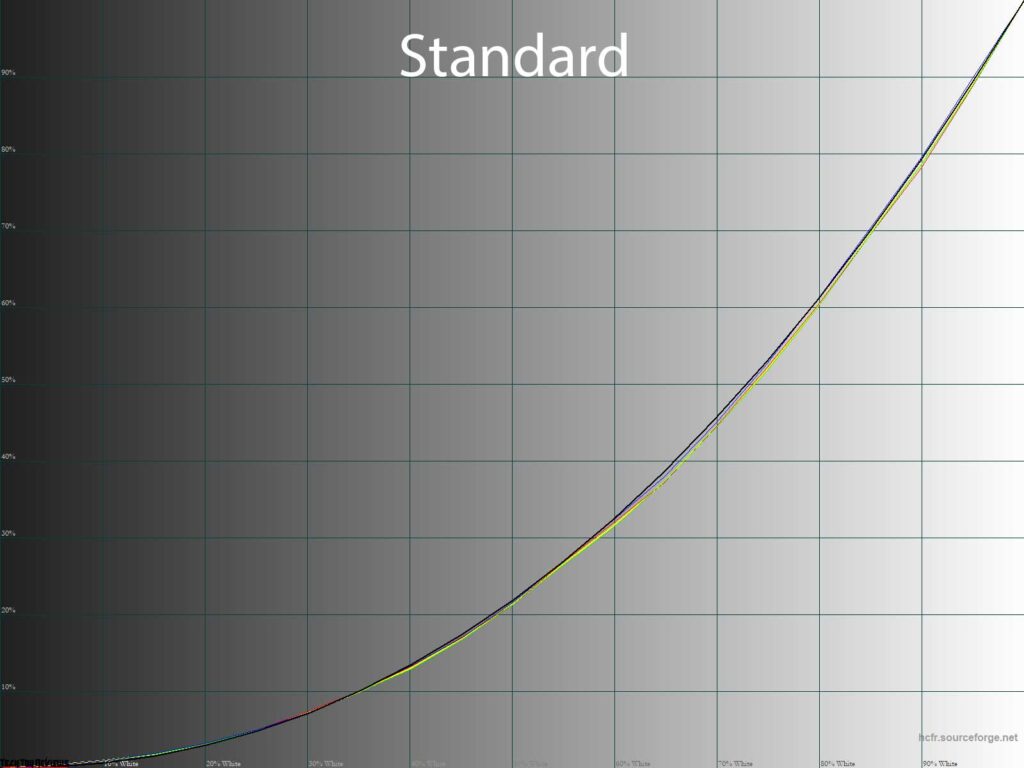
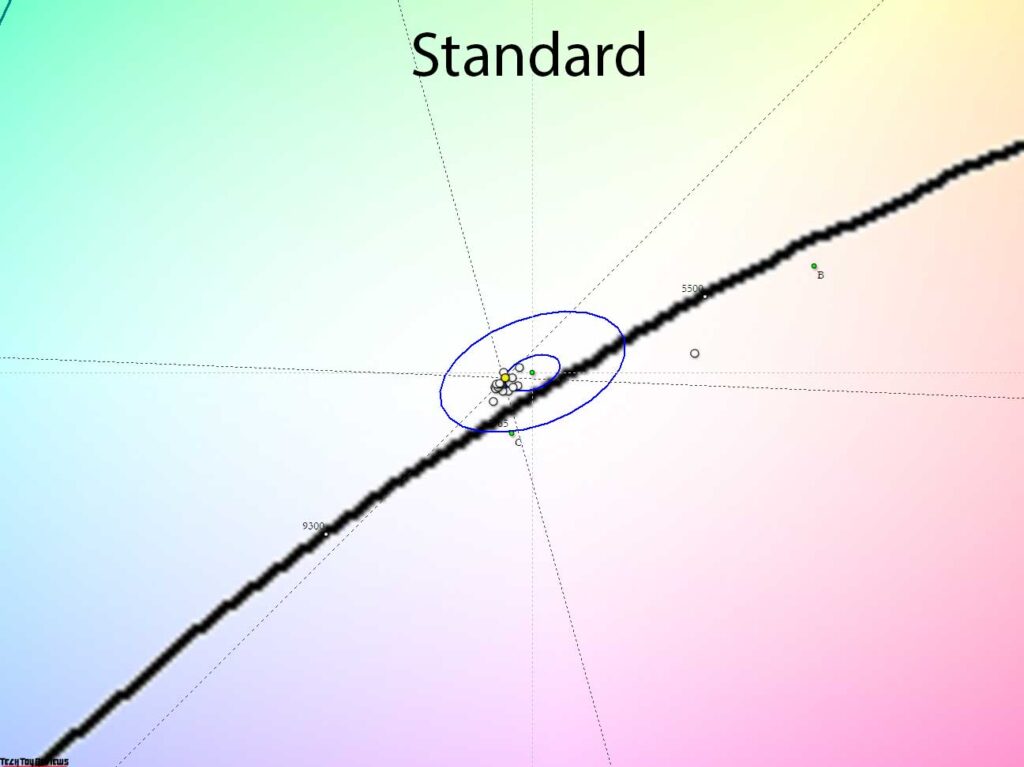
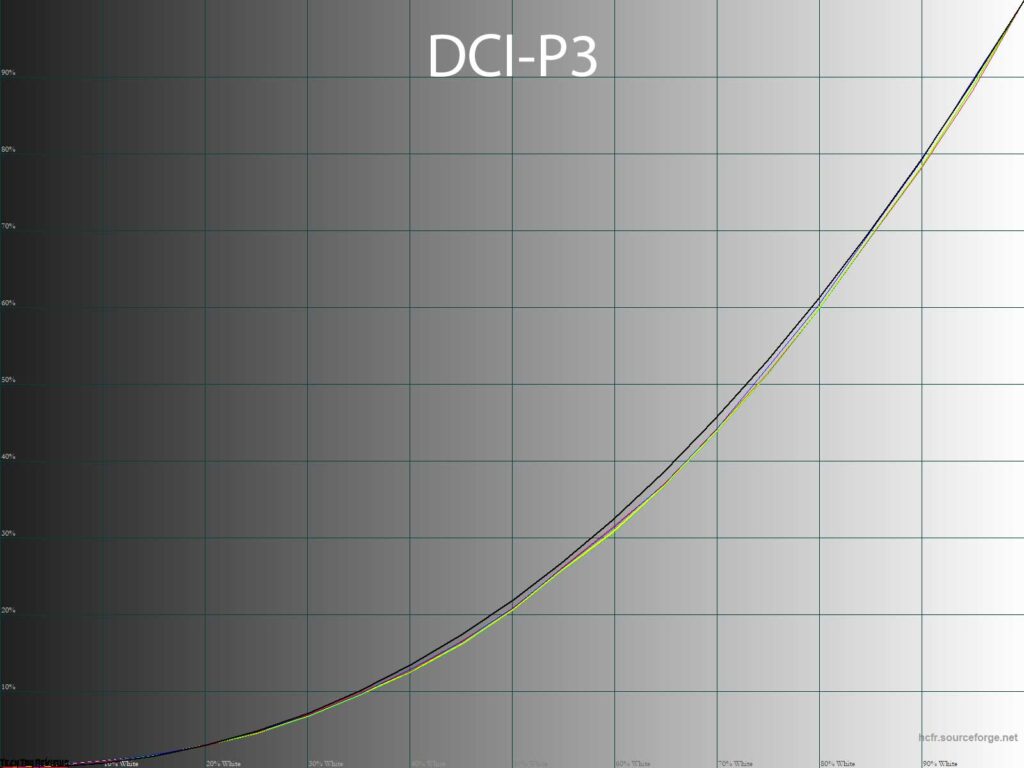
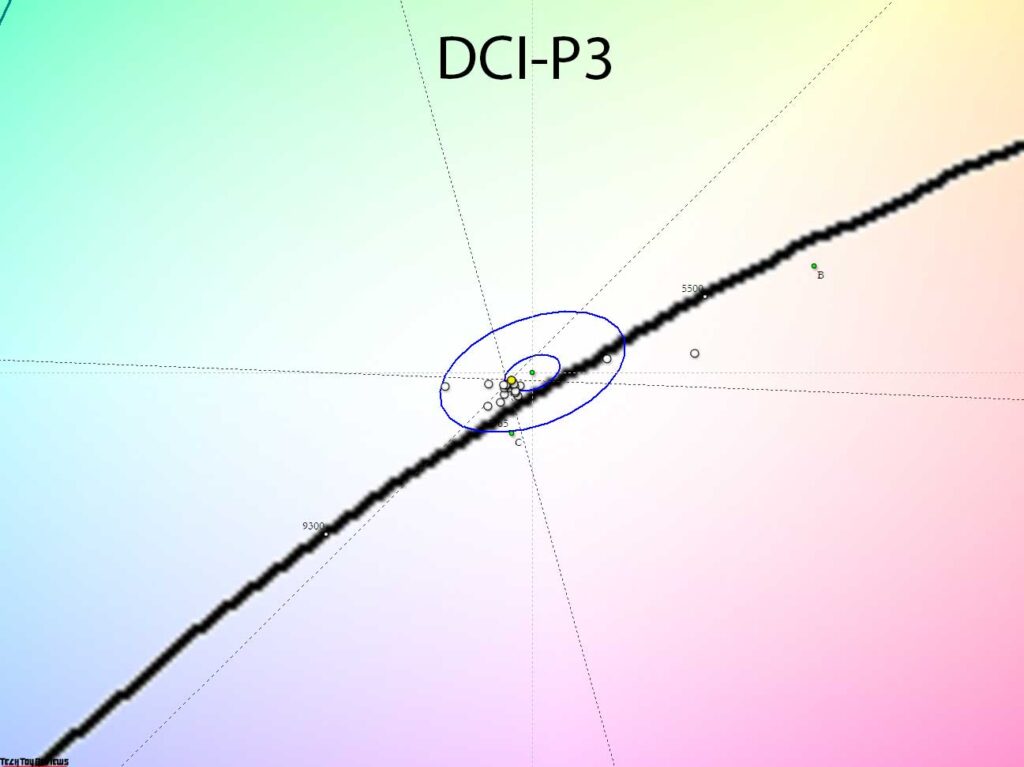
The standard settings and DCI-P3 emulation mode we tested on our Dell Alienware AW3423DW review unit exhibited near-reference accuracy of the gamma curves, resulting in true image contrast on the screen. There were no gray balance issues and no dispersion between the RGB curves, and the white point was within the desired range.
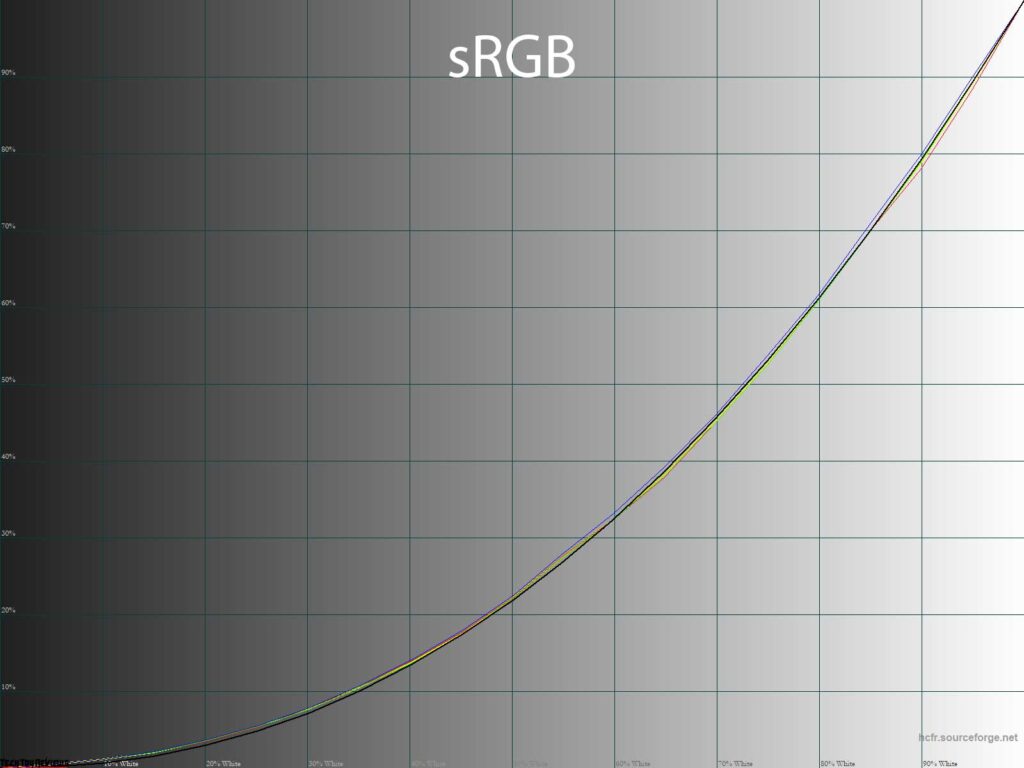
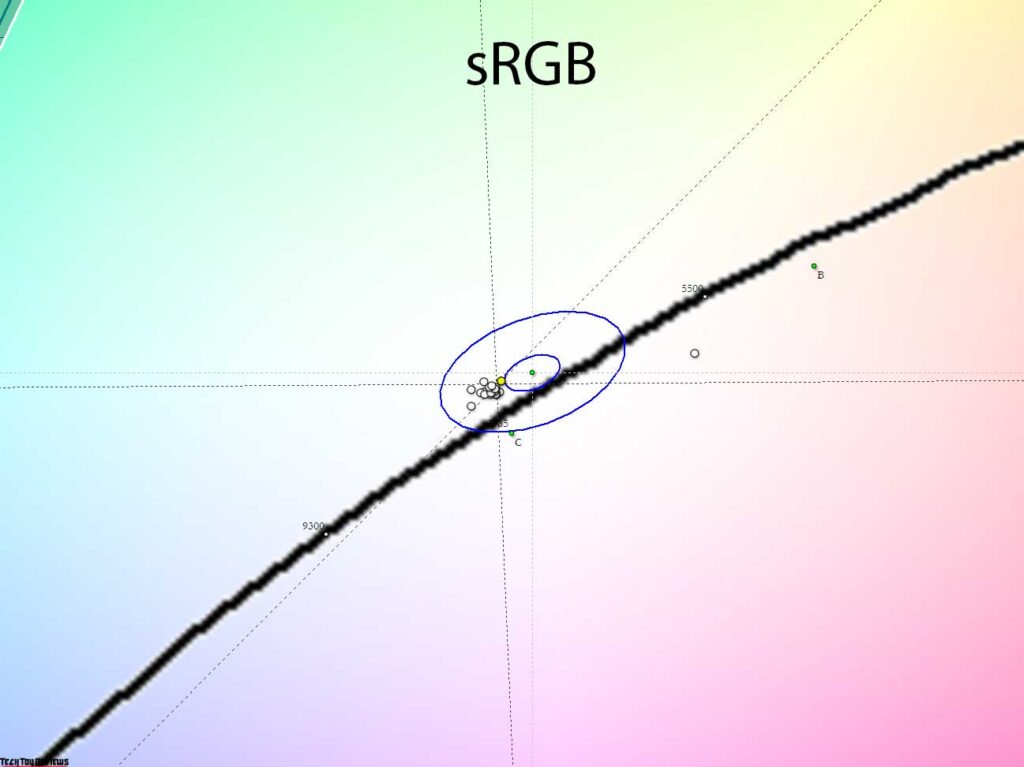
The sRGB emulation mode that was studied has demonstrated high accuracy in establishing the reference points on the CIE diagram. At the same time, it provides the user with an accurate setting of the gamma curves per the established standard. Although the color temperature of the grays slightly deviated from the reference, it remains within acceptable limits.
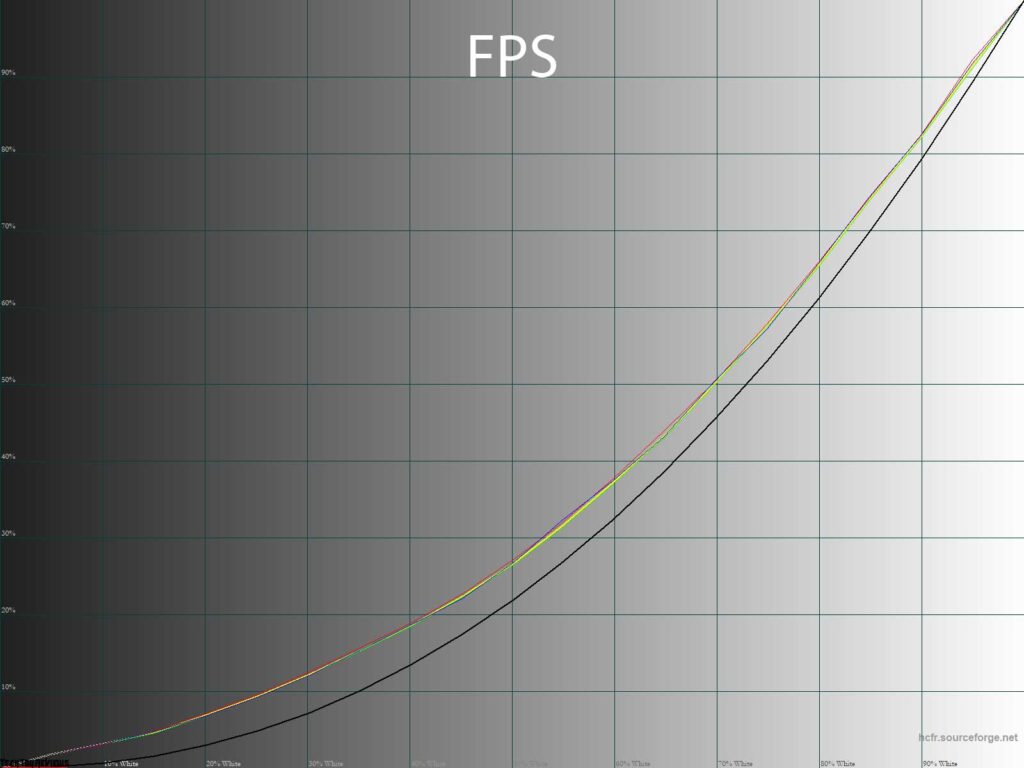
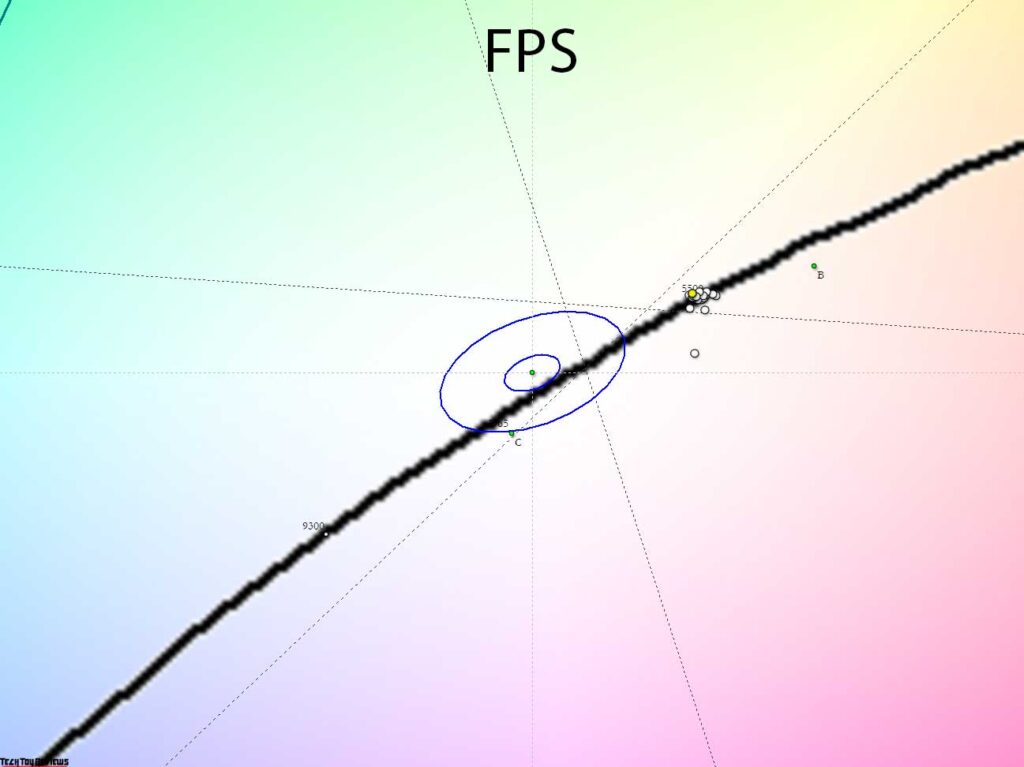
As it turned out, any of the three Game modes in the default settings do not differ from the Standard Mode. However, the FPS mode stands out with a significantly raised gamma curve, which leads to a decrease in contrast, as we have previously noted. Nevertheless, this mode provides excellent visibility in deep shadows.
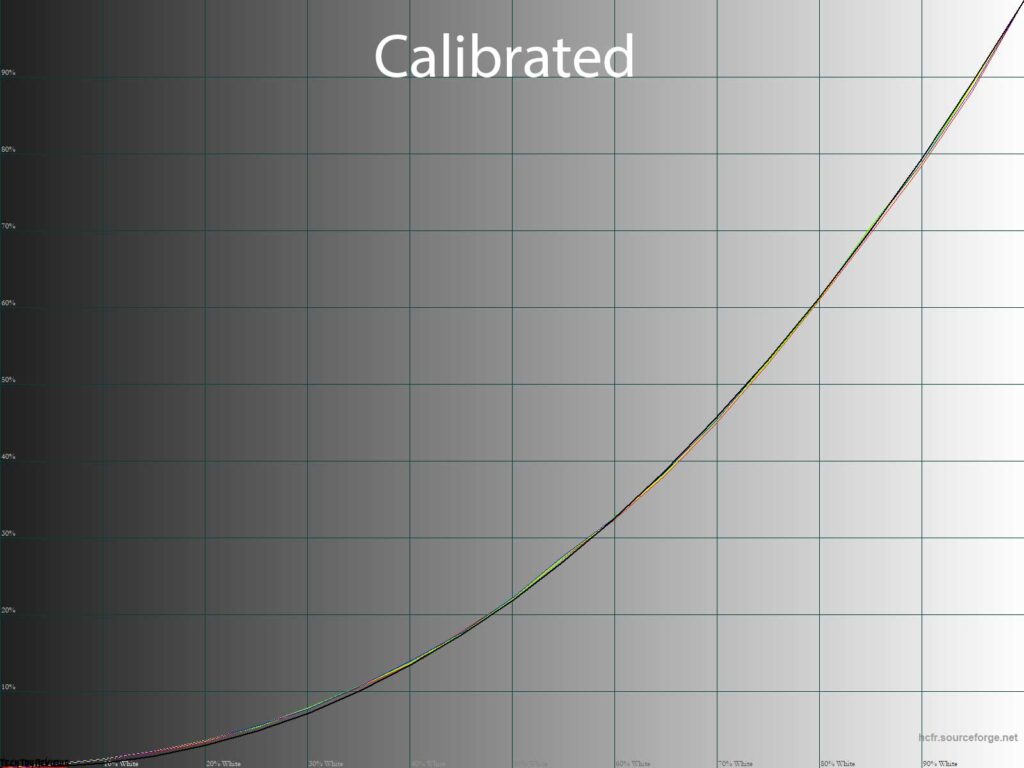
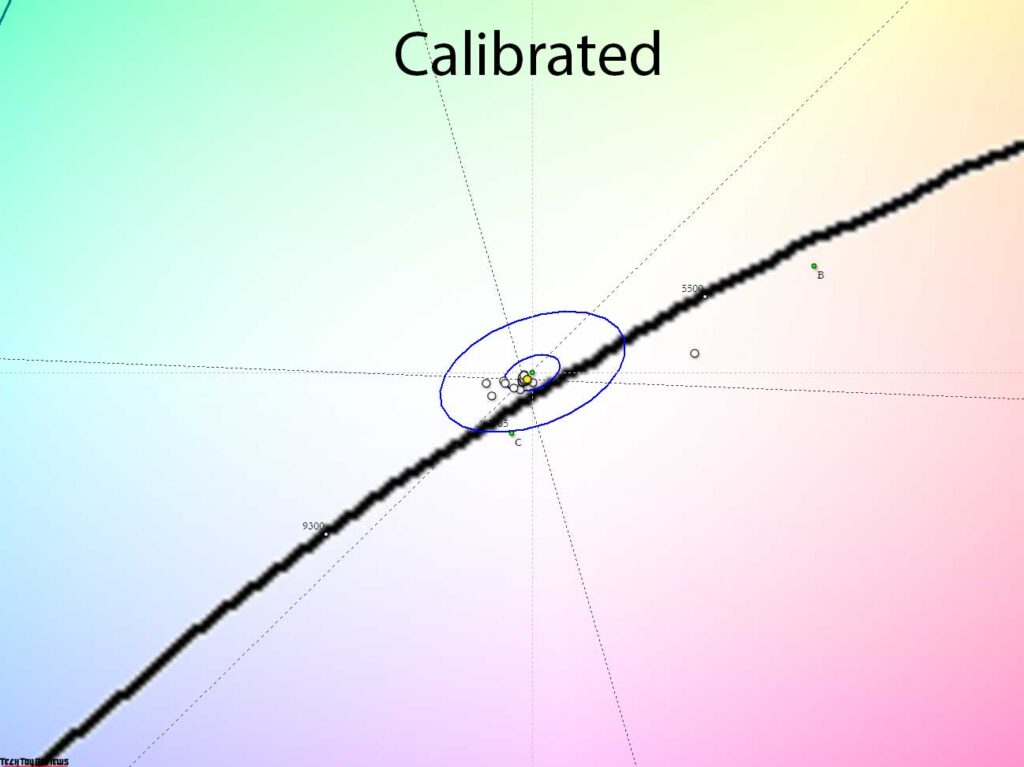
Next, we will discuss the Custom Mode, which we manually tuned and calibrated. As you can see from the results, we were able to slightly straighten the gamma curves, making them more similar to the sRGB mode, and bringing the overall image balance closer to the reference we used. The white point approached the ideal, the gray balance improved, and the color gamut remained at its maximum capacity. By using the created profile in software with color management support, there will be no issues with excessive color saturation. There is no need for concern.
Gradients uniformity
The 10-bit QD-OLED panel (which the manufacturer does not officially acknowledge using FRC) installed was able to produce sufficiently high-quality gradients, both in its default settings and after manual adjustments.
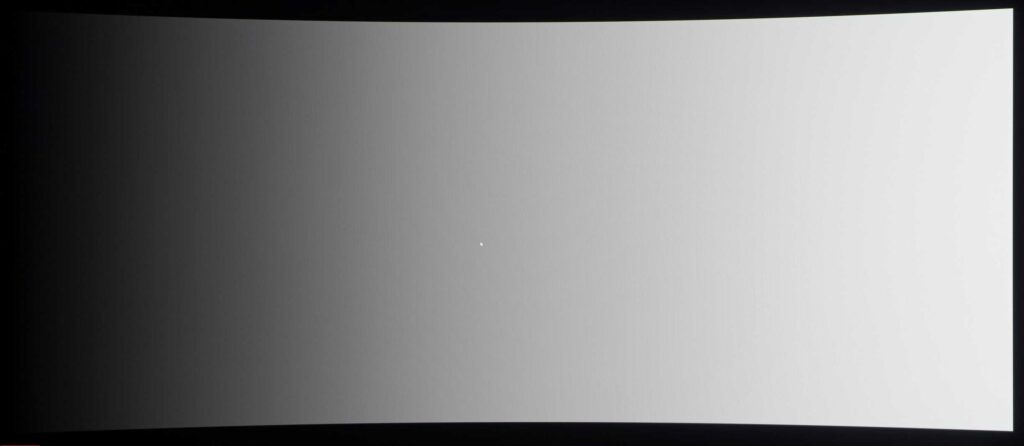
The high-quality factory settings and the improvements achieved through manual edits made it possible to forgo a comprehensive calibration involving changes to the graphics card’s LUT. This allowed us to preserve the quality of the gradients at their original level from the factory.
It’s worth mentioning that the way images are formed on OLED panels can impact their adjustments. When you lower the brightness on the AW3423DW, the dynamic range decreases. Decreasing the brightness causes the OLEDs to flicker more, leading to the perception of “gray noise” in the dark areas of the gradient, which appears as a crystalline effect. The lower the operating brightness, the more pronounced this effect becomes. It’s important to note that this is not a unique feature of our Dell Alienware AW3423DW review model, but rather a universal characteristic of all OLED screens, including those in smartphones, tablets, TVs, and computer monitors such as the Dell Alienware. Keep this in mind, and don’t be taken aback by what you see.
Color temperature stability
Let’s continue our Dell Alienware AW3423DW review by evaluating the stability of color temperature in the standard and special picture modes in greater detail.
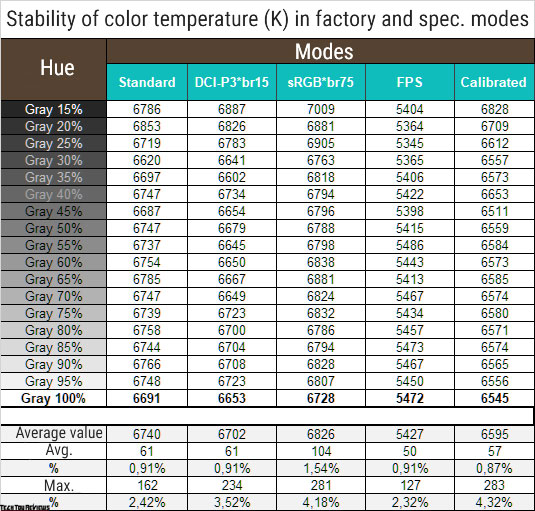
The results in this table show the deviations of the gray wedge points along the X-axis. They don’t impact the vertical axis, so the presence of any undesirable shades can only be assessed by the CIE diagram in the “Gamma curves and gray balance” subsection.
At the default settings, the monitor showed outstanding results, which slightly decreased when switching to the sRGB emulation mode, but remained at a very high level in other presets, including the gaming FPS mode.
Now let’s look at the results of the Cool and Warm modes and compare them with Standard as well as Custom at default settings:
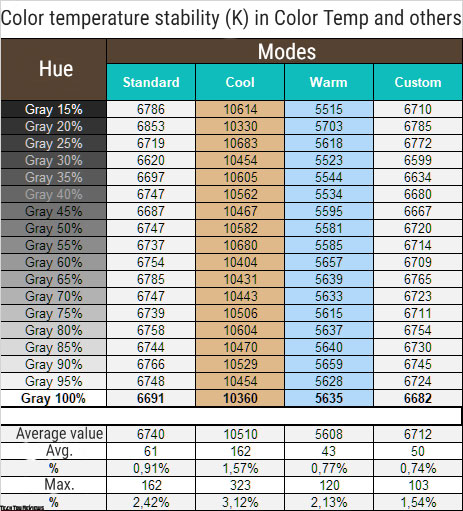
The following observations can be made:
- Based on the obtained values, it can be concluded that both the additional modes align with their names.
- There is no significant difference in deviations between modes, indicating that the Dell engineers have done an excellent job.
- The difference between the Standard and Custom modes is within the margin of measurement error.
If you aim to achieve a color temperature closer to 6500K without making manual adjustments, you can simply activate the Custom mode and lower the brightness to the level of 35-40%. With a fortunate unit, you may attain similar results.
Contrast stability, brightness range, and ambient light sensor
To evaluate the stability of contrast and the range of brightness changes, the Standard mode was utilized. The Brightness value was varied from 100% to 0% in increments of 10. The values obtained in the table below were measured using the HCFR program, which provides a more precise estimation of the black level (to three decimal places) and, therefore, a reliable contrast ratio. All values were measured with 100% screen coverage.
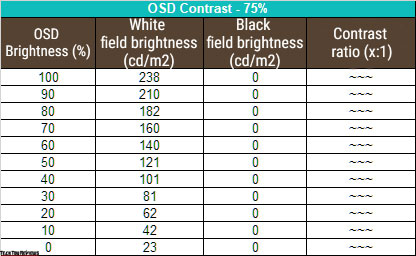
The standard settings showed an operating brightness range of 23-238 nits, with a linear decrease in brightness and an infinite contrast ratio. However, it is important to note that the semi-gloss protective surface with minimal anti-glare properties and increased OLED flicker at lower brightness levels may cause eye strain during use.
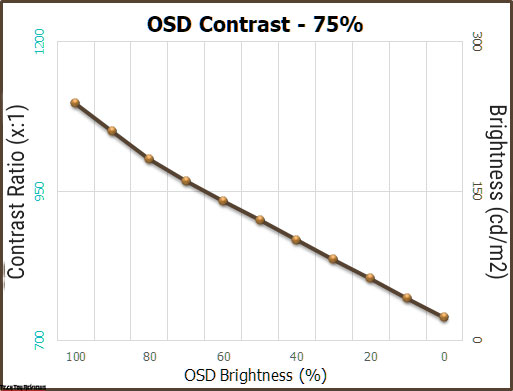
This conclusion emphasizes the importance of creating stable and constant lighting conditions while working behind the Alienware curved 34 inch monitor. This means avoiding bright light sources and any objects that may cause glare on the screen.
The AW3423DW has impressive capabilities when it comes to HDR. With HDR activated, the monitor was able to produce a peak brightness of 446 nits at 1% screen fill. When VESA DisplayHDR 1000 mode was activated, it was even more impressive, with a peak brightness of 1038 nits. This mode makes the difference between areas of the screen much more noticeable, but it comes at the cost of increased eye strain if viewed for too long. It is important to take breaks and protect your eyes.
The ambient light sensor adjusts the screen’s brightness according to the ambient lighting conditions, making it easier to use the monitor in different lighting environments. However, the adjustment occurs in steps, leading to noticeable jumps in brightness when there is a sharp change in the level of ambient light. Despite this, the sensor is useful for daily use, but its characteristics should be kept in mind.
Panel speed
The response time of 0.1 ms GtG and the maximum vertical frequency of 175 Hz, as claimed by the manufacturer, are excellent performance characteristics for the Alienware AW3423DW. The fast response time of 0.1 ms GtG makes it ideal for fast-paced gaming, and the high maximum vertical frequency of 175 Hz provides a smooth gaming experience. These features make the AW3423DW a great choice for gamers who demand high-performance displays.
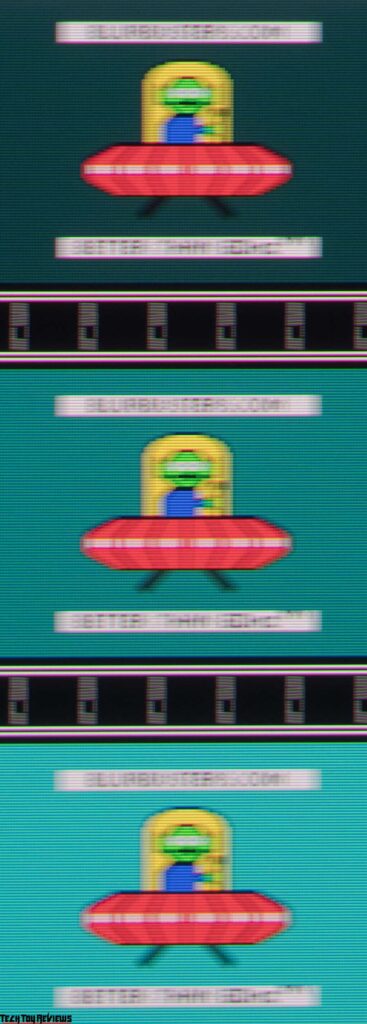
However, the Dell Alienware AW3423DW still delivers impressive results with its built-in response time. The monitor’s 0.1ms response time is 10 times faster than that of most gaming LCD monitors, making it a suitable choice for fast-paced gaming experiences. The absence of Overdrive technology or Black Frame Insertion may be a drawback for some users, but it does not significantly impact the performance of the monitor.
The response time has been significantly reduced compared to TN + Film and IPS displays in gaming, and this is said to have resulted in a noticeably different visual experience. According to some observations, OLED and QD-OLED monitors have an average response time of 0.3-0.4ms, while the fastest LCDs have an average of 3-4ms. This means there is a real difference of approximately 10 times, as confirmed not only by data but also by measurements. However, it was discovered that the vertical sweep frequency, at a certain level of response speed, is even more important than the response time itself.
So the AW3423DW during our testing, even though it demonstrated high performance, could not inspire and surprise, as did the various 360 Hz models of the last two generations. The twice lower vertical frequency of our Dell Alienware AW3423DW review model seriously affected the visual impressions and proved that the minimum response time is not a guarantee of high smoothness. Yes, you won’t see noticeable trails and artifacts (they are absent in this model), but you won’t be able to comfortably read moving text.
Viewing angles
The Dell Alienware AW3423DW is the first QD-OLED monitor that we have tested, and it has shown that, as far as viewing angles and picture stability are concerned, OLED technology has no current rivals.
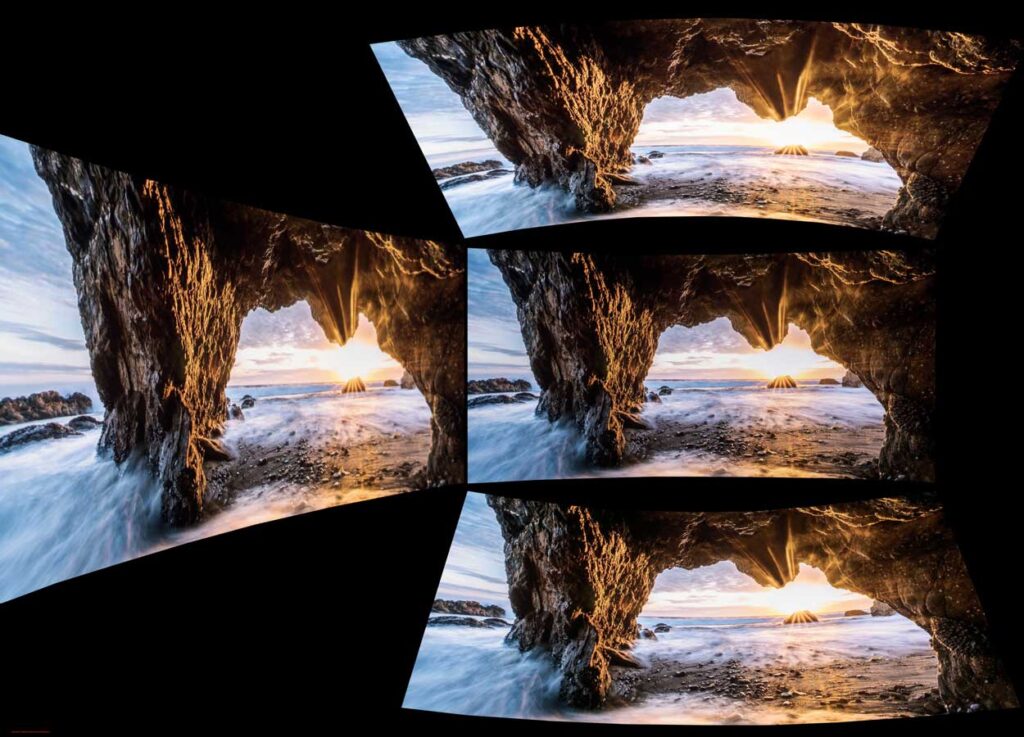
The image above depicts everything perfectly. When viewed from different angles, the brightness and luminance of the picture on the AW3423DW screen only change slightly but remain at a high level.
Backlight and color temperature uniformity
The uniformity of the backlight and color temperature across the screen was tested at 35 points with the monitor brightness set to 100 nits. The deviations were calculated based on data from the central point.
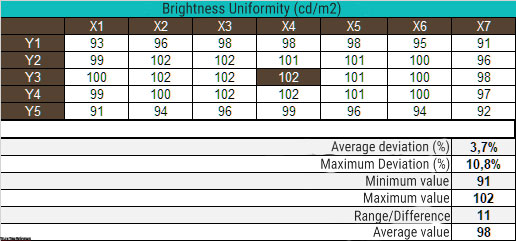
With the brightness set, the average deviation from the center point was 3.7%, and the maximum deviation was 10.8%. This overall result, given the large diagonal of the AW3423DW, is very high and favorable compared to other liquid crystal displays.
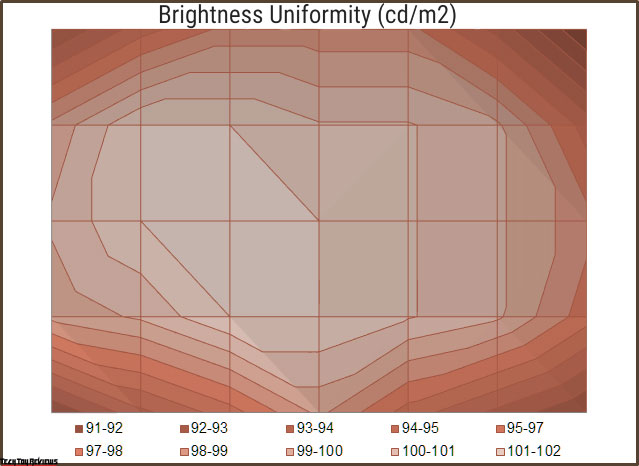
The surface diagram presented shows how the brightness level is distributed across the screen. High brightness is consistently maintained over 90% of the screen area, which is a level that cannot be achieved on most LCDs available on the market. The difference in technology is clearly visible!
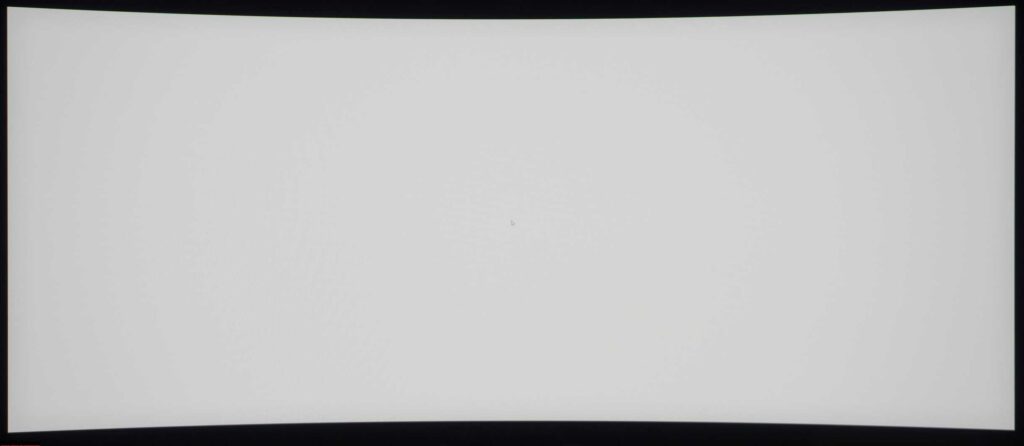
The photo above shows a white field with minimal edits in a graphic editor to better represent the uniformity of the bright field on the screen. There were no complaints.
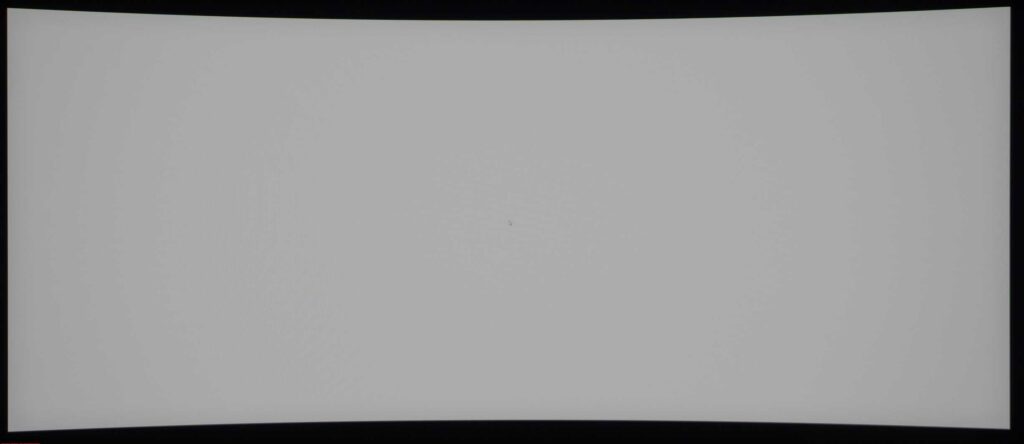
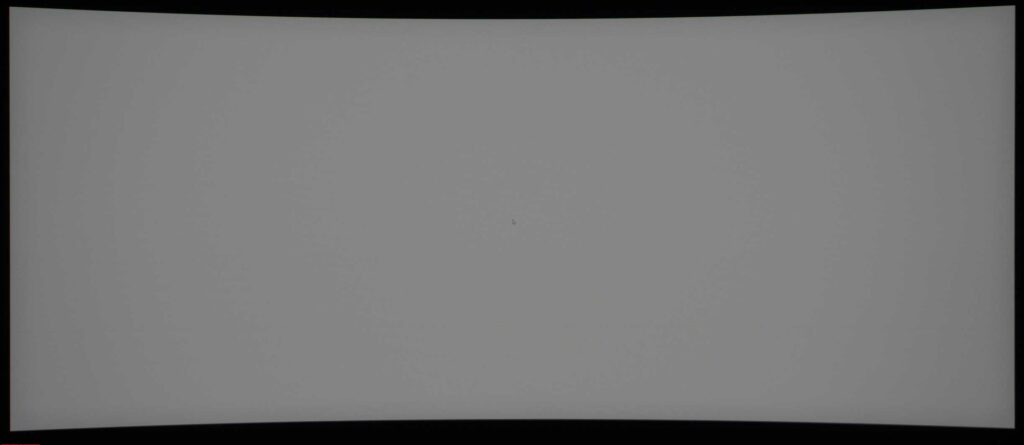
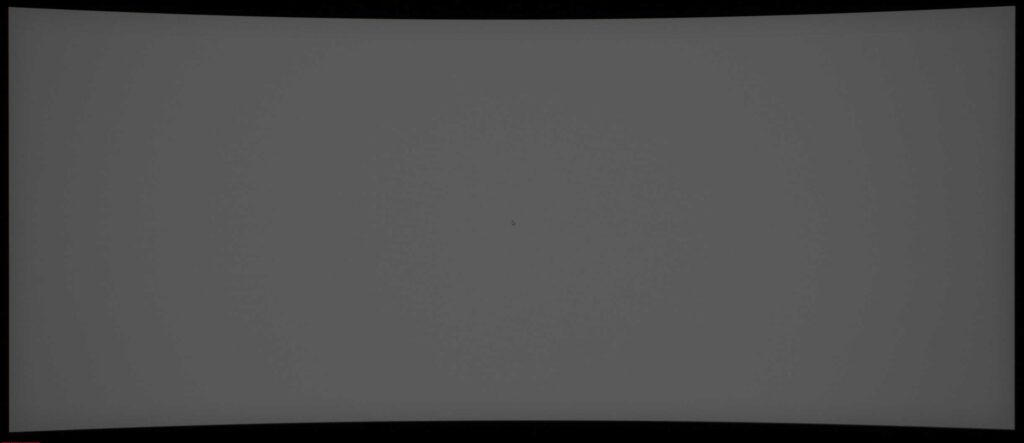
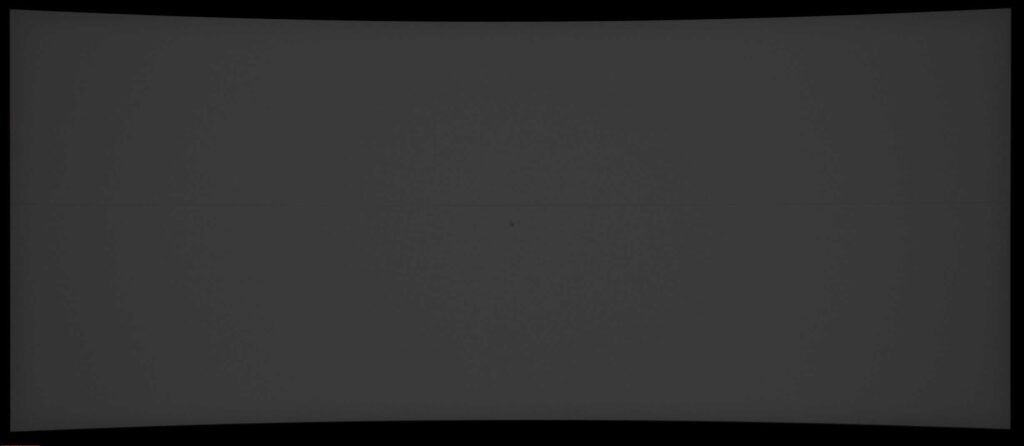
It is also challenging to depict the transition to gray tones with varying brightness levels. However, the distribution of brightness remains high across the screen, and the uniformity of color temperature is nearly ideal.
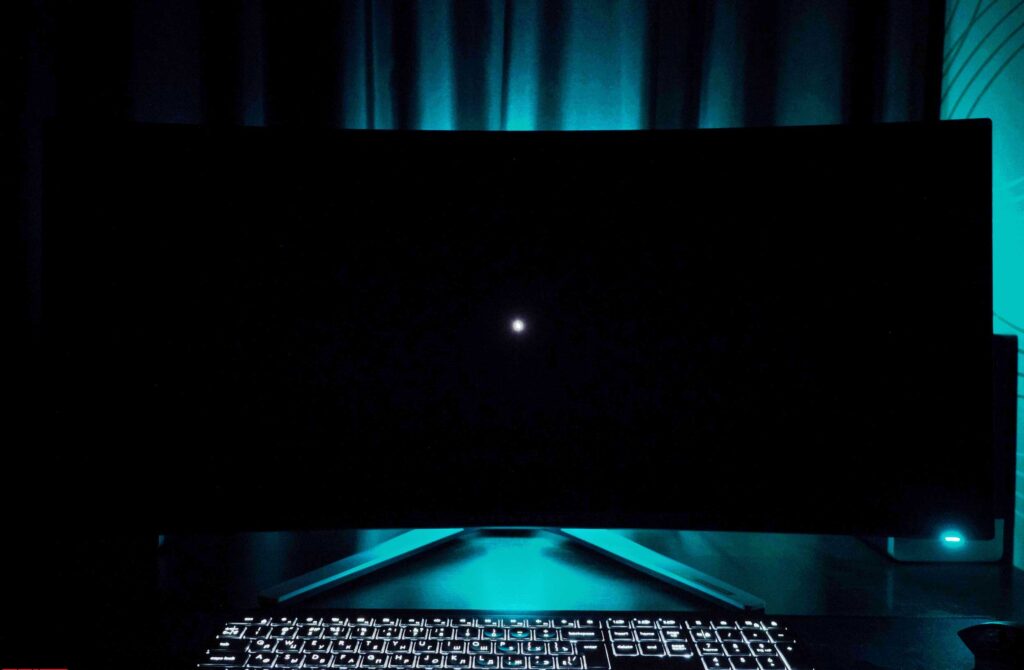
With a black field, as previously noted, there are no issues. When 100% black is displayed, the pixels on the screen turn off, leaving only a small area with a white mouse cursor visible.
Let us now examine the uniformity of color temperature across the entire screen.
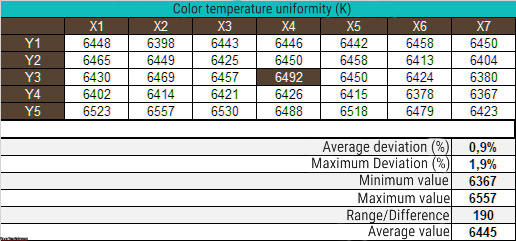
The test was performed using manual DH settings to achieve 6500K, with the white patch at the center point kept at 100 nits. The average deviation was 0.9%, with a maximum of 1.9%. The difference between the minimum and maximum measurement was 190K, making it the best result for a 34-inch 21:9 gaming monitor that is hard to imagine.
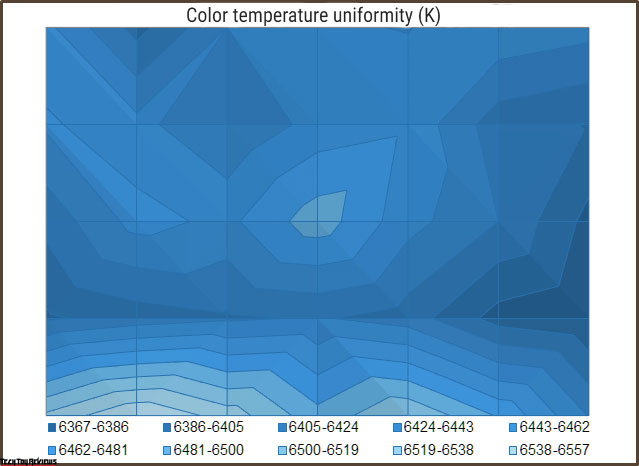
The organic LEDs grown by Samsung are perfectly matched and assembled, producing a picture close to the ideal color temperature. Given the large diagonal of the AW3423DW, small deviations in different parts of the screen can hardly be considered a problem. It can be assumed that most instances of this monitor, due to the nature of the technology, can achieve similar results, making it a “super result!” There is nothing more to say.
Final line
Once again, Dell has taken the lead in adopting new technologies. The company has partnered with Samsung and acquired the new QD-OLED technology, which it has decided to test in the gaming monitor market. The format selected is excellent: a 34-inch ultra-wide screen with a suitable 1800R curvature and UWQHD resolution (3440 x 1440 pixels) reduces the demands on PC components while maintaining an adequate pixel density and without requiring an operating system scaling system. Is there anything that may not be ideal for you?
The manufacturer has taken a conventional approach and leveraged its well-established expertise in the industry, basing its solution on previous models from its Alienware premium series. The result is impressive and aesthetically pleasing, featuring high-quality materials, an attractive design, accurate factory color reproduction, extensive customization options, and uniform “backlighting” (although this term may not be the most appropriate for OLED, it is more recognizable to many), in terms of both brightness and color temperature.
For a typical consumer who enjoys entertainment content, the new AW3423DW is a fortuitous gift that still requires saving up or earning as that very gift. In a straightforward comparison, at a simple and unsophisticated level, it surpasses most competitors’ IPS and especially rare *VA monitors, even from Samsung. With QD-OLED technology in a gaming desktop monitor, it eliminates the main shortcomings of IPS and reduces them to mere remnants.
For those looking for a smooth and clear picture, the high response speed of OLEDs in the AW3423DW may be a draw. However, if you have previously experienced high-quality monitors with a frequency of 144-180 Hz or higher, the visual speed of the AW3423DW may not impress you.
The AW3423DW monitor’s format, which includes aspect ratio and resolution, may not be ideal for modern gaming consoles. While the built-in G-Sync hardware module provides advantages, it also requires constant cooling that generates noise. The use of organic LEDs enhances several aspects of the monitor, but also causes eye fatigue and head strain, reduces color accuracy when the brightness decreases and leads to sharpness and detail issues due to the unique pixel structure. Some users may not notice these issues, but others will immediately spot them.
The conclusion is clear: the Dell Alienware AW3423DW is a good option for playing games, watching HDR videos, and performing basic video and photo editing. However, if you spend most of your time working with tables, graphs, diagrams, and text, doing extensive video editing, and require accurate and stable color reproduction while minimizing eye strain, it would be best to look for a different monitor or to use the AW3423DW in addition to a more suitable monitor. Good luck in making your decision.
Price and availability
The Dell Alienware AW3423DW curved 34 inch monitor can be purchased through Amazon.com and Amazon.co.uk for $1,202.84 and £1,283, respectively.
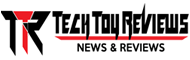 Technology News, Reviews and Buying Guides review, monitor review, tablet review, laptop review, mobile review, smartphone review, buying guide,
Technology News, Reviews and Buying Guides review, monitor review, tablet review, laptop review, mobile review, smartphone review, buying guide,