When choosing a monitor to work with graphics like a photo or video editing, designing, etc. many consumers who haven’t followed the monitor market for a long time are lost by the different models. So today, we have brought this BenQ PD2725U review for them.

The BenQ monitor series is divided into different lines, each of which is designed to perform specific tasks, which, of course, are not known to all buyers.
In this section, we decided to acquaint you with the BenQ PD2725U model, one of the best representatives of the class of semi-professional 27-inch 4K IPS models for working with color, in which to consider such devices. Most consumers will not only get the full range of essential features but only get a high-quality monitor.
The BenQ PD2725U was introduced in mid-May 2021 and immediately went on sale and has been on sale for over a year. The current price of this monitor is around $900, but the reason only lies in more complicated logistics chains, as it was being sold for around $1,099,99 at launch.
BenQ’s new mid-2021 product supports AQCOLOR (Accurate Color Reproduction) technology to fully comply with today’s color standards, certified by the CalMAN adjustment and calibration software developer. It has received verification from Pantone, a well-known color accuracy company. This bundle of certifications for BenQ’s DesignVue monitors is already a standard that not many other brands can claim.
In terms of color reproduction, our BenQ PD2725U review unit surprisingly turns out to be simpler than its predecessor PD2720U, presented back in 2019. It remains slightly behind the full-fledged professional BenQ SW271C. All this should be taken into account when choosing a model.
BenQ PD2725U Specifications
- Display: 27-inch LED Anti-Glare IPS panel
- Aspect Ratio: 16:9
- Display Colors: 1.07 billion colors
- Resolution: 3840×2160
- Viewing Angle (L/R) (CR>=10): 178/178
- Response Times (GtG): 5
- Refresh Rate: 60 Hz
- Native Contrast: 1200:1
- Brightness (Typ.): 250
- Brightness (peak)(HDR): 400
- Color Gamut: 100% Rec.709;100% sRGB;95% P3
- Color Mode: Animation;CAD/CAM;Darkroom;DCI-P3;DICOM;Display P3;HDR;Low Blue Light;M-Book;Rec.709;sRGB;User
- Color Temperature: 5000K;6500K;9300K;User mode
- Gamma: 1.8 – 2.6, sRGB
- Features: HDCP 2.2, AMA, PPI 163, Eye Care, Flicker-free Technology, Low Blue Light, Solidworks, Calman verified, Pantone Validated, Professional Animation mode, Video Format Support, KVM Switch, DualView, Darkroom mode, Auto Pivot, CAD/CAM mode, PIP/PBP, Factory Calibration Report, Delta E<=3 (avg), Uniformity Technology, Hotkey Puck G2, Display Pilot Software, HDR10, VESA DisplayHDR 400
- Connectivity: 2x HDMI (v2.0), 1x DisplayPort (v1.4), Daisy Chain Technology, Thunderbolt 3 (power delivery 65W, DisplayPort Alt Mode, Data ), Thunderbolt 3 out ( PowerDelivery 15W ), 1x USB Type B (Upstream), 2x USB 3.1 (Downstream), Headphone Jack
- Audio: Built-in Speaker 2.5Wx2
- Stand: Tilt (down/up) -5˚ – 20˚, Swivel (left/right) 30˚/30˚, Pivot 90˚
- Height Adjustment Stand: 150
- Dimensions: 360×614.8×80.3 mm (w/o Base)
- Weight: 12.4 lb (w/o Base)
BenQ PD2725U Review
Display
Let’s start our BenQ PD2725U review with its display features. According to confirmed data, the BenQ PD2725U uses an AH-IPS panel manufactured by LG Display (LM270WR5-SS F1). It is a 10-bit solution using the FRC method to increase the number of playable halftones to 1.07 billion. The panel size is 27 inches, the working resolution is 3840 × 2160 pixels (4K|UHD standard), the aspect ratio is 16:9, and the final pixel density is 163 PPI.

The last figure says that the monitor will delight you with high-definition images on the screen and will create an obvious need to use the rather problematic Windows OS scaling system for software without embedded support for HiDPI displays. However, both features apply not only to the PD2725U, but also to all its competitors, and therefore if you are still ready for such changes in your life, then forget about it and feel free to buy the model you like.
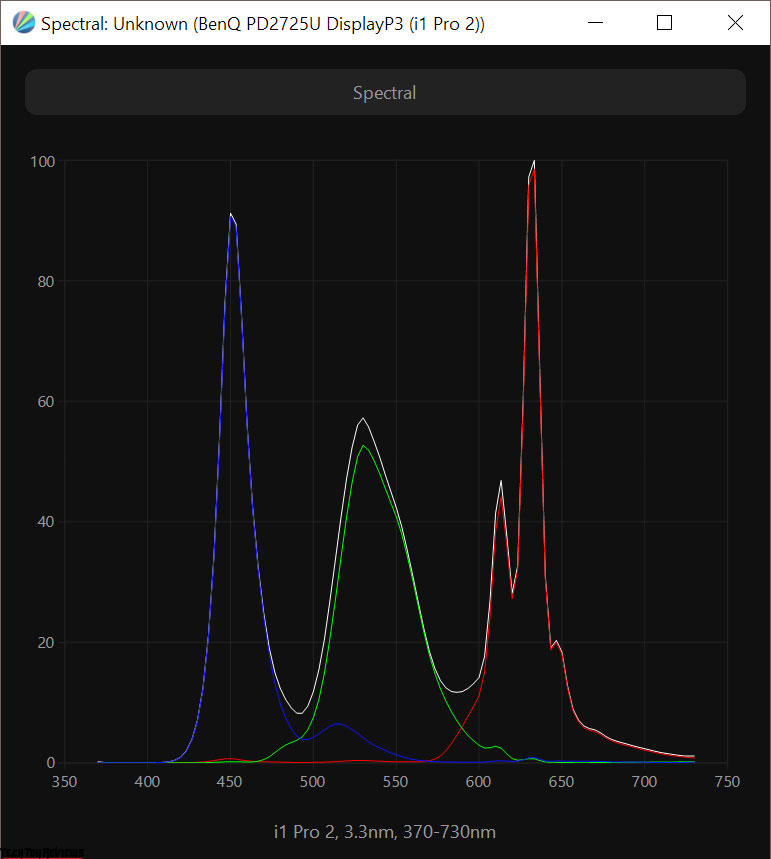
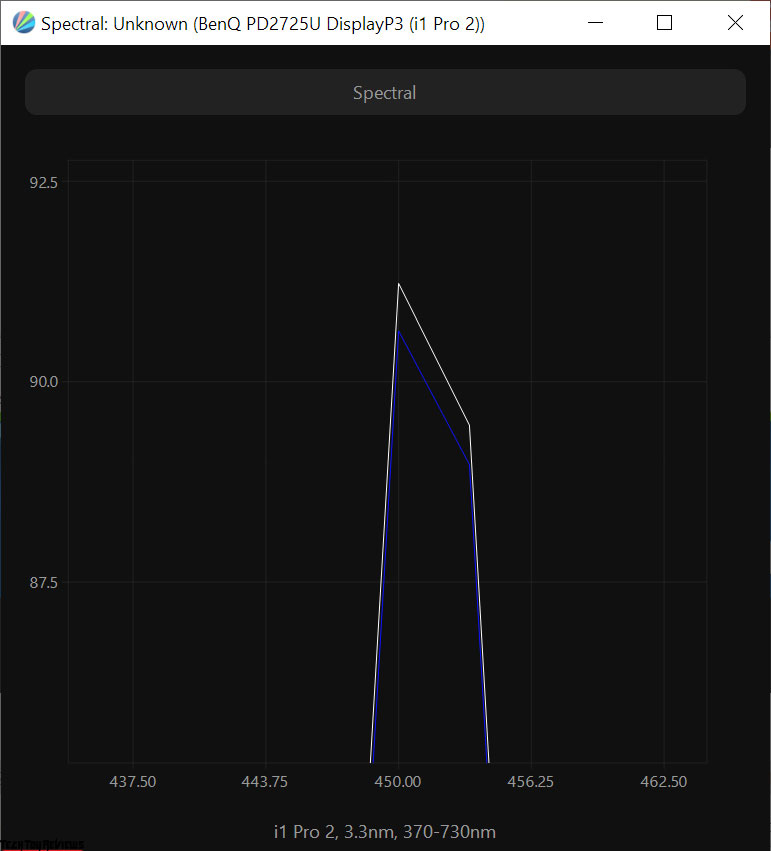
The panel used is notable for its modern backlight scheme: W-LED + KSF layer, necessary to increase the color gamut to the DCI-P3 standard and fully comply with sRGB. To reduce the load on the eyes of consumers, it does without SHI modulation (that is, it belongs to the Flicker-Free class) and as an additional level of protection, Low Blue Light backlighting technology is provided in the form of several additional modes and a full-fledged “physical shift” of the spectrum to a safe region.
The PD2725U has the familiar special CAD/CAM and Animation preset modes that enhance the picture contrast for more comfortable work with thin lines and better study. For specialists in the field of CT and MRI, DICOM Mode is intended; to work in poor lighting conditions, it is proposed to use “Darkroom Mode” with reduced brightness and visual contrast for better visibility of extreme dark shades and less strain on the eyes, and the M-Book tries to emulate the picture of the screens of modern Apple MacBooks.
As professional modes, there are sRGB, Rec.709 emulation presets, and two equally significant DCI-P3 and Display P3 presets (DCI-P3 adaptation to the usual gamma curve) with the declared exact factory settings.
By modern requests, the BenQ monitor has HDR10 support and its emulation mode for content without appropriate metadata. It should be recalled here that full-fledged HDR is possible only on OLED panels with pixel-by-pixel brightness control, and in our BenQ PD2725U review unit, this is only a software refinement of the picture (gamma 2.4-2.6 and optional, but possible automatic control of brightness and contrast according to the entire area of the panel) without fully working with metadata embedded in native HDR content.
It is also worth noting that according to the declared maximum brightness, the display does not even reach the VESA DisplayHDR400 standard, but it corresponds in color to the more advanced DisplayHDR600.
The monitor uses a 27-inch IPS panel with a semi-matte surface, designed for use in “frameless” cases.
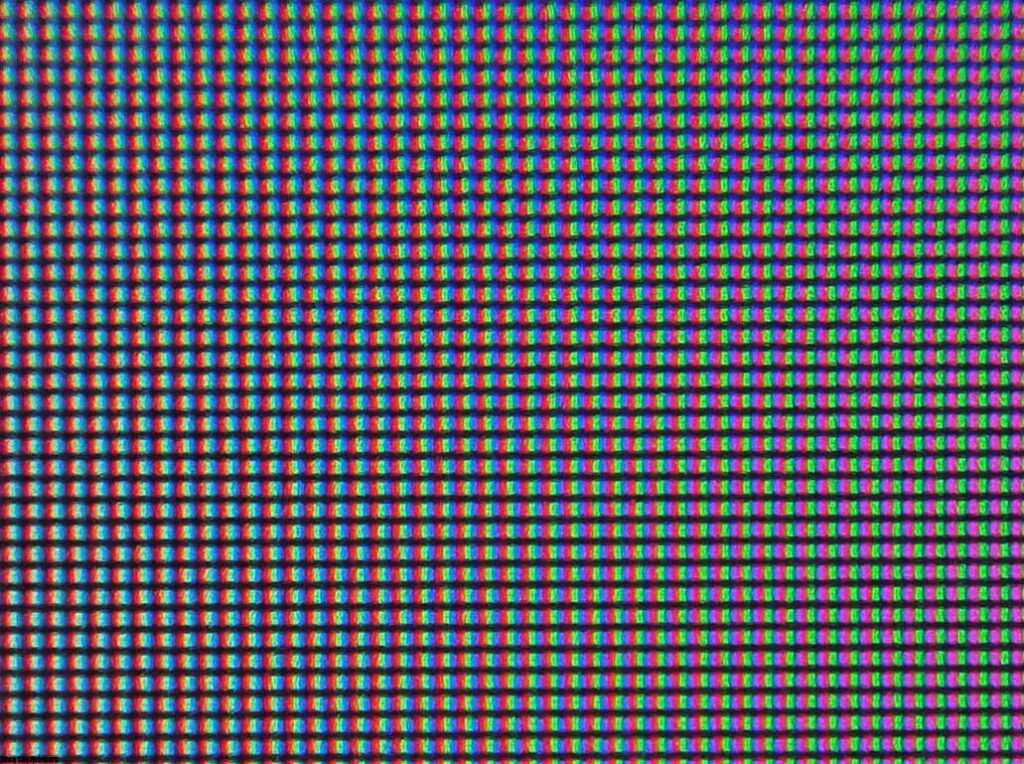
We see the pixel structure characteristic of modern. The surface used is not as rough as the true matte finish.
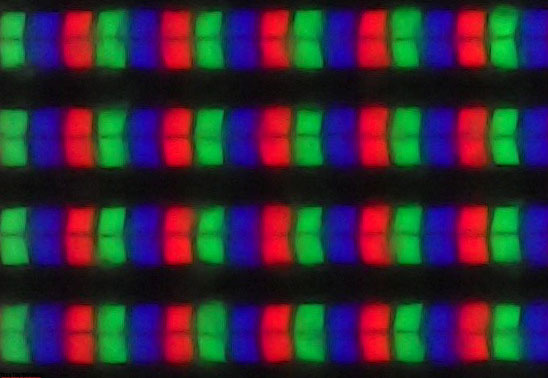
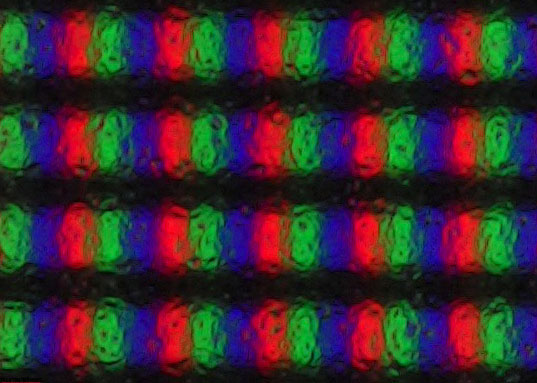
The crystalline effect practically does not manifest itself, regardless of the viewing angle. The picture on the screen does not cause discomfort and is completely free from the Cross-Hatching effect (intersecting thin diagonal lines).
From the macro photos presented above, you can see the pixel structure and the protective film – pictures with different focus areas of the same image segment.
Design
The BenQ PD2725U monitor comes in a large box with a simplified design – there is no photo and no listing of features. There is no plastic carrying handle – only cutouts in the cardboard on both sides.


In comparison with its predecessor, the PD2725U uses a modern “frameless” design with minimal internal frames on all four sides. There is no block with ambient light and presence sensors, but it is not in the 32-inch BenQ model of the new generation either.
The PD2725U compares with its predecessors and is built in a new way according to modern trends: black plastic has been replaced by dark gray, and the entire back of the case is flat, without unnecessary drops and infections. The stand and part of the central pillar are made of brushed aluminum.
The central column is attached to the monitor in just a couple of seconds and detaches quickly – just press the button below. Holes for VESA mounts are slightly recessed into the case, but in most cases, this will not create problems.


The monitor stand is optimal in size for the used screen diagonal. Its thickness is reduced by at least half, but this did not affect stability and, especially, tactile sensations. It is heavy, and aluminum pleasantly cools hands. The central column has also changed.
The height adjustment mechanism is built-in between its two parts. The upper casing, as opposed to the lower part, is made of matte plastic with brushed metal imitation. The cable management system consists of a plastic hook on the movable part of the B-pillar and a rear cover that hides the connection interface area.


The ergonomics of the stand will satisfy any request: you can change the tilt and height, as well as rotate the monitor. You can change the Tilt of the panel from -5 to +20 degrees, Rotate 30 degrees left and right, and change the height within 150 mm. The screen can be lowered almost to the surface of the stand and this is a big plus!
There is a possibility of flipping to portrait mode (Pivot). Because of this, the centering of the body was not affected, and the play relative to the horizontal axis is not more than one degree in both directions.

All mounting elements are made of metal including the inside of the center column and the base of the stand. For reliable adhesion to the work surface, six rubber legs of various shapes are used – they are good at holding the monitor in one position, due to the rather large weight of the device.
Externally, the our BenQ PD2725U review unit is very different from other BenQ solutions, and its ergonomic stand pleases with the availability of all possible degrees of freedom. In PD2725U, the control system is based on three physical keys and a five-way joystick. In addition to them, it is possible to use a remote unit for control (Hotkey Puck G2 – the second generation of the controller) with quick access keys and a smooth adjustment wheel connected via the mini-USB port on the device case.
As in the image of a modern monitor, it meets the given set of interfaces: two HDMI 2.0 (for seamless connection of set-top boxes with HDR support), DisplayPort 1.4, and two USB Type-C (Thunderbolt 3) with support for creating a chain of monitors (Daisy-Chain) and connected devices charging power up to 65 W (exclusively over a single port).

Those who work with several computers connected to one display will like the KVM switch function, which allows you to control two working devices using the same keyboard/mouse.
The monitor has two USB 3.1 ports and a 3.5 mm audio output for connecting headphones or an external speaker system. There is also built-in acoustics – a stereo system with a total power of 4 W cannot produce high volume and high-quality sound.
The BenQ PD2725U monitor is beautiful, refined, and rugged, and we’re pleased with its high-quality workmanship. Along with the quality of the materials used, their practicality is also satisfactory. The elements have been processed to the highest level, the gaps are the same along the entire length of the joints. Don’t even worry about the paint.




The monitor does not creak or crunch when twisting, including due to the thickness of the case. Changing the position of the body on the stand is “like clockwork”. The monitor looks more expensive than many of its predecessors and most of its competitors – this is the right direction in the design development from the manufacturer.
As a result, our BenQ PD2725U review unit gets the maximum rating for the quality of materials and assembly, which is not surprising, because this is true for most BenQ solutions.
Menu and control
The PD2725U control system is based on a five-way joystick and three keys (one for power and two for quick access) located on the back of the case, on the right side.


The power indicator passes through a transparent plastic insert along the bottom edge. An additional means of controlling the monitor is a separate unit connected via mini-USB.

It is well-made and pleasant to use. With it, you can quickly navigate through the menu, switch the selected modes and interfaces, adjust the brightness, contrast, or volume, as well as go to the settings for quick access functions.
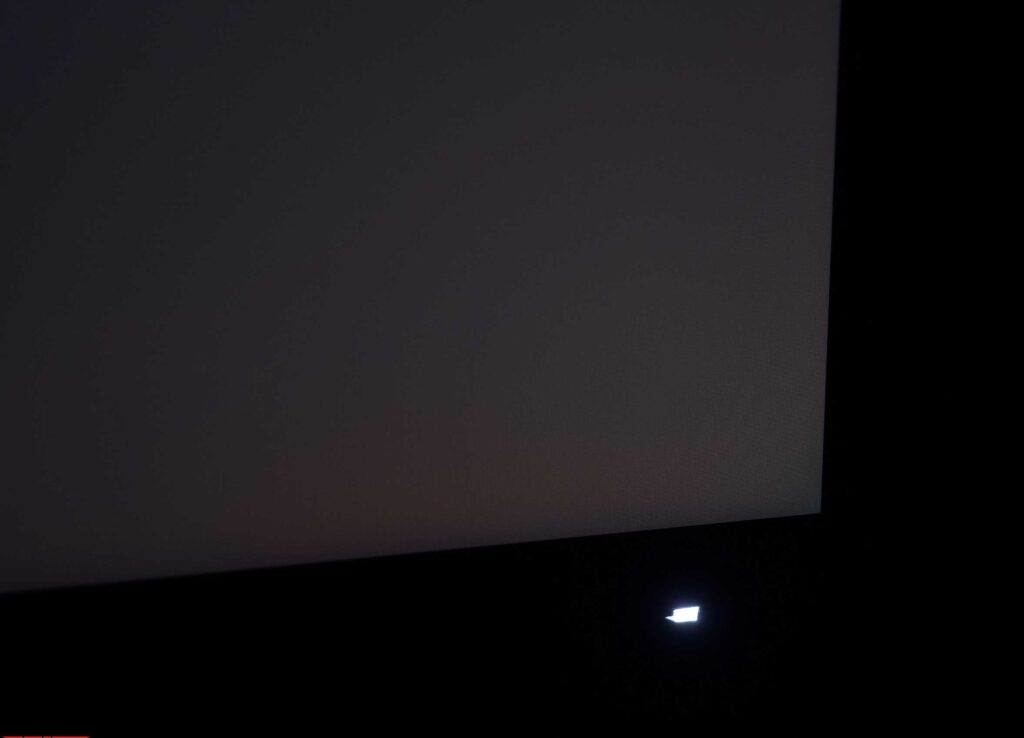
When you press the joystick, the navigation menu block is displayed on the screen. By default, you can quickly go to the brightness and contrast settings, remove the navigation block and go to the main menu. Two physical keys provide quick access to three selected modes and connection interfaces. In the settings, the user can choose the necessary items for various functions with quick access.
The design of the main menu of BenQ monitors for working with color has not changed for a long time – we have the usual color scheme and 2-4 sections – depending on the selected section and submenu. Our BenQ PD2725U review unit has seven sections in the main menu.
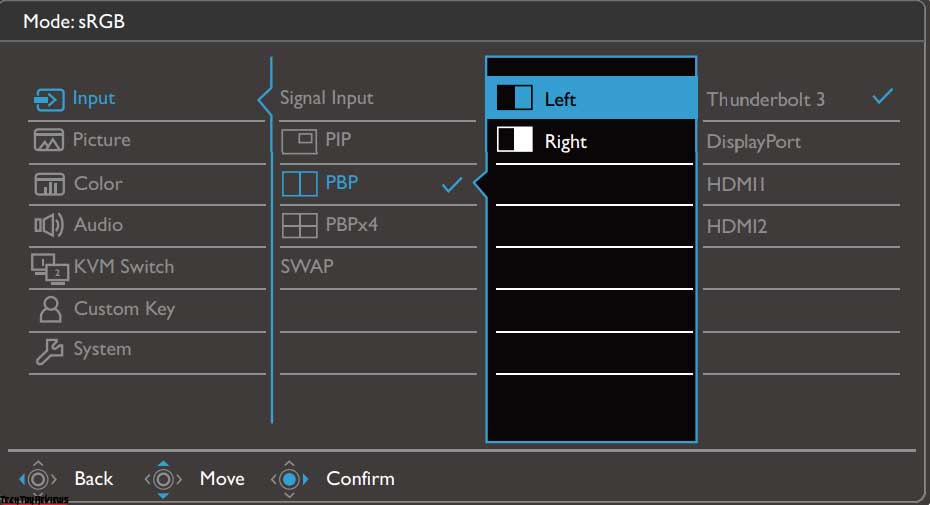
The first Input menu allows you to select the signal source and configure the PiP / PbP functions. There are many settings and options for use too.
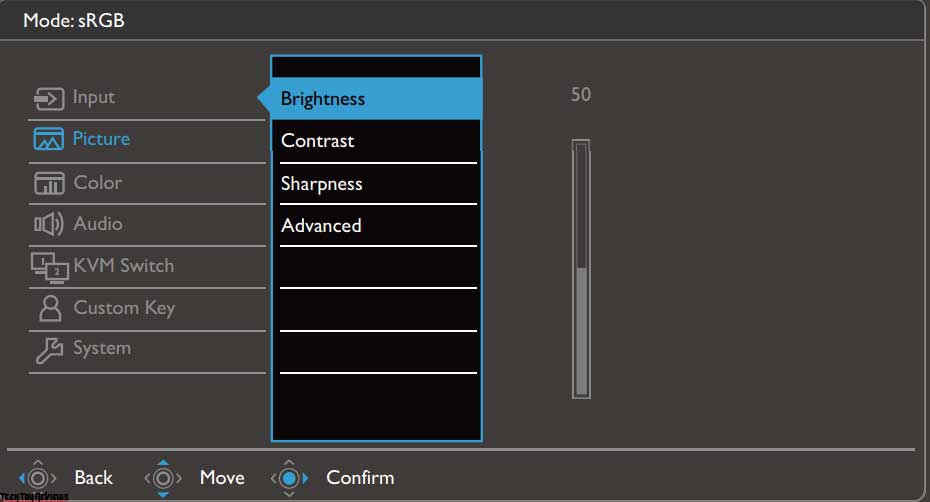
The “Picture” section contains the settings for brightness, contrast, sharpness, dynamic contrast, scaler, and Overscan.
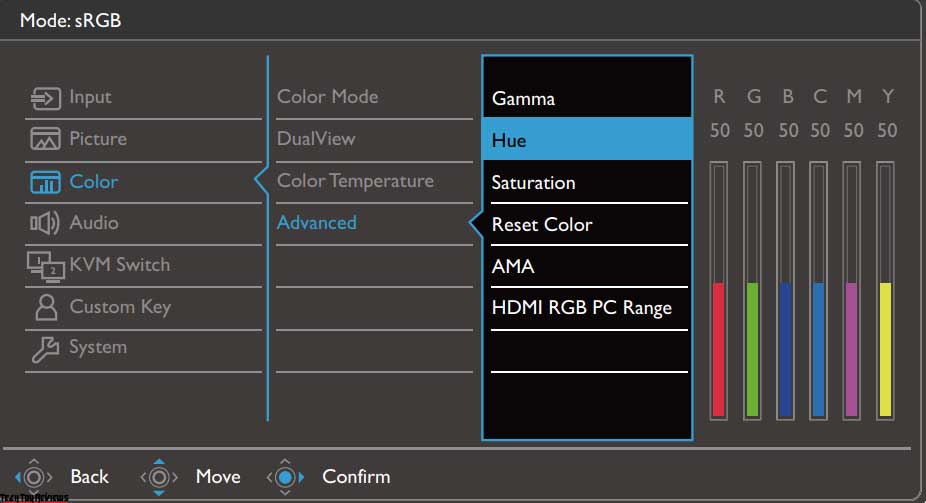
The next section is the “Color” settings (in particular, color space emulation presets) are only available in the User mode. You can also select one of the remaining Picture Modes, activate DualView with a choice of the second display mode, set the color temperature (there are three presets and a manual preset) and the degree of overclocking of the panel, and much more.
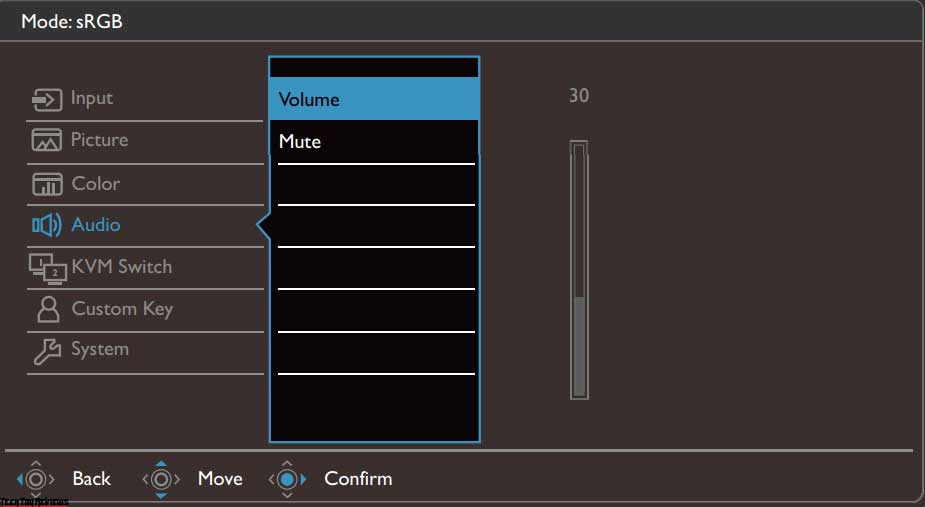
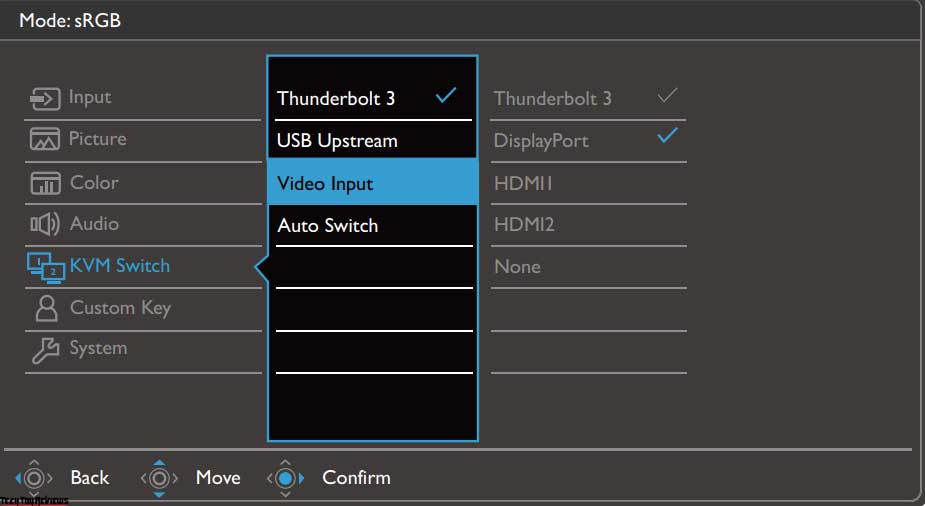
Setting the volume of the built-in speaker system or turning off the sound is proposed in the fourth section with the appropriate name. The next is the KVM Switch for quick setup of the corresponding function.
In the Custom Key, the user can select the functions of the shortcut keys on the monitor body and the optional control box. The choice is quite wide, everyone will choose the best option for themselves.
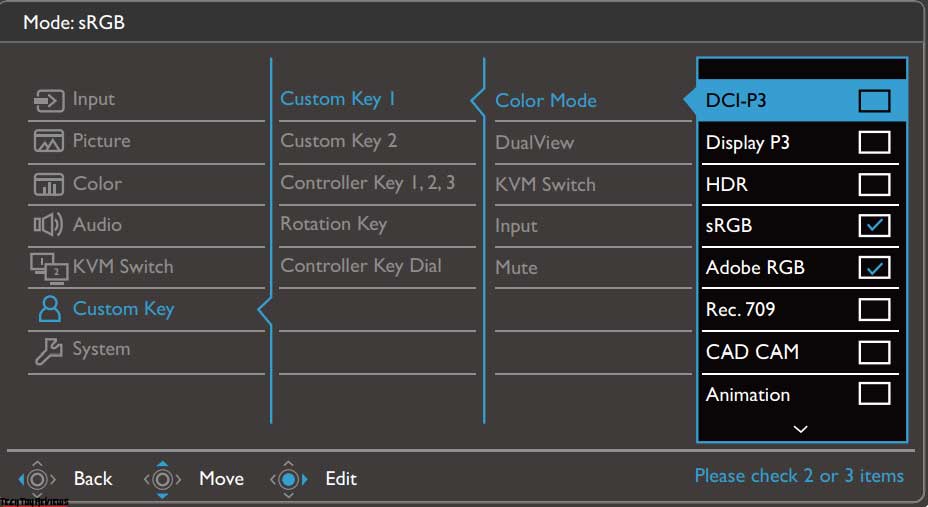
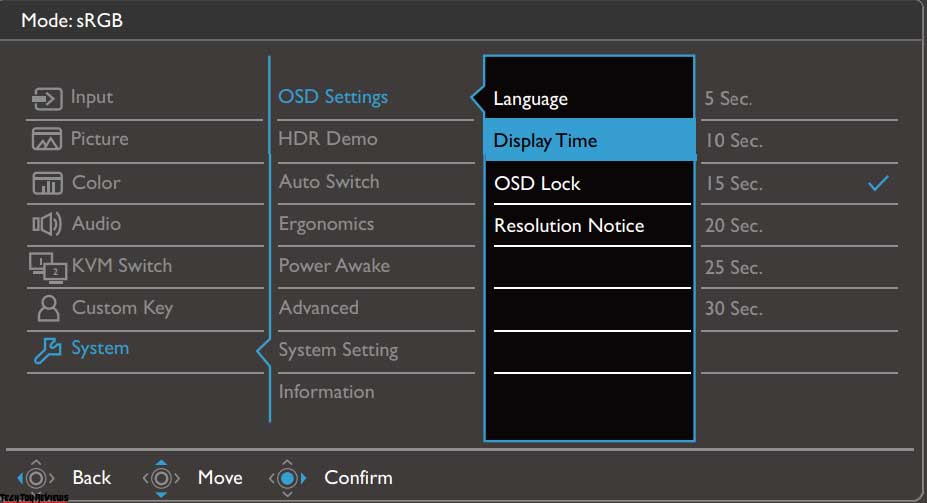
The System section offers to set the menu localization language, configure interface modes, turn off DDC / CI, activate automatic power off, and set up reminders to take work breaks. In addition, you can view basic operating information, display color settings, and reset all settings to default.
BenQ PD2725U review test results
Color gamut
The BenQ PD2725U monitor has a 4K IPS panel with an advanced version of W-LED backlighting, where an additional sputtering layer is used to modify the backlight spectrum and slightly expand the color gamut, which is, of course, a side (and at the same time useful for certain tasks) effect of these changes.
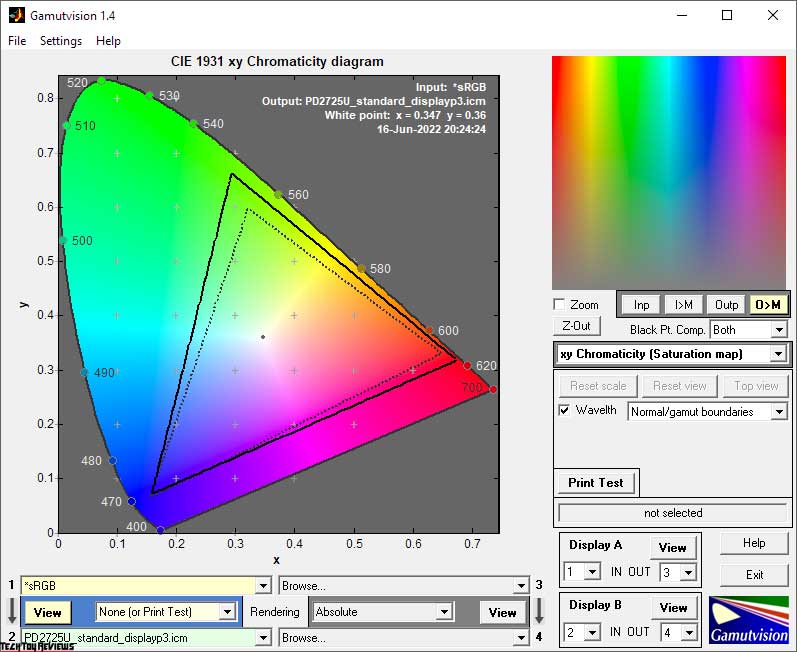
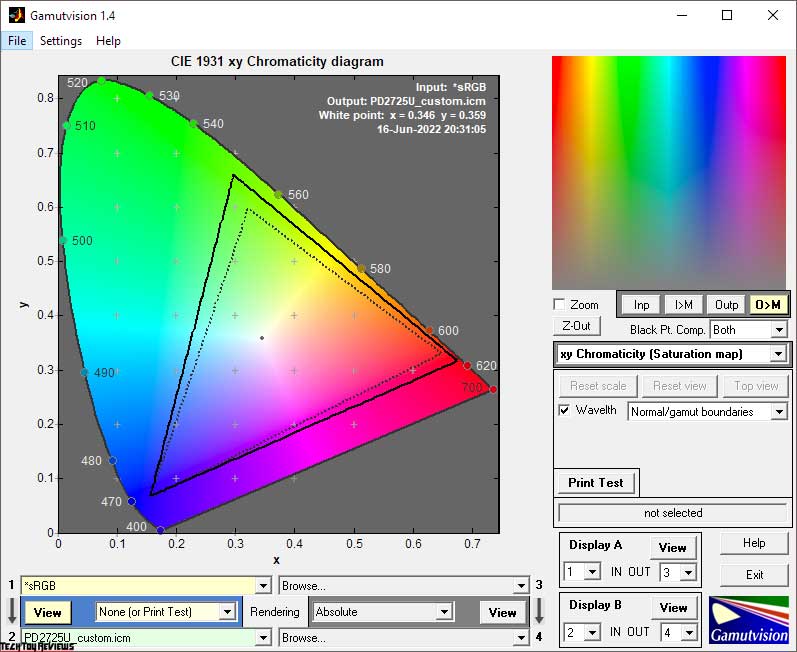
The initial check was carried out at the factory settings of the display, which was the Display P3 mode. The screenshots show that the monitor is superior in its capabilities to sRGB (for which the manufacturer claims 99% coverage) and is close to 95% of the same DCI-P3. When switching to Custom, where we expected to get the maximum coverage of the model, no significant changes occur.
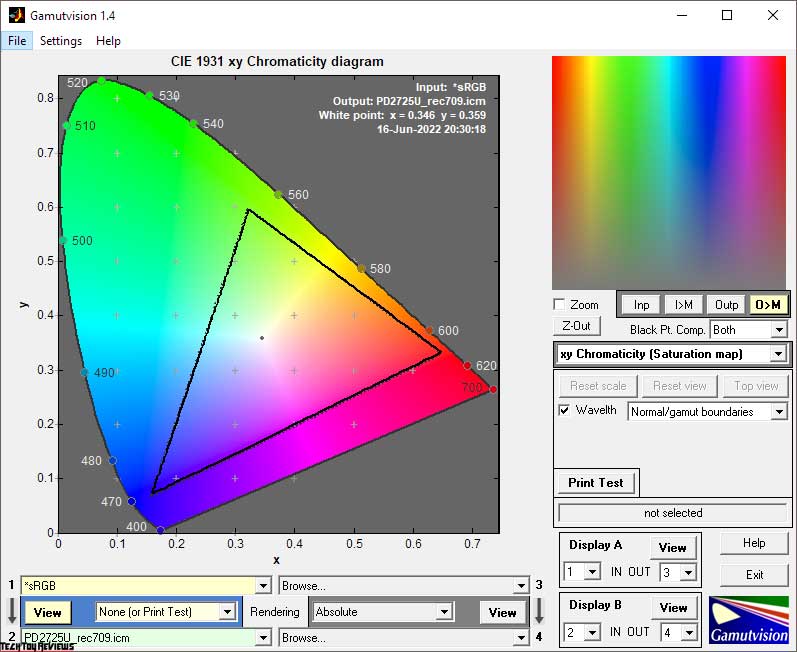
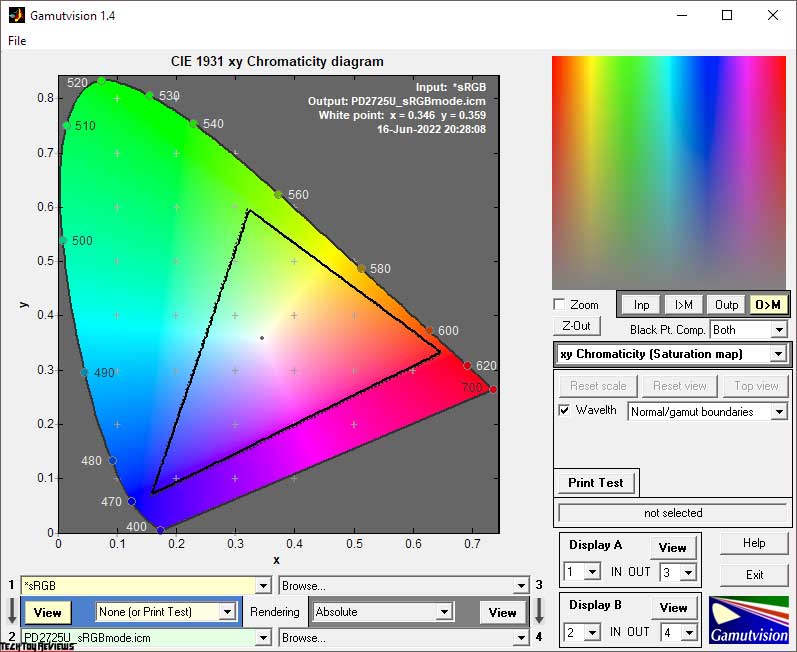
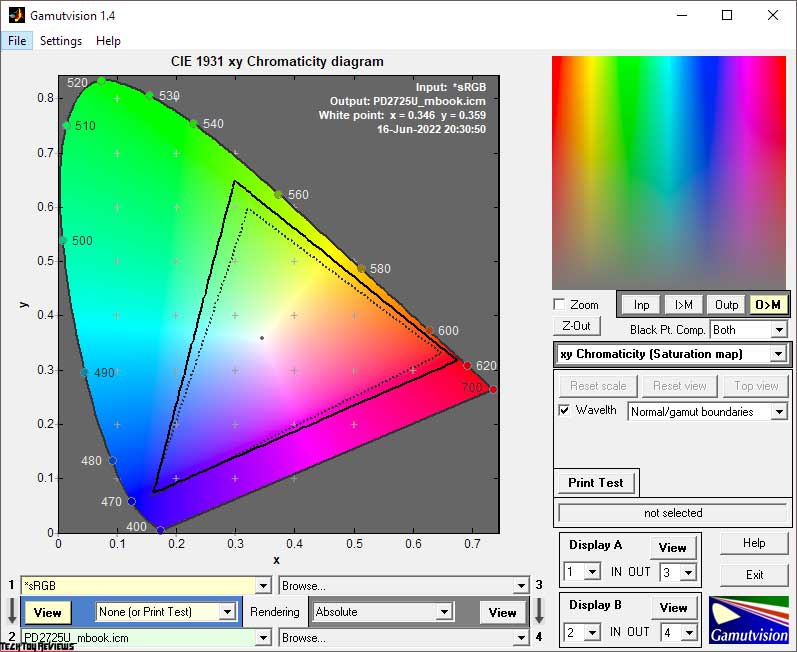
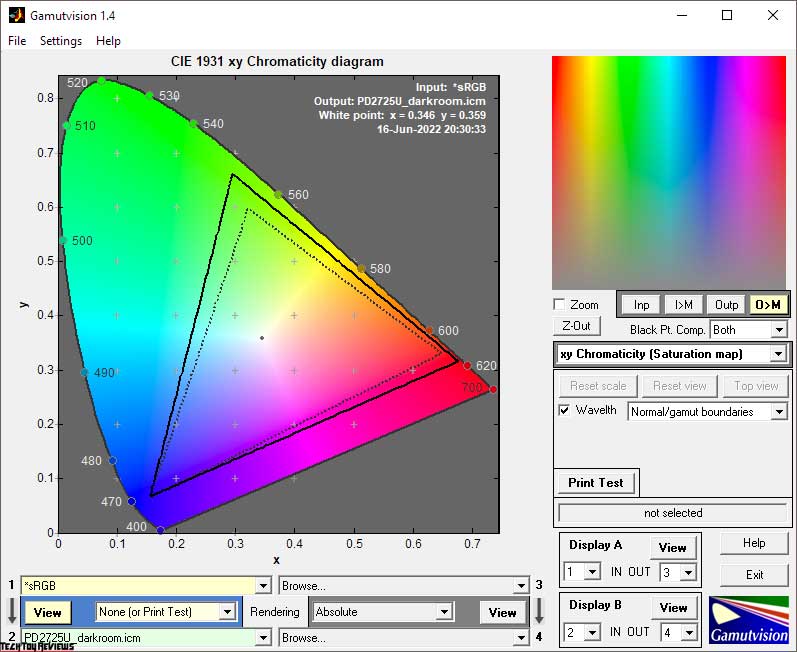
Meanwhile, in sRGB and Rec.709 emulation modes (which are identical in terms of color requests) are close to ideal, and when switching to M-Book and Darkroom, the color gamut returns to the factory values, with a minimal difference compared to Display P3.
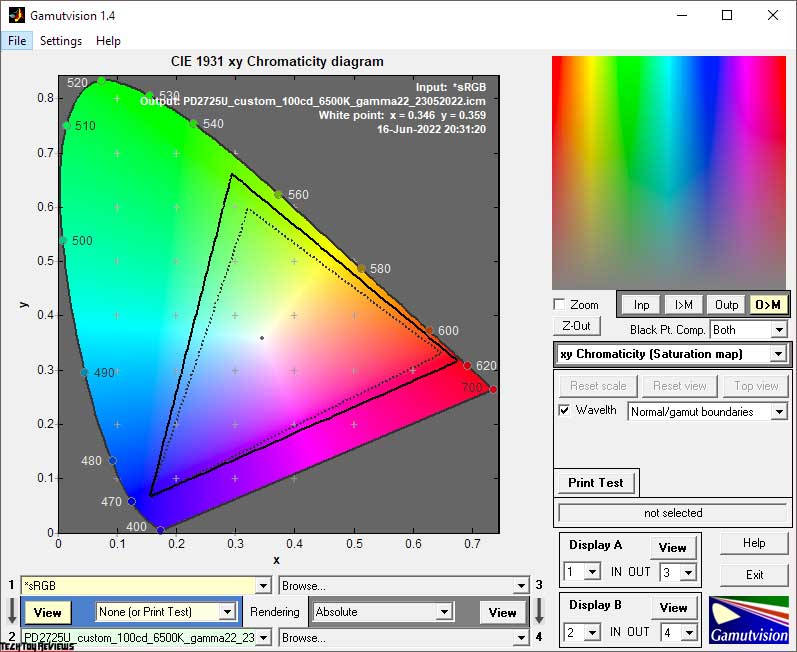
With manual adjustment and further profiling in user mode, we also did not see significant changes, but we still managed to slightly add color gamut figures.
The final results of the color gamut compliance with standardized spaces (the second digit is the color volume) are as follows:
Standard (Display P3):
- sRGB – 99.3|133.2%
- AdobeRGB – 83.2|91.8%
- DCI-P3 – 93.0|94.3%
sRGB Mode:
- sRGB – 95.4 | 95.6%
- AdobeRGB – 65.9|65.9%
- DCI-P3 – 67.7|67.7%
Rec.709 Mode:
- sRGB – 95.7|95.9%
- AdobeRGB – 66.1|66.1%
- DCI-P3 – 68.0|67.9%
Dark Room Mode:
- sRGB – 99.5|134.6%
- AdobeRGB – 83.1|92.7%
- DCI-P3 – 94.2|95.3%
M-Book Mode:
- sRGB – 99.2|126.5%
- AdobeRGB – 80.9|87.2%
- DCI-P3 – 89.6|89.6%
DICOM Mode:
- sRGB – 99.6|131.7%
- AdobeRGB – 81.0|90.8%
- DCI-P3 – 93.3|93.3%
Custom Mode:
- sRGB – 99.6|133.8%
- AdobeRGB – 82.9|92.2%
- DCI-P3 – 94.0|94.8%
Custom mode (after customization):
- sRGB – 99.6|135.0%
- AdobeRGB – 83.7|93.0%
- DCI-P3 – 94.1 | 95.6%
All values were obtained by profiling in the Argyll CMS environment, with color and color clipping going beyond the bounds of the reference values. The BenQ PD2725U monitor fully complies with the basic requirements for working with color in the standard sRGB color space and extended DCI-P3. Those hoping to get around 95-98% AdobeRGB coverage (designed primarily for printing and professional photographers who know what this standard is) should look at the professional SW271C or the previous PD2720U model, which has a slightly more advanced panel installed compared to our BenQ PD2725U review unit.
Brightness, Contrast, and Color ratio
The monitor has ten main modes and one user mode, which opens up the widest possibilities for customization. By default, Display P3 is used with the brightness set to 97%. Look at the results presented in the table below:

With the backlight uniformity improvement function active by default, monitor brightness, even at almost 100%, levels over 254-266 nits and in sRGB/Rec.709 space emulation mode It is 116-174 nits by default. Due to this, the contrast ratio is also reduced and does not exceed 800:1, however, the panel is more capable (around 1200:1 after deactivating the respective function).
In some modes, the white point is set at an average level, while in others it is close to “good” and does not require serious editing. There is no problem with the mid-gamma level. Looking at the data from the factory calibration report, where even for the DCI-P3 space, the manufacturer focuses on the sRGB gamut (and not 2.2, as in other companies), it turns out that the obtained results are completely superimposed on BenQ data.
There are no particular problems with the overall color accuracy – the DeltaE94 deviations are low and in some cases, extremely low and correspond to the level of the most accurate factory calibration. The only exceptions are the M-Book and Darkroom Mode. Everything after that is clear (it’s not designed for precise color reproduction), so in the case of the M-Book (aka a MacBook), we at least relied on the accuracy of the P3’s factory display. On the other hand, it doesn’t make any sense, as the PD2725U is tuned entirely in factory mode, and the M-Book has a strangely underwhelming gamma and greatly increased contrast.
Later on, to achieve 100 nits brightness, 6500K white point color temperature, and other improvements, we switched to Custom Mode and set the following settings:
- Color mode: Custom
- Brightness: 32
- Contrast: 50
- Sharpness:5
- Color Temperature: User Defined – 99/95/97
- Gamma: 2.20
- Gamma of colors: Native
- AMA: High
- RGB Range: Full
- Uniformity: On
Manual editing allowed us to lower the brightness to the desired level and set the white point as close to 6500K with minimal deviation. After applying the created information profile, the overall color accuracy increased to an average level of 0.29 DeltaE94 units and up to a maximum of 1.45 – a result that is worth the installed metrics and monitors of this class. In the future, you can deactivate the backlight compensation system and get the same level of color accuracy, without any additional editing. Super stability and increased contrast ratio with a drop in backlight uniformity. Which of these two options to choose – it’s up to you!
Gamma curves and Grey balance
With the help of the HCFR Colormeter program and the “calibrated” X-Rite Display Pro colorimeter, we studied the gamma curves in all the “modes” discussed above, both initially preset and especially “developed”. In addition, according to the measurements made, it is possible to evaluate the divergence of the gray wedge (points of the black-and-white gradient) on the CIE diagram and draw conclusions about the predominance of one or another spurious hue or its absence.
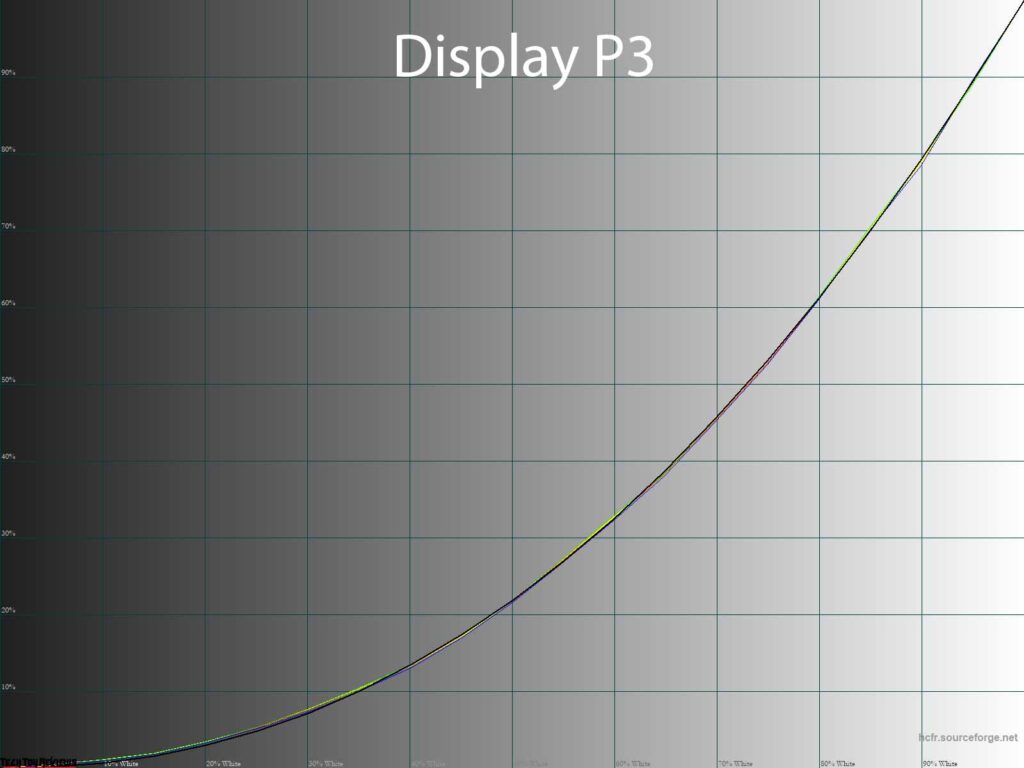
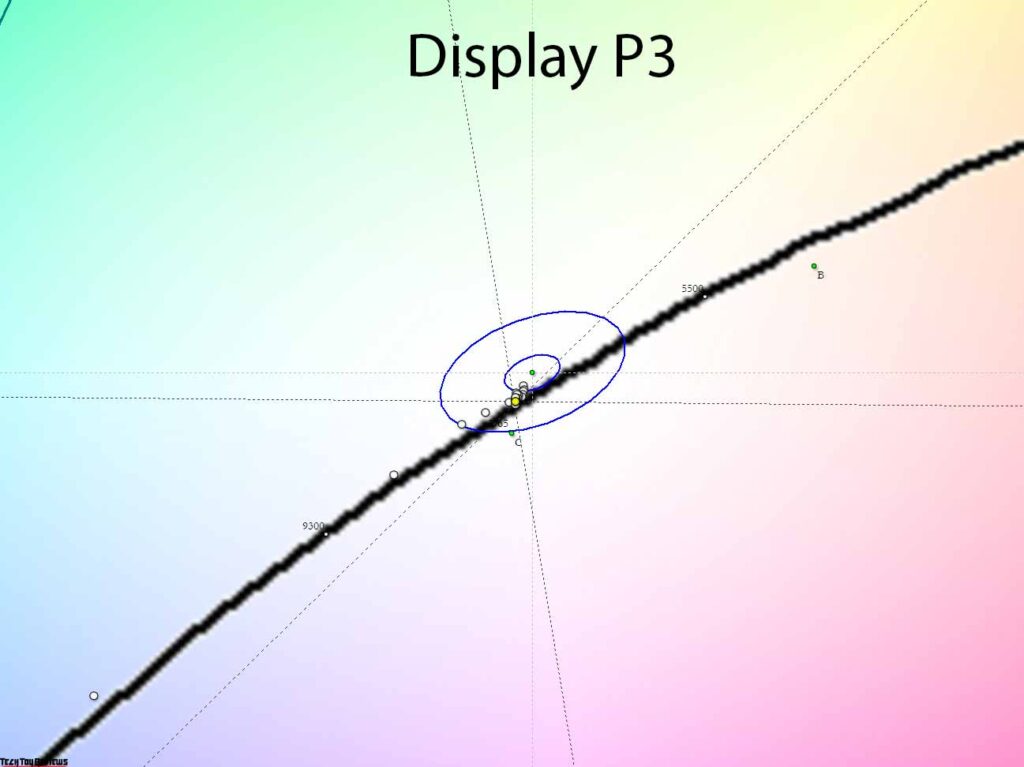
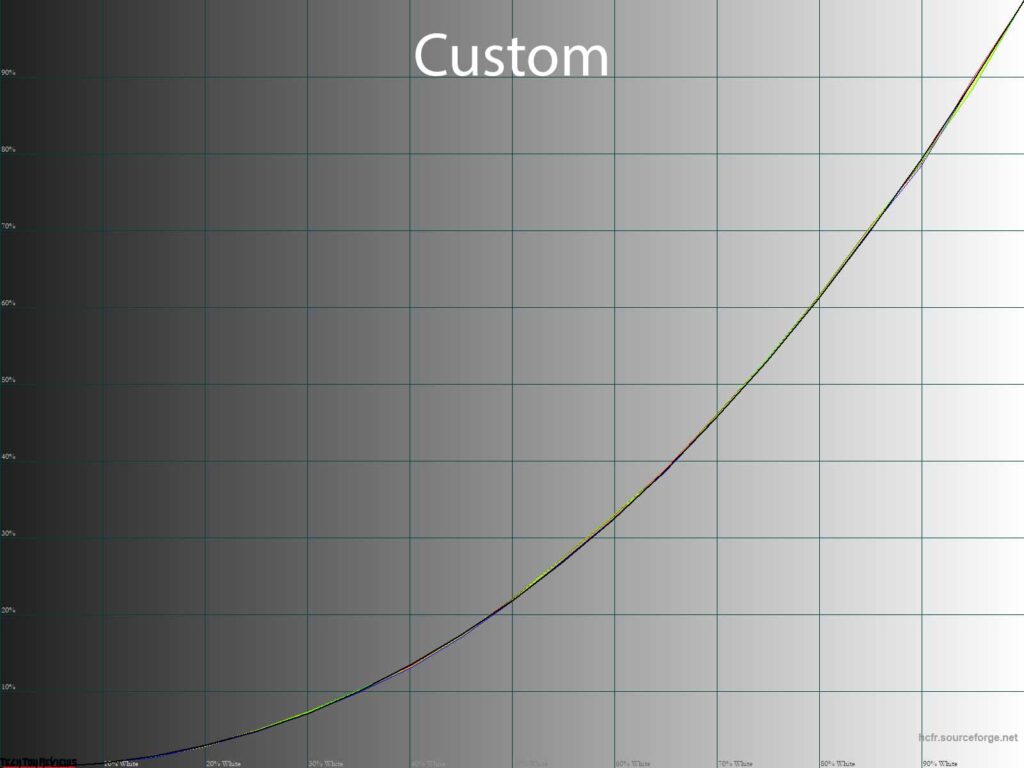
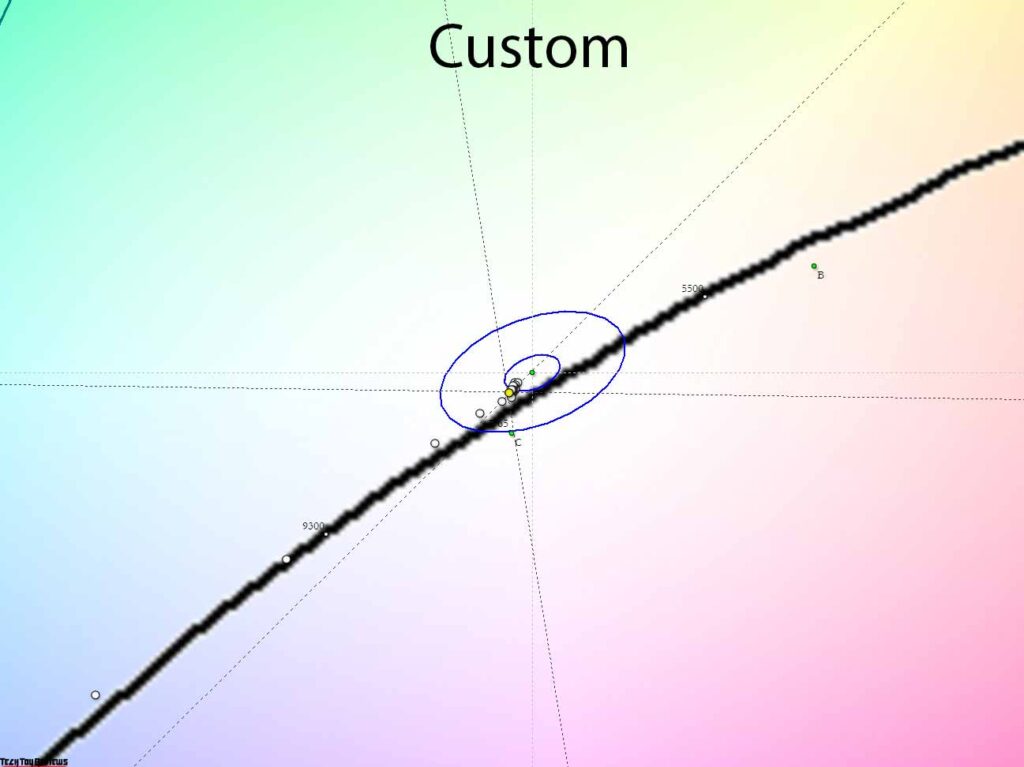
With standard settings in User mode, the default settings gamma curves pass exactly according to the manufacturer’s specified sRGB gamma. At the same time, the spread between RGB channels is small, which ensures a sufficiently high stability of gray shades, partially and in a dense group lying in the DeltaE<3 zone.
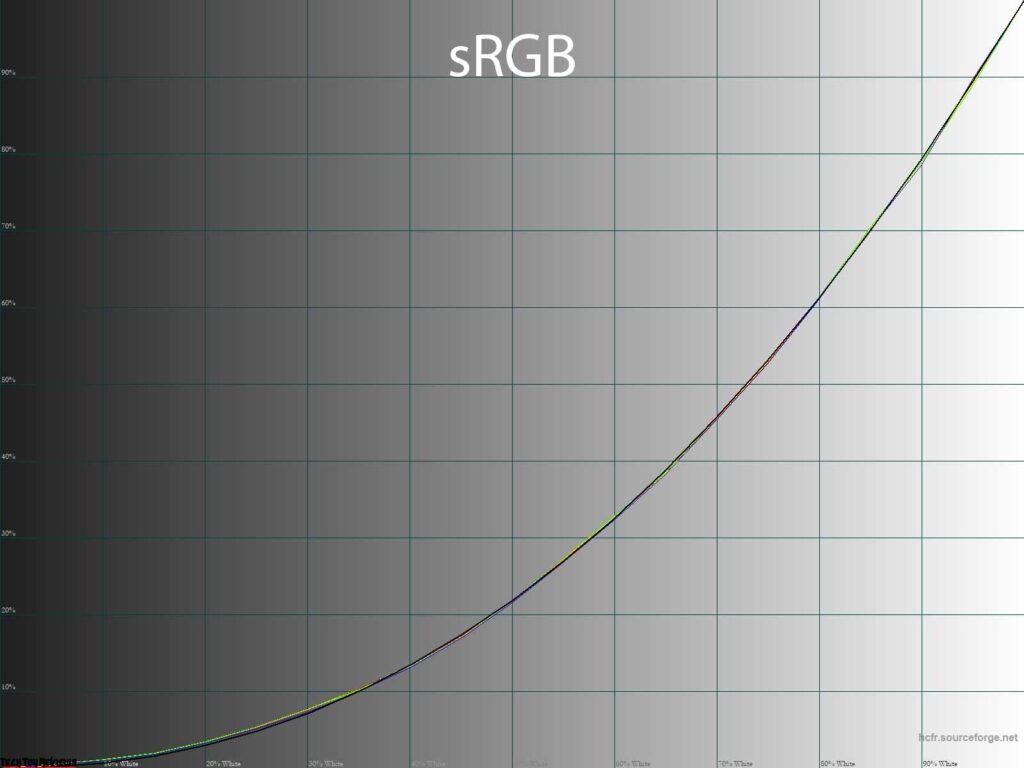
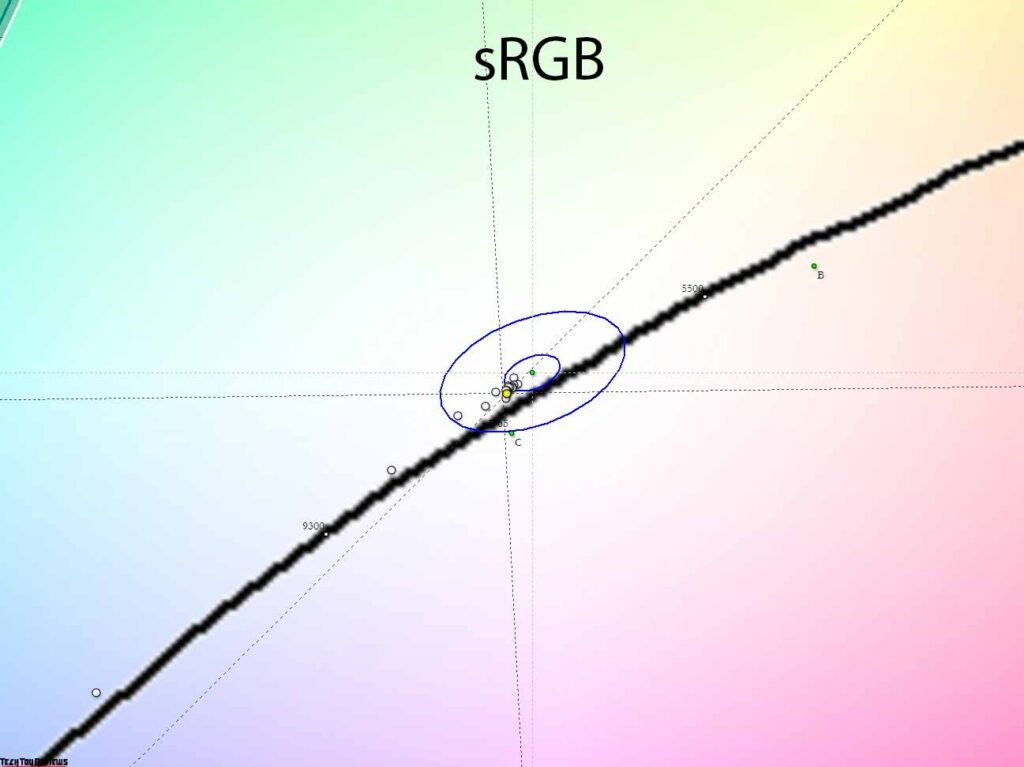
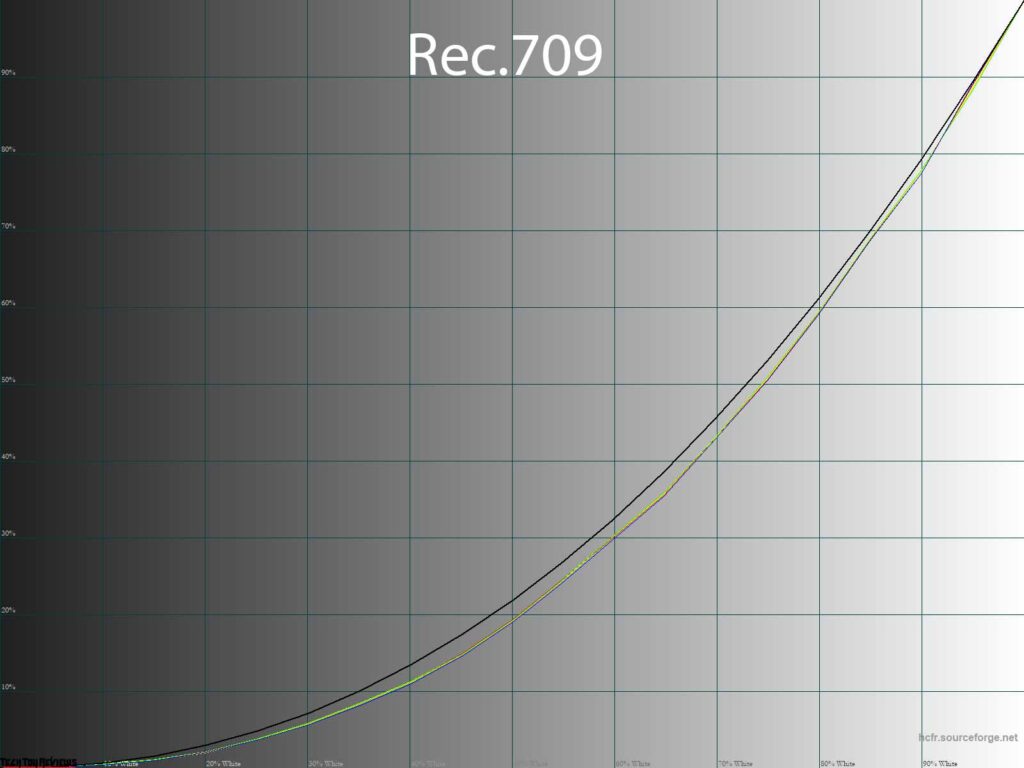
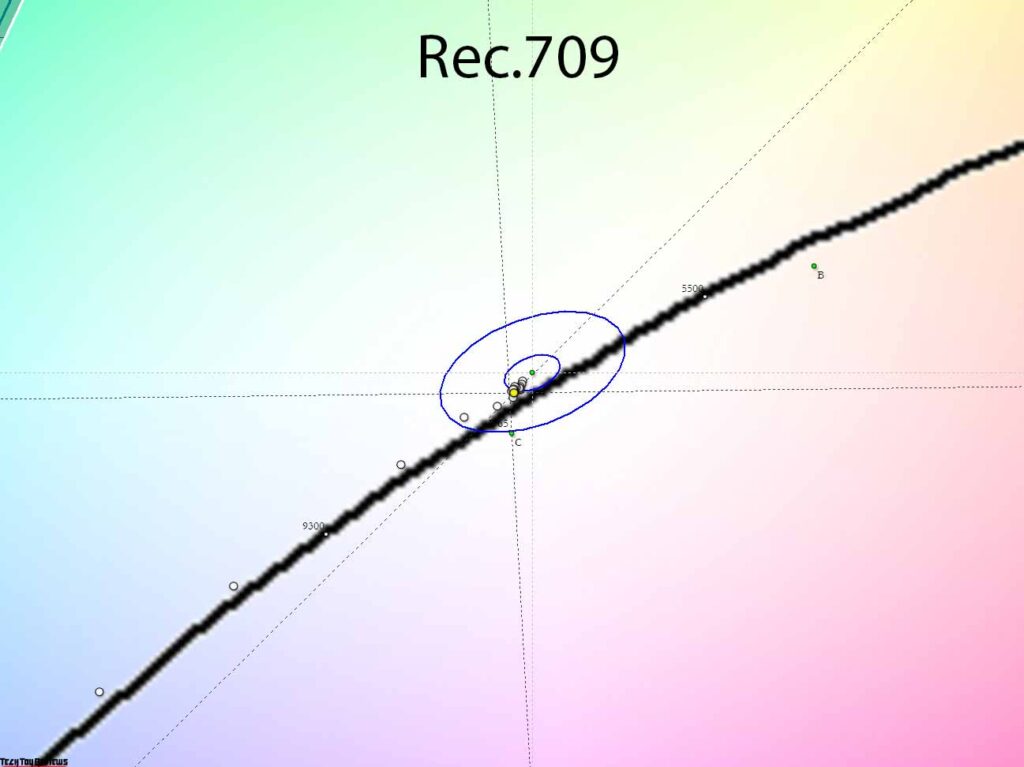
In the sRGB and Rec.709 modes, the accuracy of the gamma setting is high, and the difference lies in the fact that the manufacturer for the second mode set the necessary gamma to 2.4 – for working and demonstrating video content in a very dark room.
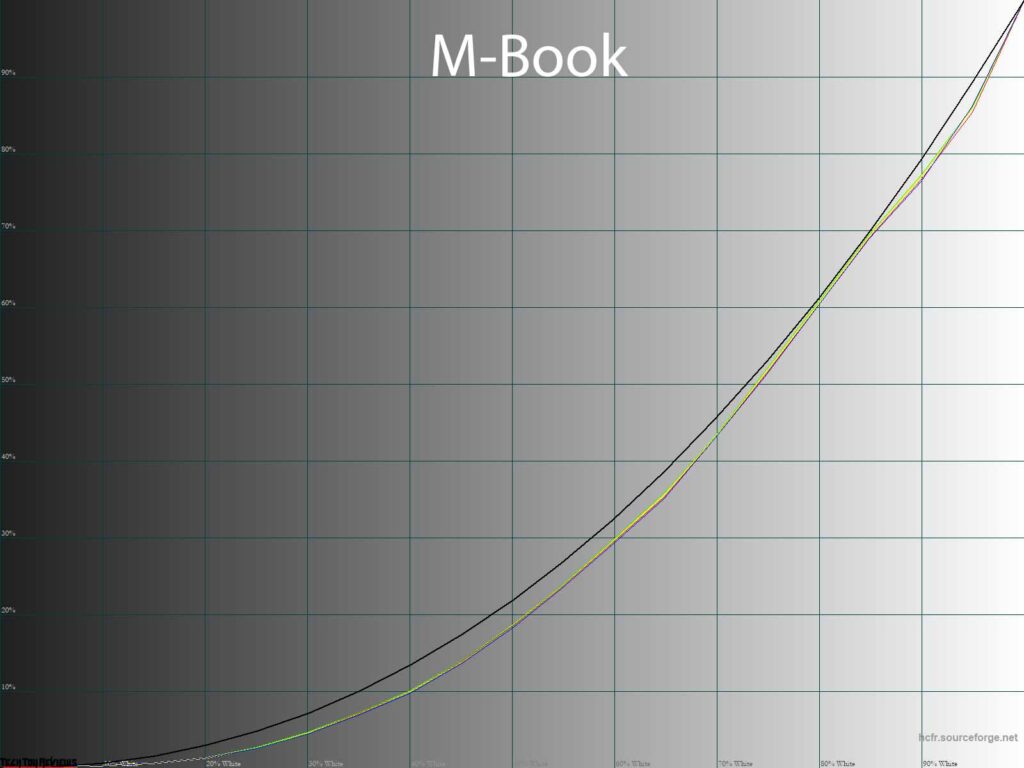
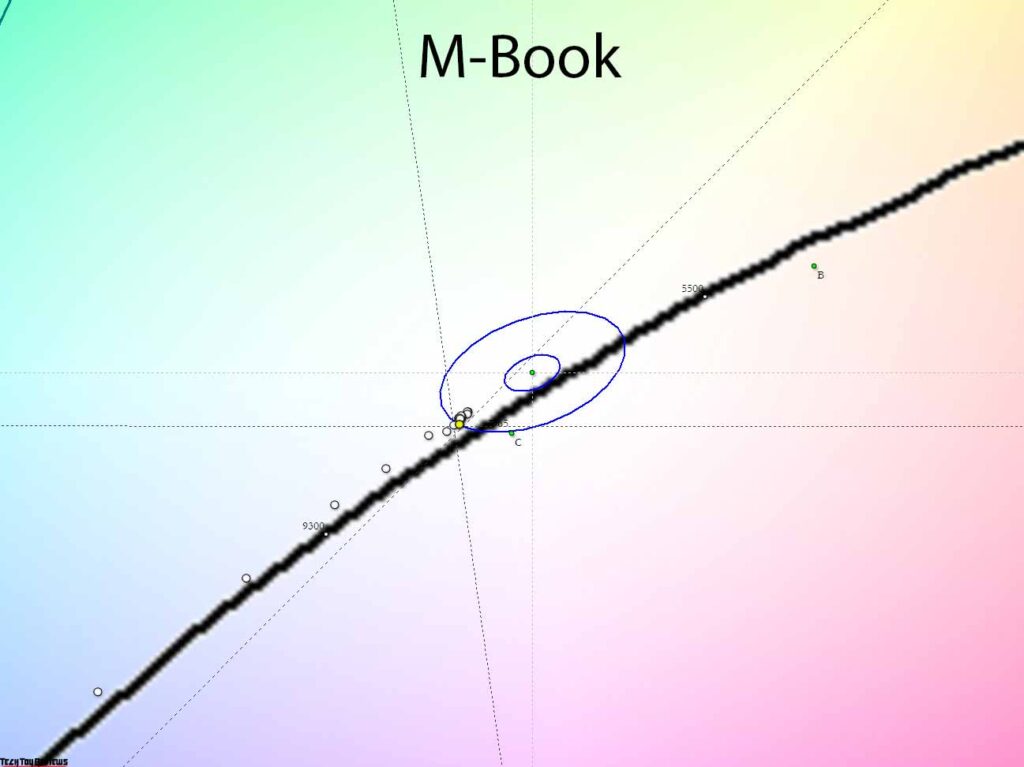
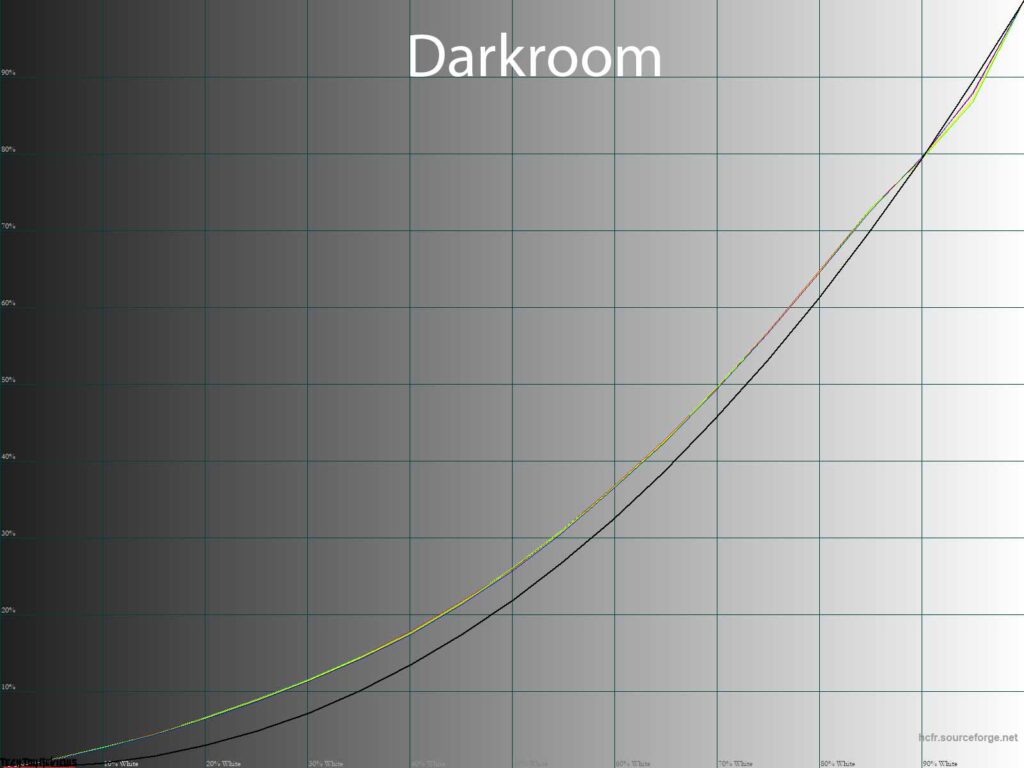
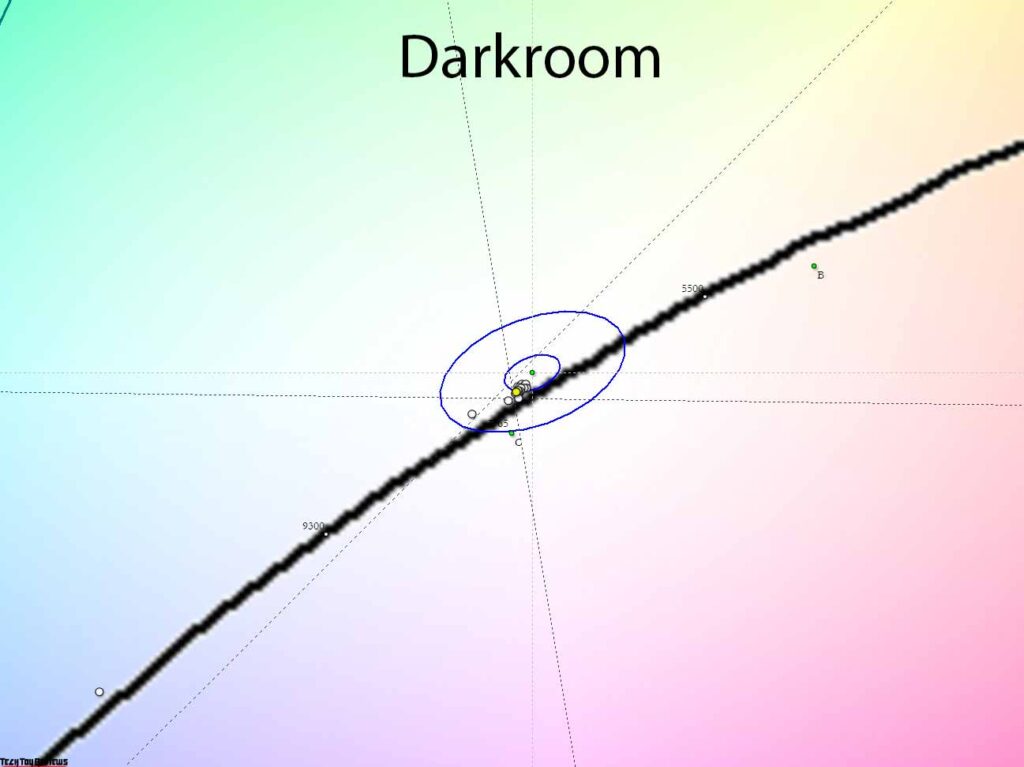
The next two modes are completely different from each other. The already studied M-Book with an incorrectly set gamma and Darkroom aimed at reducing eye strain, in which the manufacturer severely reduced the contrast of the picture, which naturally reduced the final color accuracy.
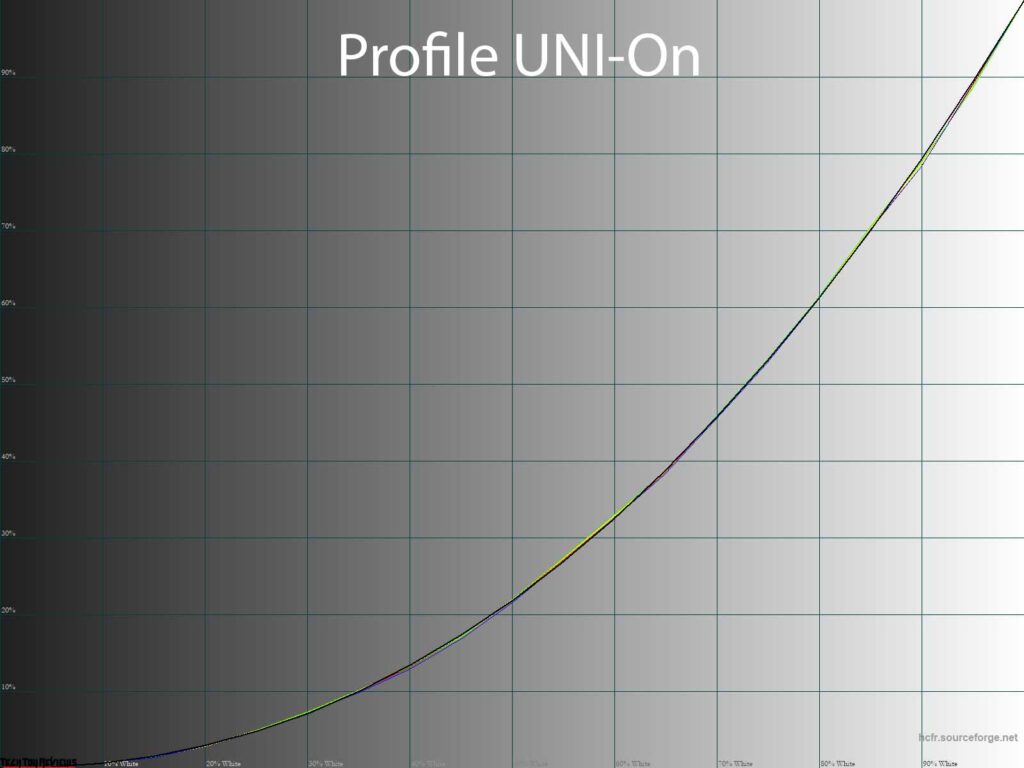
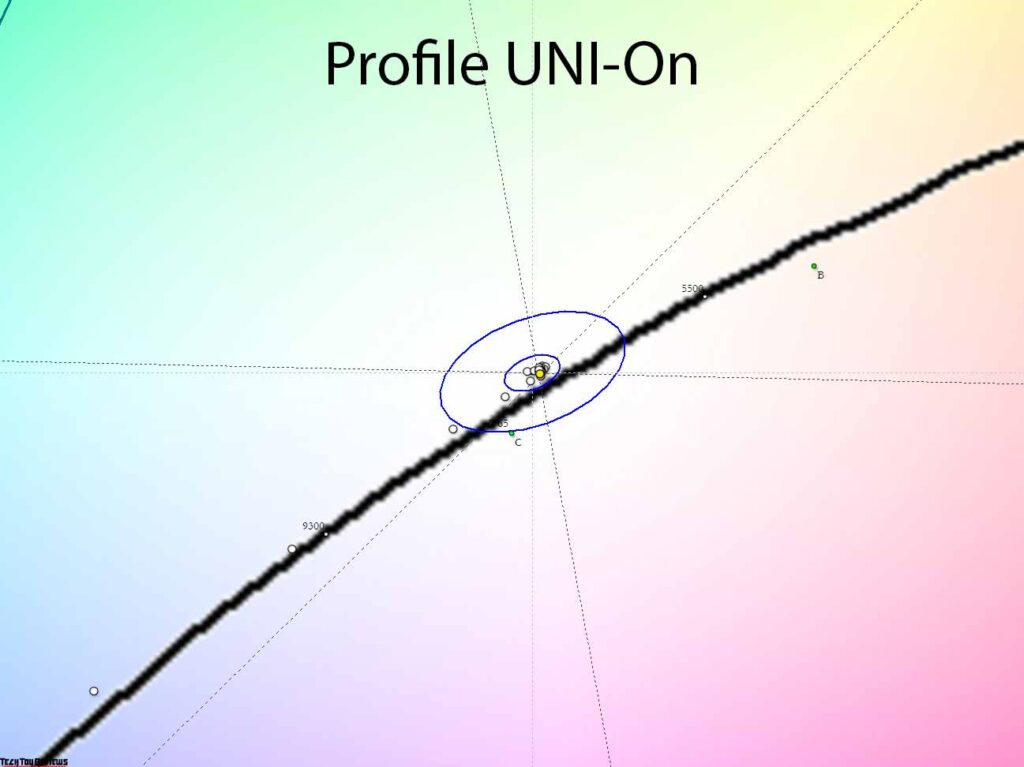
After manual settings in the User mode, the BenQ PD2725U monitor was able to demonstrate ideal gamma and gray balance results without an adjustment profile – only with an information one, without edits in the LUT of the video card.
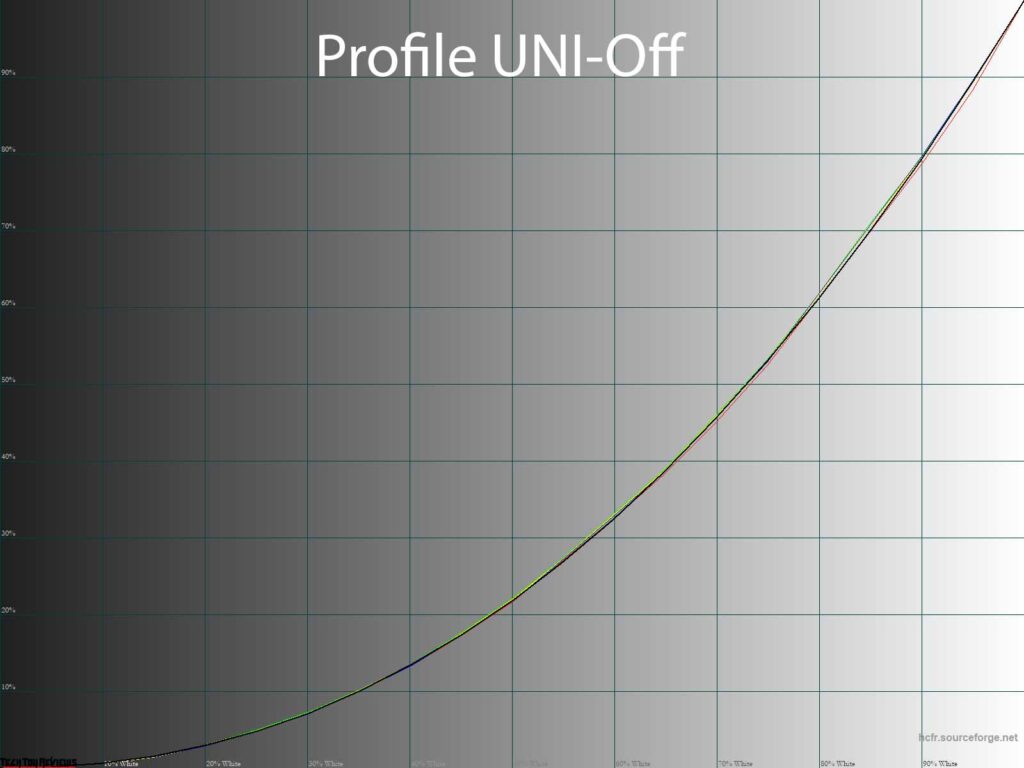
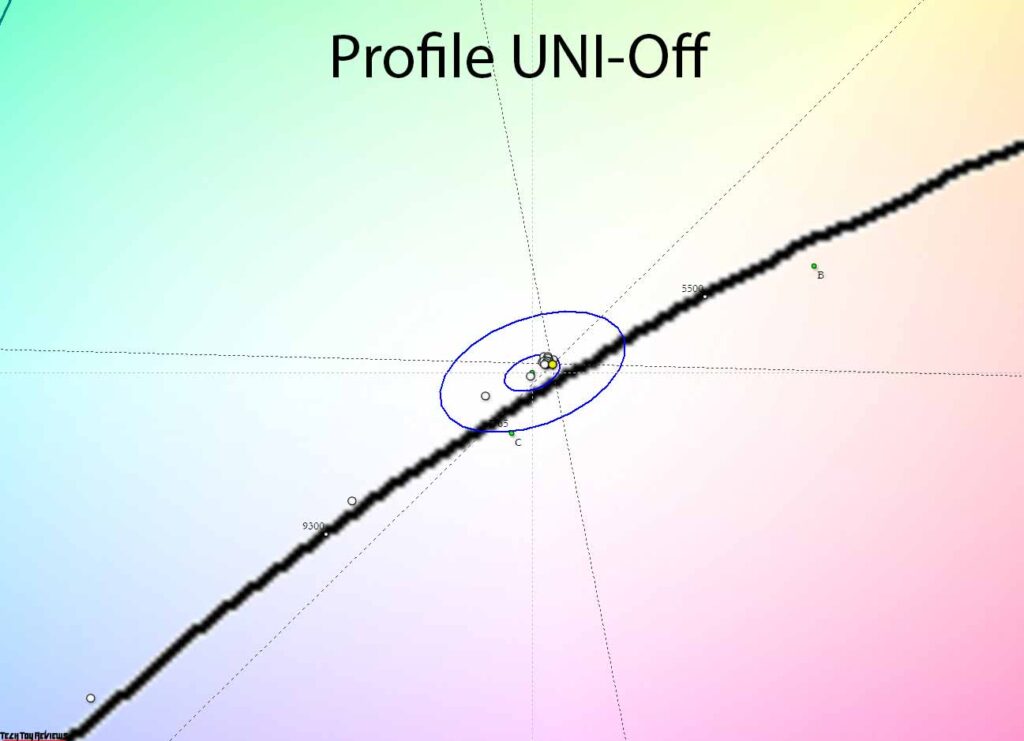
The results did not change even after deactivating the backlight compensation function, which only confirmed the high-quality and stable filling of the monitor, as well as all the efforts of BenQ engineers and programmers. To put it simply, few monitors on the market are capable of doing this, and the PD2725U is one of them.
Display uniformity
The pseudo 10-bit (8-bit + FRC) IPS panel installed in the monitor was able to demonstrate fairly high-quality gradients, both at default settings and after making manual edits.
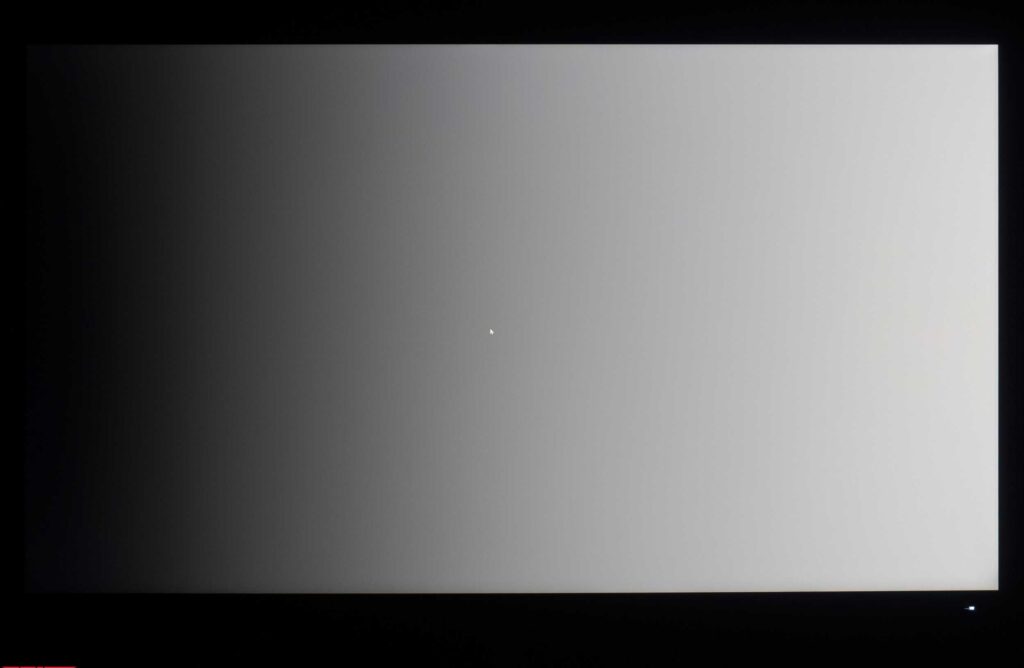
The absence of the need to make edits to the graphics card’s LUT leads to the fact that the gradients will remain ideal if set to work with any gamma and color within the capabilities of the model.
As far as banding is concerned, the BenQ PD2725U is above average, with some rough transitions as well as stray tones. It’s better than most VA representatives, but you should take this feature into account and not idealize the panel used in the IPS model.
Color temperature stability
Let’s continue the BenQ PD2725U review by evaluating the color temperature stability in standard and special picture modes.
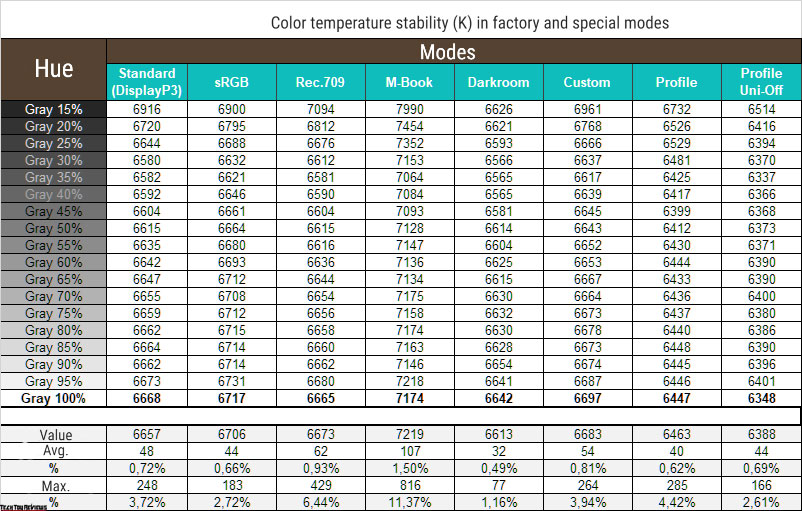
The results of this table are the deviations of the points of the gray wedge along the X-axis. They do not affect the vertical axis, and therefore, it is possible to assess the presence of spurious shades only by the CIE diagram from the “Gamma curves and gray balance” subsection.
The level of color temperature stability in most of the modes studied was extremely high. Only two modes gave slack: M-Book and Rec.709 due to their maximum deviations. Otherwise, we were completely satisfied with the results.
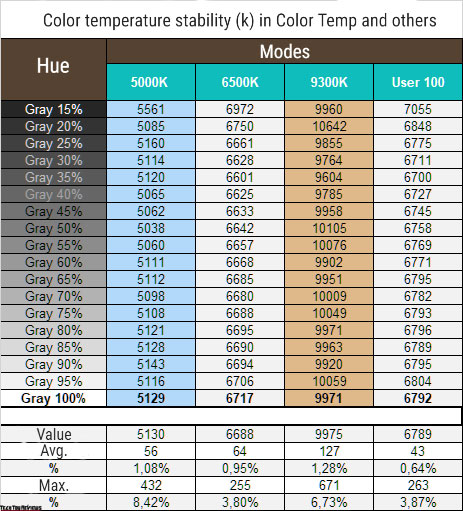
The level of color temperature stability was extremely high in most of the modes studied. Only two modes gave sluggishness due to their maximum deviation: M-Book and Rec.709. Otherwise, we are satisfied with the results.
As for the preset color temperature modes, available only for some image presets, the monitor was able to demonstrate a fairly high accuracy of compliance. The difference between the measured and declared values in the menu did not exceed an average of 100-200K, and only at 9300K was about 700K, which is an acceptable norm.
Contrast and Brightness
The standard mode was set to begin with to study the stability of the contrast and the extent of the brightness change. The brightness value changed from 100 to 0% in increments of 10 units. For the table below, the measured value was obtained through the HCFR program, which makes it possible to more accurately estimate the black level (three decimal places) and determine a reliable contrast ratio accordingly.
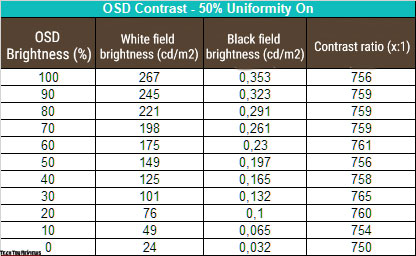
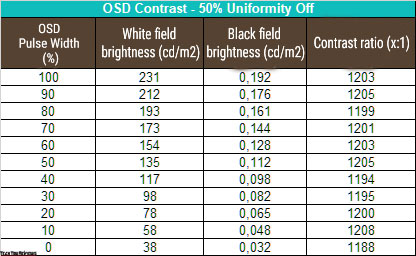
During BenQ PD2725U review testing, we checked the behavior of the device with and without the anti-uniformity compensation system activated. The resulting operating brightness range at standard settings (Uniformity – On) was 24-267 nits with a contrast ratio of ~ 760:1 on average. The decrease in brightness is linear throughout the entire range, the contrast ratio is stable but lower than stated in TX by 35%.
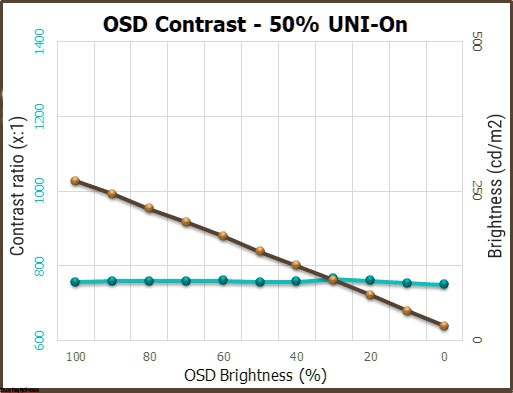
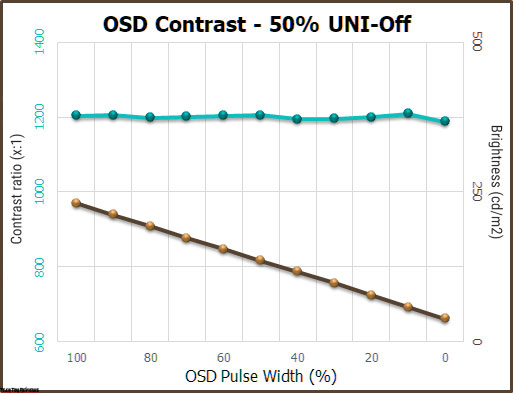
To our surprise, when the anti-uniformity compensation system was disabled, only the minimum brightness increased, and the maximum dropped to 231 nits, which didn’t affect the sharp increase in the factory contrast ratio of 1200:1. What accuracy! Well done BenQ!
Thus, the monitor could not reach 400 nits declared in TX (however, only for working with HDR), but it was able to surprise in both cases with a minimum brightness, which will reduce eye strain when working with poor ambient lighting or its complete absence.
When HDR was activated in the system, the PD2725U reached 366 nits at the central point, but it should be noted here that this monitor operation option is not the main one and is even a secondary one. It is not designed to reproduce HDR correctly, and therefore, when judging brightness, one should proceed from the results obtained in SDR modes (Standard Dynamic Range).
Panel speed
The BenQ PD2725U claims a panel with a response time of 5 ms, measured using the Gray-to-Gray method. The default value is AMA – High. In total, like most BenQ monitors, there are three available options. Let’s compare them with each other:
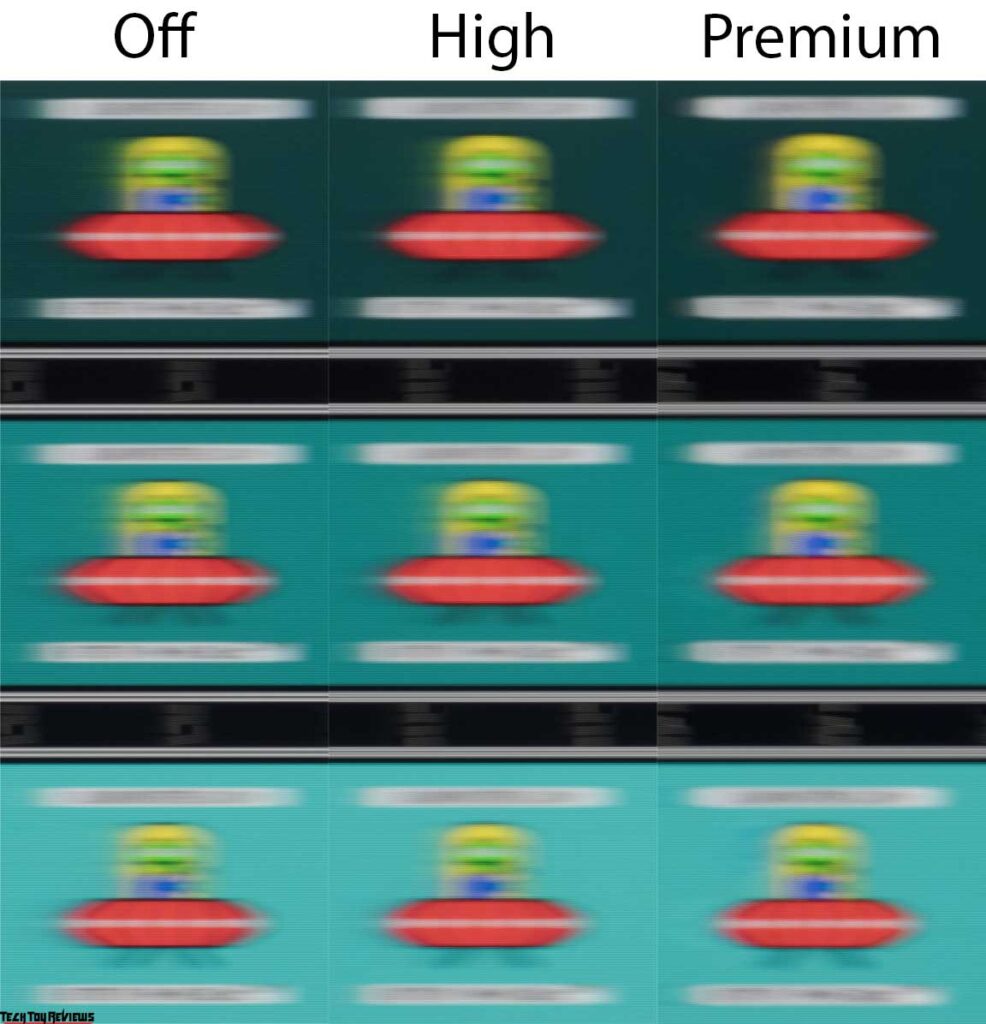
At 60Hz, the BenQ PD2725U is no surprise for panel speed, especially if you have experience with modern high-speed solutions. For its class, everything is in order, but it could be a little better (but maybe we’re just finding fault). With the default settings, the trails are small (for this segment), without artifacts or even a hint of them. Disabling panel overclocking leads to a barely noticeable increase in loops, and setting the AMA to Premium causes subtle artifacts to appear. The choice here is obvious – leave the AMA in the factory position.
BenQ engineers decided to stick with the standard 60Hz vertical refresh rate, which is fine for a simple working 4K display. At this frequency, the PD2725U has no problems – there is no frame drop.
Viewing angles
As a rule, there are no questions about the viewing angles of large 4K monitors based on IPS panels, and our BenQ PD2725U review unit is no exception to the rule:
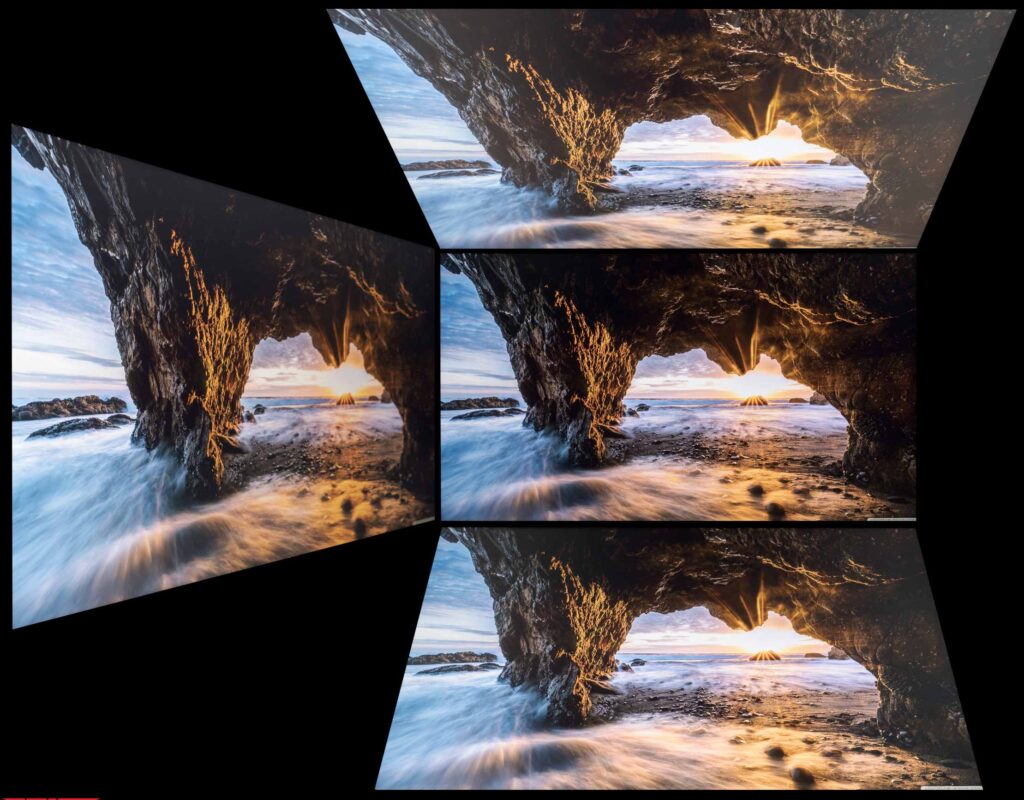
The image above shows everything perfectly. Viewing angles are at the level of other similar solutions. With slight changes in the viewing angle in the horizontal plane, the picture on the screen does not change at all. If you increase the angle to 30-45 degrees, then the image becomes less contrasted, the saturation of some colors decreases, and the shadows are slightly brightened. With changes in the vertical plane, the picture on the screen deteriorates much faster and stronger, especially in the dark areas and just the edges of the panel.
Backlight uniformity
The uniformity of the monitor backlight and color temperature across the screen field was tested at 35 points with the monitor brightness set to 100 nits. All calculations (deviations) were based on data from the central point. The backlight uneven compensation system in the monitor is applied and activated by default, which is normal for a display in this price segment.
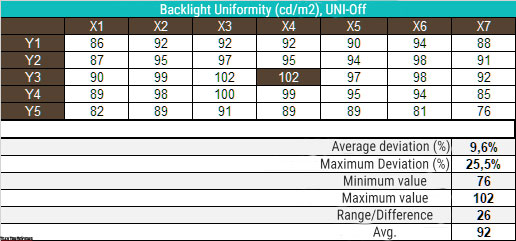
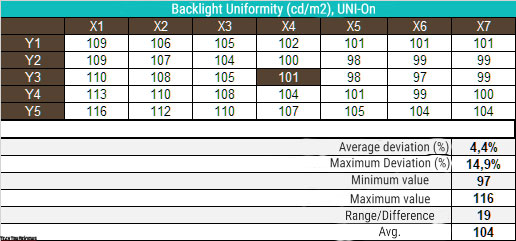
Monitor backlight uniformity and color temperature in the screen area were tested at 35 points, and brightness was set to 100 nits. All calculations (deviations) were based on data from the central point. The monitor has a backlight unequal compensation system implemented and activated by default, which is typical for a display in this price segment.
To evaluate the efficiency, we tested it in two positions: Off. and On.
In the first case, the monitor showed a result below average, and after activating the system, the average deviation decreased by more than half, and the maximum turned out to be only at the level of 14.9% – an excellent result.
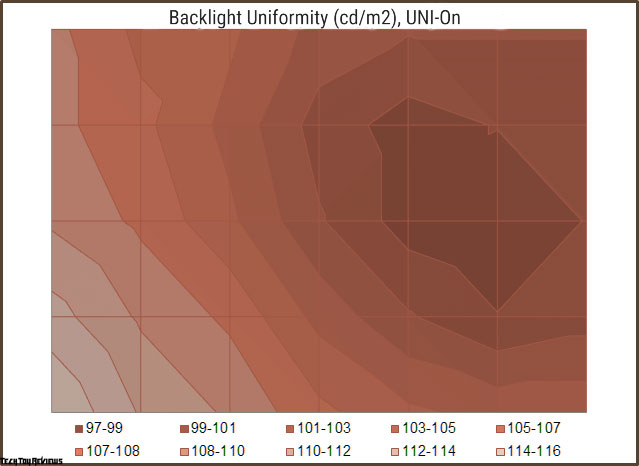
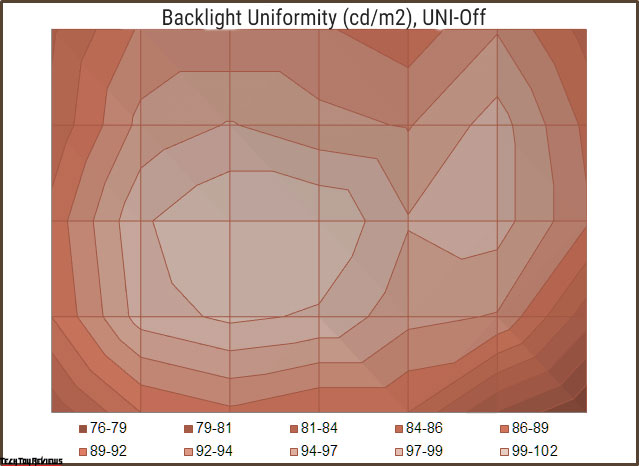
The system works, it significantly increases the uniformity in brightness level, and most importantly, unlike many other monitors, it does not block access to a huge number of screen parameters. This is exactly the implementation of the illumination uneven compensation system that semi-professional and professional models should have!
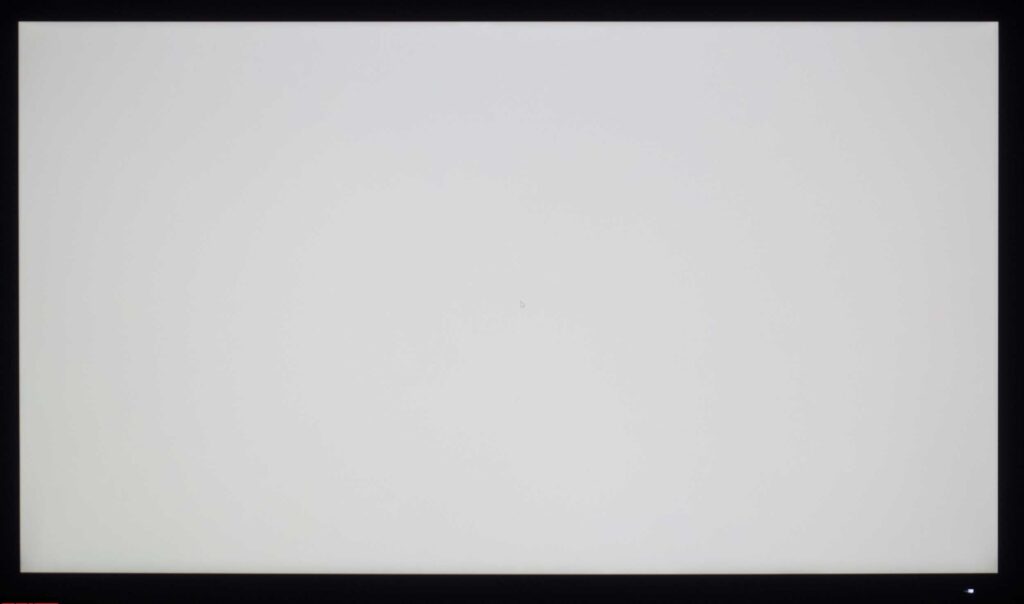
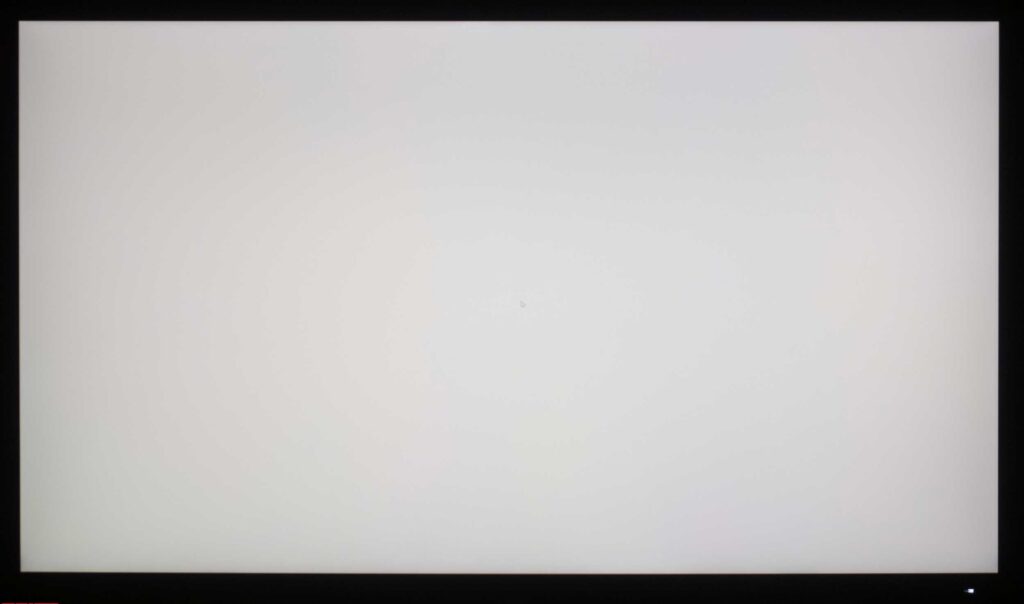
The photos above show a white field with minimal corrections in a graphical editor for a more visual representation of what is happening on the screen in terms of bright field uniformity. Changes from the inclusion of the compensation system are visible, and it pleases.
Final line
BenQ decided to rethink its product line of monitors’ approach to working with color a bit. For the relatively new semi-professional PD2725U, the manufacturer updated the design, making it extremely modern (as evidenced by the “frameless” surround) and a panel with slightly different color reproduction capabilities than its predecessor.
Now the emphasis is on the cinematic DCI-P3 standard, for example, the focus has been on all Apple technology for the past 5 years, and the transition to a different matrix backlight system has reduced AdobeRGB coverage. Manufacturer of the panel, as before, is LG Display, which has long learned how to make high-quality panels for color correction.
Our BenQ PD2725U review unit has retained a large number of interesting developments from BenQ engineers, offers a large selection of interfaces for connection and a wide range of settings, close to ideal factory settings for many modes, various options for simulating color spaces including the physical capabilities of the panels used.
The backlight uneven compensation system completely complements the working area of the monitor and makes it more uniform, especially in terms of brightness. Our BenQ PD2725U review had no visible backlight defects on black fields, and backlight uniformity in terms of color temperature turned out to be close to ideal, even without uniformity compensation. Simply put, the monitor fully complies with the declared characteristics, its class, and the requirements of professionals in various fields.
The price is also very acceptable, $899.99 on Amazon.com or £800 on Amazon.co.uk. Other than that, the monitor is great. Good luck with making the right choice!
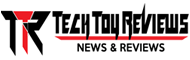 Technology News, Reviews and Buying Guides review, monitor review, tablet review, laptop review, mobile review, smartphone review, buying guide,
Technology News, Reviews and Buying Guides review, monitor review, tablet review, laptop review, mobile review, smartphone review, buying guide,


