For a while now, Dell’s premium Alienware line has depleted its stock of TN+Film small monitors boasting a 1920 x 1080 pixel resolution. Instead, the focus lies solely on IPS screens. Dell Alienware broke ground nearly a year ago by reaching the impressive 500 Hz benchmark. Without delay, let’s dive into our Dell Alienware AW2524H review.

Dell Alienware AW2524H Review
Unboxing
Our Alienware AW2524H review unit arrives in a sizeable package, quite substantial for its dimensions. The box features top-notch printing, showcasing several images of the display from different angles, highlighting its standout features.

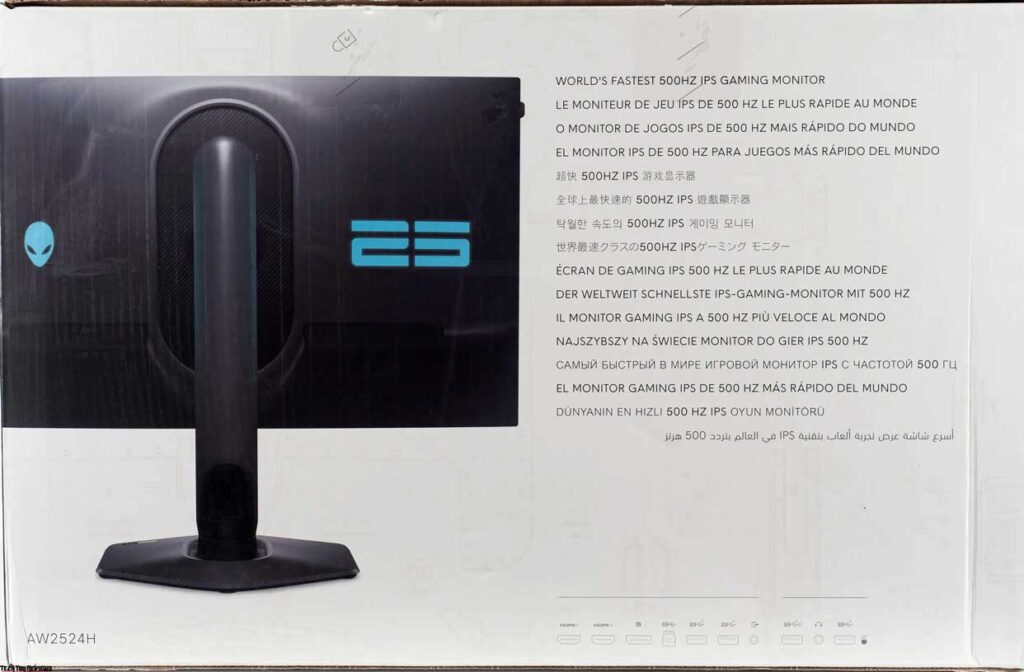
There’s a notable shift in the unboxing experience—the box now unfolds like a book, devoid of any securing plastic elements. The monitor arrives meticulously shielded against external impacts and is delivered disassembled (encasement + stand + central base).

For added convenience in transit, a sturdy plastic handle sits atop the box.
But let’s refocus on the monitor itself and explore its impressive bundle, comprising:
- Power cable
- DisplayPort cable
- DisplayPort -> USB Type-C cable (equipped with an active converter)
- HDMI cable
- Quick user guide
- Congratulatory card
- Device handling instructions
- Service Information
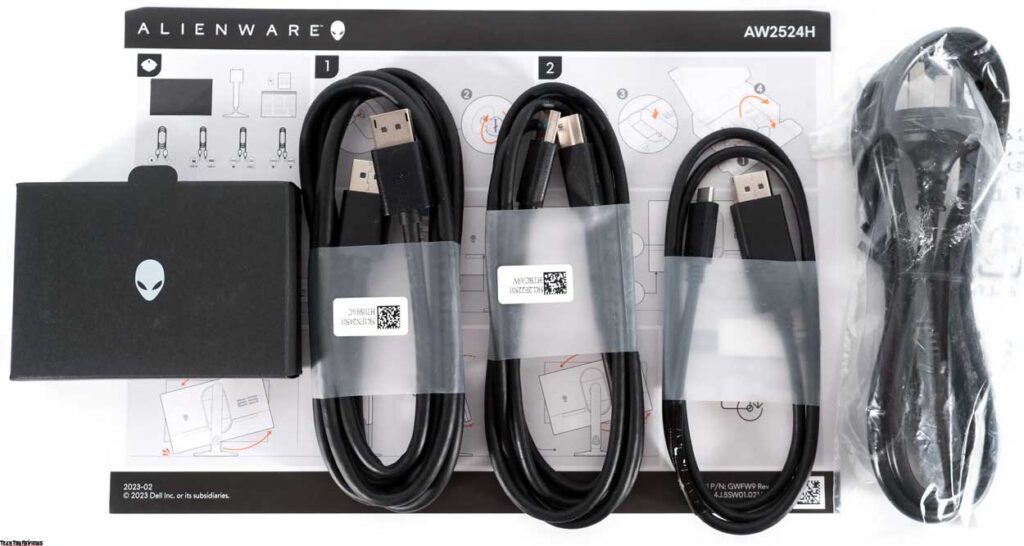
The package equips users with everything necessary for seamless operation and achieving the coveted 500 Hz, provided the user possesses a compatible graphics card (GeForce GTX 2060 or newer). It’s worth noting that the most reliable means of attaining 500 Hz is through the DisplayPort connection, strongly recommended for optimal performance.
Design
At first glance, the new AW2524H shares familiar traits with its predecessors, the Alienware AW3423DWF (REVIEW) and AW3423DW (REVIEW) from the 2022 and 2023 lineups. However, unlike its counterparts, the AW2524H is exclusively available in a black and gray color scheme.


Direct competitors for the Alienware AW2524H are absent, but it’s evident that it stands out uniquely in comparison. It boasts superior build quality and utilizes distinctive plastic, setting it apart from the rest.
The body presents a considerable thickness, while the central column exhibits depth. Conversely, the stand maintains a minimalist design, which proves advantageous for the device.


The attachment of the central post to the monitor body follows a standard procedure, utilizing a quick-release fastening mechanism. Should the need arise, the monitor can be mounted on a VESA-compatible 100 mm x 100 mm standard mount. Simply unscrewing four screws from the attachment point of the central column facilitates this process, with the option to reuse the screws alongside the chosen mount.


Assembling the stand takes mere seconds without requiring tools. Disassembly mirrors this simplicity, accomplished by pressing a single mechanical locking button. Positioned on the left side is a retractable headphone holder crafted from painted metal.


A discreet light sensor adorns the top edge of the case, inconspicuously adjusting the backlight brightness against the backdrop.



This Alienware AW2524H review model’s stand boasts top-tier ergonomic capabilities within its device class. It permits panel tilt adjustments from -5 to +21 degrees, a 20-degree swivel in both directions and a height adjustment of up to 120 mm.



Portrait mode (Pivot) is available in both orientations, although the panel’s centering is slightly compromised, lacking a fixed position along the horizon, necessitating manual alignment.

Metal constitutes all fasteners, the stand’s interior, and the central column. The stand’s stability owes itself to six sizable rubber feet securing the monitor in place, reinforced by the entire structure’s weight.




A closer examination of the monitor’s photo confirms a matte panel surface exhibiting a noticeable crystalline effect, delivering excellent anti-glare properties.




Primary connection interfaces are downward-facing and situated at the rear of the device.


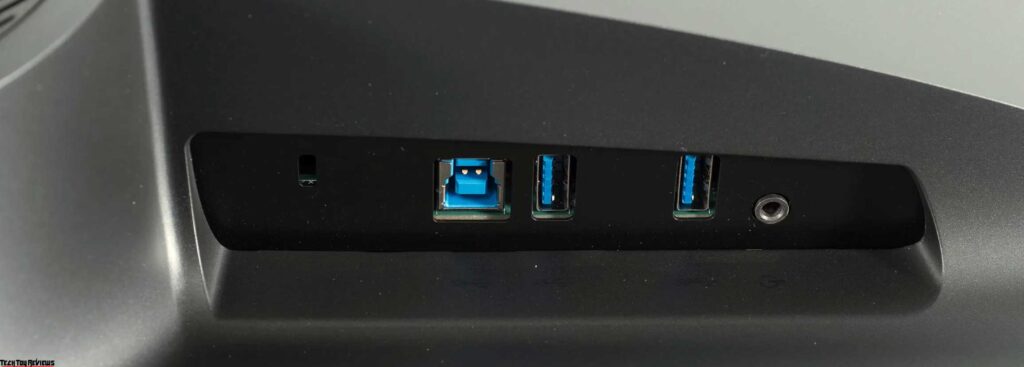
Additionally, two USB 3.2 ports for peripheral use and a 3.5 mm audio output are conveniently positioned along the bottom edge of the Dell Alienware AW2524H case, slightly offset to the left of the 5-position control joystick.
Menu and controls
Control of the monitor involves a 5-position control joystick and a distinct power button positioned along the lower edge of the casing.


Upon pressing the joystick, prompts materialize on the screen, with the OSD unit situated precisely above this primary control element.
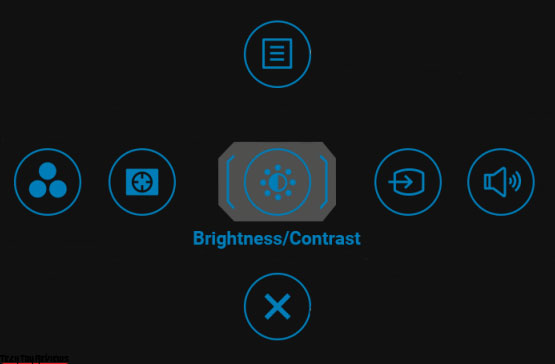
Displayed prominently at the top is a comprehensive information window, showcasing preset modes, response times, the “dark stabilizer” value, and the status of the “G-Sync processor.”
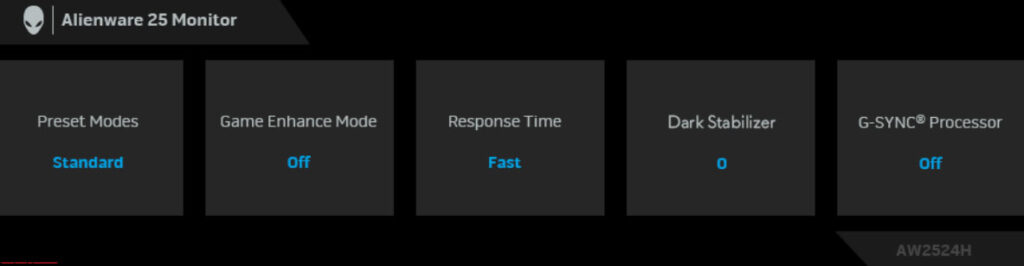
Let’s now delve into an examination of the primary menu, accessed by pressing the corresponding button:
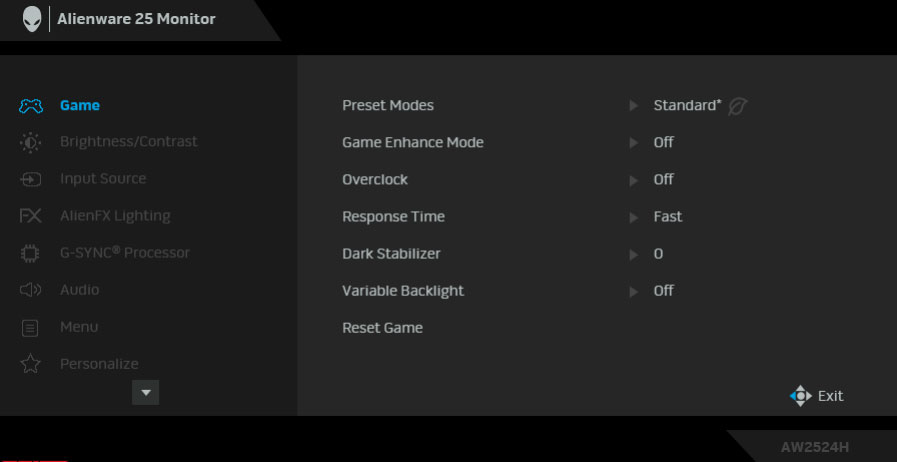

Primarily, the menu structure bears remarkable similarity to that of other Alienware models. The new AW2524H boasts a total of 9 menu sections.
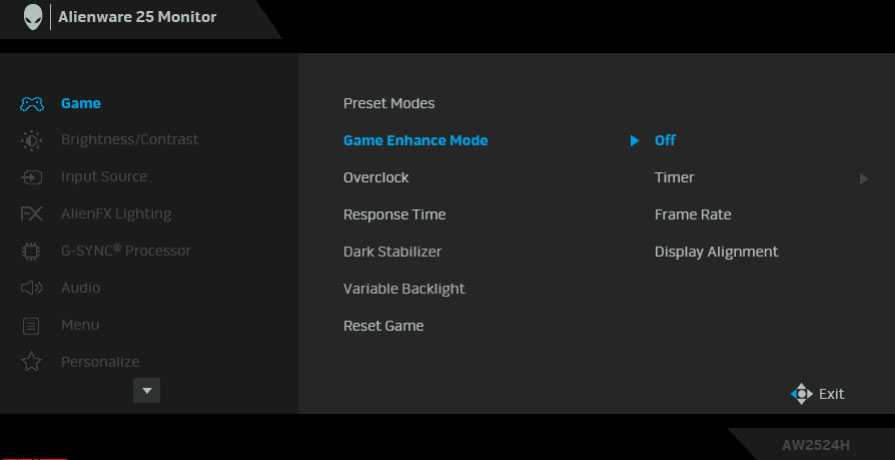

The initial “Game” section revolves around selecting preset modes, enhancing gaming experiences, adjusting panel overclocking levels (based on response speed), managing the visibility of extremely dark details, choosing local backlight system operation modes (with three-speed options), and resetting settings exclusively within the “Game” section.
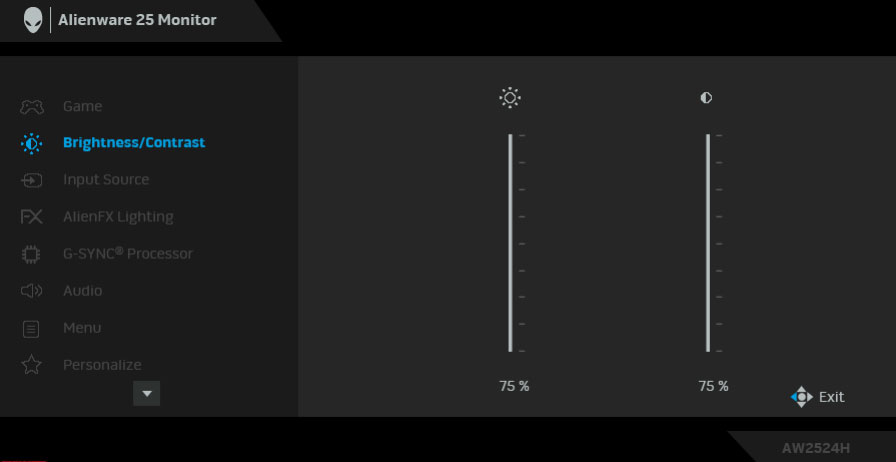
The second section incorporates adjustments for brightness and contrast settings.
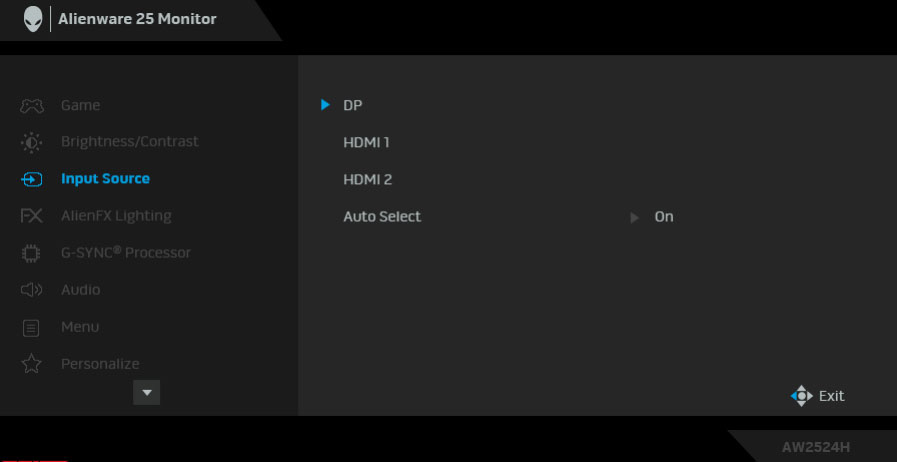
The third section offers input source selection, featuring a default-enabled automatic source selection function for added convenience.
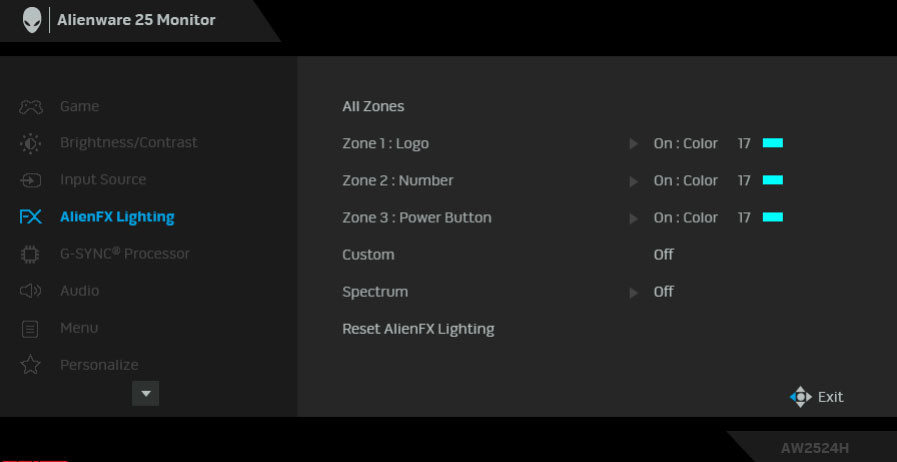
Within the AlienFX Lighting section, users can select from 19 ambient lighting colors across four zones or activate a smooth transition between colors in a circular pattern. Dell reports support for over 180 games presently, with the list continuously expanding.
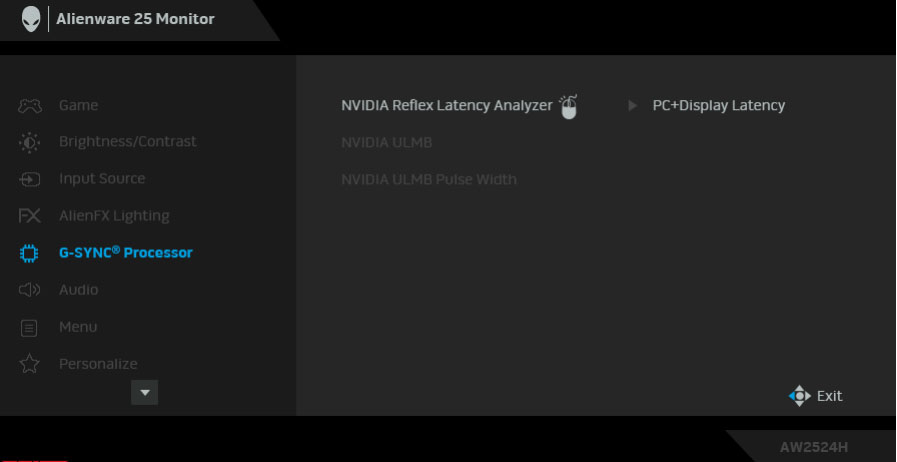
The fifth section activates the “G-Sync processor” to analyze input lag and fine-tune settings. The monitor’s instructions contain a list of compatible mice along with a detailed explanation of the technology.
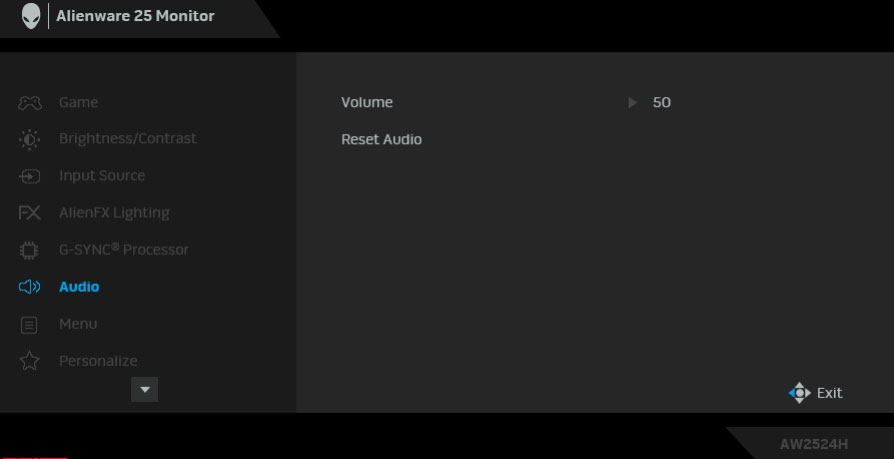
In the sixth section, users can control the volume of connected devices, such as headphones or speakers.
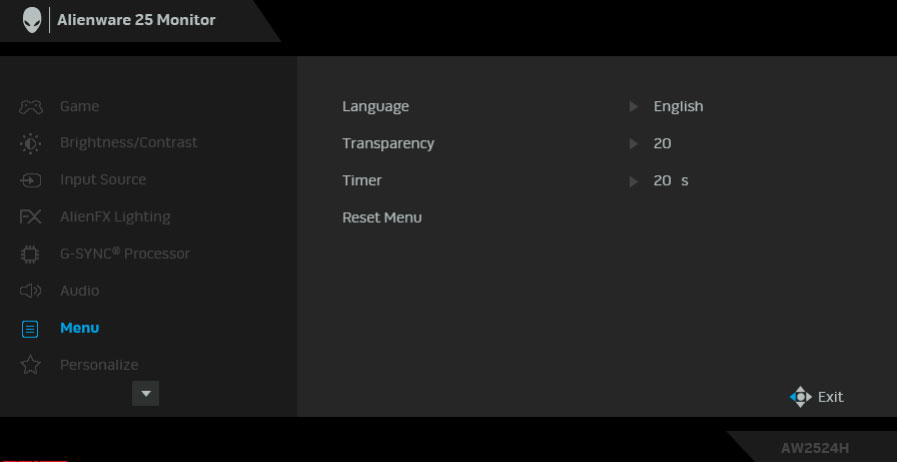
The Personalize section provides the option to modify one of three shortcut buttons.
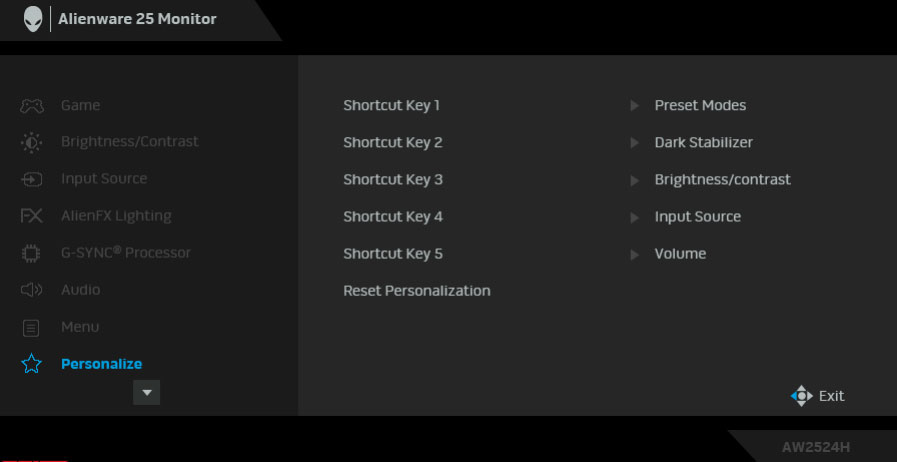
Within the Others section, users can view the firmware version, service number, and other operational details in a dedicated “Display Info” tab. Additionally, options to deactivate Eco mode, enable the ambient light sensor, and perform a Factory Reset (which resets all settings to factory defaults) are available.
Alienware AW2524H review test
Color gamut
The AW2524H monitor employs an IPS panel featuring a slightly expanded color gamut, surpassing the sRGB spectrum by approximately 15-20% (as per our initial estimation, affecting the resultant backlight spectrum).
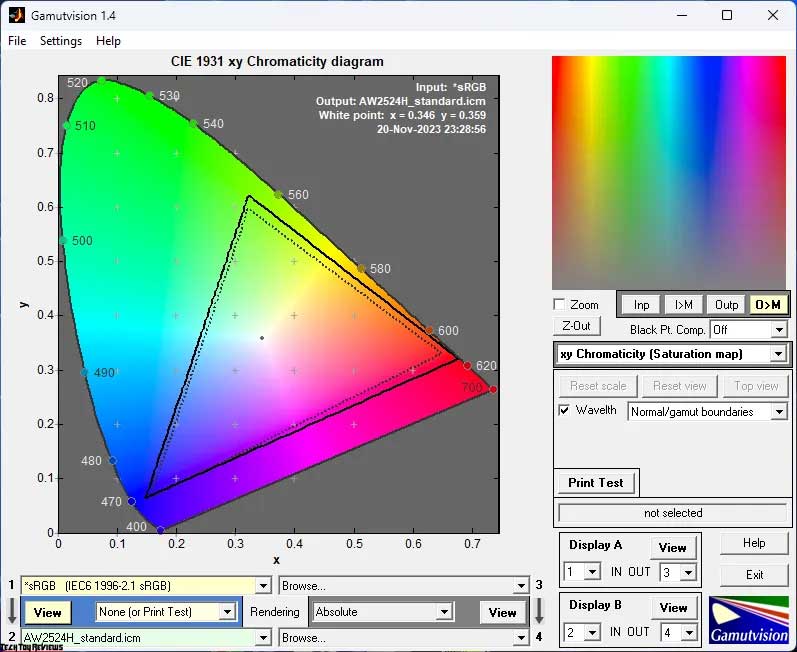
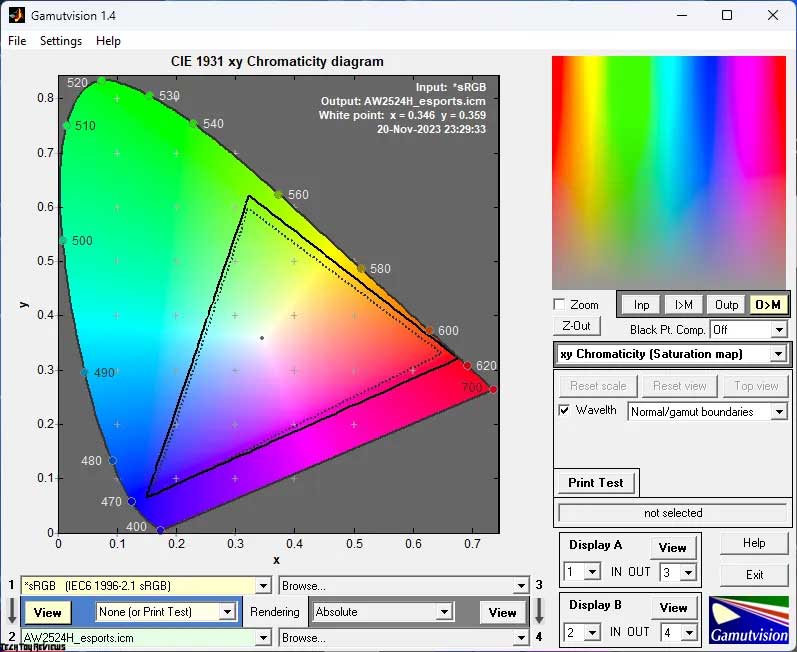
The preliminary Alienware AW2524H review test was conducted using the factory settings in Standard mode. From the provided screenshots, it’s evident that two out of three reference points are notably shifted concerning the standard sRGB color standard. However, we can’t deem this difference critical for precise color reproduction. Under such circumstances, consumers indifferent to accurate color rendering may forgo profiling (generating an ICM|ICC profile) and stick with the standard sRGB system profile.
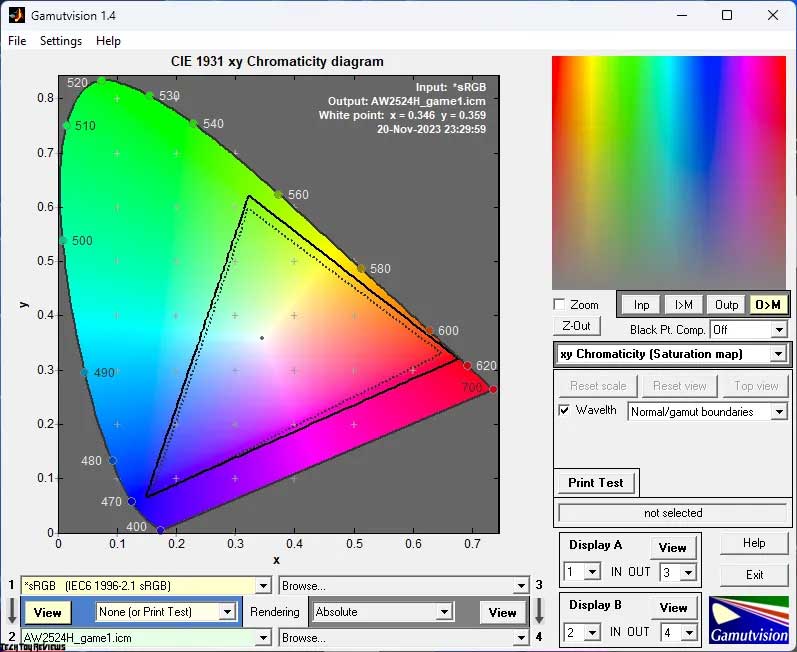
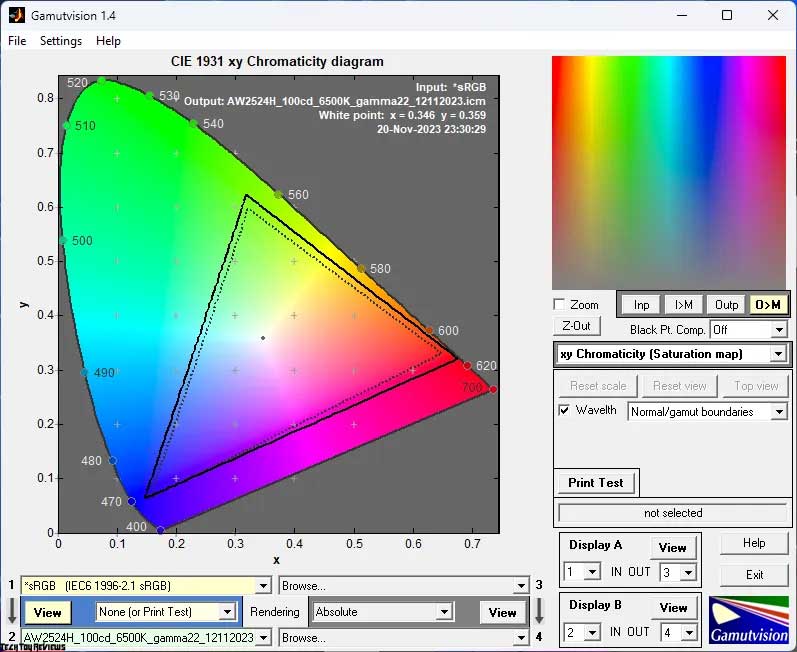
The monitor lacks an sRGB emulation mode (considering the primary focus of the AW2524H). Upon switching to the scrutinized G-Sync eSports and Game (1/2/3) presets, the color gamut remains unchanged, not trimmed down. Manual adjustments and subsequent calibration don’t alter the panel’s maximum capabilities— the outcome fluctuates within the margin of measurement error.
The conclusive assessment of the monitor’s color gamut correspondence (and the overall volume of the figure, i.e., the second digit) to standardized spaces is outlined below:
Standard settings:
- sRGB: 99.7|118.3%
- AdobeRGB: 76.1|81.5%
- DCI-P3: 83.6|83.8%
G-Sync Esports Mode:
- sRGB: 99.7|121.3%
- AdobeRGB: 76.6|83.6%
- DCI-P3: 84.4|85.9%
Game 1-3 mode:
- sRGB: 99.7|118.0%
- AdobeRGB: 76.1|81.3%
- DCI-P3: 83.4|83.6%
Post setup and calibration:
- sRGB: 99.7|119.5%
- AdobeRGB: 77.3|82.3%
- DCI-P3: 84.3|84.6%
All values were obtained in the Absolute comparison mode, excluding colors and shades that surpass reference values. The monitor proves ideal for color work, whether using factory color center settings or after manual adjustment and profiling. It doesn’t exhibit black effects, severe banding, issues with viewing angles, or picture stability, thereby circumventing problems during professional work within the standard sRGB color space. The adjustment in the backlight spectrum aimed to reduce eye strain to obtain the appropriate certification, with a slight surplus over sRGB (around 18-19%) associated with this modification.
Regarding shades surpassing the studied standards, addressing them is feasible using familiar methods—utilizing ICC/ICM profiles and software with proper Color Management System (CMS) support. Noteworthy options include Adobe products, Google Picasa, XnView, Windows photo viewer (7, 8, 10, 11), Firefox, and Google Chrome, among others.
Brightness, contrast, and color rendering
The Dell Alienware AW3423DW features seven primary preset modes, three game-user modes (Game 1-3), two color temperature presets, and the customary Custom manual mode. The default mode, Standard Mode, initiates with the following settings:
- Brightness: 75
- Contrast: 75
- Dark Stabilizer: 0
- Response Time: Fast
Subsequently, the following adjustments were made to achieve a brightness of 100 nits, a white point color temperature of 6500K, and other enhancements:
- Brightness: 36
- Contrast: 75
- RGB Gain: 100/98/89
- Response Time: Fast
Let’s delve into the results showcased in the table below:
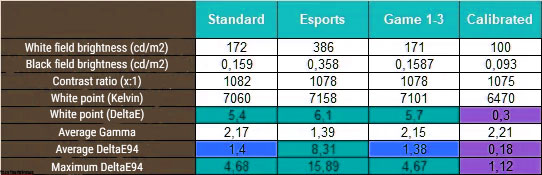
In this Alienware AW3423DW review test, we chose to focus solely on the three pre-installed presets and evaluate the outcomes of manual tuning and profiling. The default brightness setting varies notably across modes but generally hovers around an adequate level of ~170 nits in the main presets. The contrast ratio at factory settings surpasses the declared level by 8%, a commendable outcome for an IPS display. However, the situation remains unremarkable in the three Game modes.
Regarding setting the white point, the Dell monitor showcases moderate accuracy, maintaining an average of approximately 7000K across Standard Mode and eSports and Game 1-3. The model lacks the previously familiar ComfortView mode, as all necessary adjustments were made at the backlight spectrum level of the new matrix, rendering software “warming” of the picture unnecessary.
One notable point regarding color reproduction is the stark reduction in contrast in Esports mode. While this might appear advantageous (though peculiar), it adversely affects the visual output on the monitor, as evident from DeltaE94 deviations. Other tested modes don’t exhibit this problem, yet they also lack noteworthy results. The color rendering capabilities of the AW2524H fall between two standards, with neither being wholly suitable as a reference for comparison.
Following the adjustment procedures, achieving a brightness of 100 nits, the contrast ratio remained consistent with factory levels (within the margin of error), and the white point reverted to its standard setting. Although there was a slight visual contrast increase, deep shadows remained visible. Deviation levels averaged at 0.18 DeltaE94, reaching a maximum of 1.12, which is a commendable outcome, particularly for a gaming model.
Gamma curves and gray balance
Using the HCFR Colorimeter program alongside a “calibrated” X-Rite Display Pro colorimeter, we scrutinized gamma curves across all the aforementioned modes. These measurements allow for the evaluation of the gray wedge’s divergence (comprising black-and-white gradient points) on the CIE diagram, offering insights into the prevalence or absence of specific parasitic shades.
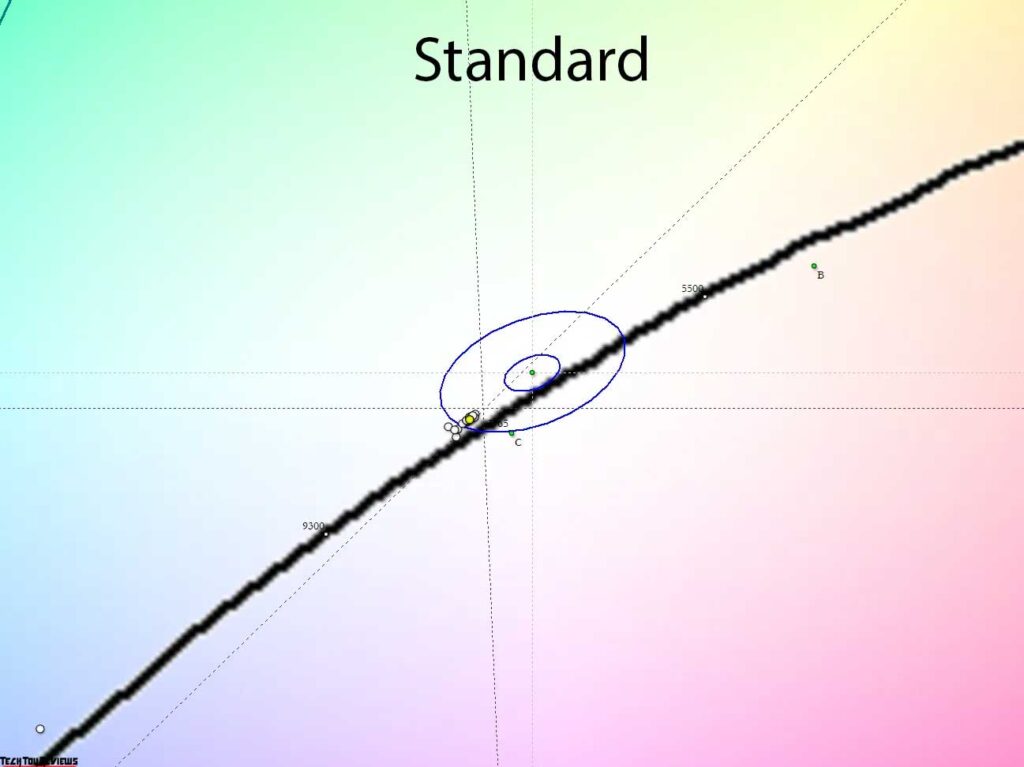
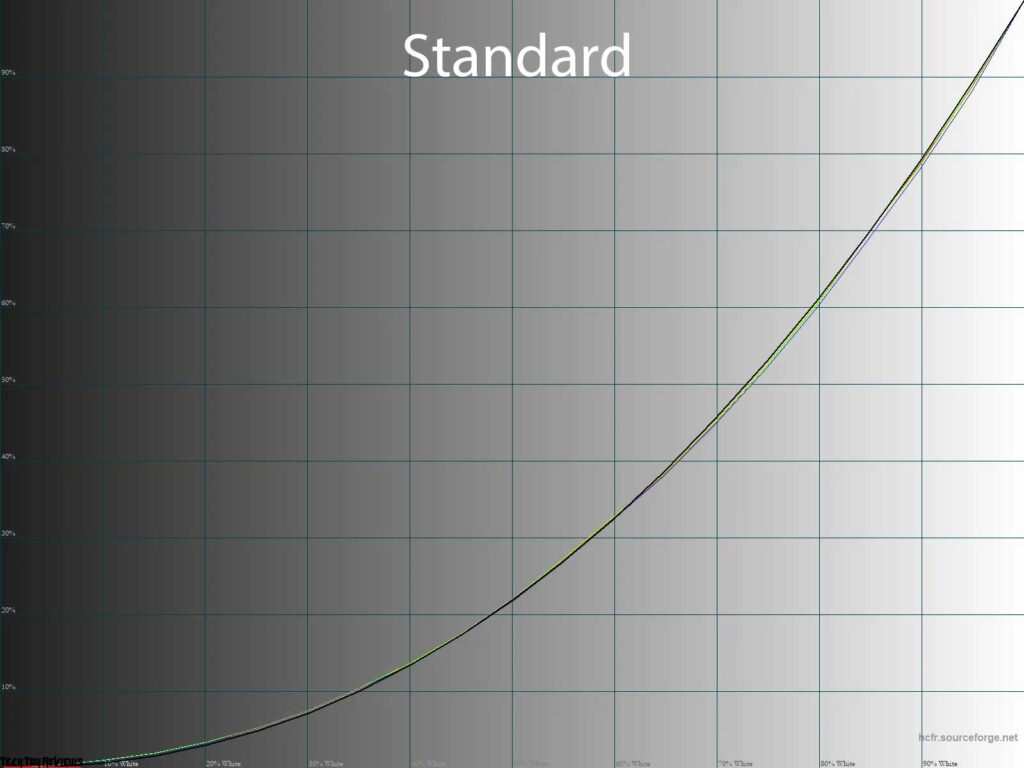
The Alienware AW3423DW review unit, in its standard configuration, showcases gamma curves with nearly reference-level accuracy, ensuring correct image contrast on the screen with slightly enhanced shadow visibility. The gray balance remains unaffected, showing no disparities among the RGB curves. However, the white point, among others, tends to veer towards the cooler end (~7000K).
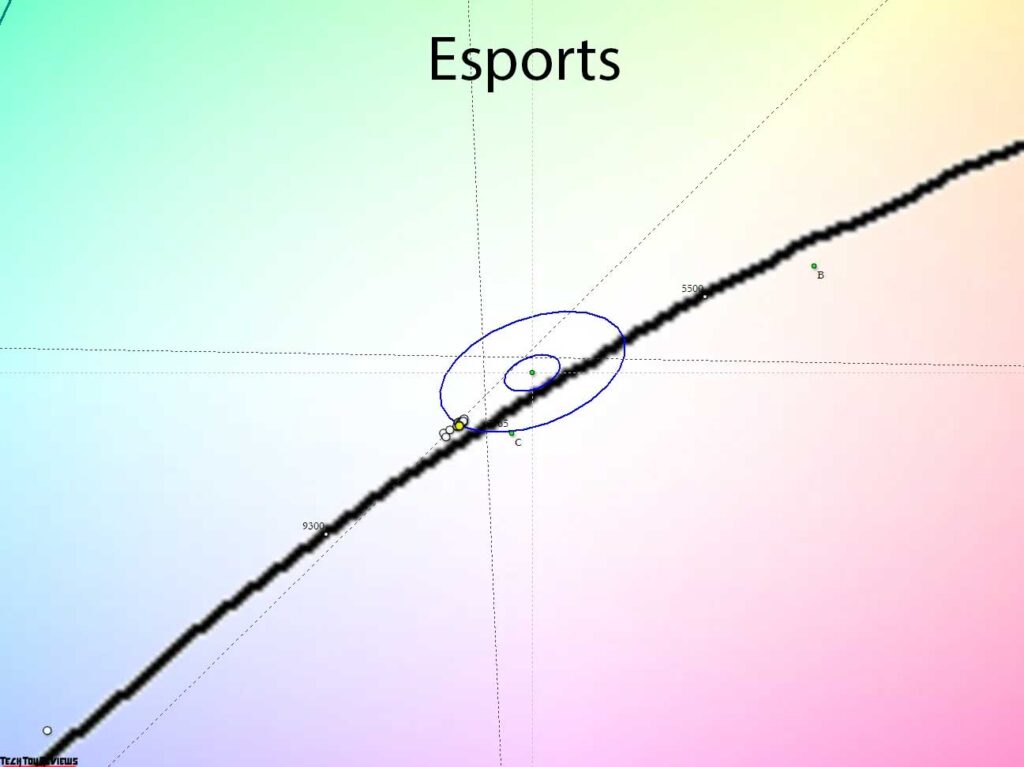
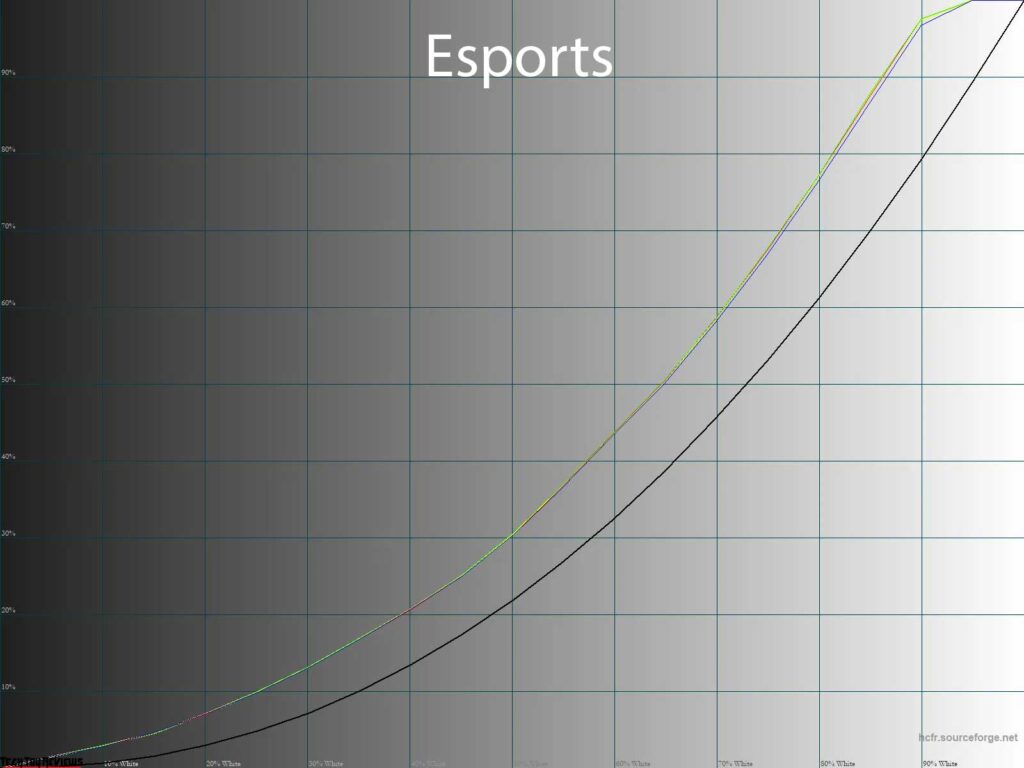
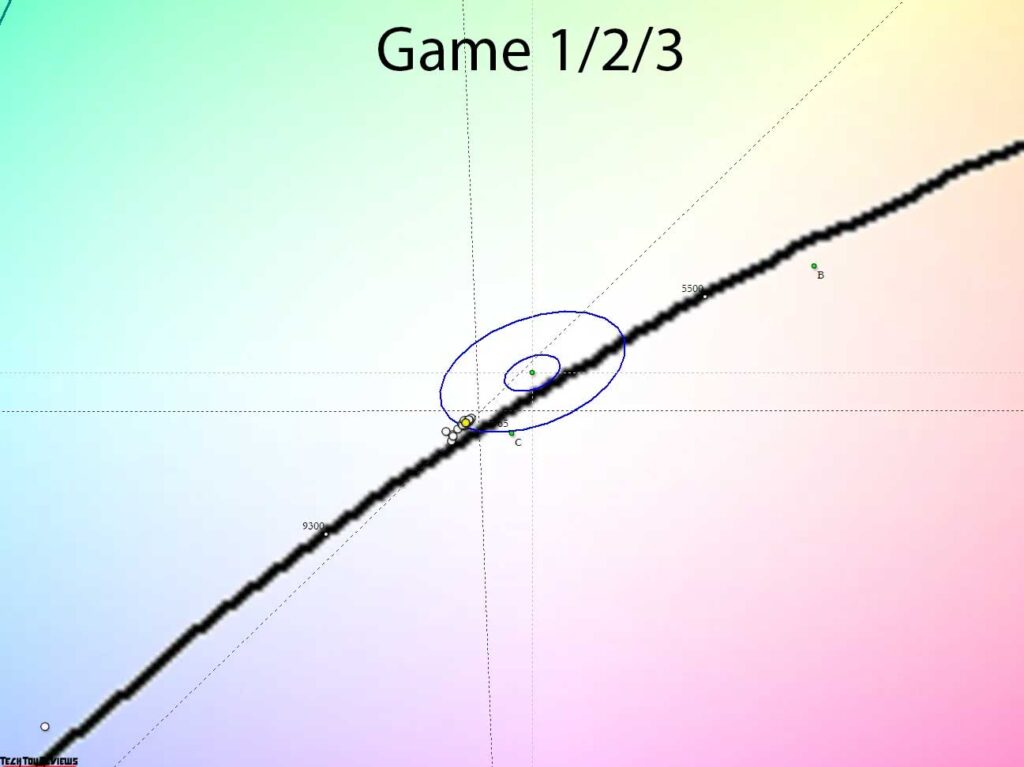
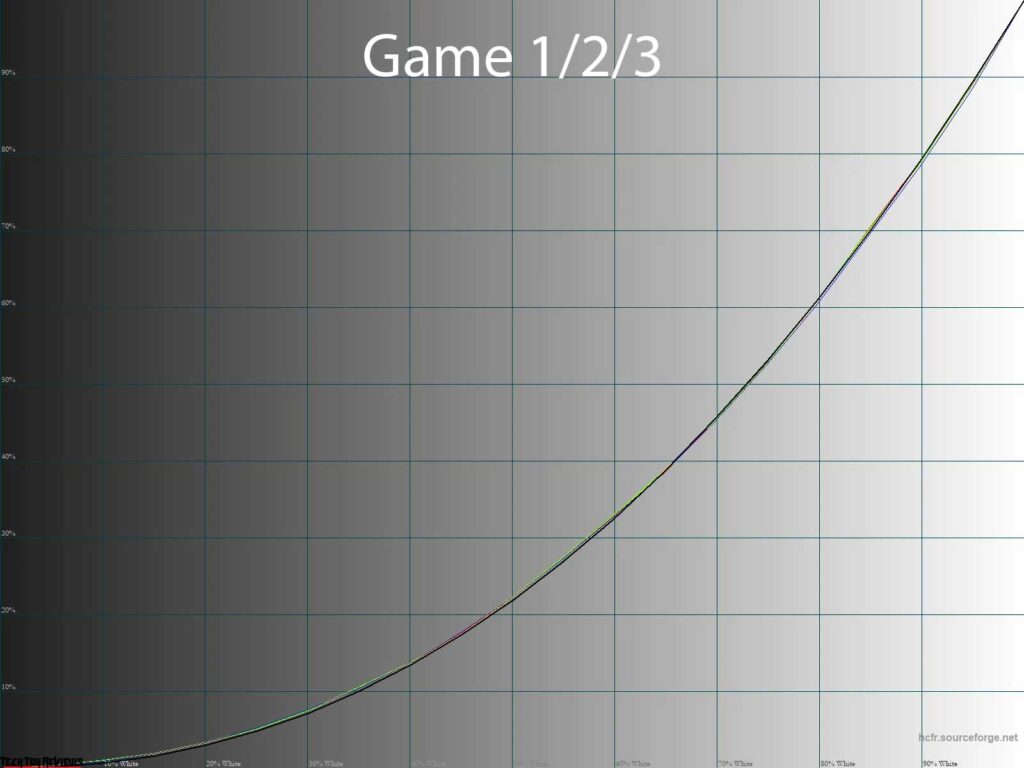
A specialized mode, G-Sync eSports, caters to individuals with unconventional preferences. This mode notably reduces overall contrast, leading to early oversaturation of lighter shades. Factory brightness is pushed to the maximum feasible level for SDR mode, resulting in significantly enhanced shadow visibility compared to standard settings, approaching excessiveness.
Regarding the game modes for personalized configurations, there are no fundamental deviations from factory settings. However, they provide an avenue for easy adjustments catering to specific usage scenarios, particularly concerning shadow detail visibility.
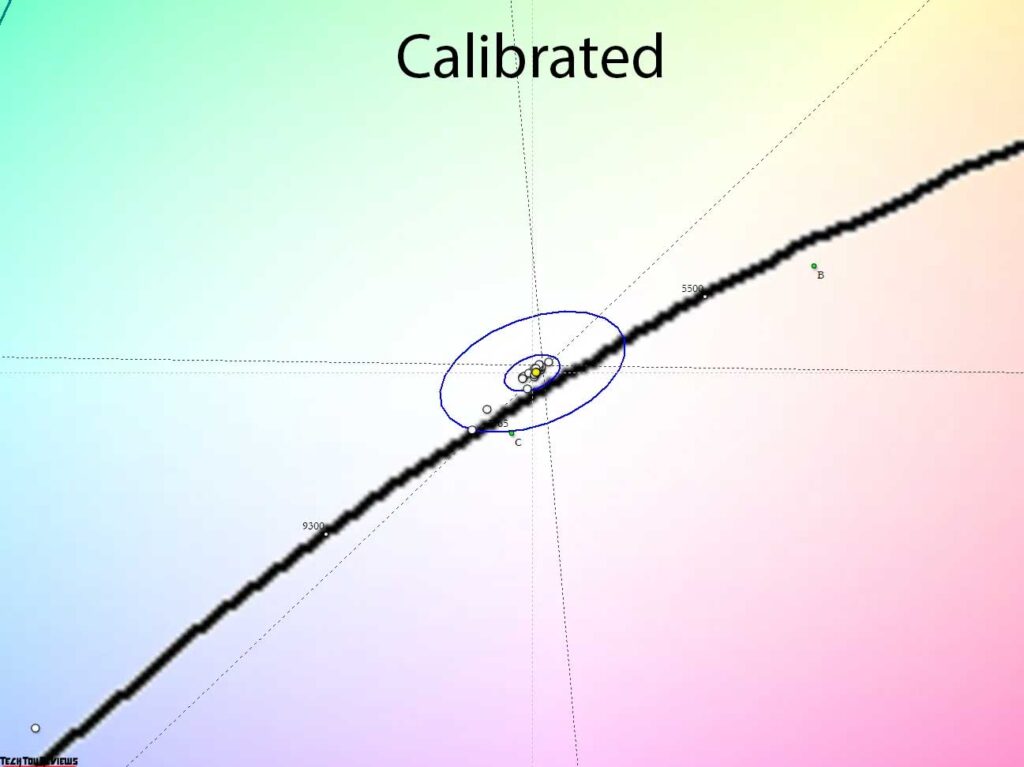
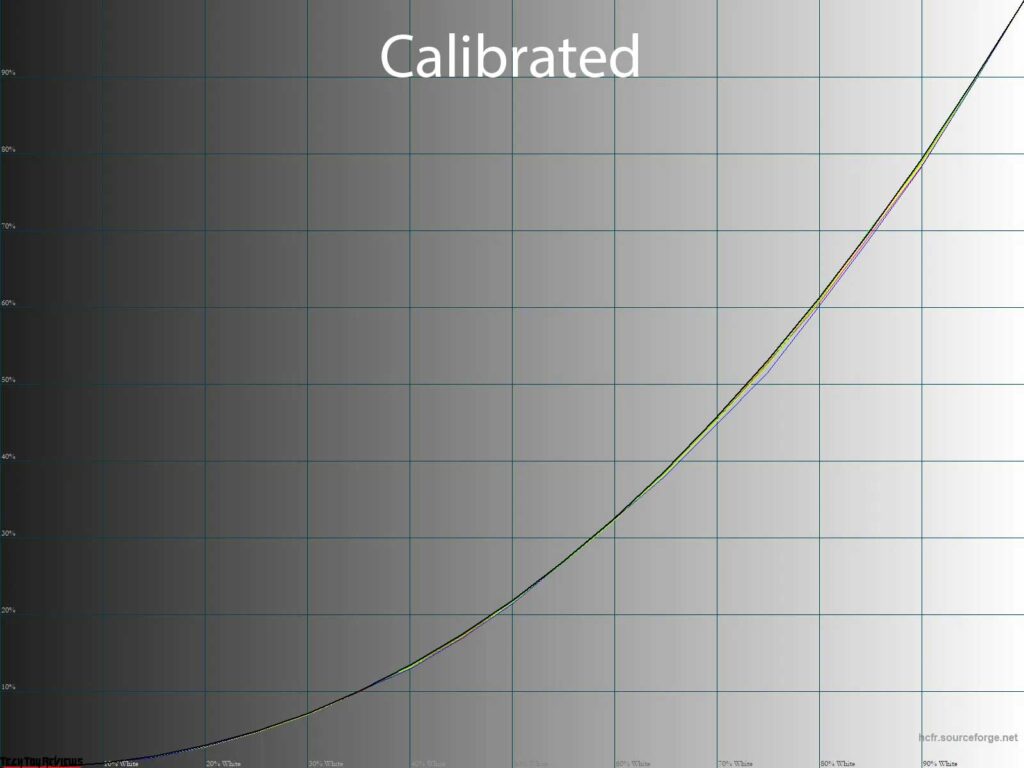
Moving on to the Custom mode, wherein manual tuning and calibration were executed—actions conceivably achievable even without generating a profile, given the precision in setting the gamma curves. As evident from the aforementioned results, we succeeded in maintaining initially accurate gamma curves, shifting gray wedge points into the DeltaE<3 zone, resulting in minimal DeltaE94 deviations.
Gradient uniformity
The pseudo-10-bit IPS panel, once installed, displayed commendable gradient quality, retaining its high standard with both default settings and manual modifications.
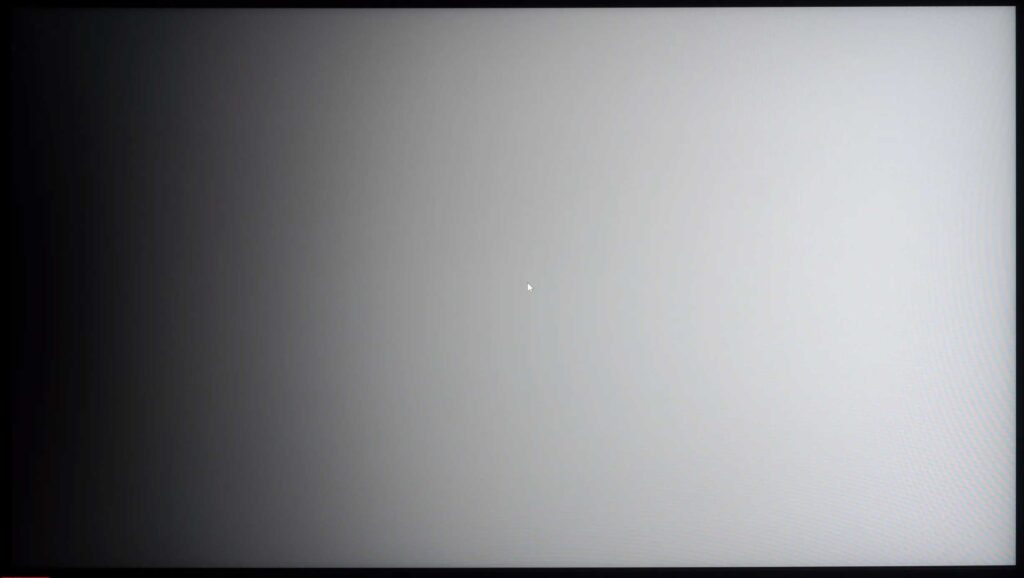
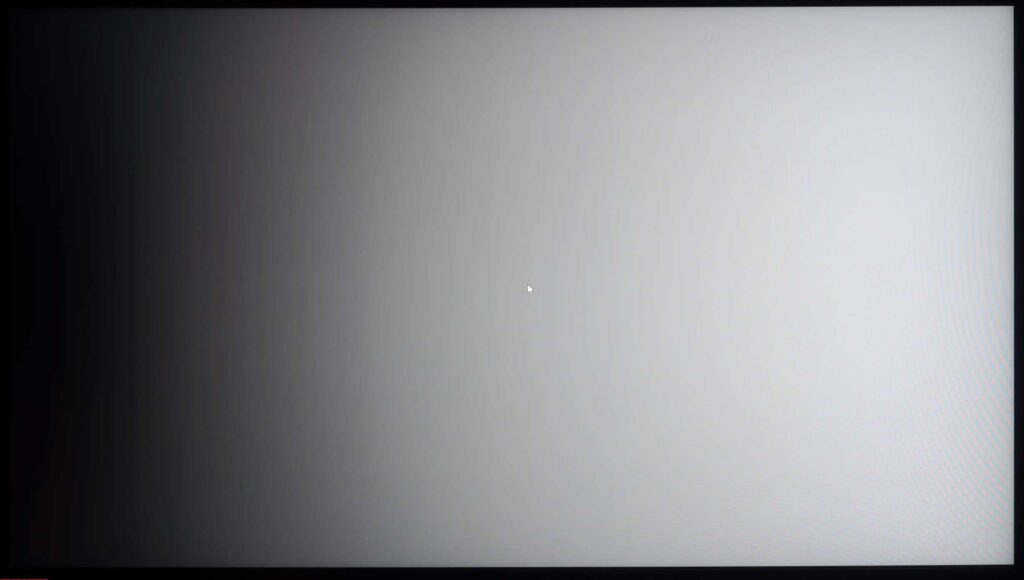
Post manual adjustments and profiling, the smooth transition quality surprisingly remained unaltered. However, employing a profile with LUT edits notably compromises transition accuracy. Yet, for the AW2524H, the silver lining lies in the fact that fine-tuning and profiling suffice to uphold the gradients’ high-quality standards from the outset.
Color temperature stability
Let’s delve deeper into our Alienware AW2524H review, focusing on the stability of color temperature across standard and specialized image modes.
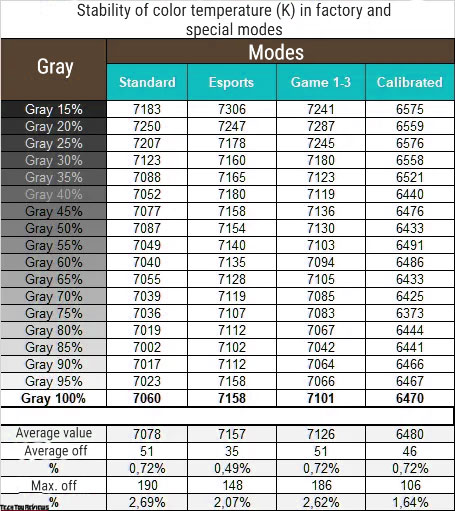
The table’s results indicate deviations of the gray wedge points along the X-axis, exerting no impact on the vertical axis. Consequently, the assessment of spurious shades relies solely on the CIE diagram under “Gamma curves and gray balance.”
Across all examined modes, the monitor delivered outstanding results, with post-calibration achieving a maximum deviation reduction of 1.64%. Although the variance from factory settings is minimal, it remains discernible.
Now, let’s compare the outcomes of the unique Cool and Warm modes with the default Standard and Custom modes:
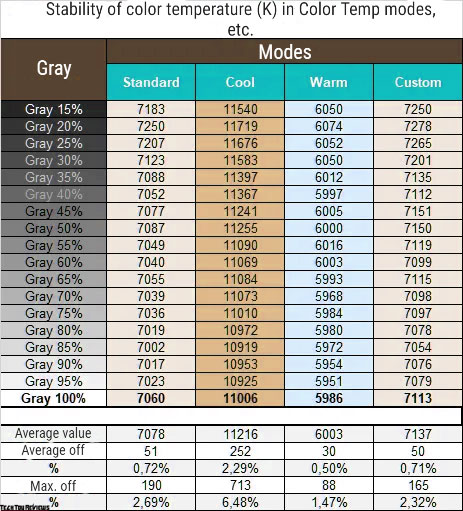
Noteworthy observations include:
- Both modes align well with their designated names.
- As the color temperature escalates, deviations multiply, yet the monitor maintains a notably high performance.
- Standard and Custom modes exhibit strikingly similar accuracies.
The overarching conclusion drawn here is that attaining proximity to 6500K necessitates manual adjustments. This can be attempted visually or facilitated through appropriate measuring equipment.
Contrast stability and brightness range
To study the stability of contrast and the range of brightness changes, the Standard mode was set. The Brightness value changed from 100 to 0% in steps of 10 units. For the table below, the measured values were obtained through the HCFR program, which makes it possible to more accurately estimate the black level (three decimal places) and accordingly determine a reliable contrast ratio.
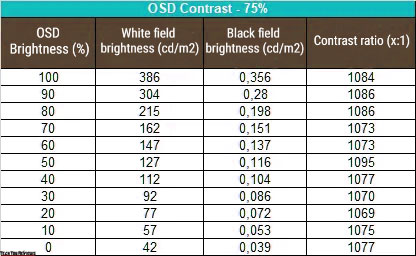
The resulting operating brightness range with standard settings was 42-386 nits with a contrast ratio (CR) of ~1080:1 on average. The decrease in brightness is nonlinear, but the CC confidently remains at a high level – higher than that stated in the technical specifications.
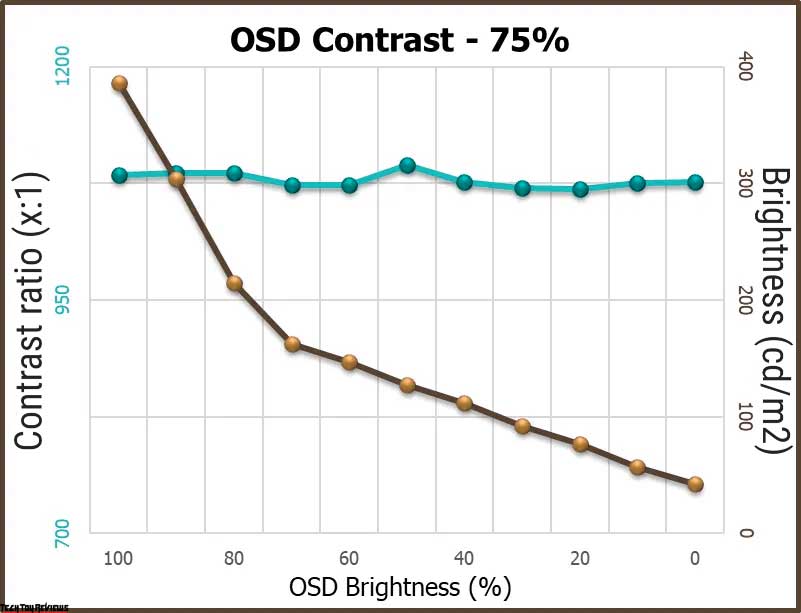
The brightness range itself turned out to be narrower, but this does not prevent it from meeting the requirements for most operating conditions. In addition, activating the HDR mode increases the maximum brightness to levels of 463-465 nits. That is, the backlight is capable of more, it’s just that the manufacturer has slightly limited its capabilities for SDR modes.
It is difficult to imagine a better one in the class and price segment under consideration. You won’t have any problems working in a room with bright ambient light, and you won’t have any problems if you like to work in a dark room with one incandescent light bulb somewhere to the side.
When the NVIDIA ULMB is activated in the settings, brightness adjustment is blocked, but an item appears with pulse adjustment from 0 to 100%. Using this setting, which is relevant for a vertical scan frequency of no higher than 360 Hz, the user can get brightness from 12 to 160 nits – an excellent operating range for adequate operating conditions. Like it and move on to the main section of this Alienware AW2524H review.
Sensor speed and frame rate
This marks our initial encounter with the Alienware AW2524H review model boasting a 500 Hz display, which defaults to a native 480 Hz for the panel when the active overclocking mode isn’t engaged.
By substantially elevating the scanning frequency and advancing to the next tier, the manufacturer now cites a 0.5 ms GtG response time, attributing it to the utilization of the most aggressive Overdrive level, which might exhibit image artifacts.
The monitor offers three response time modes, with the Fast mode being the manufacturer’s default choice at the top of the list. Let’s examine the outcomes at maximum scanning frequency, various OD options, and ULMB enabled at the peak available frequency of 360 Hz:
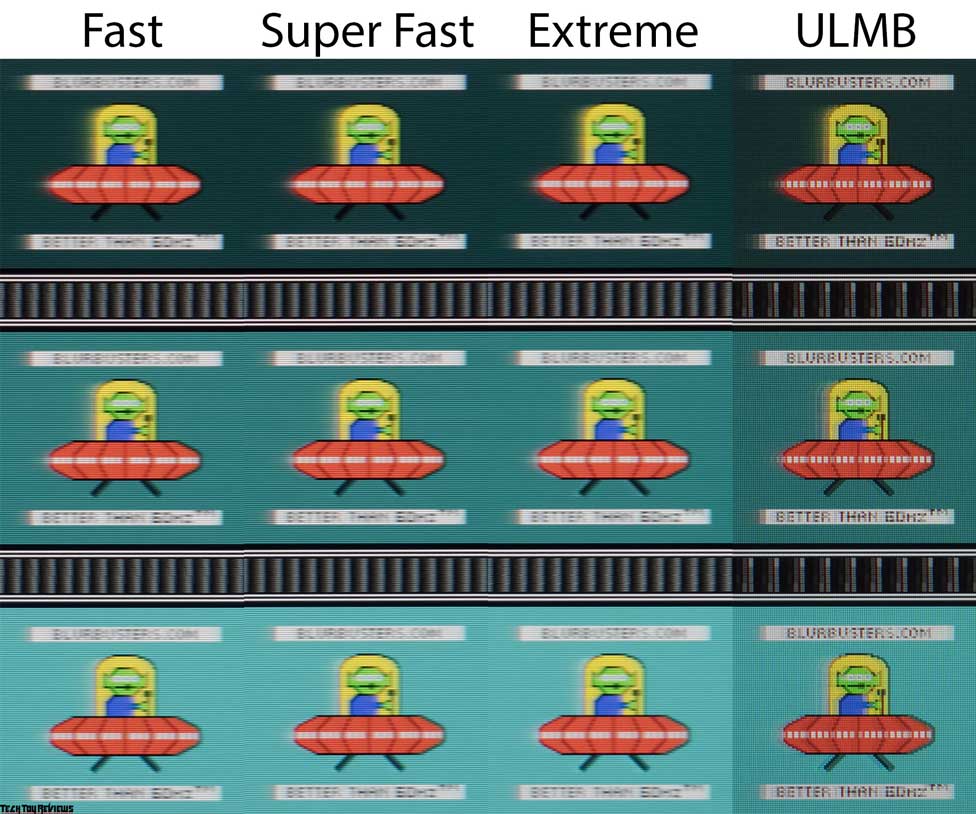
The visual fluidity on the AW2524H screen stands out, evident in the extra 140 Hz in conjunction with the preceding generation’s 360 Hz, especially noticeable when the system maintains an appropriate fps level (TestUFO showcases this easily, but gaming performance might vary).
Clarity doesn’t lag either. While the monitor might not achieve the 0.03 ms GtG like modern 240 Hz OLED solutions, its text legibility surpasses expectations—compare the image above with the outcomes from the W-OLED solution, LG 27GR95QE-B (REVIEW).
Collaborating with the LCD panel supplier, the manufacturer diligently improved the overclocking quality, resulting in reduced artifact visibility on the AW2524H compared to its forerunners. The Super Fast mode is recommended as the optimal choice, rendering a switch to Extreme unnecessary.
Enabling ULMB mode necessitates lowering the vertical scan frequency to 360 Hz or lower as per the manufacturer’s requisites. This enhances the visual clarity of moving images, as depicted in the comparison image above. However, colored artifacts become evident on clear trails, and due to the technology’s principles, it may induce eye strain. Whether the benefits outweigh these downsides remains subjective.
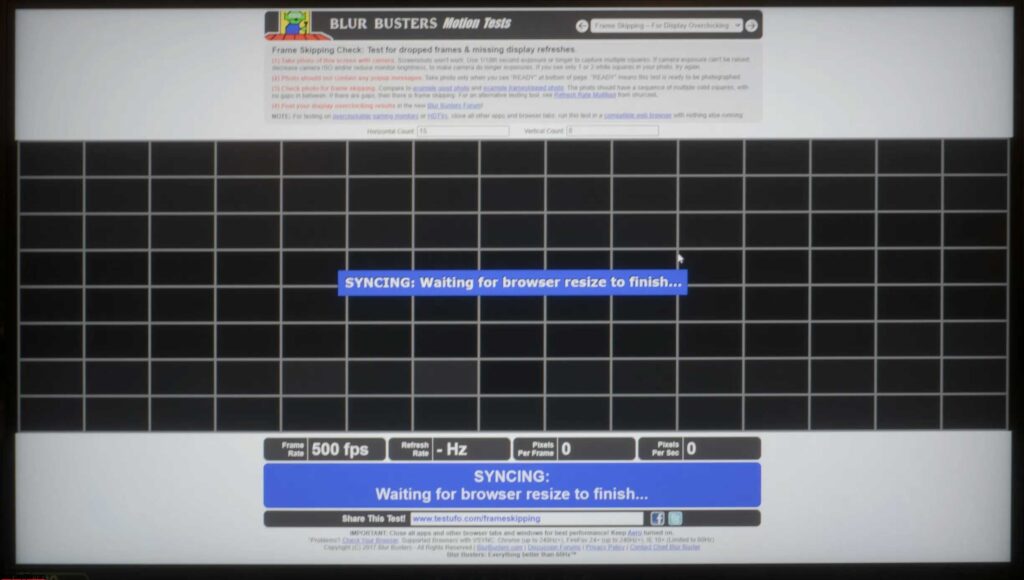
A special TestUFO package confirmed the absence of frame drops at the maximum declared vertical scanning frequency of 500 Hz.
Viewing angles
The Dell Alienware AW2524H monitor may be small, yet its price tag reflects the utilization of a premium IPS display. Hence, the manufacturer opted against employing a subpar matrix, ensuring stable image quality across varying viewing angles.
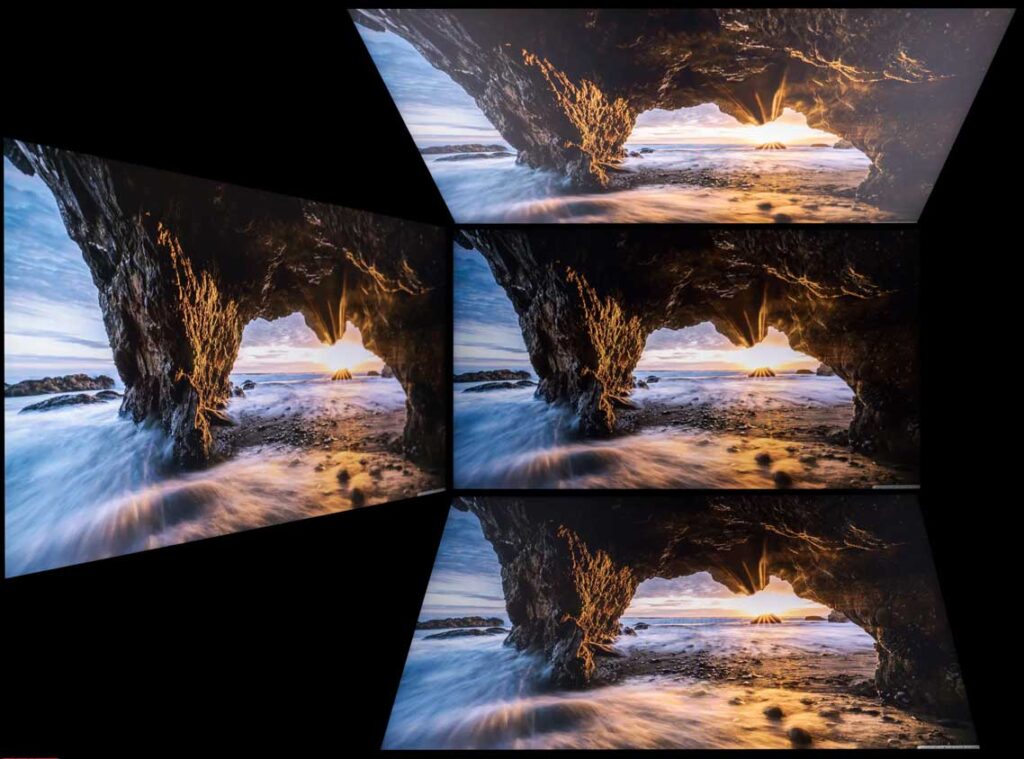
As depicted in the image, the screen’s performance is evident. Minor shifts in the horizontal viewing angle have a negligible impact on the displayed picture. However, at angles between 30-45 degrees, the image loses contrast, certain colors exhibit reduced saturation, and shadows slightly lighten. In contrast, alterations in the vertical plane prompt faster and more pronounced deterioration in the on-screen image, a typical occurrence.
Backlight and color temperature uniformity
The assessment of the monitor’s backlight uniformity and color temperature across the screen was conducted at 35 points, maintaining a brightness of 100 nits, and the calculations were centered on data from the central point.
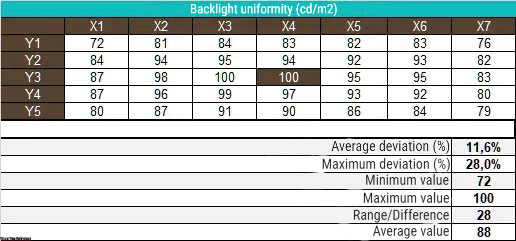
At the specified brightness, the average deviation from the center point registered at 11.6%, with a maximum deviation of 28%. Admittedly, this outcome for the compact diagonal AW2524H falls on the lower end, a trend we’ve grown accustomed to with gaming models. In our experience, several 360 Hz Full HD IPS displays yielded similar results.
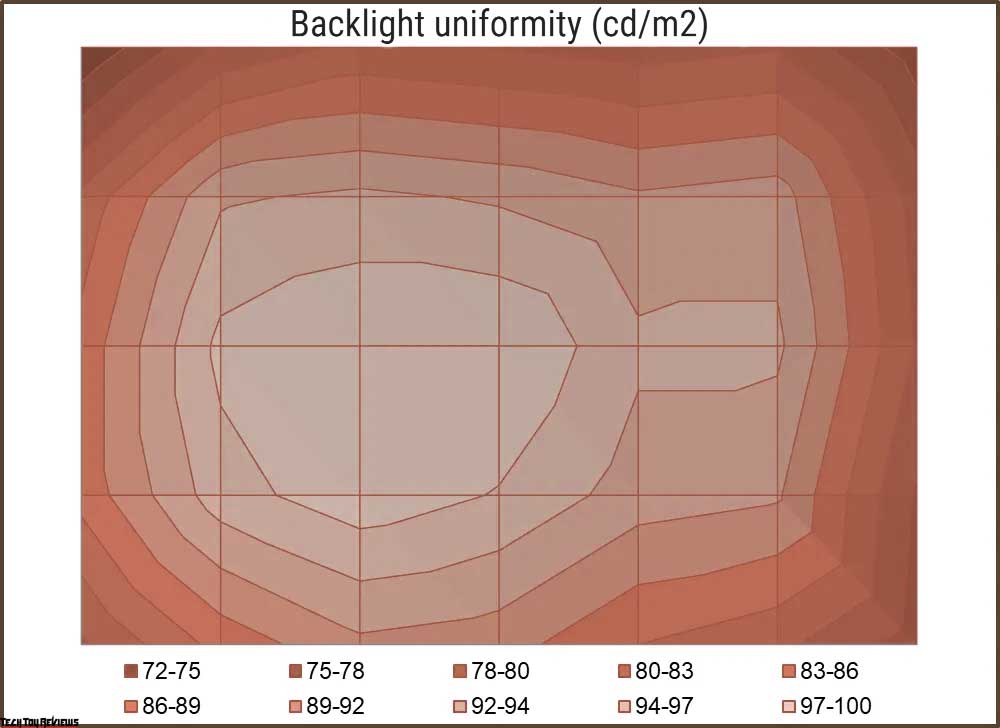
The surface diagram reveals the concentration of brightness levels across the screen matrix. Simply put, the farther from the center, the dimmer it gets, without exceptions, unlike other monitors that exhibit different brightness dependencies across the screen. In our Alienware AW2524H review, the brightest zone is slightly skewed to the left.
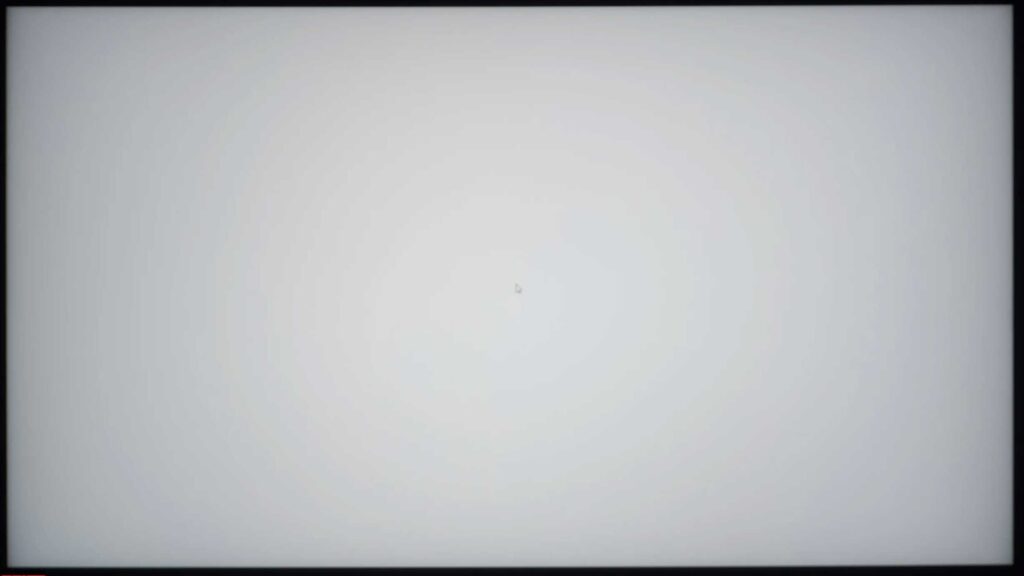
In the image above, a white field minimally edited in a graphics editor illustrates the screen’s light field uniformity visually. Variations in brightness among the central zone, edges, and corners are discernible.
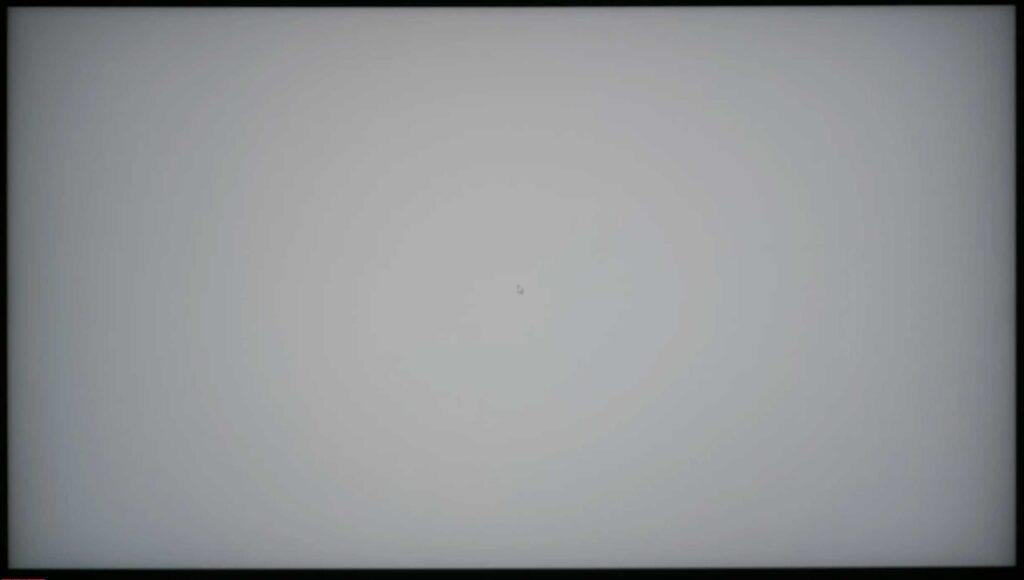
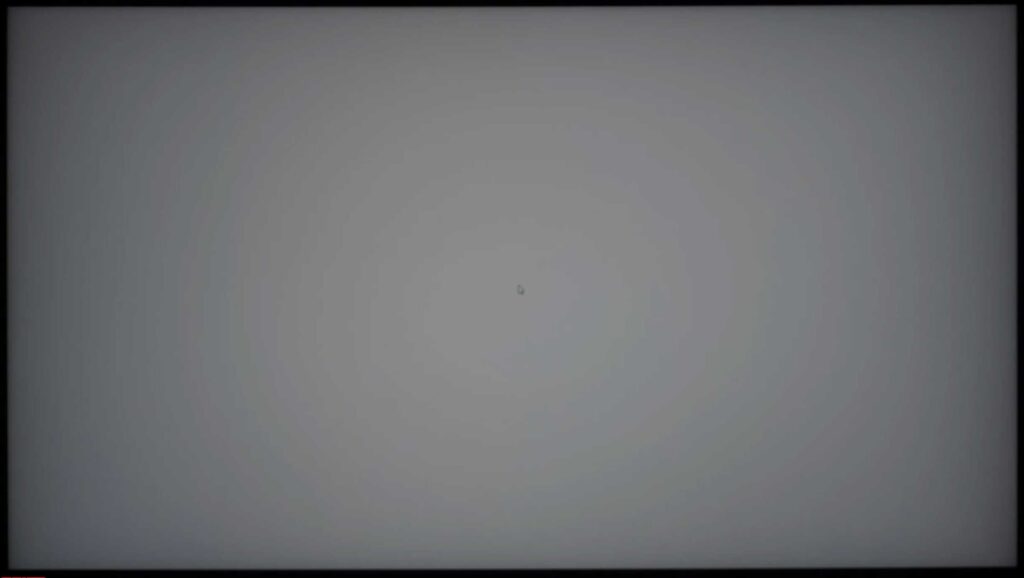
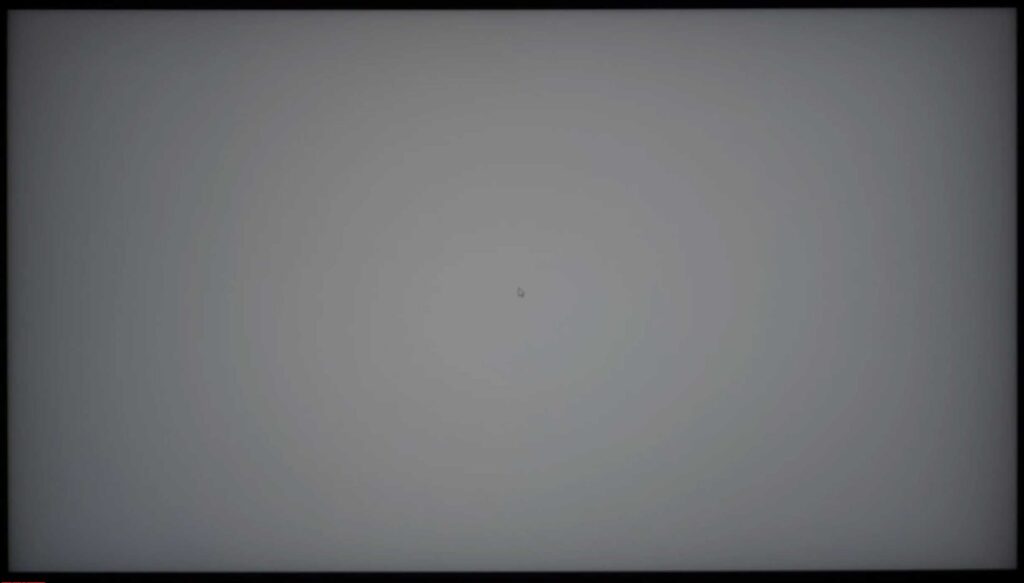
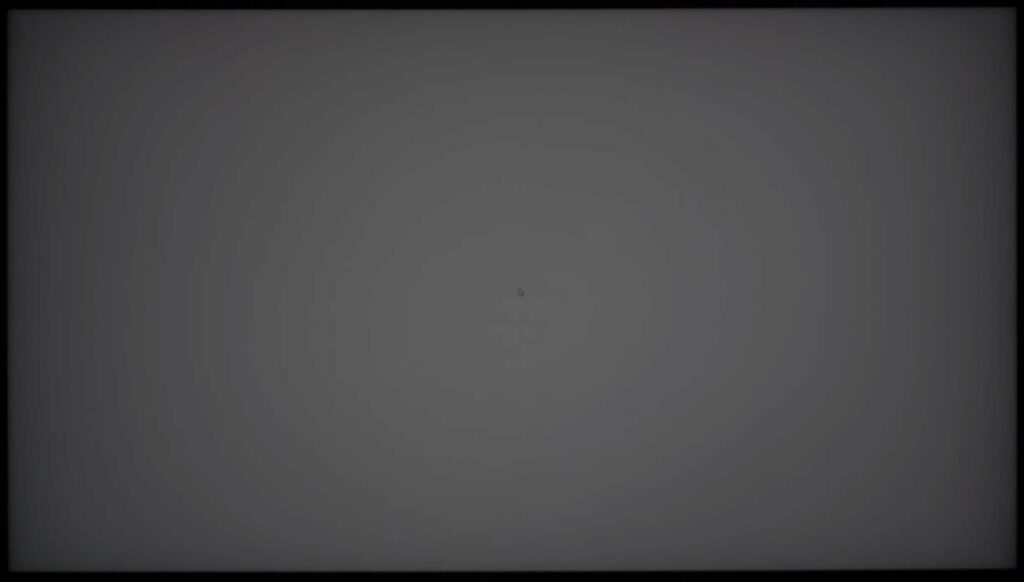
This contrast in brightness and CG is even more conspicuous on dark gray backgrounds, accentuating prevalent issues. While typical, this situation didn’t evoke any significant surprise or disappointment.
Let’s now turn our attention to assessing the color temperature uniformity across the entire screen area.
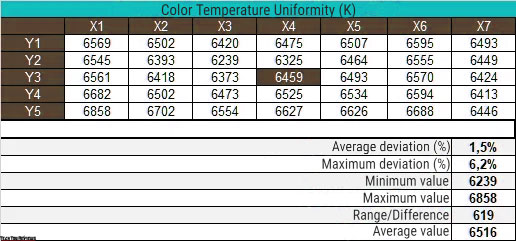
Manual CT settings aimed for a 6500K temperature, maintaining the center point’s white field brightness at 100 nits. The average deviation amounted to 1.5%, with a maximum of 6.2%. Notably, the measured difference between the minimum and maximum surpassed 600K—a relatively average outcome overall but notably higher than its predecessor, the previous-generation AW2521H.
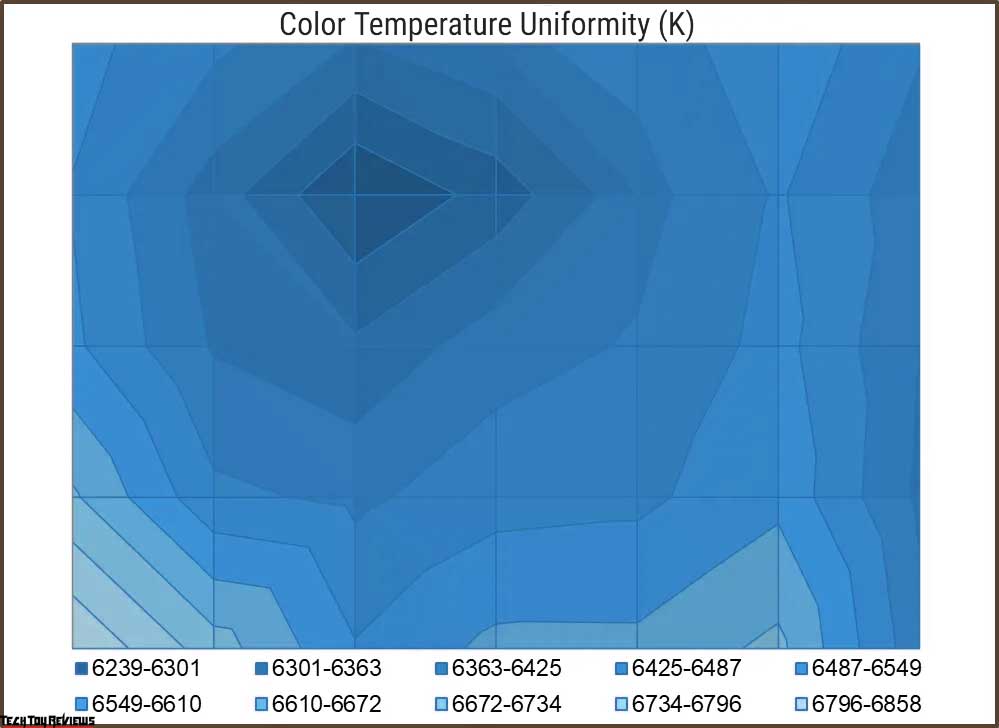
The constructed diagram, distinct from the illumination uniformity chart, flags concerns around the lower and upper edges of the panel. While this color temperature unevenness may not pose significant problems for work or gaming, considering the price tag, better results would be preferable for such a high-end monitor.
Final line
The past decade has witnessed a lucrative surge in increasing vertical scan frequency. Fundamental panel production technologies have been innovated, tried, and refined, leaving a market eager for maximum speed and seamless performance (which, notably, differ). This pursuit aligns with the capabilities of present-day PC components. Achieving a stable 500+ fps for Full HD resolution hinges not just on the graphics card but also the processor, occasionally the RAM – only in an optimal setup can competitive gamers revel in their gaming experiences.
Regarding the Alienware AW2524H model itself, it retains the strengths of its predecessors while introducing additional benefits and minimizing previous shortcomings. This monitor caters admirably to gamers and individuals seeking a versatile display, acknowledging the nuanced experience of using a Full HD monitor with a near 25-inch diagonal. Surprisingly, it’s well-suited even for color-centric tasks like photography, video editing, and graphic design. The substantiated results affirm this versatility.
Price and availability
The Dell Alienware AW2524H, a 500 Hz 1080p gaming monitor, is available for purchase at $549.99 on Amazon.com and £727.93 on Amazon.co.uk.
[amazon box=”B0C5FNKCG7″]