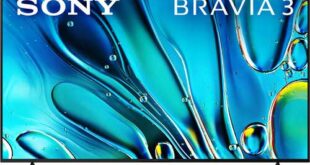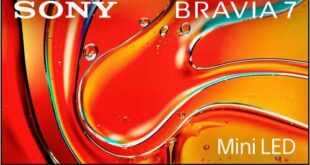In late September 2022, Dell introduced its second Alienware curved monitor based on a 34-inch QD-OLED panel, called the Alienware AW3423DWF. The manufacturer had scheduled the first deliveries for mid-November. This new monitor is built on the foundation of the Alienware AW3423DW, a familiar product with modified strapping and firmware capabilities that differ slightly. With this in mind, we will compare the AW3423DW and the AW3423DWF to draw some conclusions. Therefore, let’s get started with this Dell Alienware AW3423DWF review, where we will be discussing the main topic – AW3423DW vs. AW3423DWF.

Alienware AW3423DWF specifications
- Display: 34.18-inch Quantum Dot OLED panel, Anti-reflective
- Curvature: 1800R
- Aspect Ratio: 21:9
- Resolution: 3440 x 1440 pixels (UWQHD)
- Pixel Pitch: 0.23 mm
- Pixel Per Inch: 110
- Brightness: 250 cd/m2 (typical) ; 1000 cd/m2 (peak)
- Contrast Ratio: 1M: 1 (typical)
- Color Support: 1.07 billion colors (1.07B up to 144Hz, 16.7M at 175Hz)
- Color Gamut: 149% sRGB (CIE 1931), 99.3% DCI-P3
- Refresh Rate: 165Hz
- Response Time: 0.1ms gray-to-gray
- Viewing Angle: 178 / 178
- Features: ComfortView Plus, Low Blue Light, Ambient Light Sensor, AlienFX Lighting, FreeSync Premium Pro, Display HDR 400 True Black
- Ports: 2 x HDMI (ver 2.0), 1 x DP (ver 1.4), 2 x SuperSpeed USB 5 Gbps (USB 3.2 Gen1) downstream port [Front bottom, one with BC1.2 charging capability at 2A (max)], 2 x SuperSpeed USB 5 Gbps (USB 3.2 Gen1) downstream port (rear), 1 X SuperSpeed USB 5 Gbps (USB 3.2 Gen1) upstream port (rear), 1X Audio line-out port (rear), 1 x Headphone-out port (bottom)
- Stand: Tilt (-5° to 21°), Swivel (-20° to 20°), Height Adj. (110 mm)
- VESA Mounting: 100 x 100 mm
- Dimensions: 81.525 x 13.711 x 36.415 cm (with stand)
- Weight: 10.37kg (with stand)

The Dell AW3423DWF and the previously tested Alienware curved monitor share identical specifications. The panel used in the QD-OLED monitor from Samsung is in 34-inch format with a working resolution of 3440 x 1440 pixels. This configuration grants the model a pixel density of 109-110 PPI, rendering the operating system scaling system activation unnecessary in most scenarios. Additionally, the pixel density level is comparable to that of classic 27-inch WQHD displays, with the added benefit of an expanded working area at the monitor’s edges.
Dell Alienware AW3423DWF Review
Unboxing
The Dell Alienware AW3423DWF monitor comes in a generously sized box with high-quality printing and multiple photographs of the display from various angles. The packaging also highlights the essential features that distinguish this monitor from others.

Compared to previous models, Dell has altered the unpacking process. The manufacturer eliminated the use of fixing plastic clips. However, the monitor is still adequately safeguarded within the box to prevent any external damage, which is particularly crucial for the OLED panel used in the display. With the revised approach to panel protection, transportation no longer poses a risk to the panel’s coating. The material used for protection has been changed, ensuring maximum safety during transit. Additionally, a plastic handle is affixed to the top of the box to facilitate effortless carrying.
The package comprises the accompanying items: a power cable, a DisplayPort cable, a USB C to DisplayPort Cable, an HDMI cable, a USB 3.2 Gen1 (5Gbps) Upstream Cable, a metal adapter VESA 100×100 mm along with fixing screws, a plastic element of the cable management system (plug on the back of the housing with built-in magnets), a quick user guide, a card with congratulations on the purchase, an energy label, instructions for safe handling of the device, and service information.



The package contains all the necessary tools to initiate seamless work and attain the highest attainable 165 Hz, given that the user possesses an appropriate video card equipped with a DP version 1.4 interface and a robust laptop that accommodates USB Type-C DP AltMode (in case of absence, a DP to Type-C adapter is provided). While HDMI 2.0 may serve useful to gaming console owners or other multimedia devices that are compatible with this connector, it is not suitable for computer usage and fails to unveil the complete potential of the Dell Alienware AW3423DWF review model.
Design and ergonomics
At first glance, the novelty retains the familiar appearance of Alienware products, yet the AW3423DWF model only comes in one color scheme – a sleek all-black casing and stand. The name itself, Alienware AW3423DWF, further emphasizes this unique design.


Gone are the sharp lines and versatility of previous models, replaced instead with smoother contours and transitions, and the stylish gray plastic that resembled gun metal is now a thing of the past. However, this updated design has not compromised the quality of the monitor, and its minimalist aesthetic will certainly appeal to those who prefer a more refined look. It’s worth noting, however, that the black-and-white version of the AW3423DW may not be everyone’s cup of tea.


Alienware models have always distinguished themselves from competitors with their superior quality and design, and this monitor is no exception. Not only does it look more interesting than most models on the market, but it also outperforms almost all of them. The body of the monitor is quite thick, but the manufacturer has managed to showcase their miniaturization capabilities with the thin panel based on organic light-emitting diodes used on the edges.


The central stand of the monitor is attached to the body in a standard way, using a quick-release fastening mechanism. If necessary, the model can be mounted on a VESA-compatible bracket of the 100×100 mm standard, but an adapter plate is required as the mounting holes initially differ from the accepted standards.


It should be noted that despite the absence of a G-Sync module, an active air cooling system was still incorporated into the Dell Alienware AW3423DWF, with the fan located above the center point at the rear of the case where there are ventilation slots. The installed fan, which is of unknown make and size, produces a noticeable level of noise after approximately 35-40 minutes of active use of the monitor, and only stops once the screen is turned off. Additionally, it’s worth noting that the fan speed remains constant irrespective of what is displayed on the screen.
To potentially enhance the average brightness performance, the manufacturer may have utilized a heat-dissipating plate for the QD-OLED panel, thereby increasing the heat load on the active cooling system. Even with a quiet system unit and a few open windows in the ventilation mode, the noise emanating from the Dell Alienware AW3423DWF can cause discomfort. However, the noise can be easily drowned out by playing background music at a minimum volume. Furthermore, if you’re playing games, the noise from the monitor becomes a non-issue.
The packaging of Dell Alienware AW3423DWF contains an unassembled unit. Attaching the stand is a breeze, as it requires no tools and takes only a few seconds. Disassembling the unit is just as effortless and can be done quickly by pressing a mechanical lock button.


The legs of the stand follow the design language of the two previous generations of Alienware’s 34-inch monitors. This design choice brings the screen closer to the user compared to stands with different geometries. In terms of stability, the unit feels solid and robust, with no apparent flaws in its construction.


The AW3423DWF comes with a cable management system that features a cutout in the B-pillar. This cutout allows you to route wires to the bottom, providing a simple but not very efficient solution. The system is complemented by a plastic decorative element that not only hides the interface block but also completes the look of the monitor.
For this class of devices, the monitor stand boasts the most advanced ergonomic features. Our Dell Alienware AW3423DWF review unit’s panel tilt can be adjusted from -5 to +21 degrees, and it can be rotated 20 degrees to the right or left. You can also adjust the height up to 110 mm. Although the 21:9 curved display lacks a flip to portrait mode (Pivot), it has a small backlash of around 15 degrees to the right and left, which allows you to set the case strictly on the horizon with accuracy.
The stand’s fasteners, inside, and central column are made of metal, while its grip on the work surface is provided by four large rubber feet. These feet do an excellent job of holding the monitor in one position due to the weight of the entire assembly.




The monitor boasts a seamless connection of all its parts, leaving minimal gaps. Its thick casing prevents any twisting and renders it almost impervious to crunching or creaking when compressed or moved around. The elements are uniformly painted, but the edges of the parts are not processed satisfactorily.



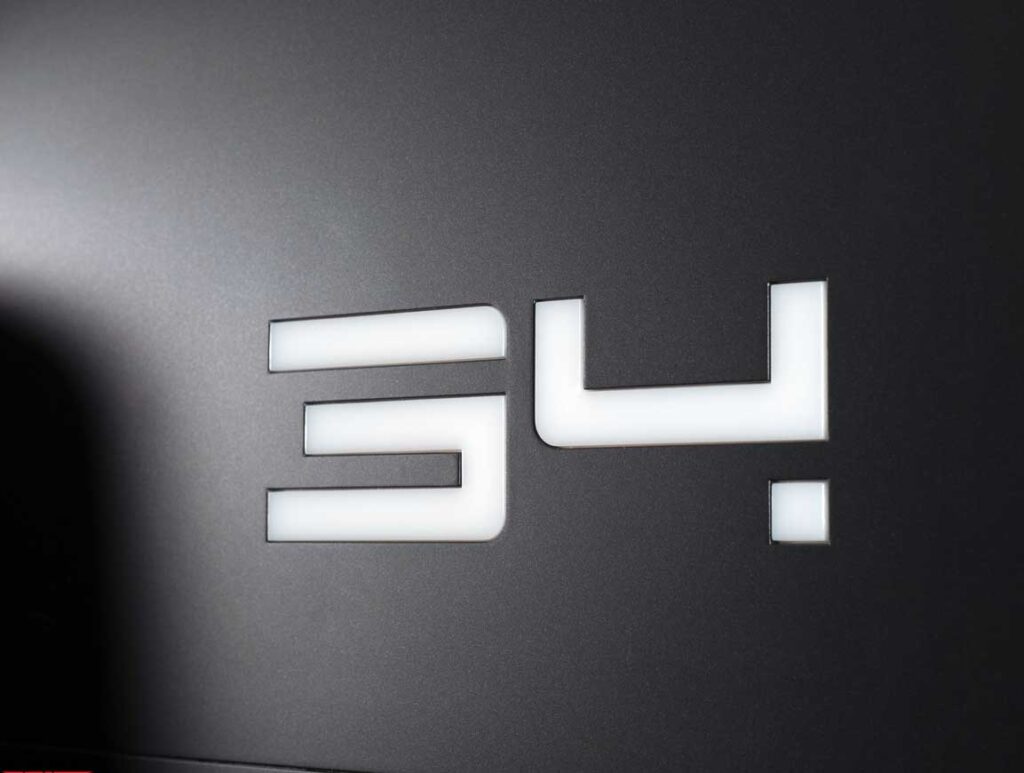
Upon closer inspection of the latest model, you’ll notice a solitary reference to the Alienware brand on the central column, an illuminated “Alien head”, and the label “34”.

In contrast to the Dell Alienware AW3423DWF’s older version, the manufacturer opted not to include a built-in ambient light sensor in this new iteration. As a result, the upper face of the casing appears monolithic, devoid of any supplementary elements.
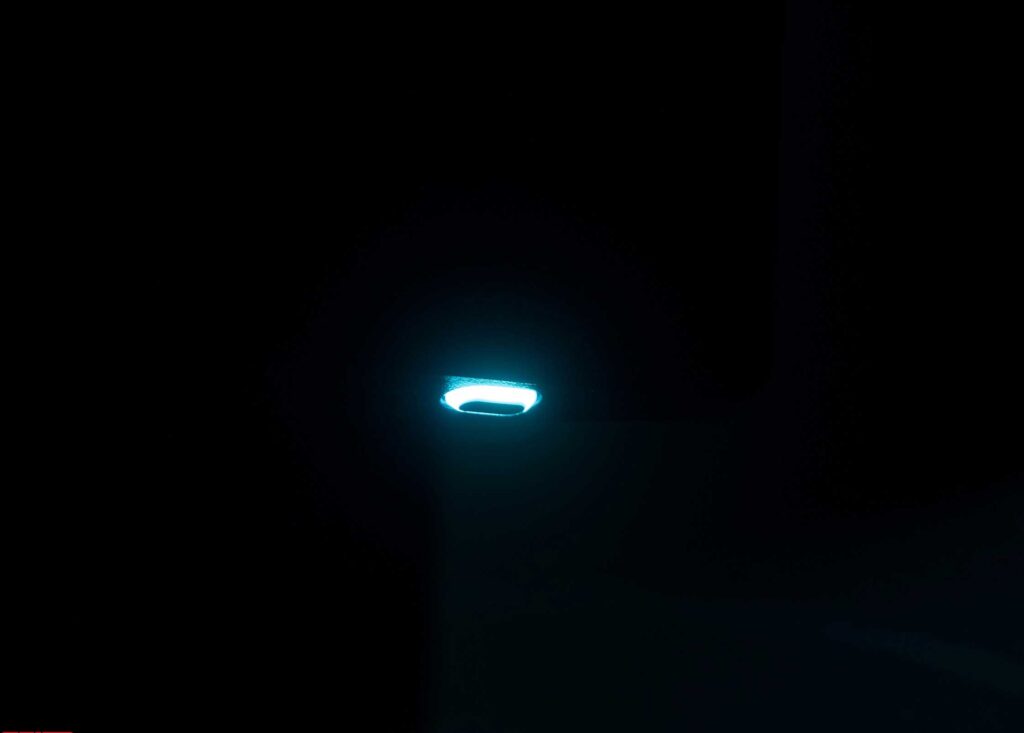


The manufacturer installed the AlienFX exterior lighting system, primarily on walls, to meet modern demands and consumer expectations. Although the effect is stunning, it only offers an incremental difference compared to previous models. Specifically, the monitor feature is limited to three illuminated and controlled zones, whereas the older AW3423DW had four.
While the ability to choose from a menu of 19 colors for all four elements simultaneously provides only mediocre variety, the capability to synchronize the system’s operation with 150+ supported games, like a color “equalizer,” through the software included in the package is far more intriguing. However, the question remains whether such backlight implementation at this level warrants the need for this feature.

From the photo above, you can find confirmation that the monitor has a semi-gloss panel surface with a noticeable purple-pink reflection. While this surface type has some anti-reflective properties, they are minimal, albeit present (since it is not made of glass). There is no crystal effect to speak of, but the image’s visual contrast on the screen is enhanced. However, this can be a drawback when using the Dell Alienware AW3423DWF in a brightly lit environment with extraneous light sources, such as direct sunlight or lamps that shine directly on the screen. The lack of a polarization layer has an impact on.



The primary connection interfaces of the device are situated at the rear end and face downwards. Additionally, there are two USB 3.1 ports for peripheral devices and a 3.5 mm audio output, which are conveniently placed on the lower edge of the Alienware AW3423DWF case, just a little to the left of the control panel.
Menu and controls
Dell has opted for novelty with its control system by doing away with additional control keys and keeping only a 5-way joystick positioned at the center bottom of the case. The diamond-shaped power button, which includes integrated AlienFX backlighting, is the only physical button left.


The new control system is as convenient as possible and corresponds to modern trends, which many manufacturers have been following for more than a year.
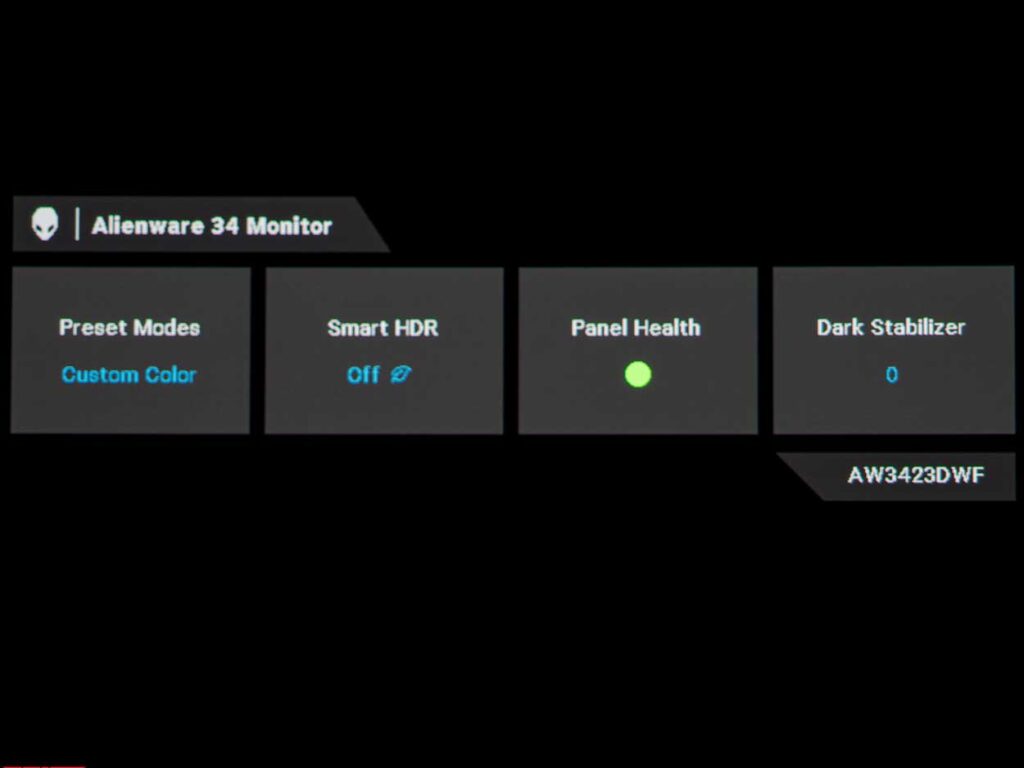
When you press the joystick, an upper information window will appear on the screen. This window will display the panel’s status along with three available levels (green, yellow, and red) for Panel Health. Meanwhile, the OSD block is situated at the bottom of the screen. This provides users with a streamlined control experience that is both intuitive and easy to use.
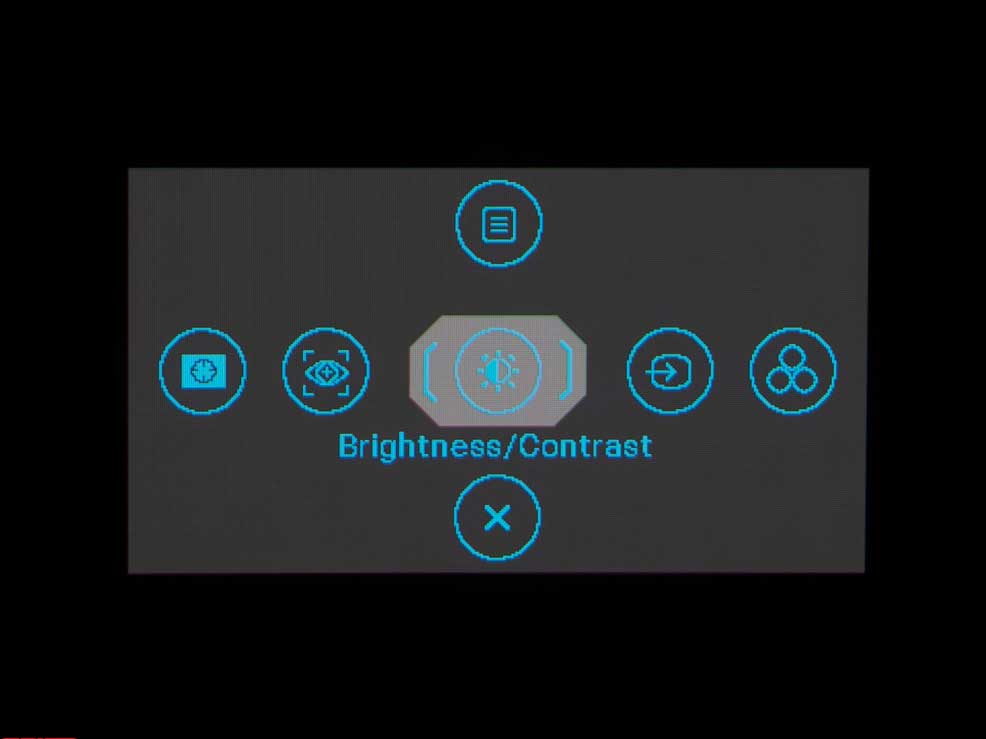
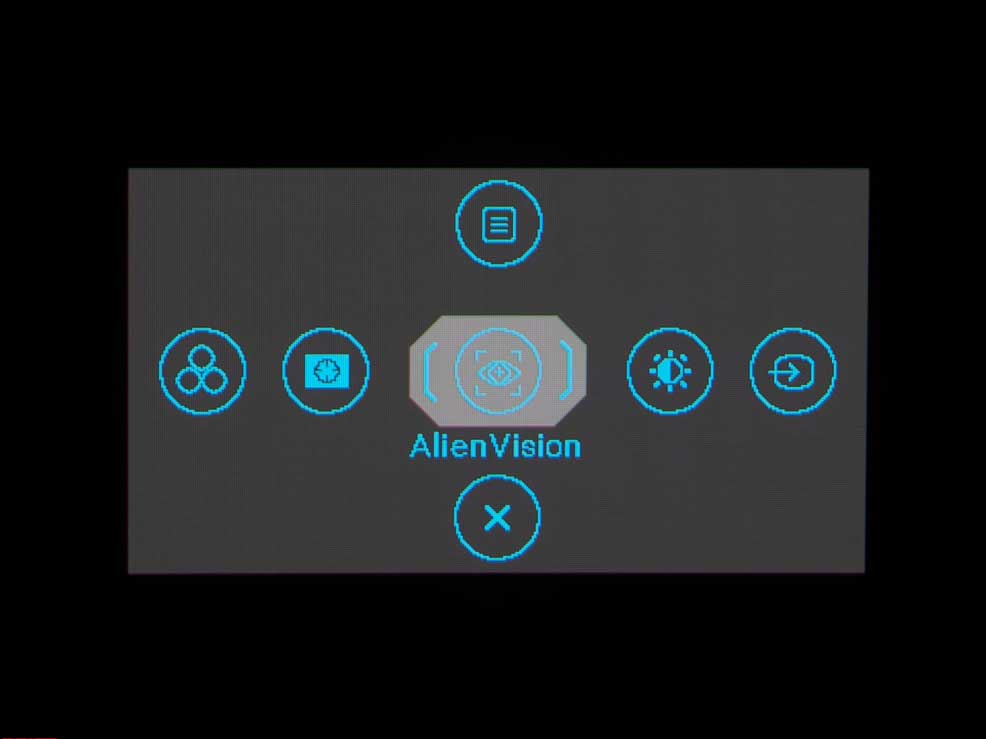
The current version of the monitor is reminiscent of the contemporary Dell models from the P and U series. However, it deviates from the concept of a “gaming monitor.” This version allows us to select one of five quick access functions, which are assignable to others as well. Once selected, we can access the main menu and close the OSD screen.
The manufacturer has set the default quick access functions for picture mode selection, brightness and contrast settings, and Dark Stabilizer adjustment. Although the user can customize game modes according to their preference, only 6-axis hue adjustment and a choice of gamma and color space are available for emulation in Creator mode. The manual RGB Gain, which adjusts the color temperature, is only available in the Custom preset mode, which is the last mode on the list.
Moving on, let’s examine the structure of the main menu that is hidden behind the corresponding button:
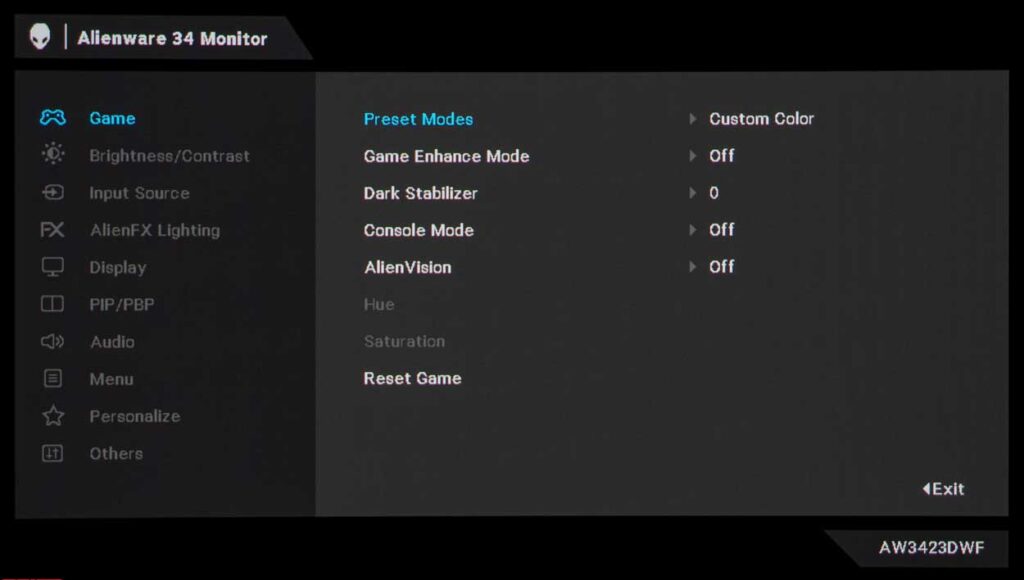
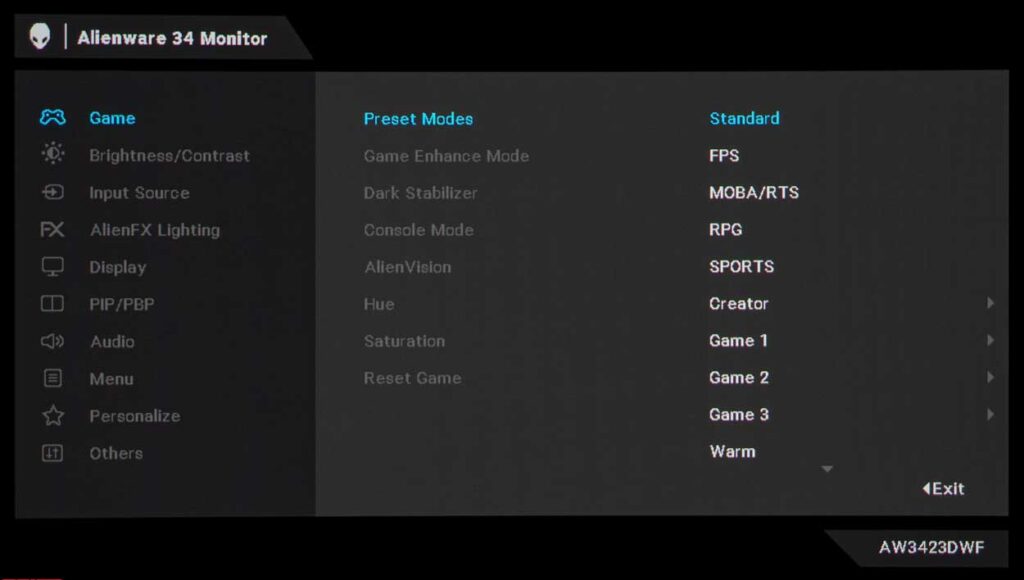
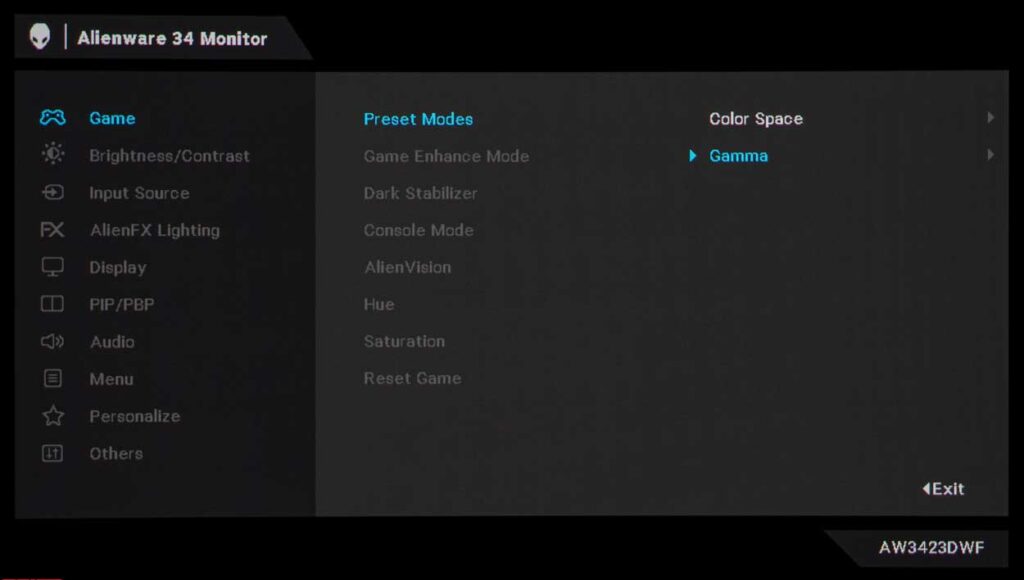
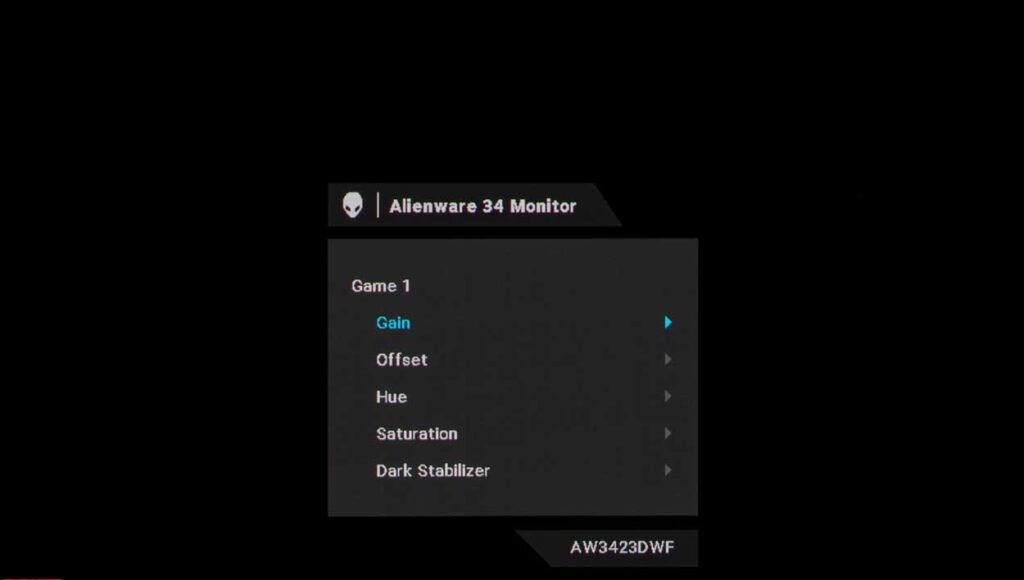
A notable observation we can make is that the menu layout of the Alienware AW3423DWF bears a striking resemblance to that of other Alienware models, albeit with noticeable differences when compared to the AW3423DW.
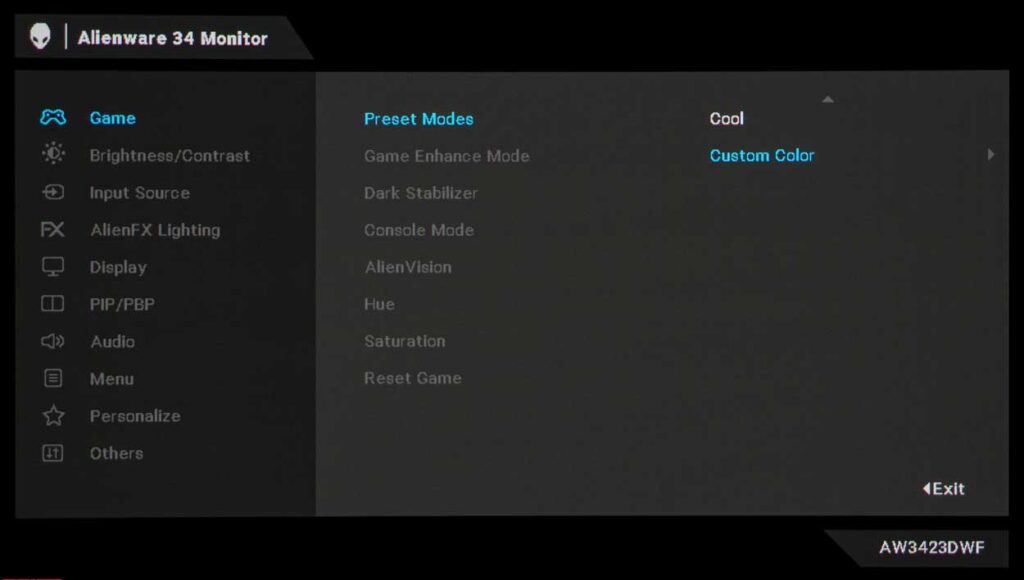
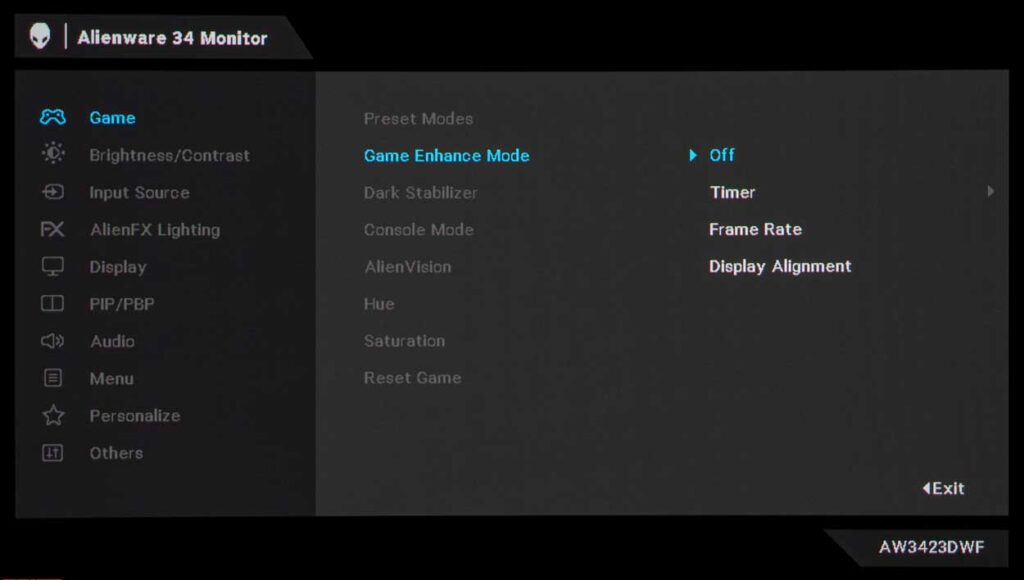
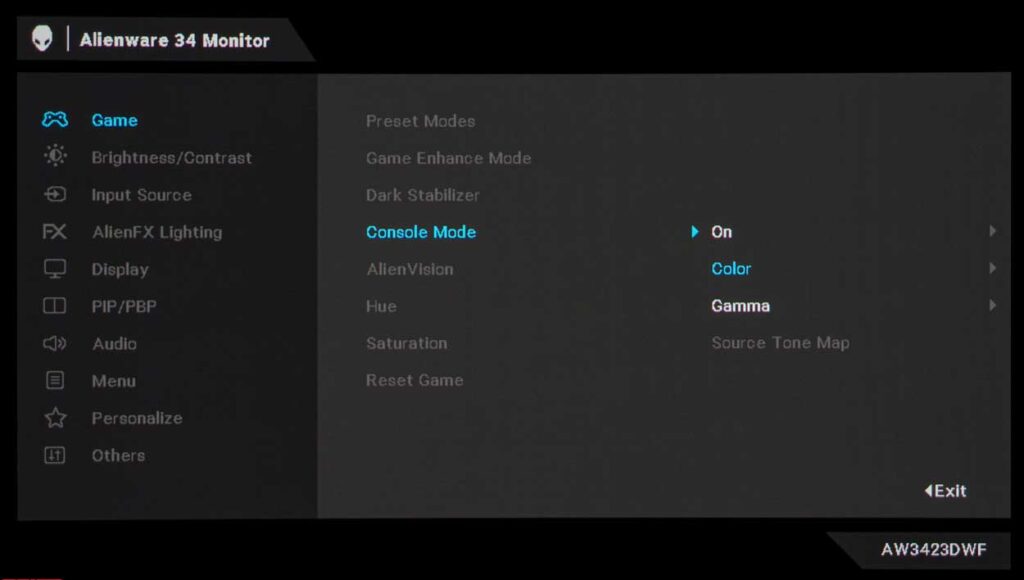
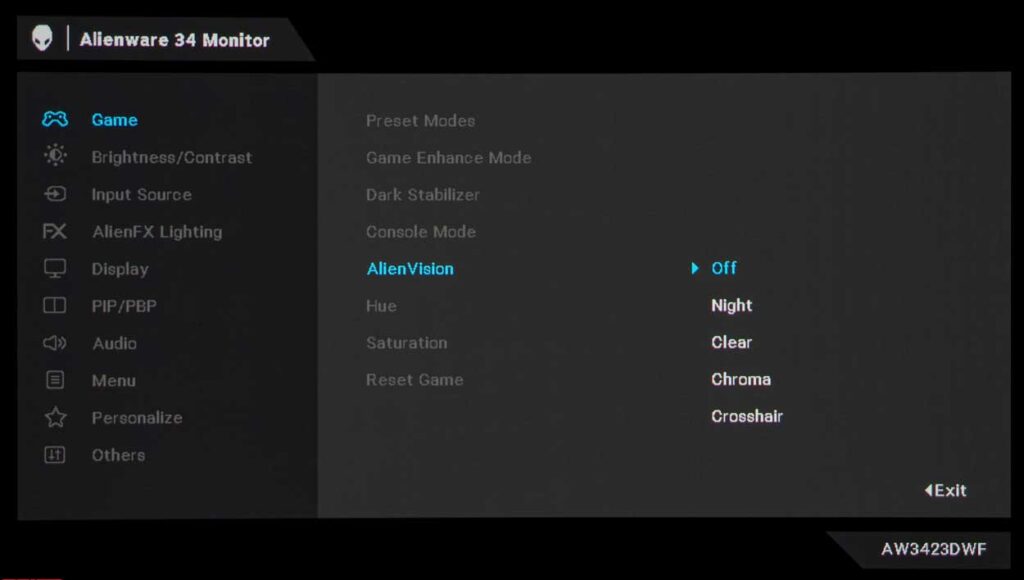
The initial segment of the menu deals with color rendering mode selection, activation of game enhancement features, adjusting the visibility of extremely dark details, and resetting settings to default values (this feature is solely available in this section). The Overdrive function, which allows for the alteration of response time in the case of a QD-OLED panel, is absent from the Alienware AW3423DWF.
In the case of our Dell Alienware AW3423DWF review unit, the manufacturer has included adjustments for hue and saturation, which are solely available in certain modes. Additionally, there is a unique Console Mode that enhances compatibility with the PS5 and Xbox Series X (the monitor is now capable of receiving a 4K 60 Hz signal and internally interpolating it). This mode also incorporates built-in color settings and the Source Tone Map function to fix the issue of “washed-out colors” that frequently occurs when HDR is activated in games on both game consoles.
Furthermore, Dell’s engineers have introduced their concept of a “gaming sight” named AlienVision. It comprises four modes: Night, Clear, Chroma, and Crosshair, with only one resembling an actual sight, located in a wide rectangular frame. While the other three modes are immensely customizable, they are bound to be valued by some users.
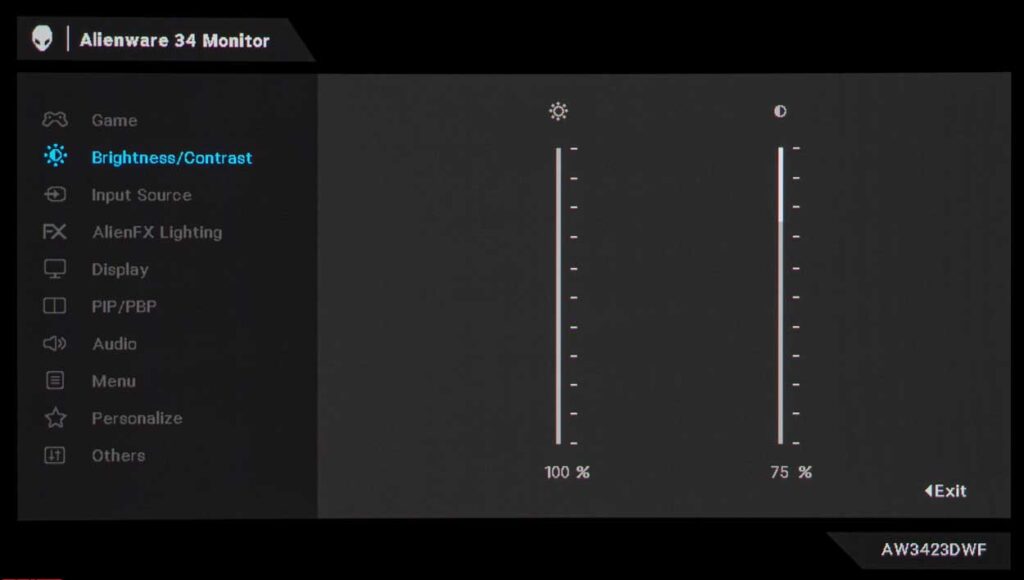
As per Dell’s well-established tradition, the second section involves tweaking the image’s brightness and contrast using the classic formula.
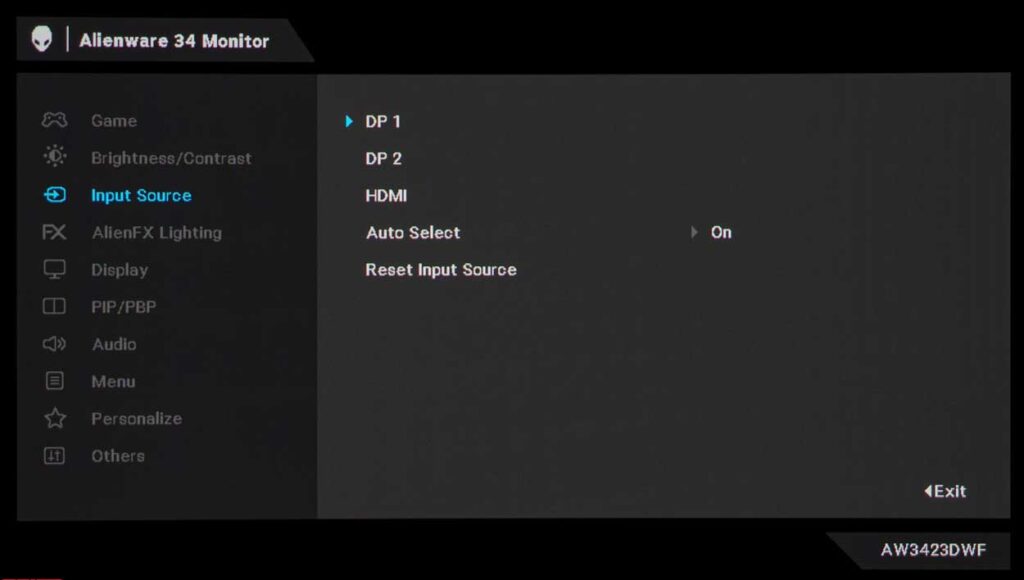
In the third section, users can choose the signal source and disable the automatic search function.
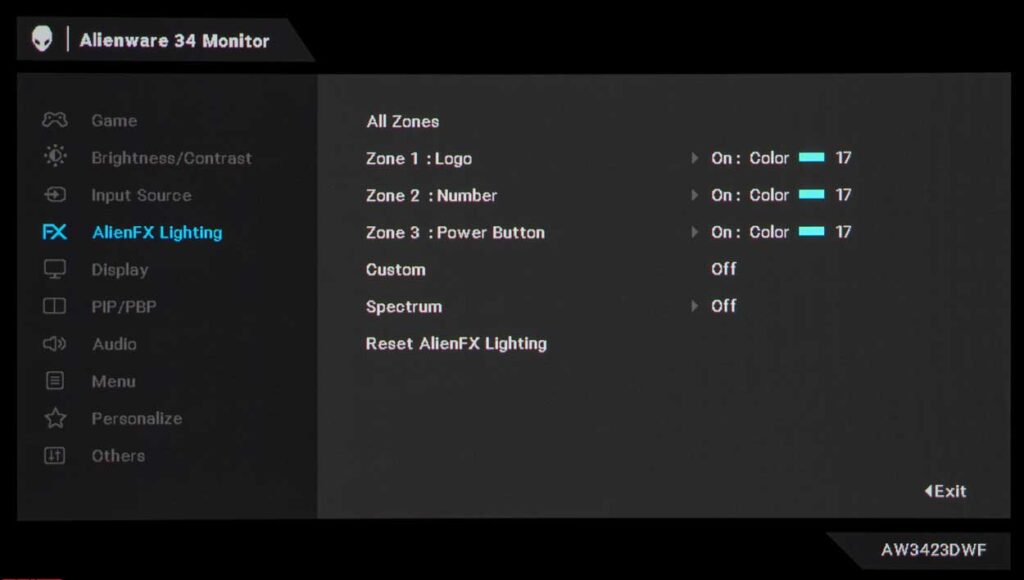
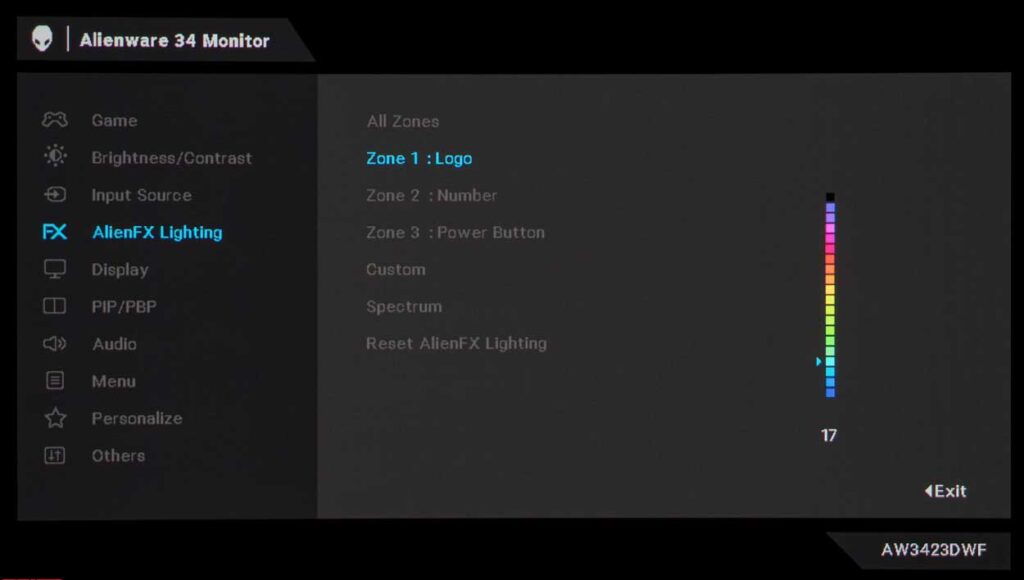
In the AlienFX Lighting section, the user can choose from 19 ambient lighting colors for three zones or activate a smooth transition from one to another in a circle. Separately, we note that with the help of special software, you can synchronize the backlight with what is happening on the screen. Dell currently supports over 150 games, and the list is continuously expanding.
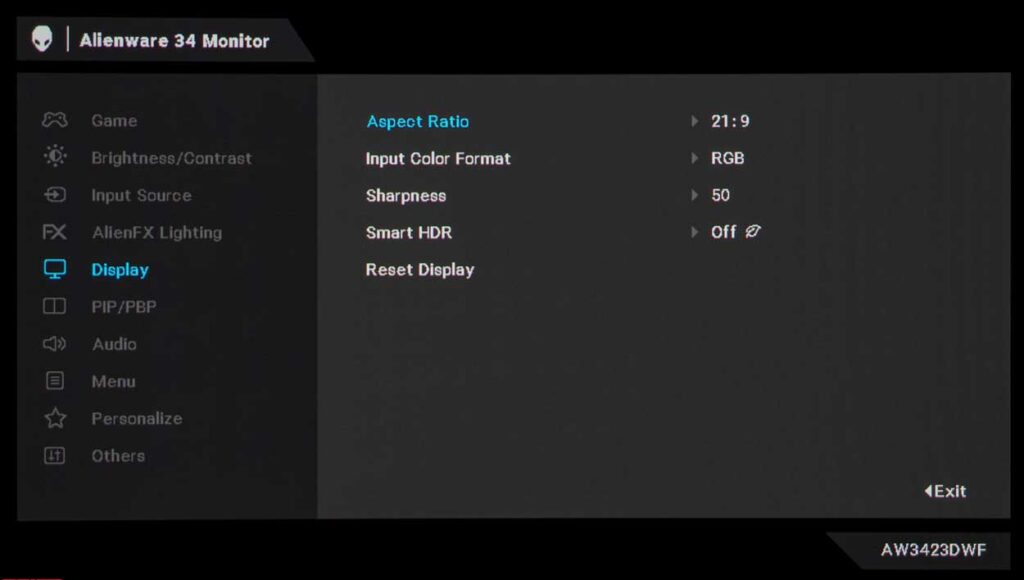
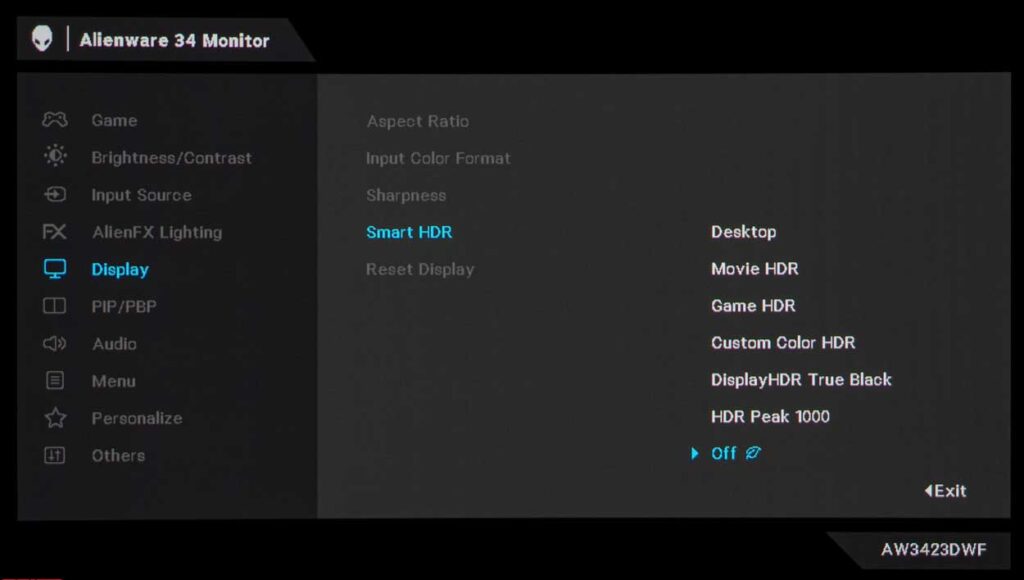
As a novelty, the manufacturer added a Display section, in which he displayed the settings of the built-in image scaler, the input color format, sharpness adjustment, and the choice of Smart HDR operating modes lost in the first section. The latter, by the way, has become much more – 6 versus 2 for the AW3423DW. Everyone will find an option for “taste and color”.
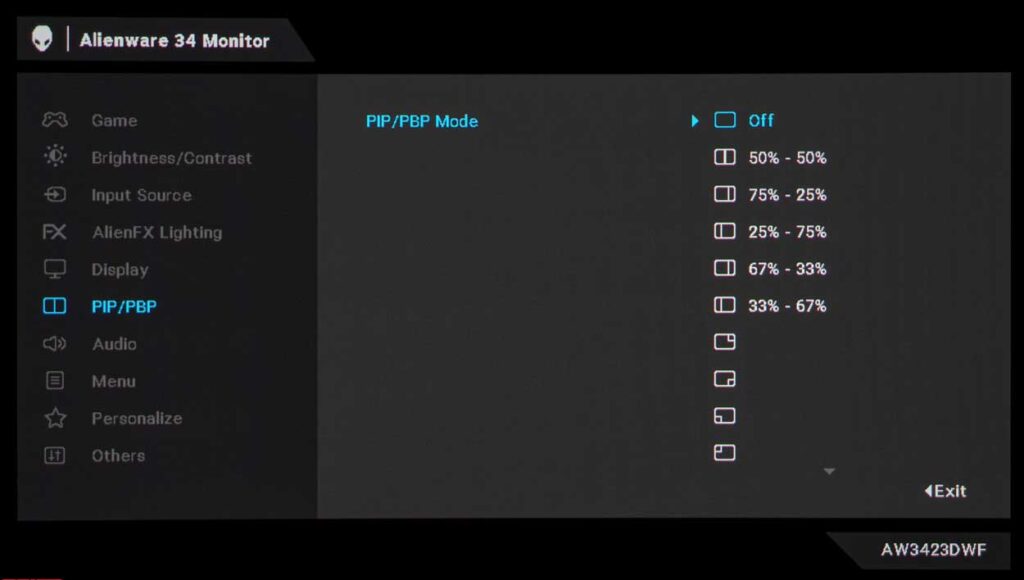
By eliminating the G-Sync module, the engineers were able to incorporate PiP/PbP functionality, providing a plethora of options for their utilization – up to 9 different configurations, each depicted through small pictograms for easy comprehension. To ensure both user convenience and an informative display, the engineers narrowed it down to 5 key points.
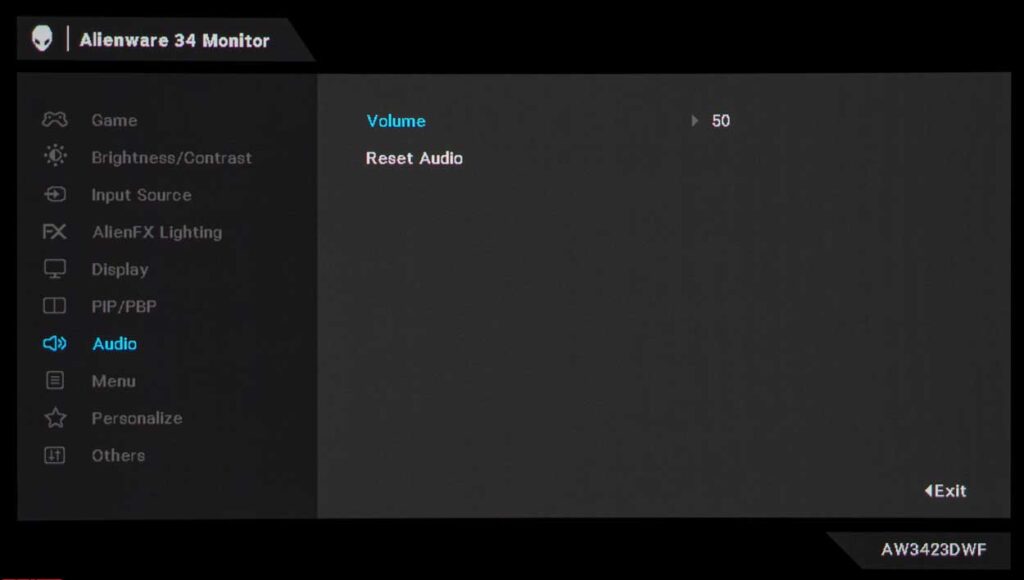
In the seventh section, users can adjust the volume of connected devices such as headphones or speakers.
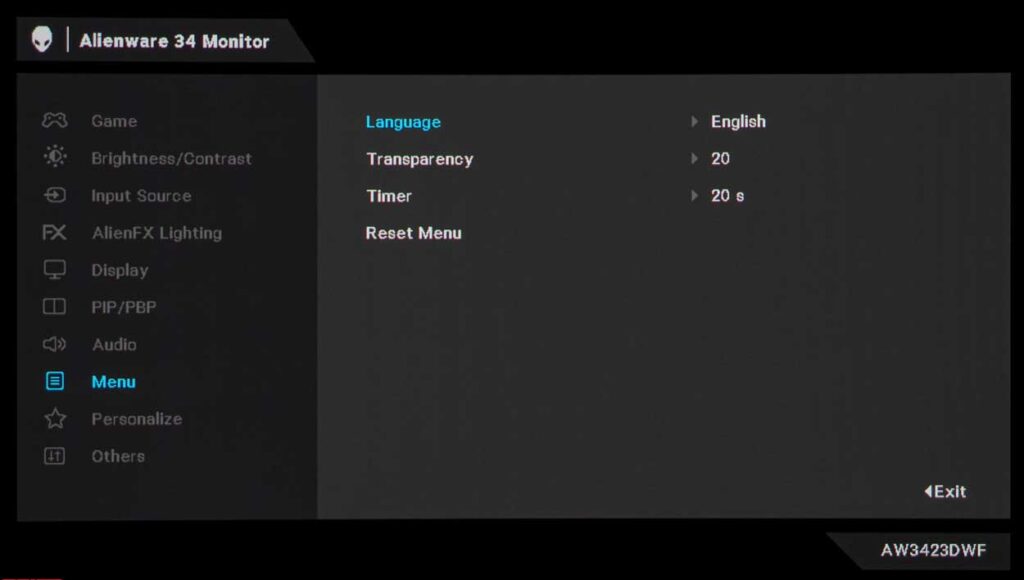
You can set the localization language, change the transparency, set a timer for the disappearance of the OSD screen, and reset the settings to factory settings in the Menu section.
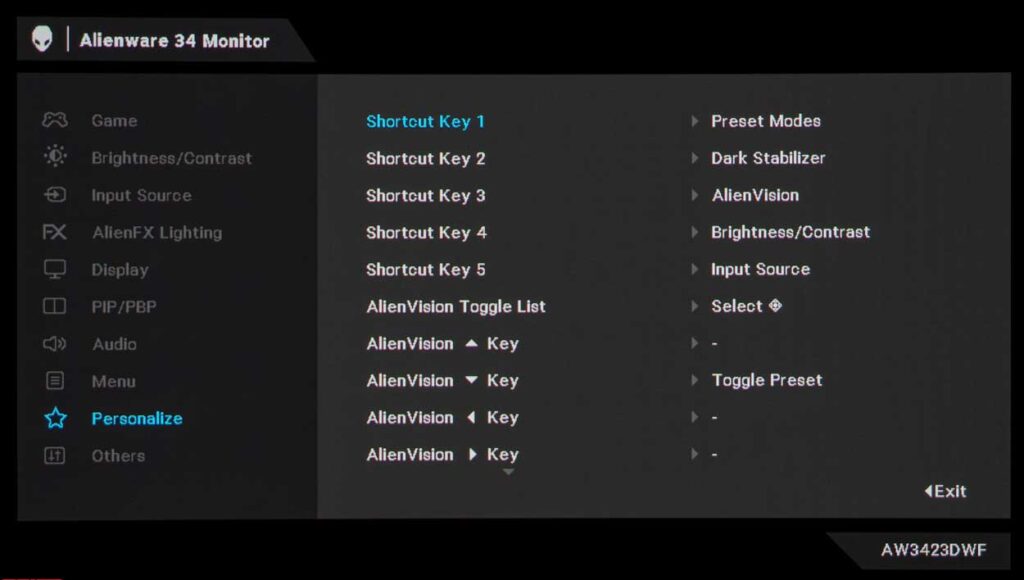
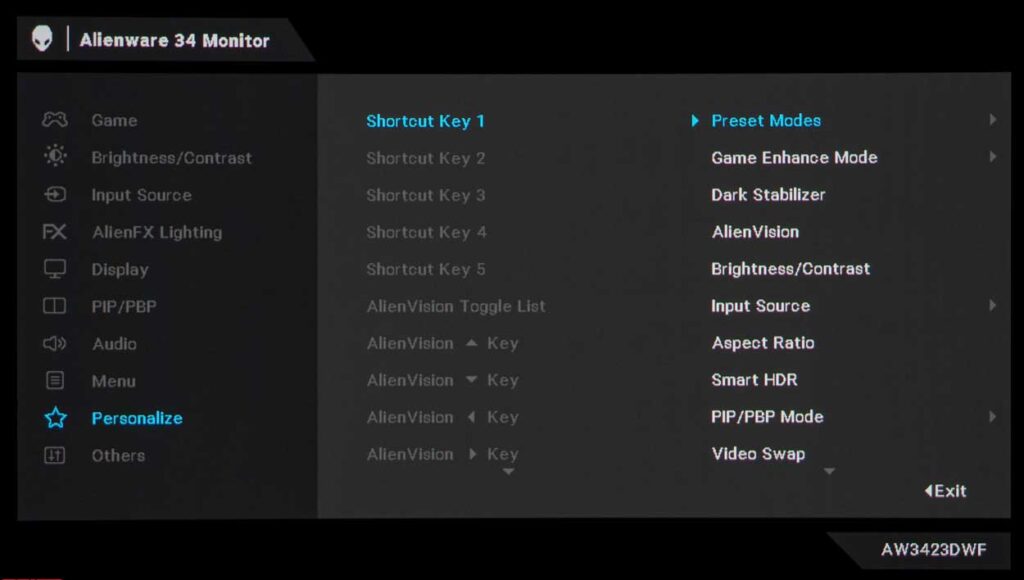
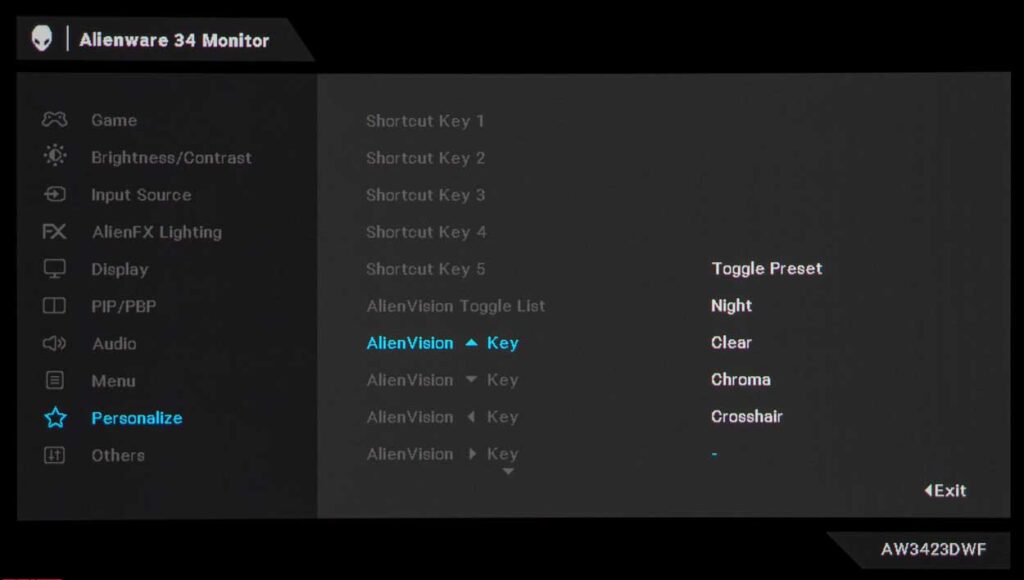
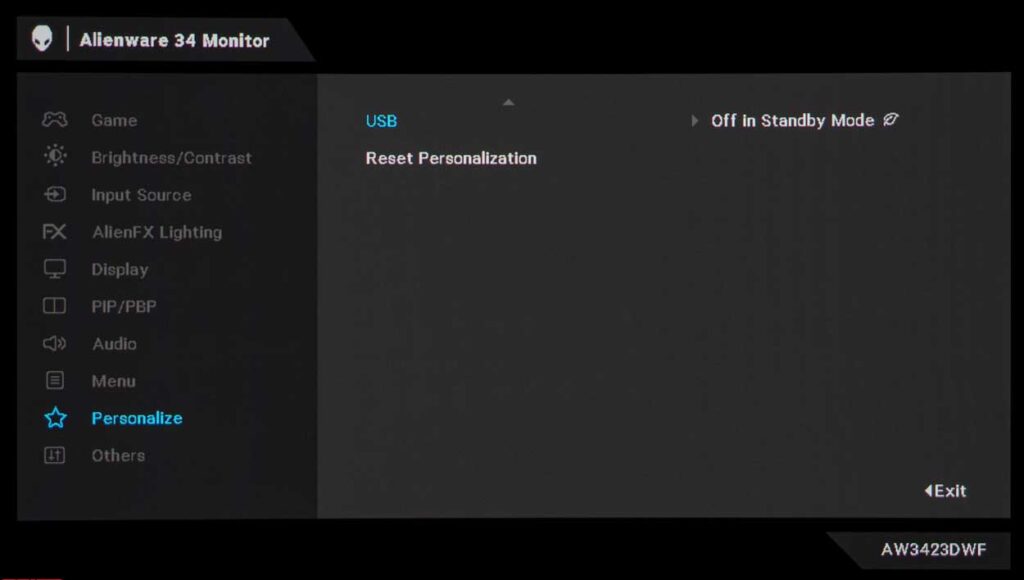
In the Personalize section, there are ample opportunities to modify the “shortcuts” with up to five pieces and promptly choose the “sight” AlienVision. The list of alternatives available is extensive, including preset modes, Game Enhanced Mode, Dark Stabilizer, Alien Vision, Brightness/Contrast, input source, aspect ratio, Smart HDR, PiP/PbP Mode, video swap, and volume.
Opportunities to change the “shortcuts” in the amount of five pieces, as well as a quick selection of the “sight” AlienVision, are presented in the Personalize section. The list of available options is wide: Preset modes, Game Enhanced Mode, Dark Stabilizer, Alien Vision, Brightness/Contrast, Input source, Aspect ratio, Smart HDR, PiP/PbP Mode, Video swap, and Volume.
Furthermore, you can reset the section settings to their original factory settings.
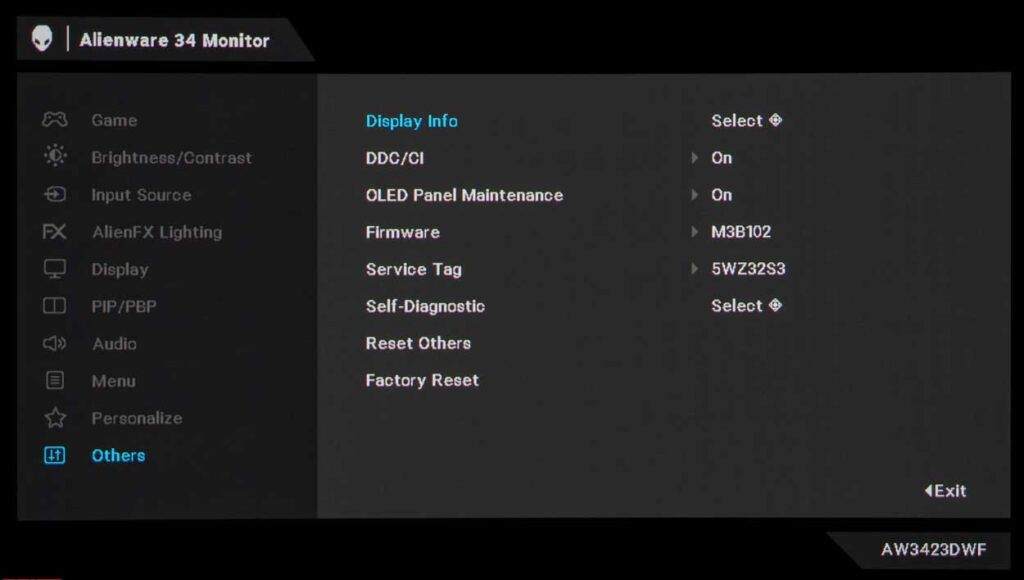
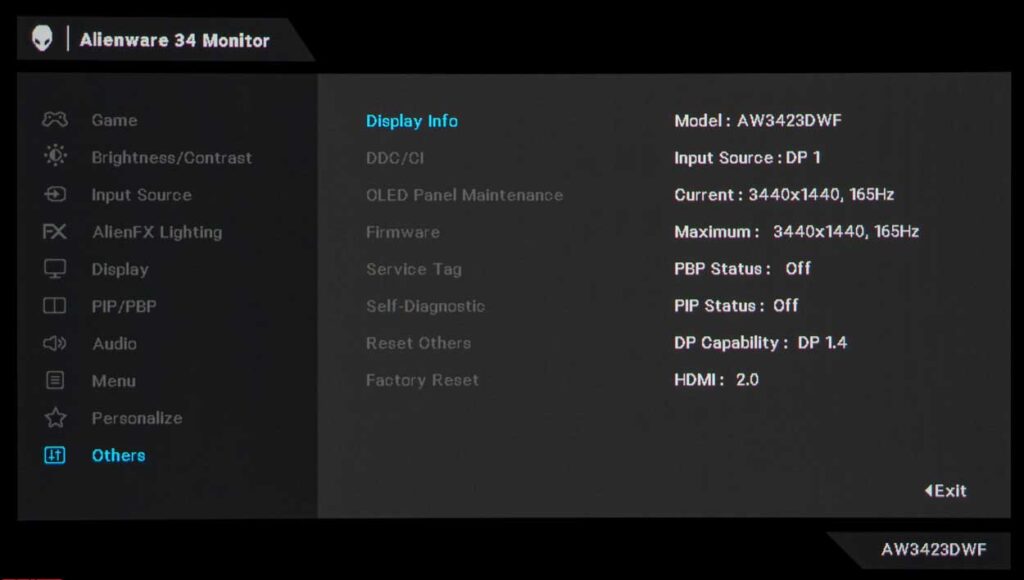
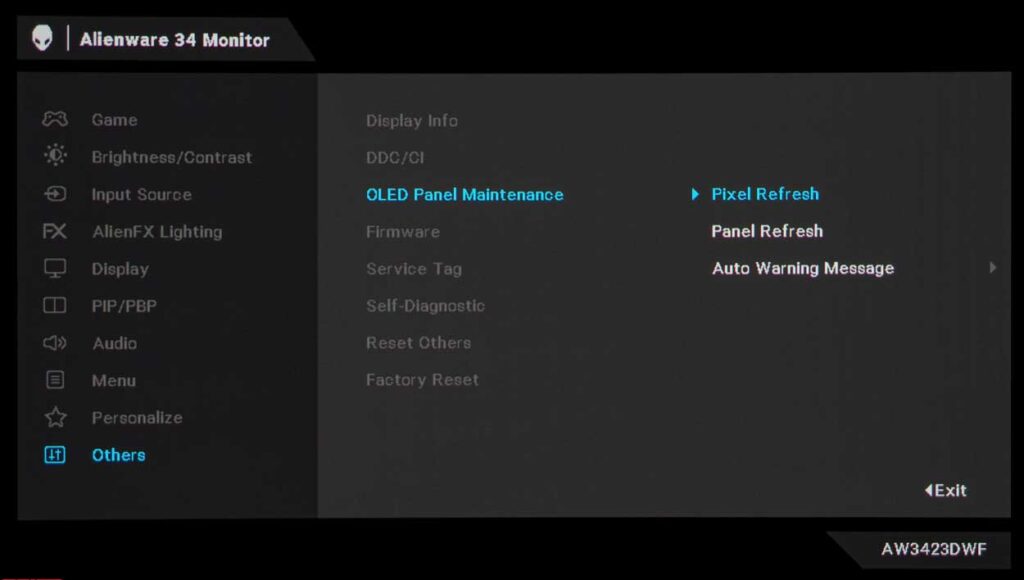
In the “Others” section of the monitor, you can access a separate tab called “Display Info” to view the firmware version, service number, and other operating information. Additionally, this section allows you to deactivate the Eco mode. If you wish to reset all settings to their factory defaults, you can utilize the “Factory Reset” option. Furthermore, users can manually activate two service functions known as “OLED panel care”.
Dell Alienware AW3423DWF review test
Display
With the advent of 4K monitors, the Dell Alienware AW3423DWF has set a new standard for resolution. This feature reduces the workload on the video subsystem, thereby increasing the fps level and allowing users to fully utilize the monitor’s capabilities.
When working in SDR mode, the model boasts a maximum brightness of 250 nits (at 100% screen fill). This may not come as a surprise since even modern OLED TVs with a relatively small screen diagonal of 42 inches have a maximum brightness of about 120-130 nits on average when displaying full-screen white.
The monitor complies with two HDR standards at once: VESA DisplayHDR 400 True Black and VESA DisplayHDR 1000, and therefore, depending on the settings set, the new product, in theory, can demonstrate peak performance of ~ 1000 nits in small areas of the screen (1% fill – APL).
As for the contrast ratio, it is quite remarkable due to the unique features of OLED technology and the utilization of a special light-absorbing substrate. The ratio tends towards infinity, and although some manufacturers have tried to specify values, the Dell Alienware AW3423DWF model boasts a ratio of 1000000:1. However, it is interesting to note that QD-OLED models do not employ a polarizing layer. This implies that the black color reproduced on the screen may appear even brighter than the black inner frame of the matrix when exposed to bright ambient light. These are important factors to consider when making a purchase.
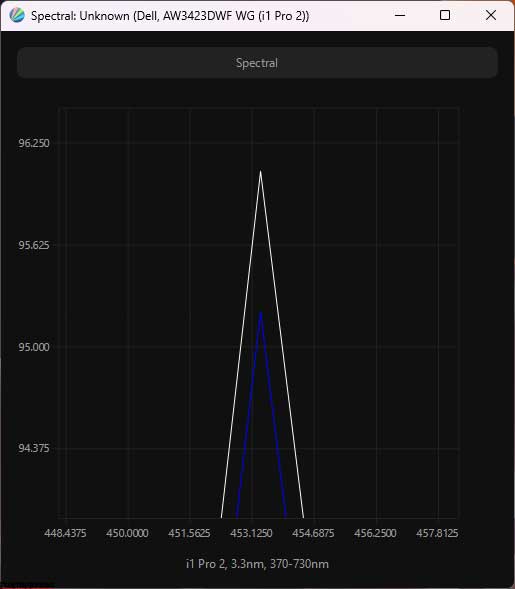
The backlight spectrum’s blue peak has shifted towards the 453 nm region, and this is due to the matrix used being created in adherence to numerous safety standards. Dell has dubbed this phenomenon as a “Hardware Blue Filter,” which is in line with the TÜV Rheinland-certified ComfortView Plus system.
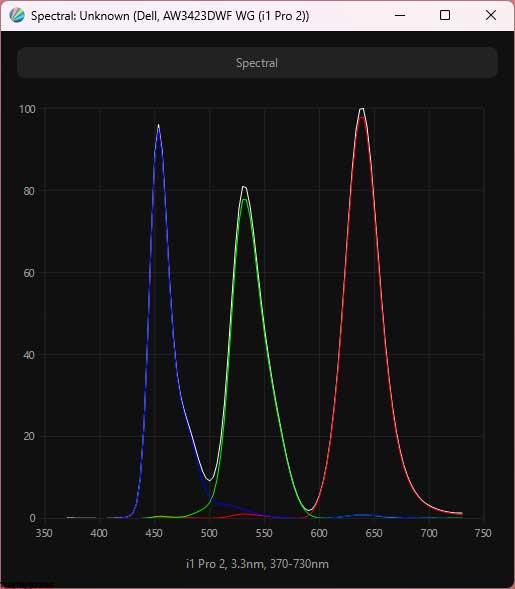
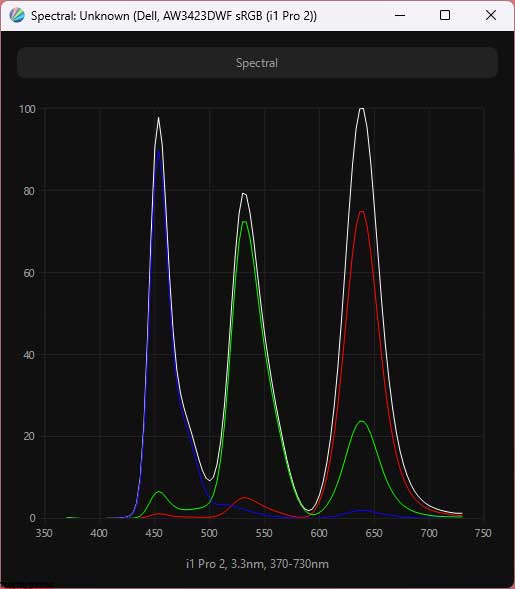
Employing “quantum dots” has allowed the manufacturer to broaden the color gamut significantly. The monitor boasts coverage of 99.1% DCI-P3 and roughly 150% sRGB, which is almost the maximum in the industry. Although it is not a record, the matrix is declared as 10-bit and can render 1.07 billion colors. It remains unclear whether Nearest Color Mixing (FRC) is utilized to achieve this vast color range, but it is more than likely true.
The Alienware AW3423DWF operates at a maximum frequency of 100 Hz and 120 Hz in the 10-bit mode, but only when “custom resolution” is used via the video card driver. However, this method is not officially recommended as it may affect the device’s long-term performance. Moreover, the maximum frequency of the Dell Alienware AW3423DWF has been reduced to 165 Hz compared to 175 Hz in the AW3423DW. But this difference is unlikely to be noticeable during the actual use of the monitor.
The monitor boasts a 34-inch QD-OLED panel with a semi-gloss surface and a distinct pixel structure that is visible in macro shots:
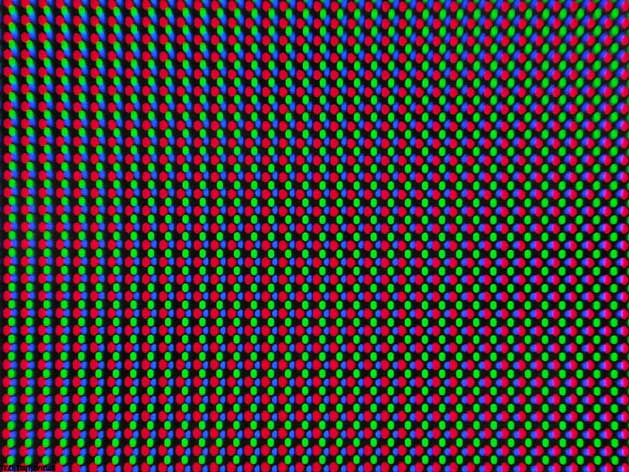
Like its predecessor, the unique pixel structure is comprised of three subpixels arranged in a triangle, each with a different shape and size. However, there is a significant distance between the pixels and subpixels, resulting in decreased visual resolution, diminished quality of small details, fonts, and thin lines, and potential artifacts such as green and pink outlines around objects.
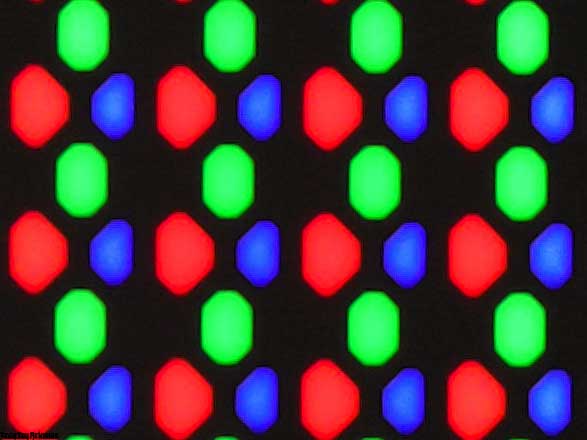
Despite retaining the RGB structure, the way it is displayed is different from that of LCD panels. As a result, neither Windows, MacOS nor Linux can fully support it, leading to issues with rendering. The extent to which these issues are noticeable largely depends on the distance between the screen and the viewer, as well as the viewer’s visual acuity.
Color gamut
The monitor features a QD-OLED panel that boasts a wide color gamut, covering almost 100% of DCI-P3. To test this feature, we used our Dell Alienware AW3423DWF review unit.
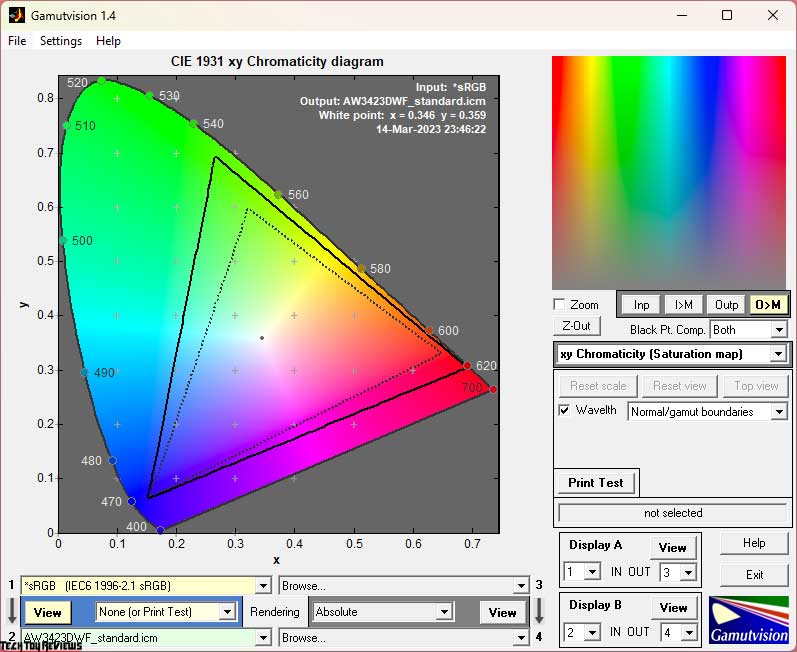
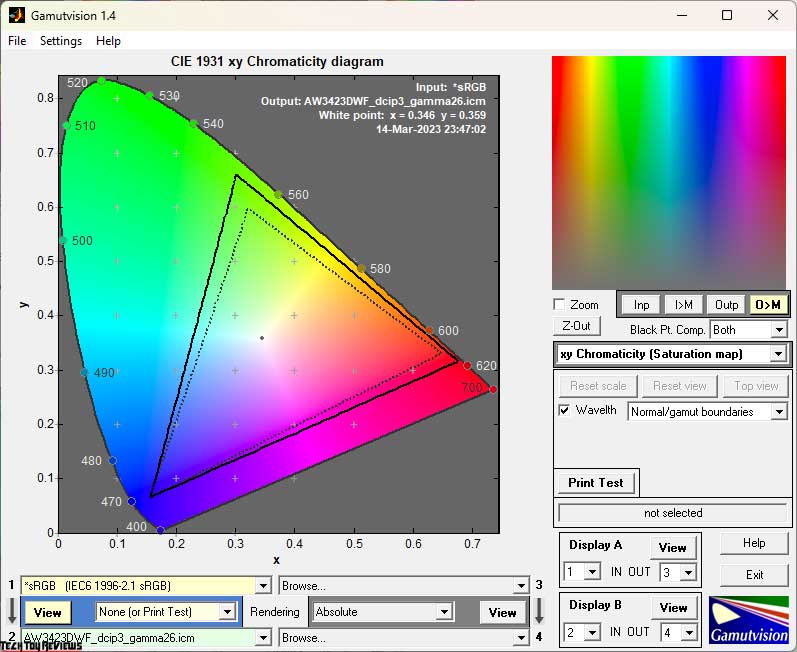
We conducted our initial assessment using the factory settings of the display in Standard mode. The screenshots demonstrate that two of the three reference points are shifted significantly in space compared to the standard sRGB color standard, surpassing it in multiple areas. Without a profile and software that supports a color management system, familiar pictures, photographs, and videos will display unusually saturated colors. Some people may find this appealing, while others may not.
Similarly, the monitor showcases its capabilities when the DCI-P3 emulation mode is activated. This mode allows for possible manual gamma adjustment, something that Standard Mode cannot offer.
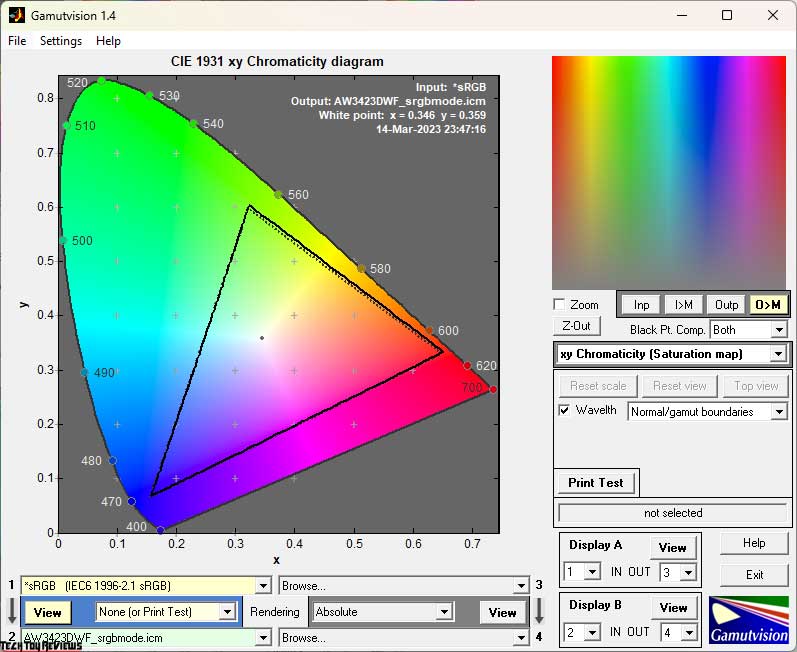
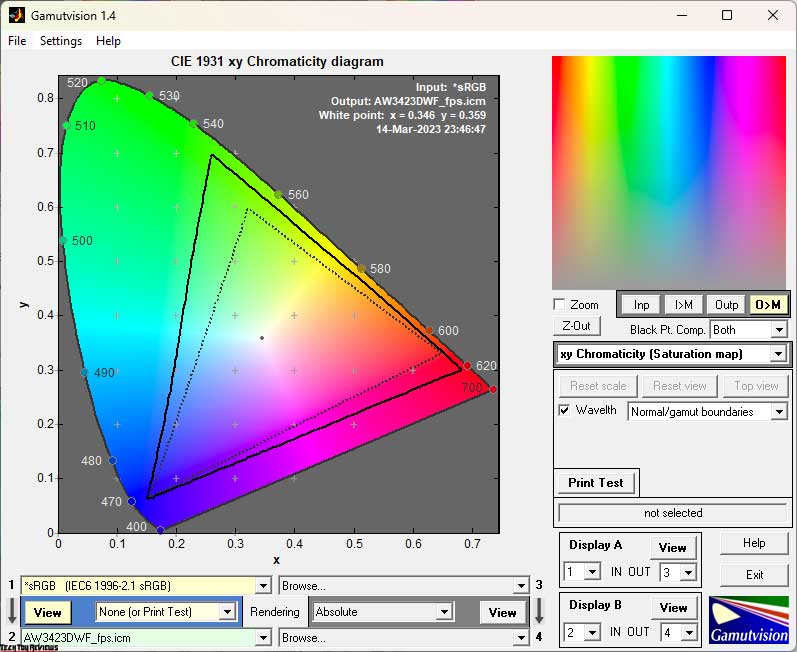
The FPS mode we examined also provides significant opportunities for color reproduction, but in sRGB emulation mode, the monitor’s color space is narrowed down with high precision.
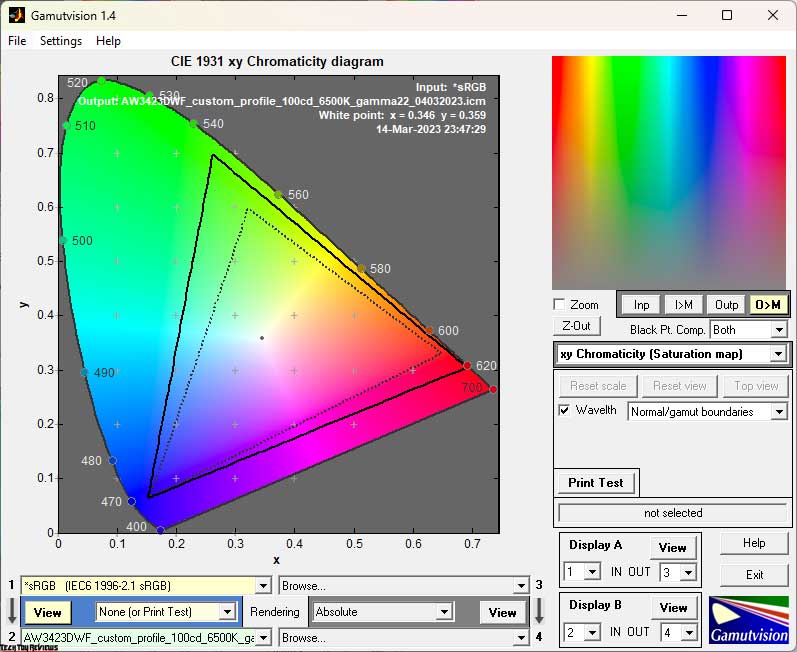
When manually adjusting the Custom mode, the monitor displays its full potential and demonstrates its capabilities at the highest level.
Based on our test, the final results of the monitor’s color gamut compliance (including its volume as a whole – the second digit) with standardized spaces are as follows:
Standard settings:
- sRGB – 100.0|160.5%
- AdobeRGB – 92.6|110.6%
- DCI-P3 – 98.7|113.7%
After setup and calibration:
- sRGB – 100.0|161.1%
- AdobeRGB – 93.3|111.0%
- DCI-P3 – 98.4|114.1%
DCI-P3 Mode:
- sRGB – 99.9|134.8%
- AdobeRGB – 82.0|92.9%
- DCI-P3 – 95.4|95.5%
sRGB Mode:
- sRGB – 97.8|100.4%
- AdobeRGB – 69.1|69.2%
- DCI-P3 – 71.1|71.1%
FPS Mode:
- sRGB – 99.8|170.1%
- AdobeRGB – 94.8|117.2%
- DCI-P3 – 96.1|120.5%
All values were obtained using the Absolute comparison mode with clipping of colors and shades that go beyond the boundaries of the reference values. We were pleased to find that Dell’s new Alienware AW3423DWF, featuring a modern QD-OLED matrix from Samsung, offers an extensive range of color reproduction.
Compared to the AW3423DW, the new Dell monitor features a similar matrix but differs slightly between individual units, which results in different levels of color accuracy. The monitor can deliver a vibrant image, and with the accurate emulation of the sRGB workspace, it can produce more correct and neutral colors.
When testing the monitor’s capabilities in various modes, we achieved extremely high numbers, reaching up to 170-171% in the CIE 1976 presentation scheme. These numbers are comparable to expensive gaming and professional monitors based on LCD backlights with “quantum dots” (QD-LED), and we can believe in their accuracy after setting up and calibration the monitor.
Brightness, contrast, and color ratio
The discussed monitor offers six primary pre-set modes, including a Creator mode with extra settings, three game-user modes labeled Game 1-3, and the Custom manual mode. The default setting is the Standard Mode, which employs the settings listed below:
- Brightness – 75
- Contrast – 75
- Dark Stabilizer – 0
- HDR Mode – HDR 400 True Black
To achieve a brightness of 100 nits, a white point color temperature of 6500K, and other enhancements, the following settings were utilized:
- Mode – Custom
- Brightness – 37-39
- Contrast – 75
- RGB Gain – 97/99/99
- HDR Mode – HDR 400 True Black
We shall now examine the outcomes outlined in the table underneath:
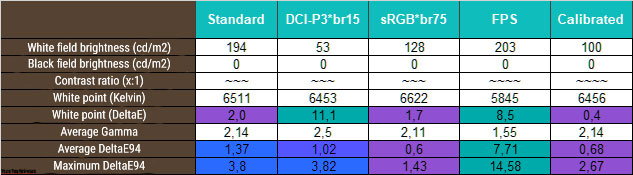
When it comes to the new product, like the AW3423DW, we opted to test only four pre-set modes and evaluate the results of manual tuning and calibration. The preset modes don’t vary much in terms of factory brightness, although the numbers in the Brightness column in the menu may be vastly different. As for black field depth and contrast ratio, it’s worth noting that on OLED panels, both values \u200b\u200b tend to infinity, and measuring them with our equipment is impossible.
Regarding the white point setting, the Dell monitor demonstrates remarkable accuracy, both in Standard Mode and in sRGB emulation mode. However, this isn’t the case for warm FPS and DCI-P3 with stray tints. For the overall quality of the factory settings, the situation is somewhat different. Standard, sRGB, and DCI-P3 showed good results, while FPS is only suitable for gamers who prefer playing with reduced image contrast and better visibility in the shadows – rather than utilizing “cheats.”
After implementing the necessary adjustment procedures, we achieved a brightness of 100 nits, which may fluctuate by 10-20 nits depending on on-screen activity, which is normal for such displays. Furthermore, we slightly enhanced the accuracy of the white point setting and achieved low DeltaE94 deviations without modifying the LUT of the video card, solely by clarifying data on the color reproduction capabilities of the AW3424DW included in the customized device profile we created.
Gamma curve and gray balance
We utilized the HCFR Colorimeter program and the “calibrated” X-Rite Display Pro colorimeter to examine the gamma curves in all the aforementioned modes. Furthermore, based on the measurements taken, we can assess the divergence of the gray wedge (points of the black-and-white gradient) on the CIE diagram, and deduce conclusions regarding the prevalence of one spurious hue over another or its absence.
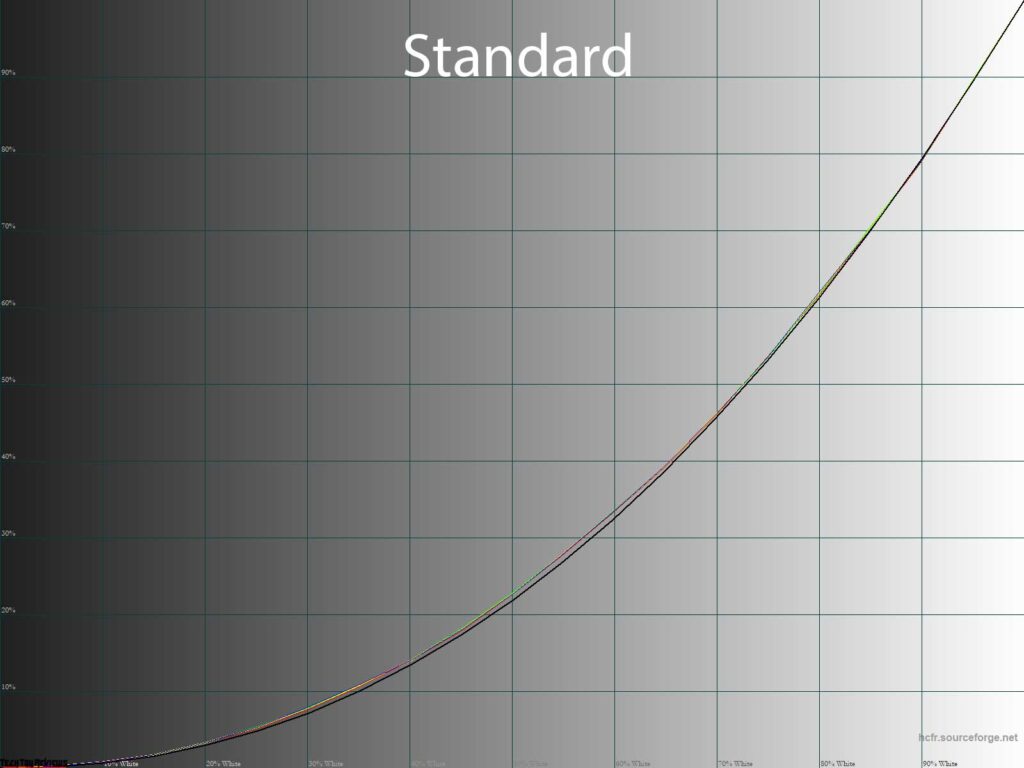
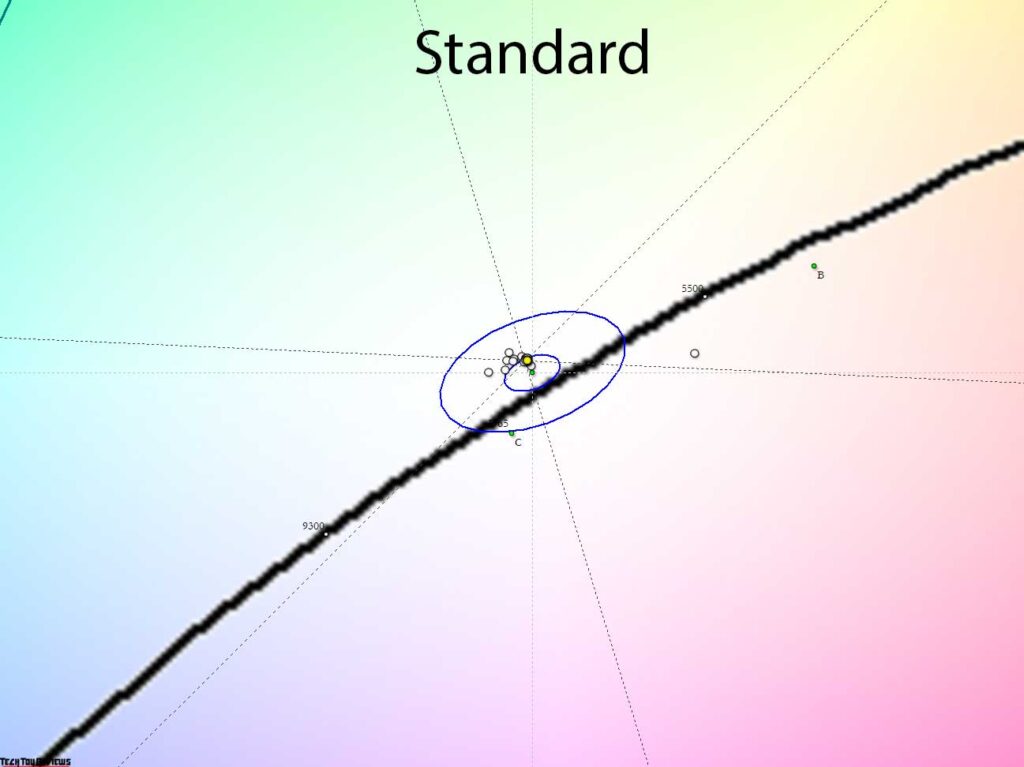
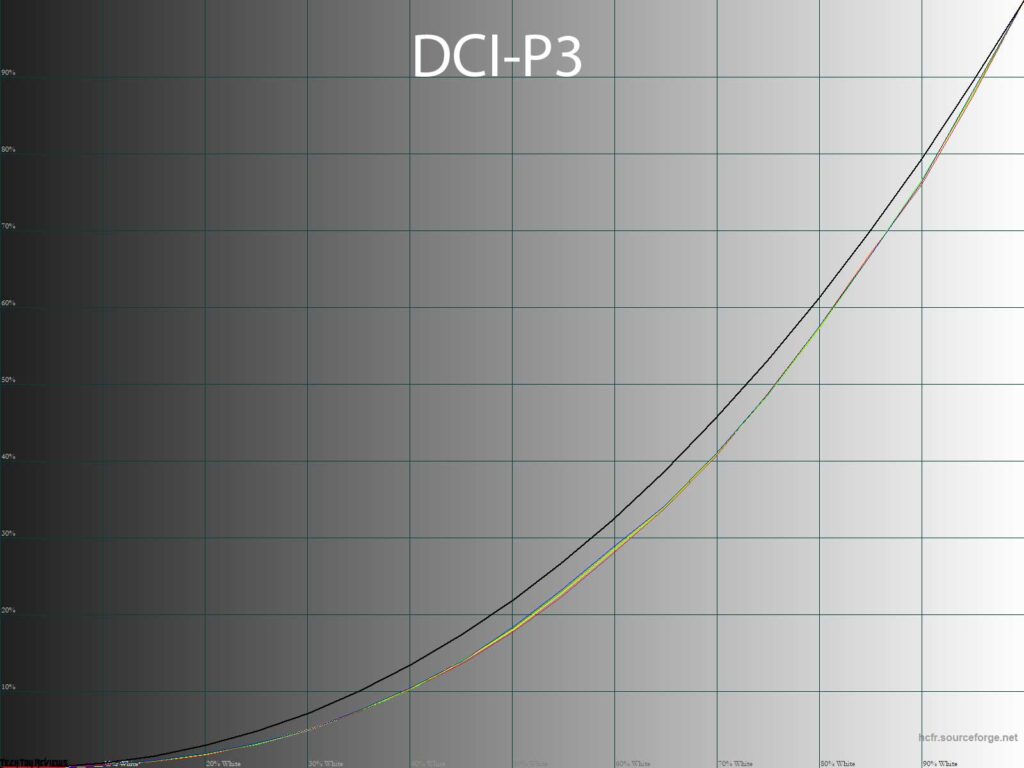
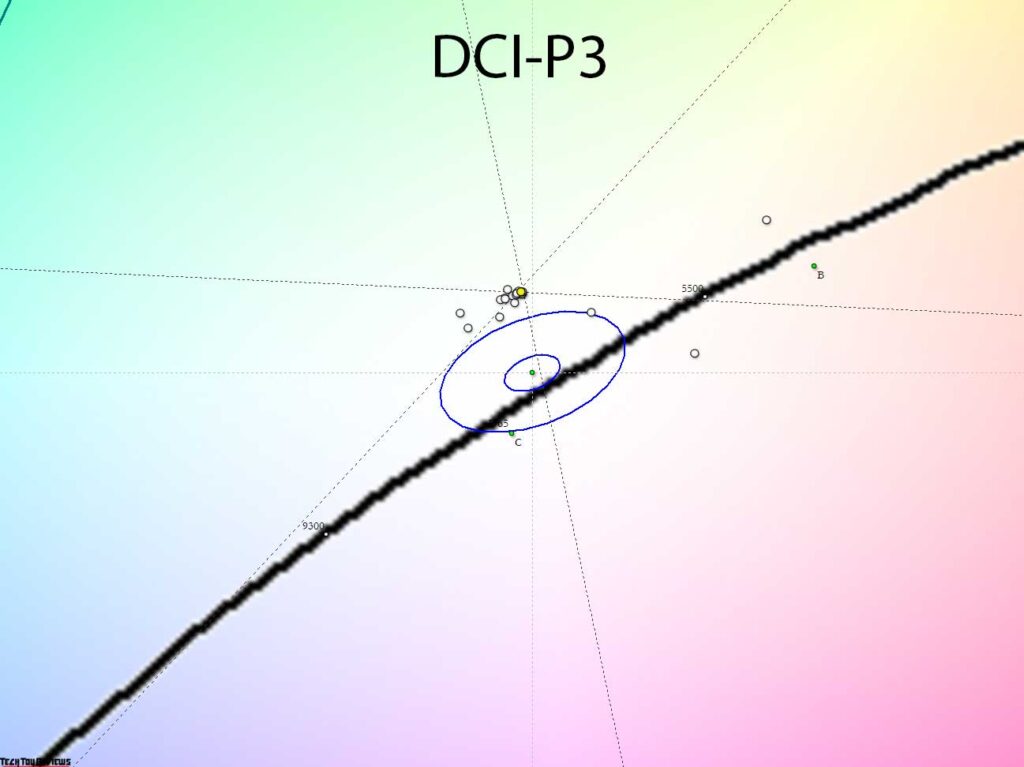
Our Dell Alienware AW3423DWF review unit at standard settings showcases nearly reference accuracy of the gamma curves and corresponding correct image contrast on the display. We didn’t encounter any gray balance issues, there wasn’t any spread between the RGB curves, and the white point was precisely located where it needed to be.
It’s important to note that the DCI-P3 standard is set correctly from the factory with a gamma value of 2.6. However, in reality, we only got 2.5, which indicates a reduction in contrast. Furthermore, there are clear problems with the gray balance and white point location, as all points fell outside the DeltaE<10 range.
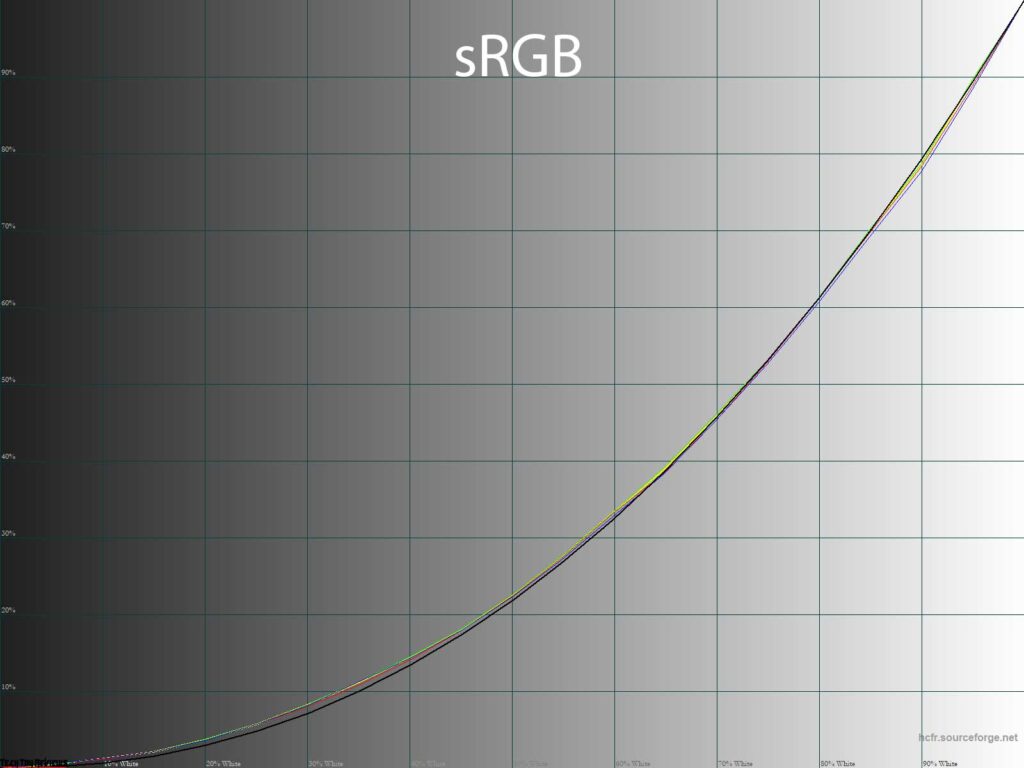
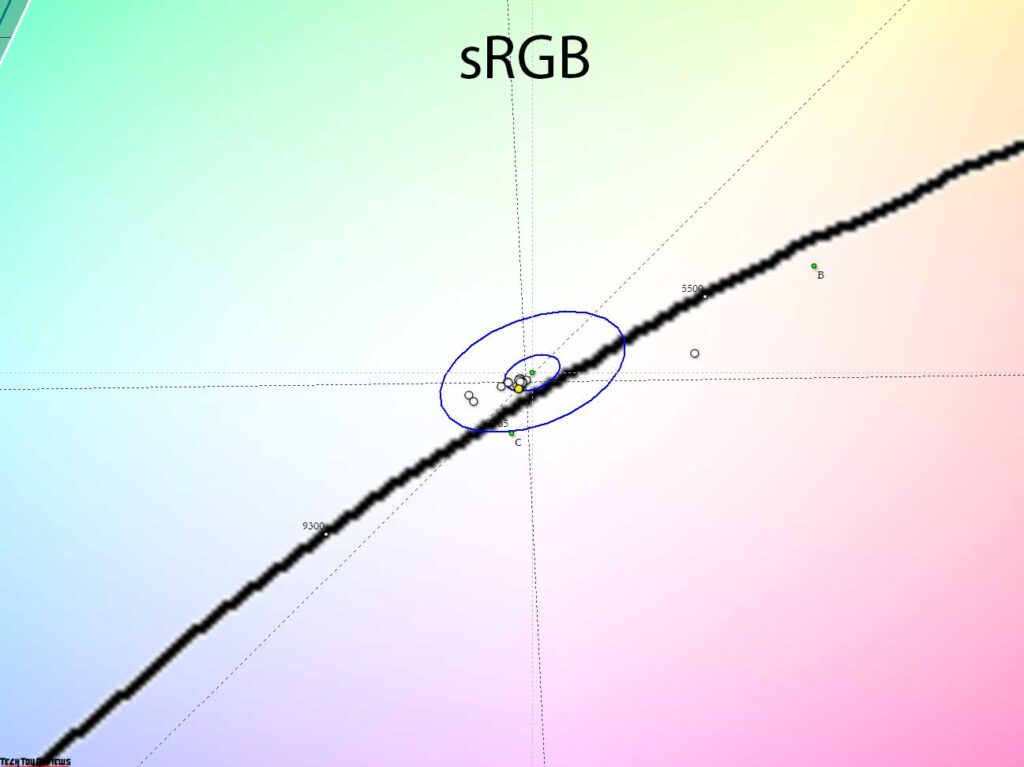
The sRGB emulation mode that was studied has already exhibited high accuracy in setting reference points on the CIE diagram. Additionally, it can satisfy users with the most precise setting of gamma curves according to accepted standards. Although the color temperature of the grays is slightly different from the reference, it is still within acceptable limits. It is challenging to argue against the effectiveness of this mode.
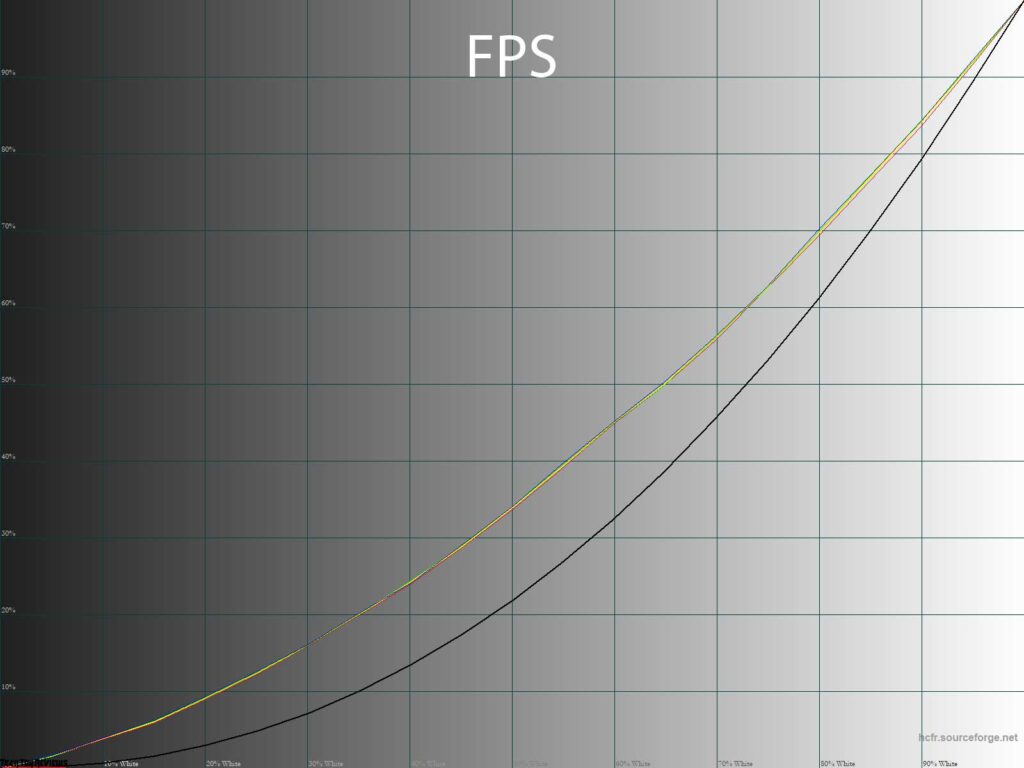
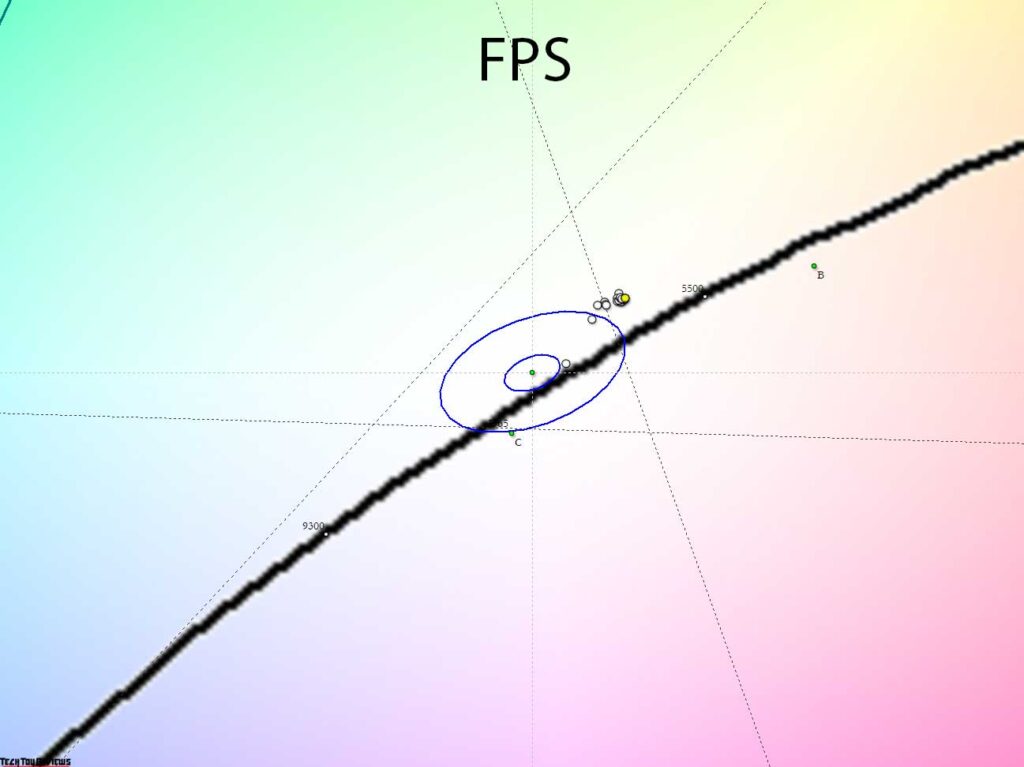
Interestingly, none of the three Game modes at their default settings differ from the Standard Mode. However, the FPS mode stands out with a significantly elevated gamma curve, which causes a decrease in contrast that we have already noted (but now in a much more pronounced form). This modes provides excellent visibility in deep shadows, which will undoubtedly appeal to esports players.
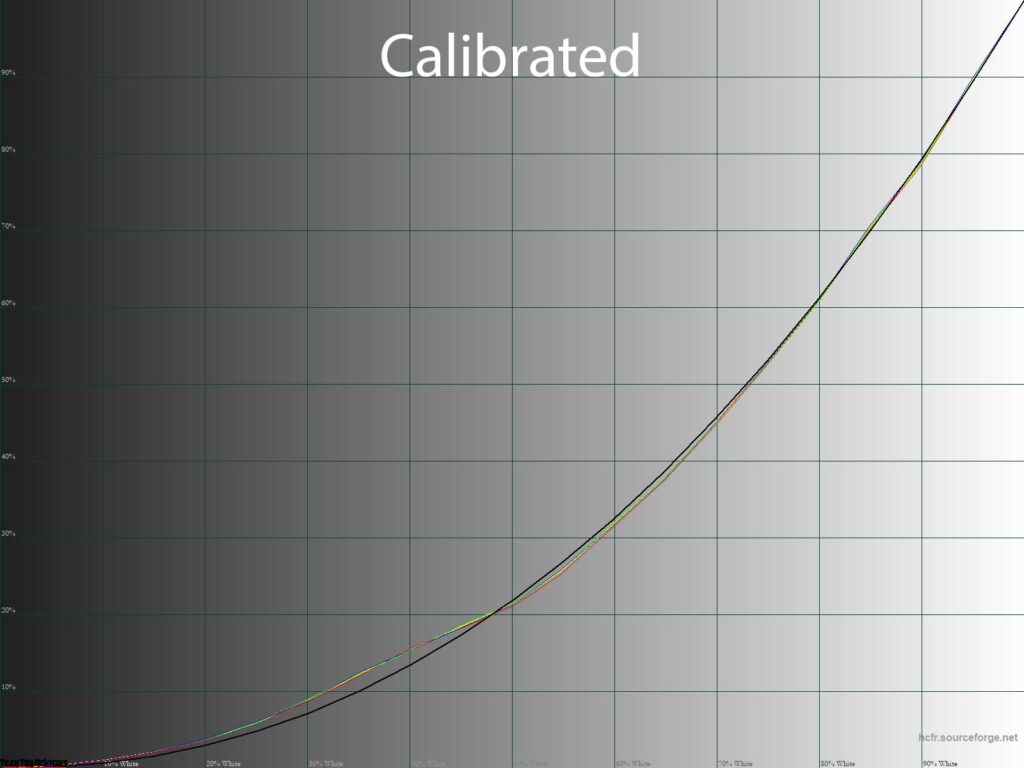
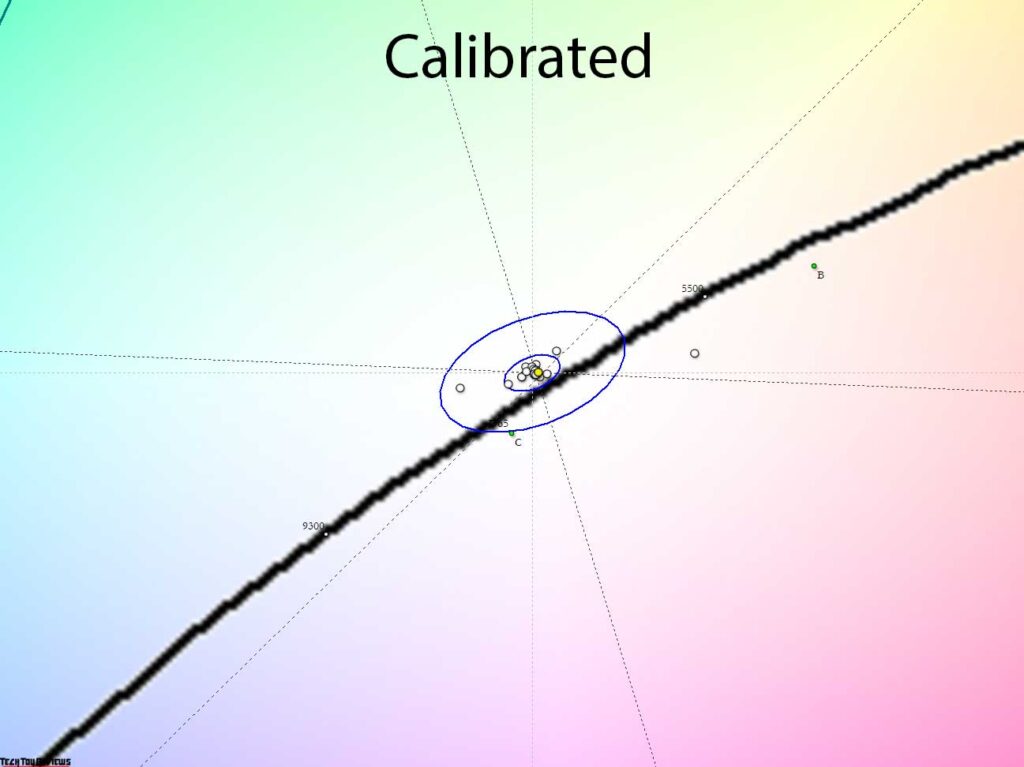
Moving on to the Custom Mode, we conducted manual tuning and calibration, which unfortunately led to some issues. We discovered that the gamma curves of the Dell Alienware AW3423DWF are not static and start producing unusual outcomes over time. We performed measurements in the HCFR program an hour after the calibration process, and the results were promising: the white point approached perfection, the gray balance improved, and the color gamut remained at its maximum capability. Although the system received precise data about the monitor’s abilities thanks to the created profile, the gamma curves did not experience a positive effect.
After another hour of use, the elevation of the gamma curves in the lower portion transformed into a severe problem area closer to the center, which prompted us to ask, “What is this, and why is it happening?” We discovered that this is how the monitor behaves after several hours of active operation and after the user neglects to perform the Refresh procedure, which is highly recommended every four and eight hours of operation, respectively.
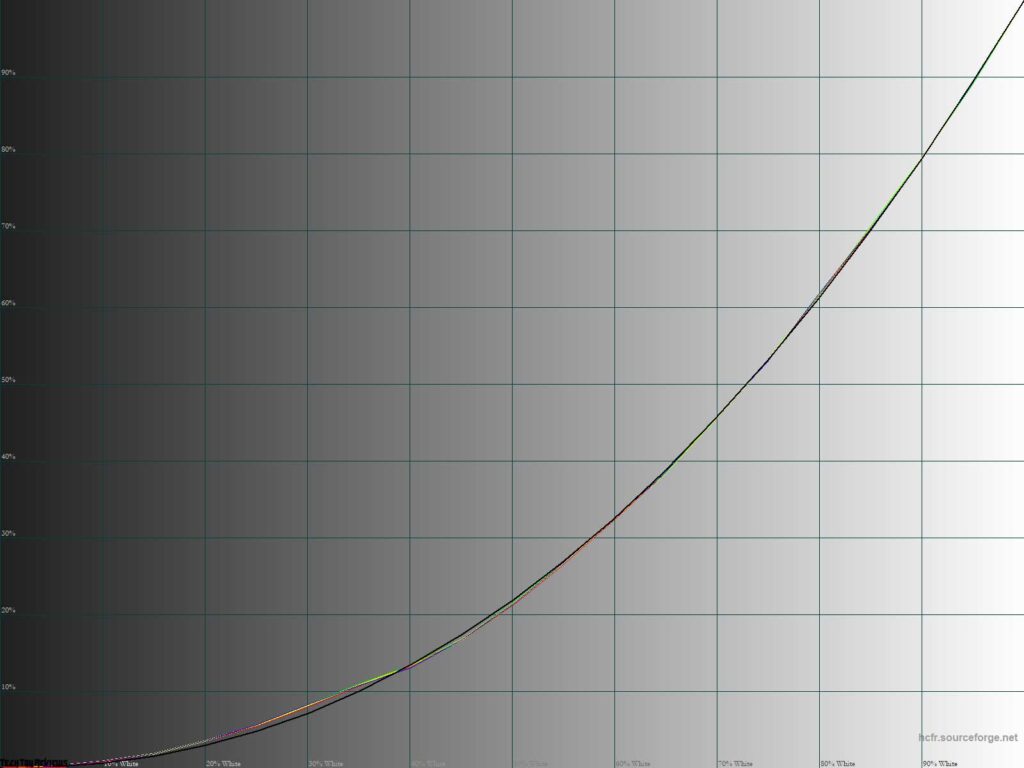

Enabling the Refresh function, which turns off the image display on the monitor and initiates a built-in “screen refresh” procedure lasting for 6-8 minutes, caused a significant shift in the gamma curves. Immediately after the procedure, we took measurements and verified that it had a positive impact on the factory gamma setting and picture accuracy overall. We cannot state with absolute certainty that the older AW3423DW model shares the same characteristic, as we never encountered such behavior during our testing period. However, the new Dell Alienware AW3423DWF is affected by this feature, which is another “nail in the QD-OLED coffin,”, particularly for those who value consistent high color accuracy and dislike the monitor deciding when to take a break from work.
Gradient uniformity
The 10-bit QD-OLED panel (although not officially confirmed by the manufacturer to utilize FRC) installed in the monitor exhibited satisfactory gradient quality both at the default settings and after manual adjustments were made.
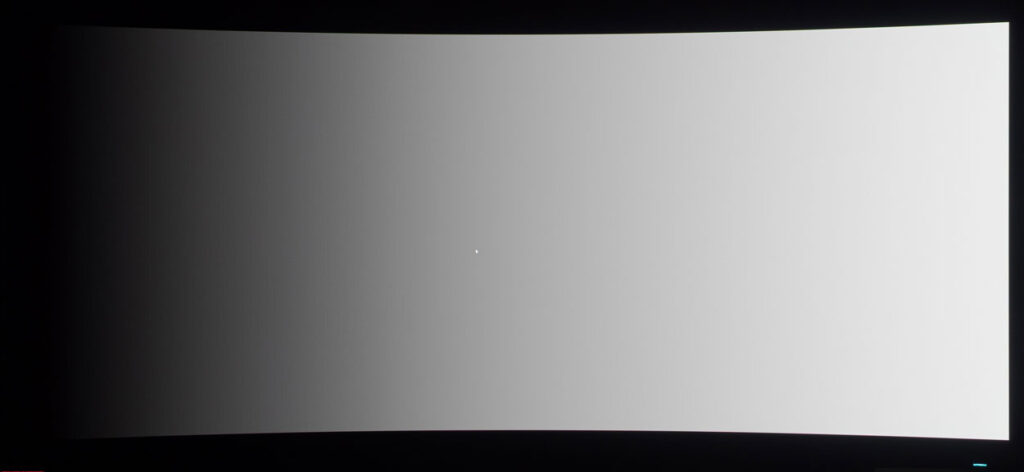
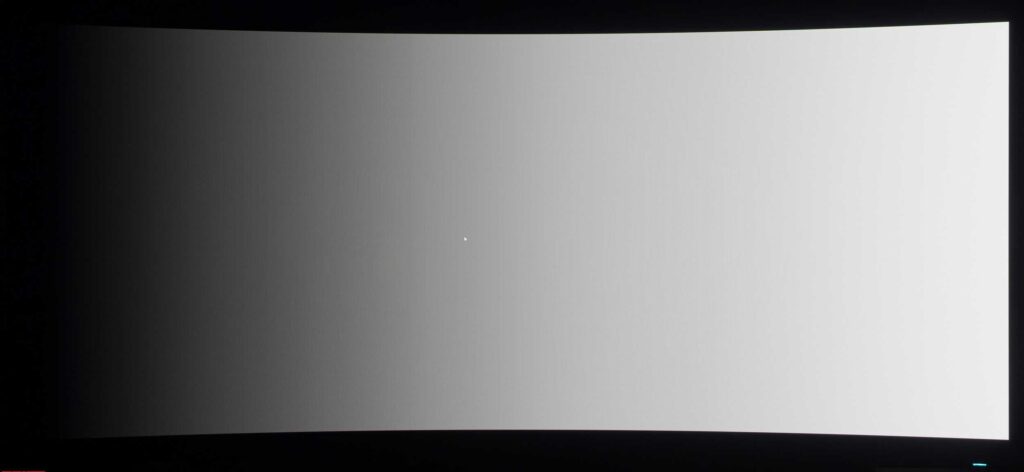
The high-quality factory settings, as well as the improvements obtained through manual edits, negated the need for a complete calibration with video card LUT adjustments. This allowed for the maintenance of gradient quality at the factory level. However, if there are any edits made to the video card LUT, the gradients noticeably degrade, and about 8-10 sharper transitions appear in the 0-40% range.
Here we would like to note that the features of image formation on OLED panels can make their adjustments. Decreasing the brightness on the Alienware AW3423DWF reduces the dynamic range, causing OLED flickering that manifests as “gray noise” in the dark areas of the gradient, creating a crystalline effect. This effect becomes more apparent as the operating brightness is lowered. It is important to keep in mind that this is not an exclusive feature of the Dell Alienware AW3423DWF review unit but rather a global feature of all OLED screens found in smartphones, tablets, TVs, and modern computer monitors, such as the new Alienware AW3423DWF. Do not be surprised by what you see!
Color temperature stability
Let’s continue our Dell Alienware AW3423DWF review by evaluating the stability of color temperature in standard and special picture modes in more detail.
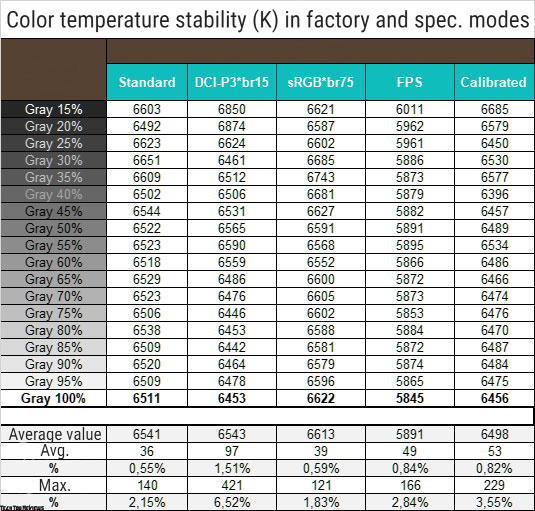
The table shows the deviations of the gray wedge points along the X-axis, which do not affect the vertical axis, making it possible to assess the presence of any spurious shades only through the CIE diagram in the “Gamma curves and gray balance” subsection.
At default settings, the monitor displayed an excellent result, which slightly dropped when switching to DCI-P3 emulation mode, almost perfect in sRGB mode, and maintained a very high level in other presets including gaming FPS. After calibration, we achieved an average deviation of 0.82% and a maximum deviation of 3.55% – which is better than most gaming monitors we have tested.
Next, we will compare the results of the Cool and Warm modes with Standard at default settings, as well as Custom:
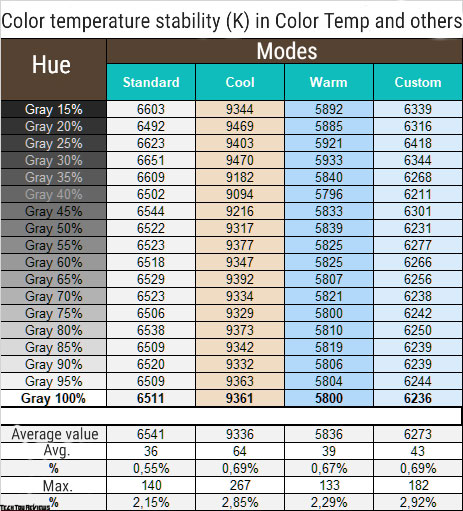
Here are our observations:
From the values we obtained, it can be said that both additional modes fully live up to their names. We did not find any significant deviation differences between the modes. The discrepancy between Standard and Custom is quite evident, but only regarding the accuracy of the VU installation.
If you aim to achieve 6500K without any manual modifications, then you should use Standard mode and reduce the brightness to approximately 35-40%. If you are fortunate with your device, you will obtain comparable results. Switching to Custom mode should be considered only if you possess measuring instruments and necessitate the highest tuning accuracy.
Contrast stability, brightness range, and Ambient light sensor
For a more in-depth analysis of contrast stability and brightness range, we used the Standard mode and varied the Brightness value from 100 to 0% in increments of 10 units. The measured values were obtained through the HCFR program, which allowed for a more precise estimation of the black level (up to three decimal places) and an accurate determination of the contrast ratio. All measurements were taken with a 100% screen-filling.

At standard settings, the resulting operating brightness range was 22-246 nits with an infinite contrast ratio. The decrease in brightness was linear, and the range was even slightly wider than that of the older AW3423DW.
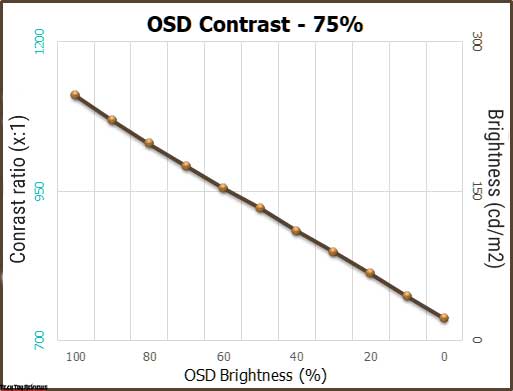
Although the monitor’s brightness operating range in SDR mode is ideal for most work environments, it’s important to consider the semi-gloss protective surface with minimal anti-glare properties used in the Dell Alienware AW3423DWF. Additionally, there’s an increase in OLED flicker when brightness is reduced, which may cause increased eye strain.
Therefore, when working with this monitor, it’s advisable to create stable lighting conditions without any bright light sources around or any unnecessary objects nearby that could create glare on the screen.
Regarding the AW3423DWF’s maximum capabilities, when HDR was enabled, the monitor demonstrated 440 nits at peak with 1-2% screen fill at default settings (DisplayHDR 400), and 955 nits at the same fill level after activating VESA DisplayHDR 1000 mode, which is lower than the capabilities of AW3423DW.
In this mode, the difference between areas of the screen is much more noticeable, even when not expected, compared to DisplayHDR 400 True Black. However, one can experience the maximum peak brightness that the QD-OLED panel can offer, but prolonged viewing is not recommended to avoid eye strain.
Panel speed
The Dell Alienware AW3423DWF boasts a 0.1 ms GtG response time and a maximum vertical frequency of 165 Hz, which is marginally lower than its predecessor. While the latter may not come as a surprise in 2023, the former is an impressive feat, being ten times faster than the majority of gaming LCD monitors.
Unlike some OLED displays, the Alienware curved monitor doesn’t use Overdrive’s controlled overclocking technology or offer a “black frame insertion” system. Consequently, users have no way to adjust their visual experience with additional technologies like BFI (Black Frame Insertion).
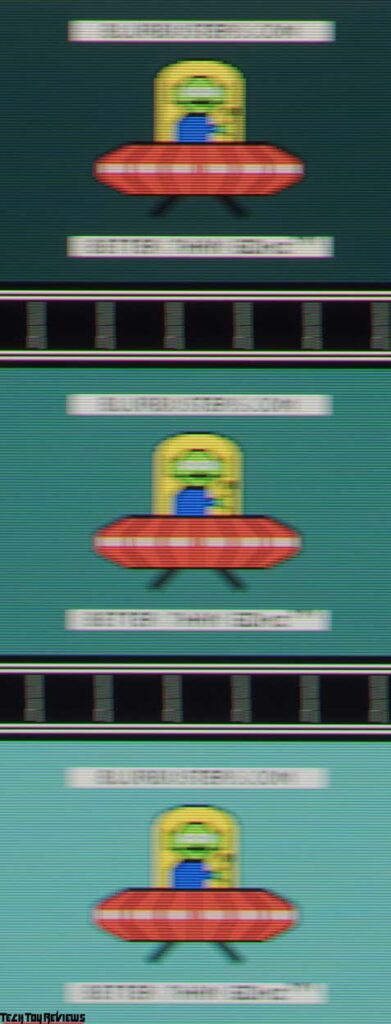
During our testing, the Dell Alienware AW3423DWF exhibited high performance but failed to leave a lasting impression or surprise us like the various 360 Hz models from the last two generations. The lower vertical frequency of the reviewed monitor had a significant impact on the visual experience, proving that a minimal response time does not guarantee smoothness. Although there were no noticeable trails or artifacts, it was difficult to comfortably read moving text.
Regarding the 10 Hz difference compared to the AW3423DW, we do not think it is significant enough to warrant attention or be the deciding factor in choosing the older model. We suggest considering other criteria when making a decision.
Viewing angles
Having tested the Dell Alienware AW3423DWF, we can attest that OLED technology remains unmatched in terms of viewing angles and picture stability, as proven by our previous experience with another QD-OLED monitor.

As shown in the image above, the brilliance and brightness of the Dell Alienware AW3423DWF’s display remain consistently high even when viewed from various angles, demonstrating the superior performance of OLED technology in this regard.
Backlight and color temperature uniformity
To assess the uniformity of the backlight and color temperature of the Dell Alienware AW3423DWF monitor, we conducted a test at 35 points with the brightness set to 100 nits, using data from the central point for all calculations and deviations.
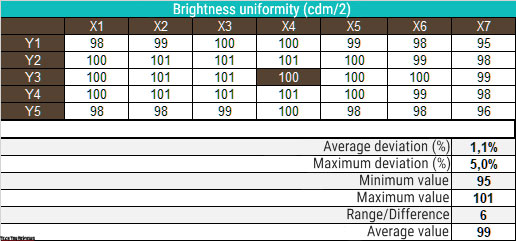
The results showed an average deviation of 1.1% from the center point and a maximum deviation of 5%. The monitor’s uniformity in terms of brightness was exceptional, with a more than two-fold improvement over the AW3423DW, which was already a great monitor. It is unclear whether this difference is due to variations in QD-OLED matrix copies or whether the new Dell Alienware AW3423DWF is simply better made.
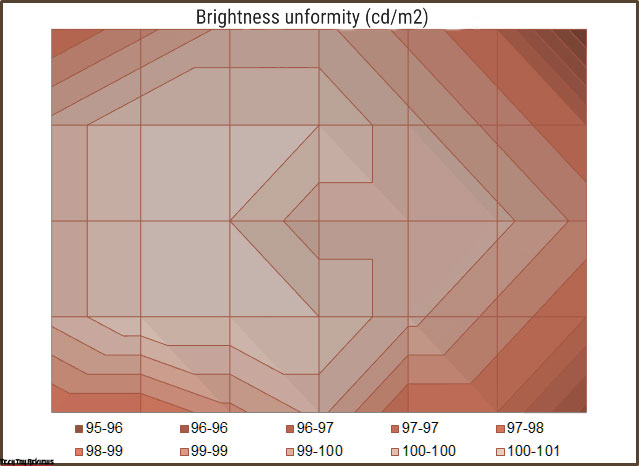
The brightness level is concentrated over 85-90% of the screen area, as shown in the presented surface diagram. This level of brightness is consistently maintained and cannot be achieved on almost any LCD monitor available on the market, demonstrating the difference in technology at work.
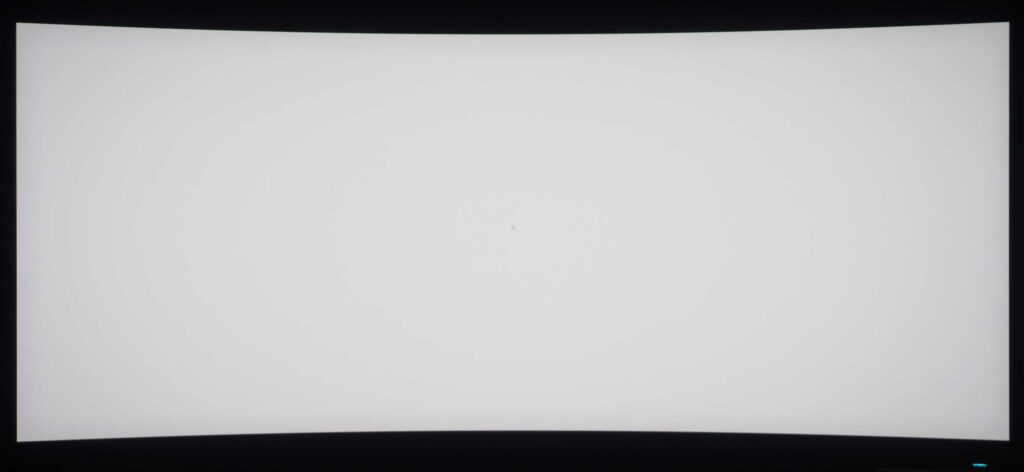
The image displayed above depicts a white screen with minimal edits made in graphic editing software to provide a more visually appealing representation of the screen’s brightness uniformity. We did not observe any issues with this.
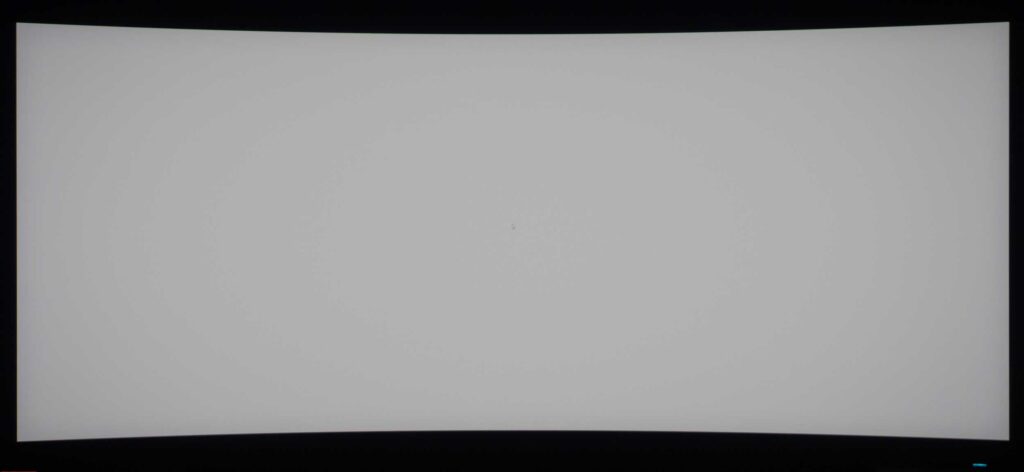
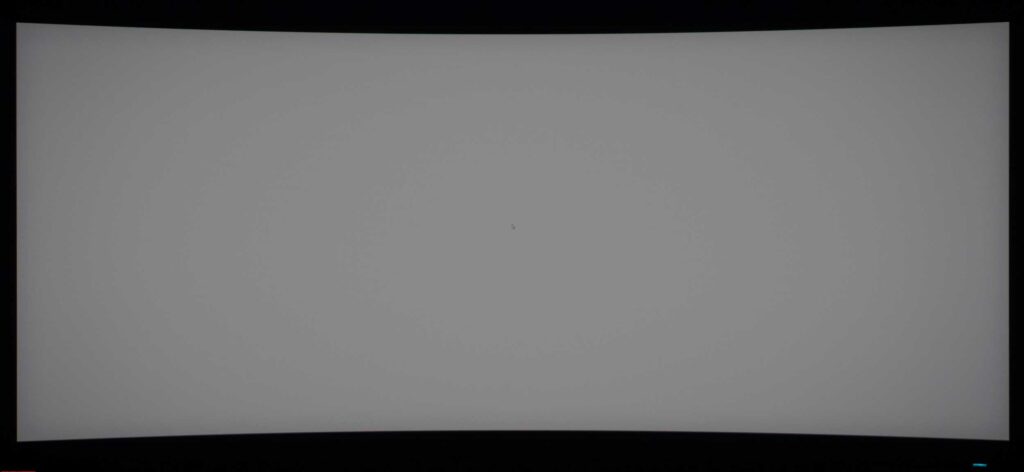
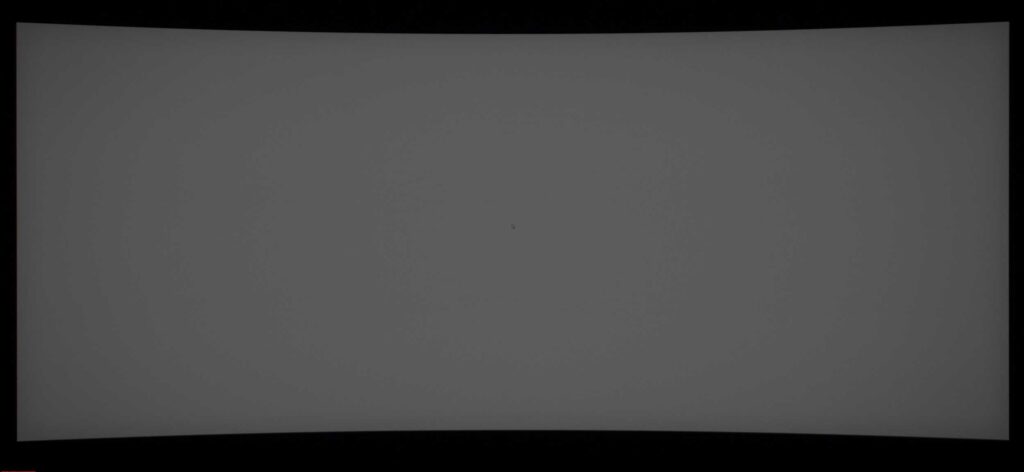
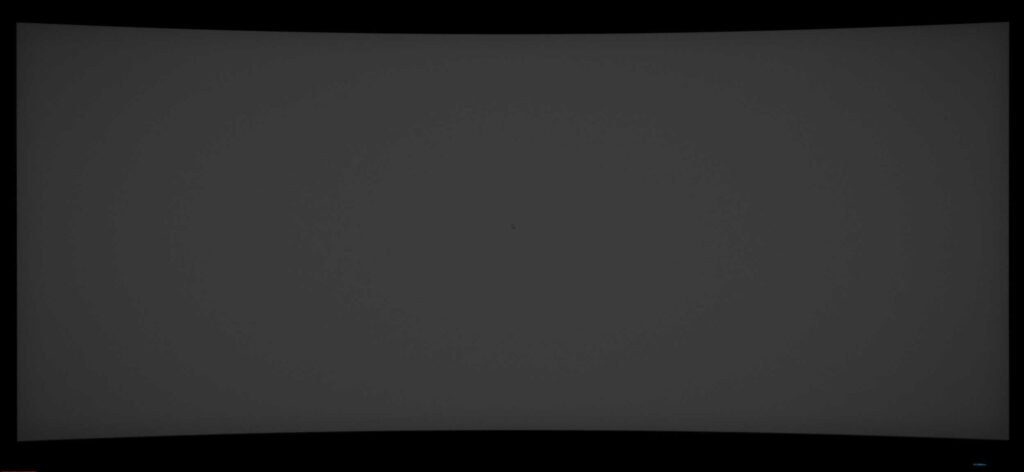
It is also difficult to present them in the transition to gray tones with different brightness. The brightness distribution across different areas of the screen remains consistently high, and the uniformity of the color temperature is almost perfect.
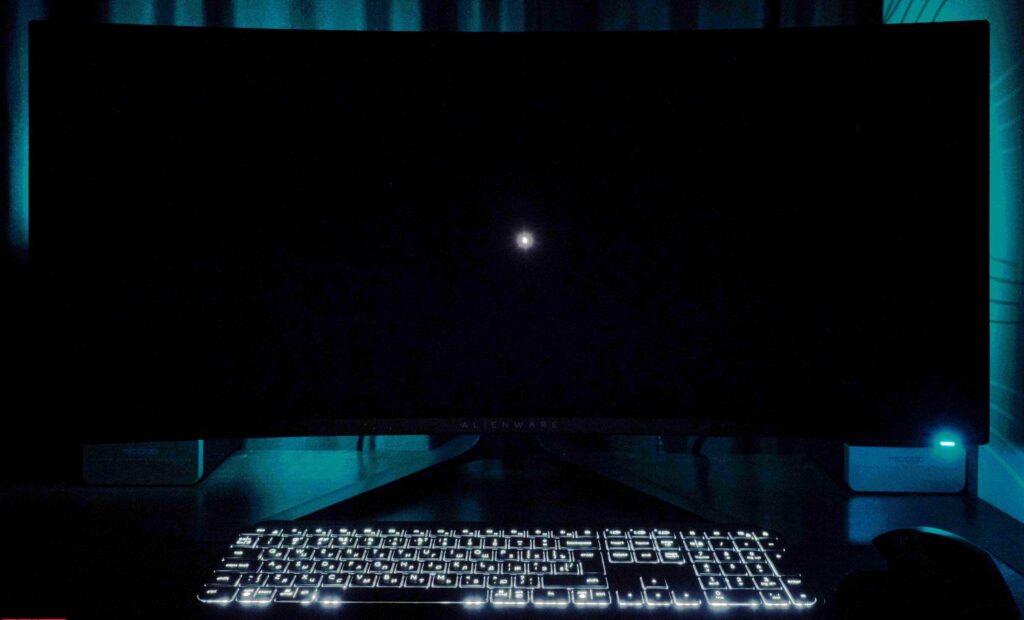
As previously mentioned, there are no issues with a black field. When displaying a completely black screen, the pixels on the monitor turn off, leaving only a small area with a white cursor visible.
Moving on to examining the color temperature uniformity across the screen.
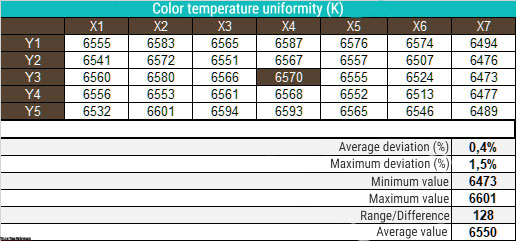
We conducted testing using manual DH settings to achieve 6500K while keeping the white patch at the center point at 100 nits. The results showed an average deviation of 0.4% and a maximum deviation of 1.5%, with a difference of 128K between the measured minimum and maximum – an outstanding performance that is hard to find in any gaming monitor of the 34-inch 21:9 format. Although the Alienware AW3423DWF outperformed the AW3423DW we previously tested in this aspect, the difference was not as significant in terms of brightness uniformity, but only by 25-40%, which is still noteworthy considering the overall level of uniformity of both models.
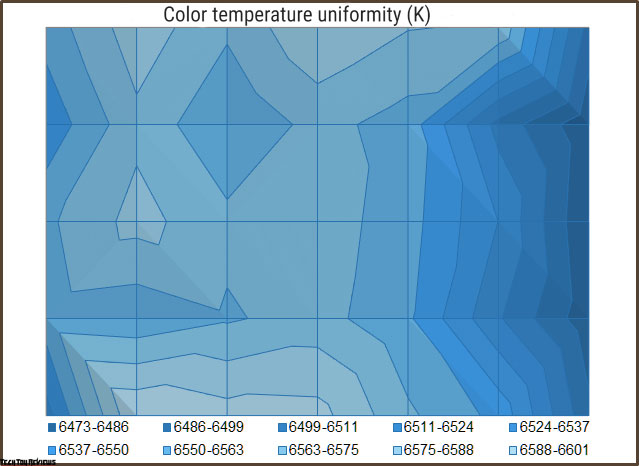
Thanks to the well-matched and assembled Samsung-grown organic LEDs, the Alienware AW3423DWF produces a picture with a color temperature close to ideal. Given the large diagonal of the monitor, small deviations in different areas of the screen can hardly be regarded as a problem. Let’s assume that almost all instances of our Dell Alienware AW3423DWF review unit, due to the specifics of the technology, can demonstrate something similar. And this, with each OLED testing experience, is getting closer to the absolute truth.
Dell Alienware AW3423DWF vs Alienware AW3423DW: Benefits
- Two DP 1.4 ports and one HDMI 2.0
- An updated menu with a wide range of options (adjusting the hue, saturation, more Smart HDR modes, AlienVision scopes, etc.) and the presence of a software panel status indicator (green, yellow, and red levels)
- Official Adaptive- Sync and AMD FreeSync Premium Pro certification
- A more classic version is black for everything and everyone
- PiP/ PbP functions have emerged with a wide range of use cases
- Console Mode provides support for 4K 60Hz signal from PS5 and Xbox Series X game consoles and improved HDR playback thanks to the Source Tone Map option
- Supports custom firmware upgrades
- The brightness uniformity on a white field is twice as high as that of the AW3423DW
- DisplayPort to USB Type- C cable included – thanks to the lack of a G- Sync module
- The manufacturer figured out the format of the inner packaging and panel protection – there are no problems with the panel coating (defective)
- The selling price is $200 lower in the US (we have $100, but not bad either).
Dell Alienware AW3423DWF vs Alienware AW3423DW: Drawbacks
- The maximum sweep frequency has been reduced to 165 Hz, and in 10-bit mode, a maximum of 100 Hz or 120 Hz through the NVIDIA control panel
- Not the most stable matrix or electronics – color reproduction floats after 4+ hours of operation – you need to constantly carry out the OLED Pixel Refresh procedure
- Very coarse adjustment of the Dark Stabilizer option
- There is still a fan that turns on a little later, but you can still hear it;
- There is no ambient light sensor, and therefore automatic brightness control is not provided
- The maximum brightness in HDR is almost 100 nits lower than the older model (maybe the difference in matrix instances affects it)
- Changed AlienFX lighting scheme – now only three zones (power button, “zone 34” and alien head)
- No new metadata is activated when VESA DisplayHDR 1000 is selected
Our understanding is that the information we have provided regarding the distinctions among Dell Alienware QD-OLED models will assist you in selecting one with more ease and speed. However, it is up to you to decide, but do bear in mind that there is no such thing as a perfect monitor and every model has its disadvantages. We wish you the best of luck in making the correct decision!
Final line
In our previous review of the Dell Alienware AW3423DW model, we had already drawn global conclusions about new products based on a 34-inch QD-OLED matrix from Samsung. Therefore, we did not anticipate any major discoveries from the novelty represented by the Dell Alienware AW3423DWF. Dell’s priority was to pay tribute to NVIDIA, and hence they launched a model with a built-in G-Sync module as the first in line. However, since the latest generation of “red” GPUs also performed well, our Dell Alienware AW3423DWF review unit was introduced to the market for better compatibility and possibly higher sales. It is more affordable, equipped with more features, and has resolved some issues. Additionally, its all-black finish makes it a better fit for many users in their work environment.
Price and availability
Dell Alienware AW3423DWF 34 QD-OLED curved monitor can be purchased on Bhphotovideo.com for $1,099.99 and Amazon.co.uk for £1,063.19.
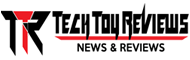 Technology News, Reviews and Buying Guides review, monitor review, tablet review, laptop review, mobile review, smartphone review, buying guide,
Technology News, Reviews and Buying Guides review, monitor review, tablet review, laptop review, mobile review, smartphone review, buying guide,