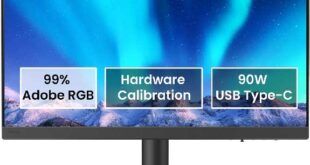The popularity of the best ultrawide gaming monitor models with a resolution of 3440 x 1440 is not waning. Buyers are still interested in new models, and manufacturers have something to offer them. For the time being, we present the Asus XG349C review, a 34-inch widescreen monitor, to the selection of such solutions. The market can offer you both models with flat and curved displays, which are more typical for this segment.

Asus has been selling the ROG Strix XG349C for over a year now, but it compares favorably with many competitors and may offer a list of features that may interest a large segment of consumers.
The Asus ROG Strix XG349C was introduced in late April 2021 and appeared in online stores around June 2021. The price of the device used to be close to $900, but the price has lowered to $800 at the moment.
Comparing the model in question with other 34-inch IPS UWQHD gaming monitors, you should heave a sigh of relief as the price has come down a bit. But it hasn’t reduced even that much, so the question is, what is this high payment for? The answer here will be simple – ASUS’ models almost always cost more, you will get Type-C, advanced PiP / PbP functionality, and pay more for the ability to connect via a KVM switch to work with multiple sources with one set of peripherals. But do you need such a set, and are you ready to overpay for it? So you will get the answer to this in this Asus XG349C review.
Asus ROG Strix XG349C Specifications
- Display: 34.14-inch Non-Glare IPS panel
- Curvature: 1900R
- Aspect Ratio: 21:9
- Color Space (DCI-P3): 98%
- True Resolution: 3440×1440
- Display Viewing Area (HxV): 799.8 x 334.8 mm
- Brightness (Typ.): 400cd/㎡
- Contrast Ratio: 1000:1
- Viewing Angle (CR≧10): 178°/ 178°
- Response Time: 1ms(GTG)
- Refresh Rate (max): 180Hz
- Display Colors: 1073.7M (10-bit)
- Features: Flicker-free, HDR10, Trace Free Technology, Color Accuracy △E< 2, GamePlus, Low Blue Light, HDCP 2.2, Game Visual, G-SYNC® Compatible, ELMB Sync, Shadow Boost, Display Widget, KVM Switch, Aura Sync, ROG Light Signal, Kensington Lock
- Ports: DisplayPort 1.4 x1, HDMI (v2.0) x 1, Earphone jack, USB-C x 1,
- USB 3.0 x2
- Audio: 2Wx2 Speakers
- Stand: Tilt (+20° ~ -5°), Swivel (+25° ~ -25°), Height (0~100mm)
- VESA Wall Mounting: 100x100mm
- Dimensions: 815 x (411~511) x 279 mm (with stand)
- Weight: 9.2 Kg (with stand)
Asus XG349C Review
Display
According to all available information, the ultrawide gaming monitor has a curved AH – IPS (aka Nano IPS in LG terminology) LM340 UW6 -SSA3 panel from LG Display. It is a 34-inch UWQHD with an edge-lit backlight system (Edge-LED), a native frequency of 144 Hz, and the ability to factory overclock to 180 Hz.
The working resolution of the monitor is 3440 × 1440 pixels, which, together with the screen diagonal, provides a pixel density level of the classic and problem-free 109-110 PPI, which does not require the use of a scaling system. Thanks to this, you will not have any problems with office tasks or application work.
The maximum brightness is close to modern standards – and is at the level of 400 nits. It is certified according to the VESA DisplayHDR 400 standard and supports HDR10 content. The contrast ratio is 1000:1 – the monitor, due to the lack of a full-fledged multi-zone backlight system, is not capable of a larger one.


It follows that the IPS panel is pseudo-ten-bit (8-bit + FRC) with the ability to reproduce 1.07 billion colors due to the modified backlight spectrum using an additional KSF (PSF) Phosphor light-diffusing layer. The blue peak in the backlight spectrum is shifted to the 450 nm region, which further reduces eye strain, albeit not as much as we would like.

The color gamut is extended – it covers approximately 90-95% of the DCI-P3 space, designed for the modern industry. Thanks to this feature, the device can be used not only in the field of entertainment but also as a professional tool for working with color in the relevant area.
For a detailed study of the panel structure, let’s examine the resulting macros:

The Asus ROG Strix XG349C uses a frameless IPS panel with a diagonal of 34 inches with a semi-matte work surface.
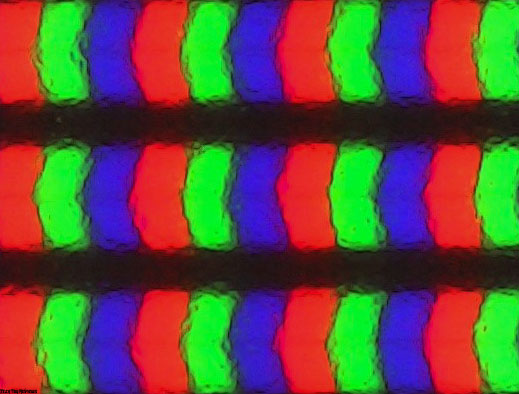

First of all, you can see the classic RGB structure with a sub-pixel of a special shape, just characteristic of ultra-wide format panel models from LG Display.
The surface used is not as rough as the true matt finishes. The crystalline effect is almost imperceptible under normal operating conditions (but depends on the degree of susceptibility and on what to compare with) and is slightly enhanced when viewed from above, below, or from the side.


The monitor claims Flicker-Free technology. During testing, it was confirmed that the monitor does indeed do without the use of PWM modulation (or a very high frequency of several kHz is applied). At any brightness setting, the resulting photographs were of the same type, except for the lightness of the resulting images.
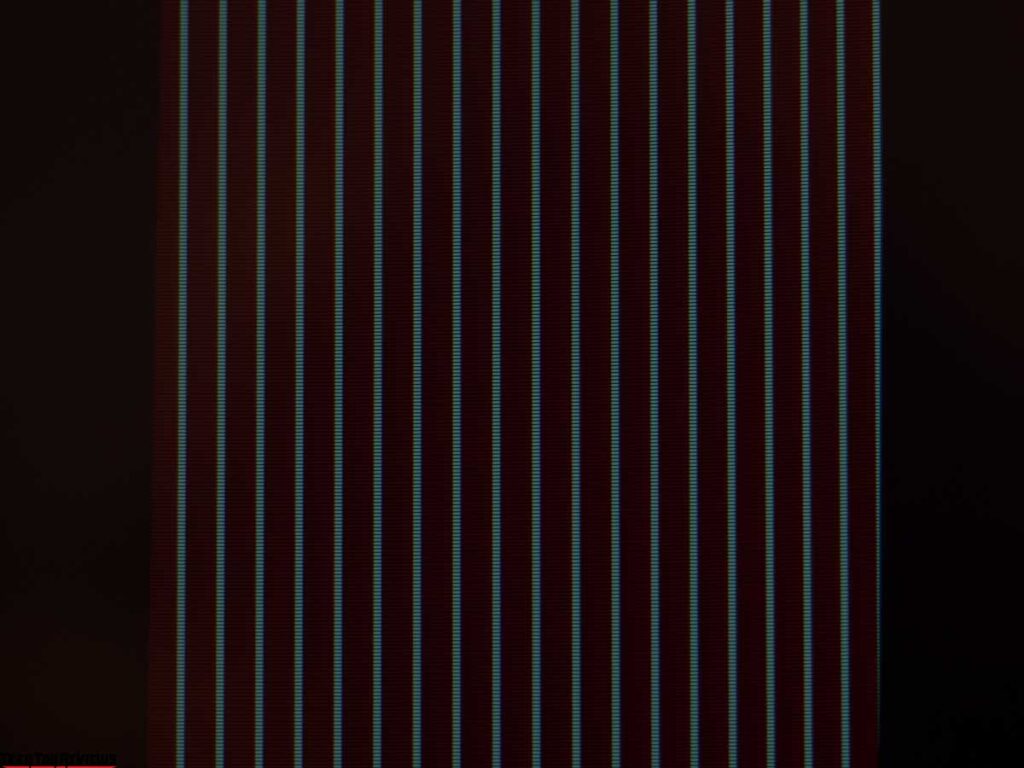
Activating ELMB-sync mode changes the situation. Due to the principle of operation of the technology, flickering backlighting is mandatory here. So it is: by setting the vertical frequency to 180 Hz during measurement, we obtained the SHI modulation frequency at the same frequency. The load on the eyes is high enough without ELMB, but the visual perception of objects moving on the screen (even when scrolling through web pages and working documents) is completely different.
Design
As for its most interesting and expensive monitor models, Asus has long boasted a design approach honed on the ROG series of gaming laptops and then transferred to monitors, starting with the already outdated PG348Q. In the case of the new Asus XG349C, which appeared almost 5 years after it. The manufacturer made improvements both in the design of the stand and in the reduced number of colored elements at the back of the case that we already know.


Intricate shapes with different textures and colors of plastic fused to create the image of an expensive and niche product aimed primarily at the gaming audience. However, against the back panel of its predecessors, the XG349C’s end is decidedly simplified.


Among the first and obvious changes of the device from its predecessors are the updated stand and central column.


The first one is now completely lying on the table, not so dark and without red inserts; the rack got narrower, and the cable cutouts appeared oval.


The cable routing system is complemented by a figured plastic cover that closes free access to the interface connectors. Both solutions are well known to us, and only in such a tandem do they give a normal result.


The device did not use quick-detachable connections. The center column is initially attached to the case, and to remove it and use the VESA-compatible bracket, you need to pry off the plastic frame, which consists of two parts, with a flat screwdriver, and unscrew the four retaining screws.
The ergonomics of the stand have been simplified and provide height adjustment within 100 mm, tilt in the range from -5 to +20 degrees, and rotation by 25 degrees right / left. Due to the aspect ratio of the screen, the monitor cannot flip to portrait mode (Pivot), and thanks to this, the centering of the panel has become perfect, without any backlash.
The case position on the stand can be changed smoothly, but adjustments require a little more effort from you at the beginning, especially when rotating the case.
All retaining elements, the inside of the mounting mechanisms, and the base of the stand are made of metal. The latter uses six rubber feet for better grip on the work surface.

The ROG Strix XG349C has become another model from ASUS, where engineers and designers are trying to find the best version of the RGB backlight system. The Aura RGB workspace lighting system is simplified here and is a projection of the series logo on the bottom of the case.


The solution is no longer new, but still original. There are plenty of color variations, but it is unlikely that you will create some kind of “wow effect” with such a projection.




The build quality of the Asus monitor does not give a chance to be dissatisfied. Everything here is of the highest order: the fitting of elements to each other, their processing, and the quality of a painting. The materials used are as practical as possible in use, and this applies to absolutely all elements.


There is no backlash, the body cannot be bent due to its small thickness, and it does not crunch or creak when moving or changing position. To cool the electronic filling, the case has a large number of ventilation holes of various shapes and sizes, which look appropriate against the general background.

As a demonstration of the use of a semi-matte protective surface of the panel, see the photo above. Thanks to it, the crystalline effect should be almost invisible, and the anti-reflective properties should be maintained at a decent level.


All the main connection interfaces are on the back of the monitor, which is oriented downwards. The connecting cable is not very convenient, and all due to the lack of the ability to flip the case to portrait mode.

An additional USB port is hidden on the left side at the bottom of the case.

And finally, about the built-in speaker system. The Asus XG349C has two 2W speakers, located on either side of the bottom edge of the case. Sound quality is average by the standards of the monitor’s built-in speakers. You shouldn’t expect much from this.
Asus has updated the packaging design slightly. The monitor comes in a large black and red box that lists its main features using high-quality printing, several pictures of the display, and various icons.


The delivery set of the novelty includes the power cable, external power supply, DisplayPort cable, HDMI cable, Type-C cable, USB cable for PC connection, the plastic cover of the central column, quick installation and configuration guide, and stand screws.
Menu and control
The ROG Strix XG349C uses a control scheme familiar to many other monitors of the PB|PG|MG|VG|XG series, consisting of a five-way joystick and additional physical keys, but in our Asus XG349C review unit, they changed their location to the right side of the lower edge of the case and are located next to with status indicator.


In the lower position of the case, managing the monitor may not have become as convenient as before, but it won’t take you long to get used to it.
A small white power LED does not interfere with operation at all. If desired, it can be completely deactivated through the corresponding item in the monitor menu.
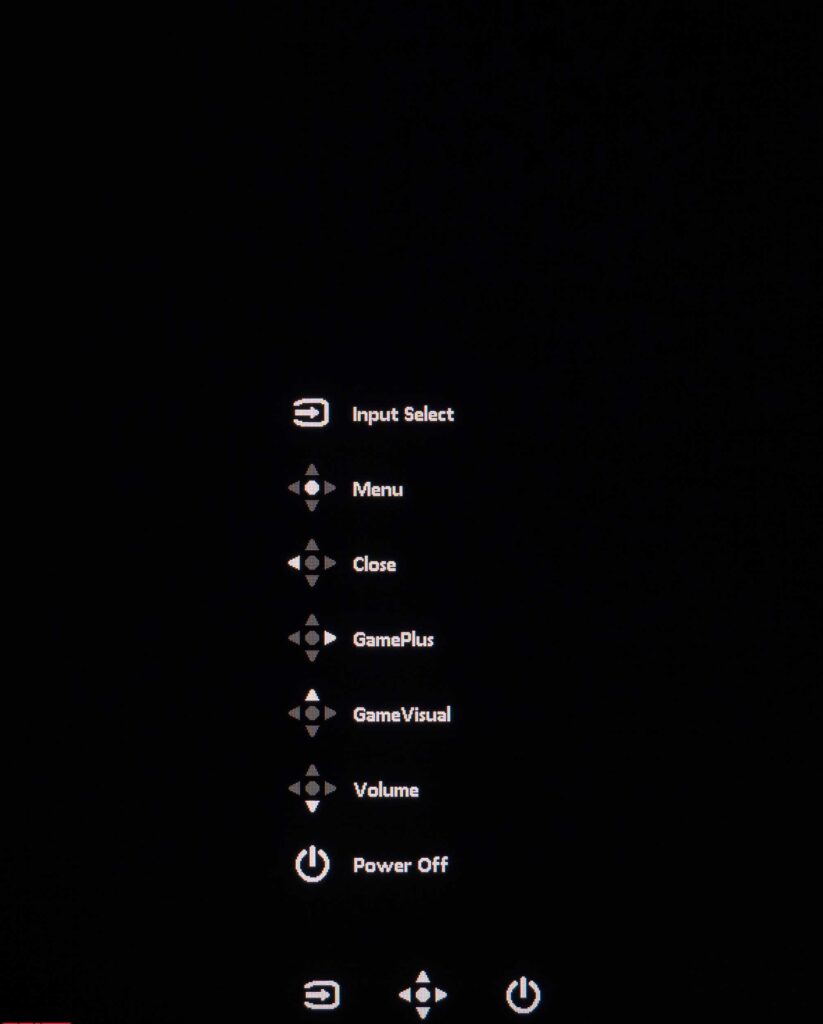
When you press the control joystick, a preliminary menu with tips appears on the screen. Quick access is also possible to a wide range of monitor functions, and two physical keys provide a quick selection of the connection interface and turn off / on the screen.

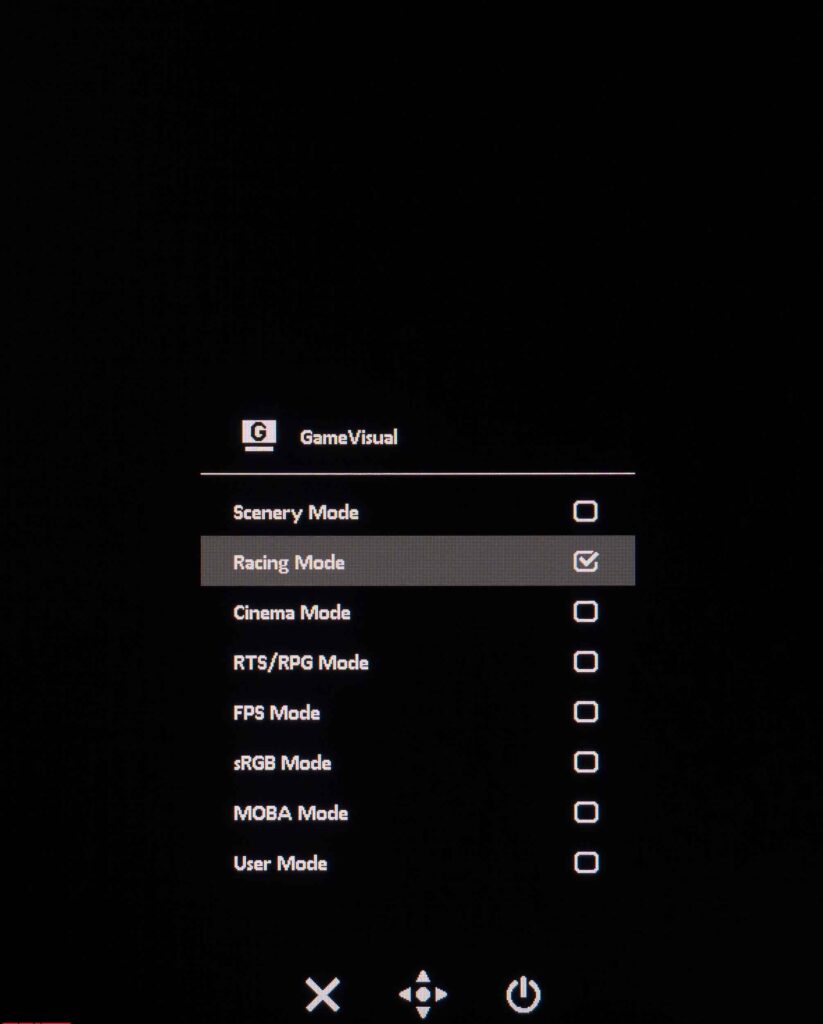


Ease of use, menu speed, and the logic of its construction are all at the highest level, and Asus monitors have long been unable to find fault with this. The look and feel of the OSD are consistent with the ROG Strix concept and have been carried over to the XG349C from many other models in the series. This monitor contains eight sections with somewhat rethought content.




In the first – called Gaming – the user is prompted to set the degree of overclocking of the matrix (OD), enable adaptive synchronization systems, activate the “black frame” insertion mode with its further fine-tuning, configure the GamePlus functions, select one of the GameVisual modes and set the degree of shadow highlighting (Shadow Boost). To achieve 180 Hz when connected via DisplayPort, you must activate the Overclocking function.


In the second section, you can set the brightness and contrast level, select the HDR mode (which appears when HDR is activated in the OS environment), activate dynamic backlighting (there are very few separate brightness control zones on the monitor, so this is an analogue of dynamic contrast – ACR), select the built-in Scaler and determine the degree of influence of the Blue Light Filter function on the image on the screen.


No less important parameters are assigned to the third section, Color. In it, you can find color temperature modes and the ability to manually determine the degree of RGB gain, there are also three gamma modes and saturation adjustment (not always available).

You can select the signal source in the Input Select section. There are no other settings available in the section.

To manage the PiP / PbP functions, a section with the corresponding name is allocated.


The fifth section, Lighting Effect, suggests enabling and adjusting the multi-colored Aura RGB, as well as activating Aura Sync.


In the MyFavorite section, there is a choice of quick access functions for two physical keys and the option to save all settings to one of two memory blocks.


The System Setup section contains parameters that are mostly not related to the quality of the image on the screen. Among the available options: setting the appearance and position of the OSD menu, choosing the menu localization language, blocking the control keys, and turning off the power indicator.


There is a subsection with basic operating information on the monitor, the ability to reconfigure the operation of USB Type-C, enable KVM, change the DP version, adjust the volume of the built-in acoustics or the sound level when using a 3.5 mm audio output, and, of course, the function to reset all menu settings to default values.
Asus XG349C review test
Color gamut
The monitor uses a modern panel with an advanced backlight system that provides an expansion of the color gamut. Let’s find out what the new Asus is capable of with factory settings and various GameVisual modes:


The initial test was carried out in the factory settings and in User mode, which showed a similar result. The screenshots show that the capabilities of the AH-IPS matrix of LG DIsplay significantly exceed the sRGB standard, and therefore, we can safely talk about bright and saturated colors wherever possible. The triangle closely follows the DCI-P3 standard, falls short of AdobeRGB in the green and teal zone, but beats it in red tones, which can often negatively affect skin tones.


Surprisingly activating ELMB-Sync expands the CO slightly, and the sRGB emulation mode produces very accurate color saturation corrections but leaves no maneuverability for adjusting brightness – it is locked here at a low level of ~ 80 nits.


We didn’t notice any serious changes in color gamut after activating the Blue Light Filter, even in its final state (apart from a change in the overall tone of the image), and could not expand the capabilities of manual adjustment after calibration.
Now let’s look at the resulting match numbers and the total amount of color data in various modes:
Standard settings (Racing):
- sRGB – 99.9|142.6%
- AdobeRGB – 88.5|98.2%
- DCI-P3 – 93.0|101.0%
sRGB mode:
- sRGB – 97.3|98.0%
- AdobeRGB – 67.4|67.5%
- DCI-P3 – 69.4|69.4%
User mode:
- sRGB – 99.9|143.2%
- AdobeRGB – 88.8|98.7%
- DCI-P3 – 93.0|101.4%
BLF4 mode:
- sRGB – 99.8|139.5%
- AdobeRGB – 88.3|96.1%
- DCI-P3 – 88.5|98.8%
ELMB activation:
- sRGB – 99.9|144.1%
- AdobeRGB – 88.7|99.3%
- DCI-P3 – 93.4 | 102.1%
After configuring and profiling:
- sRGB – 99.9|140.2%
- AdobeRGB – 87.4|96.6%
- DCI-P3 – 92.4 | 99.3%
All values were obtained by profiling in the Argyll CMS environment, with clipping of colors and shades that go beyond the boundaries of the reference values. Based on the results obtained, it should be noted that this Asus XG349C review unit is well suited for working with color in two color spaces, but only when creating an individual device color profile.
Speaking of shades that exceed the studied standards, it can be noted that it is possible to deal with them by the method already known to you – using ICC / ICM profiles and software with normal support for the color management system (CMS). Among them: are Adobe products, Google Picasa, XnView, Windows Photo Viewer (7, 8, 10, 11), Firefox, Google Chrome, etc.
Brightness, Contrast, and Color ratio
The Asus XG349C has eight main pre-installed GameVisual modes, but since the manufacturer has not changed the setting’s logic for many of them for a long time, we decided to limit our Asus XG349C review unit testing to just a couple of presets, and also supplement the results with the data obtained after turning on the ELMB system and the Blue Light Filter function in the list of available options (Level 4).
The default setting uses Racing mode with the following settings:
- Brightness – 70
- Contrast – 80
- color temp. – User – 100/100/100
- Gamma – 2.2
- Variable OD – Level 3
- Blue Light Filter – Level 0
- Dynamic Dimming – Off
- Shadow Boost – Off
The following settings were used to achieve 100 nits brightness, 6500K white point color temperature, and other improvements:
- GameVisual- User
- Brightness – 15
- Contrast – 80
- color temp. – User – 97/100/96
- Gamma – 2.5
- Variable OD – Level 4
- Blue Light Filter – Level 0
- Dynamic Dimming – Off
- Shadow Boost – Off
The main changes were due to a decrease in the brightness of the backlight, an increase in the RGB Gain in the user mode, as well as a change in the gamma mode. The monitor does not need to adjust the contrast and saturation levels.
Let’s look at all the received data presented in the table below:

At standard settings, the initial brightness is too high (for continuous operation), but no problems are reducing it to the desired value, except for sRGB and ELMB-Sync modes (it is configured differently, but direct brightness control is disabled). The contrast ratio in most modes corresponds close to the level declared by the manufacturer, which can be considered a good result.
The monitor exhibits average white point accuracy due to stray tint. In most tested modes, the DeltaE deviation is at the level of 4-5 units, and in BLF4, as expected, it flew into the sky.
The overall color accuracy of the Argyll CMS test can be rated as “below average”. Most of the problems turned out to be due to incorrectly set gamma curves, to edit which, in the case of our Asus XG349C review unit, it was necessary to set the gamma to 2.5.
As for the sRGB mode, here it is the only mode that can be considered fine, but only if you are satisfied with the low operating brightness of the screen and a slight violet-pink tint.
Due to the high accuracy of gamma curves after setting gamma 2.5 in the monitor menu, the Asus XG349C was able to get by with an informational profile, without editing the LUT of the graphics card. It is a great opportunity to keep the quality of the gradients high and get even lower DeltaE94 deviations, which our Asus XG349C review unit was able to demonstrate – 0.23 units on average and 0.76 at the maximum – an excellent result!
Gamma curves and Gray balance
Using the HCFR Colormeter program and the “calibrated” X-Rite Display Pro colorimeter, we studied the gamma curves in all the “modes” discussed above, both initially preset and especially “developed”. In addition, according to the measurements made, it is possible to evaluate the deviation of the gray wedges (points of the black and white gradient) on the CIE diagram, and it is possible to conclude the predominance of one or another false color, or rather its absence.




This Asus monitor somewhat disappointed us with the factory gamma settings. Mode 2.2, set by default, turned out to be far from the measured values. The image contrast on the screen is reduced, both in Racing and after activating ELMB-Sync. As for the stability of the CG grayscale, we had no complaints about the XG349C. But to the position of a group of points on the CIE diagram, they are, and only manual adjustment will help here.


Switching to the user mode leaves the gamma curves in their original form. There are no changes on the CIE diagram either. At its core, the mode completely repeats the factory Racing, but with more options for manual settings.


In sRGB mode gamma curves by the standard in question, the contrast is increased, but good visibility of details in the shadows is preserved. However, there are still no obvious changes in the stability of the CG grayscale and white point.


In turn, the BLF-4 mode is the only one where the user can experience reduced eye strain in poor ambient light. In it, the manufacturer automatically reduces the brightness of the backlight to 100-101 nits and at the same time, drives the entire gray wedge into an area with warm shades (5000-5100K). Due to changes in the RGB gain, the backlight spectrum changes, and its blue component decreases. But you must understand that there is nothing supernatural in this, and you can do the same yourself by lowering the brightness of the backlight and adjusting the RGB Gain accordingly on any monitor! And as you have noticed, the regime cannot offer other visible changes.
Display uniformity
The installed pseudo-10-bit IPS-type panel was able to display fairly high-quality gradients, both with default settings and after manual editing.


Since the Asus XG349C does not need a full calibration, after the adjustment and profiling procedure, the quality of the gradients remains at the initially high level, and this is a great advantage of the monitor over some of its competitors. If even minimal edits are made through the LUT of the graphics card, then several rough transitions with a spurious tint immediately appear (in our case, blue-violet – the second photo above). But this is just an example without which we will not know what our Asus XG349C review unit is capable of.
About complex color transitions in real images, the display performed well. Various rough transitions are noticeable, but against the background of most VA-panel competitors, Asus’s solution looks better. On the other hand, if you are not satisfied with the results of other similar gaming IPS solutions, then the XG349C will disappoint you in the same way. Want less pronounced banding? Look at high-quality 60 Hz options designed for working with color (professional and semi-professional models).
Color temperature stability
Continue the Asus XG349C review by evaluating the consistency of color temperature in Standard and Special image modes.

The results of this table are the deviations of the points of the gray wedge along the X-axis. They do not affect the vertical axis, and therefore, it is possible to assess the presence of spurious shades only by the CIE diagram from the “Gamma curves and gray balance” subsection.
The level of color temperature stability was high in all tested presets. The difference between the modes is only in the maximum deviations, as well as in the average when activating the “insert black frame” ELMB.
Now consider the results of the special Color Temp mode. Recall that by default the manufacturer set the “User” preset with RGB values of 100/100/100. It should be taken into account that the values of its column completely coincide with the results of the Racing mode from the first table of this testing subsection. It remains only to talk about the three remaining “modes” of the DH and the available options for the Blue Light Filter function:

The conclusion here is obvious: use the factory User mode, and if you have measuring equipment, take the opportunity to correctly configure the display to reduce the visibility of a stray tint. About other available options – they are very amateurish or relevant only for special use cases.
Contrast and Brightness
The Racing mode was set to study the stability of contrast and the extent of brightness changes. The brightness value changed from 100 to 0% in increments of 10 units. For the table below, the measured values were obtained through the HCFR program, which makes it possible to more accurately estimate the black level (to three decimal places) and accordingly determine a reliable contrast ratio.

At standard settings, the resulting operating brightness range was 76-441 nits with an average contrast ratio (CC) of ~970:1. The decrease in brightness is not linear and has two distinct zones. The contrast ratio is stable over the entire range and is only 3% lower than declared by the manufacturer, which is a good result for an IPS panel.
The 441 nit upper brightness limit exceeds the manufacturer’s 400 nits and is a good helper for working conditions with bright ambient lighting. The lower one of 76 nits, although not the ideal that manufacturers should strive for, however, can still provide high comfort when working at a monitor in a darkened room.
Panel speed
The Asus ROG Strix XG349C uses a panel formally related to the Fast-IPS generation (or Nano IPS in the terminology of the same LG Display), that’s why we welcome the classic response time figures of 1 ms GtG and the frame presence time on the MPRT screen of 1 ms when the black insertion system is activated.

The maximum vertical frequency is 180 Hz after activating overclocking, and to increase the response speed, the model uses Variable OverDrive overclocking technology, with a large number of possible levels, like the familiar TraceFree technology in other brand solutions.
Let’s look at the results obtained at the highest possible vertical frequency with different OD settings:
By default, the Level 3 mode is set, which turned out to be one of the most comfortable. Going to higher levels is a futile exercise as artifacts are waiting for you there, and the actual speed will remain plus or minus at the same level. Decreasing the degree of OD slows down the speed of the panel and we don’t even see a point in this action. In general, the panel remains very sharp in any conditions (by modern standards, a monitor with a frequency of up to 144-200 Hz), and the high clarity result without obvious image defects in ELMB mode only confirms this.
In terms of panel speed, the Asus XG349C pulls it up to the level of top representatives of the 34-inch curved UWQHD IPS displays segment among models introduced in 2021-2022. All the closest competitors in the same price segment can offer the same 180Hz and 99% same speed performance in overclocking mode. In other words, you definitely cannot rely on this evaluation parameter when choosing a similar display.
Another important feature of the monitor is support for not only Adaptive-Sync (FreeSync), but also G-Sync in Compatible mode, and the official one (nowadays it is a rarity!). There may be a little confusion here – a case on there is the Nvidia G-Sync sticker, which was previously affixed exclusively to models with a built-in hardware module. But Asus ROG Swift XG349C does not have such a module, support is exclusively at the DP 1.4 interface and driver level.
The technology works perfectly in the declared range of 48-180 Hz, allowing you to achieve the absence of micro-lags and image tearing at a highly floating fps level. As for dropping frames, the our Asus XG349C review unit has no problems – the maximum 180 Hz is honest, without skipping.
Viewing angles
The Asus XG349C monitor is another 34-inch best ultrawide gaming monitor we reviewed after Gigabyte M34WQ (REVIEW). Let’s take a look at its viewing angles:

The photo above shows everything perfectly. Viewing angles are at the level of direct competitors. With a slight change in the viewing angle in the horizontal plane, the picture on the screen does not change at all. If you increase the angle to 30-45 degrees, the image becomes less contrasty, the saturation of some colors decreases, and the shadows become slightly brighter. With a change in the vertical plane, the picture on the screen is much sharper and stronger.
Backlight uniformity
Monitor backlight uniformity across the screen area was tested at 35 points, with the monitor brightness set to 100 nits. All calculations (deviations) were based on data from the central point.

With the brightness set, the average deviation from the center point was 5.7%, and the maximum deviation was 14%. For a solution with a similar diagonal, as well as a gaming one, the Asus XG349C monitor showed an excellent uniformity result.
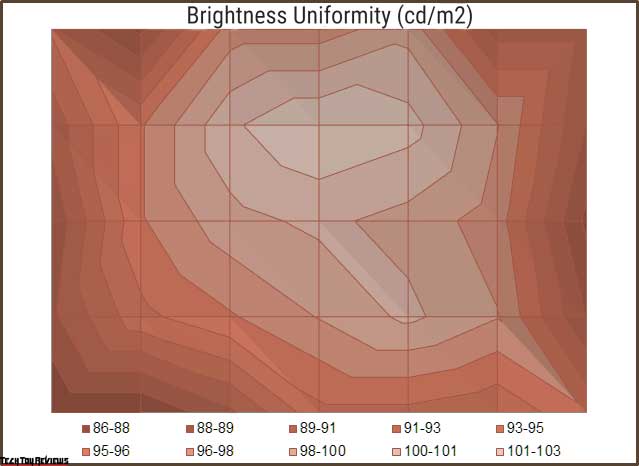
According to the presented surface diagram, you can see how the brightness level is concentrated over the panel field. The right and left parts of the panel turned out to be the darkest of all in our Asus XG349C review, and the central zone came out the brightest against the general background.

The photo above shows a white field with minimal corrections in a graphical editor to more visually represent what is happening on the screen in terms of bright field uniformity.
Final line
In this Asus XG349C review, is a monitor for those who are not constrained by funds and want to get their hands on one of the most advanced 34-inch UWQHD gaming monitors with a top-end IPS panel on board. It’s not about half measures and savings!
Although the housing of the XG349C has become somewhat simpler compared to its predecessors appearing from the ROG line. It looks like a very interesting model in which the manufacturer tried to invest its best and surprisingly turned out to be very good indeed.
In addition to the high price of $797.99 on Amazon.com or £1,002.21 on Amazon.co.uk, we get not only a high-quality best ultrawide gaming monitor of the latest generation but also an excellent representative among 34-inch monitors for working with color (working in both sRGB and DCI-P3 space). To do this, you just need to make slight adjustments to the factory settings, after which you will immediately get accurate color reproduction. Add to this, a wide range of options for connecting to and working with multiple image sources, and you have a truly versatile monitor. Good luck with making the right choice!
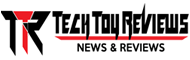 Technology News, Reviews and Buying Guides review, monitor review, tablet review, laptop review, mobile review, smartphone review, buying guide,
Technology News, Reviews and Buying Guides review, monitor review, tablet review, laptop review, mobile review, smartphone review, buying guide,