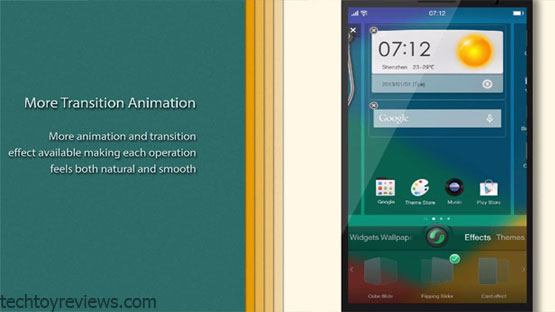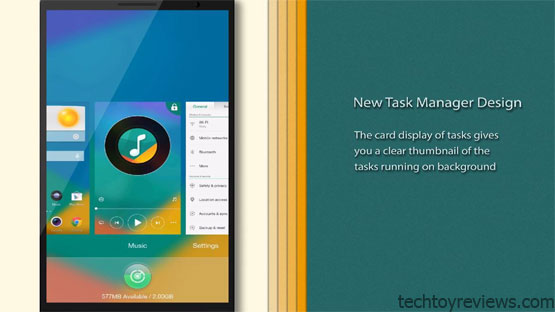Oppo has released Color OS 2.0 for the Oppo Find 7 and Find 7A. This firmware designed on the Android 4.4 KitKat platform, this is now available on both Oppo’s high-end smartphones.
Color OS 2.0 brings many improvements to the Oppo Find 7 and 7A includes stylish minimalist design, update the original application, the Global Gesture Panel 2.0 and battery saving mode for Super Power Saving.
The updated Color OS 2.0 based on Android 4.4 KitKat comes with the following changes:
- UI comes with fresh design, but the icons are still inherited from Color OS 1.0 version.
- Add an Animation effect on the entire UI. Home screen, icons or media player will now sparkling and looking more wonderful.
- Additional new transitions, the applications are opens very fast and more smooth. It’s also coming with pretty good customizing applications.
- Gesture Panel will now be enabled by swiping from the bottom up, helping you to open applications much easier.
- Task Manager will show live images of your running applications same as iOS. You can swipe down to lock the app, or swipe up to open.
- You can take a screenshot by using three fingers glide from the top down, you can also easily crop the screenshot before share.
- It’s moving from two Launcher like Homescreen and App Drawer to one class only Homescreen MIUI
- Super battery saving mode reduces transitions, reducing the CPU clock and runs only the necessary applications.
Users of Oppo Find 7 and Find 7A can be downloaded directly from this Link
Instructions on how to update Color OS 2.0.0 on Oppo Find 7 and Find 7A
Instructions:
- Download the new firmware from the link above and copy it to the root directory of the SD memory card stored in the device.
- Ensure the battery life up to 30%.Start of implementation:
- Turn off your phone.
- Holding down the Power key + volume down key at the same time, When the OPPO logo appears, then release the button, after a few seconds you will get into Recovery Mode.
- Choice of language. (Oppo recovery support touchscreen operation, if your recovery has an older version is not supported touchscreen operation) You can use pressing the Increase/Decrease Volume to select and use the power key.
- To Be Clean the installation field, select Wipe data and cache, select “Yes” when completed.
Select install from SD card.
- Select the latest firmware file you just downloaded and select “Yes”, the update will be completed in a few minutes.
- At the end of the update you tap on “Reboot” to complete the process and enjoy the offline Color OS 2.0 version.