Like Skype, WhatsApp is a popular chat software that people use to talk to friends or business associates. Sometimes, while on a WhatsApp video call, you can capture it in a saved video to see important details later. However, this program does not provide a default recording function, so what to do?
In fact, it will be effortless if you have a powerful WhatsApp video recorder. Here, in this post, you will learn about a top-ranked call recorder and how to easily record WhatsApp video calls on computer.
How to Record WhatsApp Calls on PC?
Sometimes, in the workplace, you need a group chat to share messages and photos. WhatsApp allows a desktop version where you can chat freely with your colleagues. To capture video calls on it, prepare a desktop recorder WonderFox HD Video Converter Factory Pro, then, you can easily start the WhatsApp video call recording task.
The program will capture your WhatsApp video calls in HD format and you can view or share the recorded videos without any quality loss. Besides that, it also provides some basic editing tools to trim unwanted parts of the recording. Another amazing feature is that it allows to extract audio from recorded videos and save them as new audio files!
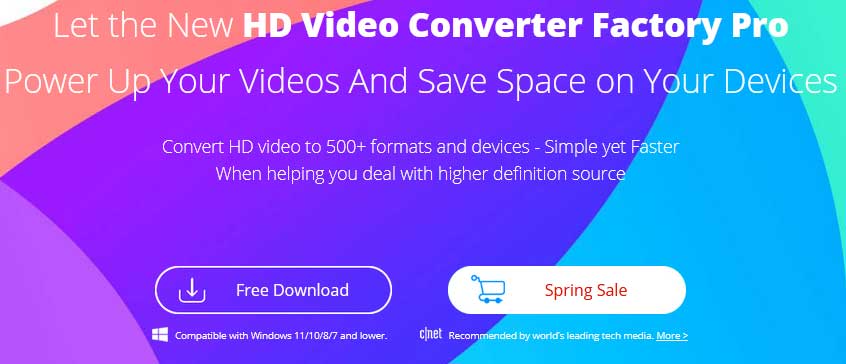
Step 1: Launch WonderFox HD Video Converter Factory Pro.
Launch the WhatsApp call recording software WonderFox HD Video Converter Factory Pro. Click the record button on the first screen.
Step 2: Customize WhatsApp recording settings.
First, select a recording mode at the top of the screen. You can choose window mode recording mode or whole desktop recording mode. After selecting the recording method, specify the recording area and click “OK”. Then select the recording format from the Format drop-down list. Next, freely set “Quality”, “Frame Rate” and “GPU Acceleration”. Then specify the audio to record. Can record system sound and microphone sound at the same time.
Step 3: Start recording a WhatsApp video call.
Tap “REC” on the right side of the screen, after a 5-second countdown, the WhatsApp video call recording will start. Finally, just press Ctrl+F1 to end the recording.
More features of WonderFox HD Video Converter Factory Pro
- Download videos from 300+ sites, such as Vimeo, liveleak, Dailymotion, YouTube, Facebook, Twitter, etc.
- Extract audio from video files.
- Convert videos to 500+ formats, MKV to M2TS, MOV, to WMV, AVI, to MP4, MOV, to M4V, etc.
- Edit videos as you like, clip, crop, cut, add effects, merge, watermark, trim, rotate, etc.
- Convert videos and pictures into GIF.
- Add subtitles to video.
Pros
- Easy to use.
- All in one.
- Support batch conversion, up to 10 files can be converted at one time.
Cons
- There is no Mac version.
Final words
Record WhatsApp videos easily and quickly with HD Video Converter Factory Pro. However, that this feature is lacking for the unregistered version. So please pay attention to different versions when you try to download the software.
That’s all I want to share about how to record WhatsApp video. I hope this article can be helpful to you. thanks for reading. Have a great day today!