The Dell U2723QE 4K monitor was introduced in mid-February of this year. Dell was able to secure an exclusive agreement with LG Display for supplies, giving it an advantage over many of its competitors. The new “U” series devices, of which the Dell U2723QE is a part, became the first monitors in the world to feature increased contrast with the new IPS Black Type panels. As a result, our Dell U2723QE review unit does not have any direct competitors at the end of 2022, due to its advanced features and high level of equipment. Before moving ahead with our Dell U2723QE review, let’s take a quick look at its specifications.

Dell U2723QE specifications
- Display: 27-inch IPS Black Technology, Anti-glare, 3H Hard Coating
- Aspect Ratio: 16:9
- Resolution: 3840 x 2160 pixels (4K)
- Refresh Rate: 60 Hz
- Pixel Pitch: 0.1554 mm
- Pixel Per Inch: 163.18
- Brightness: 400 cd/m²
- Contrast Ratio: 2000:1 / 2000:1 (dynamic)
- Color Support: 1.07 billion colors
- Color Gamut: 100% Rec 709, 100% sRGB, 98% DCI-P3
- Response Time: 8 ms (gray-to-gray normal); 5 ms (gray-to-gray fast)
- Viewing Angle: 178 H / 178 V
- Features: Arsenic-free, Security lock slot, anti-theft protection, halogen-free, KVM Switch
- Connectivity: HDMI (HDCP 2.2), DisplayPort 1.4, USB-C 3.2 Gen 2 upstream, USB-C 3.2 Gen 2 downstream (power up to 15W), 4 x USB 3.2 Gen 2 downstream, USB 3.2 Gen 2 downstream with Battery Charging 1.2
- Audio line-out, USB-C 3.2 Gen 2 upstream/DisplayPort 1.4 Alt Mode (power up to 90W), LAN (RJ-45)
- Stand: Tilt (-5/+21), Swivel (60), Height Adjustment (5.9 in)
- VESA Mounting: 100 x 100 mm
- Dimensions: 24.1 x 7.3 x 15.2 in (with stand)
- Weight: 14.64 lbs
Dell U2723QE Review
Unboxing
Our Dell U2723QE review unit comes in a large, heavy cardboard box with high-quality printing. The monitor is depicted from two sides, and all of its main advantages are indicated. The process of obtaining the U2723QE is very easy – the box opens like a book. The entire package and stand are located at the top, while the monitor itself is located underneath.
The package includes a power cable, DisplayPort cable, USB Type-C -> USB Type-C cable, USB 3.0 Type-A –> USB Type-C cable for connecting to a PC and working with peripherals, user guide, factory calibration report, instructions for safe handling of the device and service information.


The kit has everything you need for the monitor to start trouble-free operation and achieve the maximum possible 60Hz when connected via the main DP and USB Type-C interfaces. If you need to connect via HDMI (this will be relevant primarily for game console owners), you will have to purchase the cable yourself.
The factory calibration report promises well-tuned sRGB, Rec.709, and DCI-P3 modes, as well as low DeltaE2000 deviations for each. It is worth noting that the gamma levels in each of these modes are different: 2.2, 2.4, and 2.6, respectively. In the case of the DCI-P3 mode, the gamma level of 2.6 is the most accurate representation of the DCI-P3 standard. However, in practice, manufacturers of monitors tend to focus on the so-called Display P3 – an analog of DCI-P3 but with the more common gamut of 2.2 – in 99% of cases. It is worth considering this when making a decision.
Design and ergonomics
The appearance of Dell monitors rarely undergoes significant changes, and the U2723QE is no exception, as its design is as close as possible to that of representatives of ultra-wide solutions from the top “U” line, which have become more affordable in recent years. For some representatives of the “S” and “P” series, the dimensions of the displays have increased.

The manufacturer has used the stand and central column that are already well known to us and has retained high-quality matte plastic in light gray shades without a visible texture, as is done in the most affordable models of the S series.



If necessary, the Dell U2723QE can be mounted on a VESA-compatible 100x100mm bracket. To do this, four screws must be unscrewed at the point of attachment of the central pillar, which can then be used in conjunction with the selected bracket.
In the package, the monitor will come disassembled. The heavy-duty stand attaches in seconds without the use of tools. Dismantling is done by pressing a mechanical lock button – quickly and simply.



The fitted stand with rounded corners is similar in shape to the one used on other larger models from the brand. There are no complaints about stability. The top surface of the stand is made of gray plastic, reminiscent of metal. The swivel element of the B-pillar has been carried back.


The cable management system is made up of a relatively small rectangular cutout at the bottom of the B-pillar. The solution is simple and not very efficient. Dell designers have long abandoned the additional plastic element that hides the block with the interface.


The monitor stand has standard ergonomic features for this class of Dell devices. In the case of the U2723QE, you can change the tilt of the panel from -5 to +21 degrees, rotate 30 degrees left and right, and change the height to 150 mm. The panel can be lowered almost to the surface of the stand, which is a big plus!

There is also the possibility of flipping to portrait mode (pivot) in either direction, which is why the centering of the panel is done this way – the body has to be leveled after each change in position. However, the movement of the body on the stand is kept to a minimum, and all fasteners, the interior of the stand, and the central pillar are made of metal.
To grip the work surface, the stand uses six differently shaped rubber feet that do a pretty good job of holding the monitor in one position, mostly due to the weight of the device.




All parts of the monitor are connected with minimal gaps. The case does not lend itself to twisting, but it does crunch and creak a little when it is compressed, and the model is moved from place to place. The painting of the elements is uniform, but the processing of the edges of the parts is not satisfactory. The gap between them is minimal and uniform along the entire length of the joints.
The model belongs to the “frameless design”, so you will not see the obvious – protruding frames. Although, as always, the internal frames of the matrix itself have not gone away, and even in the new panel they remain at an average level.
As a result, our Dell U2723QE review unit gets the maximum rating for the quality of materials and assembly, which is not surprising for the representative of the “U” line.

On the back of the monitor, the main connectors are oriented downward on the cable connection block.
Two more high-speed USB 3.2 connectors in different formats for working with peripherals are conveniently located on a separate block on the left side of the case.


The set of ports includes an extremely extensive list: HDMI 2.0, DisplayPort 1.4, USB Type-C Alt Mode DP 1.4 with support for 90 W PD charging, LAN RJ-45 (with PXE boot, wake-on-LAN functions) and in general complexity with four USB 3.2 Gen1 ports located on two separate blocks and another USB Type-C (PD 15 V15 for connecting and charging peripherals. The built-in speaker system is not in the monitor, and the manufacturer offers to buy external speakers for its production.

Despite the scattering of ventilation grilles on the bottom and top of the case, the company did not include a built-in speaker system in the U2723QE. There is only a hint of the ability to install a branded soundbar using the two built-in holder magnets below.
Menu and controls
The Dell 4K monitor is controlled by a recessed power button and a five-way joystick. The status indicator is hidden in front, but its presence is hardly noticeable. Thus, the manufacturer tried to remove everything unnecessary from the front panel so that the user could concentrate only on what is happening on the screen.


The control system is convenient, does not require getting used to, and is more practical than the short and cramped keys used in many other models of the brand.
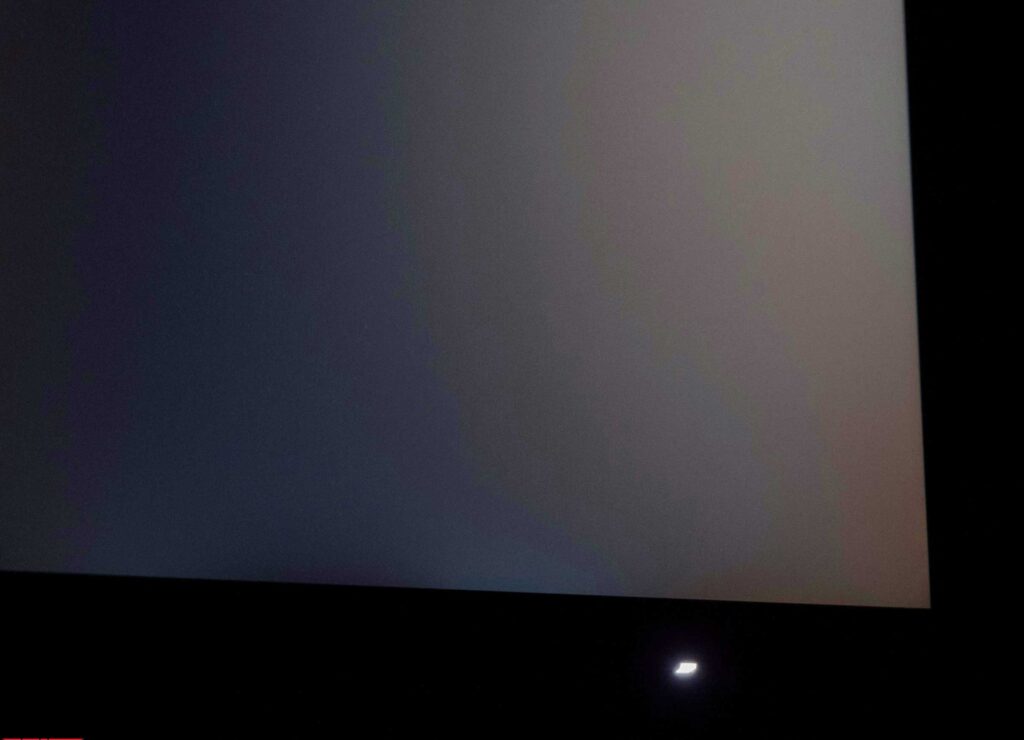
When the joystick is moved to any position, prompt icons are displayed on the screen, and first of all, they tell about the selected functions with quick access. In the future, the functions may be changed to a special subsection of the menu.
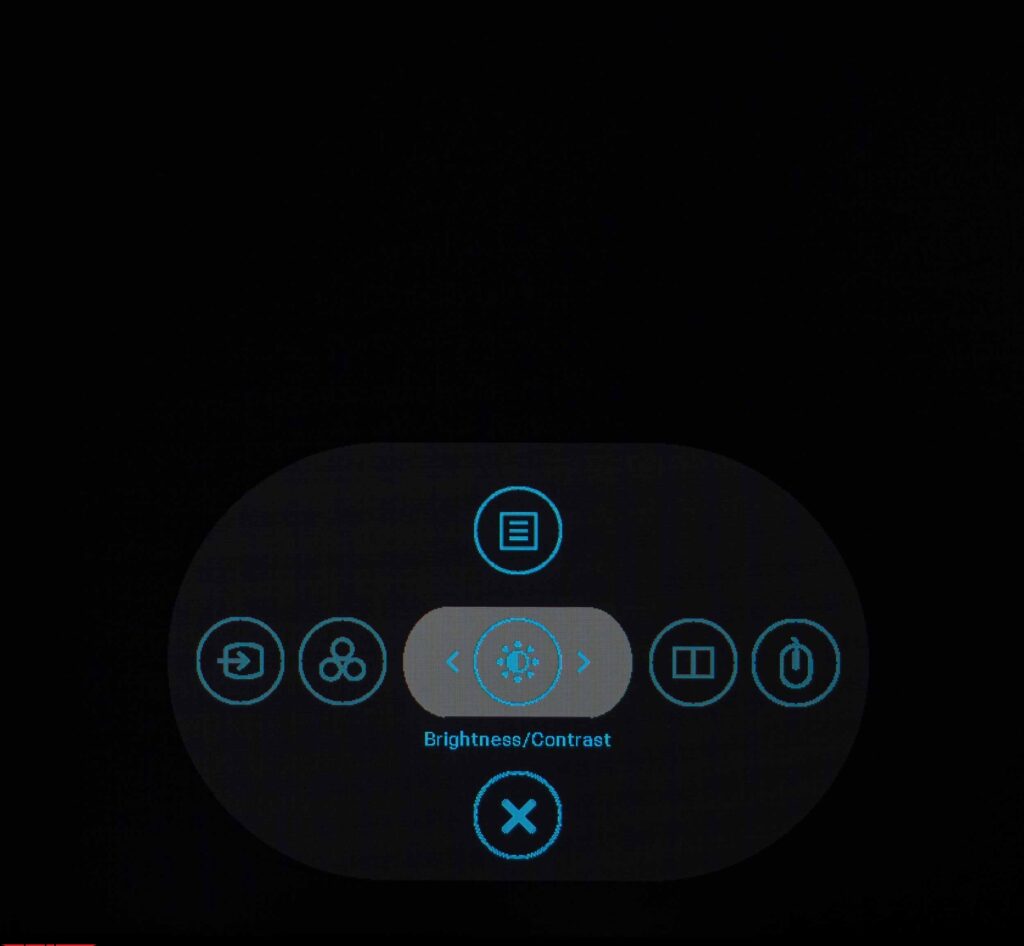
The speed of the menu does not raise any questions, and the navigation is simple and clear. However, for some reason, Dell designers used a black and blue scheme for the preliminary menu (it first appeared in the P series) and left the usual black and white for the main OSD unit.
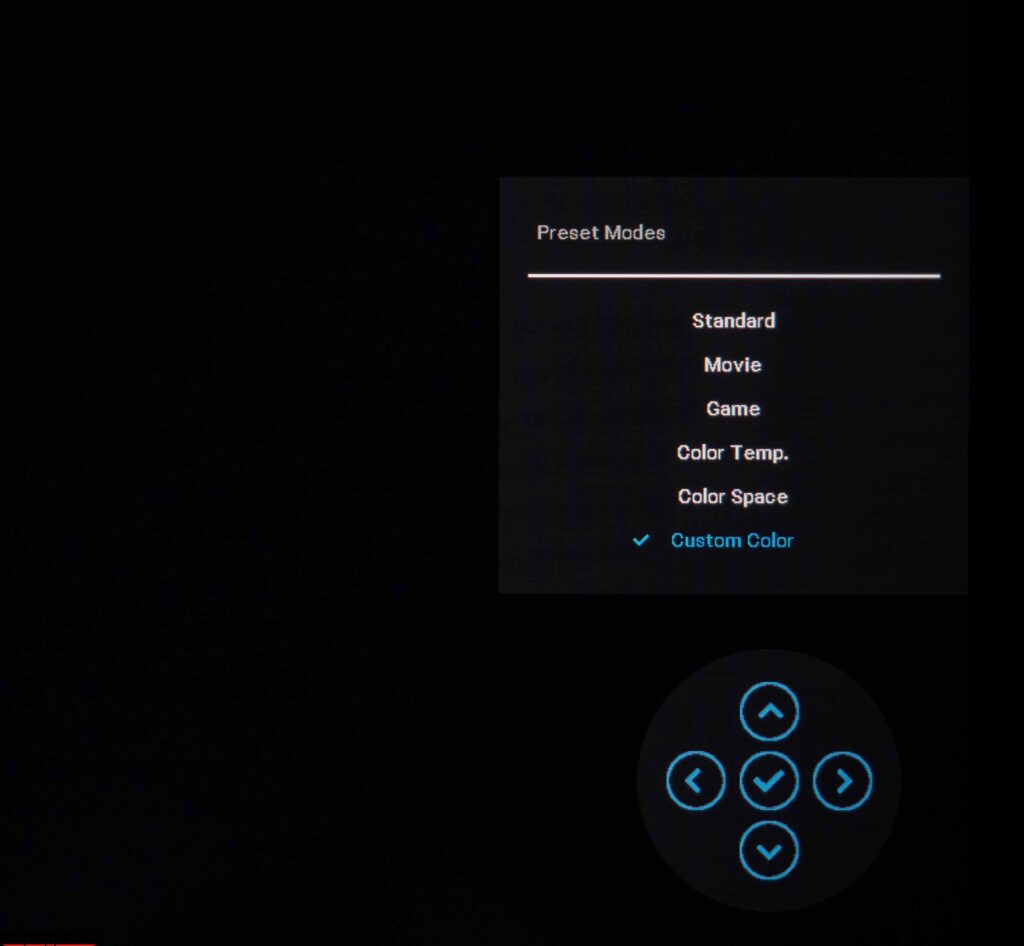
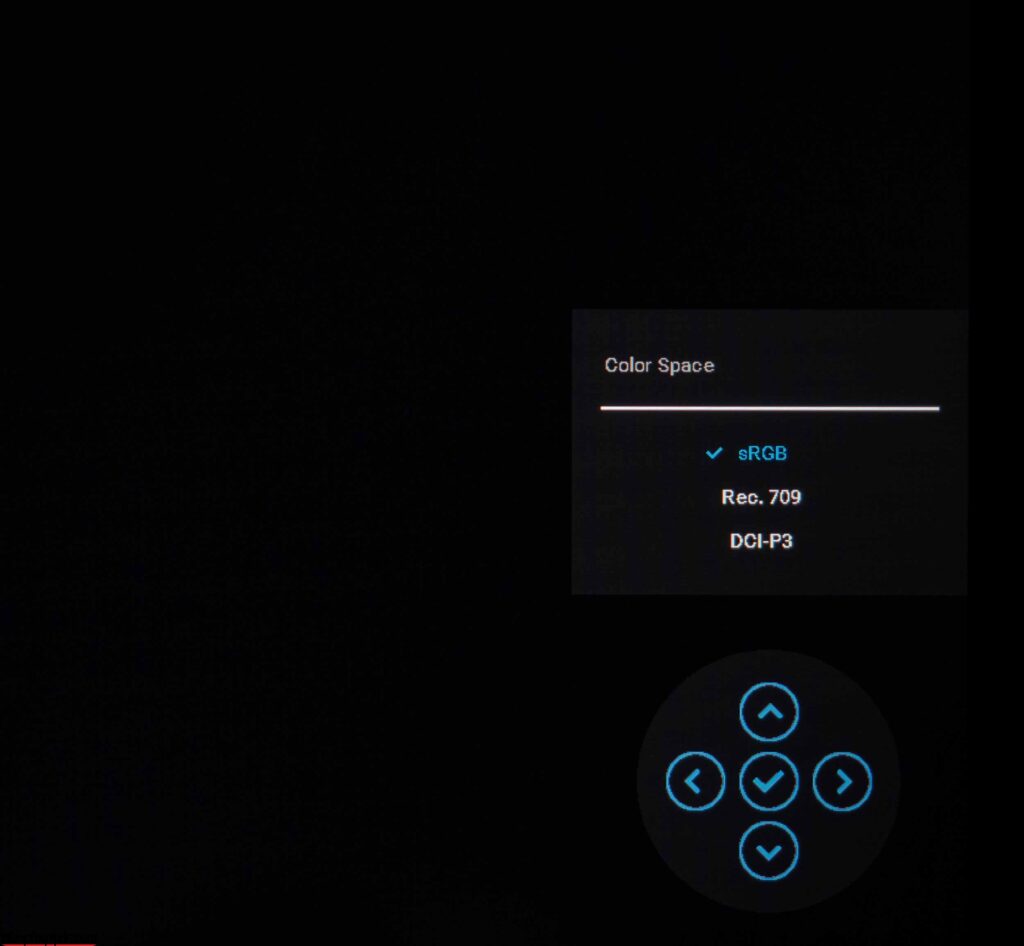
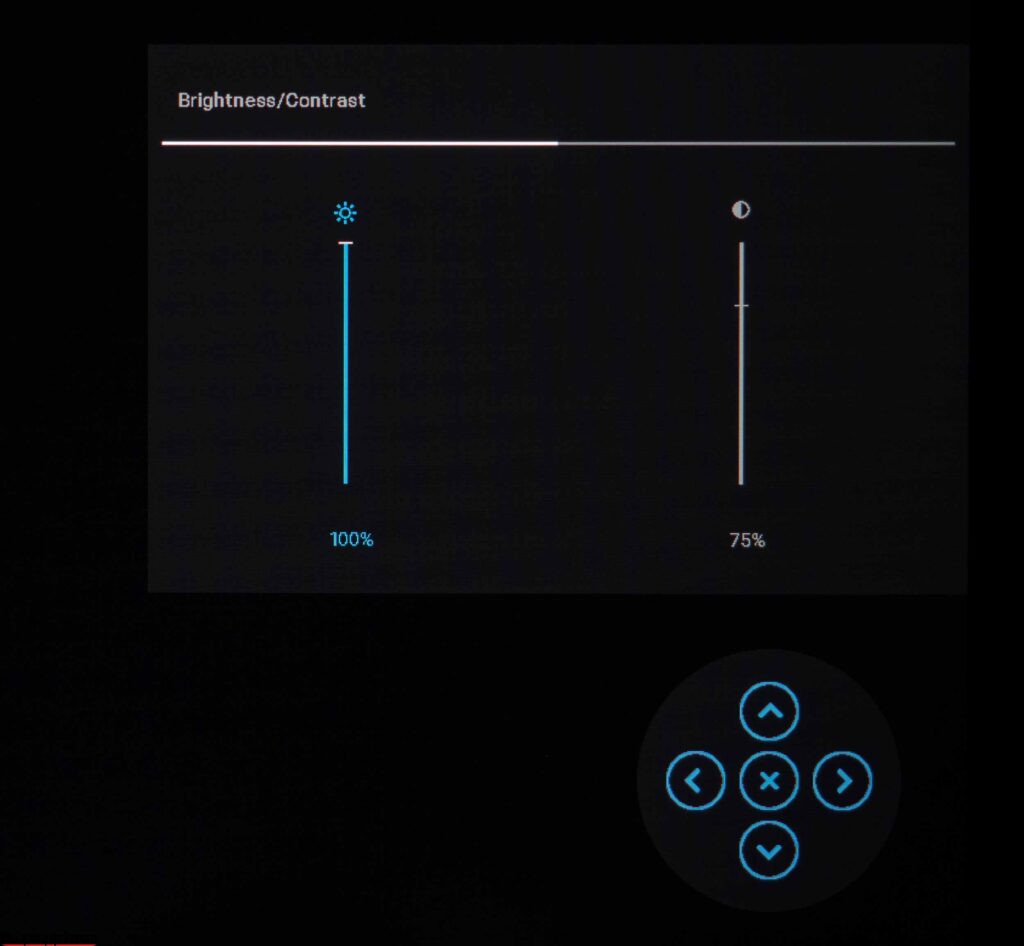
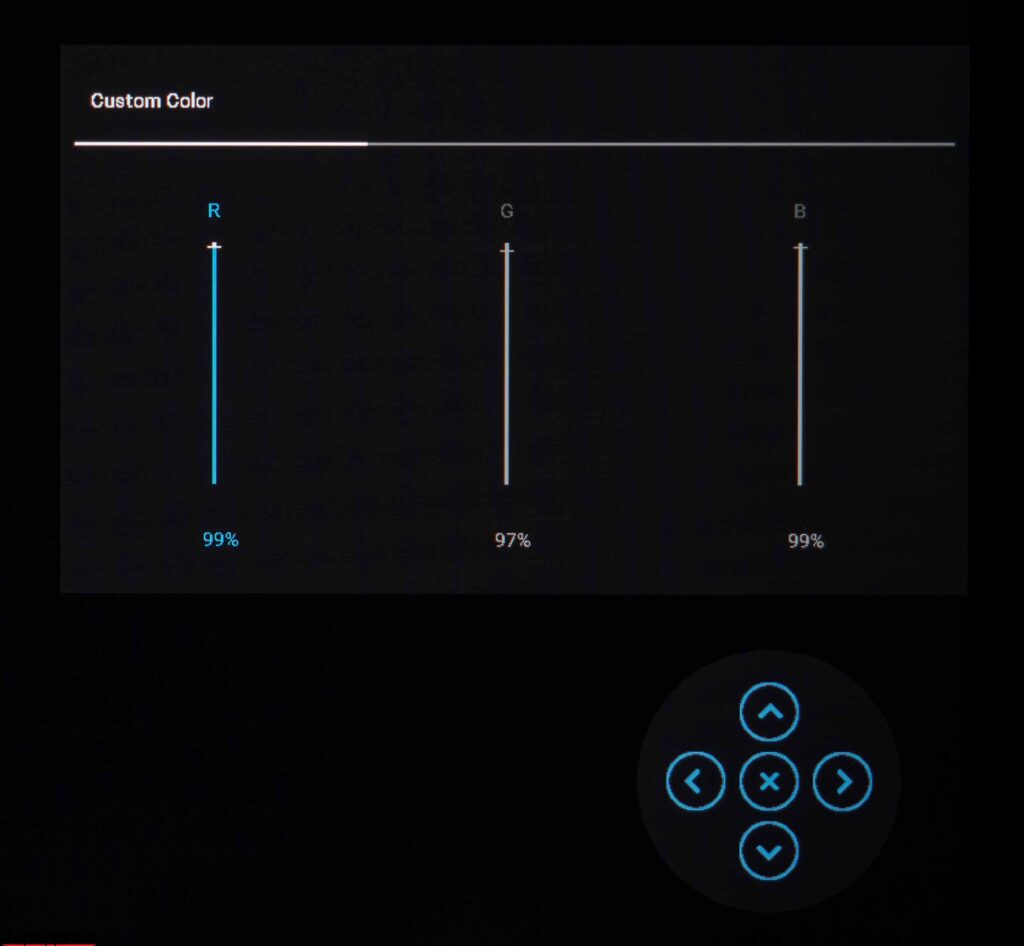
Among the options with quick access, selected by default, the following were noticed: choosing a picture mode, changing brightness and contrast, and choosing a signal source. If desired, the user can select other functions for quick access through the appropriate section in the OSD Menu.
Now let’s move on to considering the structure of the main menu, hidden behind the corresponding button:
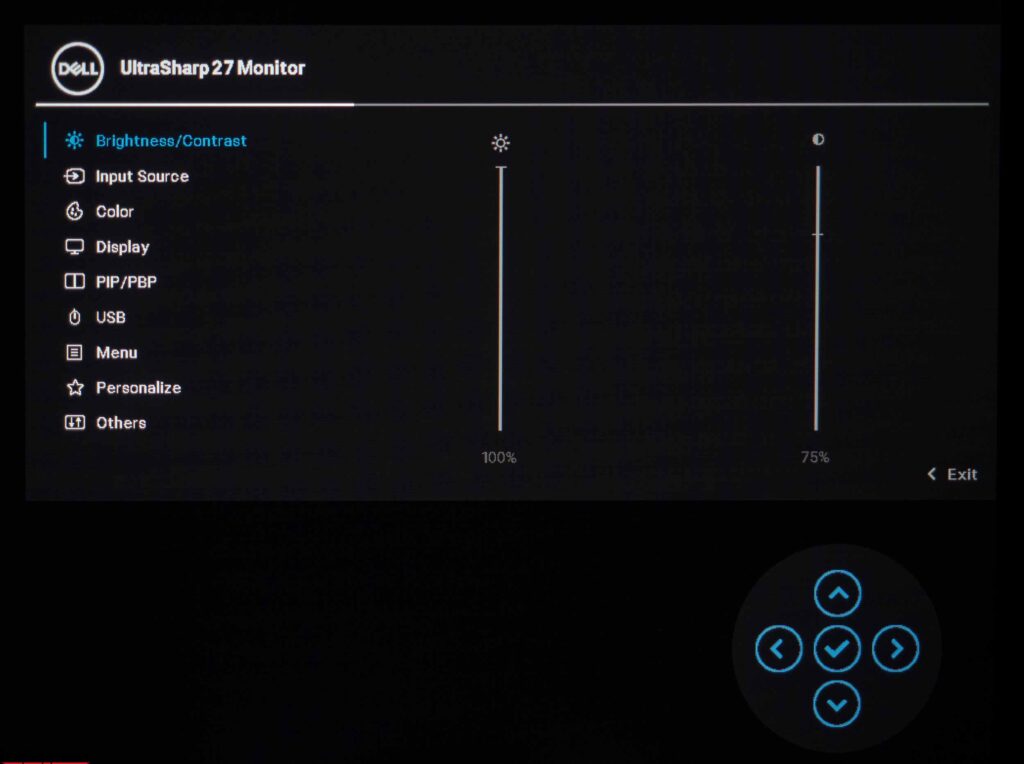
The menu has nine sections. The first one contains the brightness and contrast settings.
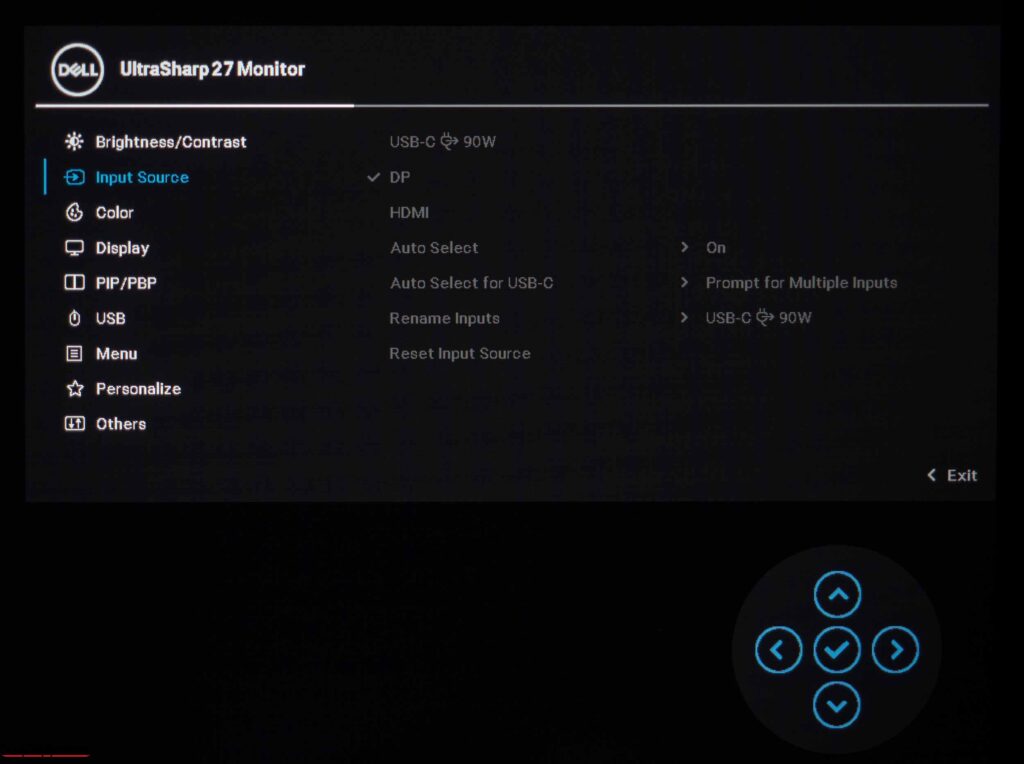
The second contains settings for connection interfaces and their selection.
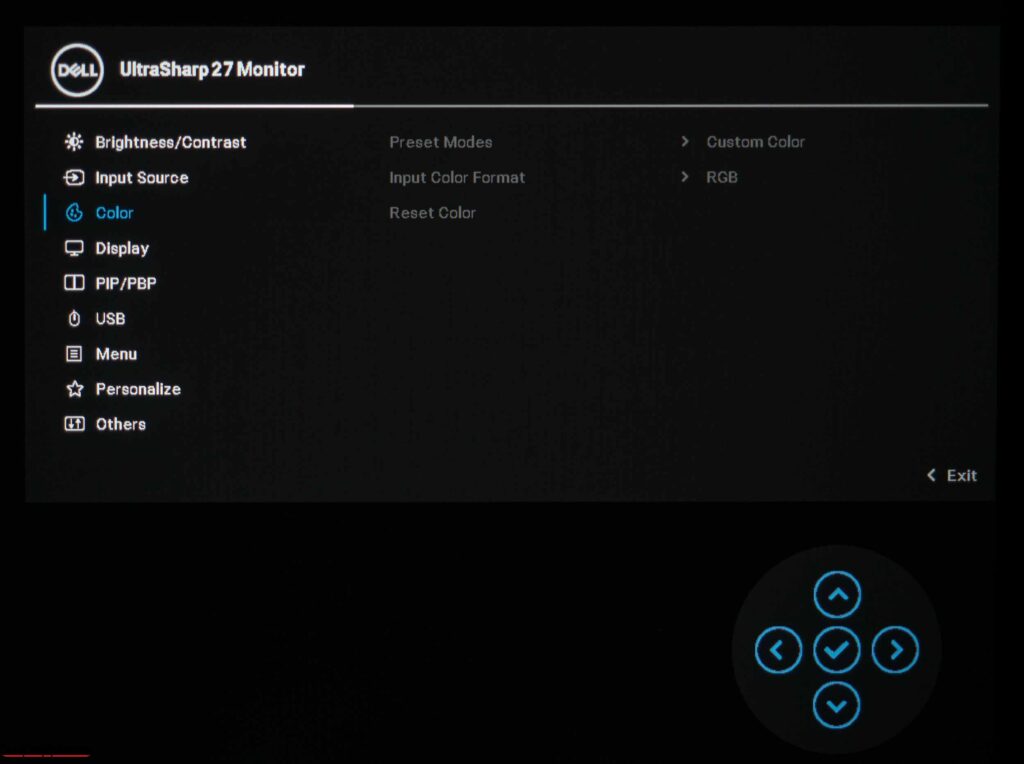
The Color section contains preset color modes, color format settings, and reset options.
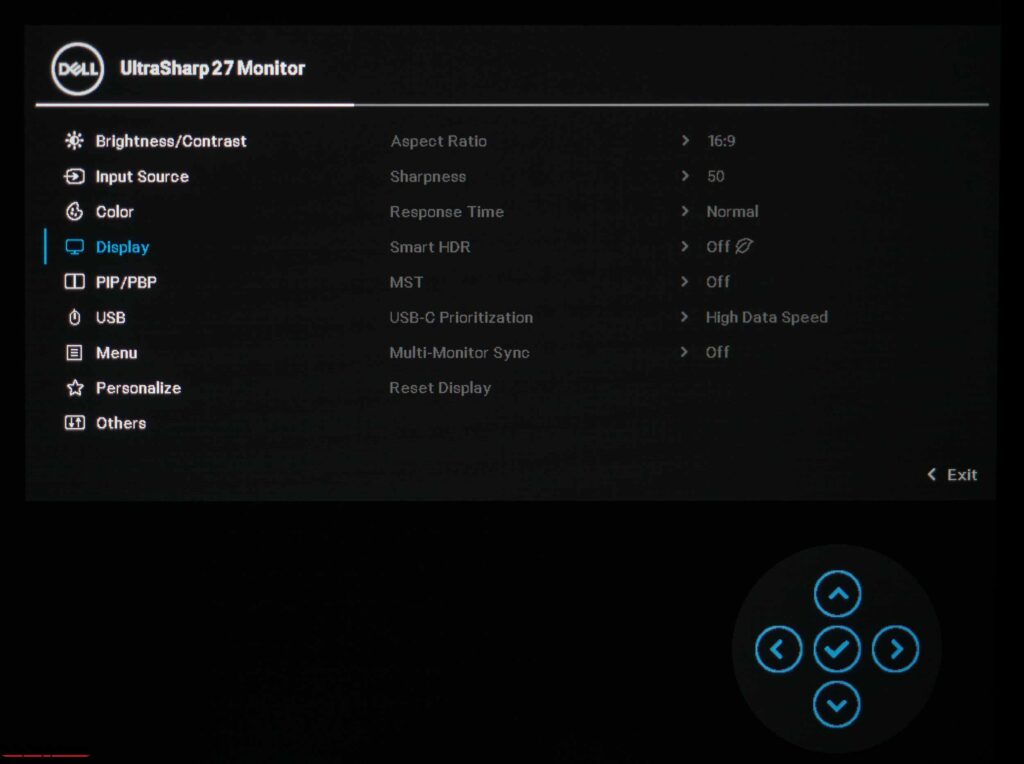
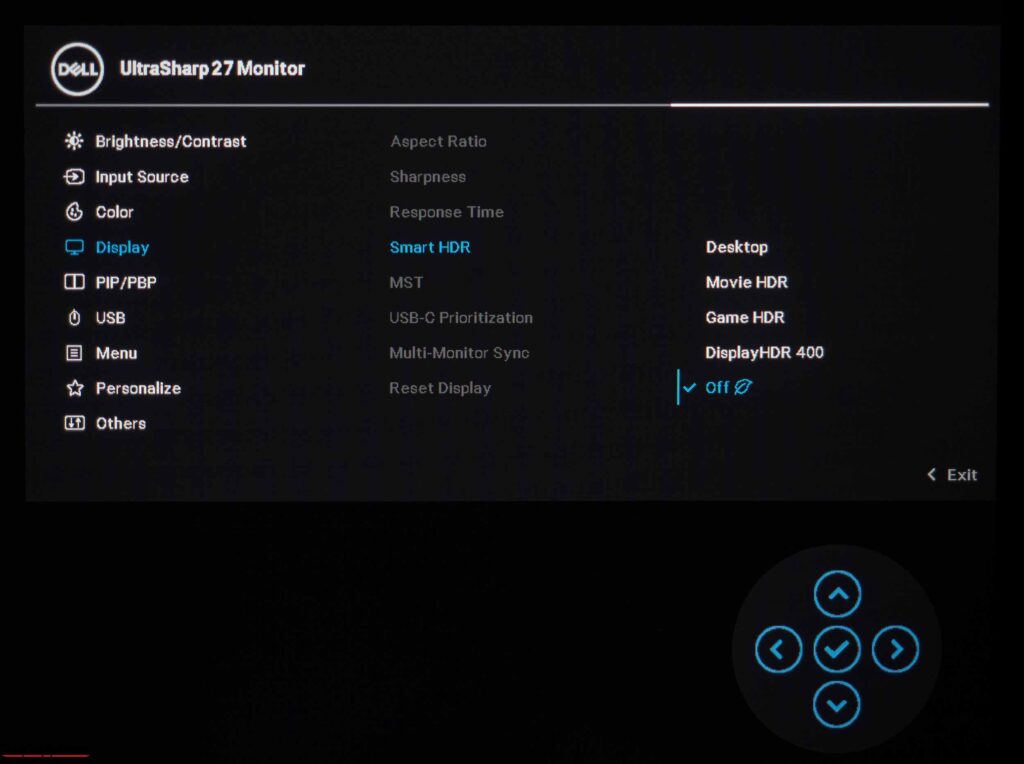
It is possible to select the operation option of the built-in image scaler, the Response Time mode, adjust the sharpness and specify the priority when using Type-C (speed for peripherals or maximum image quality – read as 60 Hz 4K without compression) in the fourth section Display. There are also SmartHDR presentation options, MST connection settings, and synchronization when using two monitors.
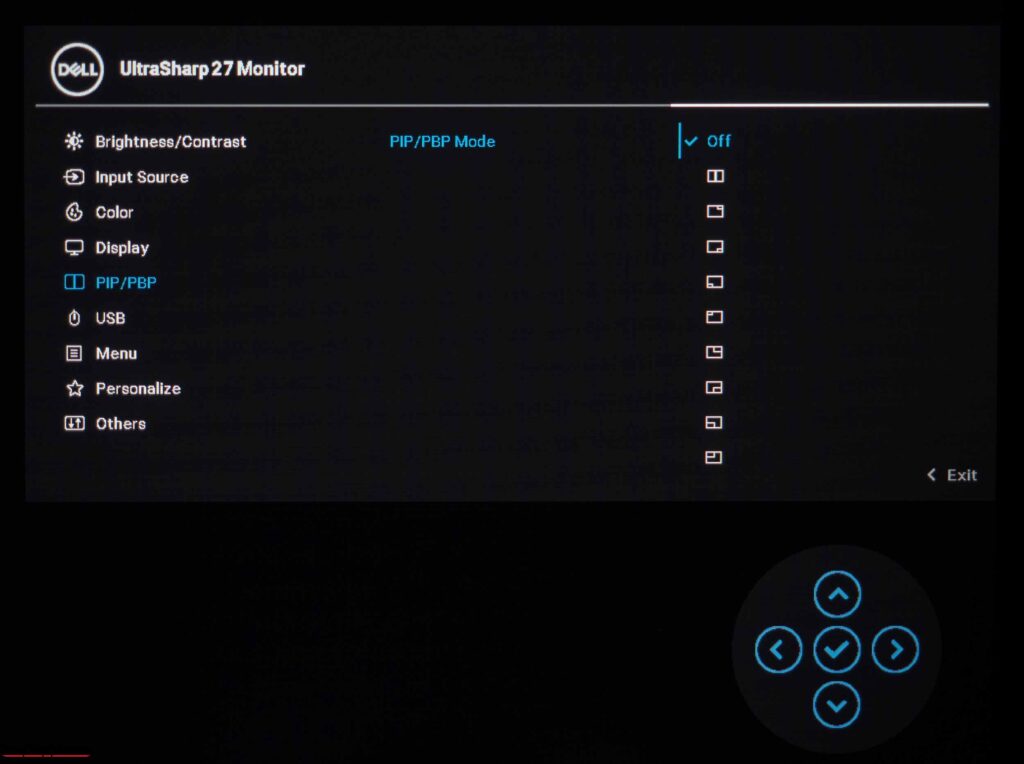
Under the functions of PiP / PbP, a section with the corresponding name is allocated. The producer in the form of small icons offers all available options for representing work with two image sources.
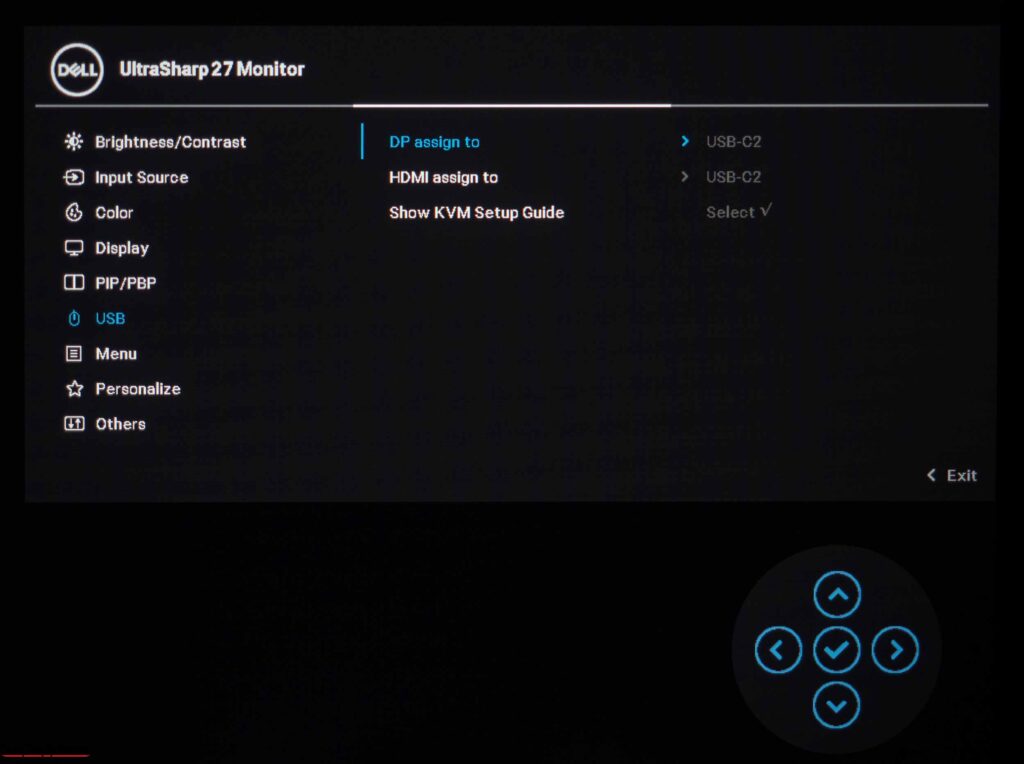
A section with settings for the USB ports is presented for the correct operation of the KVM switch.
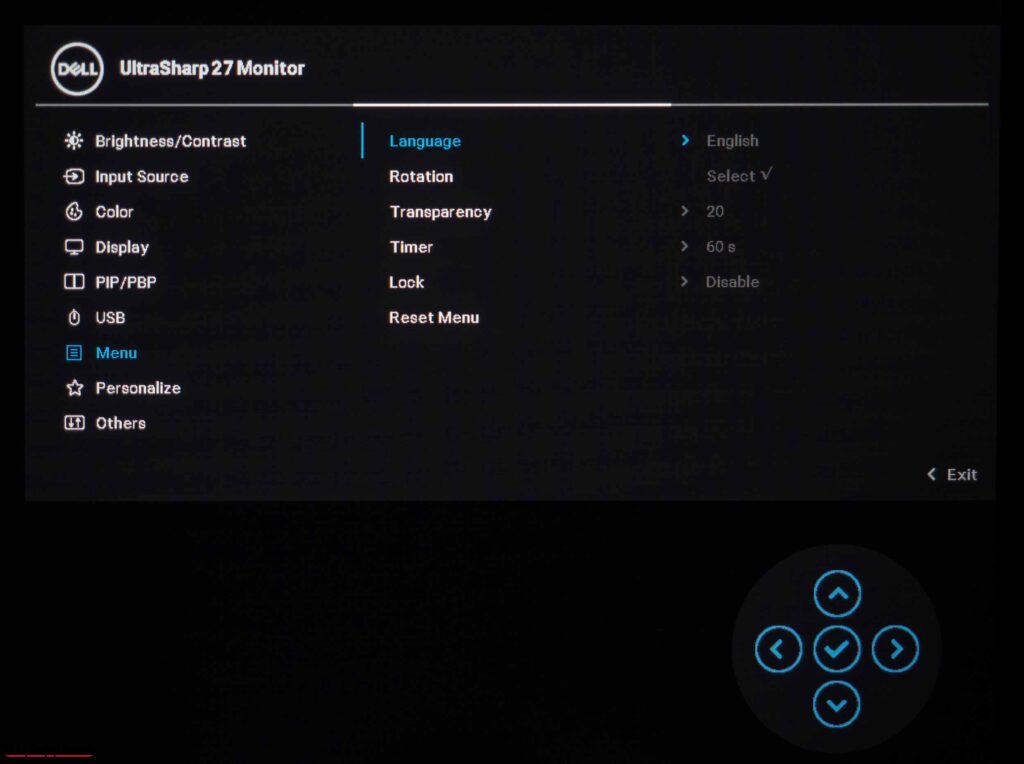
The seventh section is given under OSD-screen settings. In it, the user can select the menu localization language, and its transparency, turn the menu 90 degrees, determine the time until it disappears, and blocks it.
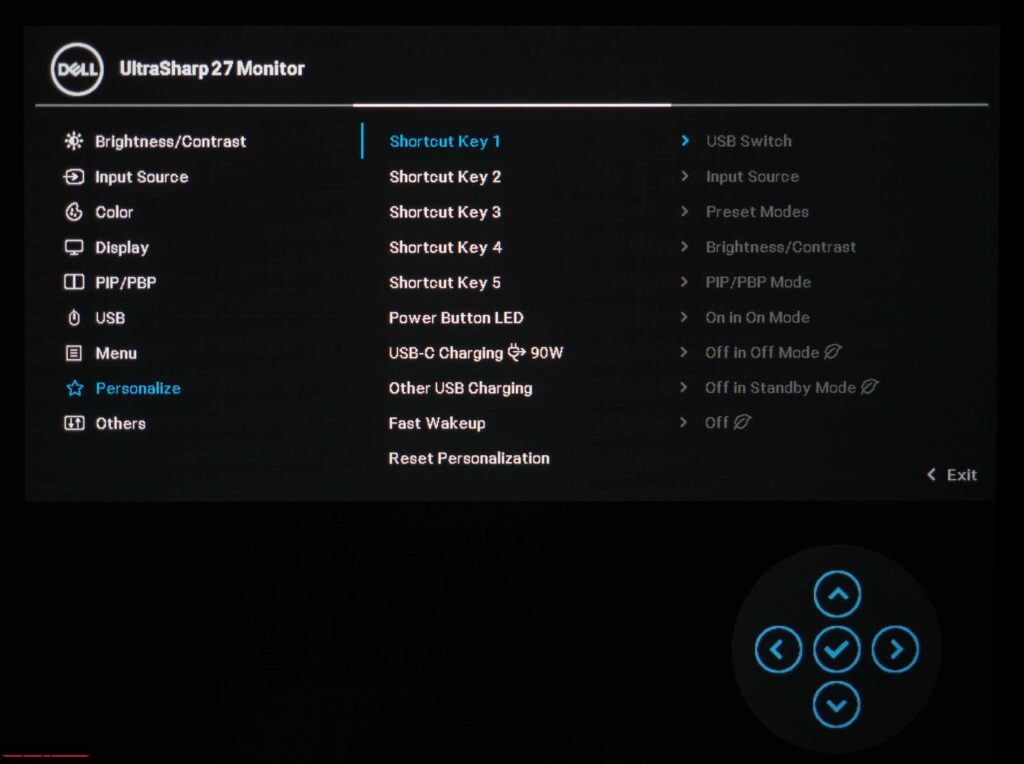
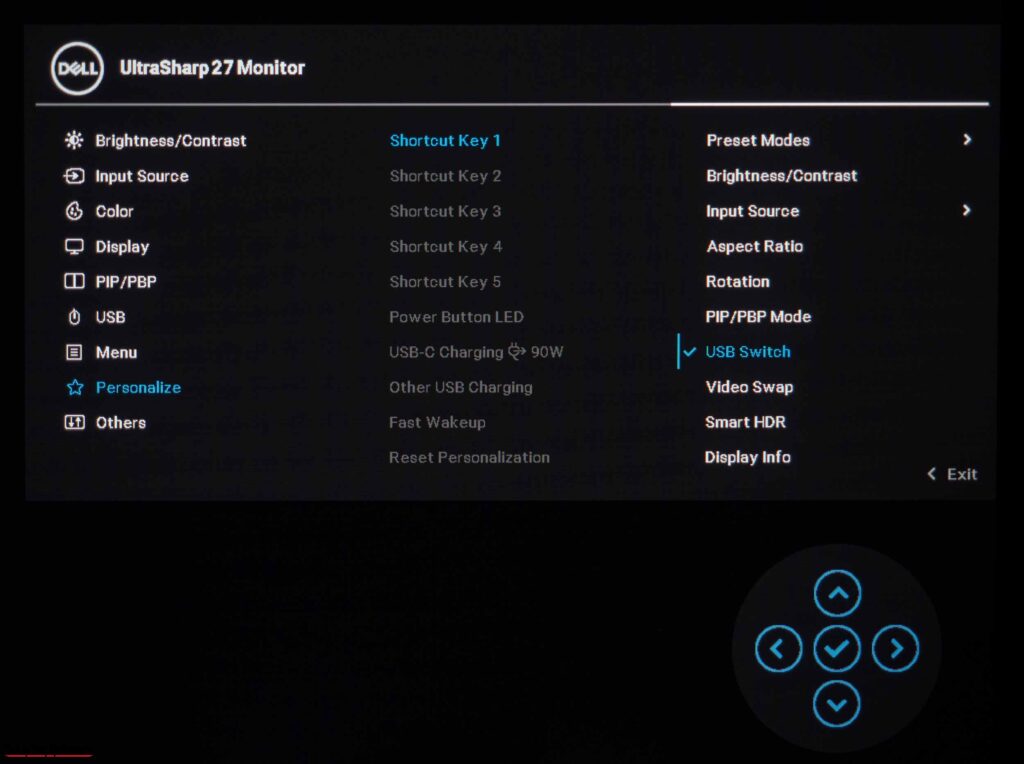
The last section proposes transformation functions for quick access. There is also a setting for the power indicator, activation of the charging function for USB Type-C and USB Type-A ports, and the ability to reset the settings presented in the section.
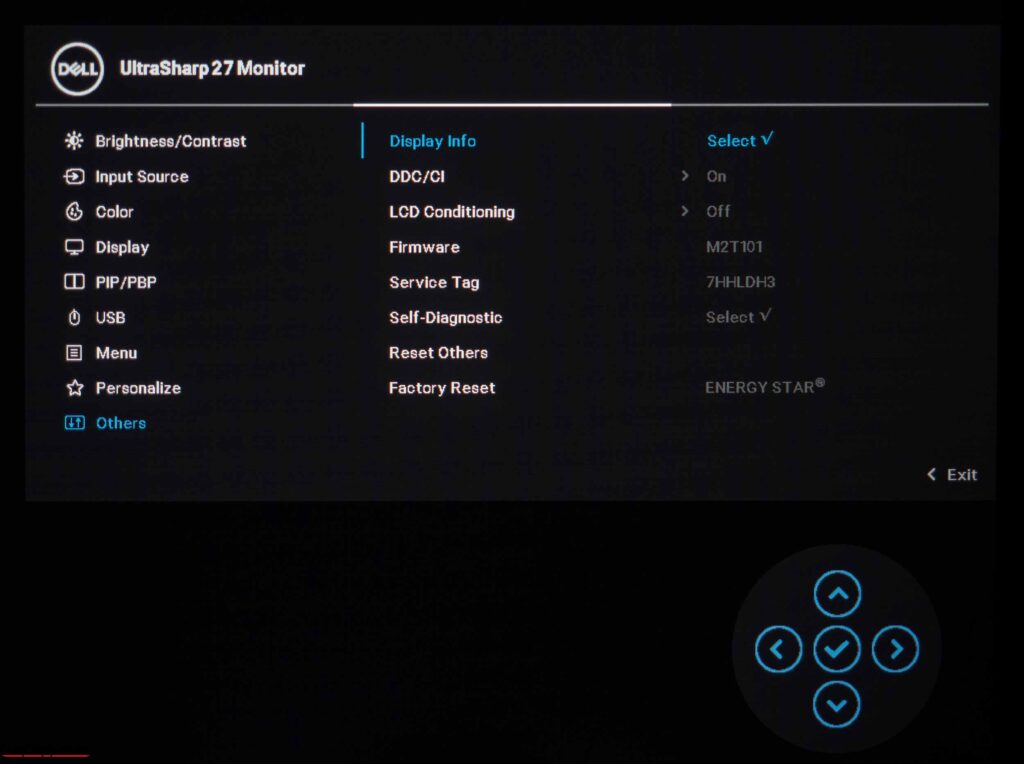
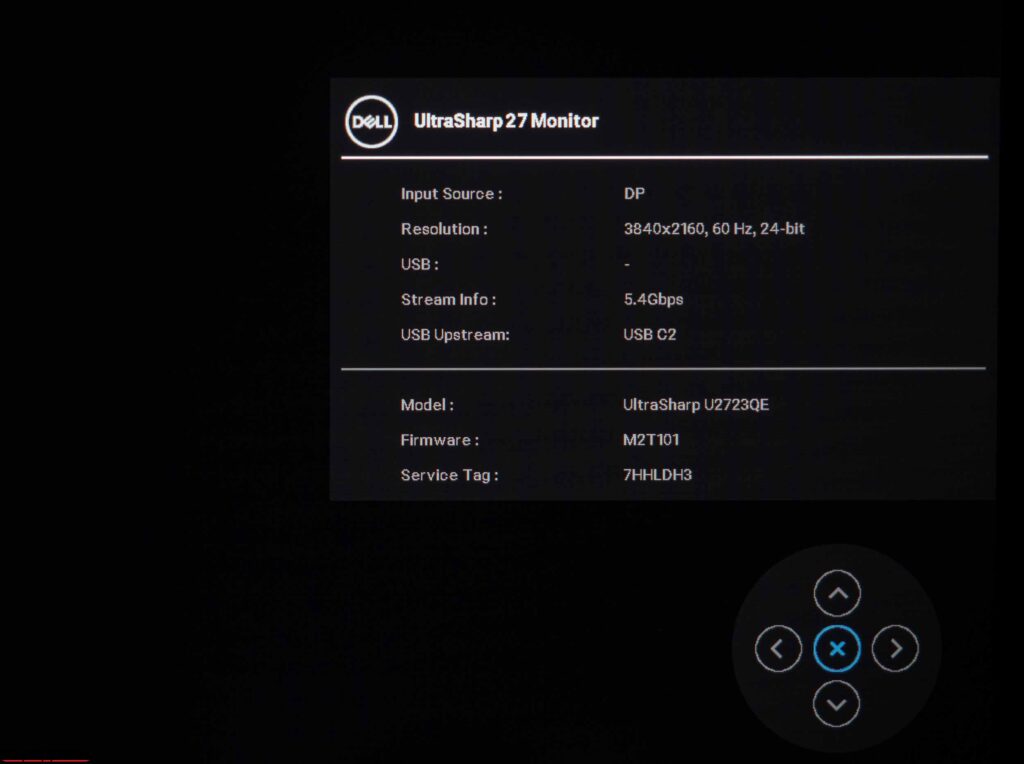
The last section allows you to disable the DDC / CI interface and activate the LCD Conditioning function to check the screen for dead pixels without using a computer (handy when buying in a store). A subsection is presented with information on working on the monitor, you can also display the service number and firmware version. The Factory reset option resets all menu settings, except factory settings.
The Dell U2723QE 4K monitor also supports software management using the Dell Display Manager utility. With it, you can adjust the brightness and contrast, select the setting mode for individual applications, or customize the window layout according to user preferences. We will not talk about this utility – nothing is interesting and new in it.
Display
We confirmed that the Dell U2723QE uses the LM270WR9-SSA1, the latest and so far the only IPS black panel of its kind, manufactured by LG Display. Production of this panel began in January 2022, there are only a few models based on it, and the two closest analogs of AUO should appear by the beginning of 2023.
The matrix is a 4K IPS solution with an expanded color gamut at the level of 97-98% DCI-P3, twice the depth of the black field compared to predecessors based on AH-IPS, better viewing angles (contrast at an angle of 45 degrees is) increased 1.4 times), as well as due to the “hardware blue filter” ComfortView Plus shifting the blue peak in the backlight spectrum to an area safe for the eyes. The maximum brightness is declared to be 400 nits, and the viewing angles are 178 degrees in both planes, which is not unusual.
Since 27-inch 4K solutions have a pixel density of 163 PPI, you will likely need to enable the scaling system. However, be aware that in some cases, it may not function correctly. If you do not use the scaling system, you may strain your eyes.
The Dell U2723QE 4K monitor features an advanced Flicker-Free W-LED backlight with a PFS/KFS Phosphor layer that enhances the color gamut. When connected through a DP, it is possible to set a 10-bit color representation (8-bit + FRC). However, when using HDMI 2.0, you can only achieve this by enabling subsampling (color compression), which may negatively affect clarity and color reproduction. As a result, you are limited to 8 bits, which is typical for a monitor.
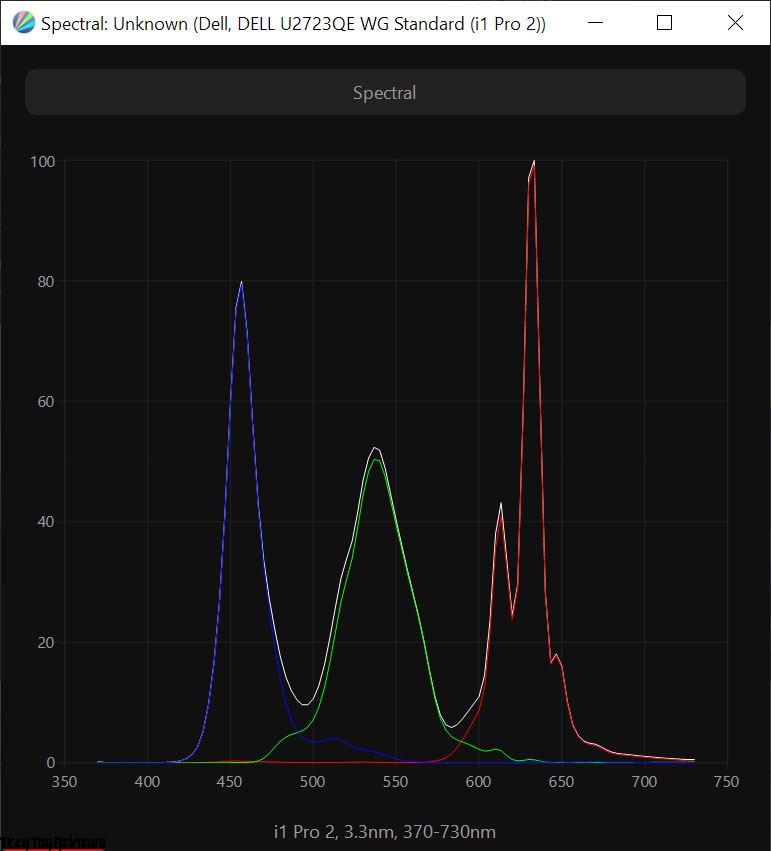
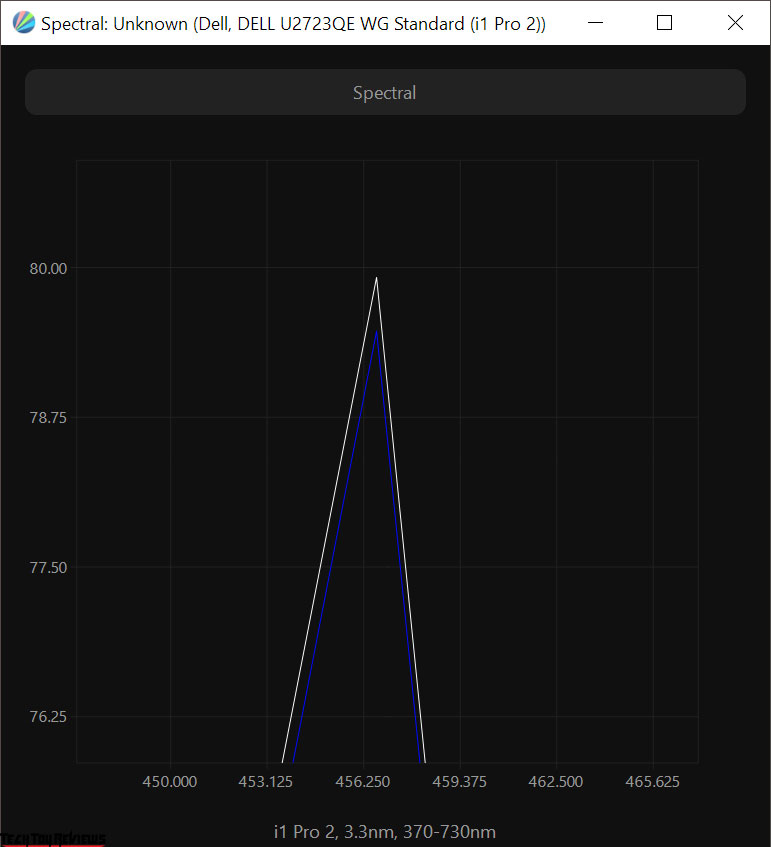
Unlike the ComfortView preset mode (also known as Low Blue Light in other brands’ monitors), the new solution allows you to reduce the intensity of the harmful blue light spectrum without negatively affecting the picture. The color temperature remains normal and the picture does not turn yellow. However, the shift of the peak to 456 nm may not be sufficient to significantly reduce eye fatigue. We would prefer to see something in the range of 460-465 nm, as suggested by the new EyeSafe Display certifications.
The panel is capable of reproducing over 1 billion shades and supports the playback of HDR10 content. It is certified as DisplayHDR 400, and in SmartHDR mode, it divides the backlight system into four large zones. The response time is typical for the U-series at 60 Hz, and there is no support for adaptive synchronization systems, which is typical for a semi-professional monitor.
The monitor uses a 27-inch IPS Black panel with a semi-matte surface, designed for use in “frameless” cases.
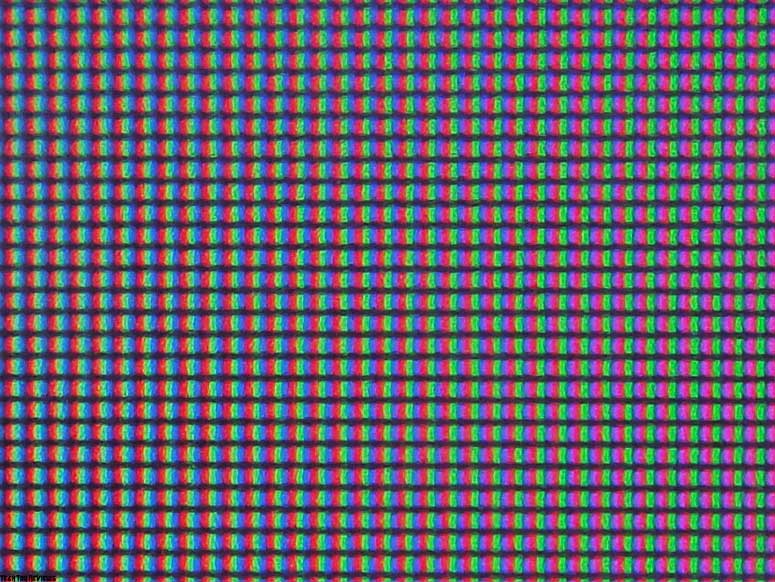
The pixel structure is typical of modern IPS panels and resembles classic ones. The surface is not as rough as true matte finishes.
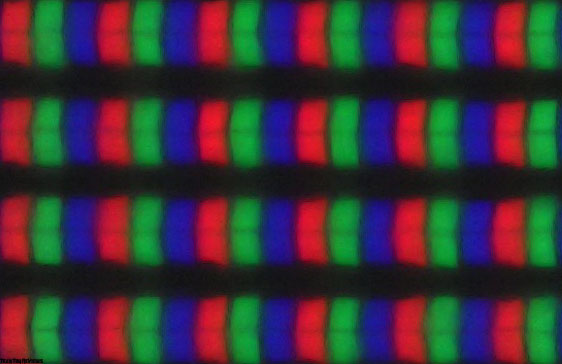
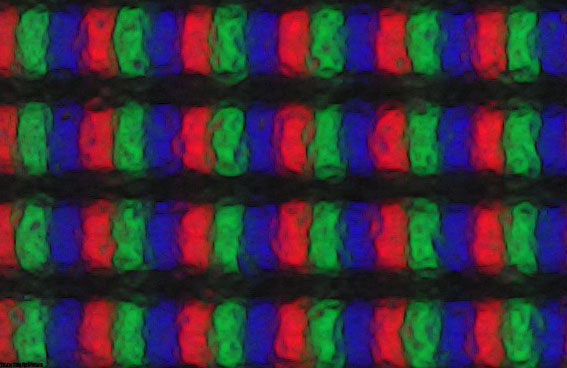
Under normal viewing conditions, the crystal effect is barely noticeable but becomes more evident when the viewing angle is changed. The picture on the screen does not cause discomfort and is completely free of the Cross-Hatching effect (intersecting thin diagonal lines).
From the macro photos above, you can see the pixel structure and protective film – shots with different focus areas of the same image segment.
Dell U2723QE review test results
Color gamut
The U2723QE monitor has a 4K IPS panel with advanced W-LED backlighting, which uses an additional sputtering layer to modify the backlight spectrum and expand the color gamut. This is a side effect, but an expected one. Let’s check the color gamut of our Dell U2723QE review unit below:
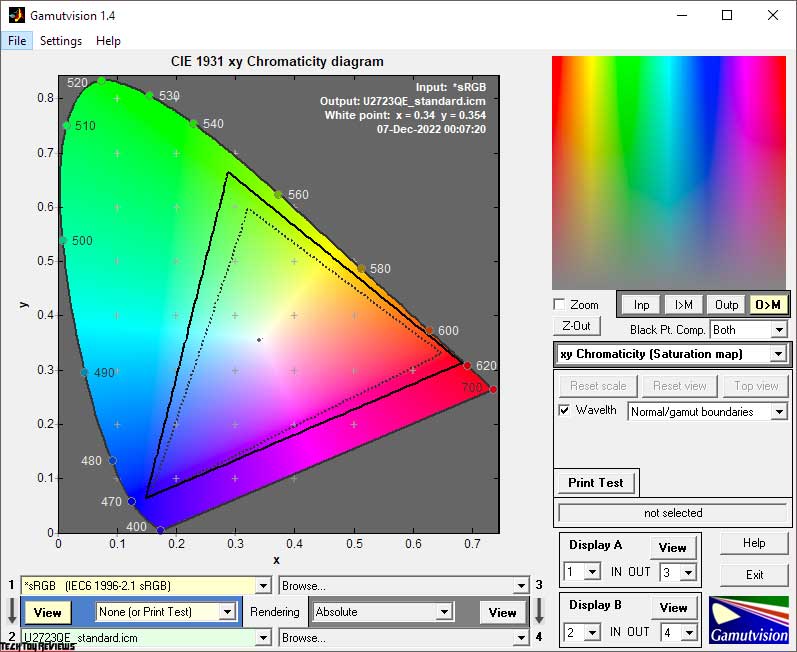
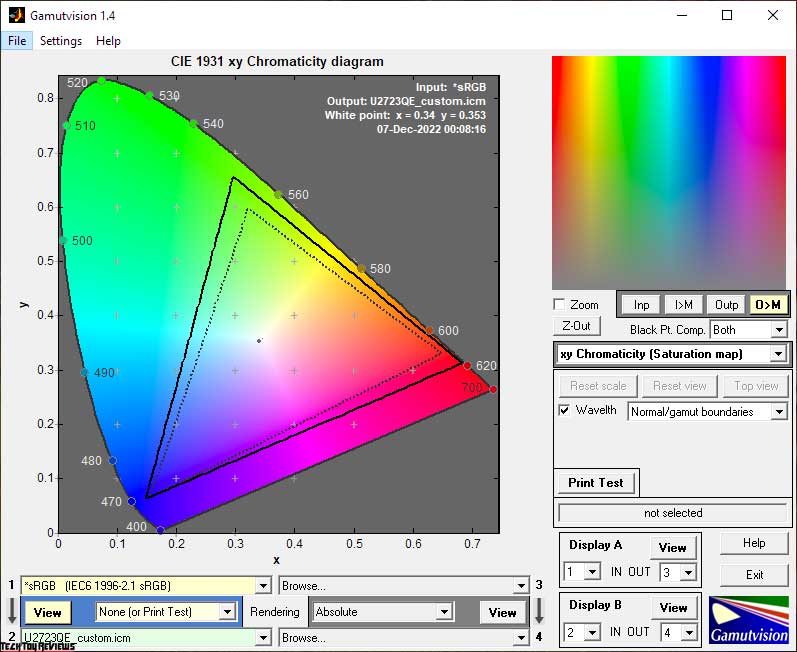
The initial test was carried out with the factory settings of the display. The screenshots show that the monitor is superior in its capabilities to sRGB (for which the manufacturer claims 99% coverage) in all major areas and is close to full DCI-P3 coverage. Switching to Custom mode replicates these features with extreme precision.
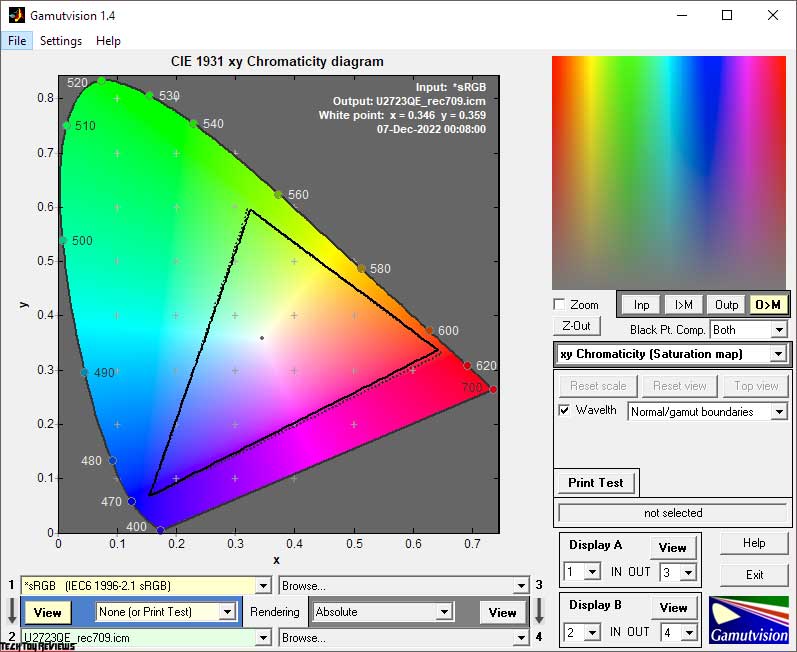
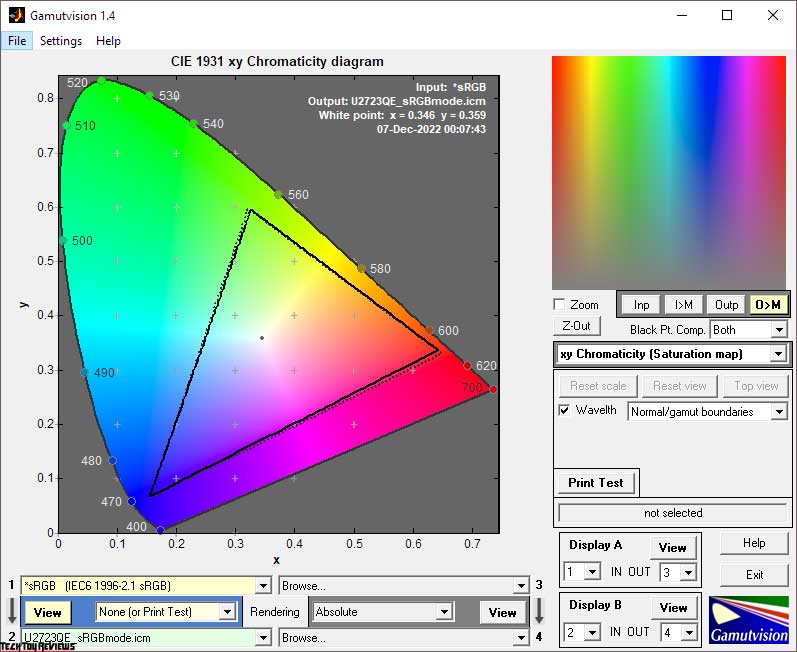
For trouble-free operation in sRGB and Rec.709 spaces similar in color space, but differing in gamma settings, the user can switch to the corresponding emulation modes. They work close to ideal, but they have limitations for further adjustment – only brightness and contrast (should not be touched).
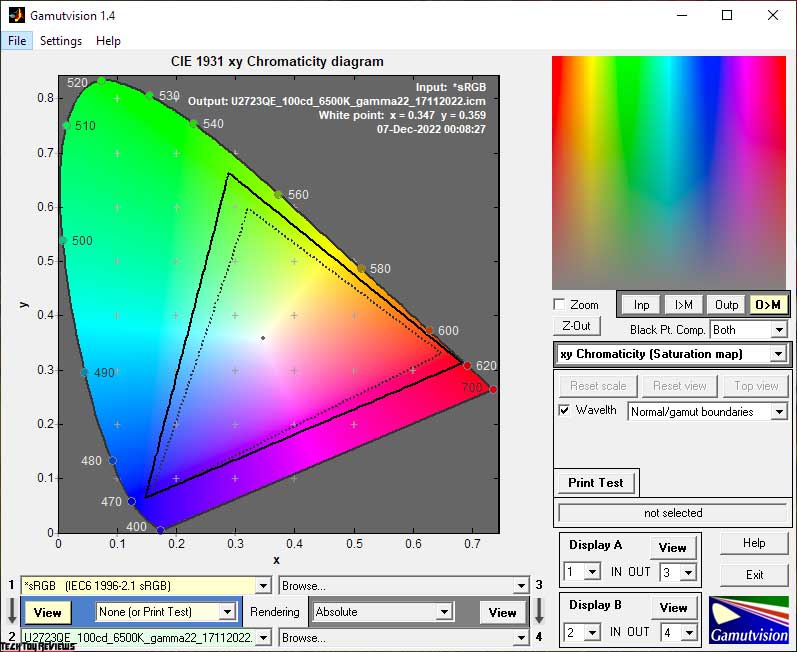
Even after making manual adjustments and calibrations, we were not able to increase the color coverage. Our Dell U2723QE review turned out to be at the original factory level, which only indicates that Dell squeezed out the maximum available from the new IPS Black panel.
Even after making manual adjustments and calibrations, we were unable to increase the color coverage. Our Dell U2723QE review unit remained at the original factory level, indicating that Dell has extracted the maximum performance from the new IPS Black panel.
The final results of the monitor color gamut compliance with standardized space (the second digit is the color volume) are as follows:
Standard mode:
- sRGB – 99.9|143.7%
- AdobeRGB – 87.2|99.0%
- DCI-P3 – 96.0|101.8%
sRGB mode:
- sRGB – 96.1|97.1%
- AdobeRGB – 66.9|66.9%
- DCI-P3 – 68.8|68.8%
Rec.709 mode:
- sRGB – 96.3|97.2%
- AdobeRGB – 66.9|67.0%
- DCI-P3 – 68.9|68.9%
Custom mode:
- sRGB – 100.0|139.6%
- AdobeRGB – 84.8|96.2%
- DCI-P3 – 95.9|98.9%
After setup and calibration:
- sRGB – 99.9|143.2%
- AdobeRGB – 87.1|98.7%
- DCI-P3 – 95.8|101.5%
All values were obtained by profiling in the Argyll CMS environment, with clipping of colors and shades that go beyond the boundaries of the reference values. The Dell U2723QE monitor fully complies with the basic requirements for working with color in both standard color spaces and extended DCI-P3 and confirms the numbers declared by the manufacturer with high accuracy.
Speaking of shades that surpass the studied standards, it can be noted that it is possible to deal with them by the method already known to you – using ICC / ICM profiles and software with normal support for the color management system (CMS). Among them: are Adobe products, Google Picasa, XnView, Windows Photo Viewer (7, 8, 10, 11), Firefox, Google Chrome, etc.
Brightness, Contrast, and Key color ratios
The Dell U2723QE review unit has three main modes: a mode with a color temperature range of 5000 to 10000K, three modes for emulating color standards, and a preset for custom manual correction. By default, Standard Mode is used with the following settings: Brightness – 75; Contrast – 75; Response Time – Normal.
Let’s study the results presented in the table below:
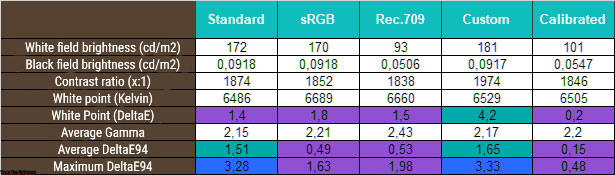
We decided to study in detail only the most useful of the presented methods. The brightness of the white field in most of them is at an average level and is as uniform as possible. Only in Rec.709 did the engineers define the brightness at 93 nits. As for the contrast ratio, the monitor, unfortunately, did not reach the declared level in TX and showed a result of 1830-1870: 1 in Basic mode and 1974: 1 in Custom mode. Well, we have no complaints. By far, this is the best result among the IPS monitors we’ve tested without a multi-zone backlight system.
To our surprise, the white point is quickly set to the D65 reference and only deviates when switching to Custom. As for the gamma settings, which control the picture contrast on the screen, the U2723QE generally performs well. Both the sRGB and Rec.709 emulation modes had small DeltaE94 deviations, which demonstrates their quality. Of course, the results can be improved, especially by reducing the brightness to a more optimal level, so additional calibration is recommended.
The exit to the orange and red zones of DeltaE94 values in Standard and Custom modes is not due to the panel’s accurate representation of the DCI-P3 color space. The Dell U2723QE monitor needs a clear profile to perform well.
For a brightness of 100 nits, a white point color temperature of 6500K, and other improvements, we switched to Custom Mode and set the following settings: Brightness – 37; Contrast – 75; RGB Gain – 99/97/99; Response Time – Normal.
Manual adjustments allowed us to reduce the brightness to the desired level and set the white point close to 6500K with minimal deviations. In this mode, the color gamut is the maximum available for the installed IPS Black panel.
After applying the created correction profile, the overall color accuracy increased to the level of 0.15 DeltaE94 units on average and 0.48 at the maximum – a result that the installed panel and monitor of this class deserve.
Gamma curve and Gray balance
With the help of the HCFR colorimeter and the “calibrated” X-Rite Display Pro colorimeter, we studied the gamma curves in all the “modes” discussed above, both initially preset and especially “developed”. In addition, according to the measurements made, it is possible to evaluate the divergence of the gray wedge (points of the black-and-white gradient) on the CIE diagram and draw conclusions about the predominance of one or another spurious hue, or its absence.
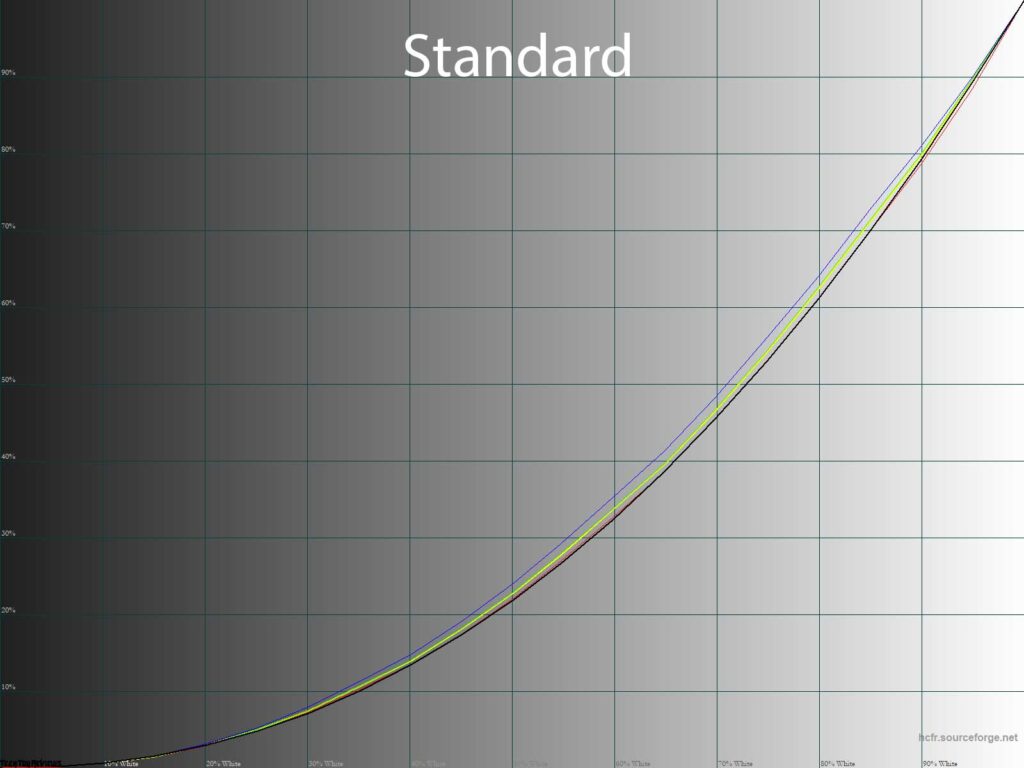
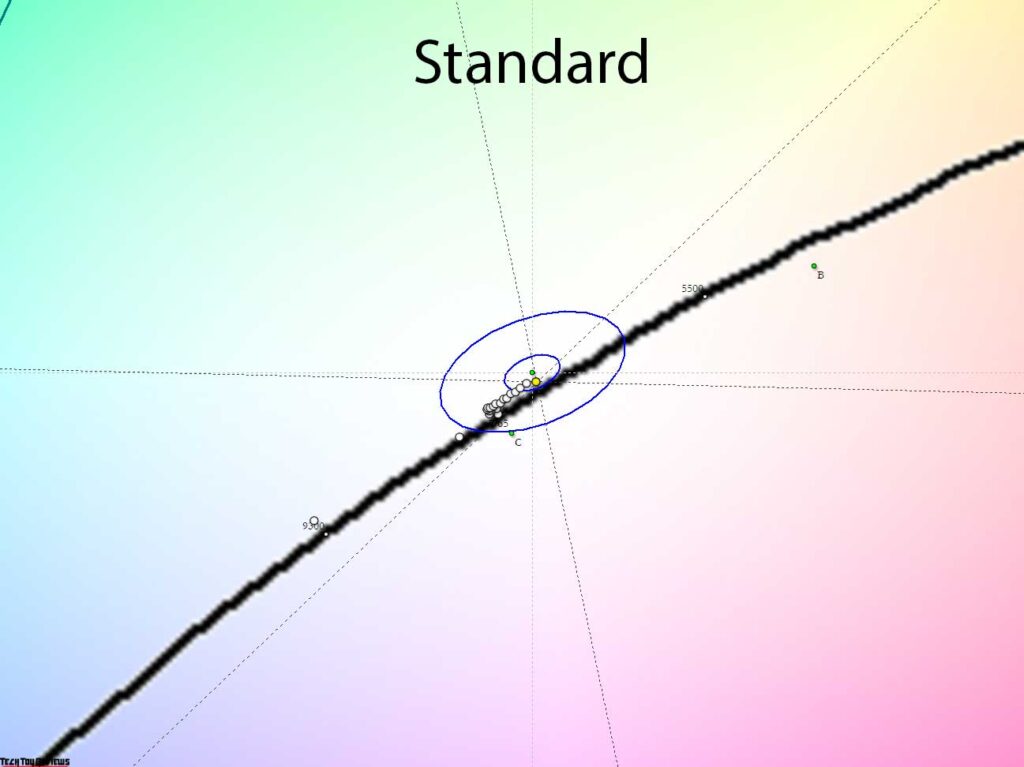
At standard settings, the measured gamma curves are slightly higher than the reference, which leads to a decrease in the contrast of the image on the screen, and the problematic blue channel leads to a deterioration in the results of the stability of the CT grayscale.
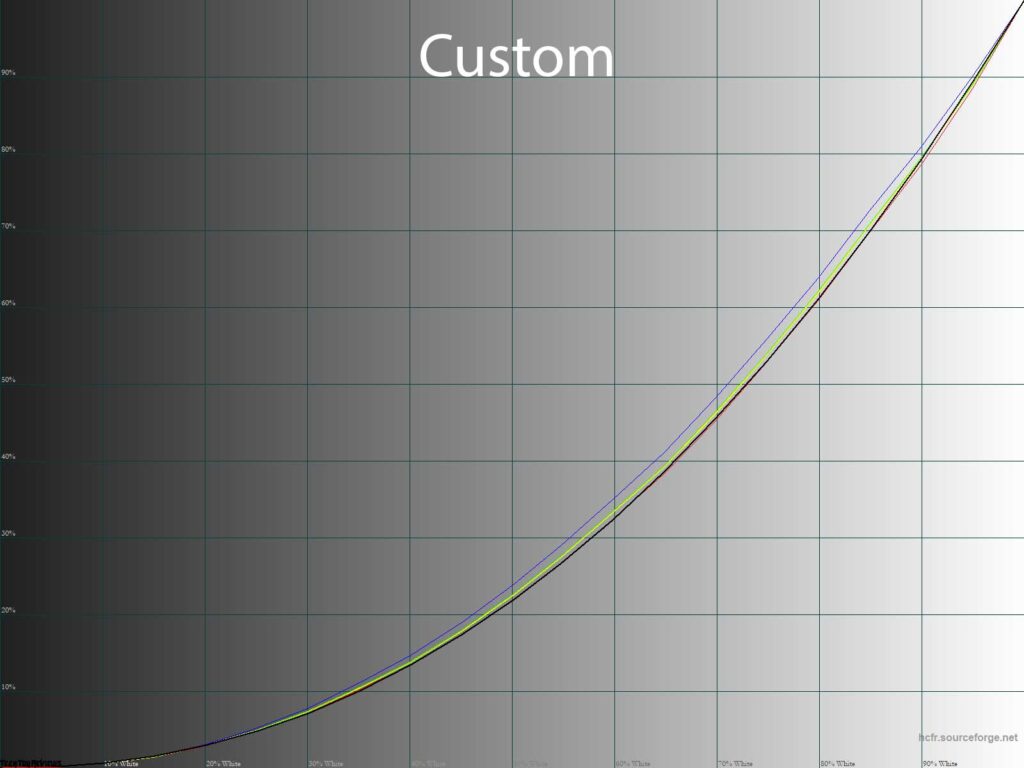
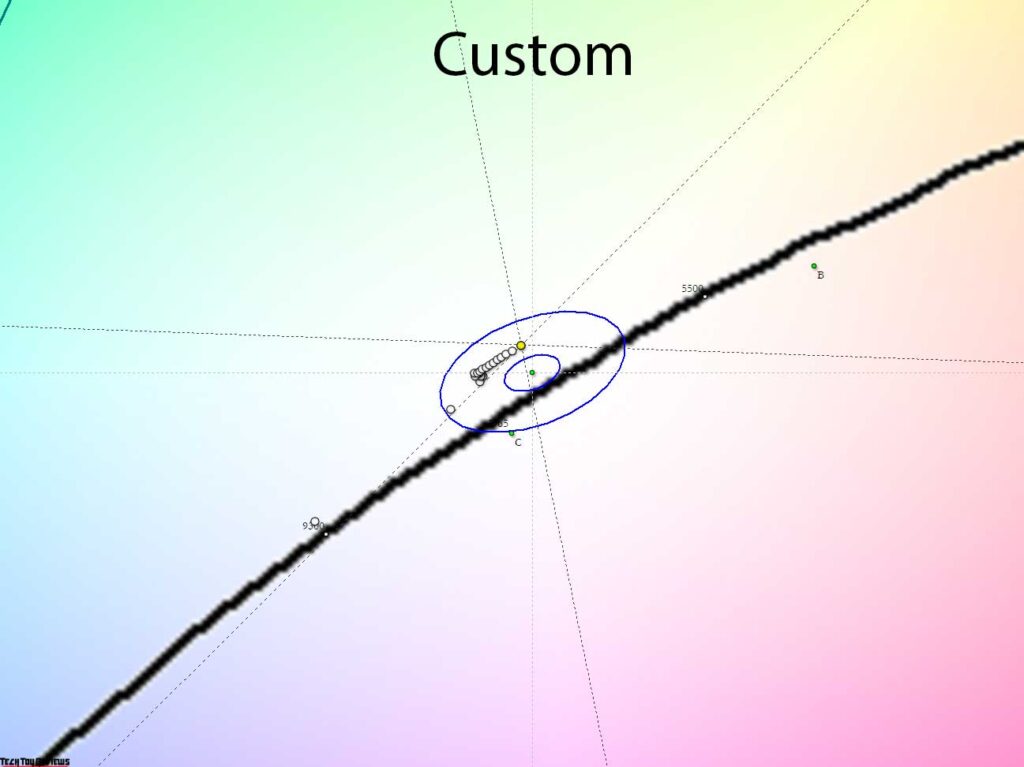
Almost the same story is observed in the Custom mode, except for a slightly different location of the gray wedge points, which have shifted by their main mass to the DeltaE<10 region.
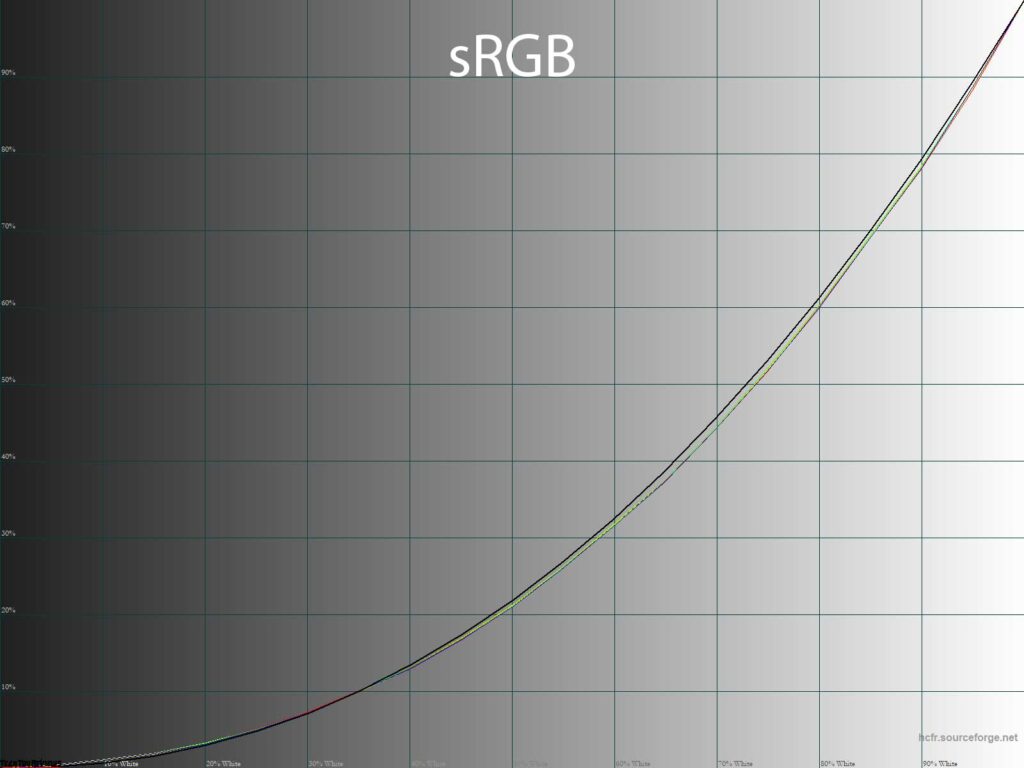
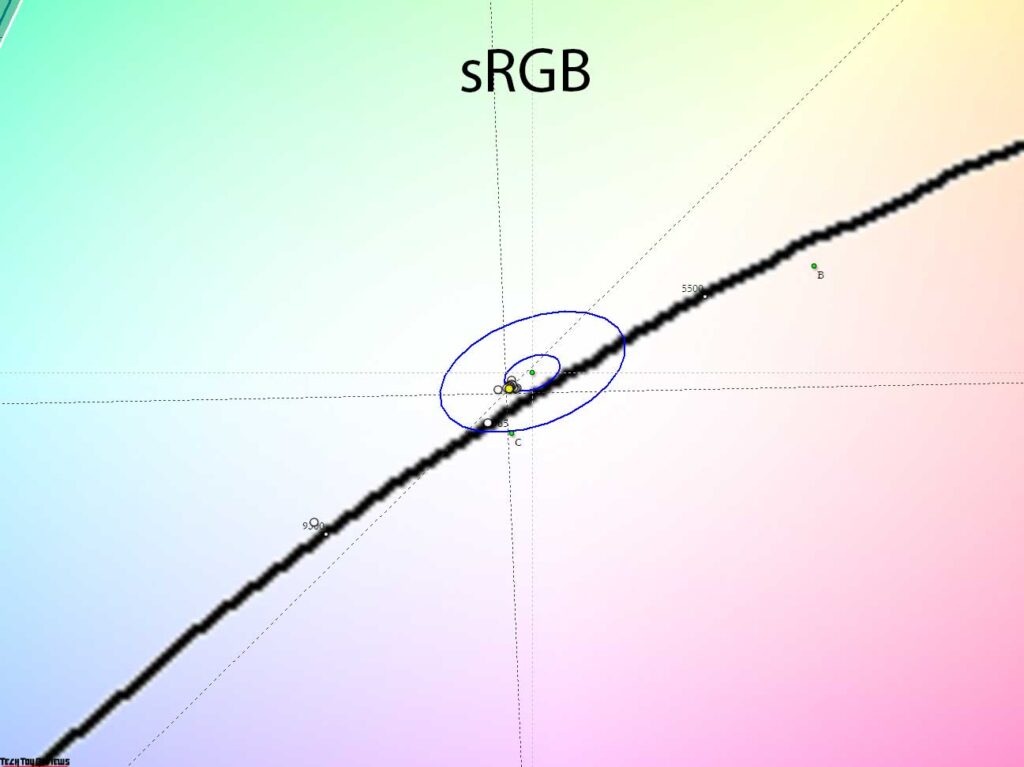
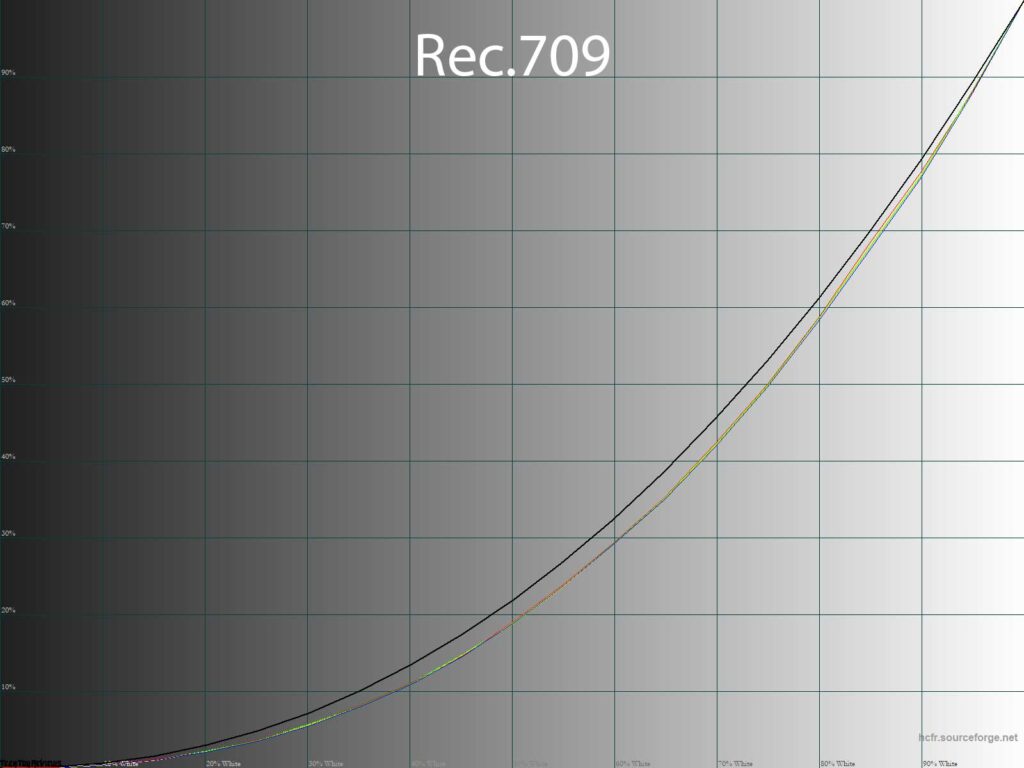
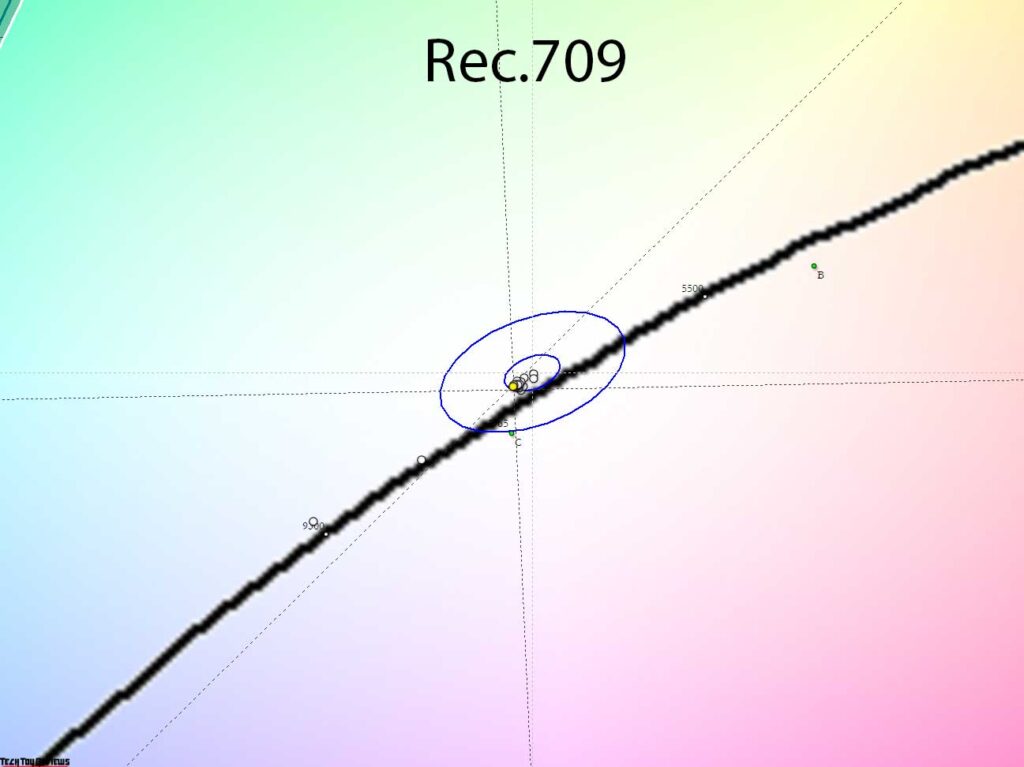
The sRGB and Rec.709 emulation modes perform better. The curves are close to the references of these standards, and the grayscale color temperature is more stable than with the default settings.
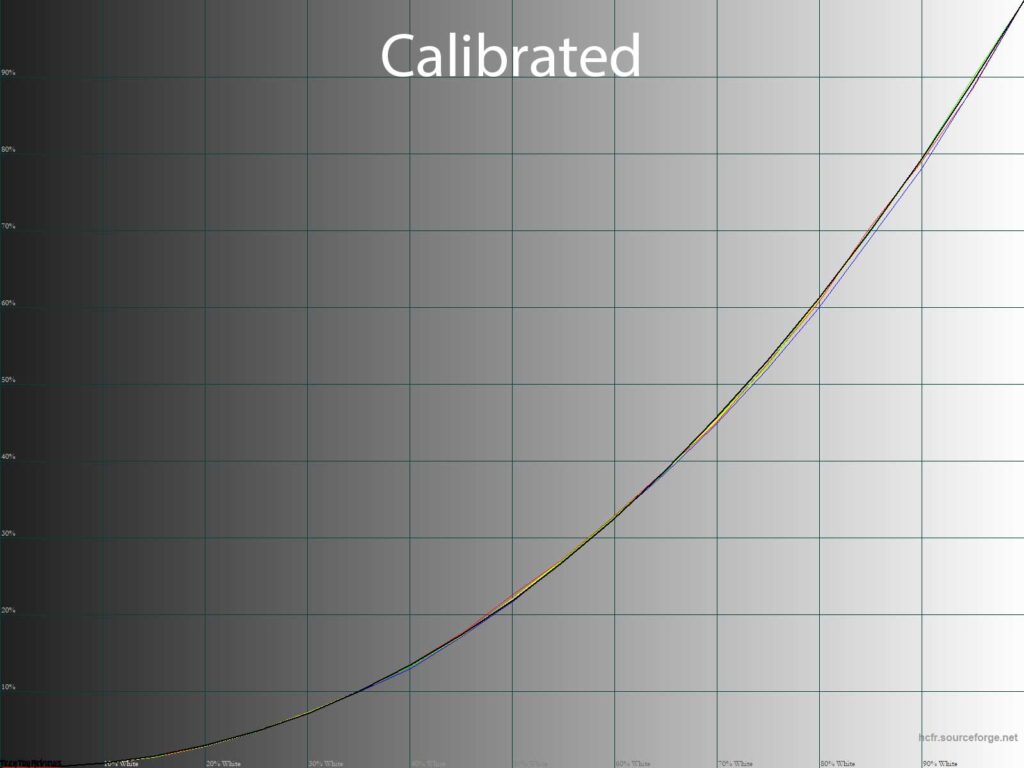
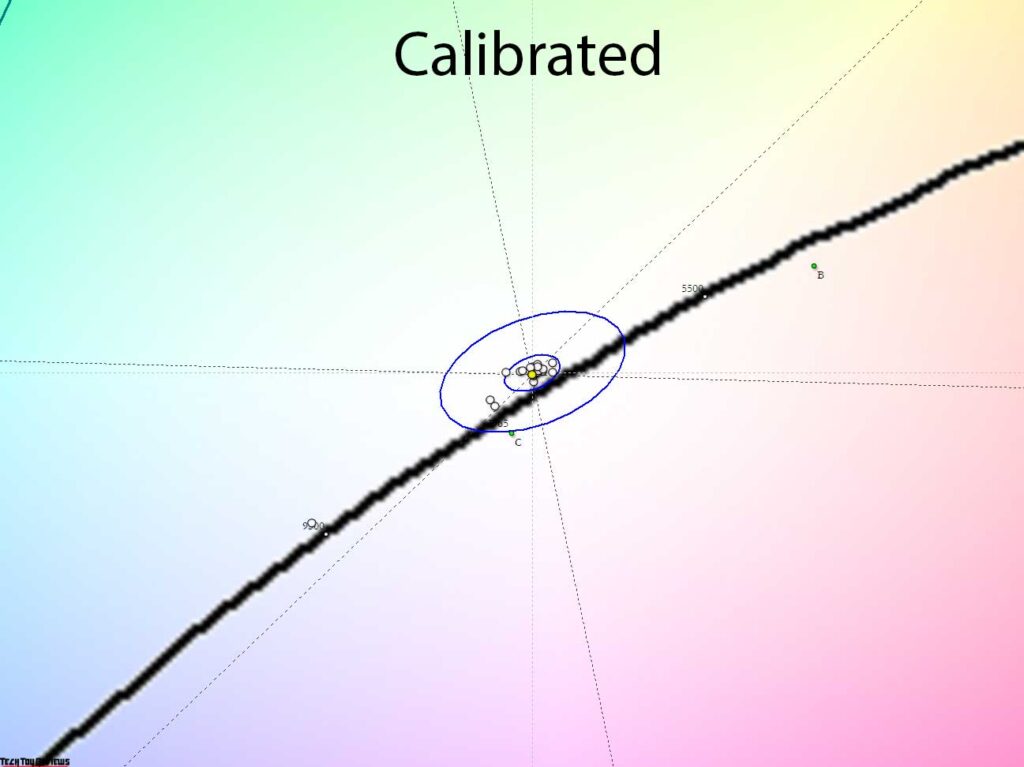
To bring the color rendition back to normal and give the system all the necessary information about the capabilities of the display, calibration together with the creation of an individual color profile allowed. Gamma curves and the gray balance returned to normal, and DeltaE94 deviations decreased to the required level. You can safely work with color and not know the problems.
Uniformity of gradients
The pseudo 10-bit (8-bit + FRC) IPS Black panel in the U2723QE demonstrated high-quality gradients, both at default settings and after manual edits. There are no issues with the monitor in emulation modes of different color spaces.
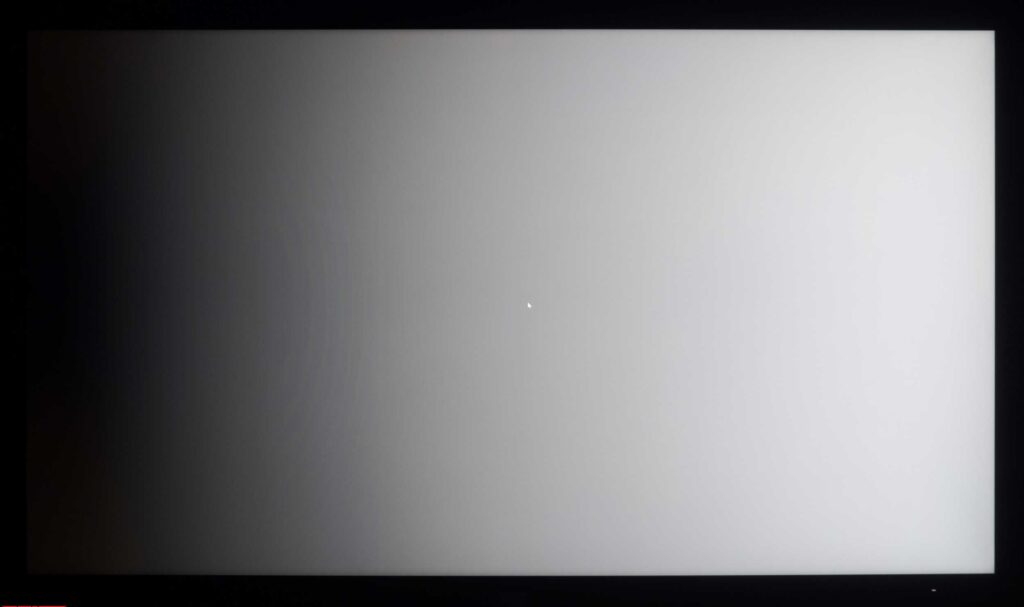
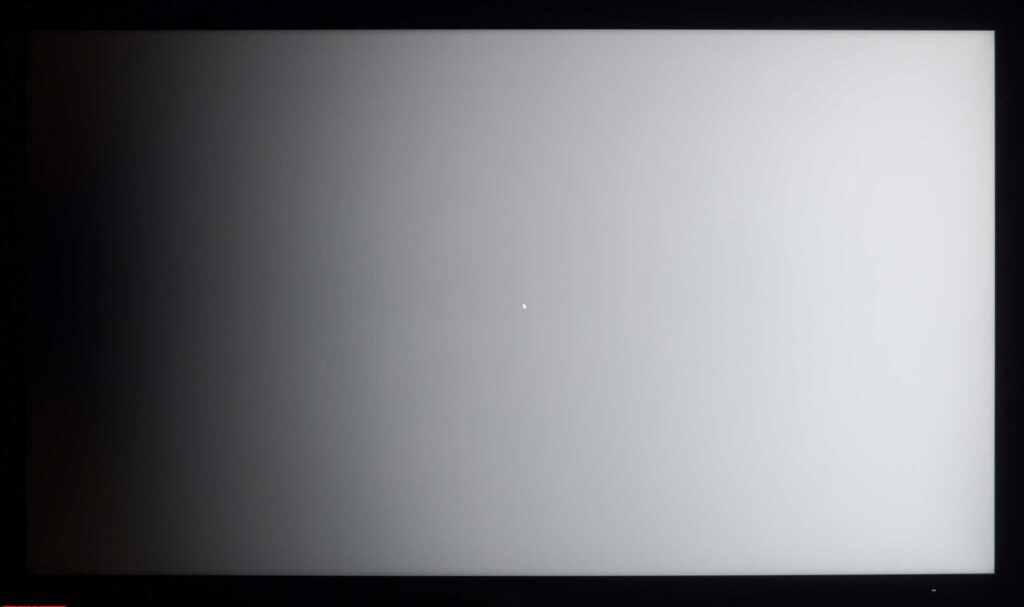
After calibrating with relatively small changes to the LUT of the graphics card, there was a noticeable loss of gradients. A significant number of sharp transitions were observed in the 5-50% range with noticeable spurious colors (yellow, green). This highlights the usefulness of FRC!
Color temperature stability
Let’s continue our Dell U2723QE review by evaluating the stability of the color temperature in standard and special picture modes.
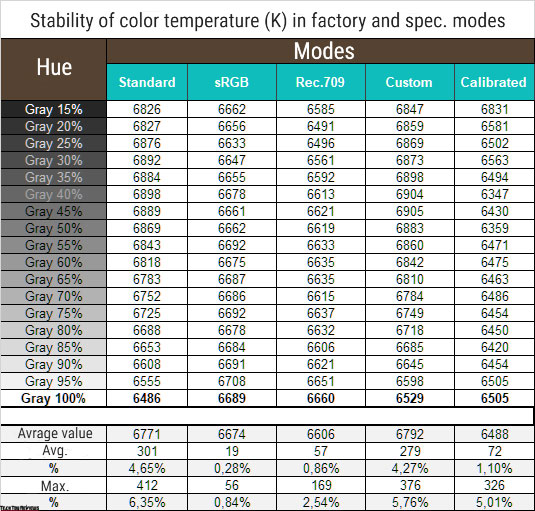
The results in this table show the deviations of the points of the gray wedge along the X-axis. They do not affect the vertical axis, so the presence of any unwanted shades can only be assessed by the CIE diagram in the “Gamma curves and gray balance” section.
The level of color temperature stability at default settings and in the manual Custom mode is average. However, switching to sRGB and Rec.709 emulation modes significantly reduces the deviations. sRGB Mode performs the best, surpassing the results of the U2723QE after manual adjustment and calibration.
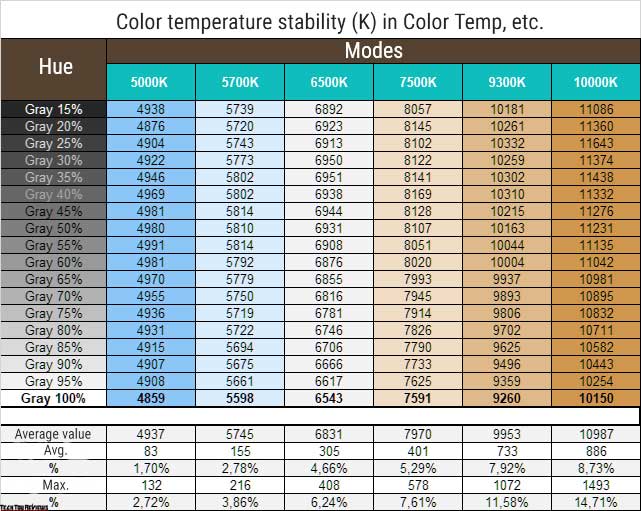
Our analysis of the additional color temperature modes in the corresponding section led us to two main conclusions: the accuracy of the modes’ names concerning the obtained results is extremely high, and the stability of the grayscale CT decreases as the color temperature increases. These modes can be used if necessary, but keep in mind the feature we found.
Contrast and brightness
To study the stability of contrast and the extent of brightness change, we set the Standard mode as a starting point. The brightness value was changed from 100 to 0% in increments of 10 units. The values in the table below were obtained using the HCFR program, which allows for a more accurate estimate of the black level (to three decimal places) and a reliable contrast ratio.
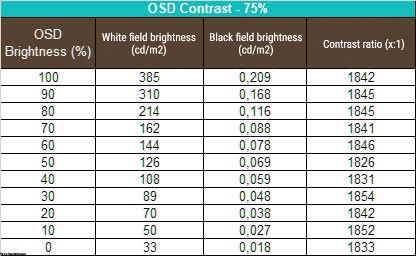
The resulting operating brightness range at default settings was 33-385 nits with an average contrast ratio of ~1840:1. The decrease in brightness is almost linear only in the range of 70-0%, and the contrast ratio is 7-8% lower than stated in the TX. Switching to HDR mode does not change the brightness and contrast results.
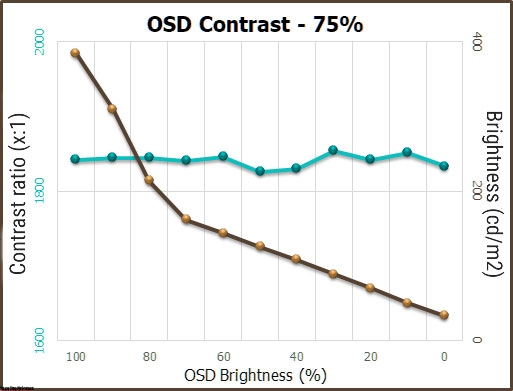
The upper limit of the white point brightness of 385 nits allows the monitor to reach the declared value in the TX relatively closely, and its semi-matte working surface allows it to be used in bright external conditions. The monitor has no issues with minimum brightness, allowing you to reduce eye strain as much as possible when working in low ambient light or at night with its minimum brightness of 33 nits. Overall, the performance in this aspect is satisfactory.
Panel speed
The Dell U2723QE panel claims a response time of 5-8 ms (depending on the overclocking mode of the panel), measured using the Gray-to-Gray method – a classic method for Dell’s work monitors. The default setting is Response Time – Normal. There is a second possible option – Fast. Let’s compare them.
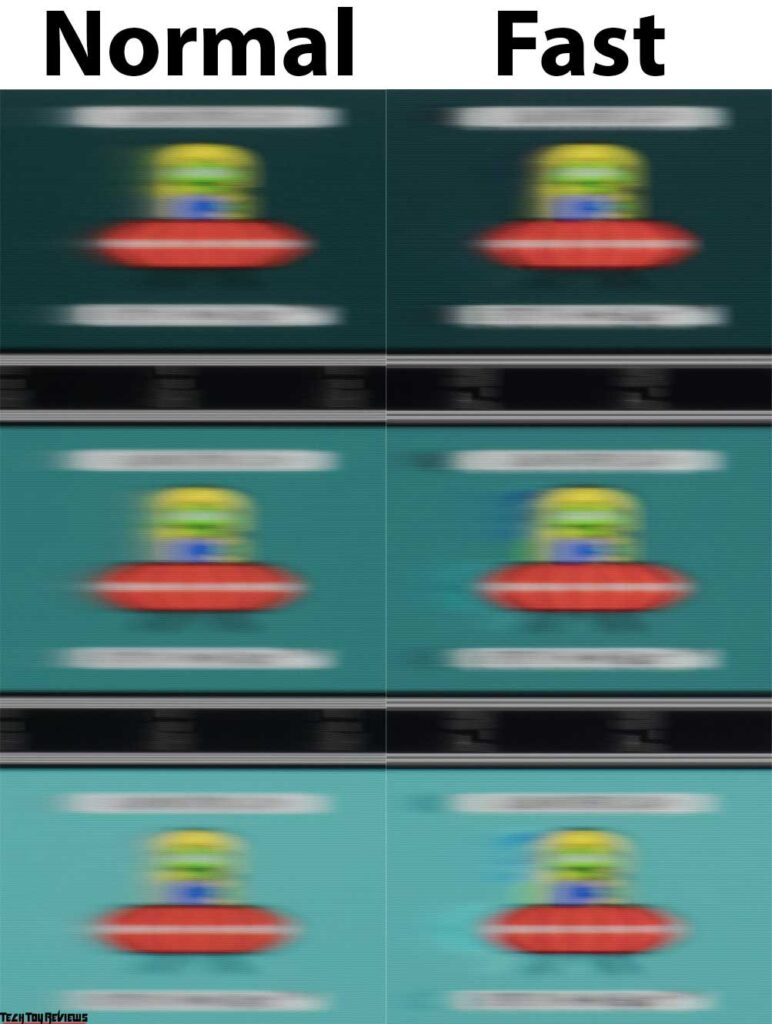
It is not surprising that the Dell U2723QE has a panel speed of 60 Hz, especially if you have experience with modern speed solutions. For its class, it is acceptable, but it could be slightly better (although this may just be a result of having experience with gaming displays).
At default settings with OD Normal, the trails are small and free of artifacts. Activating Fast mode does not produce any noticeable improvements, so there is no practical benefit to turning it on.
Dell engineers chose to stop at the standard vertical frequency of 60 Hz, and at this level, the U2723QE performs well without any frame drop issues.
Viewing angles
As a rule, there are no issues with the viewing angles of large 4K monitors based on IPS panels, and the subject of this Dell U2723QE review is no exception.
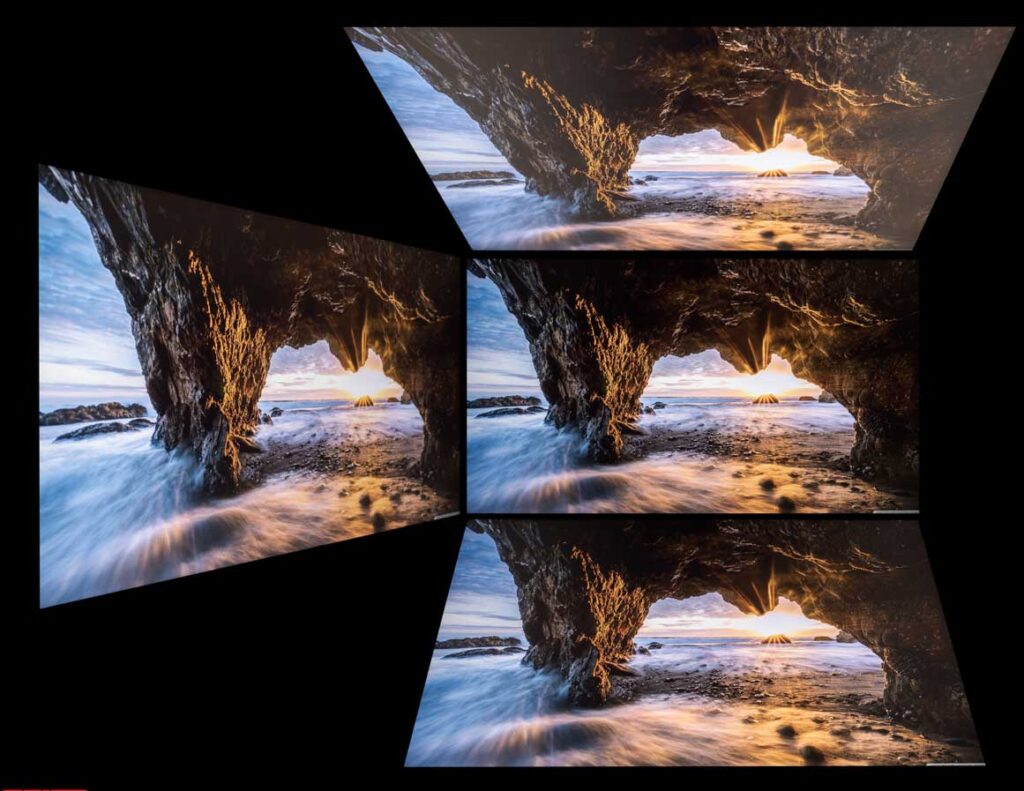
The image above demonstrates the performance well. The viewing angles are on par with other similar solutions, and we did not see any visible improvements over the previous generation of IPS panels.
With a slight change in the viewing angle in the horizontal plane, the picture on the screen does not change at all. If the angle is increased to 30-45 degrees, the image becomes less contrasty, the saturation of some colors decreases, and the shadows become slightly lighter. When the viewing angle is changed in the vertical plane, the picture on the screen becomes much clearer and more pronounced, especially in areas with dark tones and the edges of the panel.
Backlight and color temperature uniformity
The monitor’s backlight and color temperature uniformity across the screen area were tested at 35 points, with the monitor brightness set to 100 nits. All calculations (deviations) were based on data from the central point. The monitor does not have a system for compensating for uneven backlighting, which is a common occurrence for monitors in this price range. However, there are exceptions from other brands that offer this feature.
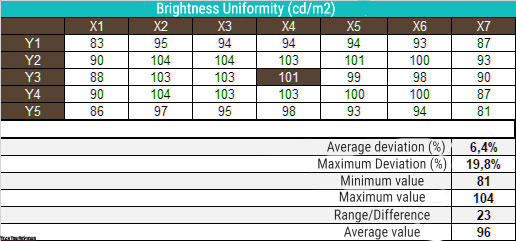
With the brightness set, the average deviation from the center point was 6.4%, and the maximum deviation was 19.8%, which is an above-average IPS solution with a similar diagonal.
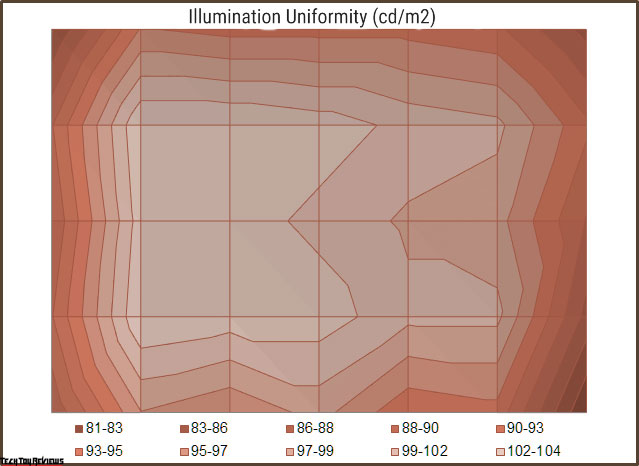
The bright and uniform zone takes up most of the space, with the left and right edges of the panel being the darkest.
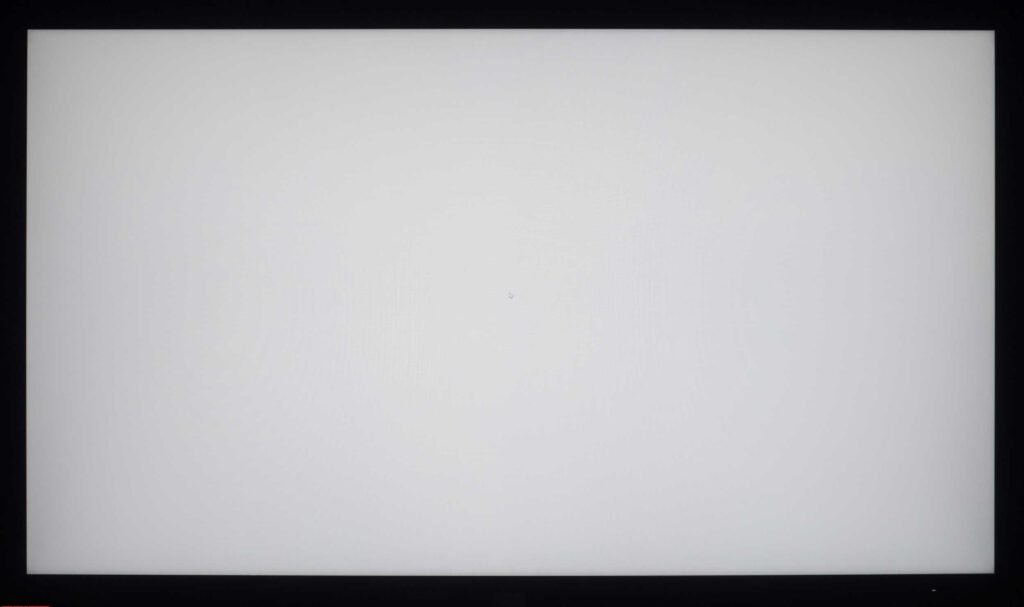
The photo above shows a white field with minimal corrections in a graphical editor to more visually represent what is happening on the screen in terms of bright field uniformity. In addition to darkening at the edges, some differences in color shade are also visible.
Now let’s examine the uniformity of color temperature across the entire screen area.
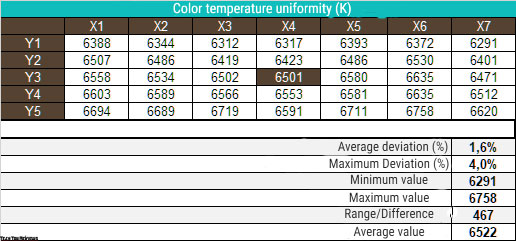
During Dell U2723QE review testing, we used manual DH settings to achieve 6500K and kept the white patch at the center point at 100 nits. The monitor performed well, with an average deviation of only 1.6% and a maximum of 4%.
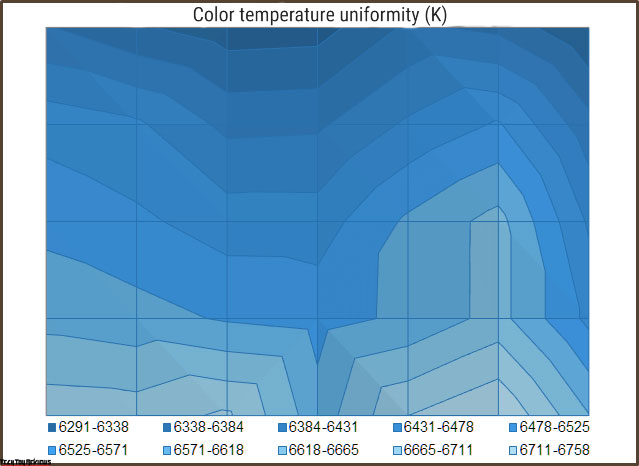
The difference between the minimum and maximum was less than 470K, which can be considered a good result for this monitor. The color temperature gradually increases from top to bottom, but the levels of deviation should not cause any issues in practical use.
Final line
Dell’s new U2723QE is a successful continuation of popular models like the U2720Q and offers a glimpse into the capabilities of the new IPS black panel from LG Display that many users have been anticipating.
According to our Dell U2723QE review, this monitor can display black almost twice as deep (zero black) as its predecessors and many other monitors on the market, but this does not make the image on the screen more contrasty. In most images, if dark colors are used, they are not zero black and therefore the monitor will not provide any advantage in such situations. The key factor in this comparison is the adjustment of the gamma curves, which affects the picture on the screen.
The U2723QE has a contrast ratio that is similar to many monitors based on VA* panels. This is a good example of how to reassure consumers who are debating the benefits of VA* in terms of black performance.
This monitor offers a wide range of features, is well-constructed, safe for your eyes, and comfortable for any working conditions. It has finely tuned emulation modes for the main color standards, an expanded list of connection interfaces, and made other minor improvements. If you don’t need high responsiveness and refresh rates and need an advanced work monitor, then Dell’s U2723QE is a very interesting option. Good luck making the right choice!
Price and availability
The Dell U2723QE 27-inch 4K monitor is already available for purchase at various online stores at different prices such as $599.99 on Bhphotovideo.com, $657.66 on Amazon.com, and £634.95 on Amazon.co.uk.