This time we decided to introduce you to the most affordable Dell 27 inch monitor based on an IPS panel with integrated USB Type-C connection in the market, the Dell S2722DC review. This 27 inch 2K monitor is primarily intended for users of portable electronics (laptops, tablets, phones) who want to connect their devices to a large screen, and therefore if you do not belong to such consumers, so feel free to close this page, and you can save on buying more affordable representatives of the segment without Type-C.

As a leader in the Desktop monitor segment for the past five years, Dell can not only update almost the entire lineup every year. But can also create some of the most affordable solutions on the market that will continue to gain acceptance among customers.
The manufacturer considers the solutions of the “S” series to be the most economical, among which a few years ago you could hardly find anything interesting. However, the 2022 model range could easily change the brand’s approach towards budget solutions.
Display
The 2K computer monitor uses a 27-inch IPS-type panel with a resolution of 2560 x 1440 pixels, pixel density of 109-110 PPI, 16: 9 format, 350 nits brightness, contrast ratio is 1000: 1, 4ms response time, and viewing angles of 178 degrees with overdrive set to peak.
The manufacturer claims the monitor uses a traditional W-LED backlight with 99% sRGB coverage, no flicker, and no useful change in the blue peak in the spectrum, leaving the 2K PC monitor without EyeSafe display certification. Other features of the Dell screen include a maximum vertical scanning frequency of 75 Hz and support for the open adaptive synchronization standard AMD FreeSync, however, not provided with the possibility of unofficial work with G-Sync compatible S2722DC.


Dell computer monitor is flat, uses a “bezel-less” design with minimal internal bezels on only three sides and a medium-sized plastic overlay at the bottom.
From the more expensive Dell solutions, the innovation adopts the stand’s advanced ergonomics, as well as a fairly wide selection of interfaces for connection: two HDMI 1.4, USB Type-C DP 1.2 with Alt Mode and to expand the possibilities of working with peripherals when connecting a laptop to more charging power up to 65 W, as well as 3.5mm audio output and two USB 3.2 Gen1 ports (one of them supports high-speed charging up to 2A).
Design
In the appearance and used plastic of the “S” series monitors, Dell deliberately shows that this is a budget line. And if you don’t find any striking differences from the older representatives at the front, there will be plenty behind them.

White textured plastic with a semi-matte surface looks cheap, its thickness is obviously less than that of more expensive Dell models, there are no visible accents. Is this a defect in the Dell computer monitor model? Of course not. But the impression fades somewhat.
Meanwhile, the smaller-sized felt stand is a bit different from those you’ll find in the P and U lines. It is not made of polished aluminum and does not have a large mass, but its interior is metal, like the frame of the central column.
By pressing the lock button, which is located just below the mounting plate and merges with the visible appearance of the case, can literally remove the monitor from the stand in one motion. The Dell S2722DC supports 100 x 100 mm VESA-compatible mounts for use with a bracket that can be purchased separately if you are not satisfied with the standard ergonomics.


The B-pillar has a relatively small oval cutout for the cable routing system. The solution is simple and not very effective. Dell designers rejected an additional plastic element that hides the block to interface with, due to the simplification of the design.
Portrait mode (Pivot) is possible in both directions, and the center of the panel is four and a half points out of five. The stand’s movement is reduced, and all fasteners, the interior of the stand, and the central pillar are made of metal.
To hold the surface, the stand uses six different sizes of rubber feet, which manages to hold the Dell screen well in one position.



All parts have minimum lag when connected, but unfortunately, the entire length of the joints is not uniform. The body practically does not give in to twists, but when squeezing and turning it slightly shrinks and squeaks.
The painting of the elements is uniform, the processing of the edges raises few complaints. The cooling of the electronic filing is due to the lines of ventilation holes located on the upper and lower sides of the case.
The quality of the case gives the 2K Ultra HD monitor a maximum score of 4 out of 5. However, it should be noted that many competitors will execute it better. If this is so important to you, you know what to do!
The main connectors are facing down, on the back of the monitor, on the cable connector. Due to the ergonomic possibilities of the solution, there is no connection problem.


An additional USB 3.2 Gen1 port for connecting external peripherals is conveniently located on a separate block on the left side of the bottom edge of the case.
There is no built-in speaker system in the monitor, although the manufacturer certainly had all the possibilities for its installation.
Dell S2722DC specifications
- Display: 27-inch IPS panel, Anti-glare 3H hardness
- Aspect Ratio: 16:9
- Resolution: 2560 x 1440 (QHD)
- Refresh Rate: 75 Hz
- Pixel Pitch: 0.2331 mm
- Pixel Per Inch: 109
- Brightness: 350 cd/m²
- Contrast Ratio: 1000:1 / 1000:1 (dynamic)
- Color Support: 16.7 million colors
- Response Time: 4 ms (gray-to-gray extreme)
- Viewing Angle: 178 / 178
- Features: AMD FreeSync, 99% sRGB color gamut, Mercury free, arsenic-free glass
- Audio: 3 W stereo speakers
- Ports: 2 x HDMI, USB-C upstream/DisplayPort with Power Delivery (DisplayPort 1.2 mode / power up to 65W), USB 3.2 Gen 1 downstream with Battery Charging 1.2, USB 3.2 Gen 1 downstream, Audio line-out
- Stand: Tilt (-5/+21), Swivel (60-degree), Rotation (180-degree), Height Adj. (4.3 in)
- VESA Mounting: 100 x 100 mm
- Dimensions: width: 24.1 in – depth: 6.9 in – height: 15.8 in (with stand)
- Weight: 11.9 lbs
Control
The Dell 2K monitor uses five physical keys located on the bottom edge of the right side of the case for control. The largest (power button) has a built-in white and blue LED. Thus the manufacturer has removed all unnecessary from the front panel so that the user can focus only on what is happening on the screen.

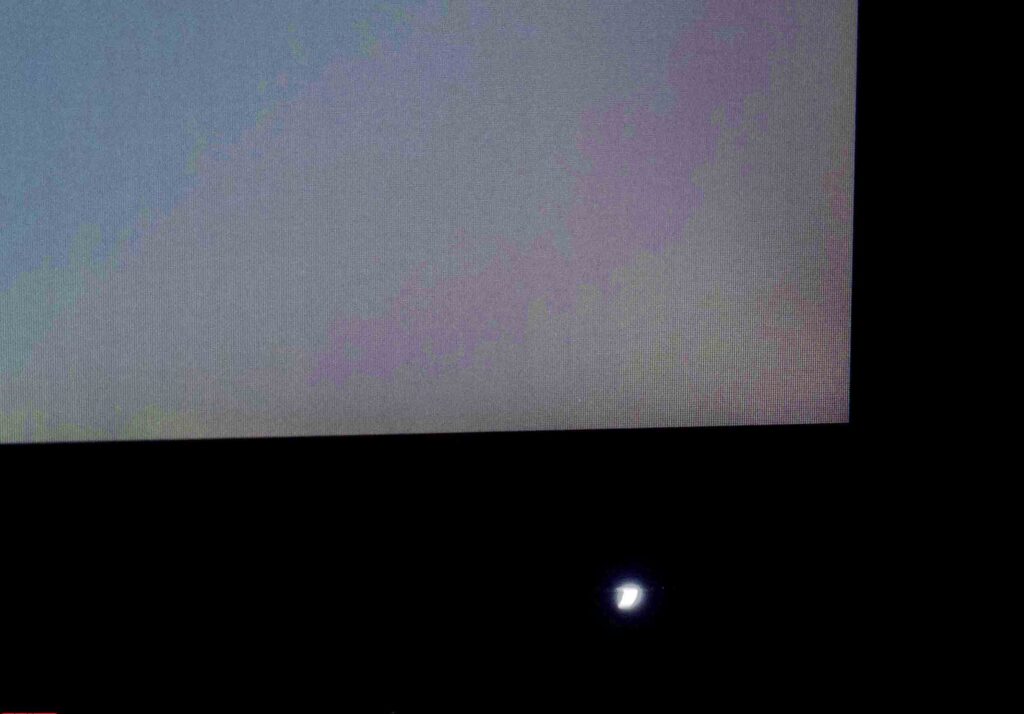
The control system is quite convenient, and there’s no need to get used to it (although the stroke of the buttons is short, and the pressing is rough). When you press one of the four main keys, prompts appear on the screen. The only problem is the difficulty in working in the absence of external lighting when the keys are simply not visible.
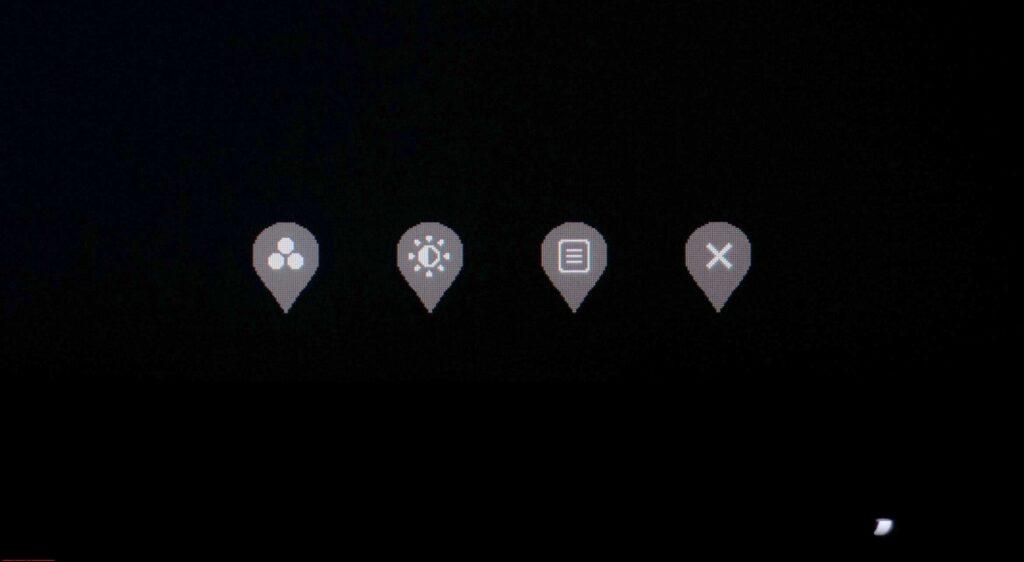
Press any key – an opening menu appears with a choice of four items.
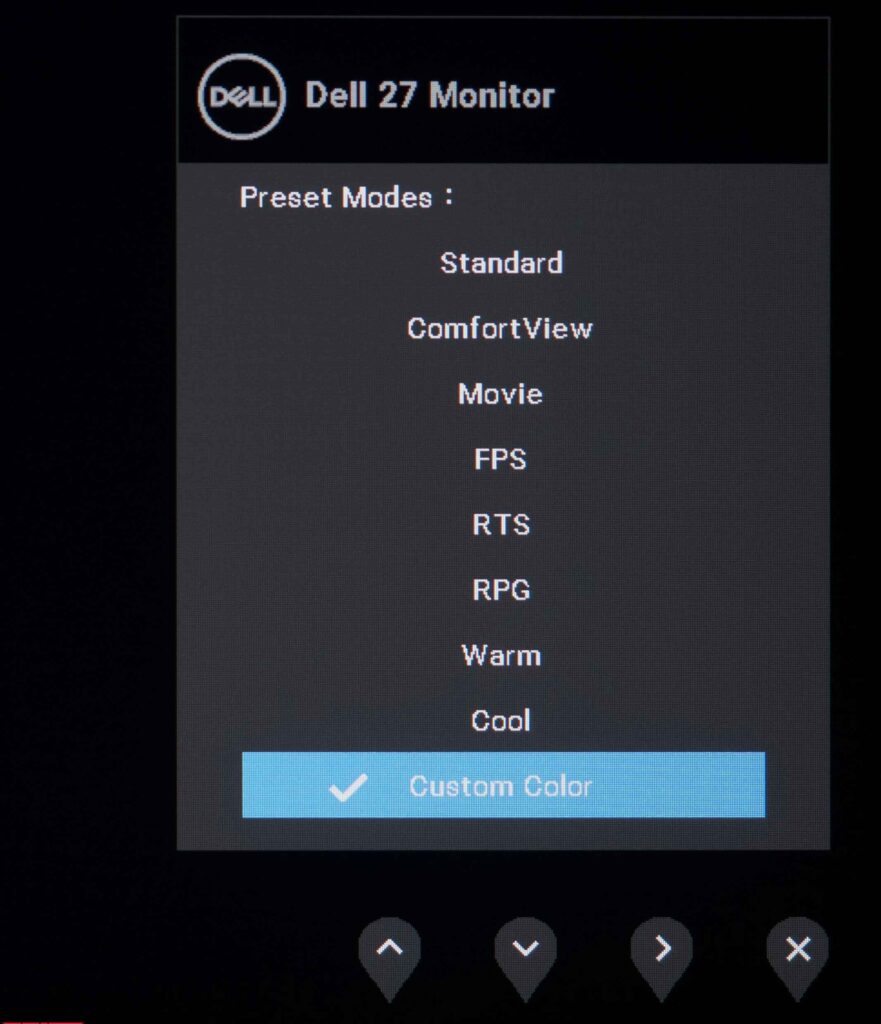
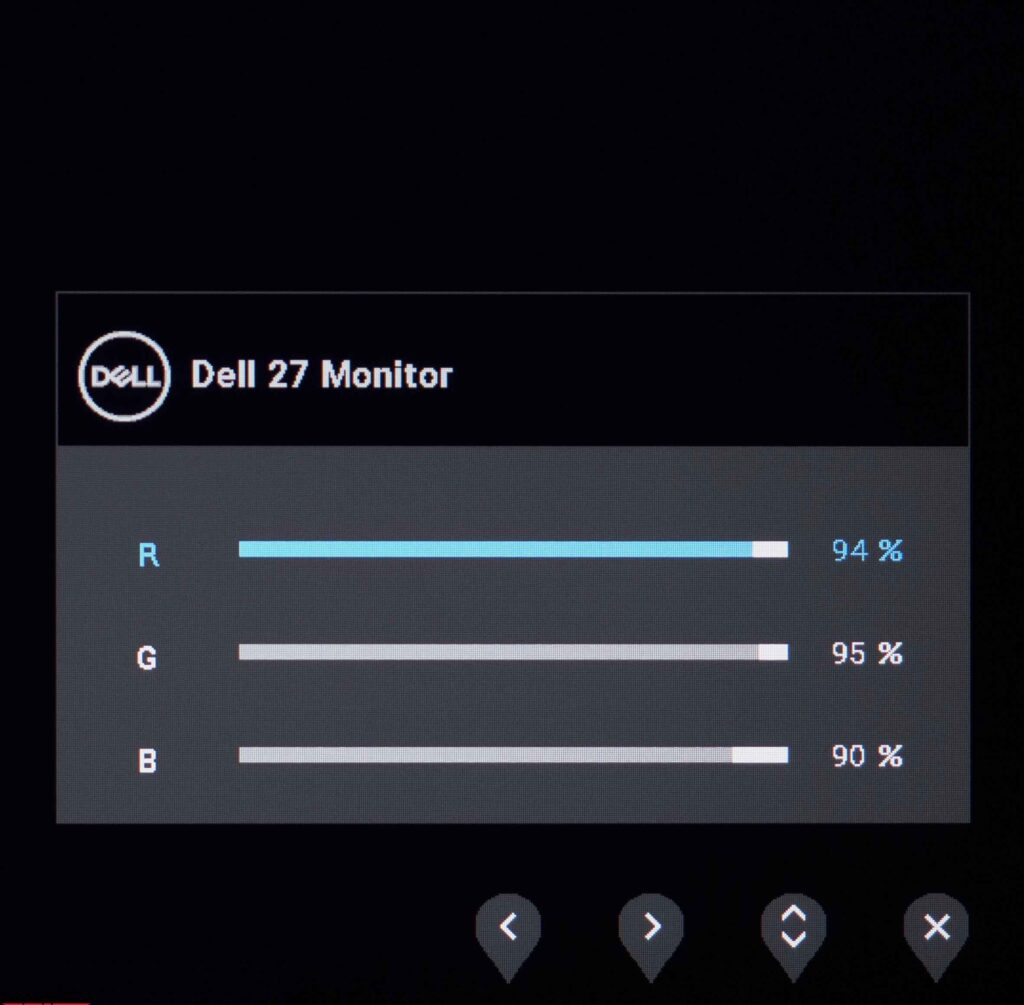
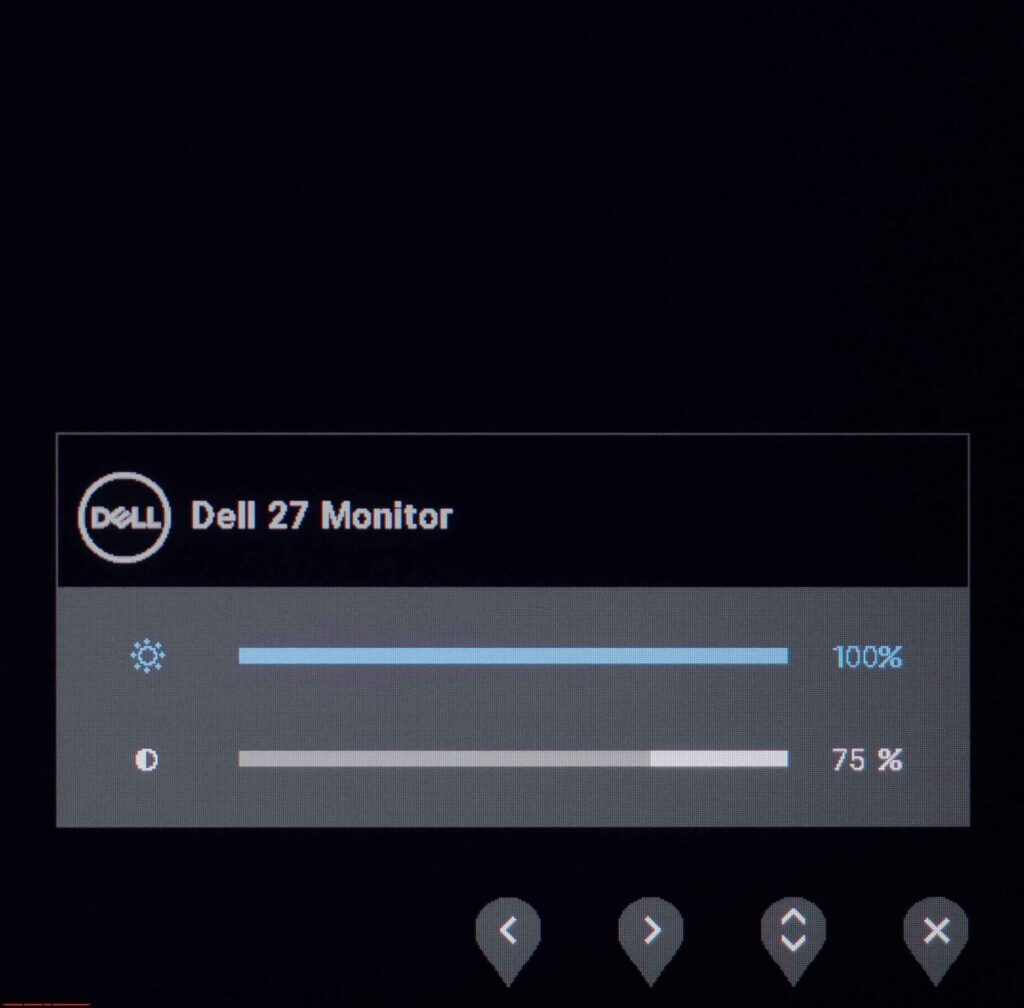
The quick access functions include choosing a picture mode (two preset color Temp. and custom with adjustable RGB gain), changing the brightness and contrast.
If desired, the user can select other functions for quick access through the corresponding section in the OSD menu.
Now let’s move on to examine the structure of the main menu, hidden behind the corresponding buttons:
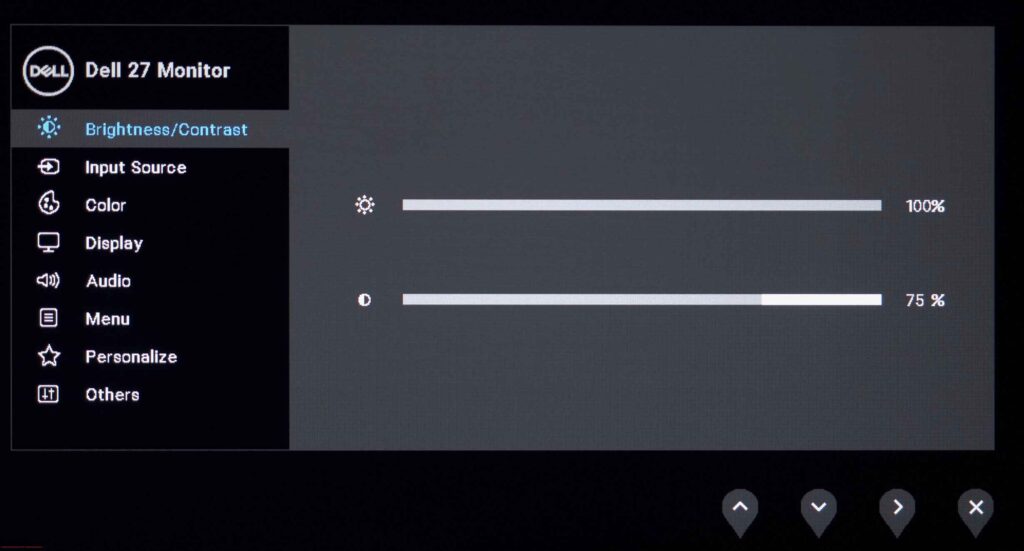
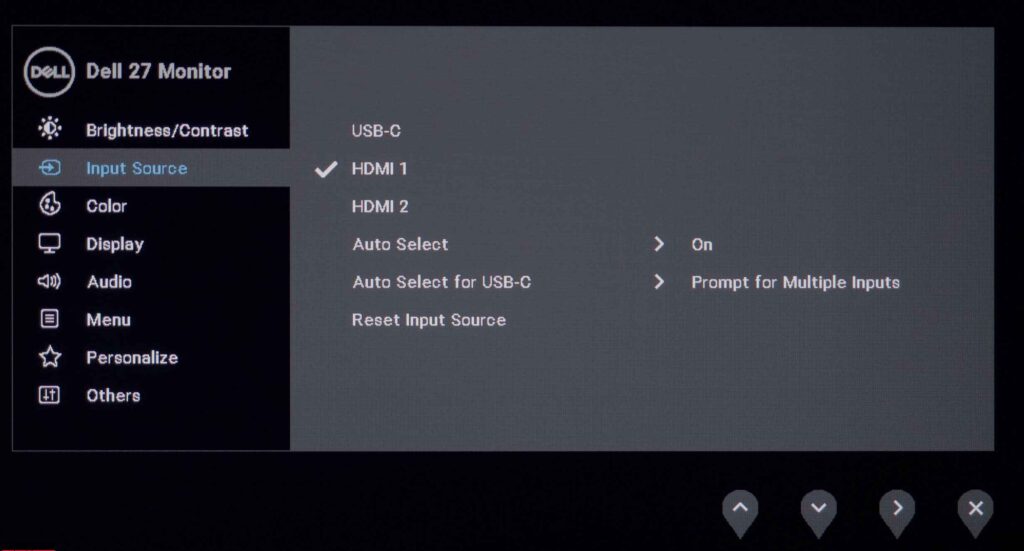
The menu structure hasn’t changed, and the color scheme remains in the dark colors that are typical of the good old part of the Dell monitor range.
The Dell S2722DC has eight partitions. In the first one, you can change the brightness and contrast of the backlight. Next is the choice of the signal source, the ability to activate auto-selection of the main functional interface, and auto-selection when using USB Type-C.
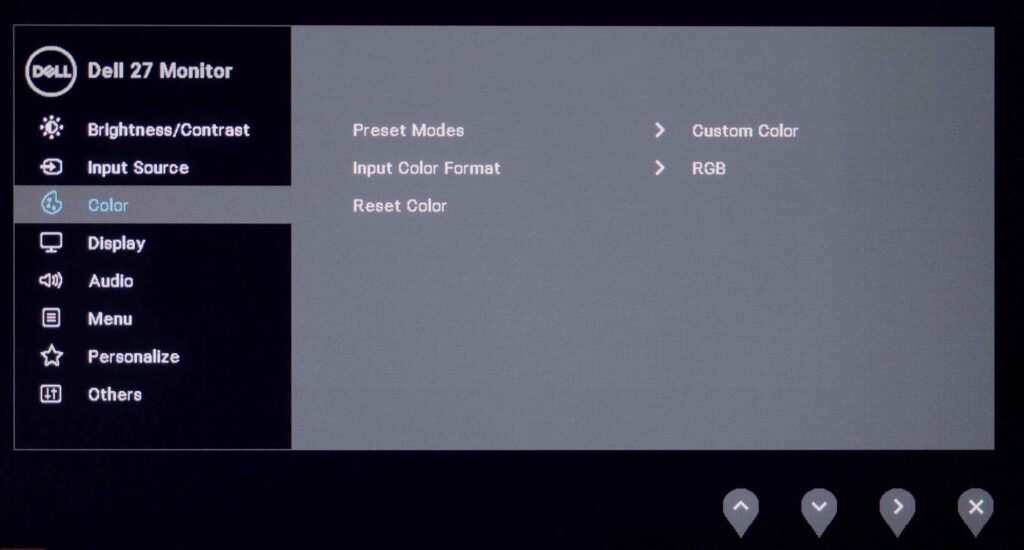
In the “Color” section, you can change the signal format, activate the desired preset modes, and reset all color settings to their default values.
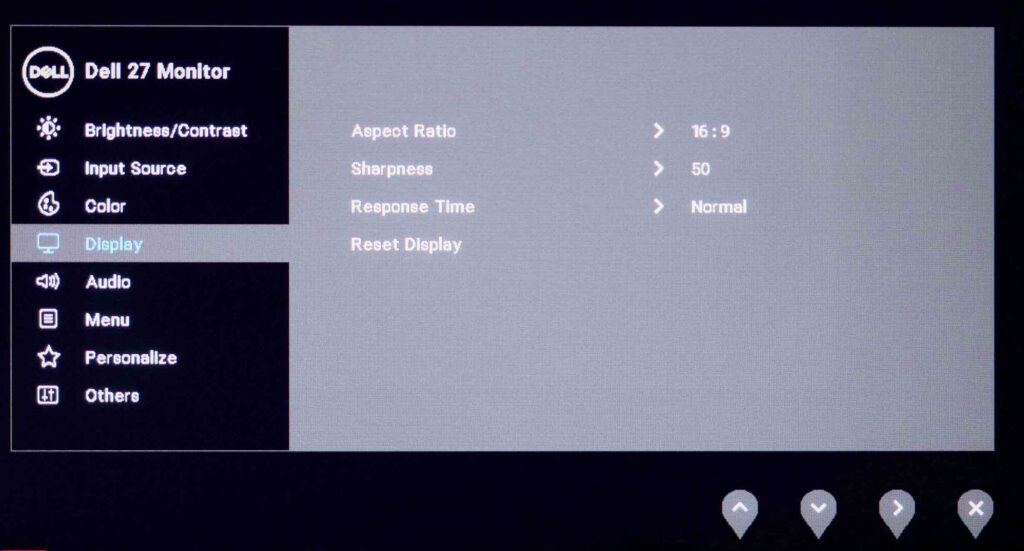
Change the operating mode of the built-in scaler, increase or decrease the sharpness (it is better to leave it as it is), select the matrix overclocking enhancement and again reset the settings to the default values - all this is available in the “Display” section.
When connecting external acoustics or headphones, the Audio section in which you can adjust the volume level becomes relevant.
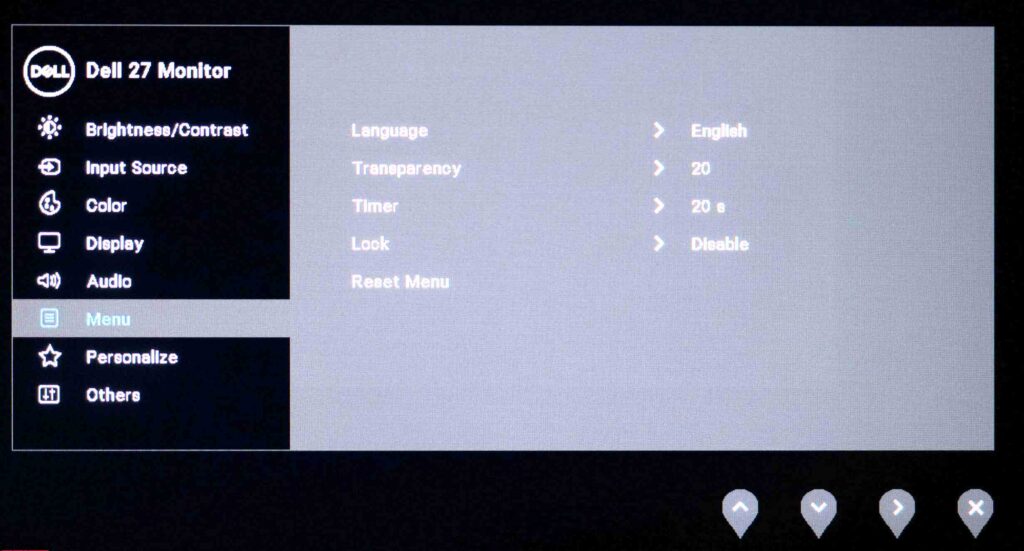
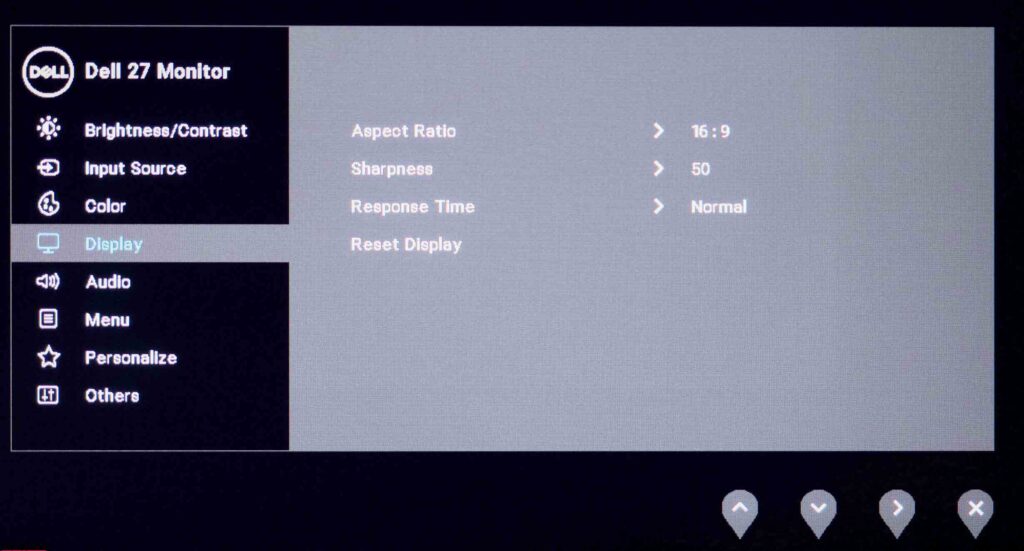
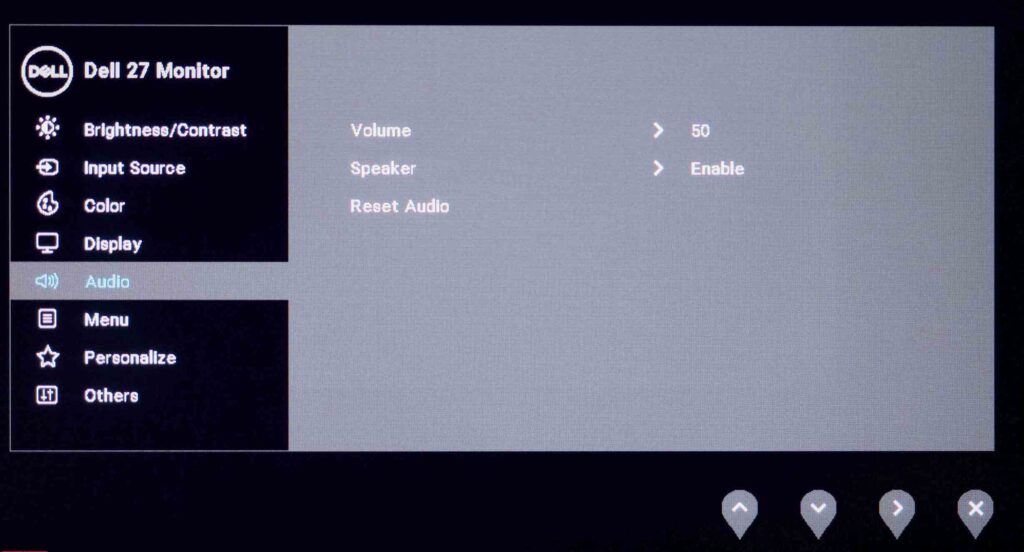
The translation quality is adequate), change the transparency, set the timer for the disappearance of the OSD screen, and reset the changes made in the “Menu” section.
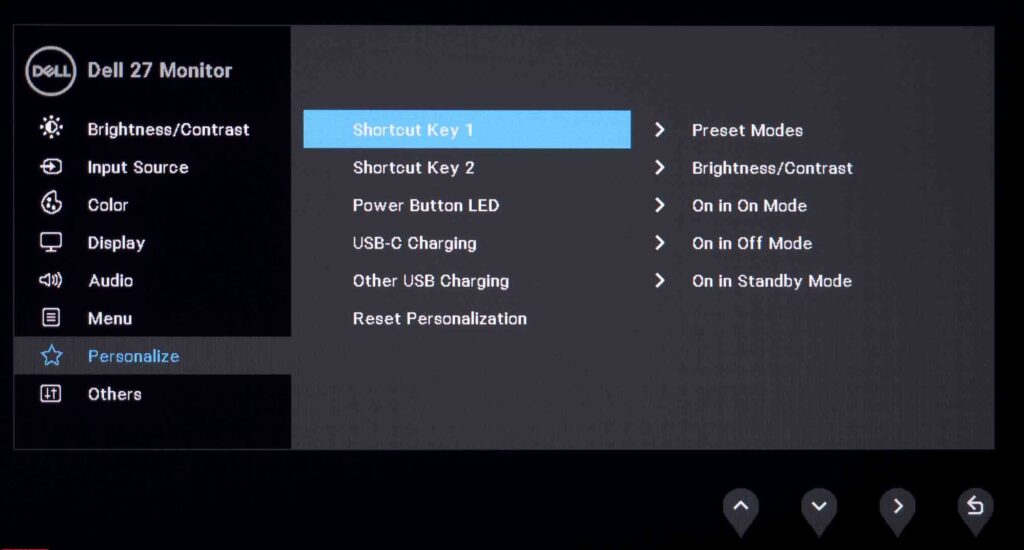
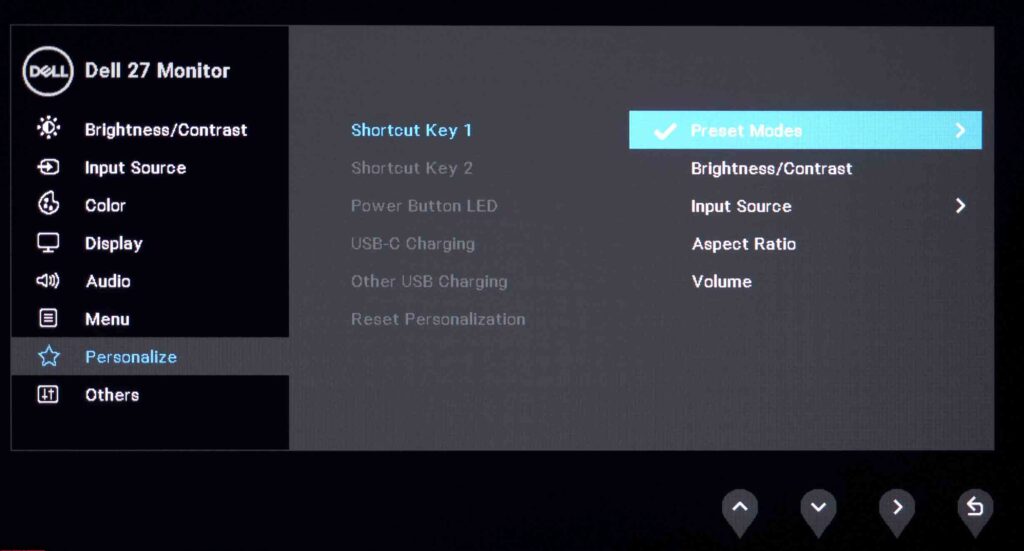
The ability to change one of the two shortcut buttons is there in the Personalize section. The list of available options is not long and has five possible options, two of which are already used by default. A choice of options for the operation of the power indicator and the inclusion of charging via two different USB interfaces are also available.
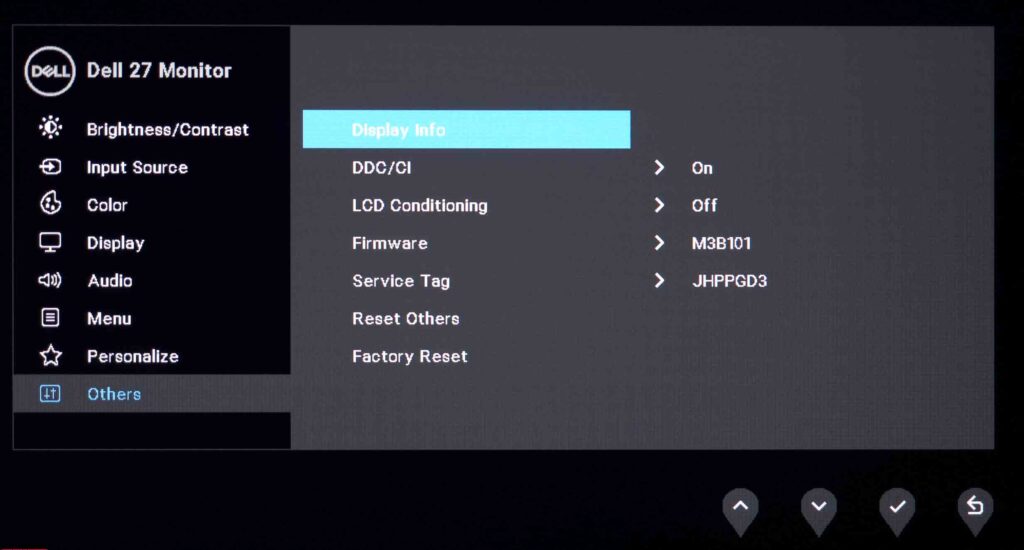
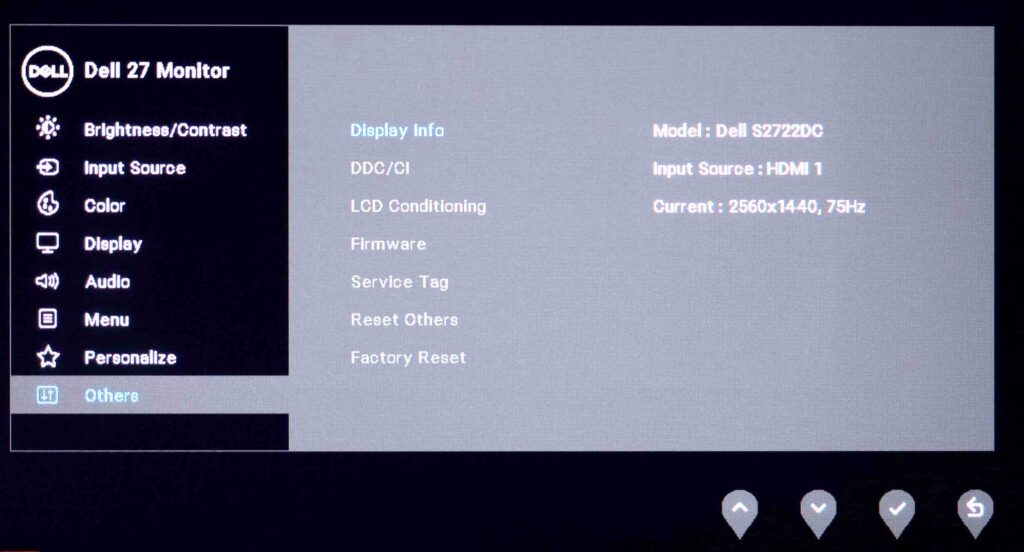
The “Others” section allows you to disable the DDC / CI interface, activate the LCD Conditioning function to check the screen for dead pixels without using a computer (convenient when buying in a store), check the serial number, firmware version, and find out the service code. Factory reset option resets all (!) Settings to default settings. Here you can see the working information on the monitor in a separate tab “Display Info”.
The monitor turned on with any key combination, but nothing new appeared on the screen.
Dell S2722DC Review
Color gamut
The S2722DC monitor uses an unknown WQHD IPS panel with conventional W-LED backlighting without the use of various modifiers. Let’s check its color gamut using the example of a new product from Dell:
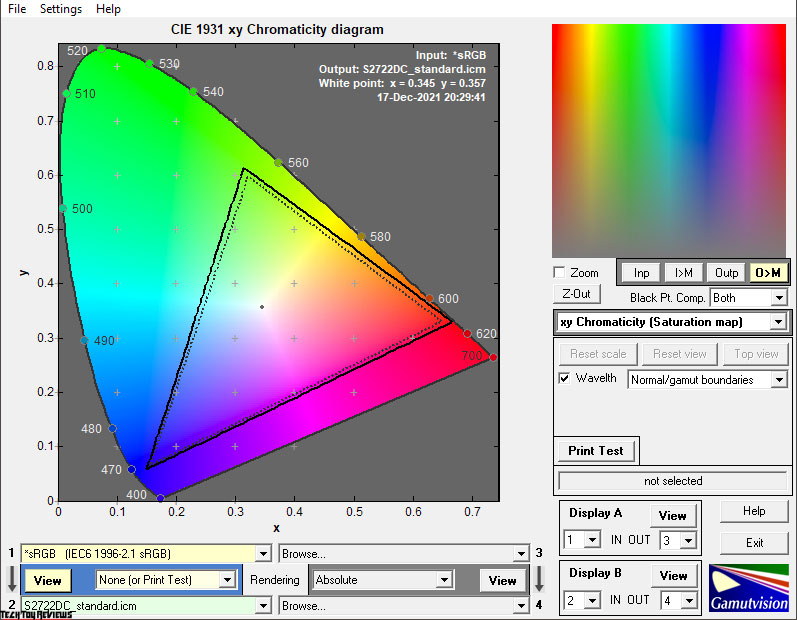
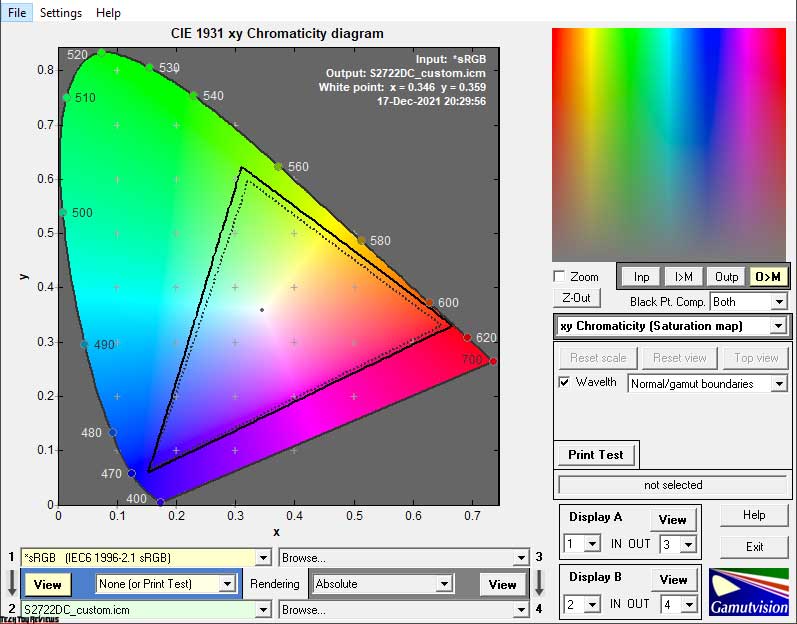
The initial Dell S2722DC review was done with the display set to factory settings (Standard Mode), displaying its maximum available colors, most of which have little more than the standard sRGB space.
The color gamut slightly narrows in Comfort View mode to reduce eye strain and increases again when switched to a custom mode for manual adjustment.
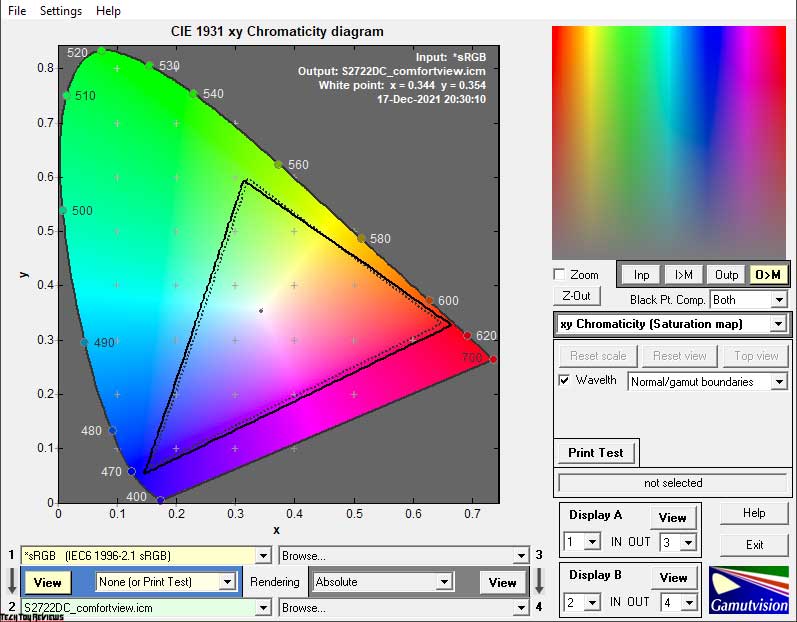
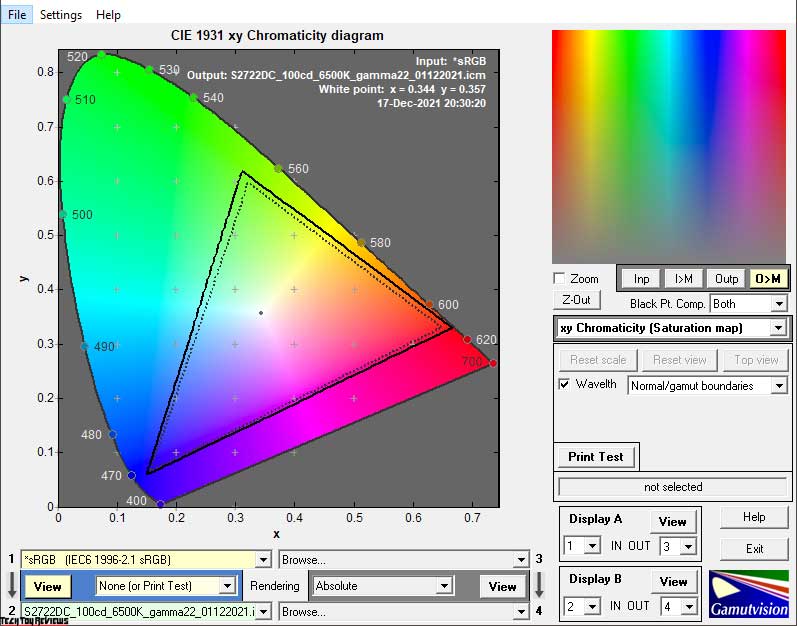
Further customization and profiling of the display slightly increase its capabilities, but you can not count on a serious increase.
The final results of matching the Dell 27 inch monitor’s gamut to standardized spaces are as follows:
Standard settings:
- sRGB – 99.6 | 112.7%
- AdobeRGB – 74.7 | 77.6%
- DCI-P3 – 79.7 | 79.8%
ComfortView:
- sRGB – 96.8 | 104.8%
- AdobeRGB – 69.4 | 72.2%
- DCI-P3 – 73.9 | 74.3%
Custom Mode:
- sRGB – 99.7 | 116.5%
- AdobeRGB – 76.9 | 80.3%
- DCI-P3 – 82.5 | 82.5%
After setup and calibration (Custom):
- sRGB – 99.5 | 114.7%
- AdobeRGB – 76.3 | 79.0%
- DCI-P3 – 81.1 | 81.3%
All values were obtained in the Absolute comparison mode, with clipping of colors and shades outside the reference values. Dell’s new solution is great for working with color within the standard sRGB color space and RGB in the factory setting can provide high color fidelity even without a custom color profile thanks to the relatively high precision of reference coordinates.
Speaking of shades that exceed the standards under study (in Custom mode), it can be noted that it is possible to fight them by all the known methods – using ICC / ICM profiles and software with normal color management system (CMS) support. Among those: Adobe products, XnView, Windows Photo Viewer (7, 8, 10, 11), Firefox, Opera, Google Chrome, etc.
Brightness, contrast, and colors
The Dell S2722DC 27 inch 2K monitor in question has three main modes typical of most Dell models, three gaming (it is surprising to find them in the “S” series), two additional Color Temp modes. and a preset for manual settings Custom Mode. The default is Standard Mode with the following settings:
- Brightness: 75
- Contrast: 75
- Response Time: Normal
Let’s study the results obtained in the most important modes, presented in the table below:
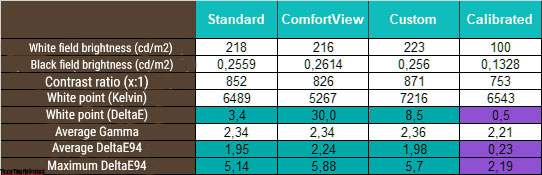
The brightness in the three modes studied turned out to be at a level above average and is as similar as possible, which is not surprising because the Brightness value in each of them is set at 75%, but it can be adjusted manually. The contrast ratio did not reach the level declared by the manufacturer and is rather low for a modern IPS panel, which is reminiscent of the results of gaming Nano-IPS panels from LG Display.
From the accuracy point of view of setting the white point, there are no special complaints about the device, but only two modes have been studied. Factory setting accuracy is lost quickly in Custom mode and requires manual adjustment of RGB.
The monitor has enhanced image contrast at factory settings, including in Comfort View mode-though it’s not needed.
In terms of overall color accuracy, the Dell 27 inch monitor also demonstrates an average level, which is the same for Standard and Custom, but it is important to note that against the background of its predecessors from the 2021 model range, the S2722DC’s color rendition from the factory has become much better, and this is its important advantage!
In the course of manual adjustment and further calibration in Custom mode, we used the following settings to obtain a brightness of 100 nits and a color temperature of 6500K:
- Brightness – 33
- Contrast – 75
- RGB Gain – 94/95/90
- Response Time – Normal
The depth of the black field was slightly reduced, and the color gamut increased, significantly reducing color-rendering aberrations thanks to the individual device profile created and gamma correction. In this situation, the monitor is perfect for working with color within a standard CO and can rightfully compete with more advanced solutions.
Gamma curves and gray balance
Using the HCFR Colormeter software and the “calibrated” X-Rite Display Pro Plus colorimeter, we studied the gamma curves in all the “modes” discussed above, both initially preset and especially “designed”. In addition, according to the measurements, it is possible to estimate the discrepancy of the gray wedge (points of the black-and-white gradient) on the CIE diagram and draw conclusions about the predominance of one or another parasitic shade, or its absence.
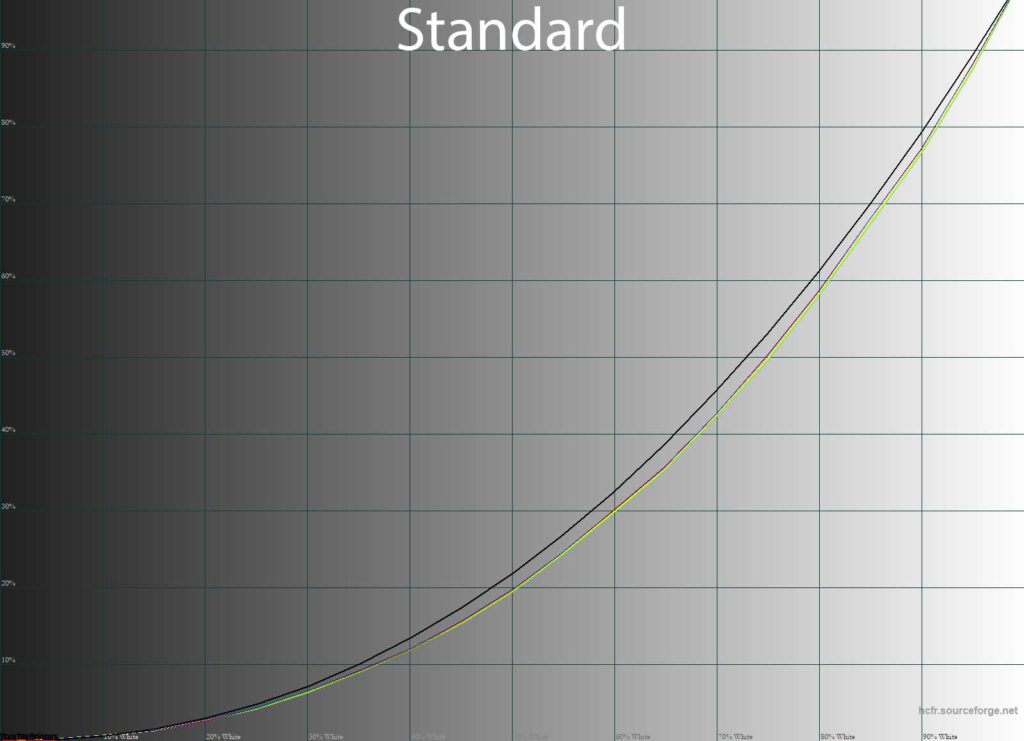
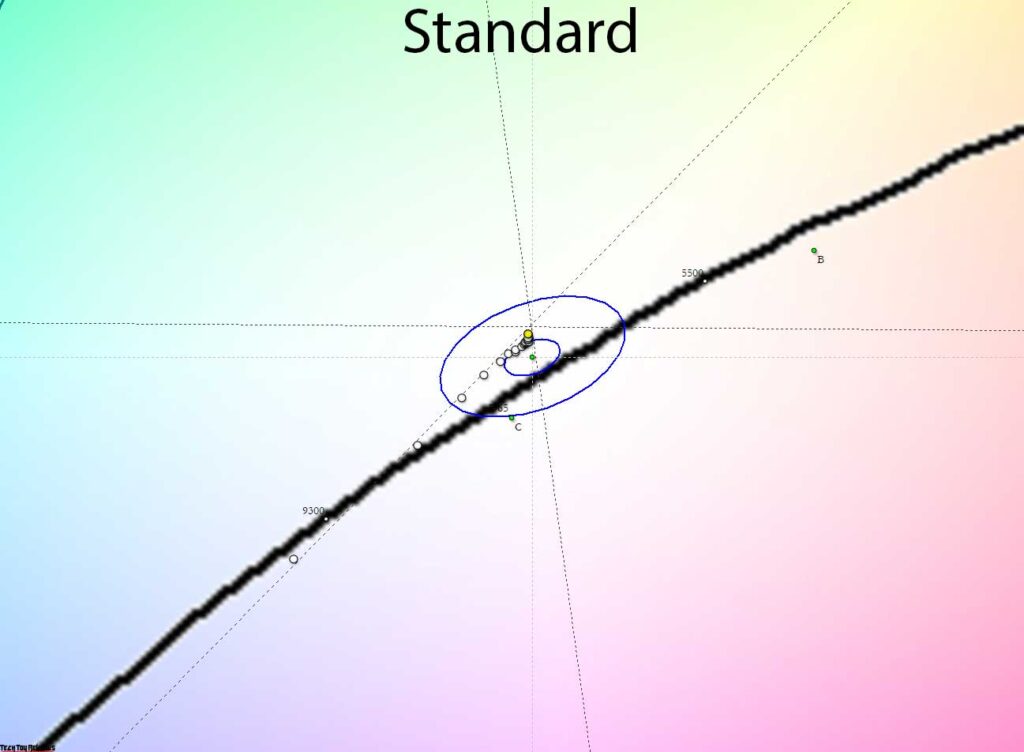
At standard settings, the gamma curves are noticeably below the reference curve, with no RGB imbalance at all. This results in enhanced contrast and high stability of grayscale CGs.
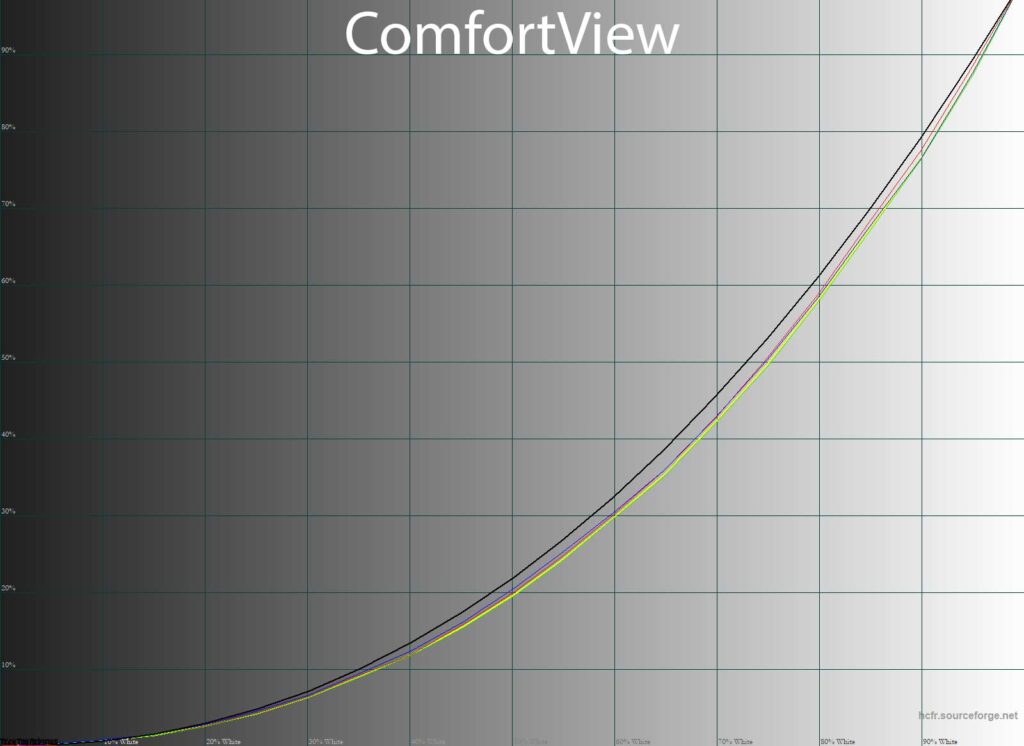
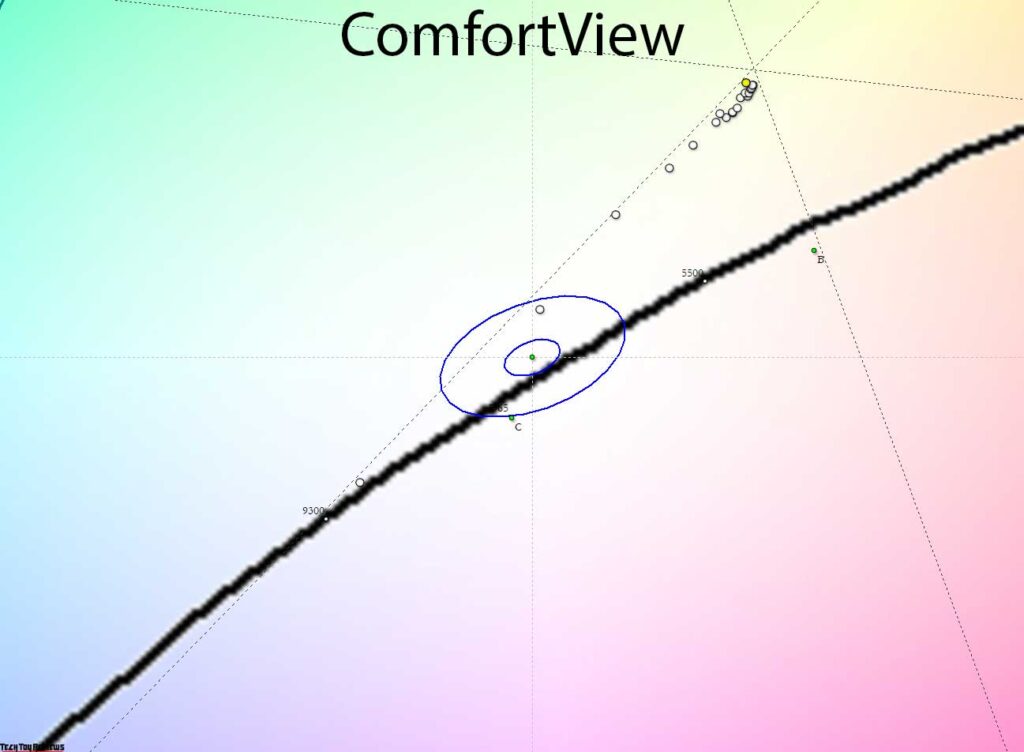
The manufacturer did nothing useful except to lower the color temperature to ~5500K in a mode designed to reduce eye strain, in which there was a slight greenish parasitic shade.
The visibility of extreme dark shades remains low, the stability of the CG shades in ComfortView is reduced, and the brightness must be adjusted manually since by default, it is high and does not differ from that set in Standard mode.
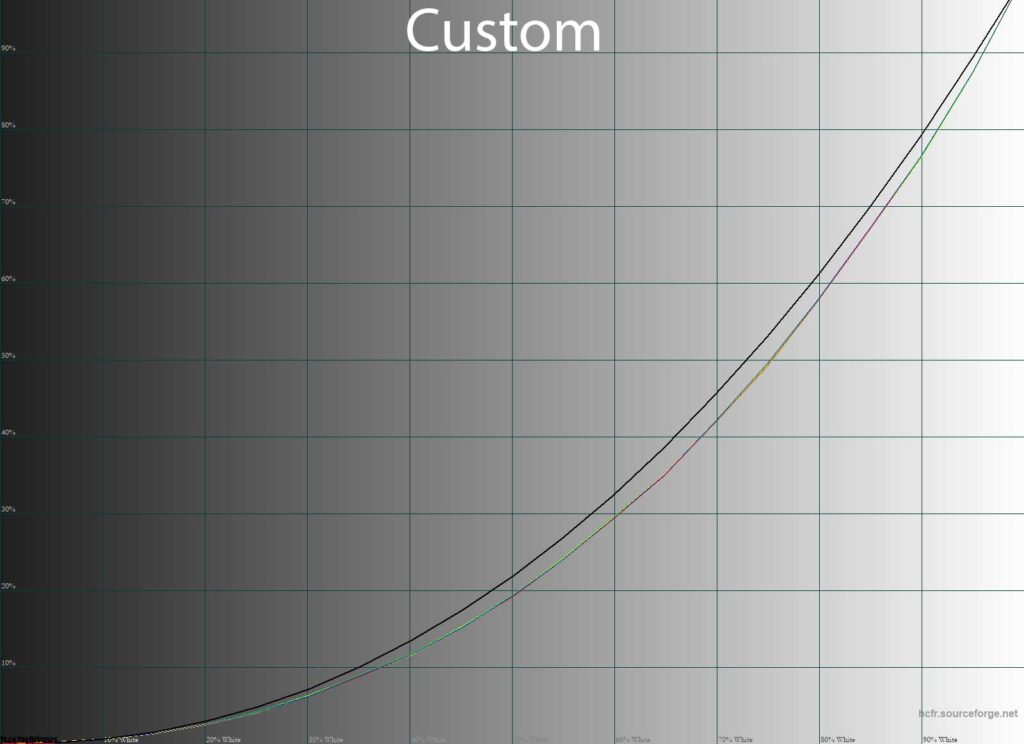
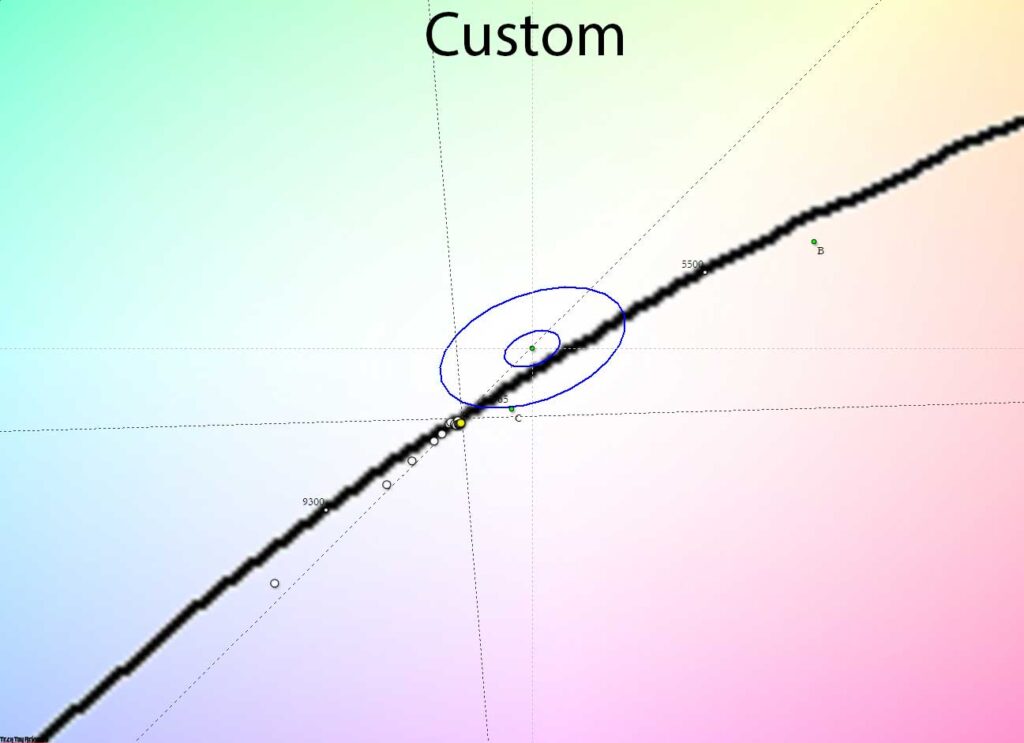
As for the Custom Mode, the gamma curves in it are similar to the factory settings, but there are serious problems with the white point setting and the location of the gray wedge points, which upset the overall balance of the image on the screen. Manual adjustment and calibration are indispensable here.
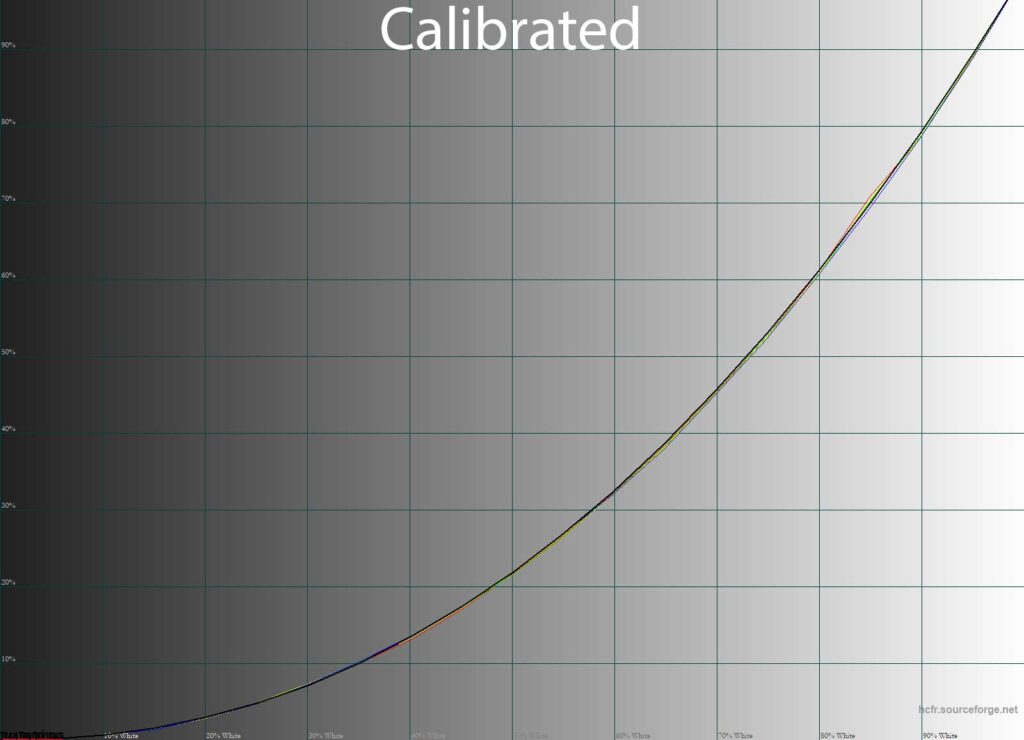
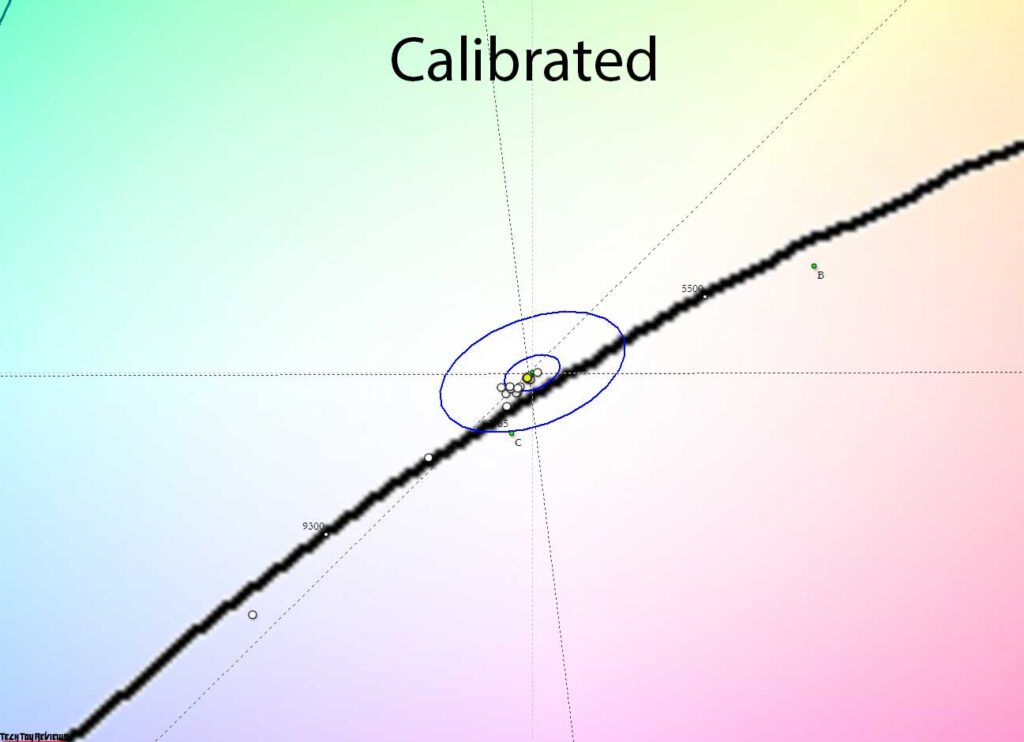
To do this, we slightly adjusted the RGB gain levels, lowered the brightness, and the calibration program calculated the necessary changes in the LUT video cards to obtain ideal gamma curves. Together with them, a significantly improved gray wedge balance is obtained, clearly visible on the CIE diagram.
Gradient uniformity
The standard color gamut is met thanks to the traditional W-LED backlighting, and the S2722DC has an 8-bit matrix, most likely made according to the 6-bit + FRC scheme, which is ideal for such devices.
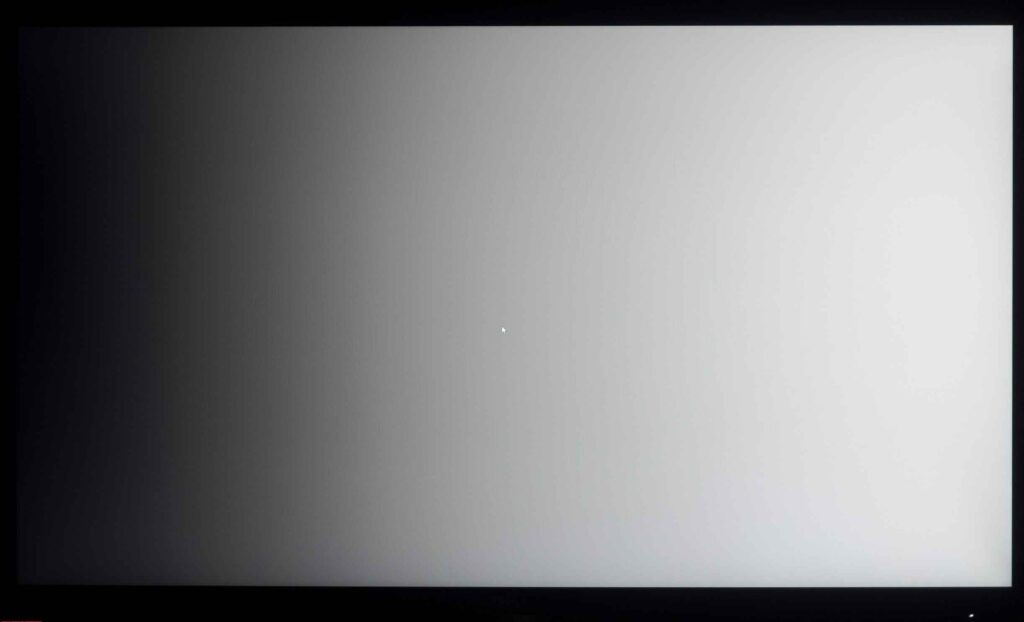
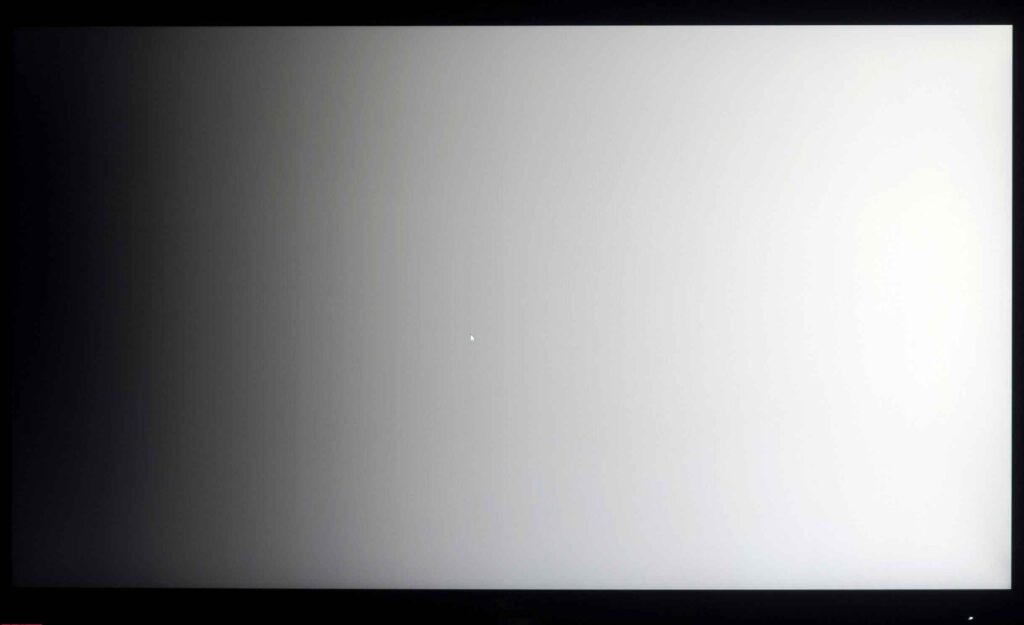
With the default settings, the monitor was able to demonstrate quite high-quality gradients to which it is difficult to make any claims. However, after installing the profile created during calibration with LUT edits in the range of 10-40%, about 5-6 sharp transitions with areas with parasitic shades appear.
Color temperature stability
Let’s continue our Dell S2722DC review with the stability of the color temperature in standard and special picture modes.
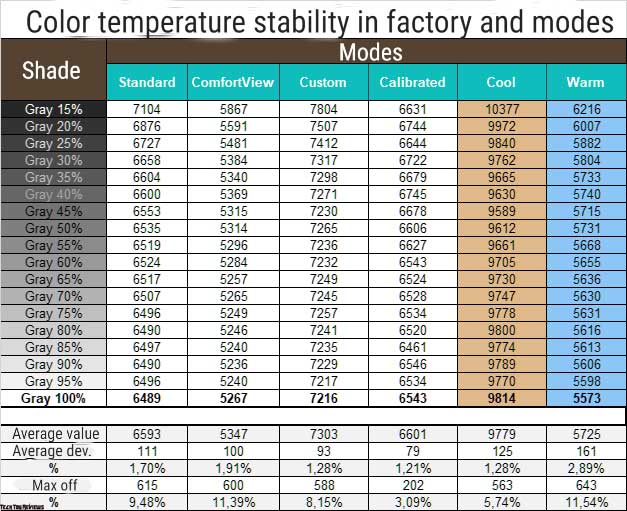
The results in the above table represent the deviation of the gray wedge point along the x-axis. They do not affect the vertical axis and, therefore it is possible to assess the presence of parasitic shades only using the CIE chart from the subsection “Gamma curves and gray balance”.
Color temperature stability at standard settings was below average and between ComfortView and Custom Mode, and after calibration, the results were significantly better, but only in terms of maximum deviation. The separate “Warm” mode proved to be the worst, and Cool, in contrast, could provide CG’s highest consistency of shades of gray among all available display modes but can make the image unnecessarily cold.
The bottom line is that you should forget about the additional factory modes of DH (unless, of course, you have very specific lighting or a special passion for “warm” or “cold” pictures) and prefer Standard, in which the level of stability is maintained at an adequate level and serious RGB edits. If it is possible to adjust RGB in Custom mode using the appropriate measuring devices, then this should be done first.
The bottom line is that you should forget about factory mode in addition to DH (unless, of course, you have very specific lighting or a particular passion for “warm” or “cold” pictures). And prefer the standard, in which the level of stability is maintained at a sufficient level and serious RGB editing. If it is possible to adjust RGB in Custom mode using the appropriate measuring instruments, this should be done first.
Response time
The Dell S2722DC claims a panel with a response time of 4 ms, measured by the Gray-to-Gray method in the Response Time – Extreme mode with maximum overclocking. By default, the more familiar Normal value is set, in which the numbers will be different.
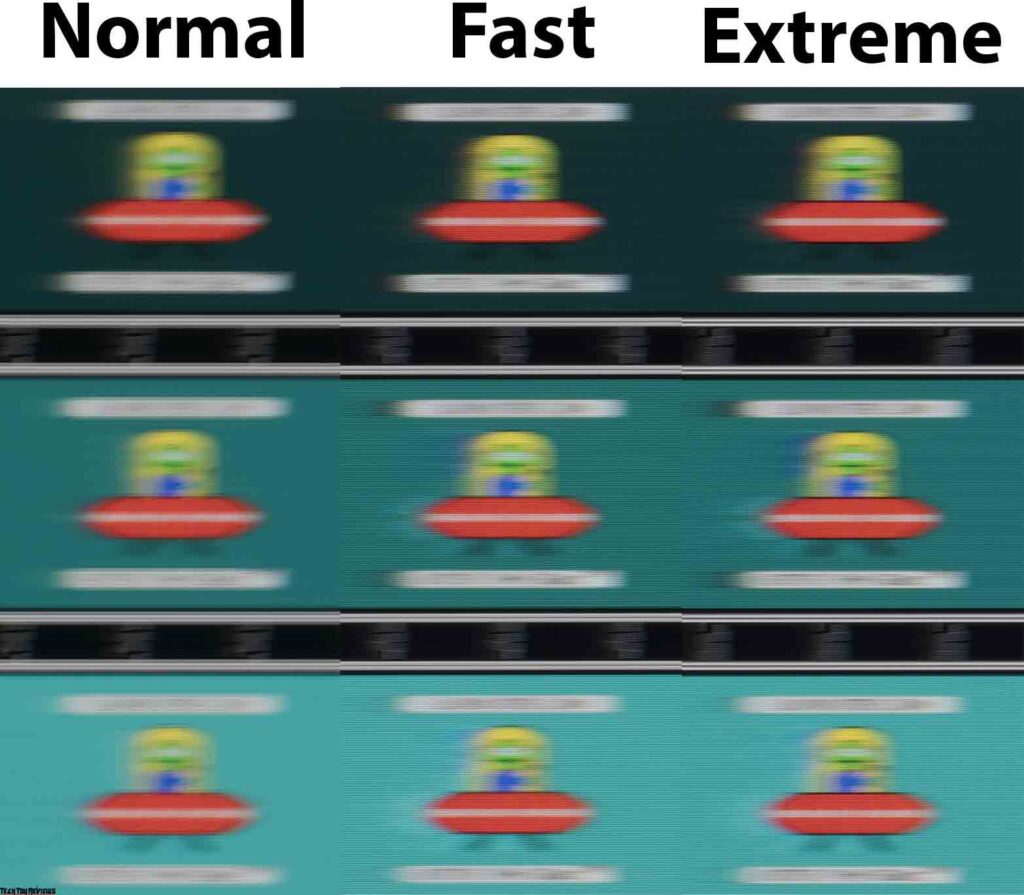
By a strange coincidence, Dell engineers decided to add as many as three Response Time modes to their multimedia model, two of which demonstrate obvious image artifacts that can increase the discomfort of using the screen, and therefore, we see no point in using them. In terms of speed characteristics, in this case, the model does not take the lead and demonstrates the usual level for high-quality non-gaming IPS monitors with a refresh rate of 60-75 Hz. Yes, the extra 15 Hz in the S2722DC plays a part, but you shouldn’t bet on it when choosing.
Viewing angles
The Dell S2722DC Monitor is another 27-inch WQHD IPS-type solution tested. Let’s take a look at its viewing angles:
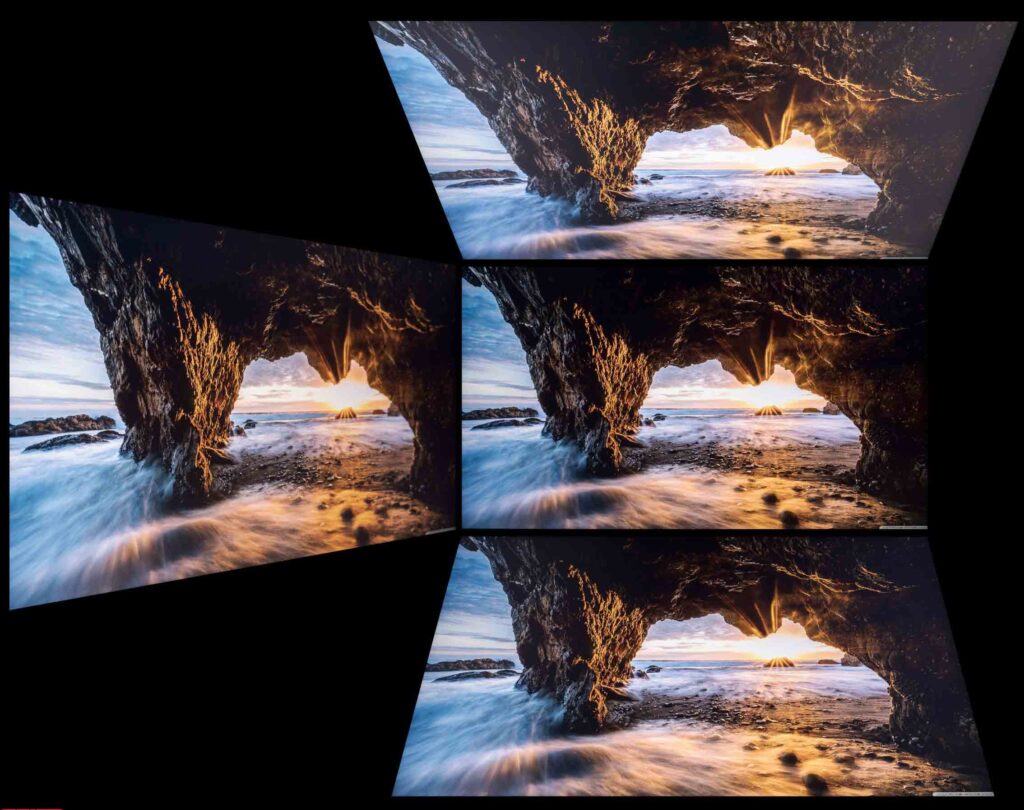
In the above image, everything is perfectly visible. Viewing angles are on par with other similar solutions. With minor changes in the horizontal viewing angle, the picture on the screen does not change at all. If the angle is increased up to 30-45 degrees, the image becomes less contrasting, the saturation of some colors decreases, and the shadows are slightly lightened. With changes in the vertical plane, the picture on the screen deteriorates much faster and more severely.
Final line
Looking at our Dell S2722DC review unit price is $349.99 on Bhphotovideo.com, Newegg.com, Amazon.com, and Amazon.co.uk. It is difficult to find serious shortcomings, because of which it will not be worth buying.
It is difficult to draw parallels in the absence of worthy competitors in the same price segment, and this is what gives the S2722DC every chance to become the most popular product in its class. To do this, Dell carried out a simplification for the good, without losing the possibilities offered by the panel and did not greatly reduce the available functionality. Yes, this is not an advanced monitor from the lines “P” and “U” series, but everything you need is in the device and, that’s the main thing. Good luck with making the right choice.
Hello,
I just bought this monitor and try to calibrate it.
I tried several settings. Also the Window own calibration. But the colors are a bit oversaturated and the monitor is still quite bright. If I simply turn down the brightness, the gamma value is probably no longer correct.
Can you maybe provide me with an ICC profile that results from your calibration?
Many thanks in advance and best regards
Christian
This is only a 2k / 1440 monitor. The S2722QC is the 4K one.
i bought the s2722dc too and i would really love you to share with us the calibrate you did