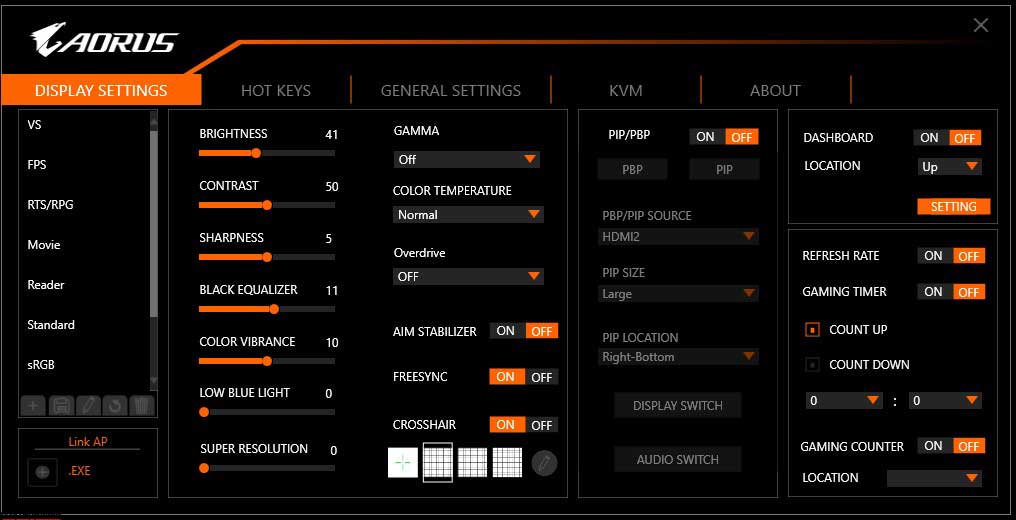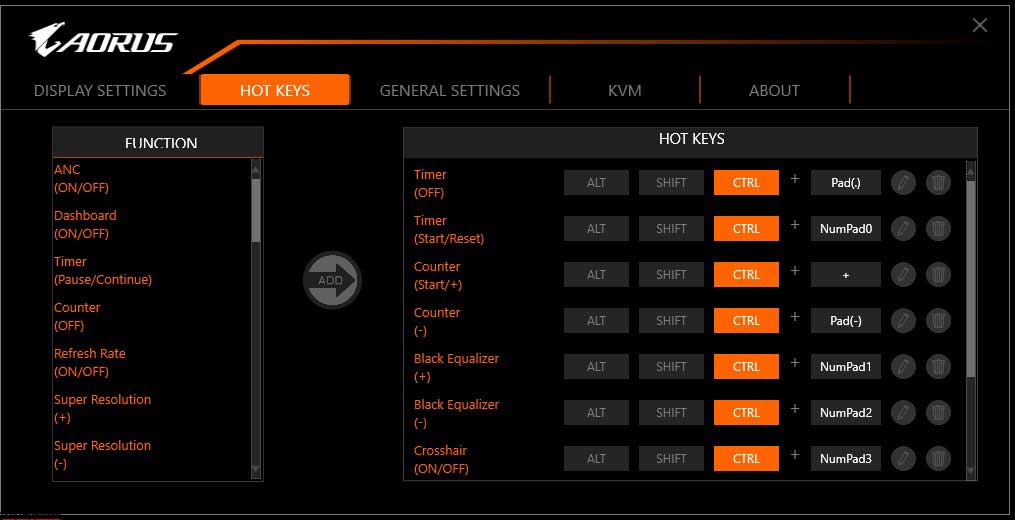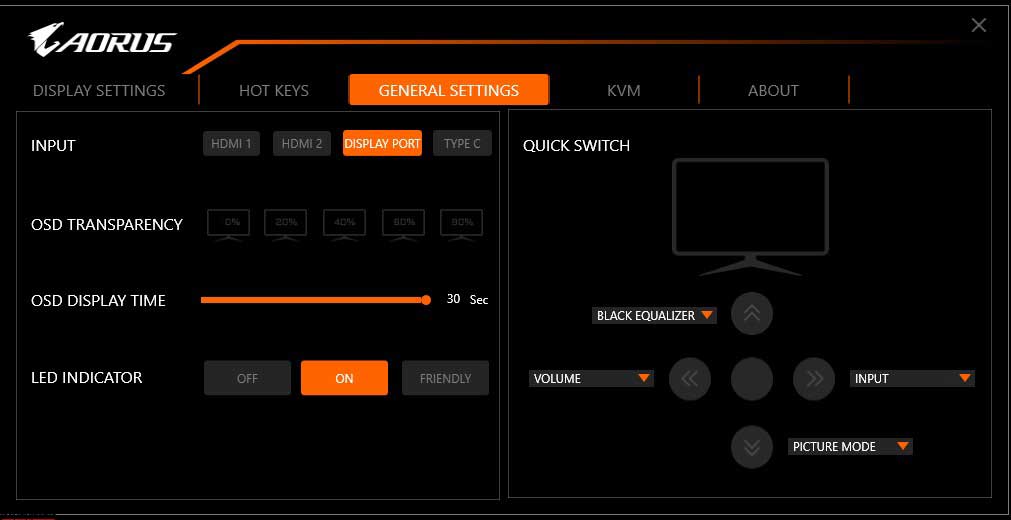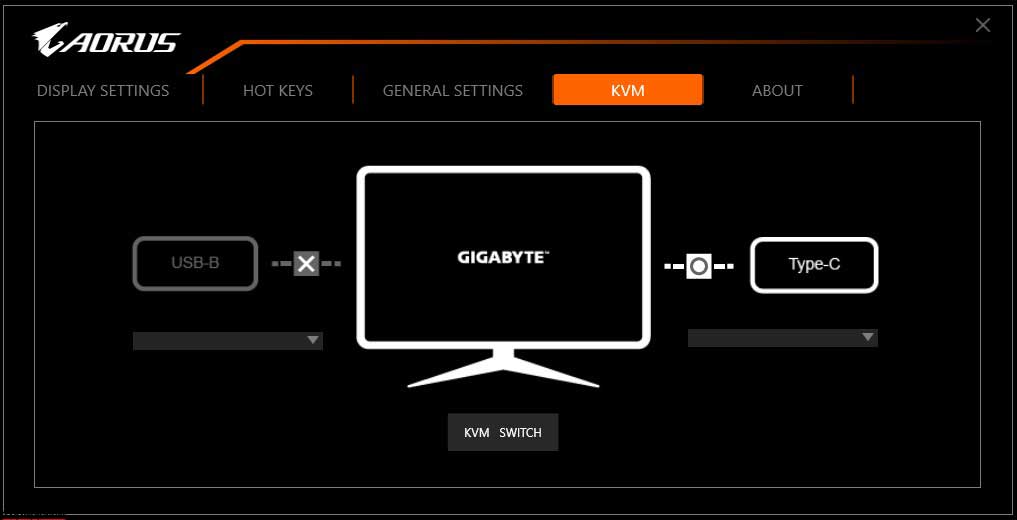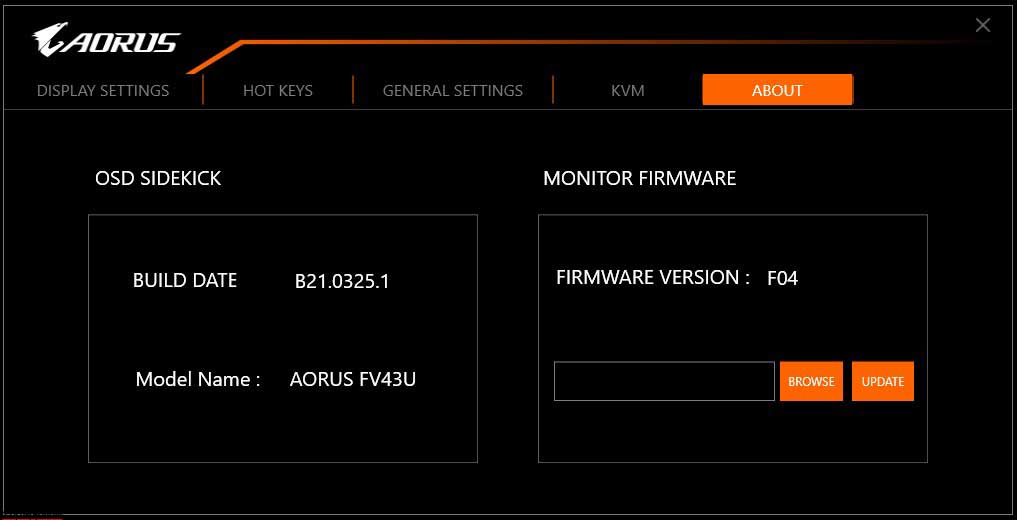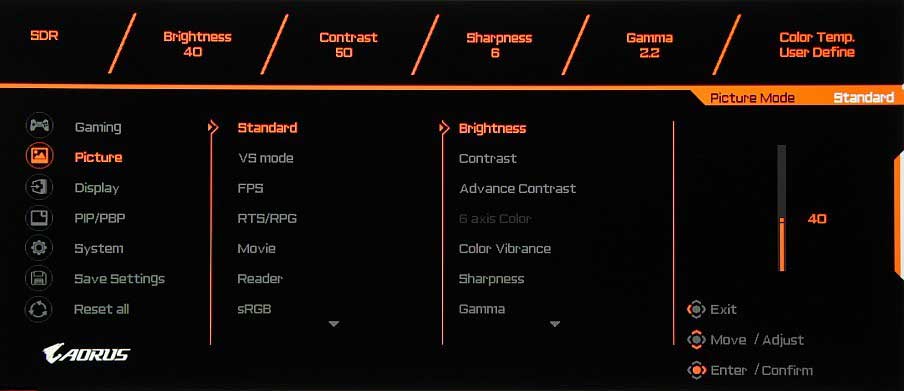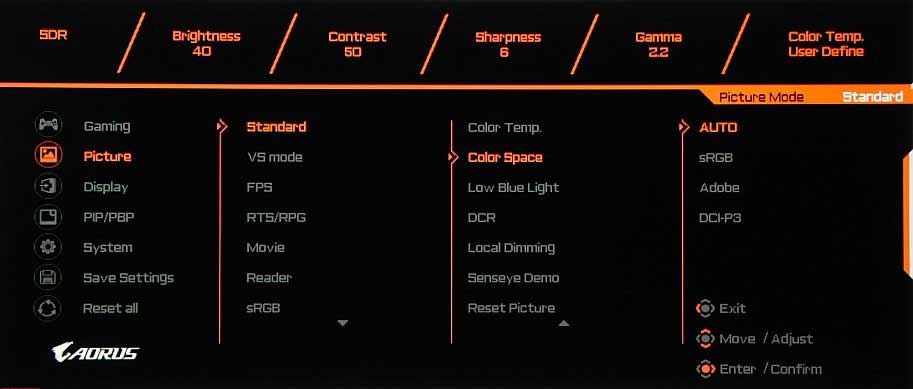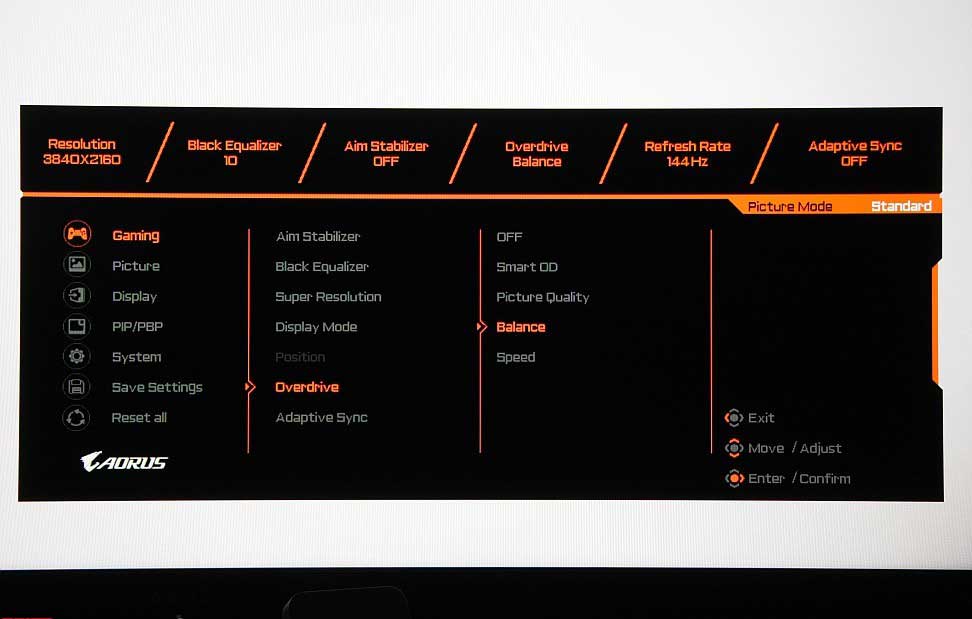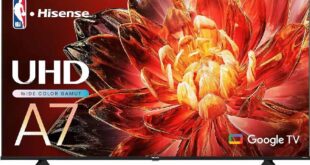The Gigabyte Aorus FV43U gaming monitor doesn’t look like anything else on the market today. Practicality and compatibility be damned, if you want some serious gamer cred then this 4K ultrawide monitor truly makes the ultimate first impression. That’s the main reason anyone would buy it, and from what we’ve seen over a few weeks during our Gigabyte Aorus FV43U review, it delivers every time – no part of your PC gaming setup will look as good as this monitor.

The biggest wow factor is of course the sheer size of this 43-inch 4K UHD screen. Then there’s its incredibly high brightness of 1000 cd/m2, and of course, Gigabyte has smartly added several other elements such as a VESA DisplayHDR1000, KVM support, VESA 200 x 200mm its massive footprint. First impressions aside, does the new Gigabyte KVM monitor have the substance to match its undeniable style? Throughout our long-term Gigabyte Aorus FV43U review period, that’s exactly the question we’re looking to answer.
Design
The appearance of the 4K UHD monitor creates a greater association with a TV than a gaming monitor. This is, firstly, due to the large screen size for the monitor, and secondly, due to the spaced legs rather than the usual central stand. In general, the design is moderately gaming, so in terms of appearance, the monitor can be considered universal. The monitor’s panels are made of black plastic, mostly with a simple matte surface, but in some places, a texture that mimics unpolished metal, and glossy inserts, especially the logo in the center of the rear panel.

Oddly, there is no decorative light on the back panel. Also, moments are indicating that the lightsaber was planned, but was abandoned for some reason. The outer surface of the matrix is shiny, but a slight matte blur of the reflected objects is present. There is no special anti-reflective coating. The screen surface looks black and hard to touch. The top and sides of the LCD are framed by an aluminum profile with a matte anodized and blackened surface. The bottom end of the screen block made of plastic goes into the front bar, which protrudes slightly further than the aluminum frame.
In the center of the front plate, is the manufacturer’s logo, made of stainless steel with glued letters on a polished surface. Below is the white light status indicator at the junction of the bottom end and the front plate.

Further down, already at the lower end, is an overlay made of slightly tinted transparent plastic. It hides the remote control’s IR receiver, and a 5-way joystick (4-way deflection and push) protrudes from its central opening, which is the only control element.

At the top, there is a grill at the back to let out hot air. There are also grilles at the bottom end, and additional ventilation is done through holes in the wall with connectors. Behind the grilles at the bottom, you can see two pairs of tall low-midrange speaker cones, and in the center of each pair, are rounded tweeter cones. Note that the bottom end is slightly raised back and down, which partly helps to direct the sound towards the viewer.
The power connector is located on the left side of the rear projection, and the interface connectors are on the right. The connectors are located close enough to the edges for a relatively convenient cable connection.
There is also a Kensington lock slot on the back panel. The standard stand consists of two cast aluminum legs in the form of an inverted Y. The legs have a semi-matte gray resistant coating. The vertical parts of the legs are inserted from the bottom at the lower end, where each leg is fixed with two screws.
The feet are supported on anti-slip rubber pads, which not only keep them from sticking to the surface but are also good for reliability. The structure of the monitor in this case closely corresponds to the weight of the TV. The Aorus FV43U gaming monitor is stable with no visible tilt. The distance between the extreme points of the legs is 835 mm.
The monitor is packaged in a not-so-large stylishly designed box made of thick and durable corrugated cardboard with slotted handles on the sides. Foam inserts are used inside the box to distribute and protect the contents.
Connectivity
The Gigabyte Aorus FV43U monitor has three full-size digital inputs – DisplayPort and a pair of HDMI – complemented by a USB-C input. Input selection is done in the main setup menu or the quick access menu (if so configured). There is a switchable function of automatic signal search at the inputs. After converting to analog, digital audio signals from the above inputs are output to the built-in speakers, audio line out, and headphone out. The second is combined with a digital optical audio output.
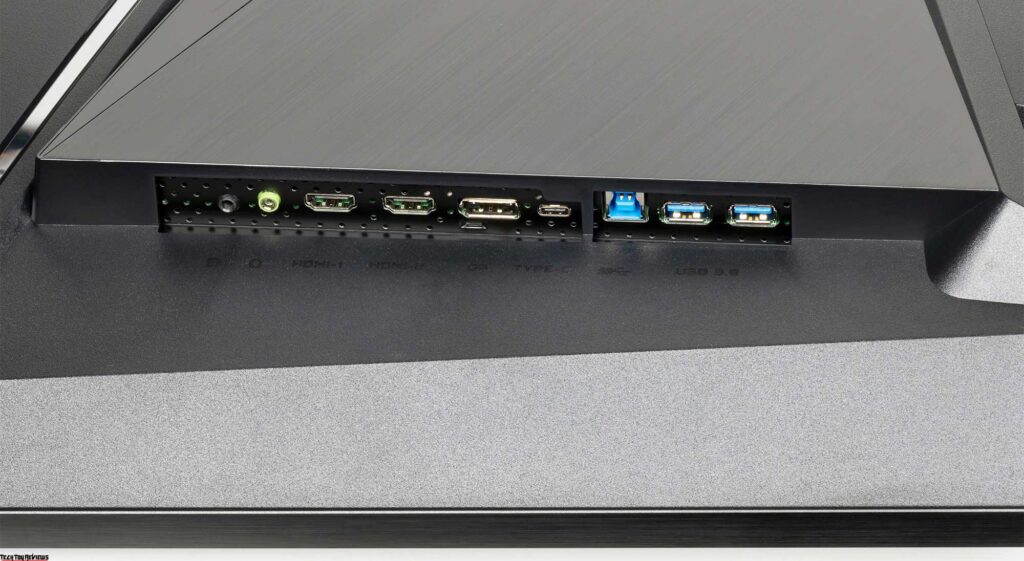
Headphone output power was enough to provide a large volume headroom with a sensitivity of 92 dB in 32-ohm headphones. The sound quality in the headphones is good – the sound is quite clear, a wide frequency range is reproduced, except that there is a slight decrease in the lowest frequencies, noise in pauses is not heard.
Built-in loudspeakers sound according to their size and the acoustic environment – it is enough and even with a margin of loudness for the user sitting in front of the monitor, there are no low frequencies, there is a noticeable “plastic” sound due to cabinet resonances, the stereo effect is detected.
There’s a built-in USB (3.0) hub for two ports. USB output supports fast charging (BC 1.2). There is also a KVM function that is not often found in monitors – a keyboard and a mouse can be connected to the monitor via USB, so that they can be used with two sources, for example, with PC and laptop, or with PC and tablet.

In this case, one of the sources must be connected via USB-C (video signal input through the same interface, or DisplayPort, or via HDMI 2), and the other – via USB via the USB-B connector (video signal input via either DisplayPort or HDMI 1, or HDMI 2). There is no separate mechanical button for switching between sources.
It is replaced by an item in the monitor menu and a button in the OSD Sidekick application. This function can also be assigned to deflect the joystick. How KVM switch works and just select the input. The monitor comes with a decent set of cables (but not too long), and the HDMI cable even says it supports 8K.
Features
The power indicator glows dim white during operation, orange in standby mode, and does not light up if the monitor is turned off. Pressing the joystick turns on the monitor. When the monitor is turned on and there is no menu on the screen, then when the joystick is moved up, down, right, or left, a slider or a list of the setting that is assigned by the user to this joystick deflection is displayed on the screen, or the selected action is immediately performed:
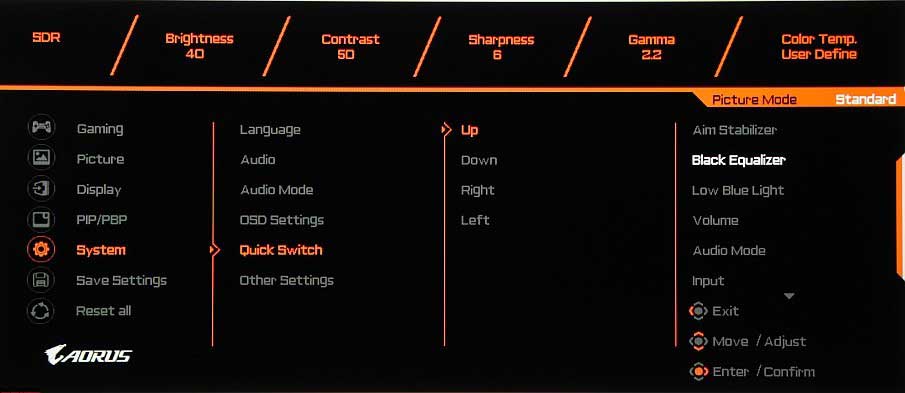
And when you press the joystick, the start menu of settings appears on the screen:

If it is on the screen, then pressing the joystick – exit the menu, tilt down – turn off the monitor (it can be turned off without a menu by long-pressing the joystick), up – enter the main settings menu, to the right – a menu with settings for game functions, to the left – setting up the information panel.
Further, tips on the current joystick functions are displayed in the lower right corner when navigating through the menus. The menu is large enough, the scale allows you to evaluate the image below, where the entire display area of the monitor is visible:
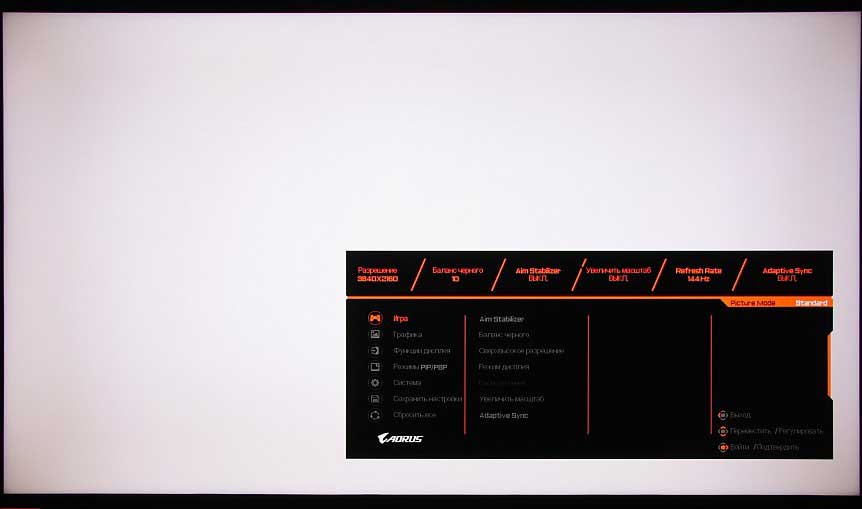
If desired, the scale of all menu items can be reduced by half, but this is unlikely to be needed by anyone. Navigation through the menu is very convenient since everything is done only with the joystick, you do not need to move your finger over the buttons, and the number of necessary actions is reasonably reduced, besides, the lists are looped.
Of the additional features in the Game Assist set, there are several “gamer” functions: timer, custom counter, frame rate output, crosshairs in the center of the screen, and marks for aligning end-to-end monitors.
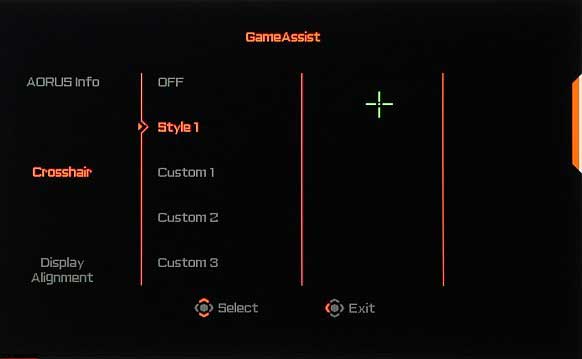
Additionally, the Dashboard can be displayed on the screen with the current PC settings.
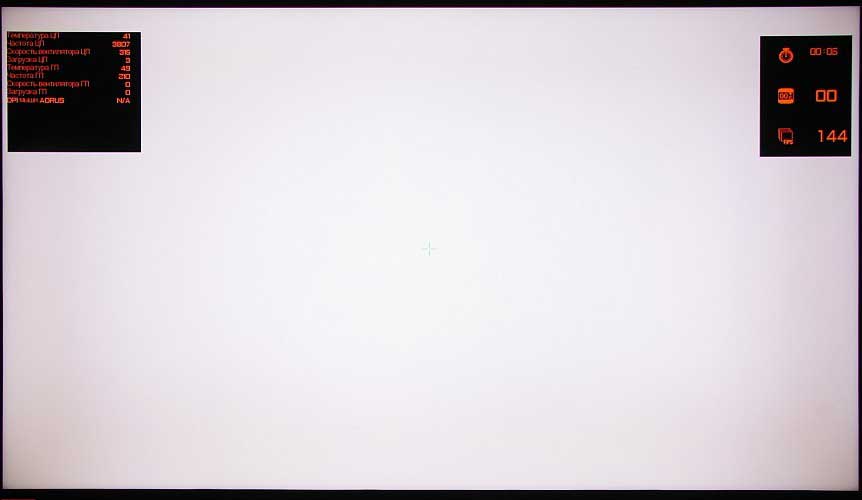
The monitor can be controlled from a PC using the proprietary OSD Sidekick software. In addition to the settings available from the monitor menu, in OSD Sidekick you can save / load profiles, edit the size of the crosshair, set keyboard shortcuts, configure and switch KVM, and update the monitor firmware. The monitor displays data on the dashboard only when OSD Sidekick is running. And it is in the OSD sidekick that keyboard shortcuts are set, with which the user can increase and decrease the value of the user counter. What is useful for them to count depends on the games.
In addition, the monitor can be controlled with an IR remote control. Considering the size of the screen and the fact that the user is likely to be located more than an arm’s length away from the screen, this type of control will be in demand.
The body of the remote control is made of black plastic with a matte surface. The buttons themselves are few, but the organization of the interface doesn’t give much reason to regret the lack of additional buttons. When sending commands, the indicator on the front of the remote control flashes red.

Gigabyte Aorus FV43U Specifications
- Display: 43-inch VA, Anti-Glare QD Display
- Color Saturation: 97% DCI-P3/ 150% sRGB/ 99% AdobeRGB
- True Resolution: 3840 x 2160 (UHD)
- Pixel Pitch: 0.2451 x 0.2451
- Brightness: 750 cd/m2 (TYP), 1000 cd/m2 (PEAK)
- Contrast Ratio: 4000:1
- Viewing Angle: 178°(H)/178°(V)
- Colors: 10bits (8bits+FRC)
- Response Time: 1ms (MPRT)
- Refresh Rate: 144Hz (120Hz for Console Game)
- Features: VESA Display HDR1000, Flicker-free, OSD Sidekick, Aim Stabilizer Sync, Black Equalizer, Dashboard, Crosshair, Timer, Counter, Auto-Update, KVM, 6 axis Color Control, Smart OD, Space Audio, Kensington lock
- Ports: USB 3.0 x2, USB Cx1, HDMI 2.1 x2, Display port 1.4 (DSC) x1, HBR3, Earphone Jack
- Audio: 12W x2 Speakers
- VESA Wall Mounting: 200 x 200mm
- Dimension: 967.2 x 638.16 x 251.31 mm (With Stand)
- Weight: 10kg
Display
There aren’t too many settings that alter the brightness and color balance. As with many factory profiles, there is a set of preset values for settings, and three profiles are reserved for custom combinations of settings.
In the opinion of the developers, the settings that players will need more often is taken to the gaming page:
There are three main methods of geometric transformation: forcibly stretching the image over the entire screen area, expanding it to the borders of the screen while maintaining the original proportions (pixels are assumed to be square), and outputting pixel-by-pixel to the center of the screen. In cases where the image does not occupy the entire screen area, the remaining fields are filled with black. Additionally, you can select a mode to simulate up to five screen sizes (the picture is stretched to the selected sizes and proportions), but this function doesn’t work as it should. There is an overscan function – a slight increase in the picture so that it is slightly cropped around the perimeter.
There are picture-in-picture (PIP) and picture-by-picture (PBP) functions. In PIP mode, the position of the additional window in one of the four corners is selected, plus its size from three possible. The image in the additional window is displayed while maintaining the original ratio, and black stripes are displayed on the sides of the aspect ratio of the original image is less than 16:9. We didn’t get pixel-to-pixel output for additional windows.
In PBP mode, when the screen is divided into two halves, the output is retained while maintaining the original aspect ratio or filling both halves of the screen. As a result, in PBP mode, you can get two 1920×2160 images with point-to-point output from independent sources, filling the entire display area.
In the case of DisplayPort and a professional graphics card, an operation is supported in 10-bit per color mode, but output to the monitor screen is in 8-bit per color mode. During the Gigabyte Aorus FV43U review, we run this test using an Nvidia Quadro K600 graphics card and the NEC Display Solutions 10-Bit Color Depth Demo. This test showed that programs such as Adobe Photoshop and Adobe Premiere Pro that use OpenGL can display a 10-bit color display on a professional video card such as the Nvidia Quadro, AMD FirePro, or AMD Radeon Pro.
This Aorus FV43U gaming monitor comes equipped with FreeSync support for DisplayPort and HDMI inputs. Enabling FreeSync allowed us to get an image with smooth motion across the frame and without tearing. As with an Nvidia graphics card, this monitor supports G-Sync over DisplayPort and HDMI inputs, even in G-Sync compatible mode. In the G-Sync Pendulum Demo utility, G-Sync mode is on, with no brake lube is present. It was not possible to check the USB-C input for compatibility with FreeSync and G-Sync compatible.
When connected to a computer via DisplayPort and HDMI, resolution up to 3840 × 2160 was supported at the input at a frame rate of 144 Hz, and the image was also displayed at this frequency. Supports HDR at this resolution and refresh rate. At 144Hz, DisplayPort supports a maximum of 10 bits per color, while HDMI supports 12 bits per color.
The Gigabyte Aorus FV43U is DisplayHDR1000 compliant. One of the compliance criteria is a long-term brightness of at least 600 cd/m² on a white background in full screen and 1000 cd/m² when displaying a white rectangle with an area of 10% against a black background, as well as a short-term increase in brightness to the same value when displaying a white field in full screen after 10 seconds of displaying a black field in full screen.
To eliminate the influence of our choice of test applications and images, as well as the combination of monitor settings, we decided to use the official DisplayHDR test tool which VESA proposes to use to verify that display devices meet certification criteria. When using this program, the variation of conditions is practically excluded, since it is enough to follow the instructions-signals. Specifically, the monitor settings must be reset to their default values, which is what we did. The result is excellent: a special test gradient showed 10-bit output with good quality.
On a white field in full screen, the steady-state brightness reaches 908 cd/m² (and consumes 208 W), and in the test with 10% white output on a black background, we got around 1000 cd/m². Thus, in terms of maximum brightness in static mode, in terms of the number of gradations of shades, and in terms of color gamut, this monitor meets the DisplayHDR 1000 criteria.
Cinema Mode tested when connected to a Sony UBP-X700 Ultra HD Blu-ray player. HDMI connection was used. The monitor accepts 576i/p, 480i/p, 720p, 1080i, and 1080p signals at 50 and 60 fps. 1080p @ 24fps is not supported. In the case of an interlaced signal, the image is displayed in the margin. Subtle gradations of shades differ in both highlights and shadows. Brightness and color definitions are very high and are determined only by the type of video signal. Interpolation of low resolutions to matrix resolution is performed without significant artifacts.
An i1Pro 2 spectrophotometer and an Argyll CMS software package (1.5.0) were used to assess the quality of color rendering.
The original color gamut is very wide, and the area of the triangle in xy coordinates is even wider than DCI:
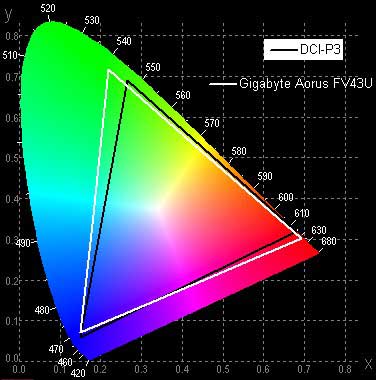
This coverage is achieved by selecting Auto Profile for the Color Space setting. With three more profiles chosen, the color gamut exactly matches their name. Adobe Profile:
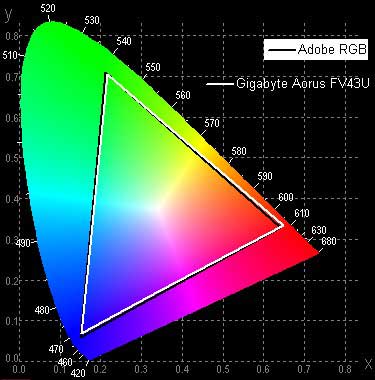
DCI-P3 Profile:
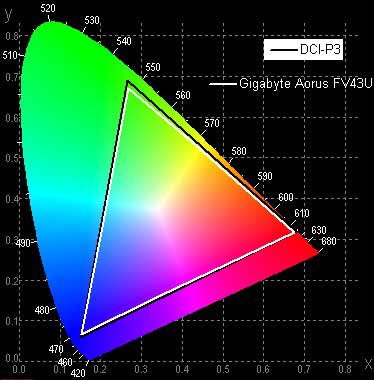
SRGB profile:
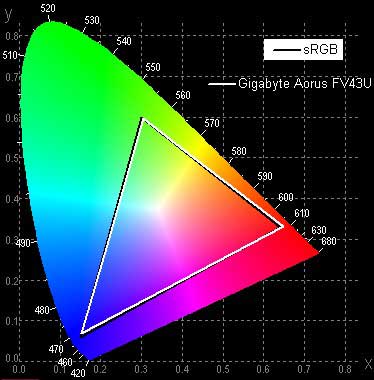
Below is the spectrum for the white field (white line) superimposed on the spectra of red, green, and blue fields (lines of the corresponding colors) in the case of the original color gamut:
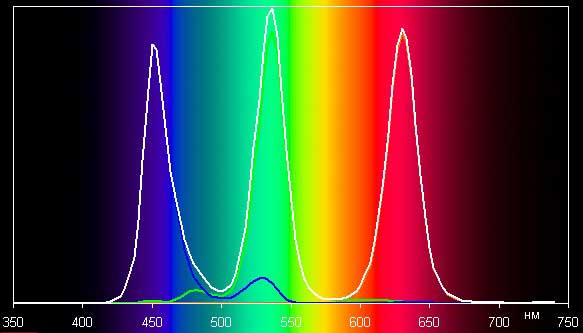
Primary color spectra are very well separated, which results in a wide color gamut. Slight cross-mixing is caused mainly by imperfect separation with light filters. It can be assumed that a blue emitter and green and red phosphors are used in the backlight LEDs, while the phosphors, most likely, use the so-called quantum dots (they are mentioned on the manufacturer’s website). In the case of gamut-corrected profiles, the components are already mixed together to a large extent (sRGB profile):
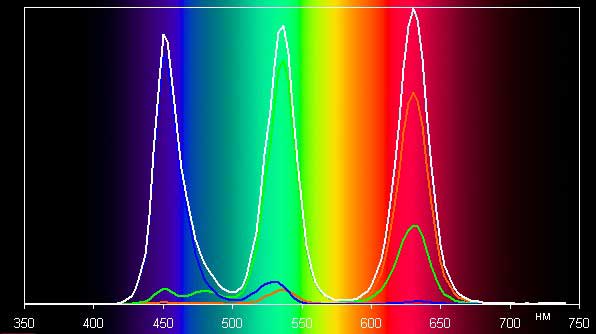
Unfortunately, after selecting a profile other than Auto, some settings, especially the color balance settings, become unavailable. This is a common mistake that many monitor manufacturers make. Note that normal sRGB-optimized images appear unnaturally saturated on screens with a wide color gamut without proper color correction. However, as a rule, in developed OSes, especially Windows, and/or in more or less advanced software for working with images, the desired color correction is achieved using a color management system. Therefore, a wide color gamut in this case is of no harm. Some difficulties may arise in getting the right colors in games and when watching movies, but if desired, this can be solved.
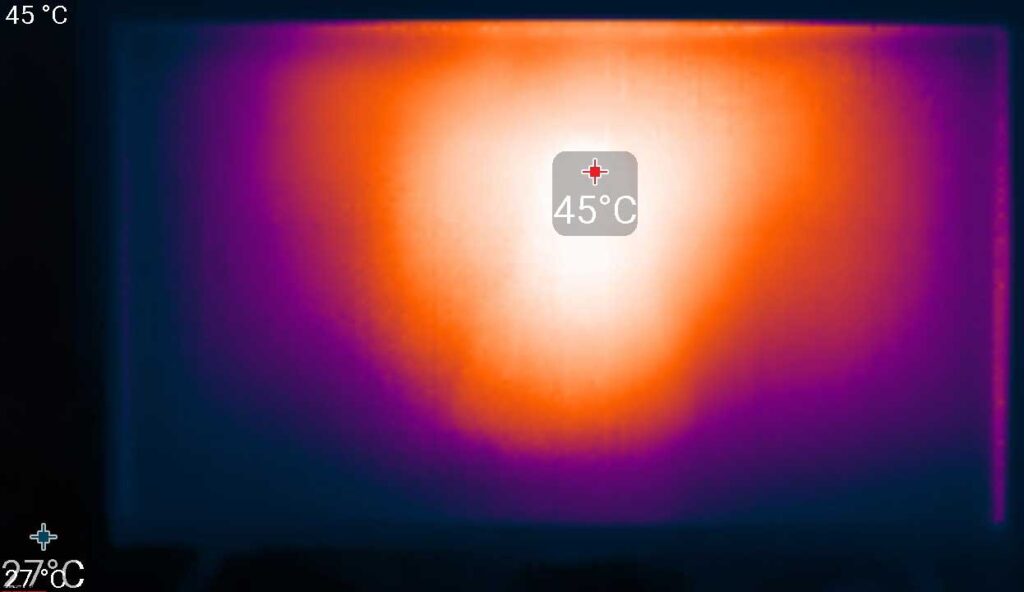
The heating of the monitor can be estimated from the following image from the IR camera obtained after prolonged operation of the monitor at maximum brightness in a room with a temperature of about 24 ° C. The temperature in the center is higher, which is expected for direct backlighting. The temperature is not too high.
Final line
Gigabyte’s Aorus FV43U is a high-end gaming monitor. Its features include a much larger 4K screen for a monitor and a look more like a TV than a typical computer monitor. There’s support for including 144Hz refresh rate, AMD FreeSync, and Nvidia G-Sync compatibility, as well as excellent HDR implementation.
Traditionally, Gigabyte gaming monitors have had a set of gaming functions, some of which work in conjunction with specialized software. The Aorus FV43U gaming monitor is good for any games or watching movies and working with a large amount of information, but due to a number of features, it is better not to use it for work that requires a high field of view. Colorfastness is required and when viewed from an angle.
The Gigabyte Aorus FV43U is obviously not a product for everyone. It’s not practical for most people’s desktops, or as an overall entertainment and gaming display. At its price of $1,029.99 on Amazon.com, Bhphotovideo.com, and Newegg.com or £949.99 on Amazon.co.uk, it’s more expensive than a lot of very large 4K HDR TVs too. Yet it is highly impressive the first moment you lay your eyes on it and continues to impress when you play games that take full advantage of it.
Lastly, if you have any suggestions about this Gigabyte Aorus FV43U review, do let us know in the comments below or you can also see the MSI Oculux NXG253R review, it is a gaming monitor for esports, with a very high refresh rate, fast IPS panel, low output latency, support for G-Sync, and a set of gaming features, among which there is a hardware definition of output latency.
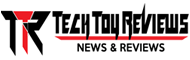 Technology News, Reviews and Buying Guides review, monitor review, tablet review, laptop review, mobile review, smartphone review, buying guide,
Technology News, Reviews and Buying Guides review, monitor review, tablet review, laptop review, mobile review, smartphone review, buying guide,