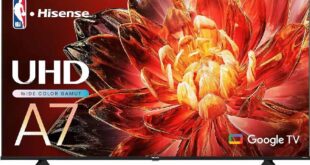A leading brand in gaming segments, Gigabyte’s products are a common sight to build gaming stations because of various factors such as affordability, reliability, and a well-established sales and service network globally. The Gigabyte Aorus FI32QX gaming monitor is a capable option for anyone looking to invest in a large, high-resolution monitor. As the name suggests, the monitor has a 32-inch QHD (2560 x 1440 pixel) IPS LCD screen, G-Sync compatible, and decent connectivity options. Is this the best 32-inch monitor for gaming you can buy for less than $950? Find out in this Gigabyte Aorus FI32QX review.

Gigabyte Aorus FI32QX specifications
- Display: 320-inch SS IPS panel, Non-glare
- Display Viewing Area (HxV): 708.48 x 398.52 (mm)
- Color Saturation: 99% AdobeRGB/95% DCI-P3/157% sRGB
- Resolution: 2560 x 1440 (QHD)
- Pixel Pitch: 0.2767(H) x 0.2767(V)
- Brightness: 400 cd/m2 (TYP)
- Contrast Ratio: 1000:1
- Viewing Angle: 178°(H)/178°(V)
- Display Colors: 8 bits
- Response Time: 1ms GTG
- Refresh Rate: 240 Hz / OC 270 Hz / 120 Hz for Console Game
- Features: VESA Display HDR600 /HLG, Flicker-free, HBR3, OSD Sidekick, Active Noise Cancelling (ANC) 2.0, Aim Stabilizer Sync, Black Equalizer, Dashboard, Crosshair, Timer, Counter, PiP/PbP, Auto-Update, KVM, RGB Fusion 2.0, 6 axis Color Control, Smart OD
- Connectivity: 2 x HDMI 2.1, 1 x Displayport 1.4(DSC), 1 x USB Type-C (Alternate Mode; Upstream port; Power Delivery up to 18W), 2 x USB 3.0 Downstream ports, 1 x USB 3.0 Upstream port, 1 x Earphone Jack (Audio ESS SABRE HiFi), 1 x Microphone Jack, 1 x Line out, Kensington lock
- Speaker: No
- Stand: Tilt (-5°~+21°), Swivel (-20°~+20°), Pivot (-0°~+90°), Height Adjustment (130mm)
- VESA Mounting: 100 x 100mm
- Dimensions: 729.1 x 596.7 x 293 mm (with stand)
- Weight: 10.33 kg (with stand)
Gigabyte Aorus FI32QX Review
Design
So in terms of appearance, the Gigabyte Aorus FI32QX gaming monitor can be considered universal. The G-Sync Compatible monitor panel and stand shroud are made of black plastic with a mostly matte finish. The supporting elements of the stand are made of aluminum alloy and have a durable matte black finish.

The outer surface of the matrix is black, semi-matte, hard. The screen looks like a monolithic surface, bounded by a relatively narrow strip at the bottom and a narrow border at the top and sides. By displaying the image on the screen, you can see that there are no wide margins between the outer borders of the screen and the actual display area.


In the center of the front plate is the manufacturer’s logo. Below is a white light diffuser for the status indicator at the junction of the lower end and the front bar.
Further down, already at the lower end, is the 5-position joystick (divergence and pressure in four directions), which is the only control. The power connector, interface connector, and Kensington lock connector are located in an open position on the back and face down. Cables can be routed to and from the monitor connectors through cutouts on the bottom of the stand post.



Rubber pads on the bottom of the stand base’s support plane protect the table surface from scratches and keep the monitor from slipping on smooth surfaces.


The stand is of fixed height, but a spring-supported mechanism with steel rail ball bearings ensures vertical movement of the screen assembly. As a result, with the slightest movement of the hand, the screen can be set to the desired height. The hinges in this assembly allow the screen unit to tilt slightly forward from vertical and tilt more backward, rotate left and right, and flip clockwise for portrait orientation.
Behind the inserts on the rear panel are several multicolor independently addressable decorative LEDs. Backlight modes are selected in the setup menu.
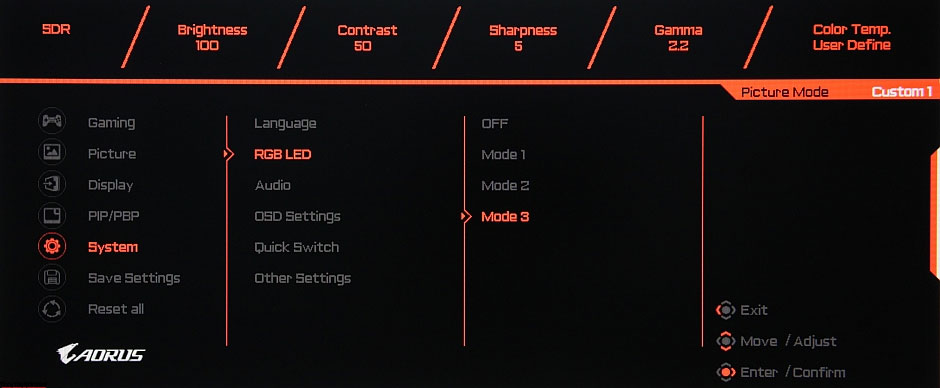
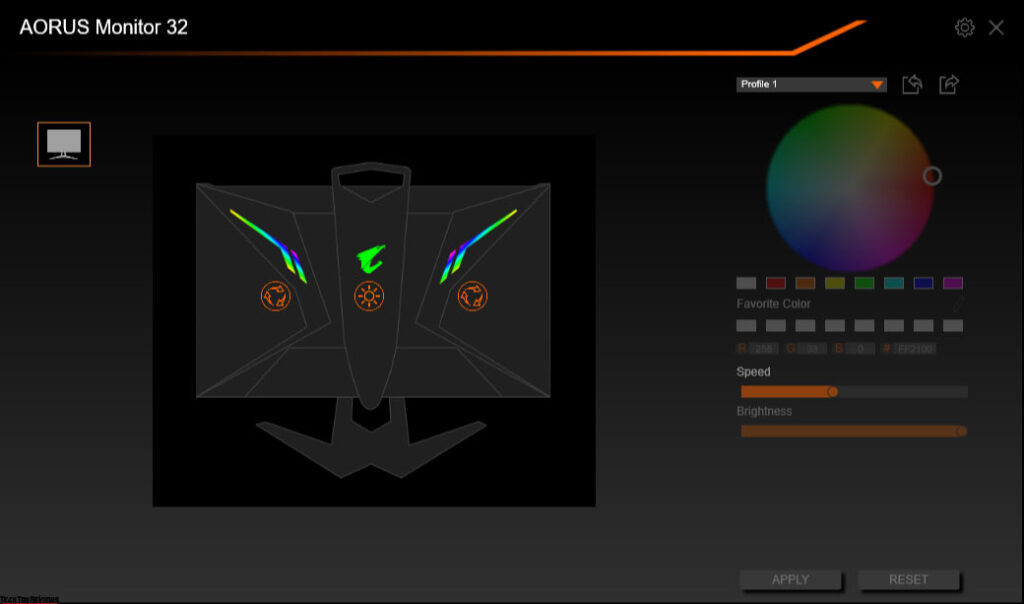
There is also a special program (RGB Fusion) for controlling the backlight from a PC (we did not highlight the logo on the stand).
Connectivity
The Gigabyte Aorus FI32QX has three full-size digital inputs – a pair of DisplayPort and HDMI – complemented by a USB-C input. Input selection is done in the main setup menu or in the quick access menu (if configured). There is a switchable function of automatic signal discovery on input. In theory, the digital audio signal transmitted by the inputs listed above, after being converted to analog, should be output to the line audio output (combined with the digital optical audio output) and the headphone output, but something went wrong, and we Cannot produce sound in this version.
Additionally, a USB audio interface is built into the monitor – a USB-connected monitor is defined as an audio system on a PC as a device for sound output and a microphone for sound input. You need to connect an external microphone, there is no microphone built into the monitor or it doesn’t work. The monitor’s microphone path is equipped with active noise cancellation (ANC), which is configured and enabled using the OSD Sidekick software.
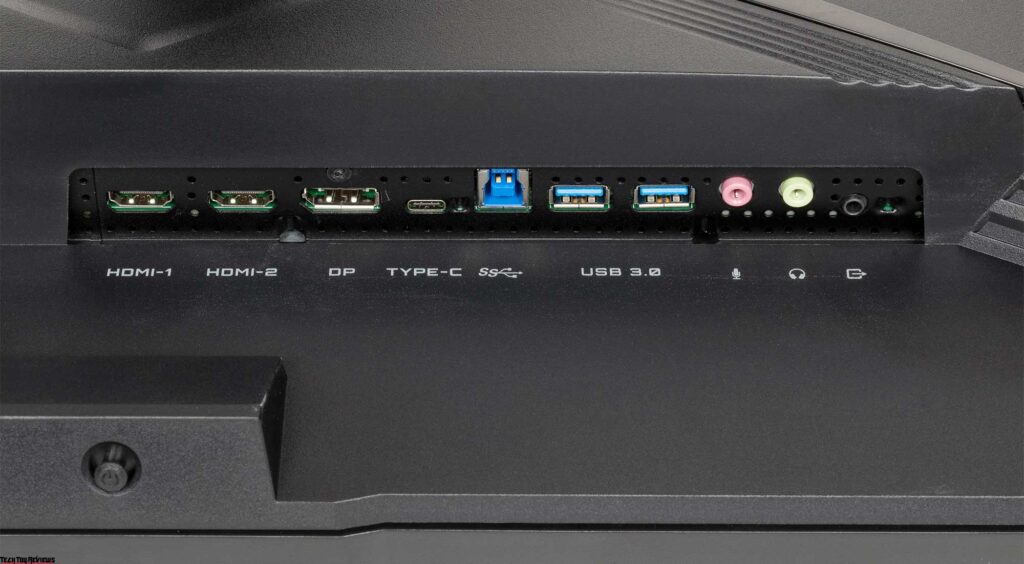


The manufacturer promises that the headphone output supports headphones with an impedance of up to 600 ohms. Support for such headphones must be enabled in the Mode menu. The power of the headphone output was enough to have a huge headroom in 32-ohm headphones with a sensitivity of 92 dB. The sound quality in the headphones is good – the sound is quite clear, a wide range of frequencies is reproduced, except that there is a slight decrease in the lowest frequencies, noise is not heard in pauses. Using a microphone attached to a monitor is complicated by a large delay, you can speak quickly only if you learn to ignore feedback in headphones or through external acoustics.
There’s a built-in USB hub (3.0) for two ports. USB outputs support fast charge mode (BC1.2). The KVM function, which is not often found in monitors, is also available – you can connect a keyboard and mouse to the monitor via USB so that they can be used with two sources, for example, a PC and With a laptop, or with a PC and a tablet.
In this case, one of the sources must be connected via USB-C (via the same interface as the video signal input, via DisplayPort, or HDMI 2), and the other via the USB-B connector. Via USB (via video signal input via either DisplayPort or HDMI 1, or HDMI 2). There is no separate mechanical button for switching between sources, it is replaced by an item in the Monitor menu and a button in the OSD Sidekick application, and this function can also be assigned to joystick deflection. There is another way KVM switches work and have simple input selection.
Control
The power indicator glows dimly (almost invisibly) in white during operation, orange in standby mode, and does not light up when the monitor is conditionally turned off. Pressing the joystick turns on the monitor. When the monitor is turned on and when the joystick is moved up, down, right, or left there is no menu on the screen, a slider or a list of settings that this joystick deviation is specified by the user is displayed on the screen. occurs, or the selected action is performed immediately:
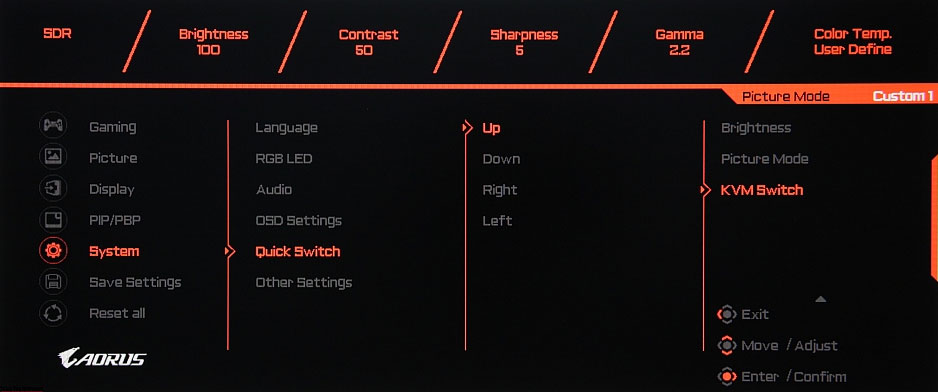
And when you press the joystick, the start settings menu appears on the screen:
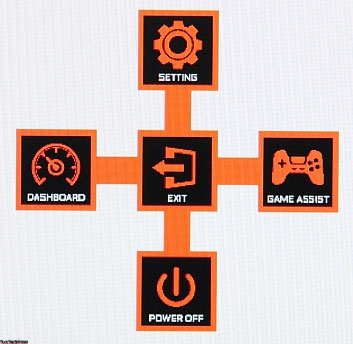
If it is on the screen, press the joystick – exit the menu, tilt down – turn off the monitor (it can also be turned off without the menu by long-pressing the joystick), up – enter the main settings menu, right – Menu with game function settings, left – dashboard settings.
Further, when navigating through the menu, tips on the current functions of the joystick are displayed in the lower right corner. The menu is quite large, the scale allows you to evaluate the picture below, where the entire display area of the monitor is visible:
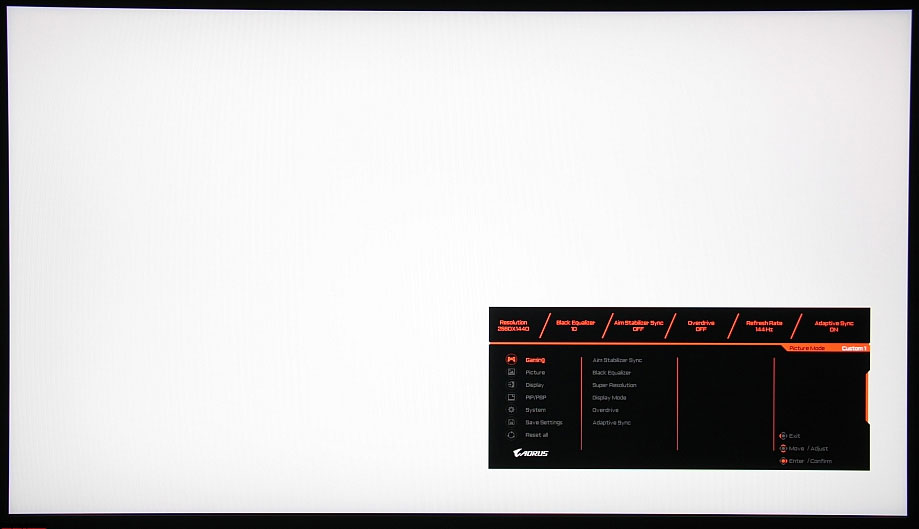
Menu navigation is very convenient, as everything is done with just the joystick, you don’t need to move your finger over the buttons, and the number of actions required is reasonably reduced, moreover, the lists are looped. When adjusting the image, the menu remains on the screen – this somewhat interferes with the evaluation of the changes made. If necessary, you can set the level of transparency of the menu background, select a timeout to automatically exit the menu, and enable Menu Lock, which prevents accidental changes to settings.
Of the additional features in the Game Assist, there are several “gaming” functions: a timer, a custom counter, frame rate output, crosshair in the center of the screen, and marks for aligning monitors installed back to back.
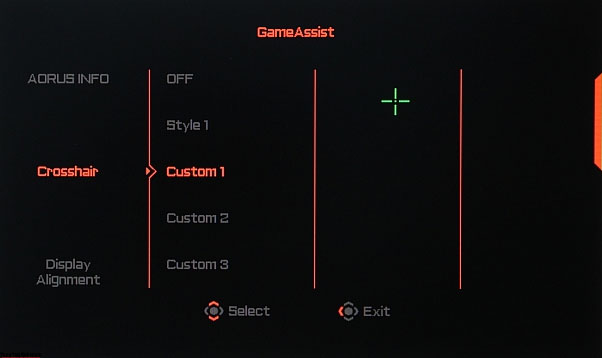
Additionally, the dashboard panel with the current PC settings can be displayed on the screen. The user can choose where (but not in one place) to display the game information on the dashboard.
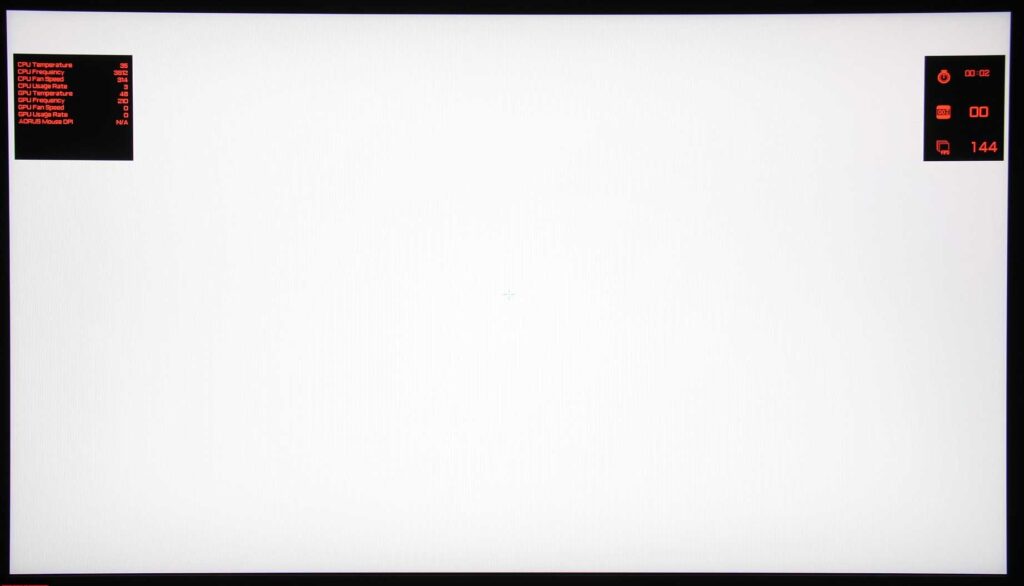
The Gigabyte Aorus FI32QX can be controlled from a PC using proprietary OSD Sidekick software. In addition to the settings available from the monitor menu, the OSD Sidekick allows you to save/load profiles, edit the crosshair shape, set keyboard shortcuts, configure and switch KVM, and update the monitor firmware. Only when the OSD Sidekick is running is the monitor displaying data on the Dashboard. And it is in OSD Sidekick that keyboard shortcuts are set, with which the user can increase and decrease the value of the user counter. What will be useful for them to count depends on the game.

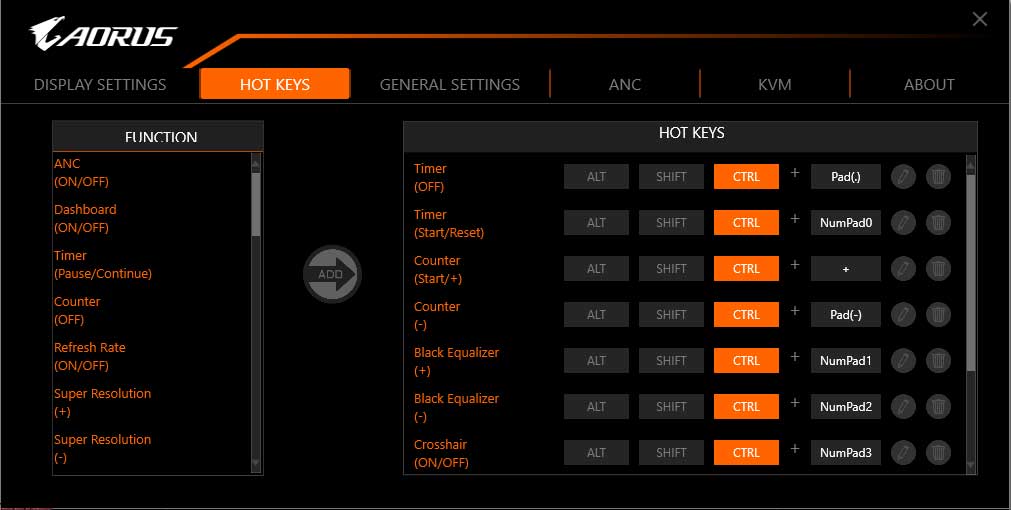
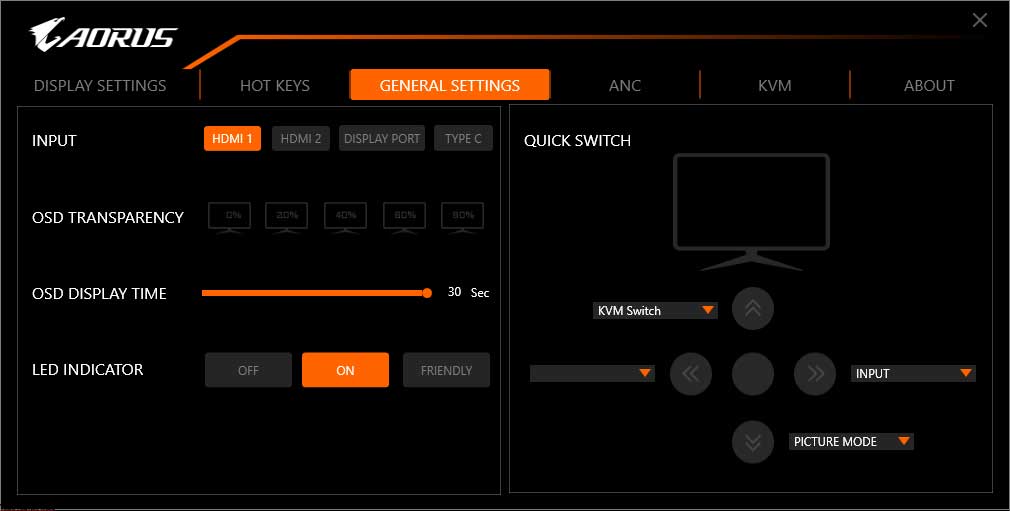
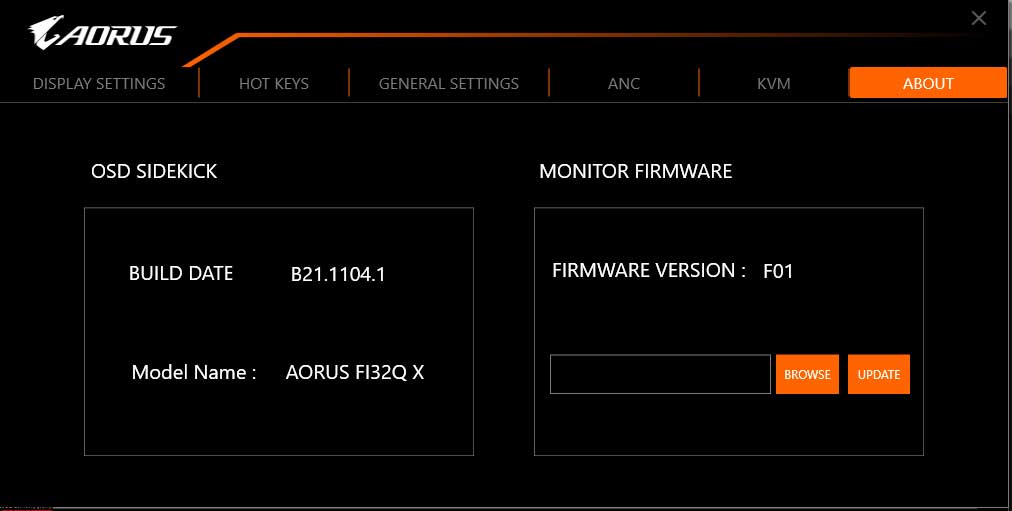

There are not very many settings that change the brightness and color balance. There is a set of preset settings in the form of several factory profiles, and three profiles are reserved for a custom combination of settings.
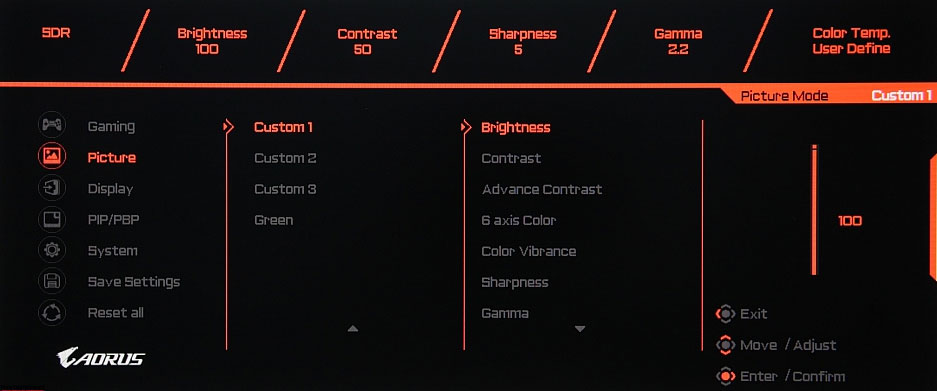
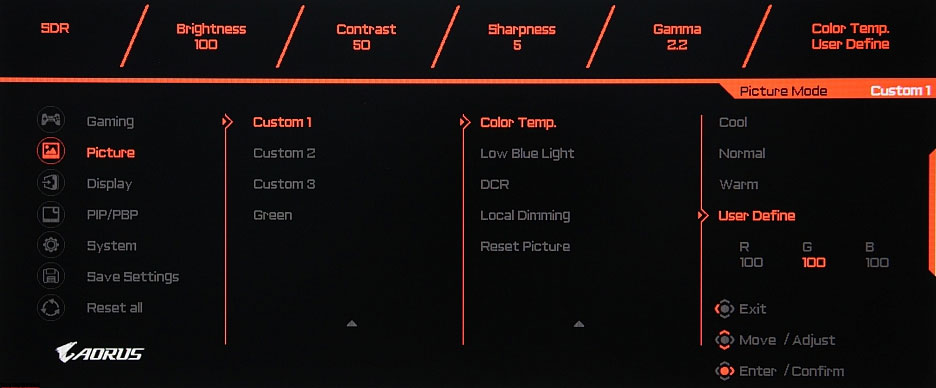
Settings, which, according to the developers, will be needed by players more often, are placed on the gaming page:
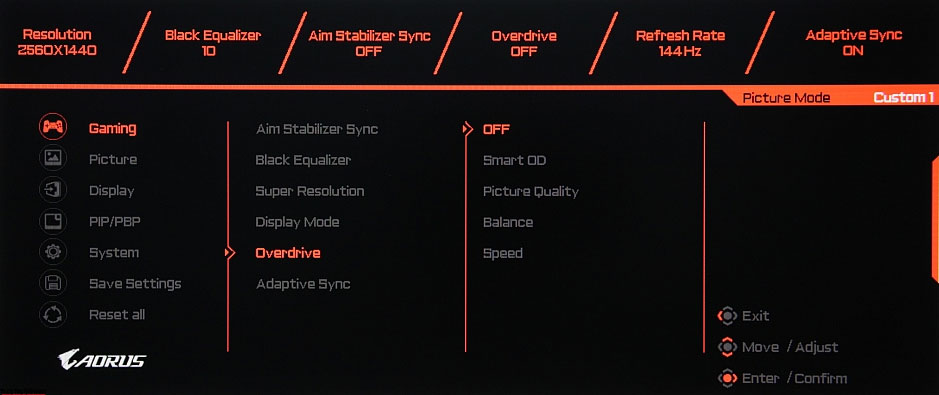
There are three main modes of geometric transformation: forced stretching of the image to the entire screen area, enlargement to the screen borders while maintaining the original proportions (pixels are considered square), and one-to-one pixel-by-pixel display in the center of the screen. In cases where the image does not occupy the entire screen area, the remaining fields are filled with black. Additionally, you can choose simulation modes of up to five screen sizes (the picture is stretched to the selected size and proportion).
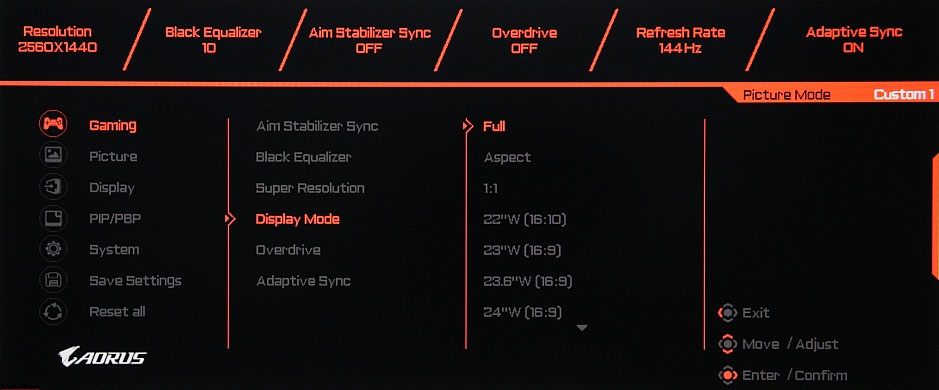
There is an Overscan function – a slight increase in the image so that it is slightly cropped around the perimeter.
There are picture-in-picture (PIP) and picture-by-picture (PBP) functions. In PIP mode, the position of the additional window in one of the four corners is selected, as well as its size from three possible ones. The image in the additional window is displayed maintaining the original proportions, and if the aspect ratio of the original image is less than 16:9, then black stripes are displayed on the sides. We did not get pixel-to-pixel output for the additional window.
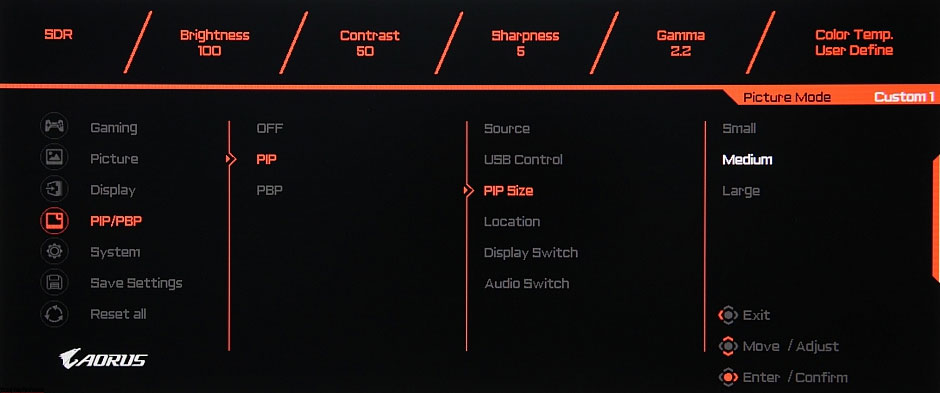
In PBP mode, you can get two 1280×1440 dot-to-dot images from independent sources filling the entire display area.
Gigabyte Aorus FI32QX review test
Display
In the case of DisplayPort and a professional graphics card, 10 bits per color is supported, but monitor output is at 8 bits per color. We test this using the Nvidia Quadro K600 video card and the NEC Display Solutions 10 Bit Color Depth Demo program. This test shows whether programs such as Adobe Photoshop and Adobe Premiere Pro that use OpenGL can achieve 10-bit color output on professional graphics cards such as the Nvidia Quadro, AMD FirePro, or AMD Radeon Pro.
Gigabyte Aorus FI32QX supports FreeSync technology (more precisely FreeSync Premium Pro) via DisplayPort and HDMI inputs. The listing states that the frequency can vary from 48 to 240 Hz. The inclusion of FreeSync allowed us to get an image with smooth movement across the frame and without lag. As with an Nvidia graphics card, this monitor supports G-Sync over DisplayPort and HDMI inputs, even in G-Sync compatible mode. It was not possible to check the USB-C input for compatibility with FreeSync and G-Sync compatible.
When connected to a computer via DisplayPort, a resolution of up to 2560 × 1440 was supported at 270 Hz of the input frame rate, and the image was also displayed on the screen at this frequency, in the case of HDMI – only up to 2560 × 1440 at 144 Hz (240 Hz was present in the frequency list, but monitors and video cards did not switch to it). These combinations of resolutions and refresh rates support HDR. 270 Hz – 10 bits per color for DisplayPort, 144 Hz – 12 bits per color for HDMI.
Gigabyte Aorus FI32QX is DisplayHDR 600 compliant (listed as certified). One of the compliance criteria is a long-term brightness of at least 350 cd/m² on a white background in full screen and 600 cd/m² when displaying a white rectangle with an area of 10% on a black background, as well as a short-term increase in brightness to the same value when displaying a white field in full screen after 10 seconds of displaying a black box in full screen.
To eliminate the influence of our choice of test applications and images, as well as a combination of monitor settings, we decided to use the official DisplayHDR test tool, which VESA proposes to use to verify that display devices meet the certification criteria. When using this program, the variation of terms is practically excluded, as it is enough to follow the prompts.
Specifically, the Gigabyte Aorus FI32QX settings should be reset to default values, which is what we did. The result is excellent: a special test shield showed the presence of 10-bit output with good quality. Even on a white area in full screen, the steady brightness reaches 595 cd/m² (and the consumption is 110 W). Thus, in terms of maximum brightness in steady mode, the number of color gradations, and the color gamut, this monitor meets the criteria for DisplayHDR 600. Note that in HDR mode, the zonal backlight brightness adjustment works.
Cinematic Mode was tested when connected to a Sony UBP-X700 Ultra HD Blu-ray player. HDMI connection was used. The Gigabyte Aorus FI32QX accepts 576i/p, 480i/p, 720p, 1080i, and 1080p signals at 50 and 60 fps. 1080p and 4K at 24fps are also supported, and frames are output the same length in this mode. In the case of interlaced signals, the picture is only displayed field by field. The subtle permutations of color differ in both highlights and shadows. Brightness and color clarity are very high and are determined only by the type of video signal. Low-resolution interpolation is done in matrix resolution without significant artifacts.
The pixel structure image is slightly blurry due to the matte surface, but the composition feature of IPS is recognizable (the black dots are dust on the camera matrix):

Focusing on the screen surface revealed disorderly located microscopic defects of the surface, which are themselves responsible for the matte properties (we recall that they are weakly expressed):

The particle size of these defects is several times smaller than the size of the sub-pixel (the scale of these two photos is the same), therefore, focusing on subtle defects and the “jump” of focusing on sub-pixels with a change in viewing angle is weakly expressed, because of this there is no “crystal” effect.
Color reproduction
The actual gamma curve depends on the selected value in the Gamma list (Gamma). The indicators values of the approximating function are given in brackets in the captions, in the same place – the coefficient of determination R 2:
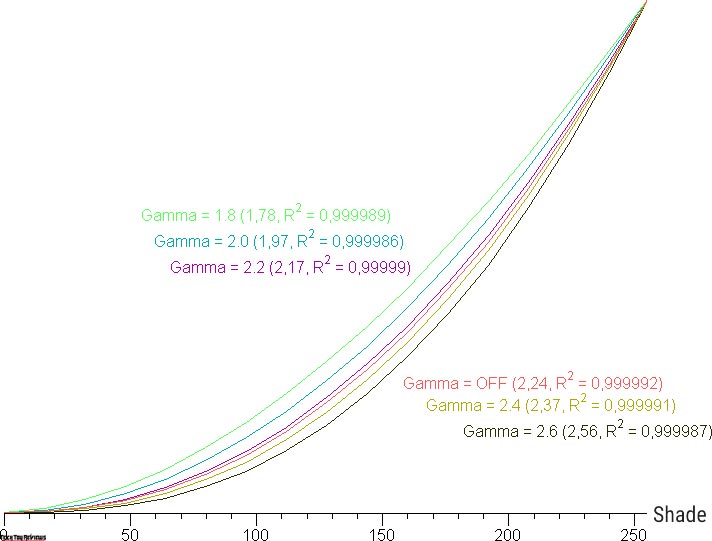
The actual gamma curve is closest to the standard one when Gamma 2.2 is selected, so next, we measured the brightness of 256 shades of gray (from 0, 0, 0 to 255, 255, 255) at this value. The graph below shows the increase (not an absolute value!) in brightness between adjacent halftones:
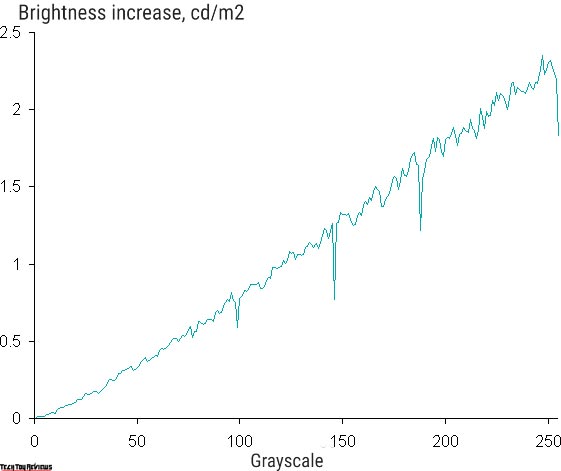
The increase in brightness is very uniform. Moreover, each next shade is significantly brighter than the previous one, even in the dark area:
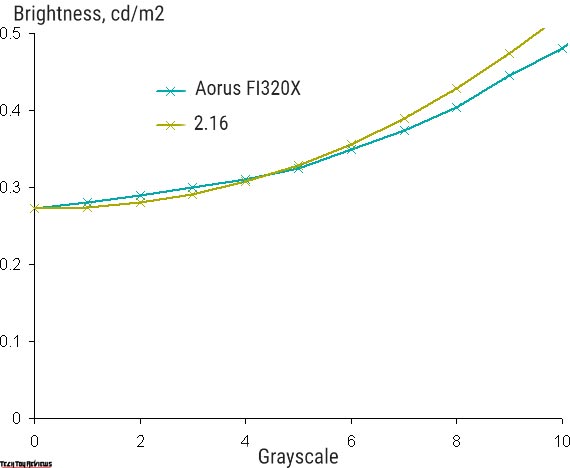
Approximation of the resulting gamma curve gave an indicator of 2.16, which is close to the standard value of 2.2, while the real gamma curve deviates little from the approximating power function:
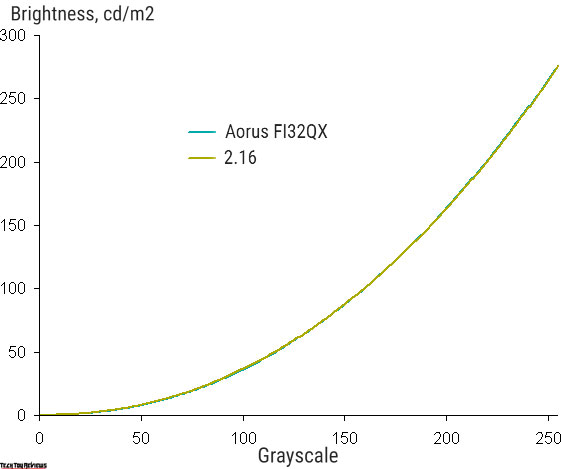
With an additional Black Equalizer setting (values from 0 to 20, default 10) you can adjust the gamma curve, improving the visibility of details in the shadows. It can be useful in games with dark scenes. Below are the gamma curves at several Black Equalizer settings:
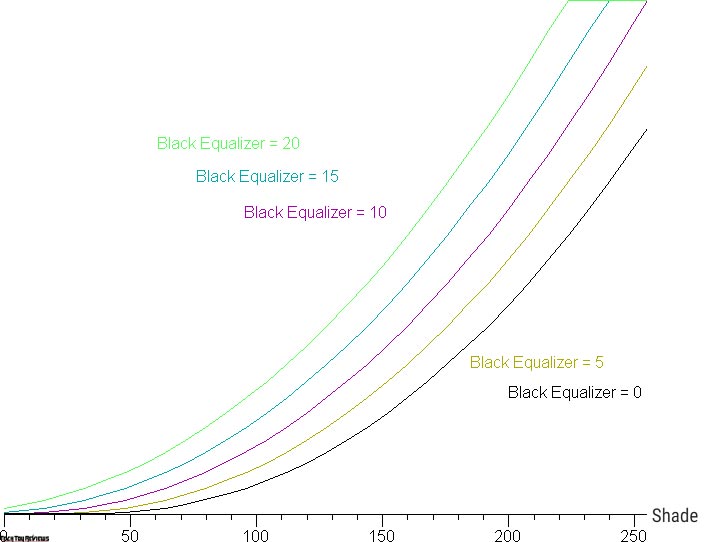
And a fragment in the shadows:
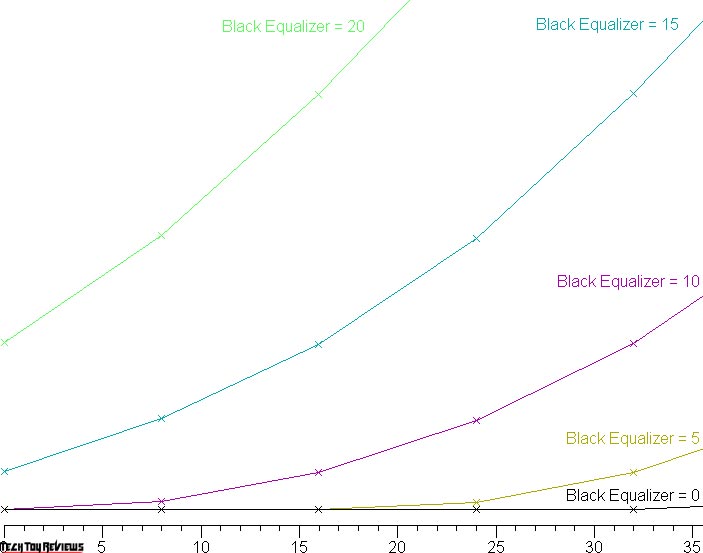
That changes the levels of black and white, the brightness changes, and the contrast decreases, which is not very good. It would be more correct to change the growth rate of the brightness of the shades in the shadows without changing the levels.
To assess the quality of color reproduction, an i1Pro 2 spectrophotometer, and the Argyll CMS (1.5.0) software package were used.
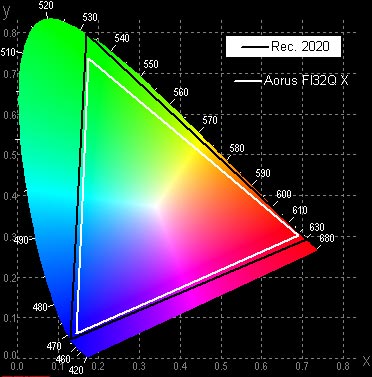
The original color gamut is very wide, approaching Rec. 2020:
This coverage is obtained by selecting a profile other than sRGB.
When choosing an sRGB profile, coverage is appropriate:
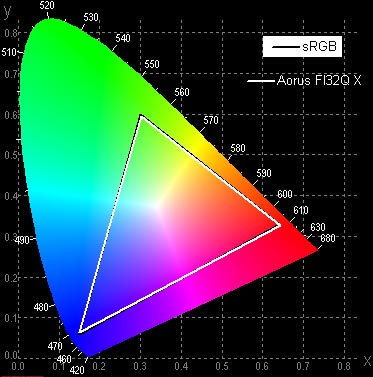
Below is the spectrum for the white field (white line) superimposed on the spectra of red, green, and blue fields (lines of the corresponding colors) in the case of the original color gamut:
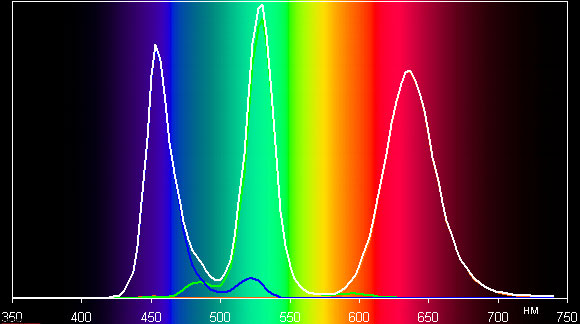
The spectra of primary colors are very well separated, which leads to a wide color gamut. The slight cross-mixing is mainly caused by non-ideal separation by filters. It can be assumed that the backlight LEDs use a blue emitter and green and red phosphors, while the phosphors use the so-called quantum dots (they are mentioned on the manufacturer’s website). In the case of an sRGB profile with gamut adjustment, the components are already blending to a large extent:
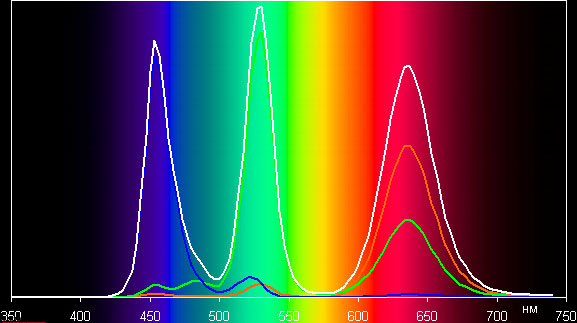
Unfortunately, after the sRGB profile is selected, some settings, especially the color balance settings, become unavailable. It is a common mistake that many monitor manufacturers make.
Note that on screens with a wide color gamut without proper color correction, normal images optimized for sRGB devices look unnaturally saturated. However, as a rule, in developed OSes, especially Windows, and/or in more or less advanced software for working with images, the desired color correction is achieved using a color management system. For example, you can use a color profile we created during testing using the DisplayCAL software. Therefore, a wide color gamut in this case is of no harm. Some difficulties may arise in getting the right colors in games and when watching movies, but if desired, this can be solved.
The color balance is simply good when choosing the User Define profile for Color Temp., which provides maximum brightness and contrast while maintaining acceptable image quality, since the color temperature is close to the standard 6500 K, and the deviation from the blackbody spectrum (parameter ΔE) is small. When choosing the sRGB profile, the color balance is even better, since ΔE is below 2. The graphs below show the color temperature in different parts of the grayscale and ΔE for the Custom profile (with Color Temp. = User Define (100/100/100)) and for the sRGB profile.
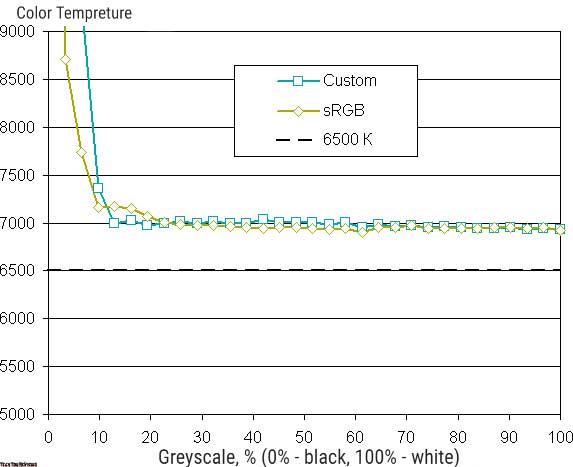
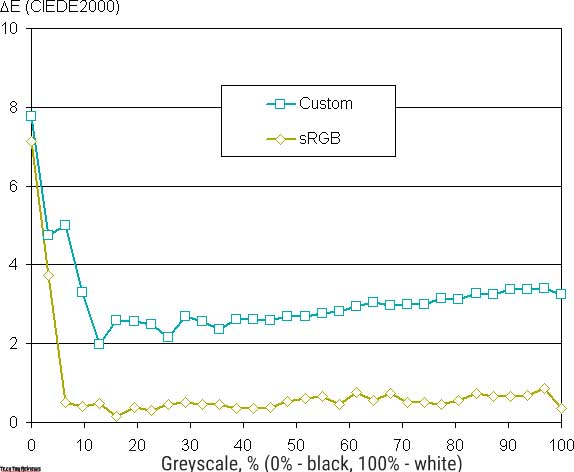
The range closest to black can be ignored, since the color rendering is not so important in it, and the measurement error of color characteristics is high.
Black and white uniformity, brightness, and power consumption
Brightness measured at 25 points on the screen spaced 1/6 of the screen width and height (screen borders not included, monitor settings set to provide maximum brightness and contrast in SDR mode). The contrast is calculated as the ratio of the brightness of the fields at the measured points.
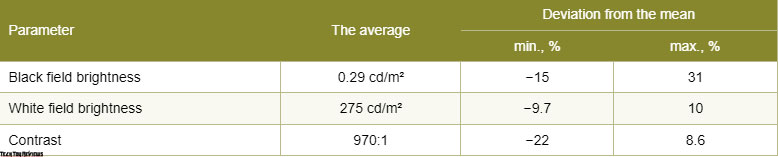
The uniformity of whites is very good, but blacks, and as a result, contrast, are worse. The contrast for this type of matrices is typical by modern standards. It is visually seen that the black field is slightly overexposed in places. The photo below demonstrates this:
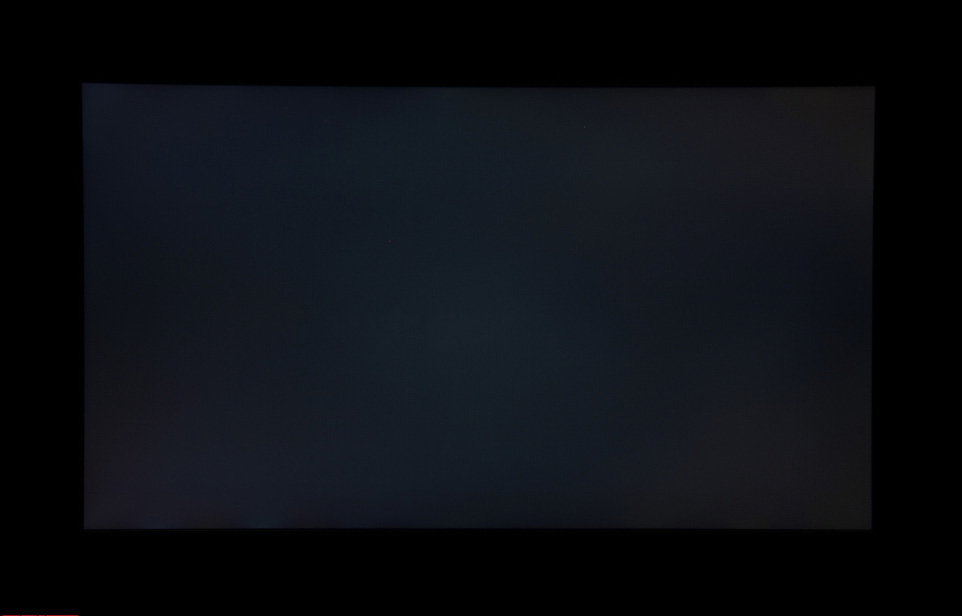
In SDR mode, the two settings control the operation of mutually exclusive dynamic backlight brightness adjustments. If you turn on DCR mode, the global (over the entire screen area) brightness adjustment works – on dark scenes, the backlight brightness is reduced, and on full-screen black fields, the backlight is turned off completely, But the white mouse cursor is enough to turn on the backlight. If you turn on the local dimming mode, the maximum brightness increases significantly (which is somehow strange), the adjustment is still global, but the backlight is not turned off even on black fields in full screen. Remember that in HDR mode, the zonal backlight brightness adjustment still works. In any case, adjusting the brightness of the backlight can improve the perception of dark scenes. The chart below shows this:
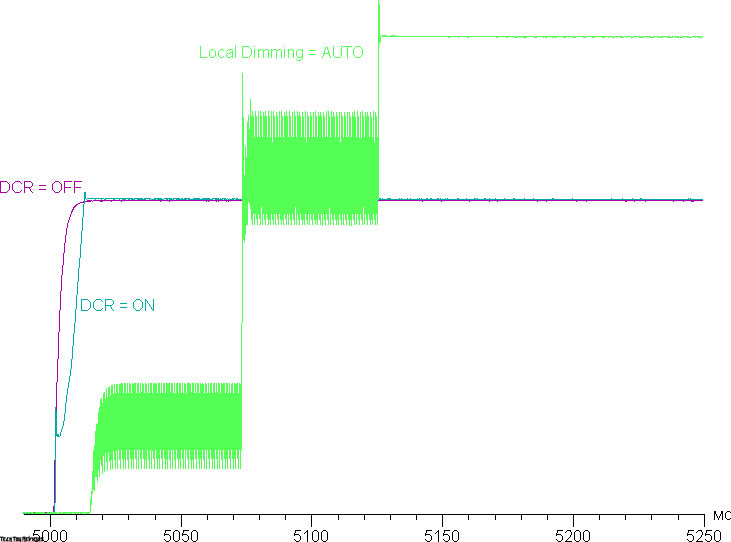
The brightness of the white field in the center of the screen and power consumption from the network (other settings are set to values that provide maximum image brightness in SDR mode):
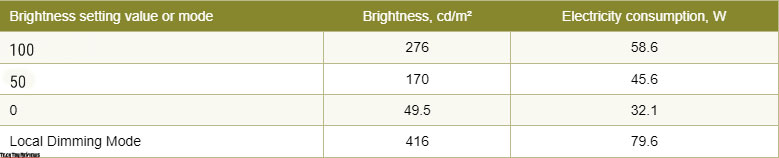
In standby mode, it consumes about 0.6 W, and in a conditionally off state – 0.3 W.
Monitor brightness is precisely changed by backlight brightness, that is, without compromising image quality (contrast and number of different gradations are preserved), the monitor brightness can be changed over a fairly wide range, which allows you to comfortably play, work and watch movies both in a dark room, although for the latter case, the minimum brightness may seem a bit high for some. At any brightness level, there is no significant backlight modulation, which eliminates the visible flicker of the screen. For those who are used to recognizing the familiar abbreviation, let’s be clear: there is no PWM. As evidence, here are graphs of the dependence of brightness (vertical axis) on time (horizontal axis) at different values of brightness setting:
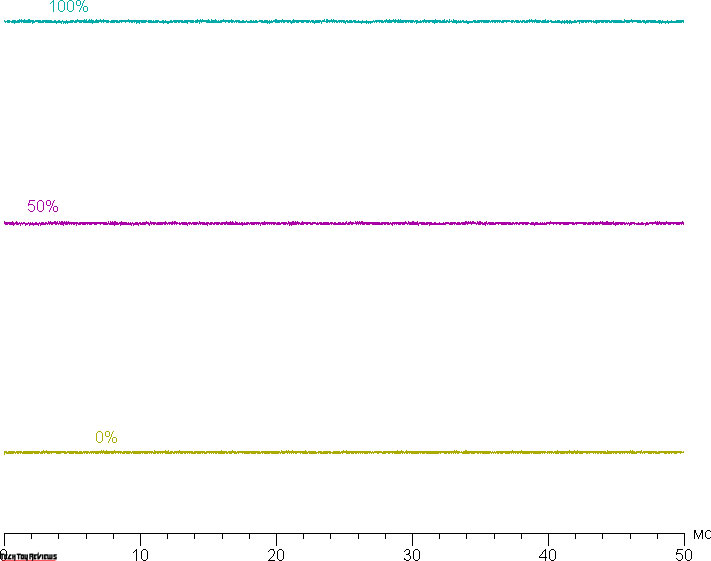
There is a black frame insertion mode called Aim Stabilizer Sync. Brightness (vertical axis) versus time (horizontal axis) when brightness is set to maximum (left half) and when Aim Stabilizer Sync is enabled (right half):
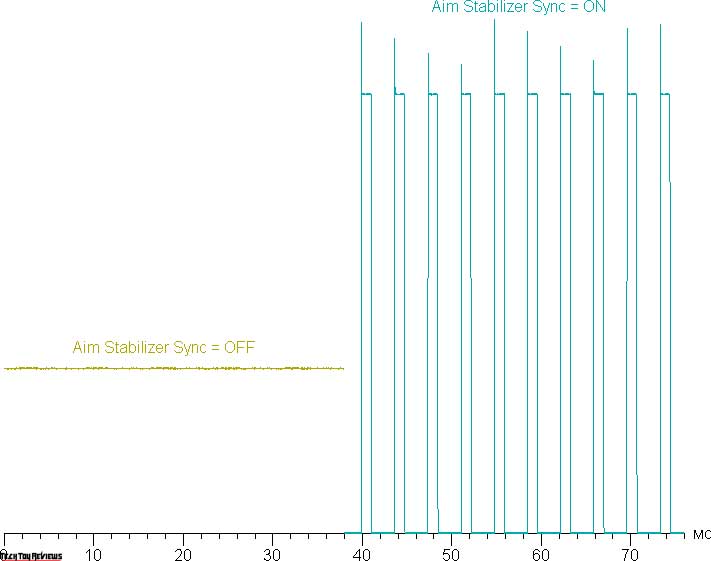
The clarity in motion does increase, but artifacts appear on a dynamic picture, which will be discussed below, and due to flicker with a maximum frequency of 270 Hz, this mode is recommended to be used with caution, since flicker can lead to increased eye fatigue.
The heating of the monitor can be estimated from the following image from the IR camera, obtained after the monitor was used for a long time at maximum brightness (HDR mode) in a room with a temperature of approximately 24° C:
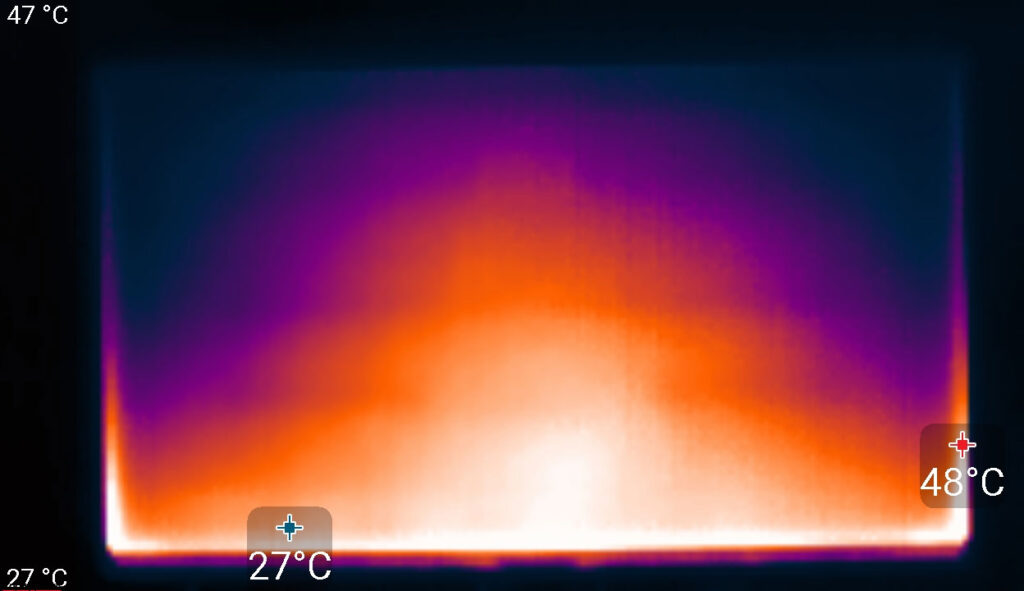

Apparently, there is an LED bar for backlighting the screen at the bottom. The rear heat is moderate.
Response time and output delay
The response time depends on the value of the Overdrive setting, which controls the overclocking of the matrix. There are five adjustment levels. The graph below shows how the on and off times change during the black-white-black transition (on and off bars), as well as the average total time for transitions between halftones (GTG bars) in the case of a mode with a refresh rate of 270 Hz:
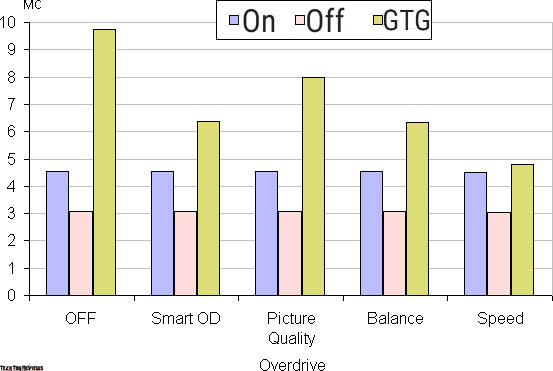
Below are graphs of the halftone transition between 70% and 90% shades and back at different Overdrive settings (vertically – brightness, horizontally – time, for clarity, the graphs are arranged sequentially):
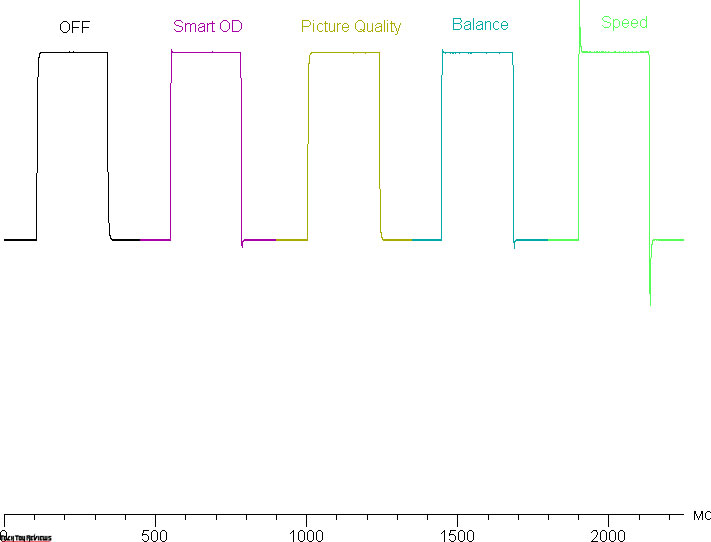
You can stop at the Balance option since at maximum overclocking the artifacts are already quite noticeable (in fact, in some dynamic pictures, artifacts are visible even in the case of minimal overclocking). From our point of view, the speed of the matrix without overclocking is quite enough for dynamic games.
Here is the dependence of brightness on time when alternating white and black frames at a 270 Hz frame rate. The brightness of the white box is 100% on the graph:
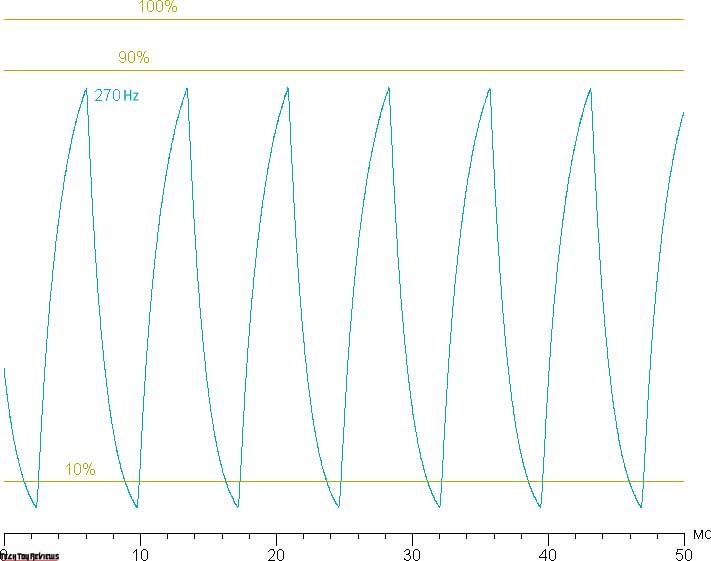
It can be seen that at 270 Hz interlacing, the maximum brightness of the white frame is only slightly below the 90% white level, and the minimum brightness of the black frame is well below 10%. The amplitude of the brightness change is slightly more than 80% of the white level. That is, according to this formal criterion, the matrix speed is sufficient to display an image with a frame rate of 270 Hz.
For a visual representation of what such a matrix speed means in practice, what overclocking artifacts can be, and whether the Aim Stabilizer Sync setting described above improves clarity in motion, we present a series of shots taken with a moving camera. Such pictures show what a person sees if he follows with his eyes an object moving on the screen. The description of the test is given here, the page with the test itself is here. Recommended settings were used (motion speed 960, 1008, 990, 1000, and 1080 ppi/s for refresh rates of 60 (and 120), 144, 165, 200, and 270 Hz), shutter speed 1/15 s, refresh rates shown in photos, as well as the acceleration stage (OD) and whether the Aim Stabilizer Sync (AS) mode is enabled.
It can be seen that other things being equal, the image clarity increases as the refresh rate and overclocking increase, but at maximum overclocking, artifacts are already noticeable. Enabling Aim Stabilizer increases sharpness, but objects in motion are tripling, which reduces the positive effect. From our point of view, it is optimal to choose the penultimate overclocking stage without turning on the Aim Stabilizer.
Let’s try to imagine what would happen in the case of a matrix with instant pixel switching. For it, at 60 Hz, an object with a movement speed of 960 pixel/s is blurred by 16 pixels, at 120 Hz – by 8 pixels, at 144 Hz (1008 pixel/s) – by 7, at 165 Hz (990 pixel/s) – by 6, at 200 Hz (1000 pixel/s) – by 5, at 270 Hz (1080 pixel/s) – by 4 pixels. Blurred because the focus of vision moves at the specified speed, and the subject remains stationary for 1/60, 1/120, 1/144, 1/165, 1/200, or 1/270 second. To illustrate this, let’s simulate a blur by the appropriate number of pixels:
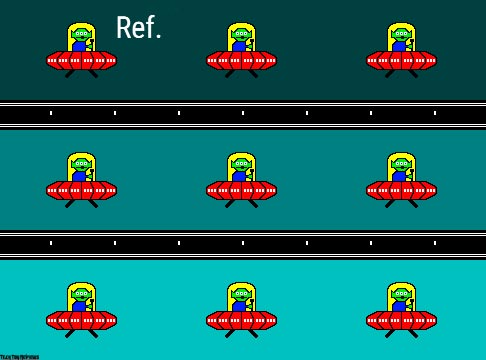
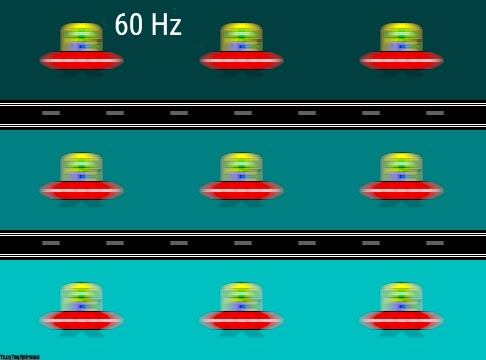
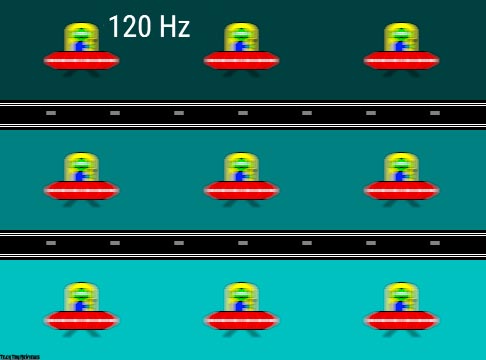
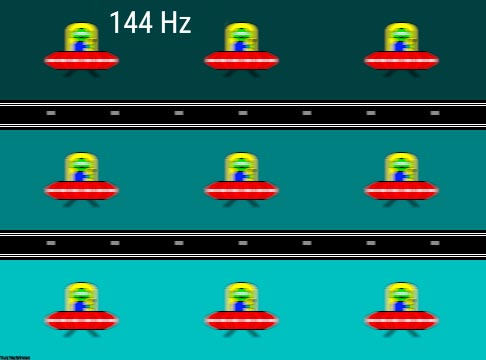
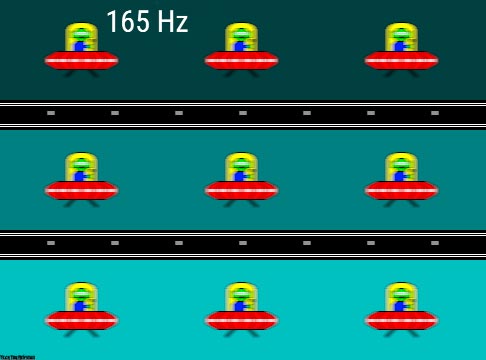
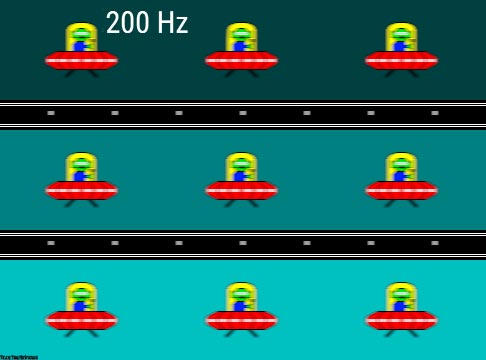
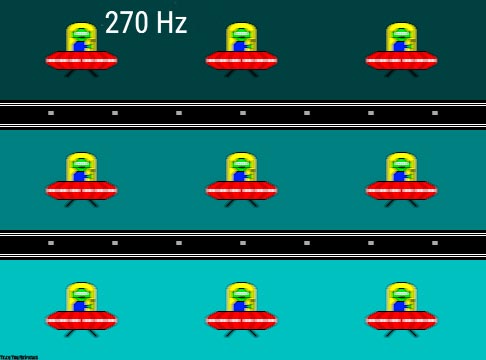
It can be seen that the image clarity after moderate overclocking of the matrix is almost the same as that of an ideal matrix.
We determined the total output delay from switching the pages of the video buffer at the beginning of displaying the image on the screen (remember that this depends on the features of the Windows OS and video card, and not just on the monitor itself). Image output latency at 270Hz is only 3.3ms.
This is a very small delay, it is not felt at all when working on PC, and in games, it will not cause any loss in performance.
Viewing angles
To find out how the screen brightness changes when deviated from the perpendicular to the screen, we took a series of measurements of the brightness of black, white, and shades of gray in the center of the screen in a wide range of angles, deviating the axis of the sensor in vertical, horizontal and diagonal (from corner to corner) directions.
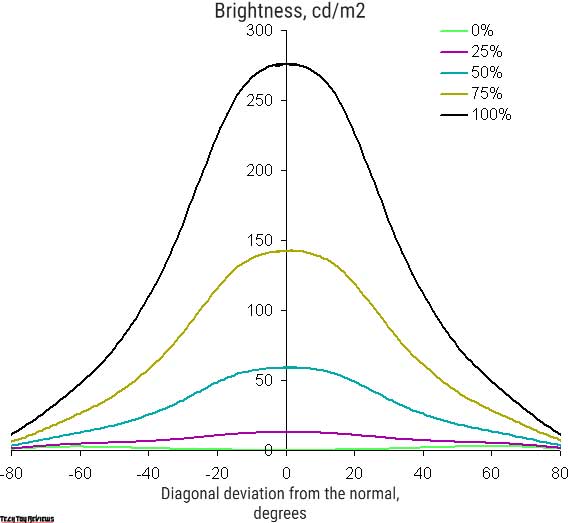
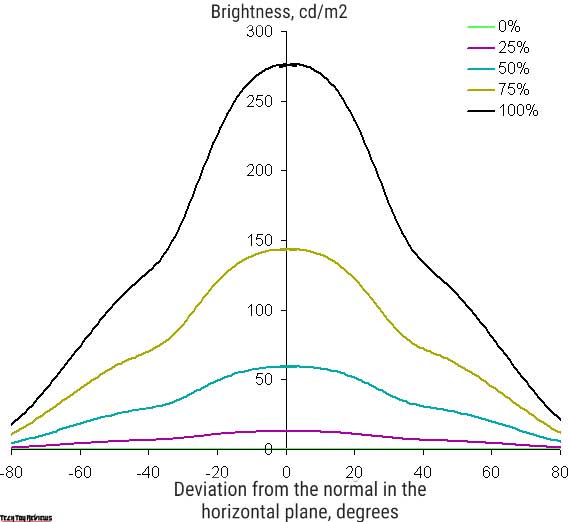
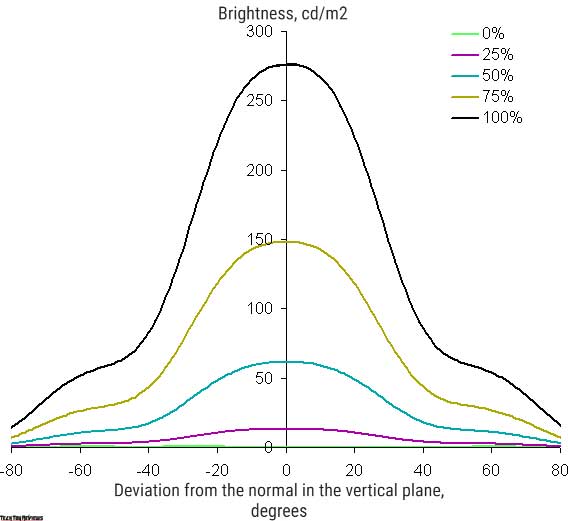


Decreasing brightness by 50% of the maximum value:

We note approximately the same character of the decrease in brightness when deviating from the perpendicular to the screen in all three directions, while the graphs do not intersect in the range of measured angles. The brightness decreases strongly already with a slight deviation from the perpendicular to the screen, so the viewing angles are not wide in terms of the speed of brightness decrease. The brightness of the black field begins to increase sharply already at 20°-30° deviation from the perpendicular to the screen with a deviation in the diagonal direction. If you sit not very far from the screen, then the black field in the corners will be noticeably lighter than in the center. The contrast in the ±82° angle range approaches the 10:1 mark only at a diagonal deviation but remains significantly higher than this value.
As a reference point, you can choose a deviation of 45°, which may be relevant in the case, for example, if the image on the screen is viewed by two people at the same time. The criterion for maintaining the correctness of colors can be considered the value of ΔE less than 3. Color stability is good, this is one of the main advantages of an IPS-type matrix.
Final line
The Gigabyte Aorus FI32QX is a high-end gaming monitor. Its features include a large QHD screen and a typical gaming monitor look. There’s support for refresh rates including 270Hz, AMD FreeSync Premium Pro, and Nvidia G-Sync compatible, and good HDR implementation. Traditionally for Gigabyte gaming monitors, there are a set of gaming features, some of which work in conjunction with specialized software. The monitor is great for any number of games and, for example, watching movies and working with lots of information. It can also be used for tasks that require high colorfastness in the field and when viewed from an angle.
Gigabyte Aorus FI32QX price and availability
Gigabyte Aorus FI32QX 32-inch gaming monitor costs $949.99 on the Bhphotovideo.com online shop.
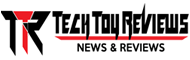 Technology News, Reviews and Buying Guides review, monitor review, tablet review, laptop review, mobile review, smartphone review, buying guide,
Technology News, Reviews and Buying Guides review, monitor review, tablet review, laptop review, mobile review, smartphone review, buying guide,