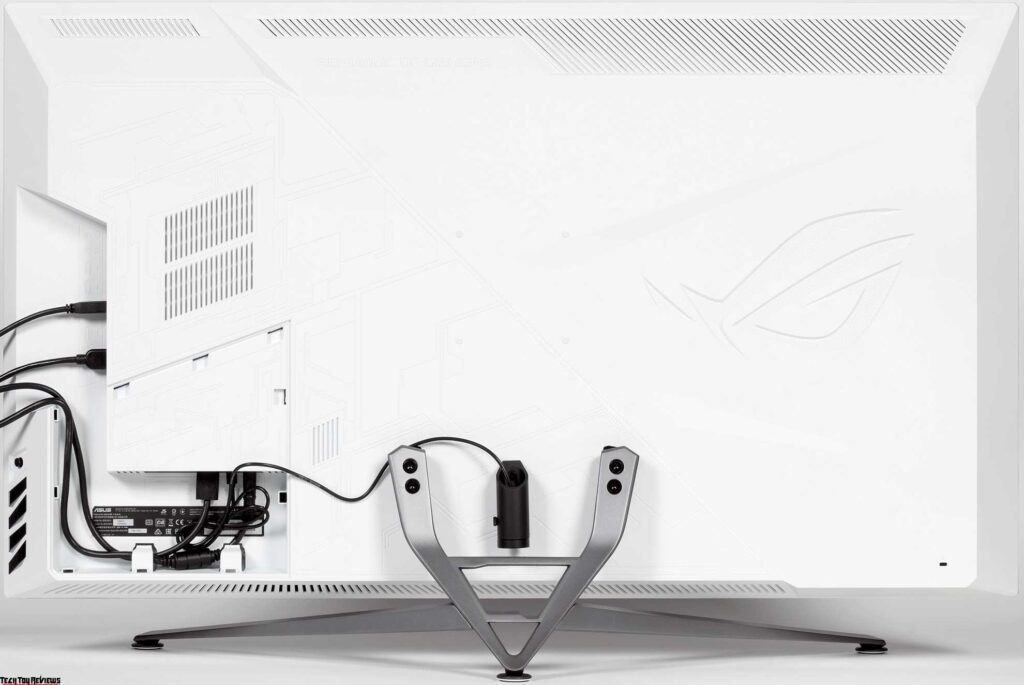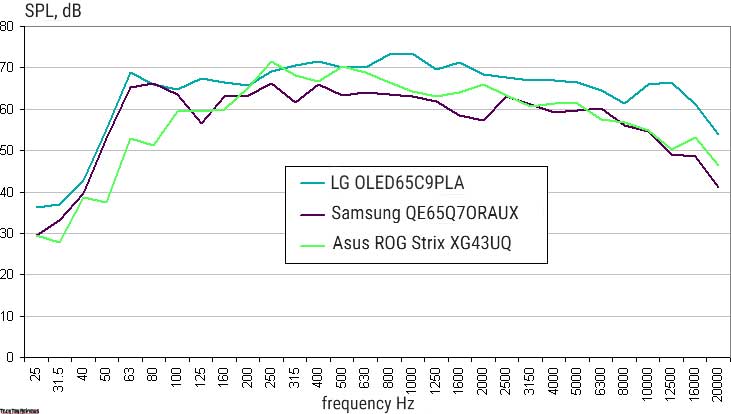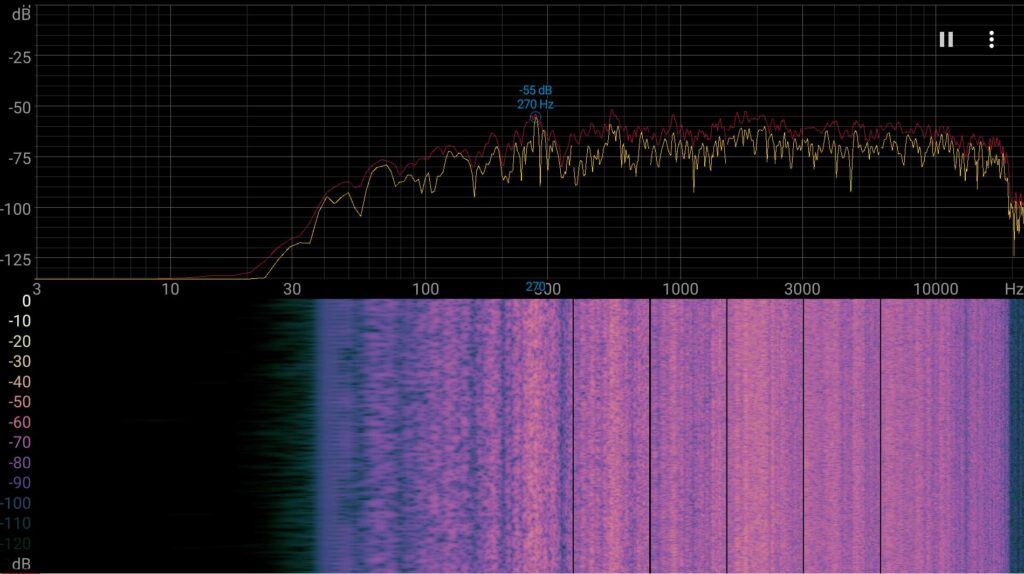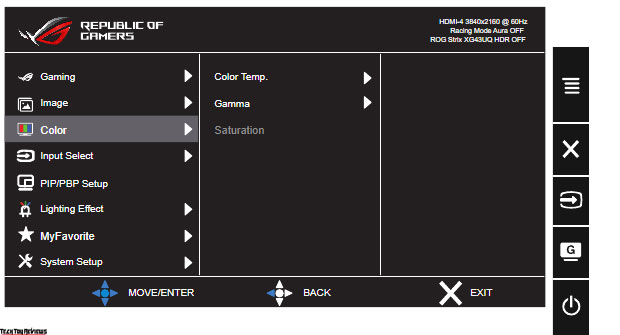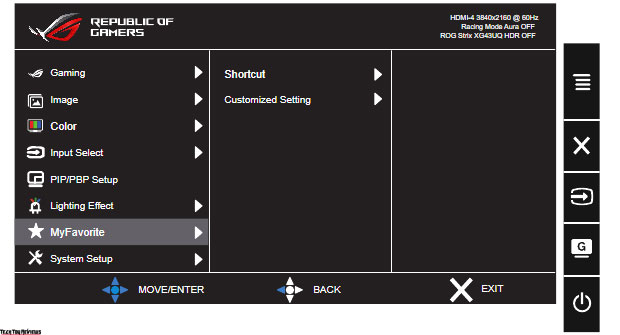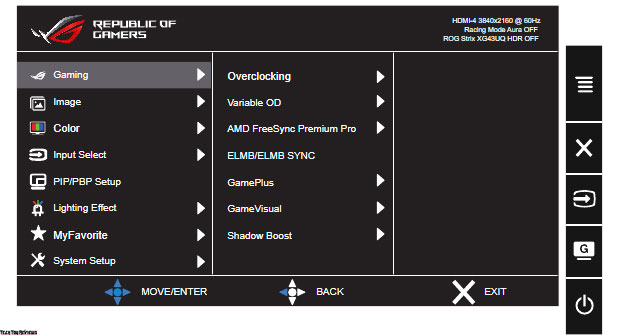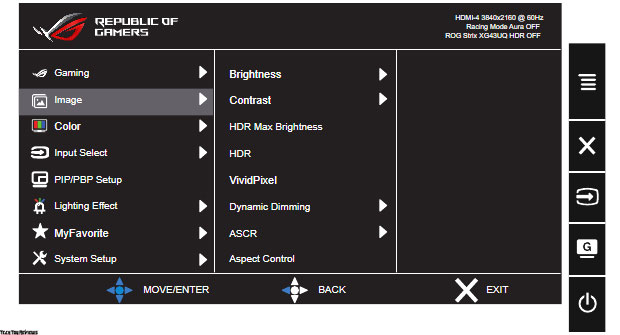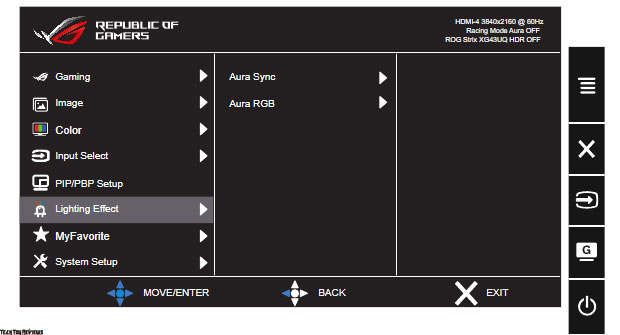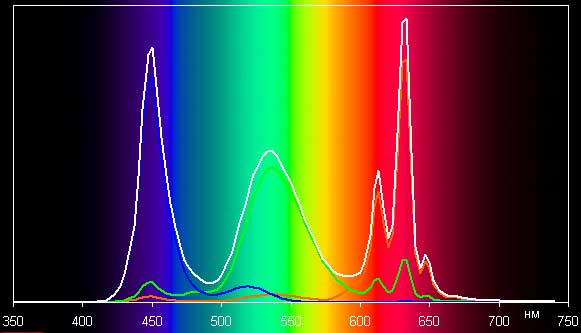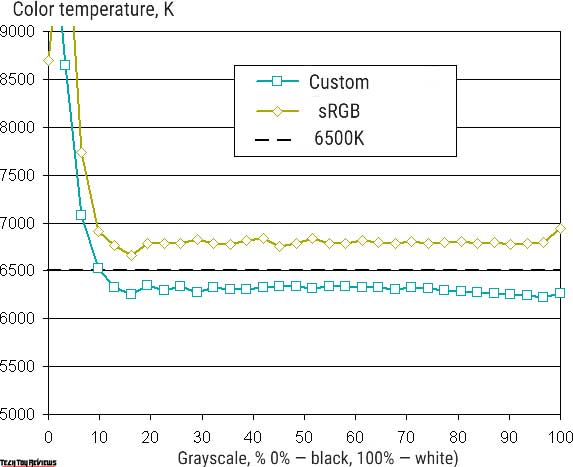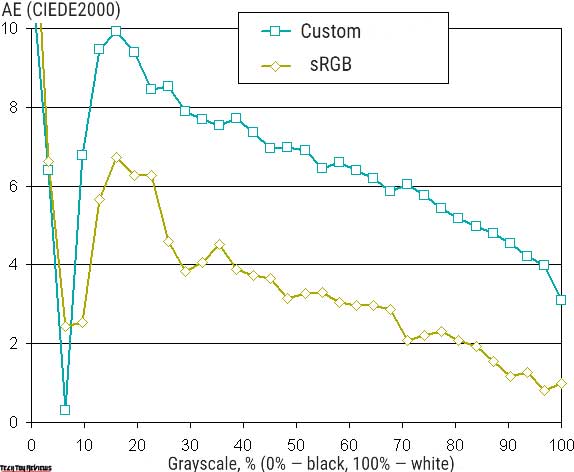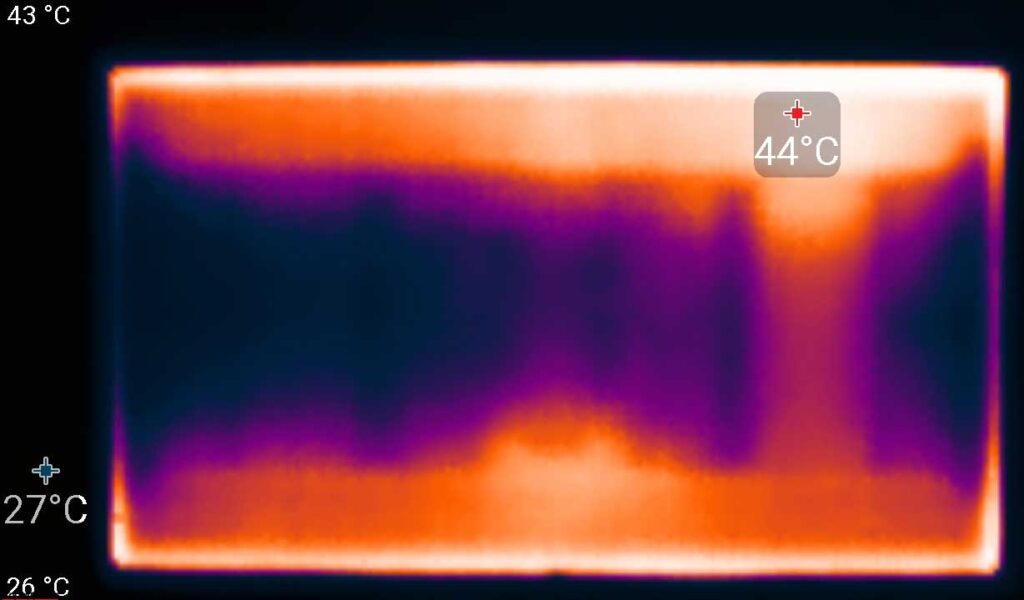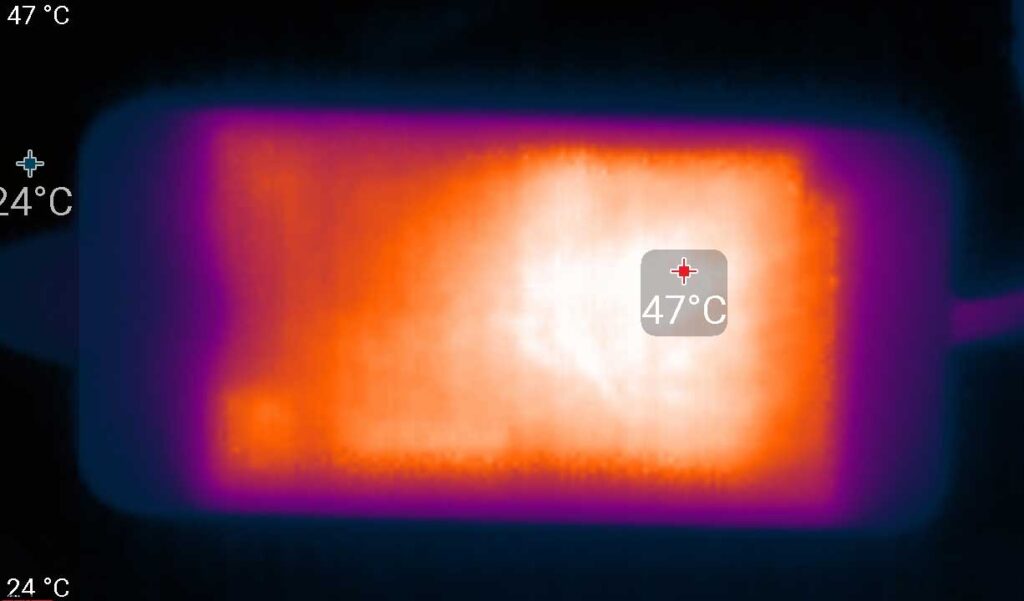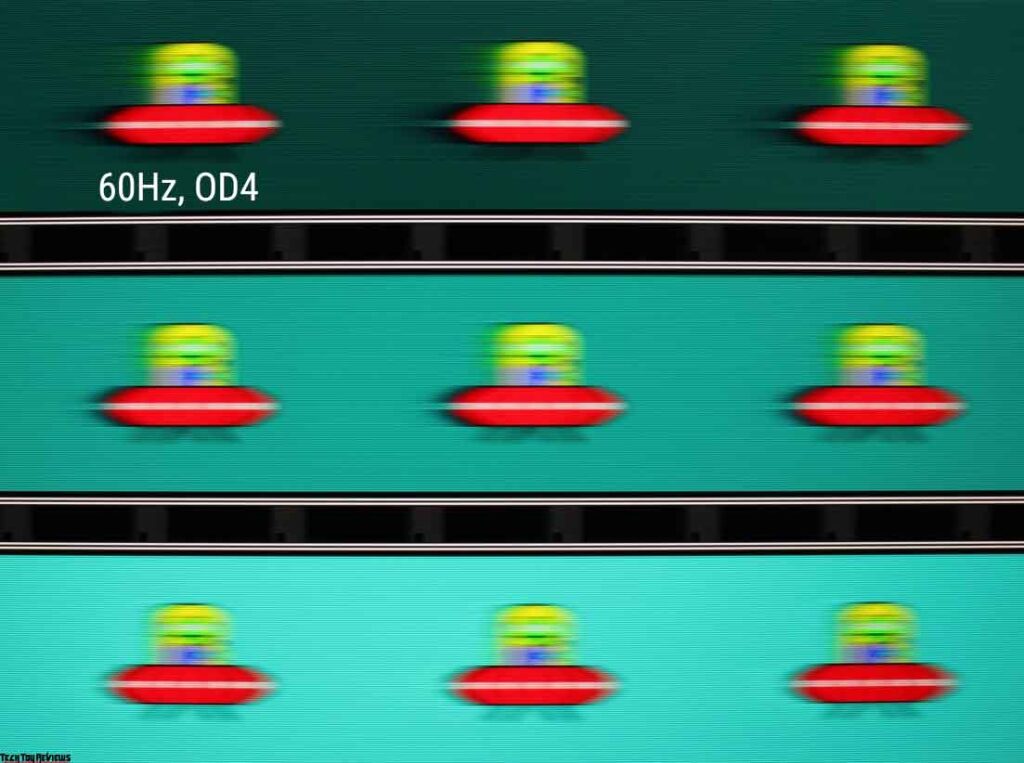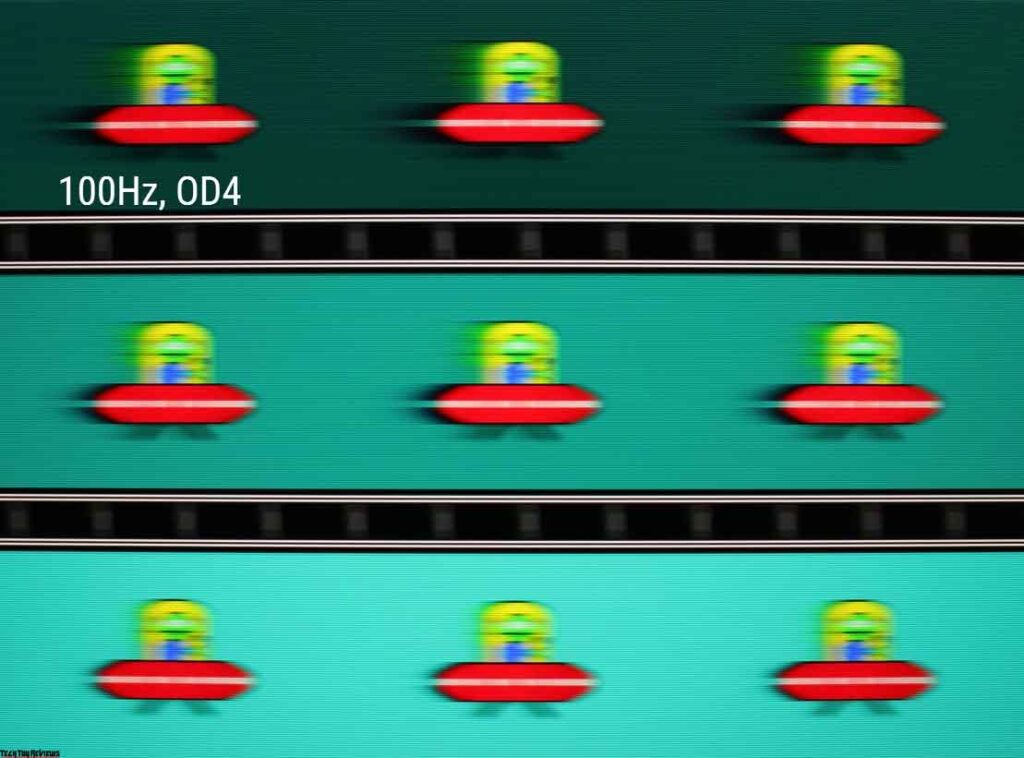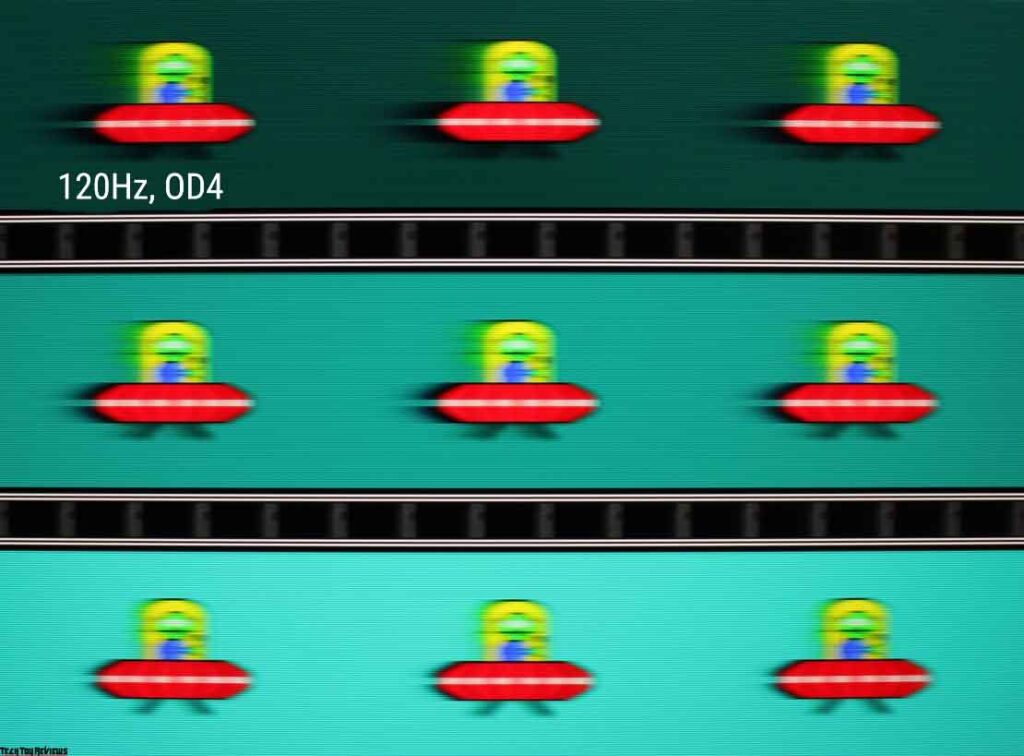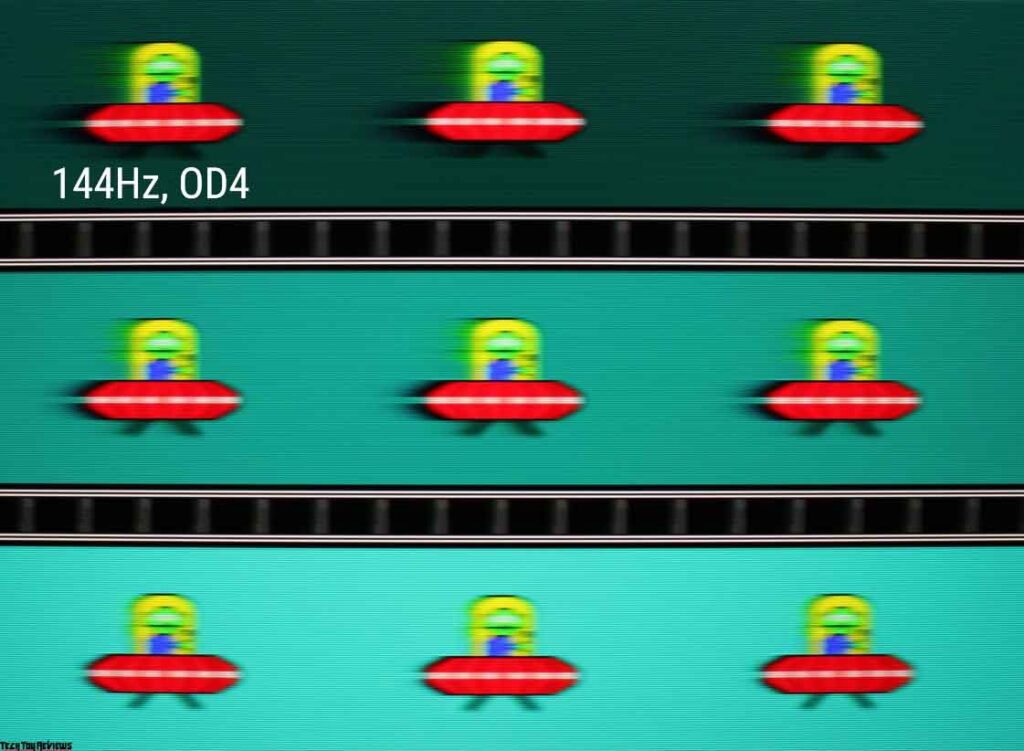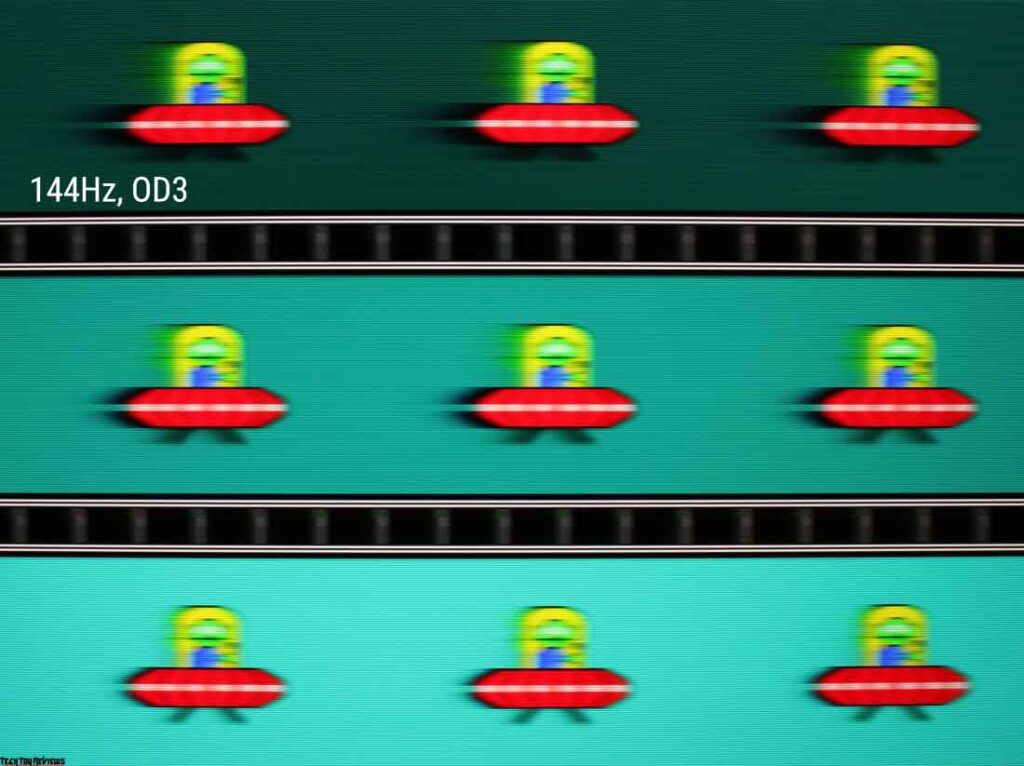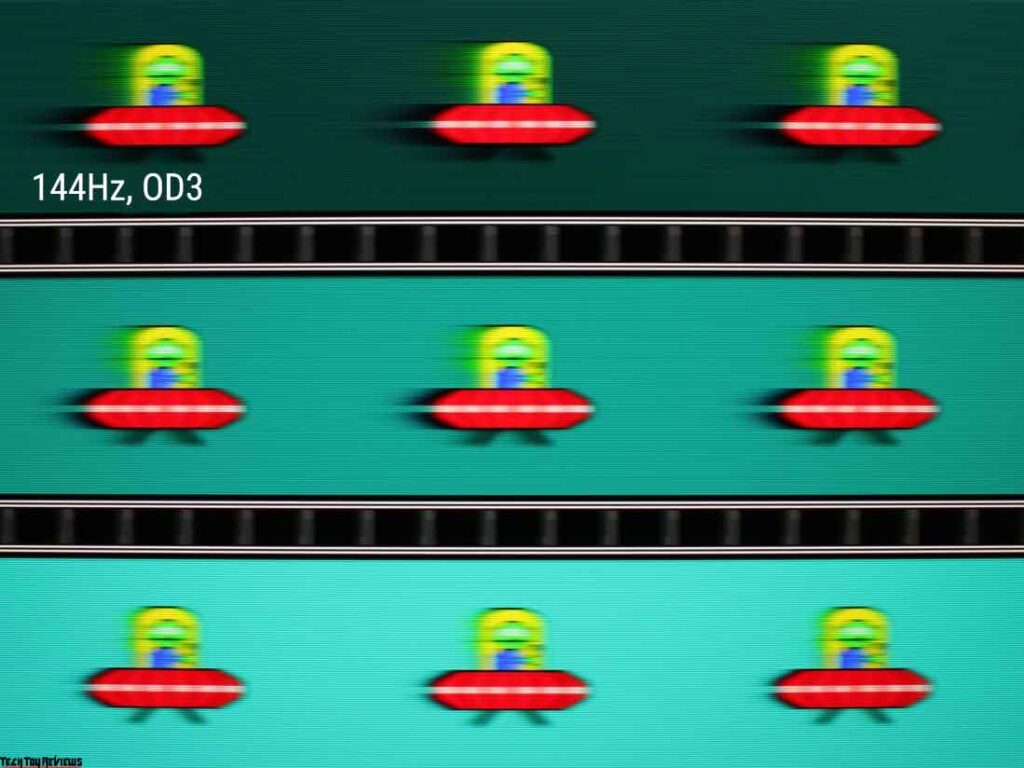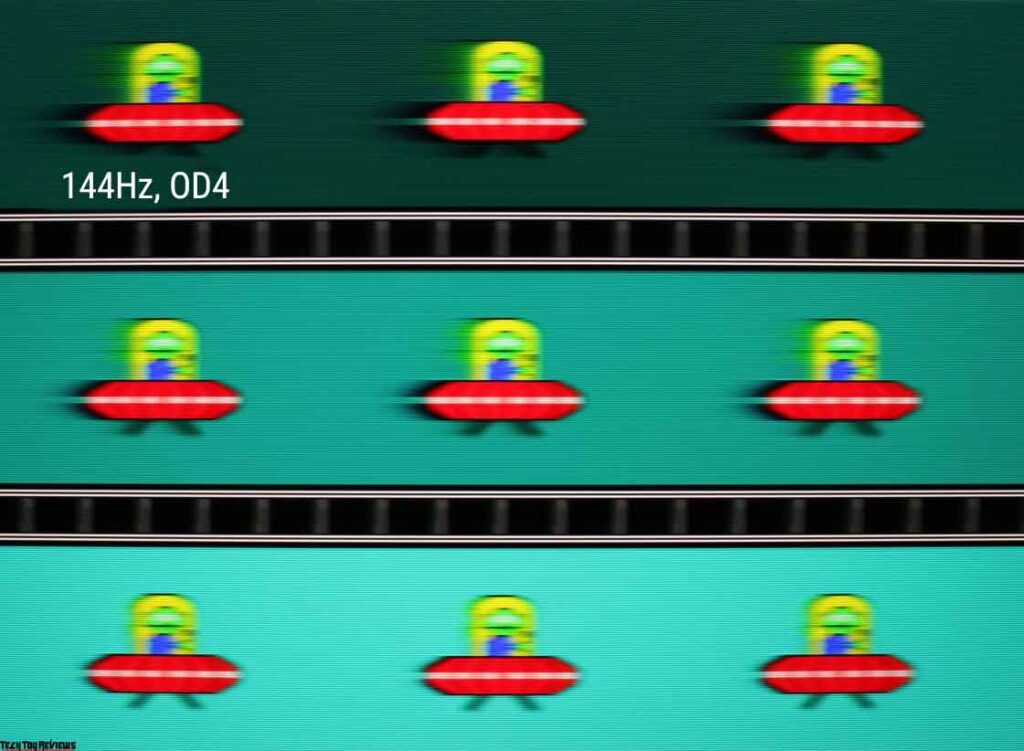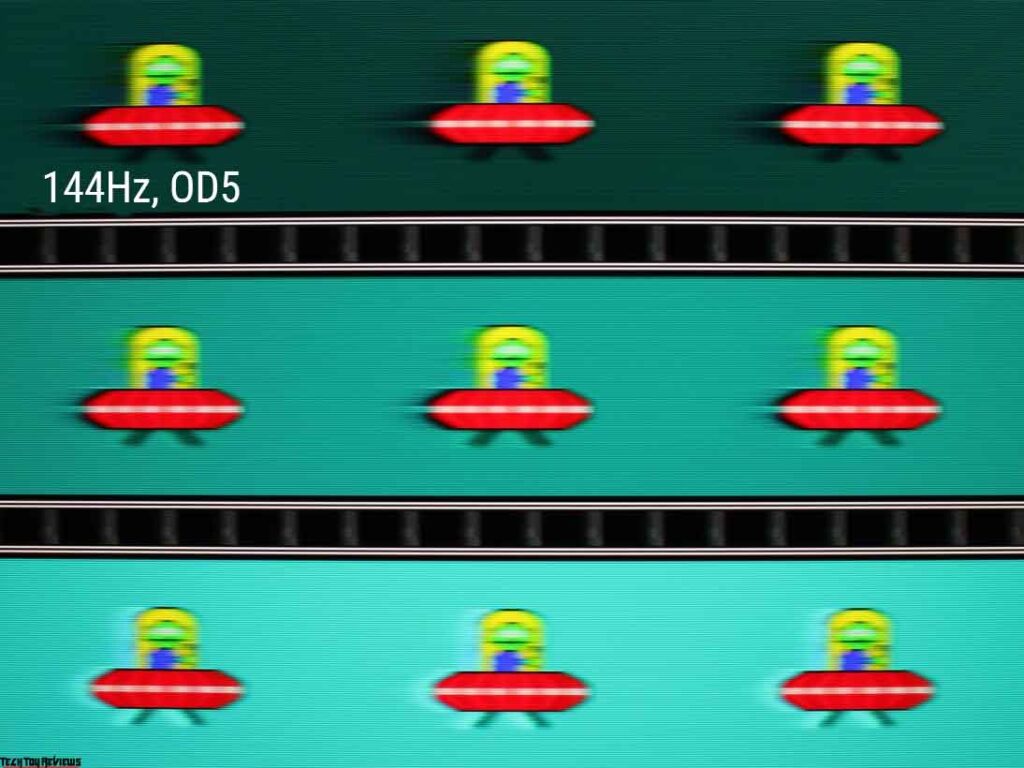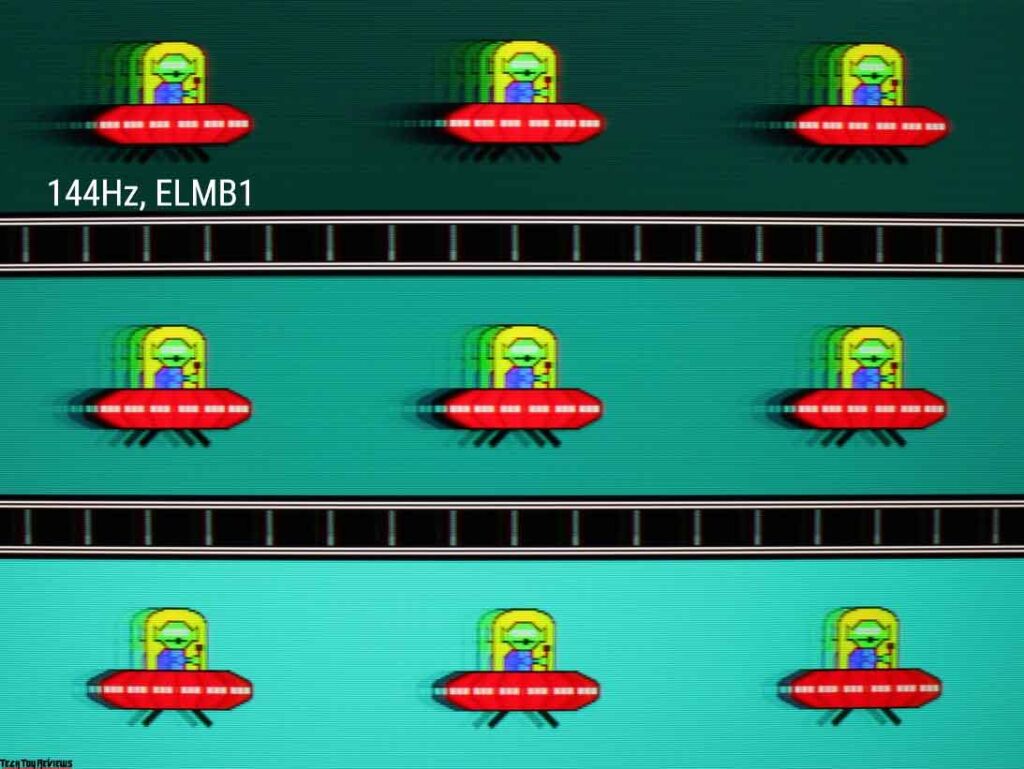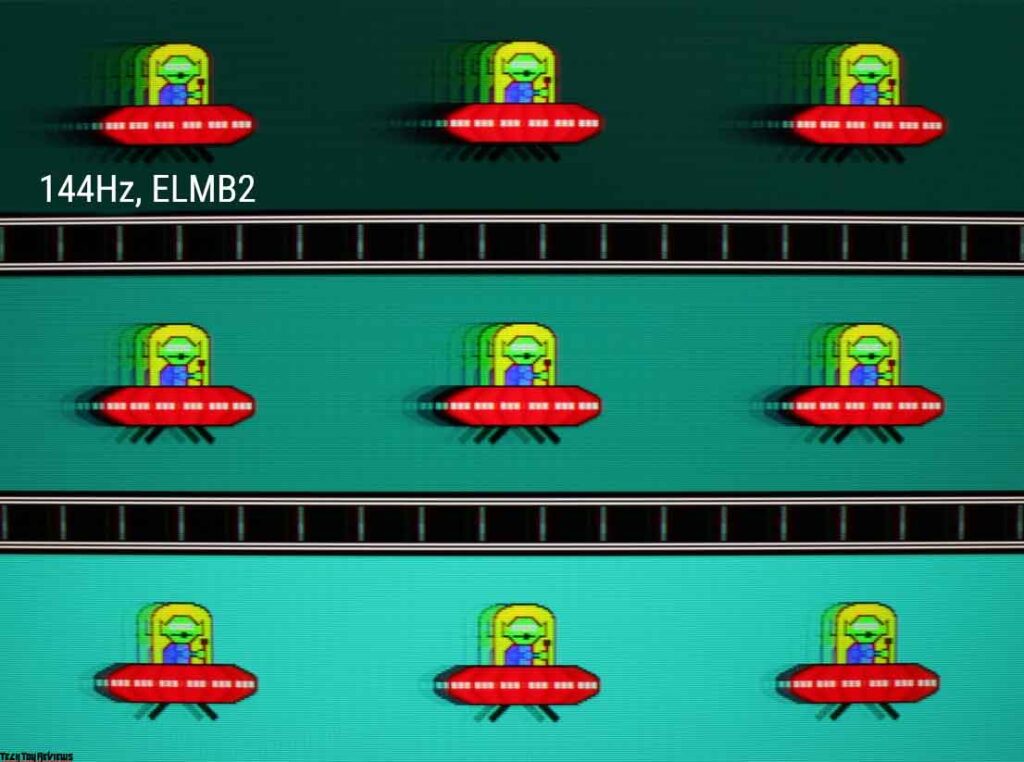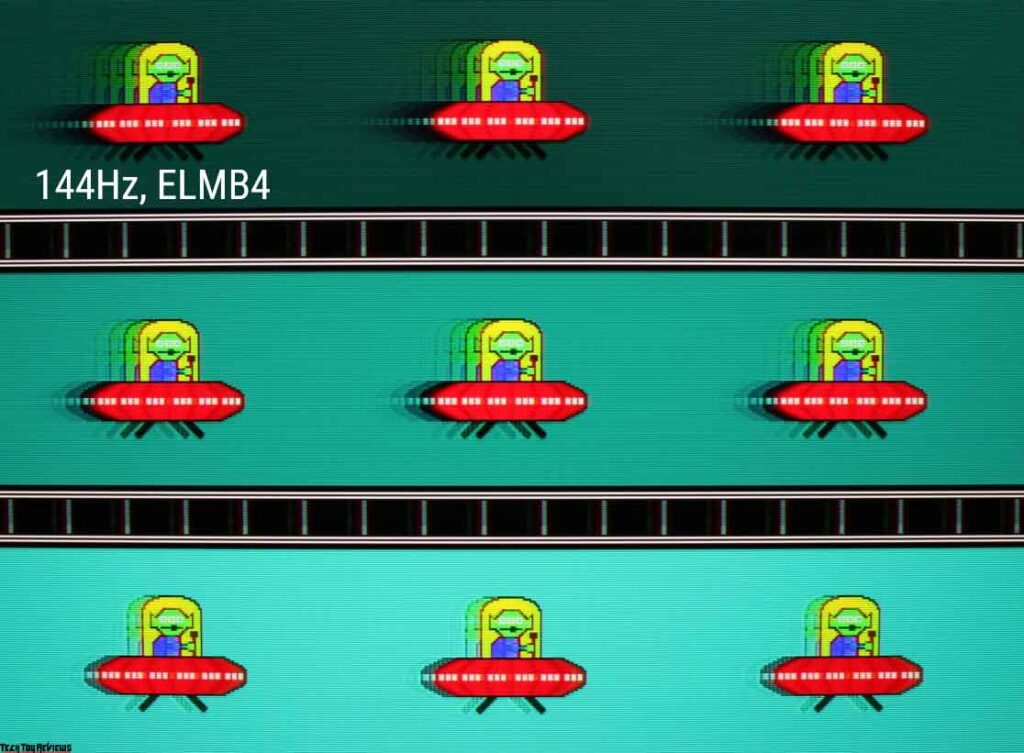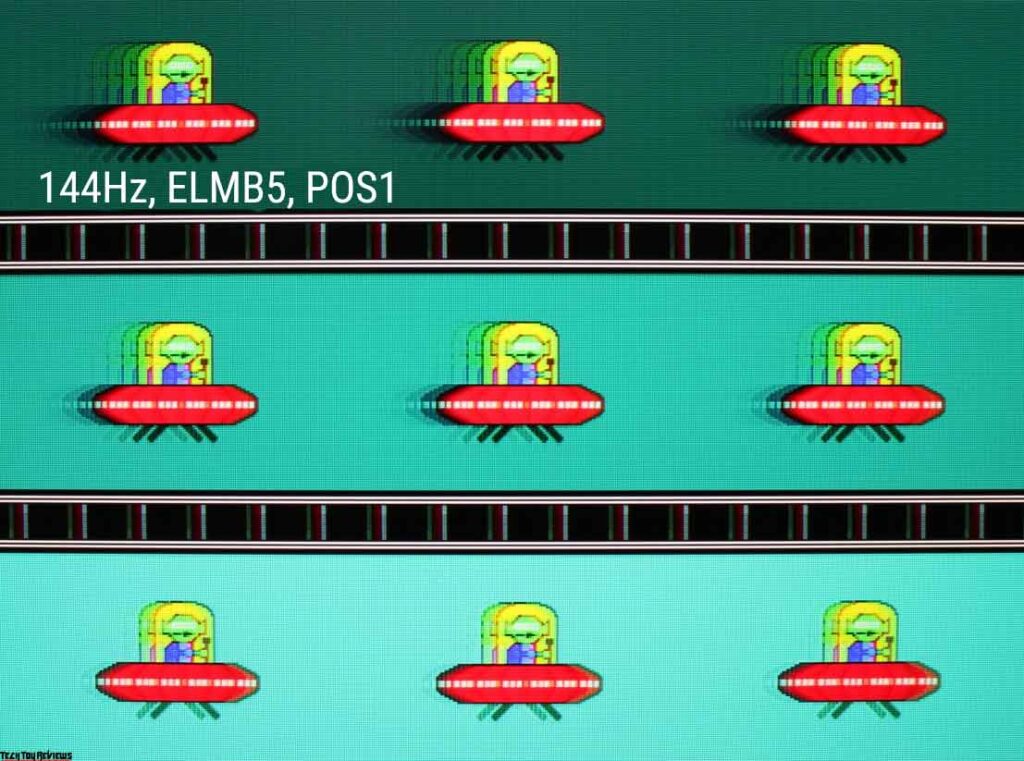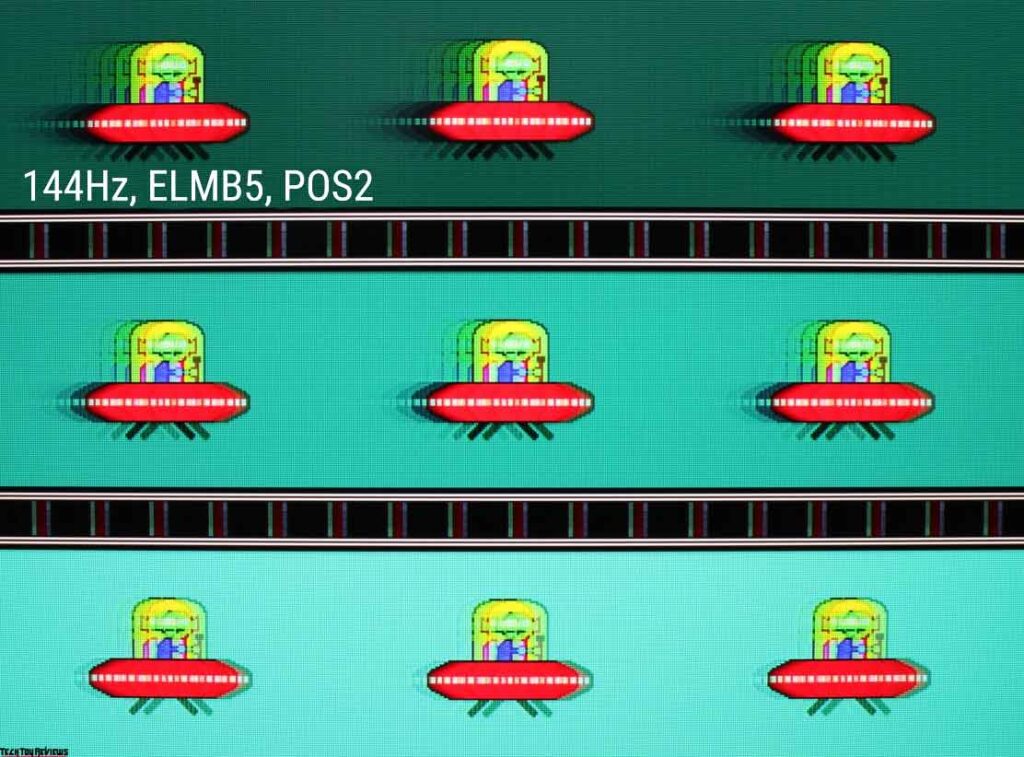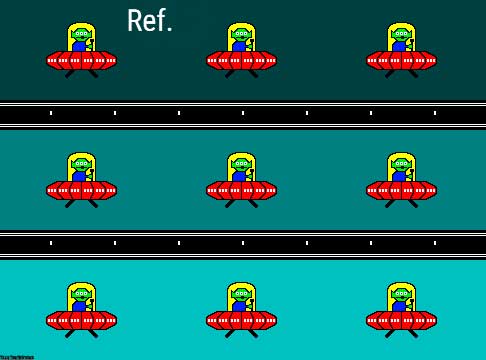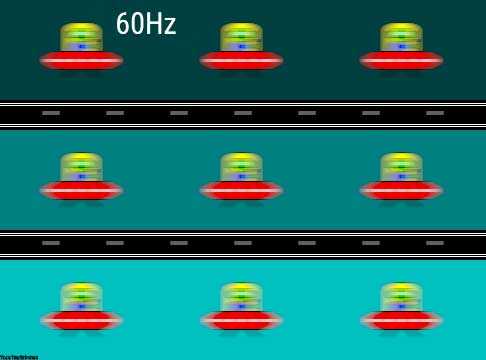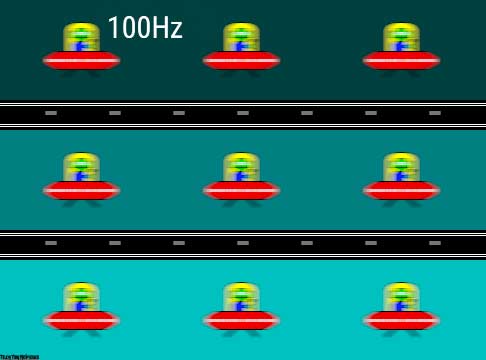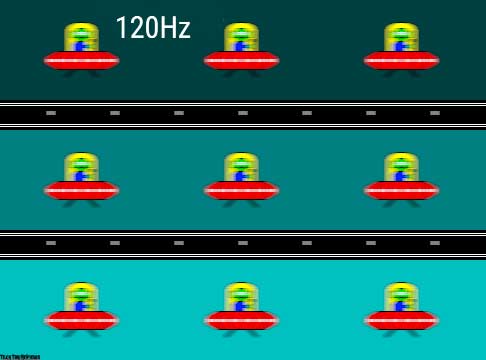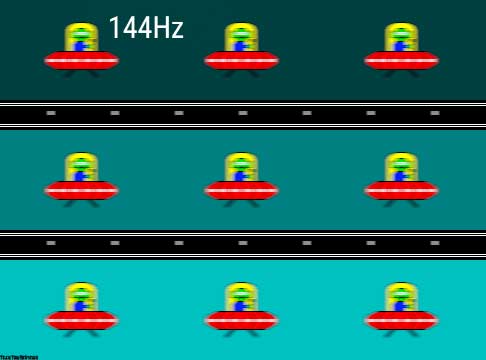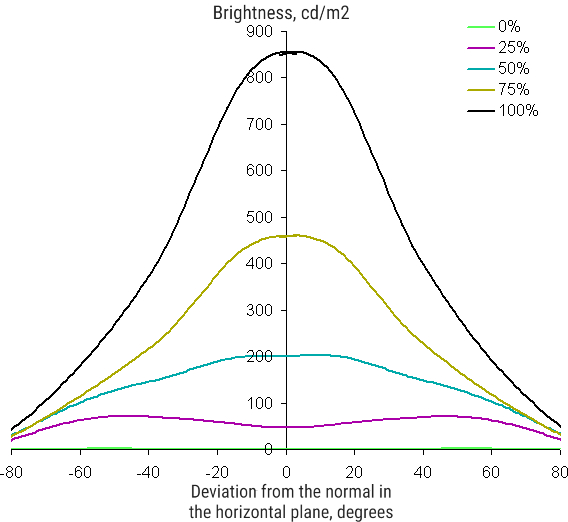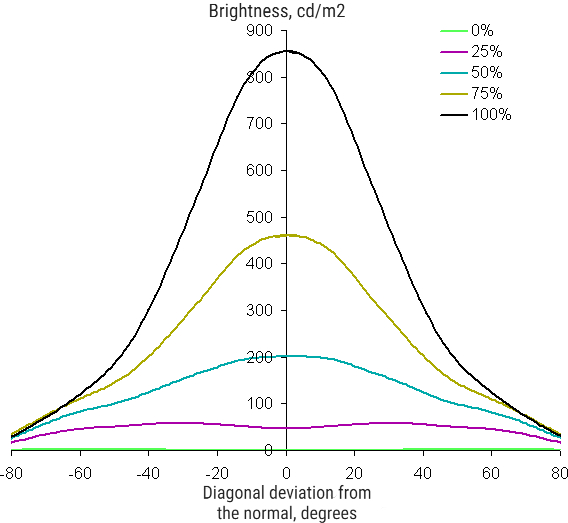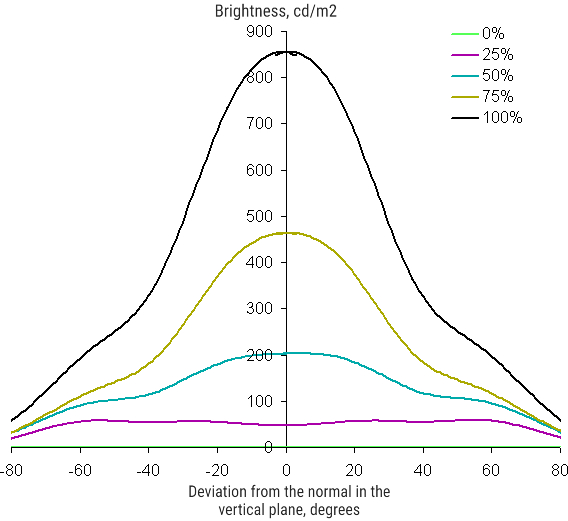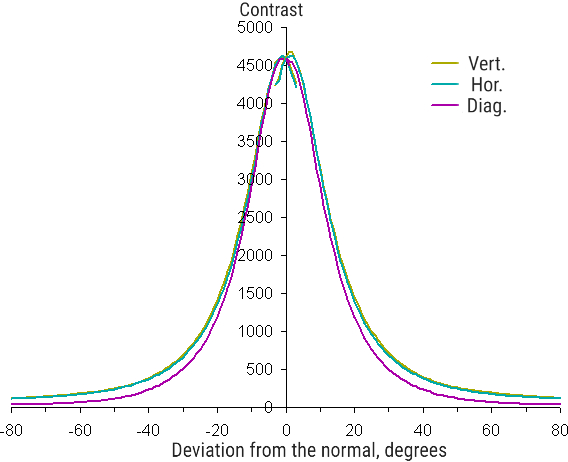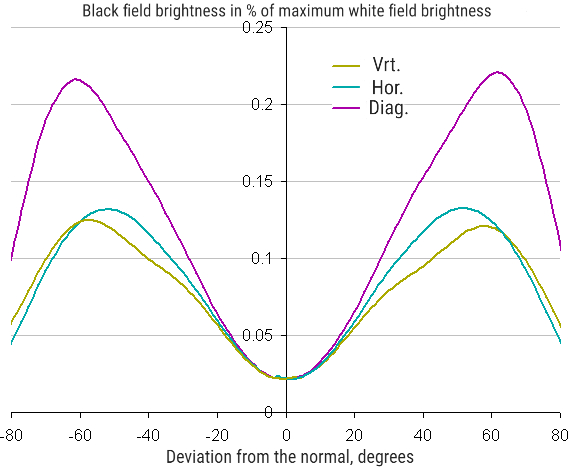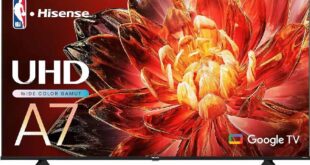Asus ROG Strix XG43UQ specifications
- Display: 43-inch Non-Glare VA panel
- Aspect Ratio: 16:9
- Color Space (DCI-P3): 90%
- True Resolution: 3840×2160
- Display Viewing Area (HxV): 941.184 x 529.416 mm
- Pixel Pitch: 0.2451mm
- Brightness: 750cd/㎡ (Typ.) / 1,000 cd/㎡ (HDR, Peak)
- Contrast Ratio: 4000:1
- Contrast Ratio (HDR, Max): 1,000,000:1
- Viewing Angle (CR≧10): 178°/ 178°
- Response Time: 1ms MPRT
- Display Colors: 1073.7M (10 bit)
- Refresh Rate (max): 144Hz
- Features: Flicker-free, HDR10, Trace Free Technology, Color Accuracy △E< 2, GamePlus, Low Blue Light, HDCP Support, Game Visual, VRR Technology, FreeSync Premium Pro, HDR Mode, Shadow Boost, Display Widget, Aura Sync, Kensington Lock
- Ports: DisplayPort 1.4 DSC x 1, HDMI (v2.0) x 2, HDMI (v2.1) x 2, Earphone jack, USB 3.0 x 3
- Audio: 10W x2 Speakers
- Stand: Tilt (+10° ~ -5°)
- VESA Wall Mounting: 100x100mm
- Dimensions: 974.58 x 631.31 x 301.5 mm (with stand)
- Weight: 15.3 Kg (with stand)
Design
The dimensions of the Asus ROG Strix XG43UQ make it look like a TV, not a monitor. However, the monitor’s design has distinctive elements inherent in gaming monitors. Its first feature is the three-legged central stand and the beveled edges of the screen block housing and the design of the rear panel. The front frame of the monitor is made of mostly black plastic with a matte surface, but underneath it is a stripe with a texture that mimics unpolished metal. In the center of the underside of the frame is the ROG logo made of metalized plastic. The outer surface of the matrix is black, semi-matte. There is no special anti-reflective coating. The screen surface is black in appearance and feels hard to touch.

On the front plane of the frame, closer to the lower right corner, there is a window for the IR receiver of the remote control, and next to it, at the lower end of the screen block, is a diffuser for the status indicator.
On the right side of the frame, closer to the bottom edge, non-contrast button icons are applied. The buttons themselves are located on the bevel of the rear panel opposite the label. The top button is a 5-way joystick (four-way deflection and press), and the size of the other buttons alternates to make them easier to navigate by touch.
There are several ventilation grilles on the back panel. Additional ventilation is carried out through the holes in the walls with connectors. Interface connectors and a power connector are located in complex geometry on the rear panel. Some of the connectors are oriented sideways, some are down. It is relatively convenient to connect cables to the first ones, to the second, it is much more difficult.
There are two hooks for cable management. Part of the ports can be covered with the included shield, which will give the rear panel a neater look.
There is also a Kensington lock slot on the back panel. Behind the grille on the lower end, you can see two loudspeakers with round diffusers.
The speakers are not very far apart, which reduces the stereo effect. The stand is made of aluminum alloy and has a semi-matte-resistant gray-silver finish. The stand rests on round anti-slip rubber pads. The rigidity of the design corresponds to the weight of the monitor. The monitor is stable. The distance between the extreme points of the front legs is 75 cm.
The stand allows the screen unit to tilt slightly forward and tilt back more. If necessary, the stand can be detached (the key is fixed on the inside of the shield) and, the screen unit can be mounted on a VESA-compatible mount (100 x 100 mm).
Of course, there is also multi-color decorative lighting. In this case, it is made in the form of a separate projection module, which is fixed in the center on the rear panel and shines on the table. The module is connected to the monitor with a 1 m cable. The ROG logo projected onto the table is neither bright nor intrusive.
If desired, this module can be mounted on a tripod using a standard threaded hole and project image onto another surface. The module can be easily removed from the case and even by unscrewing two screws you can get to the RGB LED, but replacing the projected image with another one is already more difficult.
In the Lighting Effects option in the menu, you can choose from a variety of colors as well as dynamic options in the Aura RGB option.
Connectivity
For video input, the 43 inch monitor is equipped with five full-size digital inputs – DisplayPort, a pair of HDMI 2.1, and a pair of HDMI 2.0. (Weird thing: graphics card manufacturers usually put more DisplayPort ports than HDMI, and monitor manufacturers do the opposite.) The input selection is done in the main setup menu or the quick access menu (if configured so). There is a non-switchable function of automatic signal search at the inputs. Digital audio signals from the inputs listed above are converted to analog and output to the built-in speakers or headphone output. There is also a line-in audio input. You can select it as the current audio input from the menu. You can also turn off the sound there.
There is a built-in USB hub (3.0) for two ports. The menu allows you to choose whether to supply power to the ports of the hub when the monitor is in standby mode.
The monitor comes with a good set of cables (and quite long ones) and, the HDMI cable even says it supports 8K.
Audio
The power of the headphone output was enough to have a very large headroom in 32-ohm headphones with a sensitivity of 92 dB. So big that in the area of a comfortable volume, the step of its adjustment is too big. The sound quality in the headphones is good – the sound is quite clear, a wide range of frequencies is reproduced, except that the lowest frequencies are a little lacking, noise is not heard in pauses.

Built-in loudspeakers sound according to their size and acoustic environment, quite loud and even with a margin for the user sitting in front of the monitor, there is no minimum frequency, case resonance causes a noticeable “plastic” overtone, the stereo effect is detected.
Let’s compare the frequency response of the Asus ROG Strix XG43UQ 4K gaming monitor with the frequency response of two high-end TVs.
It can be seen that this monitor has some low frequencies, there are resonant peaks in the middle, and they are raised, but they are high. There are no obvious resonances in the white noise spectrogram:
Menu and additional functions
The power indicator glows dimly white during operation, orange in standby mode, and does not light if the monitor is conditionally turned off. The glow of the indicator can be turned off in the monitor menu.
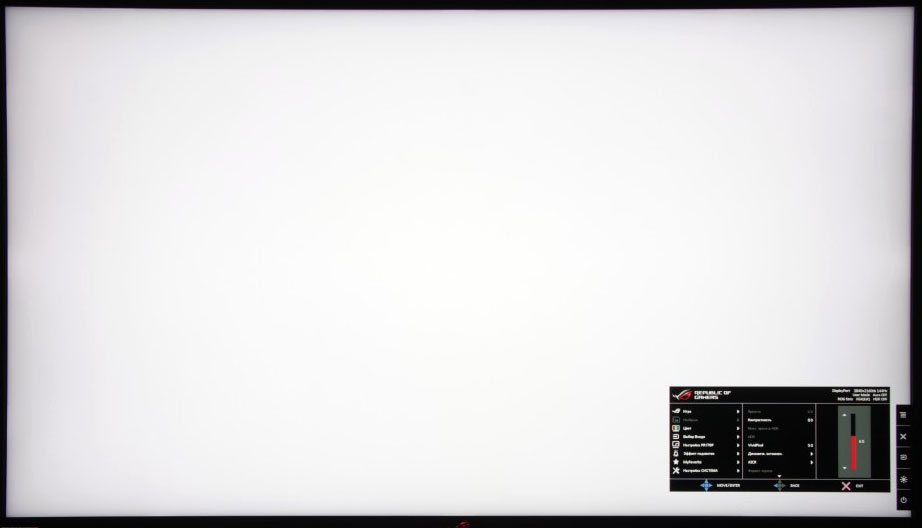
Navigation through the menu is convenient, the lists are looped, and even more, convenience is enhanced by the joystick.
If the monitor is working and there is no menu on the screen, so the first time you turn on the joystick, or the second (from bottom to top), or on the third button when you press a small menu (deviation is ignored) is displayed with text tips on the actions of the button, and when you press the button with the cross (fourth) only a small menu of tooltip icons is displayed opposite the buttons.
The bottom button is the power button. All buttons or just the power button can be disabled in the menu. The initial size of the menu is not large, but in the settings separately for operations using the buttons and joystick on the monitor and separately for control using the remote control, you can choose to double the menu, which increases its readability. The size of the menus allows you to evaluate the pictures below, where the entire display area of the monitor is visible.
When adjusting the image, the menu remains on the screen, which makes it a little difficult to evaluate the adjustments made. The transparency of the background and the delay of automatic exit from the menu is adjusted. Monitor settings can be saved in one of two profiles.
There are five gaming functions: displaying the selected shape and color of the sight on the screen, a timer with a countdown from fixed values, a frame rate counter (with or without a graph), marks for aligning edge-to-edge monitors, as well as a small area with 1.5x, 1x 7x or 2x magnification for better aiming.
The scope, timer, and counter can be moved around the screen, but only one is displayed at a time.
In addition, the monitor can be controlled using the IR remote control. Given the size of the screen and the fact that the user is likely to be farther than arm’s length from the screen, this method of control will be in demand.
There are not many image settings. There are adjustments for brightness, contrast, saturation, and edge definition, as well as a choice of color profiles from three preset or custom, in which the color balance can be corrected by adjusting the intensity of the three primary colors, and a gamma correction profile.
Display
In the case of DisplayPort and a professional graphics card, 10 bits per color is supported, but the Asus ROG Strix XG43UQ 43 inch monitor output is 8 bits per color. We conduct this test using the Nvidia Quadro K600 graphics card and the NEC Display Solutions 10-bit Color Depth Demo program. This test shows whether programs such as Adobe Photoshop and Adobe Premiere Pro that use OpenGL can achieve 10-bit color output on a professional graphics card such as Nvidia Quadro, AMD FirePro, or AMD Radeon Pro.
This Asus ROG Strix XG43UQ supports FreeSync technology for DisplayPort and HDMI inputs (support for synchronization in the range of 48-144 Hz is declared). The inclusion of FreeSync allowed us to get an image with smooth movement in the frame and without gaps. With Nvidia graphics cards, this monitor supports G-Sync in G-Sync Compatible mode also on DisplayPort and HDMI 2.1 inputs. In the G-Sync Pendulum Demo utility, the G-Sync mode is turned on, smoothness without tearing is present.
When connected to a computer via DisplayPort and HDMI 2.1, resolutions of up to 3840 × 2160 at 10 bits per color and a 144 Hz frame rate per input were supported, and the image was also displayed on the screen at this frequency. At this resolution and refresh rate, HDR is supported. HDMI 2.0 inputs only up to 3840×2160 at 8 bits per color and 60 Hz frame rate.
It is said that Asus ROG Strix XG43UQ complies with the requirements of DisplayHDR 1000 (it is on the certified list). One of the compliance criteria is a long-term brightness of at least 600 cd/m² on a white background on full screen and 1000 cd/m² when displaying a white rectangle with an area of 10% on a black background. As a short-term increase in brightness to the same value when displaying a white field in full screen after 10 seconds of displaying a black box in full screen. To eliminate the impact of combining monitor settings with test applications and images, we decided to use the official DisplayHDR test tool, which VESA proposes to use to verify that display devices meet certification criteria.
Cinematic modes were tested when connected to a Sony UBP-X700 Ultra HD Blu-ray player. An HDMI connection was used. The monitor accepts 576i/p, 480i/p, 720p, 1080i and 1080p signals at 50 and 60 fps. 1080p@24fps is also supported, and frames in this mode are output at equal lengths. In the case of interlaced signals, unchanging sections are displayed frame by frame, moving objects – by fields. Subtle gradations of hue vary in both highlights and shadows. Brightness and color clarity are very high and are determined only by the type of video signal. Interpolation of low resolutions to matrix resolution is performed without significant artifacts.
The image of the pixel structure is blurry due to the semi-matte surface, but VA can be recognized:
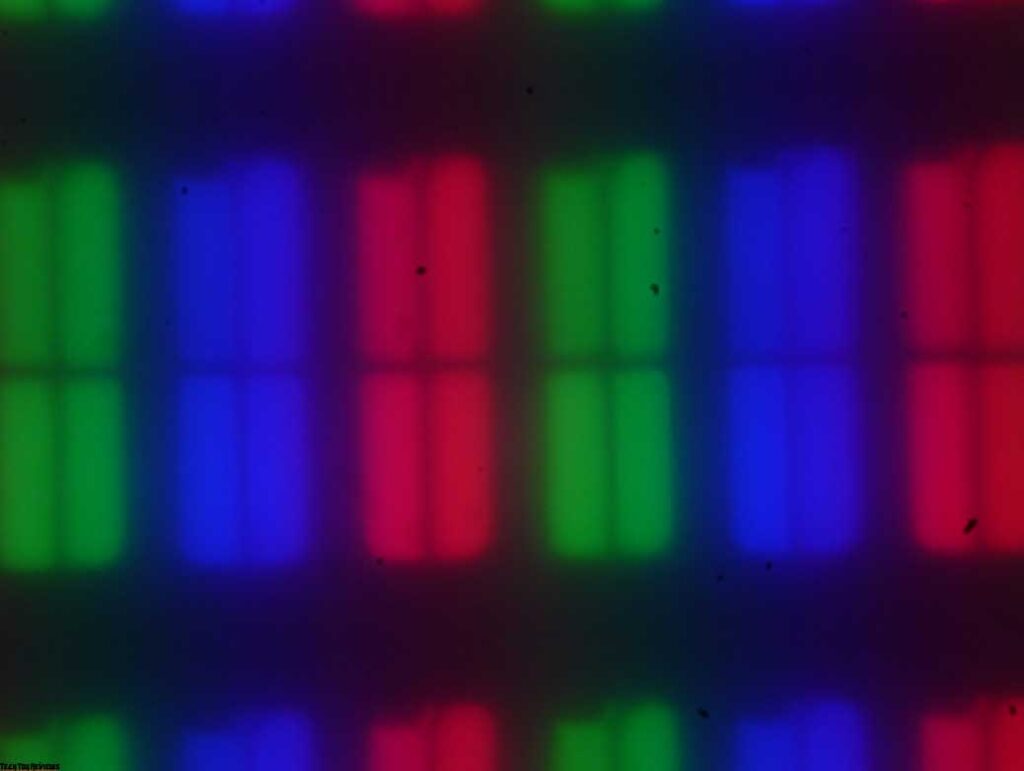
Focusing on the screen surface revealed randomly located surface micro defects, which are responsible for the matte properties:
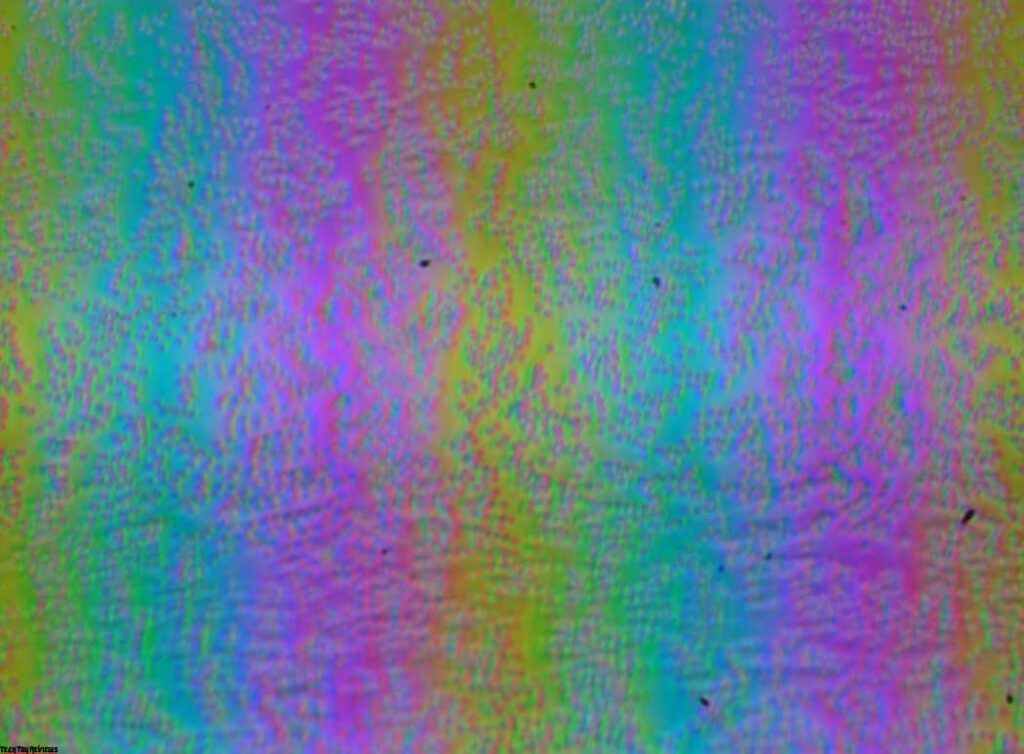
The grain of these defects is several times smaller than the size of the subpixels (the scale of these two photographs is the same), therefore, focusing on micro defects and the jumping of focus on subpixels with a change in the angle of view are weakly expressed, because of this there is no “crystal” effect.
Color reproduction
The actual gamma curve depends on the value selected in the Gamma list. The indicator values of the approximating function are given in brackets in the captions, in the same place – the coefficient of determination R²:
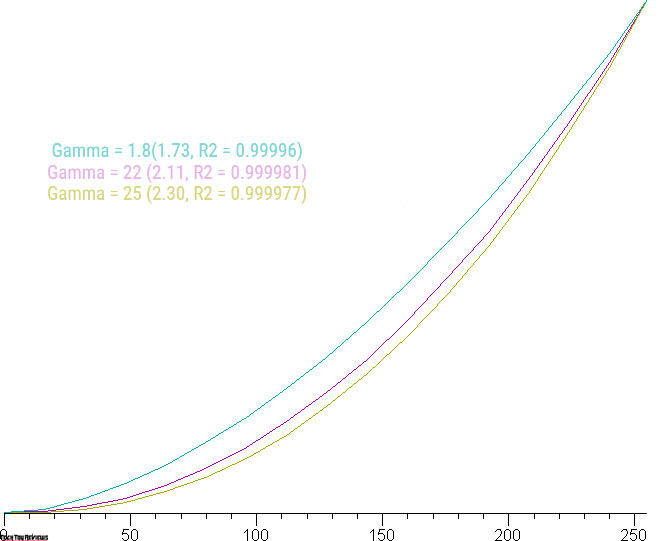
The actual gamma curve is closest to the standard one when Gamma 2.2 is selected, so next, we measured the brightness of 256 shades of gray (from 0, 0, 0 to 255, 255, 255) at this value. The graph below shows the increase (not an absolute value!) in brightness between adjacent halftones:
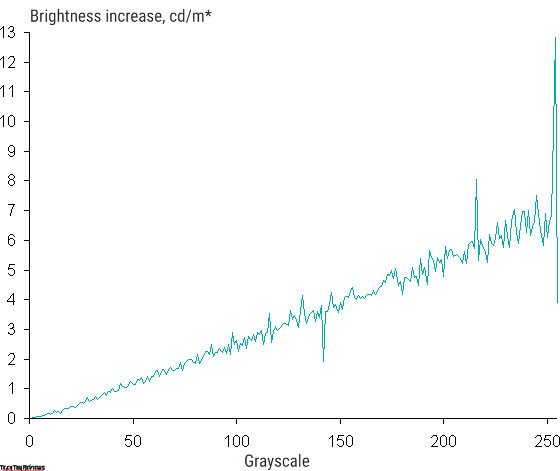
In growth, the increase in brightness, except for a couple of the lightest shades, is very uniform. Moreover, each next shade is significantly brighter than the previous one, even in the dark area:
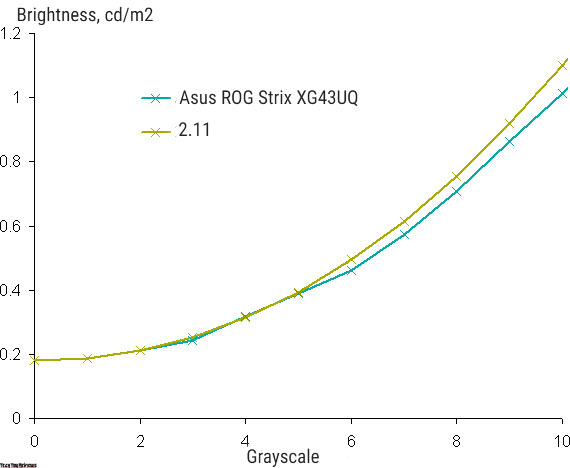
Approximation of the resulting gamma curve gave an indicator of 2.11, which is slightly lower than the standard value of 2.2, while the real gamma curve deviates little from the approximating power function:
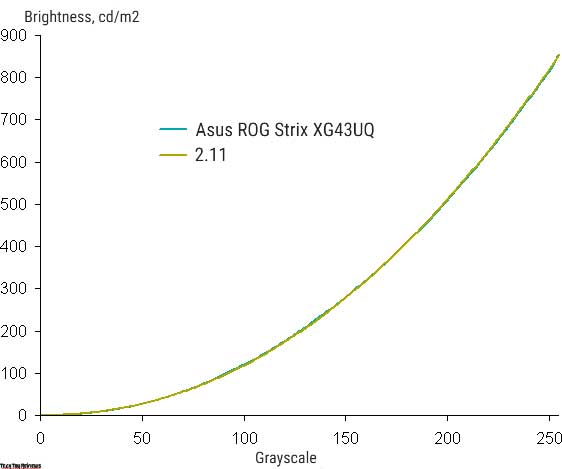
With an additional Shadow Boost setting, you can adjust the gamma curve, improving the visibility of details in the shadows. It can be useful in games with dark scenes. Below are the gamma curves at various Shadow Boost values (measured by 32 points):
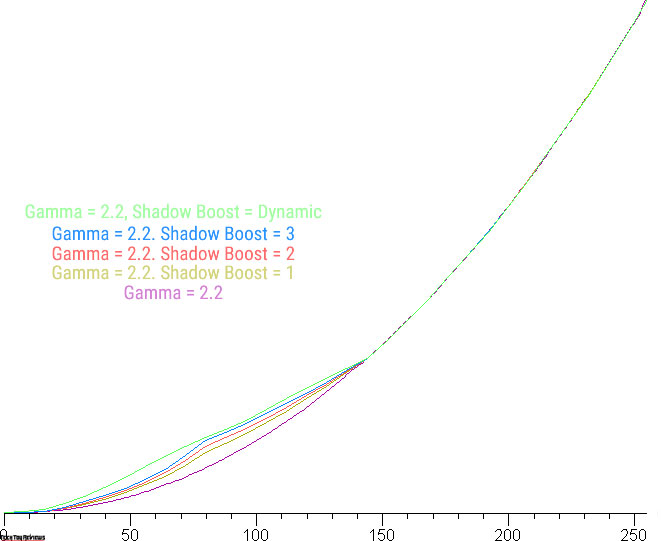
And a fragment in the shadows:
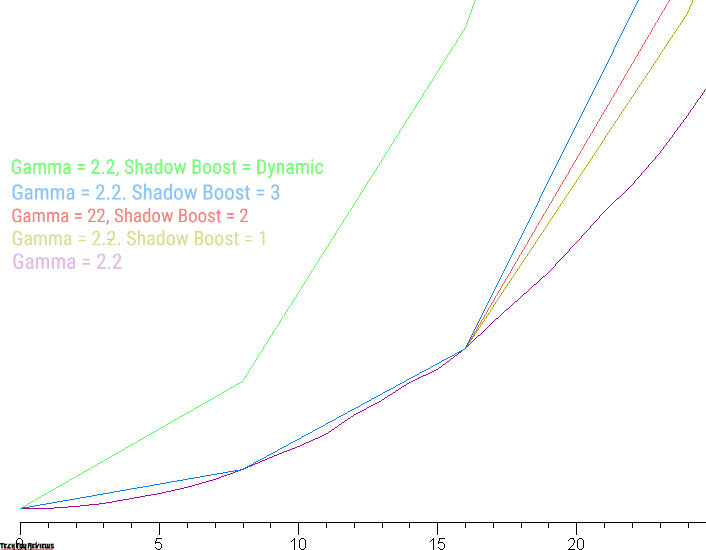
It can be seen that only the rate of increase in brightness in the dark area changes, while the black level, and hence the contrast, does not change, as it should be.
To assess the quality of color reproduction, an i1Pro 2 spectrophotometer and the Argyll CMS (1.5.0) software package were used.
The original color gamut is much wider than sRGB and close to DCI:
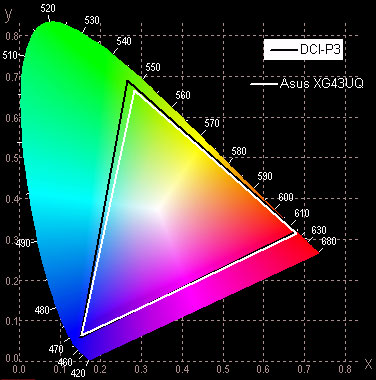
The Asus ROG Strix XG43UQ has an sRGB profile, the inclusion of which corrects coverage to the boundaries of the corresponding space:
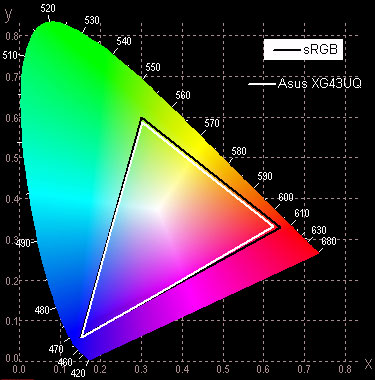
However, selecting this profile locks settings related to color balance.
Below is the white field spectrum (white line) superimposed on the red, green, and blue field spectra (corresponding color lines) when there is no gamut adjustment:
It can be assumed that backlight LEDs use a blue emitter and green and red phosphors, while the red phosphor (and maybe green) uses the so-called quantum dots. Good component separation allows for a wide color gamut.
In the case of color gamut correction to sRGB, the components are already largely mixed.
The color balance is simple when you select the Custom profile for the Color mode setting is acceptable. The graphs below show the color temperature in different parts of the grayscale and the deviation from the blackbody spectrum (ΔE parameter) in the case of the User profile with default settings (this is the brightest and most contrasting setting option) and when the sRGB profile is selected:
The range closest to black can be ignored, since the color rendering is not so important in it, and the measurement error of color characteristics is high. The built-in sRGB profile has a good enough color balance to be usable in most cases, for example when watching movies. If you wish, you can try to manually adjust the color balance by adjusting the gain of the three primary colors, but from a practical point of view and given the gaming purpose of the monitor, there is no particular need for such a correction.
Image uniformity, brightness, and power consumption
Brightness measurements were taken at 25 points on the screen spaced 1/6 of the screen width and height (screen borders not included, monitor settings set to provide maximum brightness and contrast in SDR mode). The contrast was calculated as the brightness ratio of the fields at the measured points.
If you step back from the edges, then the white uniformity is good. Contrast is high even for this type of matrix. Black uniformity and contrast are acceptable. It is visually seen that the black field is only slightly overexposed to the lower corners. The photo below demonstrates this:
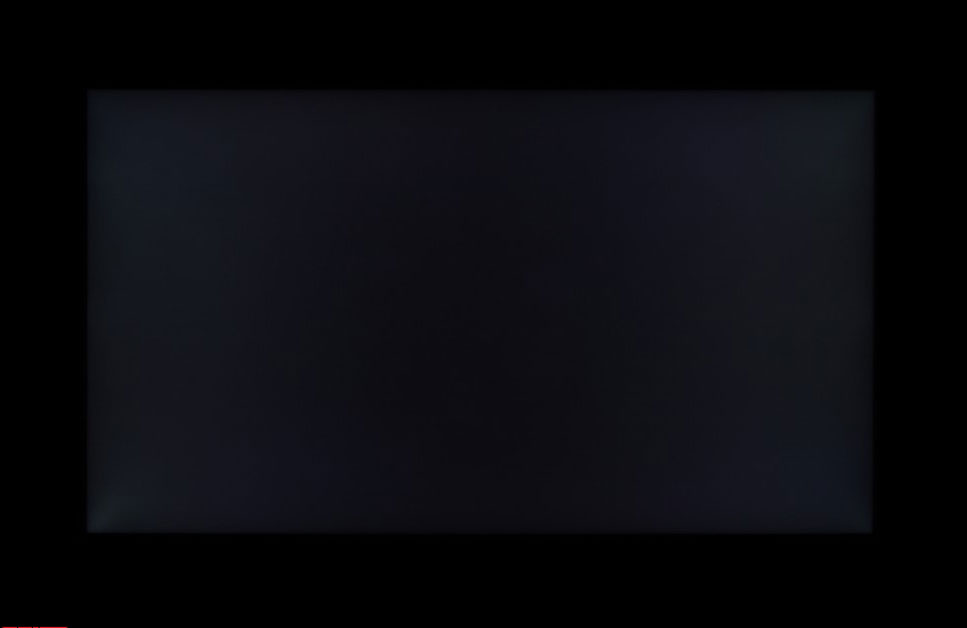
Note that high contrast reduces the visibility of black field unevenness: it is visible only in the dark when black is displayed on the entire screen and after the eyes adapt a little to the dark.
When the ASCR mode with dynamic brightness control is enabled, the backlight brightness decreases in dark scenes, and the backlight turns off completely on a full-screen black field, but the white mouse cursor is enough to turn on the backlight. As the lightness of the scene increases, the brightness of the backlight increases. There is another feature that works similarly – Dynamic Dimming. If you turn it on, then a local adjustment is already working for the zones that form the backlight lines from above and below. The zones are relatively large, but they can still improve the perception of dark scenes. However, the native contrast of the matrix is already high, there is no particular need for these functions.
The graph below shows how the brightness (vertical axis) increases when switching from black (after five seconds of output) to white with dynamic brightness off and on (two modes):
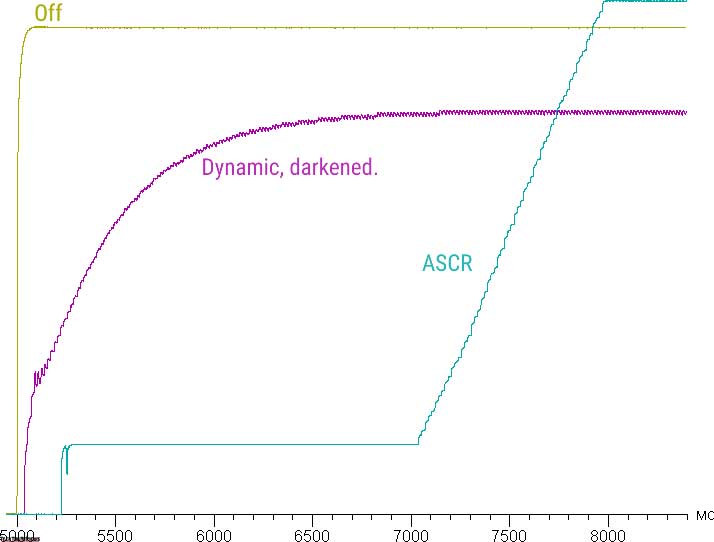
In the case of ASCR, there are two delays – at the beginning of the white field output and after the first jump in brightness, which reduces the practical value of this function.
The brightness of the white field in the center of the screen and the power consumption from the mains (other settings are set to values that provide maximum image brightness in SDR mode at 60 Hz refresh rate):

Increasing the refresh rate to 144 Hz leads to an increase in consumption at maximum brightness up to 135 watts. In standby mode and conditionally off, the monitor consumes about 0.5 watts. Turning on the projection on the table increases the consumption by about 1 W.
The brightness of the Asus ROG Strix XG43UQ HDMI 2.1 gaming monitor is changed precisely by the brightness of the backlight, that is, without compromising image quality (contrast and the number of distinguishable gradations are preserved), the brightness of the monitor can be changed within a fairly wide range, which allows you to comfortably play, work and watch movies both in lit and in a dark room, although for the latter case, the minimum brightness may seem a bit high to some. At any brightness level, there is no significant backlight modulation, which eliminates the visible flickering of the screen. For those who are used to recognizing the familiar abbreviation, let’s clarify: there is no PWM.

There is a mode with the insertion of a black frame (although it is not truly black in this case) called ELMB. The user can choose the duration of the dark frame by changing the value of the Transparency level setting (5 levels are available, from 1 to 5). Brightness (vertical axis) vs. time (horizontal axis) for three levels (144Hz refresh rate) with white box output:
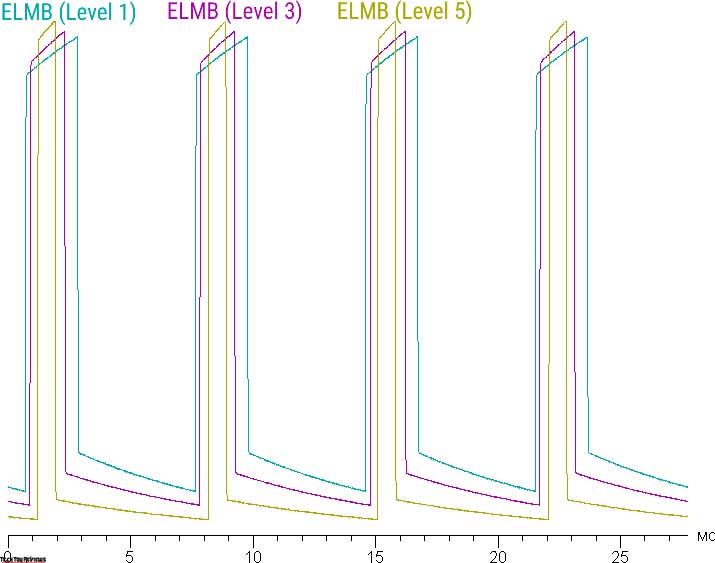
Motion clarity improves (and the manufacturer may quote an incredible 1ms with the caveat that this is a motion clarity characteristic – MPRT), but artifacts appear on a dynamic picture, which will be discussed below, and due to flicker with a maximum frequency of 144 Hz, this mode is recommended to be used with caution, since flicker can lead to increased eye fatigue. Also, note that enabling this mode reduces the maximum image brightness to 520 cd/m² even in the case of the shortest black frame interval. Additionally, you can change the position of the dark frame interval relative to the start of the image frame output (three fixed positions). Dependences of brightness (vertical axis) on time (horizontal axis) for three positions, obtained by displaying alternating black and white frames:
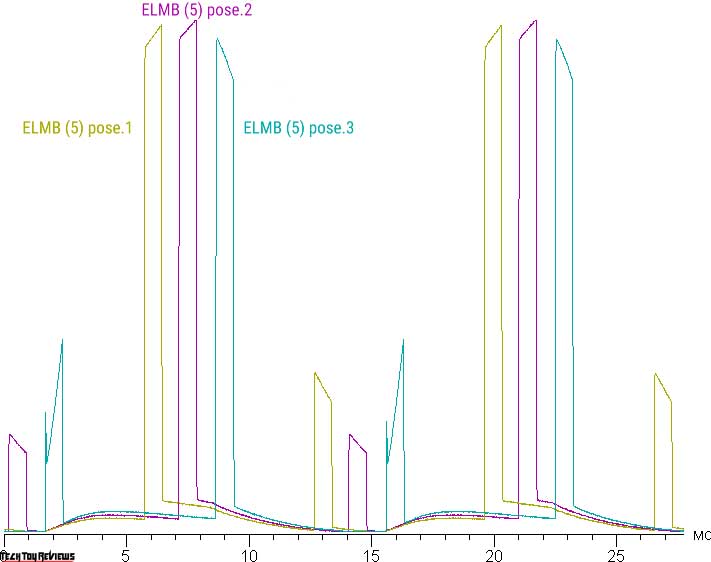
Adjusting the position, in theory, can help reduce artifacts, which will be shown below. Note that when FreeSync mode is enabled, dark frame insertion can also be enabled (ELMB Sync mode), but you can no longer adjust the duration of the dark frame.
The monitor heating can be estimated from the following image from the IR camera, obtained after the monitor has been running at maximum brightness in HDR mode for a long time in a room with a temperature of approximately 24° C:
The temperature is higher at the top and bottom edges, apparently that’s where the edge-lighting LED strips are located. In general, the heating is not very high. The case of the power supply unit heated up to 47° C, which is not critical, but it is better not to cover it with anything.
Response time and delay
The response time depends on the setting Variable OD (apparently from O ver D rive). Which controls the acceleration of the matrix. At Level 0, there is no overclocking (or it is minimal), at Level 5, overclocking is maximum. The graph below shows how the turn-on and turn-off times change during the black-white-black transition (bars “on” and “off”), as well as the average total time for transitions between halftones (bars “GTG”):
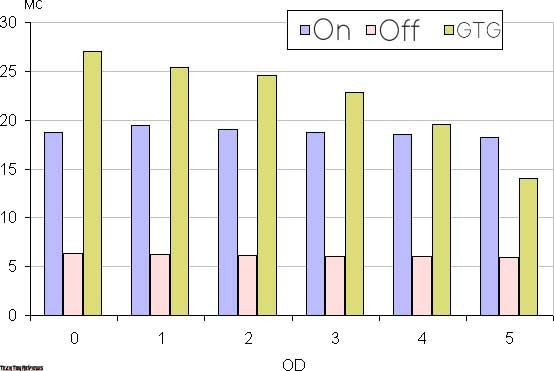
It can be seen that overclocking mainly increases the speed of transitions between semitones. As the overclocking increases, characteristic spikes appear on the brightness graphs for some transitions – for example, the graphs for the transition between 60% and 80% hues according to the numerical value of the hue look like this (OD values are shown above the graphs):
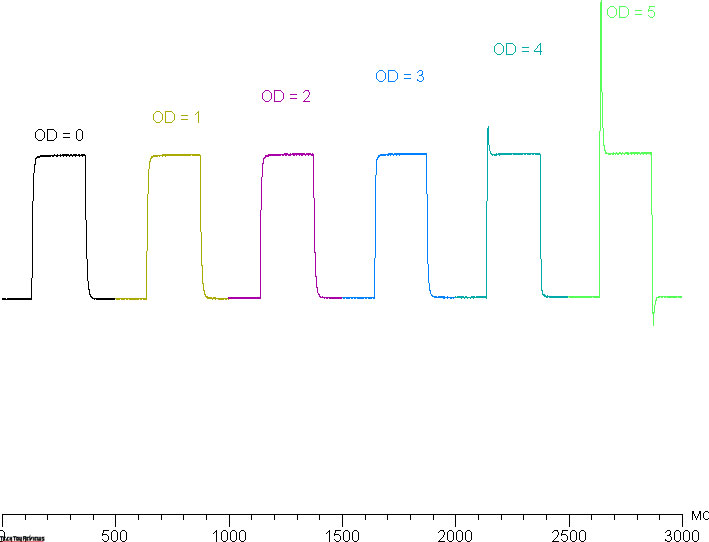
In terms of maximum overclocking, the artifacts visually are already very noticeable. From our point of view, after overclocking to the penultimate stage, the matrix speed is enough even for the most dynamic games.
Here is the dependence of brightness on time when alternating white and black frames at 144 Hz frame rate (chart with a caption of 144 Hz, minimal overclocking):
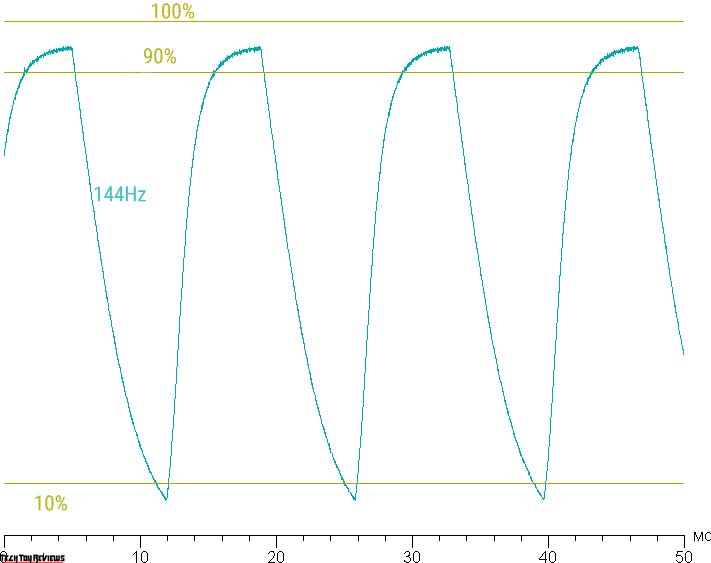
It can be seen that even at 144 Hz interlacing, the maximum brightness of the white frame is close to above 90% of the static white brightness (100%), and the minimum brightness of the black frame is below 10% of white. The brightness change amplitude exceeds 80% of the white level, therefore, according to this formal criterion, the matrix speed is sufficient to display an image with a frame rate of 144 Hz.
For a visual representation of what such a sensor speed means in practice, what overclocking artifacts can be, whether the ELMB setting described above improves clarity in motion, and how the position of the dark frame interval affects, we present a series of images taken with a moving camera. The recommended settings were used (motion speed 960, 1000, and 1008 pixel/s for refresh rates of 60 (and 120), 100 and 144 Hz, respectively), shutter speed 1/15 s, the photos show the values of the refresh rate, as well as the overclocking steps (OD), ELMB settings, and a dark frame interval position (POS) option.
It can be seen that other things being equal, the image clarity increases as the refresh rate and overclocking increase, but at maximum overclocking, artifacts are already noticeable. Enabling ELMB increases clarity, and it grows as the duration of a dark frame increases, but objects in motion get tails in the form of pale duplicates, which reduces the positive effect. The dark frame interval position option is best left at the default, denoted as POS0.
Let’s try to imagine what would happen in the case of a matrix with instant pixel switching. At 60 Hz, an object with a motion speed of 960 pixel/s is blurred by 16 pixels, at 100 Hz (1000 pixel/s) – by 10 pixels, at 120 Hz (960 pixel/s) – by 8 pixels, at 144 Hz ( 1008 pixel/s) – by 7 pixels. Blurred as the focus moves at the specified speed and the subject remains stationary for 1/60, 1/120, or 1/144 second. To illustrate this, let’s simulate a 16, 8, and 6.6(6) pixel blur:
It can be seen that the clarity of the image after moderate overclocking of the matrix, in the case of light transitions, is almost the same as in the case of an ideal matrix, but on a dark background, that is, for dark transitions, the clarity is still low.
We determined the total output delay from switching pages of the video buffer to the start of displaying the image on the screen (recall that it depends on the features of the Windows OS and the video card, and not only on the monitor). The display latency at 144 Hz is 8.4 ms. It is a very tiny delay, absolutely not felt when working on a PC, and in games, it will not lead to a decrease in performance.
Viewing angles
To find out how the screen brightness changes when deviated from the perpendicular to the screen, we took a series of measurements of the brightness of black, white, and shades of gray in the center of the screen in a wide range of angles, deviating the axis of the sensor in vertical, horizontal and diagonal (from corner to corner) directions.
We note approximately the same character of the decrease in brightness when deviating from the perpendicular to the screen in all three directions, while the graphs do not intersect in the range of measured angles that matter. The brightness decreases strongly already with a slight deviation from the perpendicular to the screen, so the viewing angles are not wide in terms of the speed of brightness decrease. When deflected in the diagonal direction, the brightness of the black field reaches a higher value than in the other two cases. However, the maximum brightness of the black field is still much less than in the case of a typical IPS monitor. The contrast in the ±82° angle range approaches the 10:1 mark only at a diagonal deviation but remains significantly higher than this value.
Final line
The Asus ROG Strix XG43UQ is the high-end best 4K gaming monitor. It has an ultra-wide 4K screen, but the appearance retains the continuity of Asus’s ROG gaming monitors. Additionally, the monitor highlights a static or dynamic multi-color projection on the table. There’s support for refresh rates up to and including 144Hz, AMD FreeSync Premium Pro and Nvidia G-Sync Compatible, and good HDR implementation. There is an extended set of gaming features. The monitor is good for any game and, for example, for watching movies and working with a lot of information, but due to several features, it is better not to use it for work that requires high color stability when viewed from an angle.
Asus ROG Strix XG43UQ price and availability
Asus ROG Strix XG43UQ HDMI 2.1 gaming monitor has been priced at $1,299 and, it can be purchased via various online retailers including Amazon.com, Bhphotovideo.com, and Adorama.com websites.
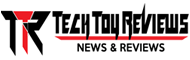 Technology News, Reviews and Buying Guides review, monitor review, tablet review, laptop review, mobile review, smartphone review, buying guide,
Technology News, Reviews and Buying Guides review, monitor review, tablet review, laptop review, mobile review, smartphone review, buying guide,