This time we bring you the Asus ROG Strix XG27UQR review, it is an upgraded version of the Asus XG27UQ that was released in mid-2019. Now the time has come for innovation, in which we will look for contraindications and determine its position in the market segment under consideration. Let’s get started with the Asus ROG Strix XG27UQR review!

4K Gaming Monitor! – It seems that this is what the display manufacturers think, not forgetting about the constant updating of the model range and bringing it into line with the accepted concept for years to come. That’s why ASUS is systematically offering as many solutions as possible with some software updates that are similar compared to their predecessors, with a redesigned look and, of course, using the LCD panels that already exist for us.
The Asus XG27UQR was introduced at the end of April 2021 and appeared in all stores closer to July. The 4K 144hz monitor price was closer to $800, but now the Asus gaming monitor can be found for $680, which places it among the most affordable and most expensive representatives of the class of 144Hz 4K monitor for gaming. Now we will not comment on the price – such times are now.
As for the monitor’s position in ASUS’ product line, it pretty much matches the new Asus VG28UQL1A from the TUF Gaming line. However, the concept of “affordable” here should be interpreted a little differently – it is only the most affordable of the ASUS ones and nothing more.
Display
Asus ROG Strix XG27UQR has a 27-inch 4K edge-lit IPS panel with a native 144Hz refresh rate and no need for data compression thanks to DSC technology. The working resolution of the monitor is 3840 × 2160 pixels (4K UHD standard) provides a pixel density level of 163 PPI, and will force you to use the Windows scaling system, which is still not perfect (it all depends on the software used).
The maximum brightness is close to modern standards and is at the level of 350 nits, and in HDR mode (the model is certified according to the VESA DisplayHDR 400 standard and supports HDR10 content), it can reach the level of 400 nits. The contrast ratio in both cases is 1000:1, due to the lack of a multi-zone backlight system that is not capable of a larger one.
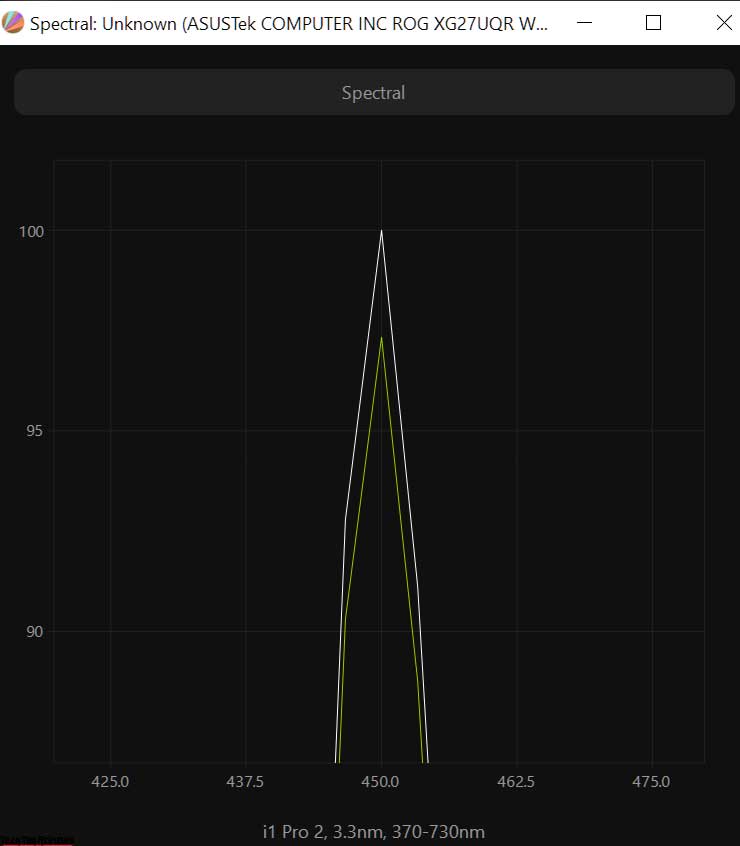
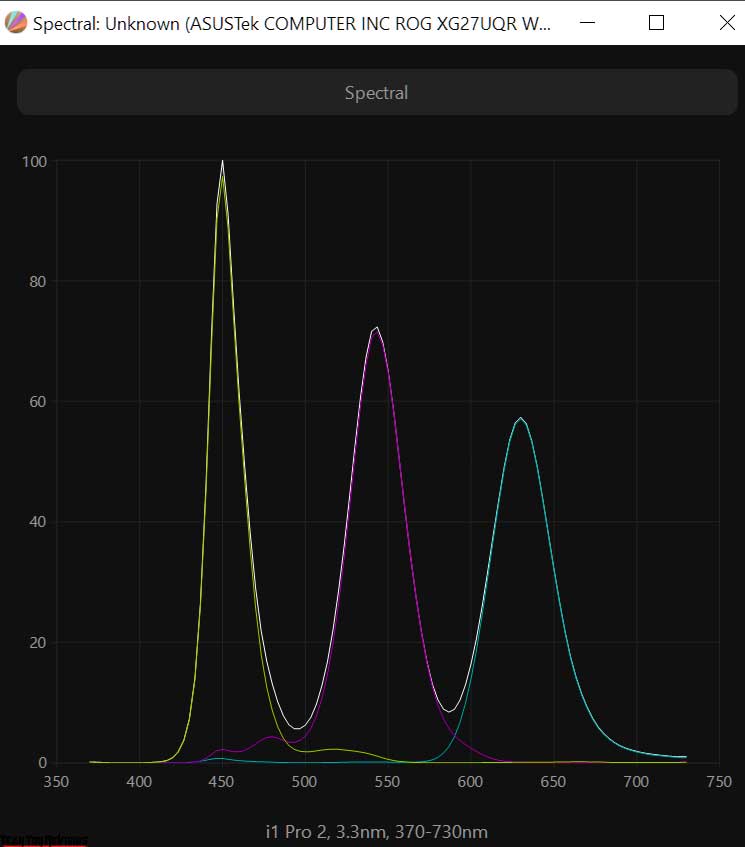
The official specs reveal that its IPS panel (8 bit + FRC) can reproduce 1.07 billion colors due to the changed backlight spectrum using an additional KSF phosphor light-diffusing layer. The color gamut is expanded – it covers about 90-95% of the DCI-P3 space, designed for the modern film industry.
The Asus XG27UQR is factory calibrated, and due to the initially wide color gamut, the monitor provides an emulation mode for the standard sRGB space. Additionally, there are several game modes, and Blue Light Filter presets in the settings to reduce the blue component of the spectrum by adjusting the RGB Gain level, but Flicker-Free backlighting serves to protect your eyes throughout the entire operating range.
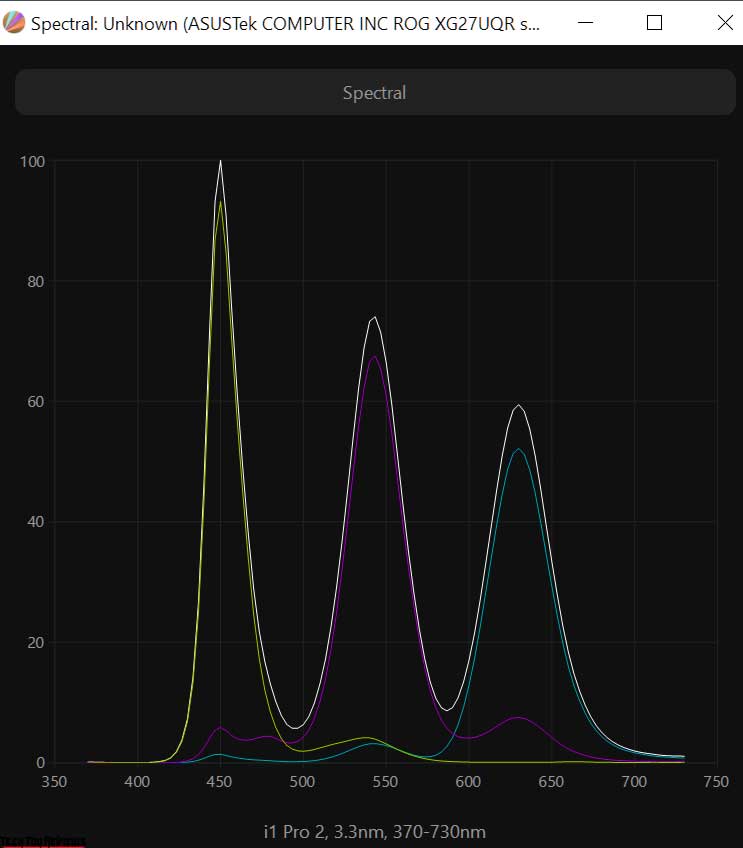
The monitor also includes Shadow Boost technology, an updated set of GamePlus on-screen widgets, and a wide variety of GameVisual modes.
For a detailed study of the panel’s structure, let’s examine the resulting macros:
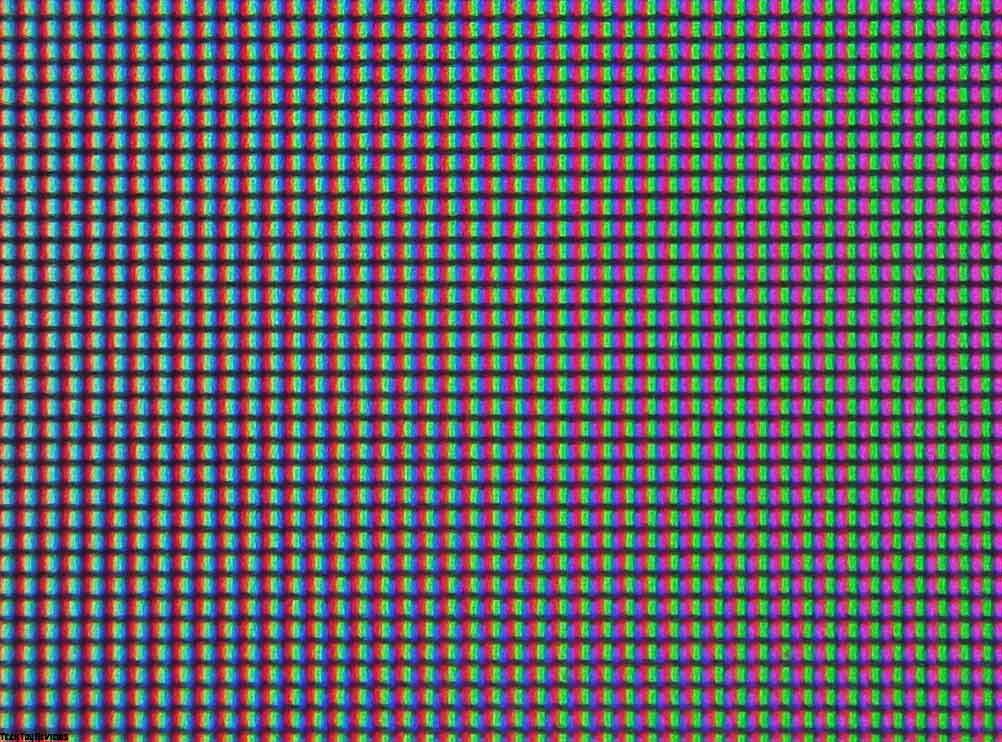
The Asus ROG Strix XG27UQR uses a 27-inch IPS panel with a semi-matte work surface.
First, you can see the classic RGB pixel structure for modern IPS panels. The surface used is not as rough as the original matte finish. Under normal operating conditions the crystalline effect is slightly noticeable (but depends on the degree of sensitivity and what it is compared to), and is enhanced when viewed from above, below, or sideways.
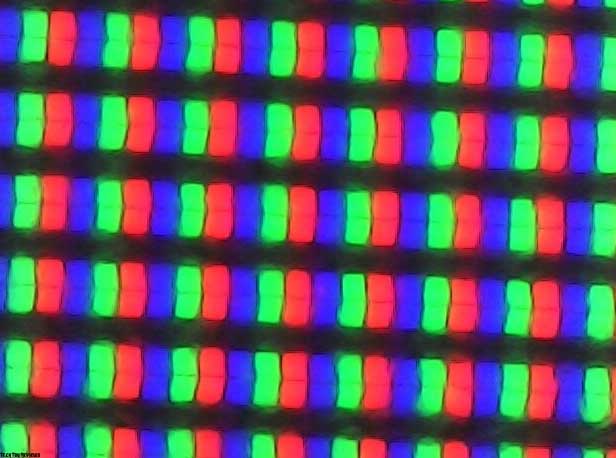
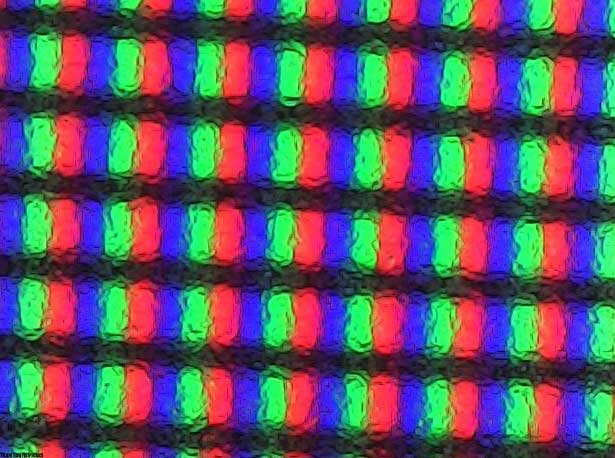
For connection to a PC, one of the two DisplayPort 1.4 ports must be used exclusively, and for game consoles, you can use HDMI 2.0, which will entail restrictions in the form of Full HD and 120 Hz for PS5 and Full HD & WQHD (2K) with 120 Hz for consoles Xbox Series X/S. At the same time, G-Sync technology in Compatible mode via a DP connection operates in the range of 48-144 Hz, and Adaptive-Sync / Free-Sync when using HDMI provides maximum smoothness at a level from 30 to 60 Hz when using the native resolution of the matrix in the case of a personal computer.
Design
In terms of appearance, the Asus ROG Strix XG27UQR replicates its predecessor XG27UQ, but with some differences in the design of the stand. The monitor will surprise the buyer with its eccentricity, as it does not use a “frameless” design, and the outer frame of the Panel itself is reminiscent of the shape found in solutions from seven or eight years ago.

Otherwise, we have a typical representative of the ROG family from the top segment – with an ergonomic stand that has slightly lost its capabilities compared to its predecessor XG27UQ, and the usual control system based on a five-way joystick – no changes.


The company has slightly updated the packaging design. Our Asus ROG Strix XG27UQR review unit comes in a large black and red box with high-quality printing, several photos of the display, and a listing of its main features using various icons.


Complex shapes intertwined with each other, with different textures and plastic colors, instantly create an image of an expensive and niche product, aimed mainly at the gaming audience.


The only thing that might make you think about the monitor’s release date is its classic frame design, which is borrowed directly from the first Asus PG27UQ display from 2018. The same large frame (19mm up, 20mm down, and 16mm on the side) you’ll find in the XG27UQ, as well as a case thick enough to make up for the used filling, with neither a complicated backlight scheme, nor neither the G-Sync hardware module nor the active fill cooling system.


Among the first and most obvious changes to the monitor from its predecessor are the updated stand and central column. The first one now lies completely on the table, not so deep and without a red insert; the rack became narrower, and the cable cutout appeared oval.
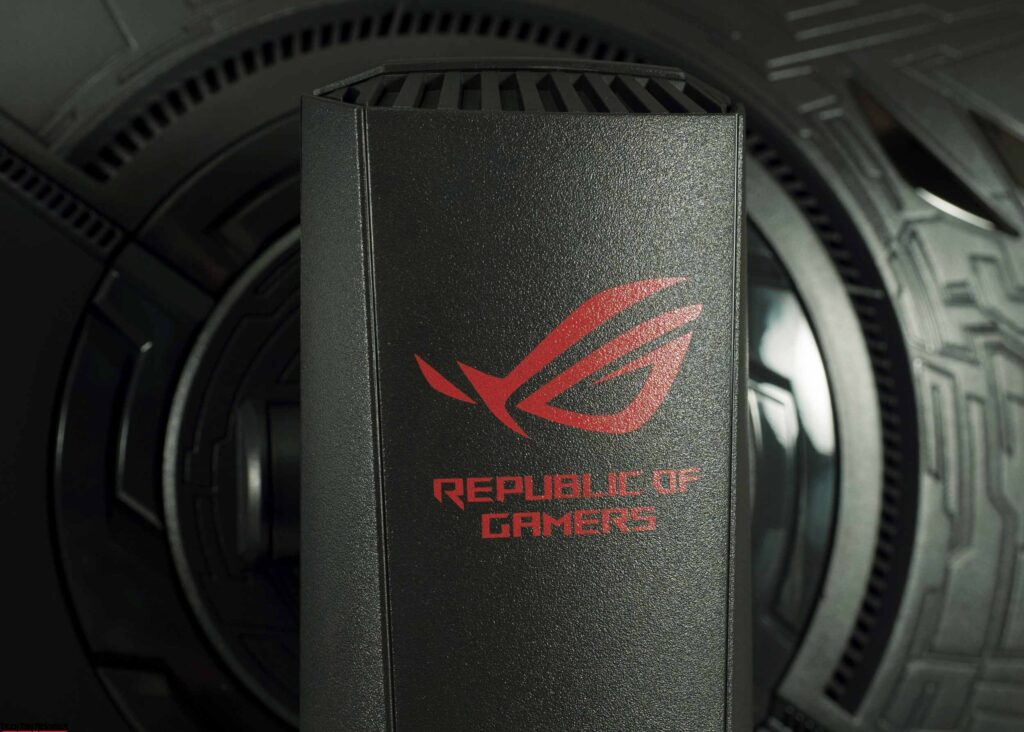

The cable routing system is complemented by a figured plastic cover that closes free access to the interface connectors. The quick-detachable connection is not used in the device. The center column is initially attached to the case, and to remove it and use the VESA-compatible mount, you need to pry off the plastic frame, which consists of two parts, with a flat screwdriver and unscrew the four retaining screws.



The stand ergonomics have become simpler and provide height adjustment within 100 mm, tilt in the range from -5 to +20 degrees, and rotation of the body by 25 degrees right / left. Against the background of its predecessor, flipping to portrait mode (pivot) isn’t possible, but the center of the panel was perfect without any feedback.
The case position on the stand can be changed smoothly, but you need to apply a little more effort at the beginning of the adjustment, especially when turning the case.



All retaining elements inside the mounting mechanism and the base of the stand are made of metal. The latter uses six rubber feet for a better grip on the work surface.
The XG27UQR has become the next model from ASUS, where engineers and designers are trying to find the best option for an RGB backlight system. The Aura RGB vertical illumination system is formed by built-in LEDs and translucent inserts, which are assembled in the form of a series logo on the back surface of the case.

Being a member of the more affordable ROG Strix series, the monitor did without a built-in light sensor, although a place for it in the case, as can be seen from the photo above, was provided.




The build quality of the monitor does not give a chance to be dissatisfied. Everything here is of the highest order: the fitting of elements to each other, their processing, and the quality of a painting. The materials used are as practical as possible in use, and this applies to absolutely all elements.


There is no backlash, the body cannot be folded due to its small thickness, and it does not crunch or creak when carrying or changing positions. To cool the electronic filling in the case, there are a large number of ventilation holes of various shapes and sizes that look appropriate against the general background.

As a demonstration of the use of the semi-matte protective surface of the panel, see the picture above. Thanks to this, the crystalline effect should be almost invisible, and the anti-reflective properties should be maintained at a decent level.

All the main connection interfaces are facing down on the back of the monitor. Connecting a cable isn’t very convenient, and all because of the lack of the ability to flip the case to portrait mode.

And finally, about the built-in speaker system … it is absent here, although the case has a lot of space and all the necessary ventilation slots are located in suitable places for installing the speakers.
Menu and controls
The new Asus XG27UQR uses a control scheme familiar to many other monitors of the PB|PG|MG|VG|XG series, consisting of a five-way joystick and additional physical keys. The first of them appeared in red.


In our Asus ROG Strix XG27UQR review unit, icons with the designation of the functions of the keys and joystick are mounted on the front of the case – directly opposite the location of the buttons, which differ from each other in pairs (through one).


Here, on the lower edge of the case, there is a small white power LED, which does not interfere with operation at all. If desired, it can be completely deactivated.
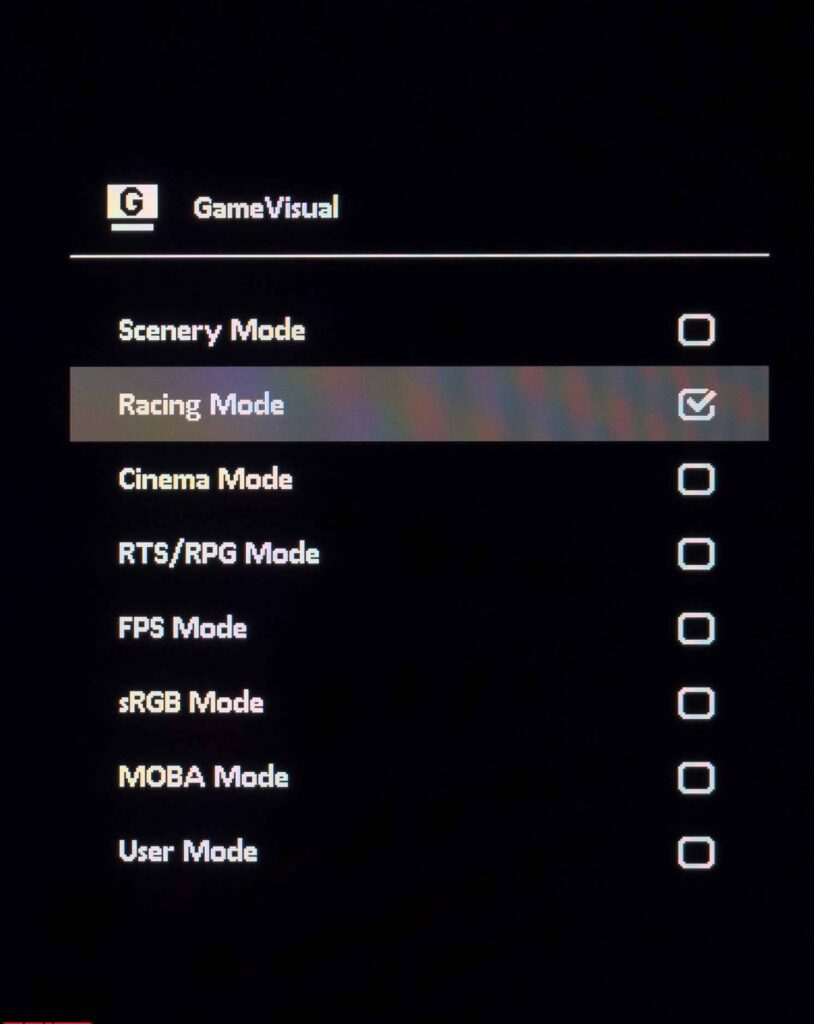
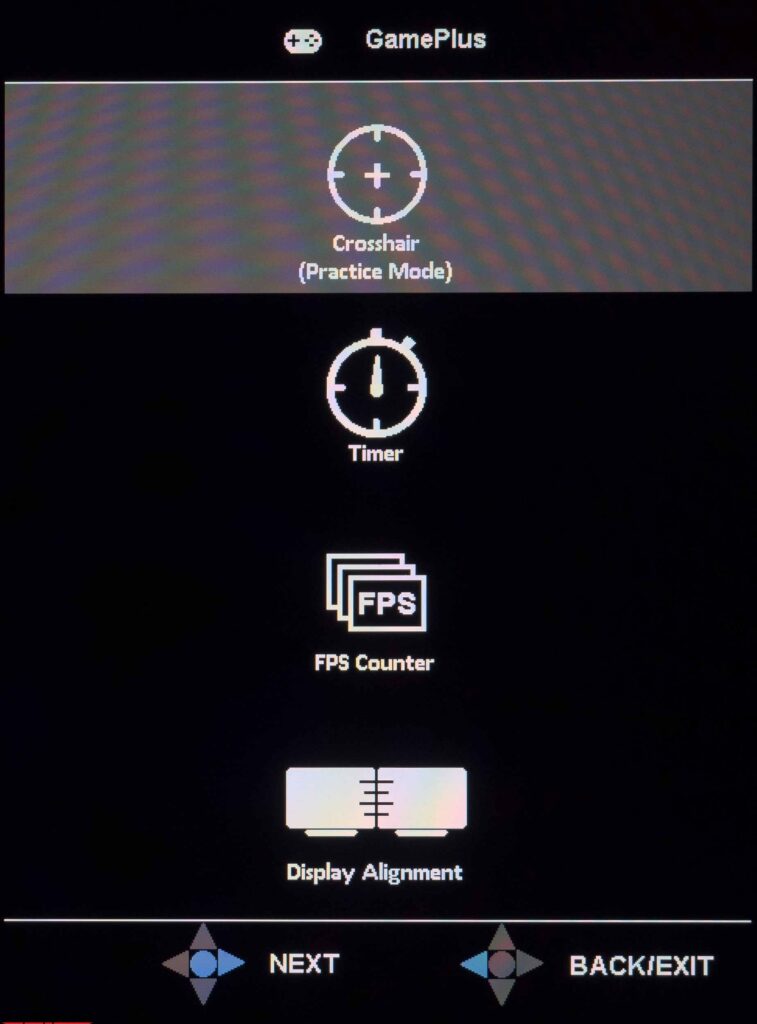
When you press the control joystick or move it to any position on the screen, the main menu immediately appears. Quick access is possible to a limited number of functions using physical keys: GamePlus modes, and functionality as well as GameVisual preset picture modes.
Ease of use, menu speed, and the logic of its construction are all at the highest level, and Asus monitors have long been unable to find fault with this. The look and feel of the OSD are consistent with the ROG Strix concept and have been carried over to the XG27UQR from many other models in the series. Our Asus ROG Strix XG27UQR review unit contains seven sections with somewhat rethought content.
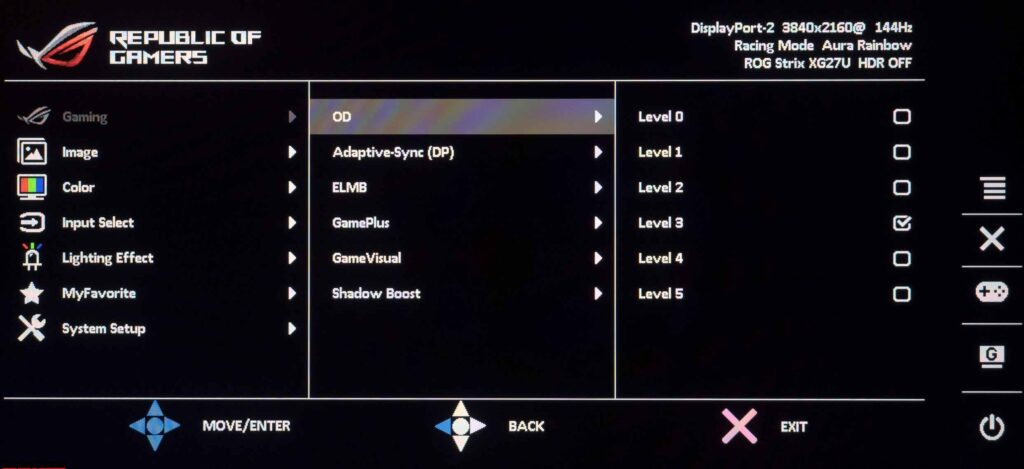
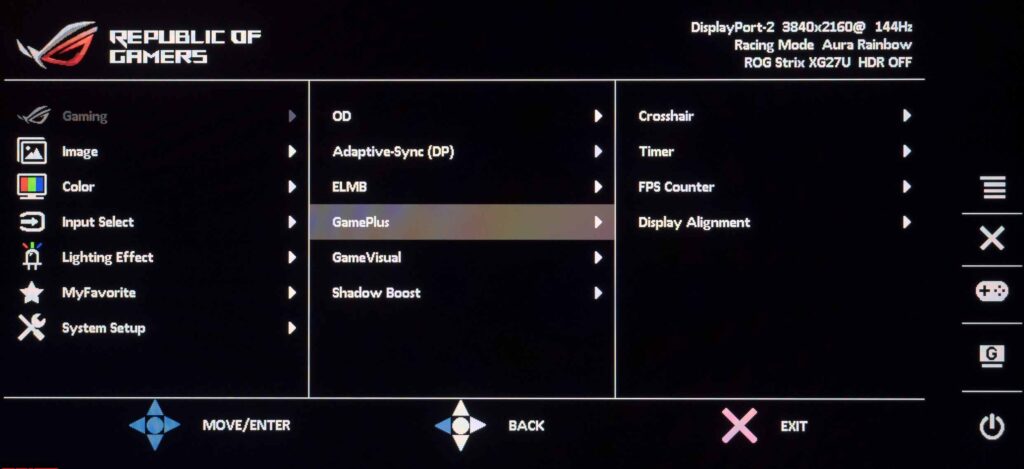
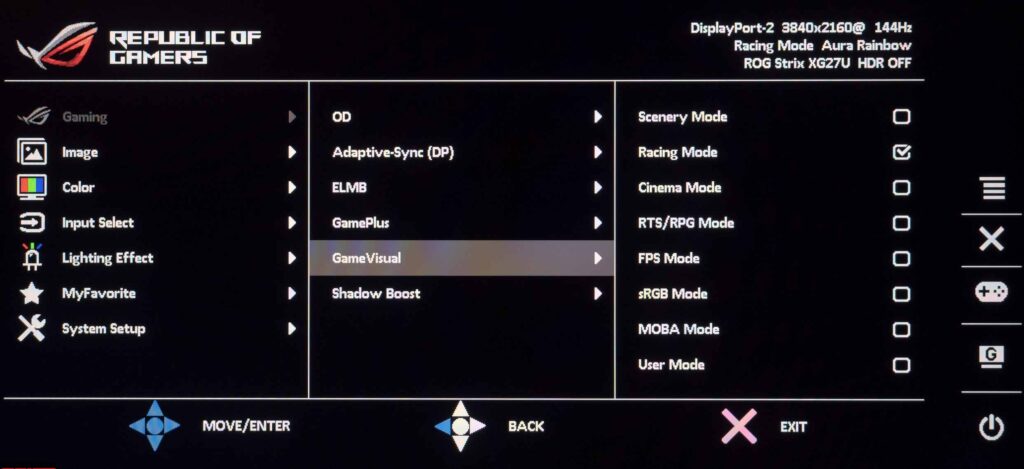
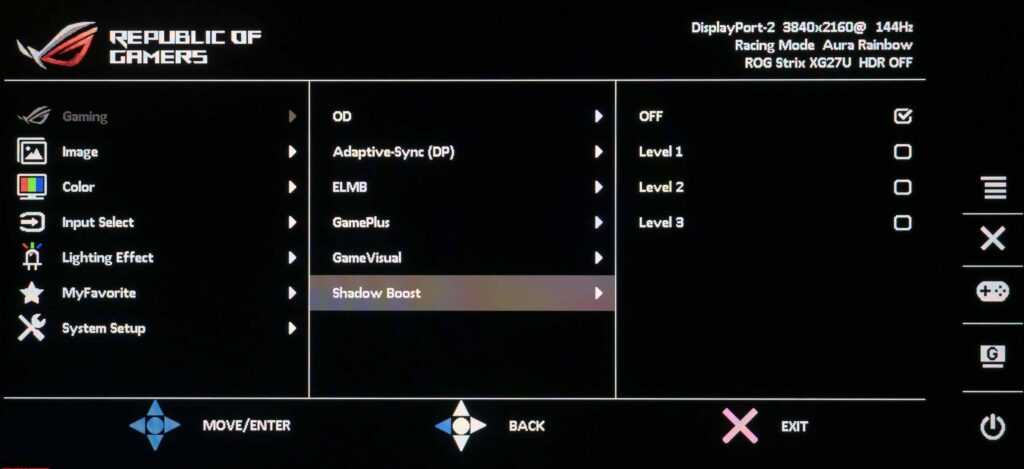
In the first – called Gaming – the user is prompted to set the degree of overclocking of the matrix (OD), enable adaptive synchronization systems, activate the black frame insertion mode, configure GamePlus functions, select one of the GameVisual modes and set the degree of shadow highlighting (Shadow Boost).
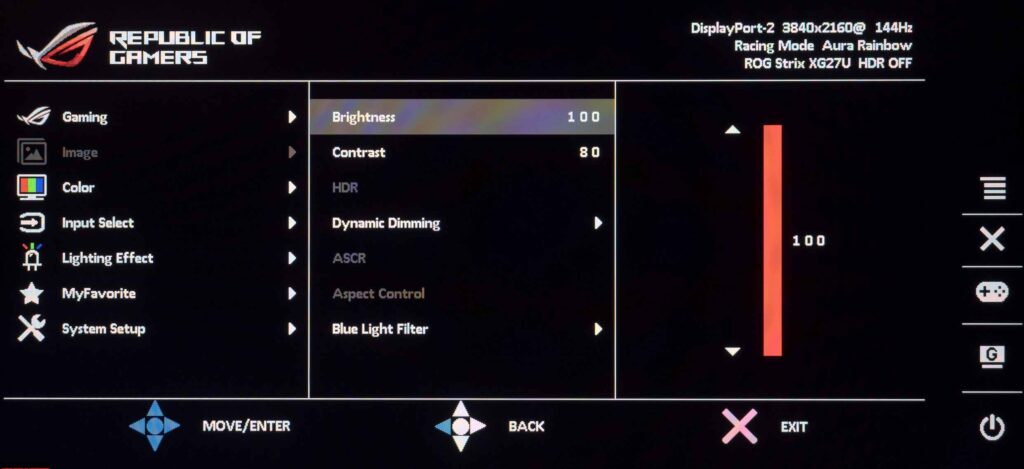
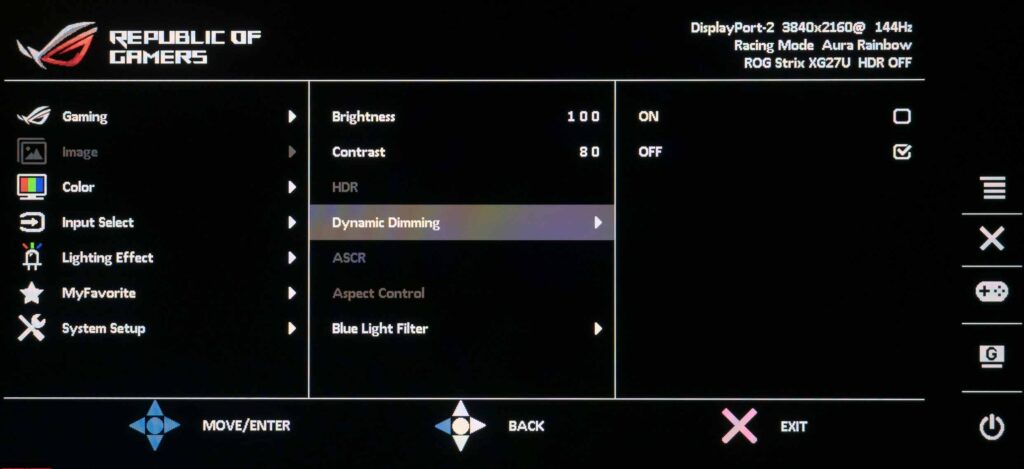
In the second section, you can set the level of brightness and contrast, select the HDR mode (which appears when HDR is activated in the OS environment), activate dynamic backlighting (the monitor does not have separate brightness control zones, so this is an analogue of dynamic contrast), select the operation mode of the built-in scaler and determine the degree to which the Blue Light Filter function affects the image on the screen.
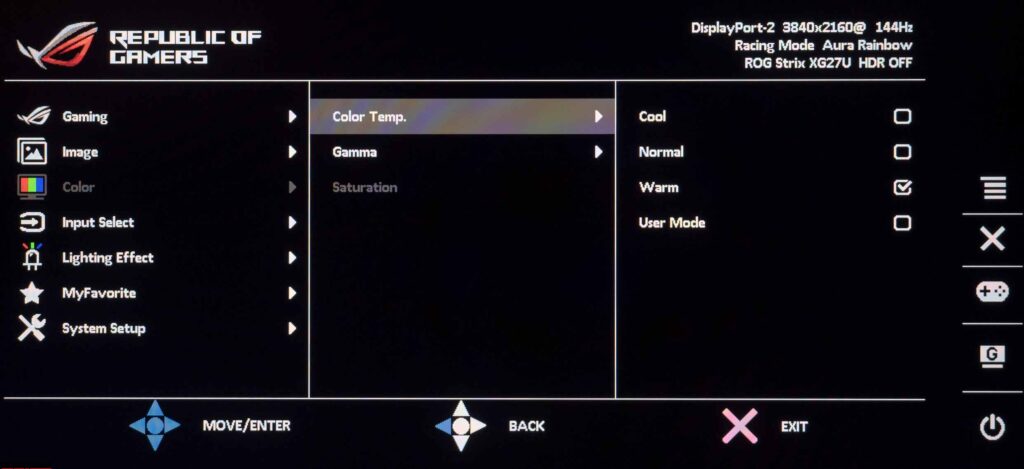
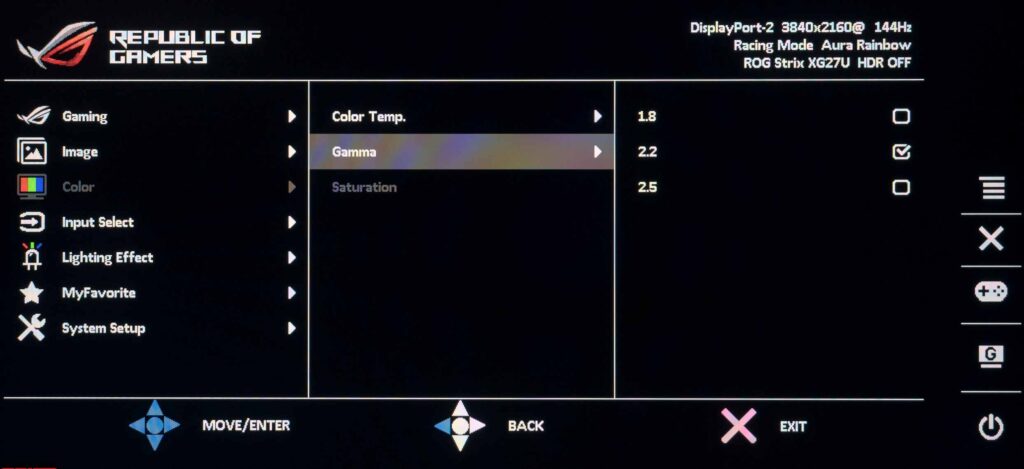
No less important parameters are assigned to the third Color section. In it, you can find color temperature modes and the ability to manually determine the degree of RGB gain, there are also three gamma modes and saturation adjustment (not always available).
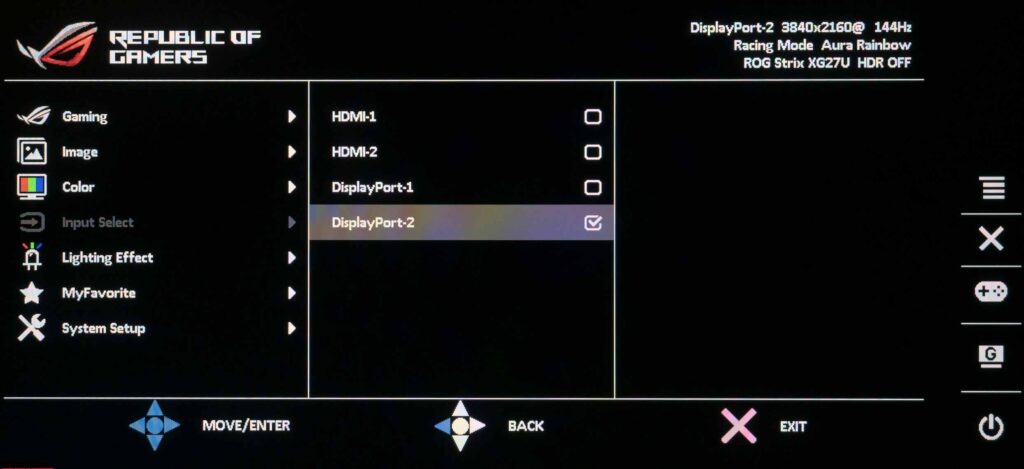
You can select the signal source in the Input Select section. There are no other settings available in the section.
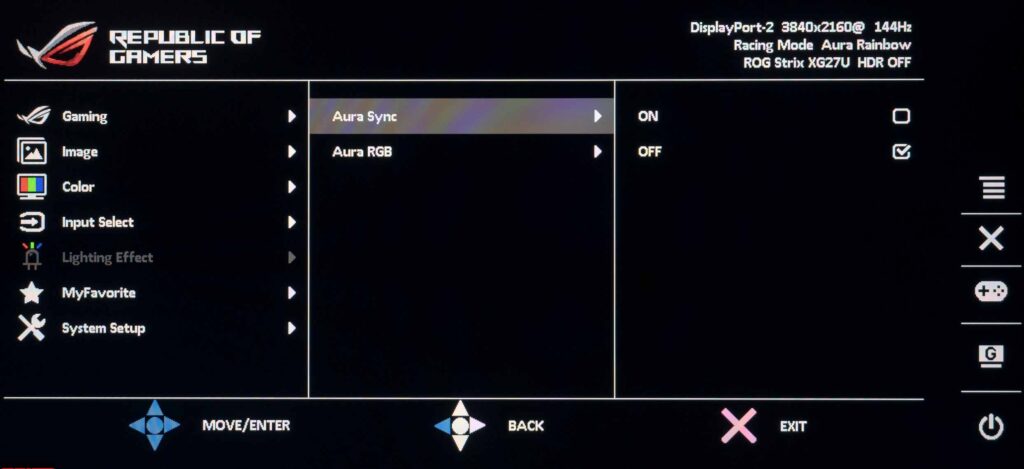
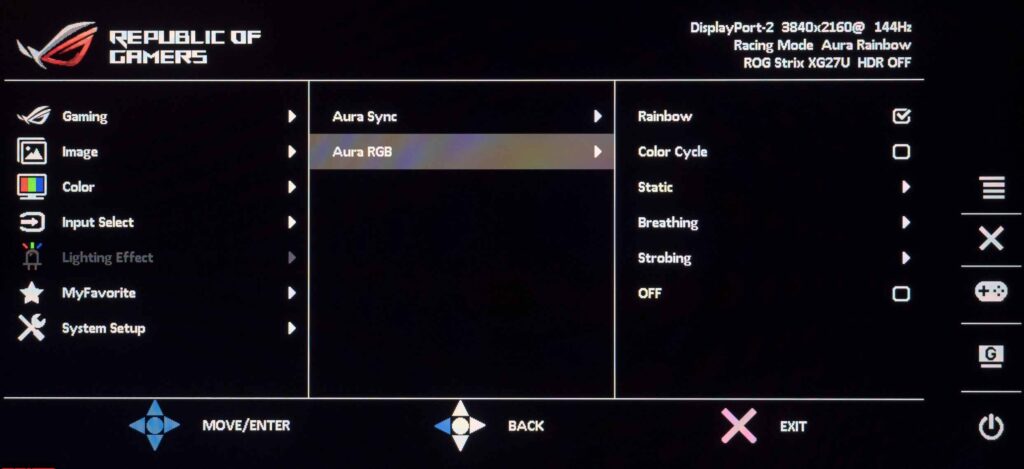
The fifth section, Lighting Effect, suggests enabling and adjusting the multi-colored Aura RGB as well as activating Aura Sync.
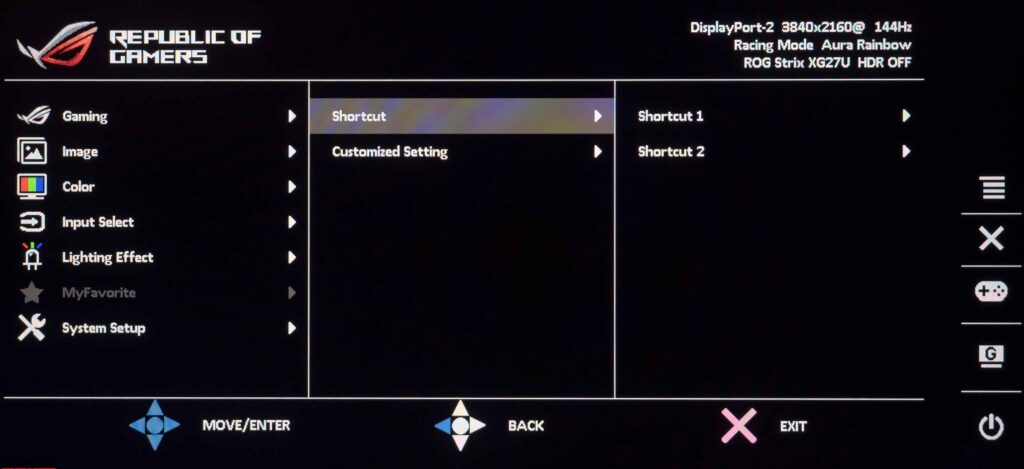
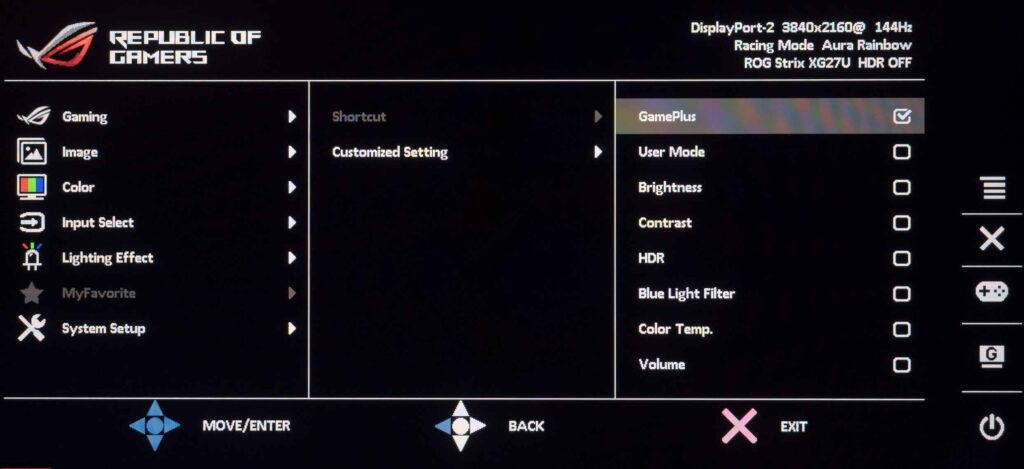
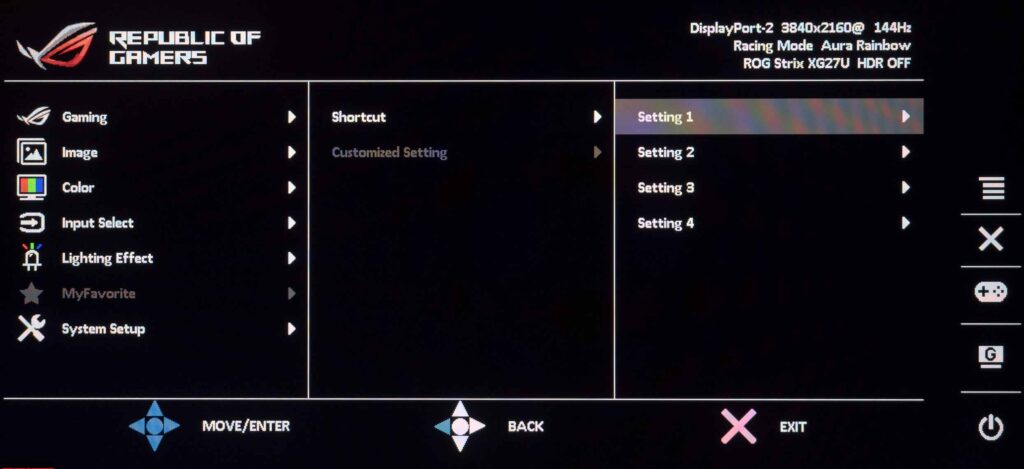
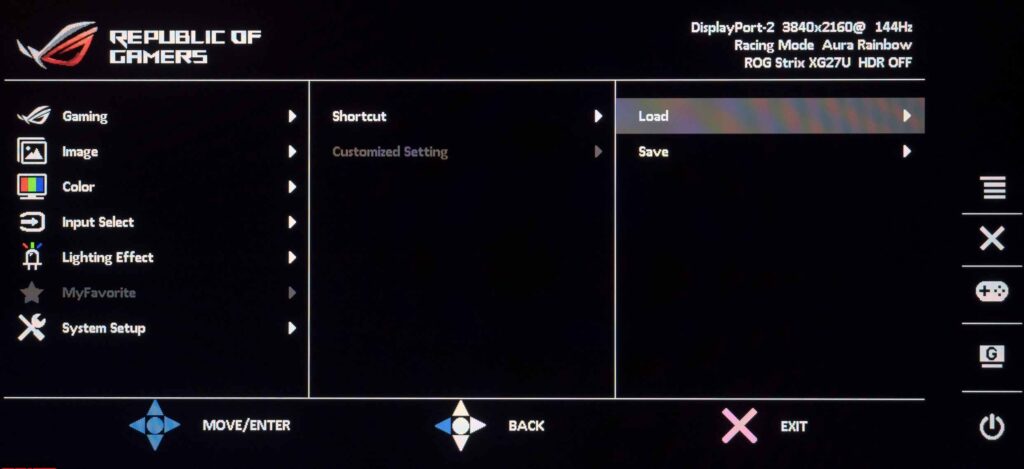
In the MyFavorite section, there is a choice of quick access functions for two physical keys and the option to save all settings to one of four memory blocks.
The System Setup section contains parameters that are mostly not related to the quality of the image on the screen. Among the available options: setting the appearance and position of the OSD menu, choosing the menu localization language, blocking the control keys, and turning off the power indicator.
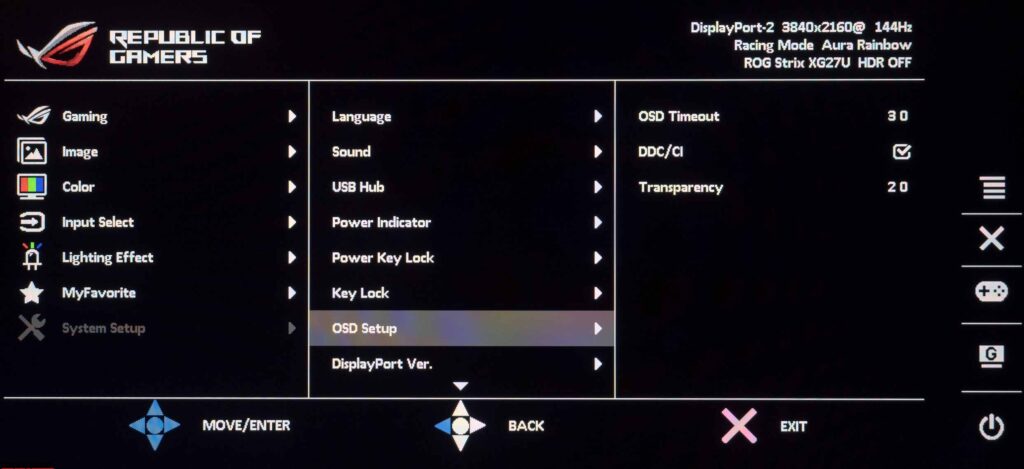
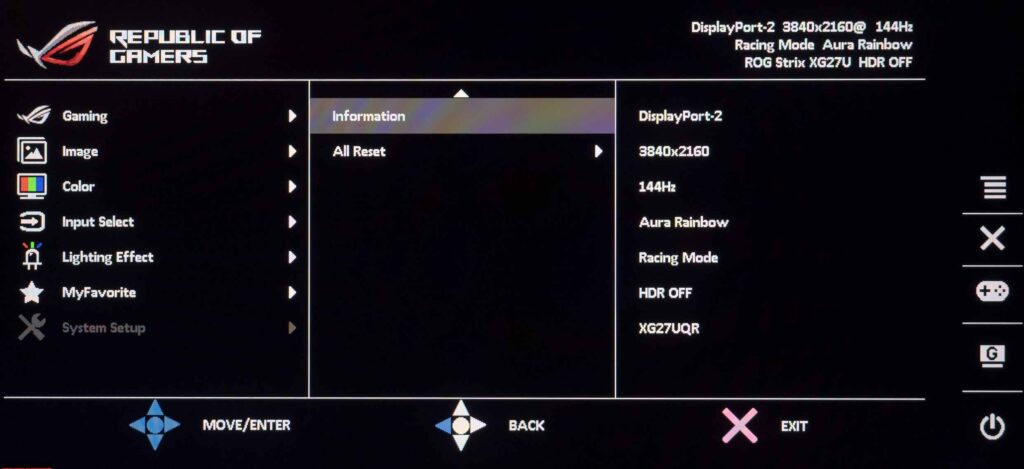
There is a subsection with basic operating information on the monitor, the ability to turn on charging for USB devices, adjust the volume when using a 3.5 mm audio output, and, of course, the function to reset all menu settings to default values.
Asus ROG Strix XG27UQR review test
Asus ROG Strix XG27UQR Specifications
- Display: 27-inch Non-Glare IPS LED panel
- Aspect Ratio: 16:9
- Color Space (DCI-P3): 90%
- True Resolution: 3840×2160
- Display Viewing Area (HxV): 596.16 x 335.34 mm
- Pixel Pitch: 0.155mm
- Brightness: 400cd/㎡ (Max)/(HDR, Peak), 350cd/㎡ (Typ.),
- Contrast Ratio: 1000:1
- Viewing Angle (CR≧10): 178°/ 178°
- Response Time: 1ms MPRT
- Refresh Rate (max): 144Hz
- Display Colors: 16.7M
- Features: Flicker-free, HDR10, Trace Free Technology, Color Accuracy △E≦ 2, GamePlus, Low Blue Light, HDCP 2.2, Game Visual, G-SYNC Compatible, HDR Mode, Shadow Boost, Display Widget, Aura Sync, Kensington Lock
- Ports: HDMI (v2.0) x 2, DisplayPort, Earphone jack, USB 3.0 x 2
- Stand: Tilt (+20° ~ -5°), Swivel (+25° ~ -25°), Height (0~100mm)
- VESA Wall Mounting: 100x100mm
- Dimensions: 633.64 x (422.36~522.36) x 254.5 mm (with stand)
- Weight: 8.0 Kg (with stand)
Color gamut
The 4K 144Hz monitor uses a modern matrix with an advanced backlight system that provides an expansion of the color gamut. Let’s find out what our Asus ROG Strix XG27UQR review unit is capable of with factory settings and various GameVisual modes:
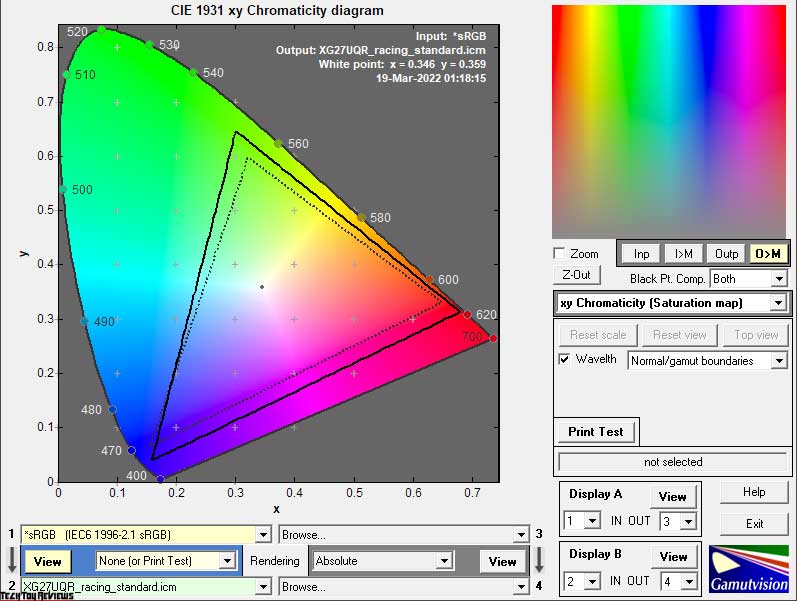
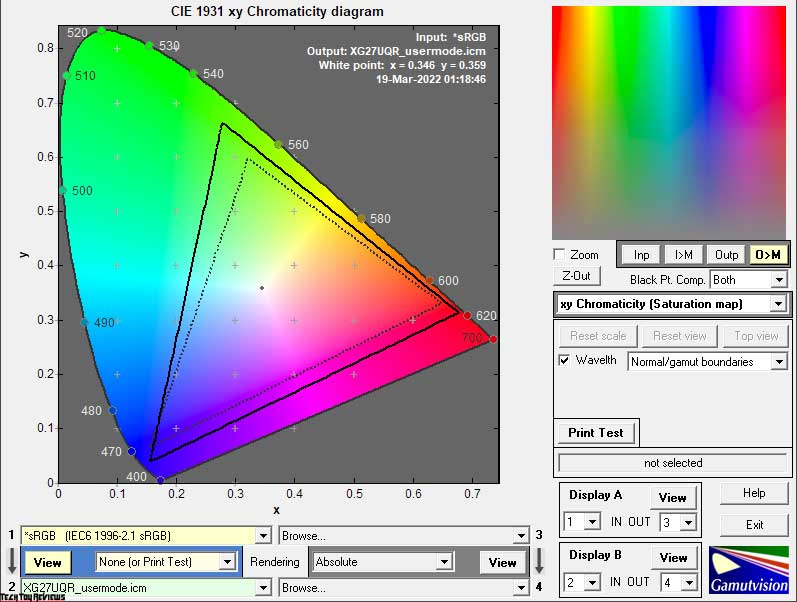
The initial test was carried out at factory settings and in User mode, which showed a similar result. The screenshots show that the capabilities of the AHVA-matrix AUO significantly exceed the sRGB standard, and therefore we can safely talk about bright and saturated colors wherever possible. The triangle quite accurately repeats the DCI-P3 standard, falls short of AdobeRGB in the zone with green and turquoise hues, but beats it on red tones, which can often negatively affect skin tones.

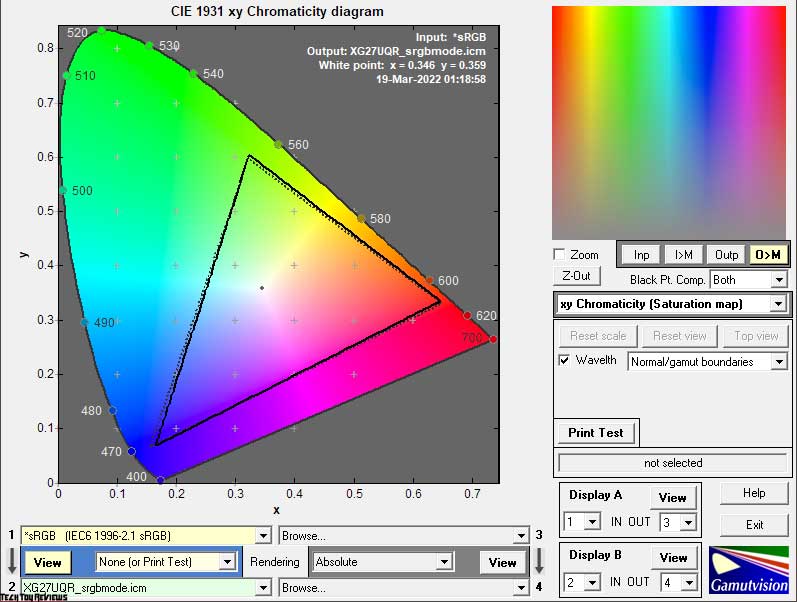
Activating ELMB, surprisingly, leads to a slight expansion of the CO, and the sRGB emulation mode produces very accurate color saturation correction but does not leave any maneuvers for adjusting brightness – it is locked here at an above-average level..
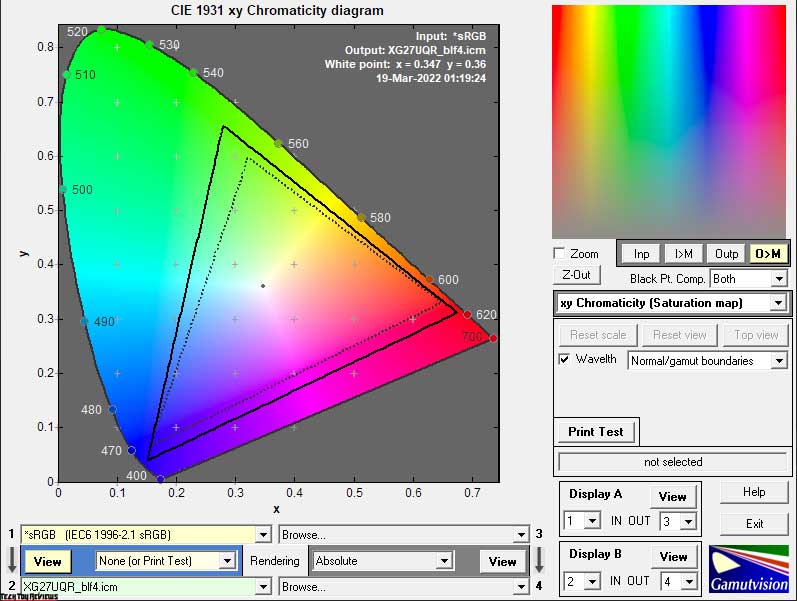
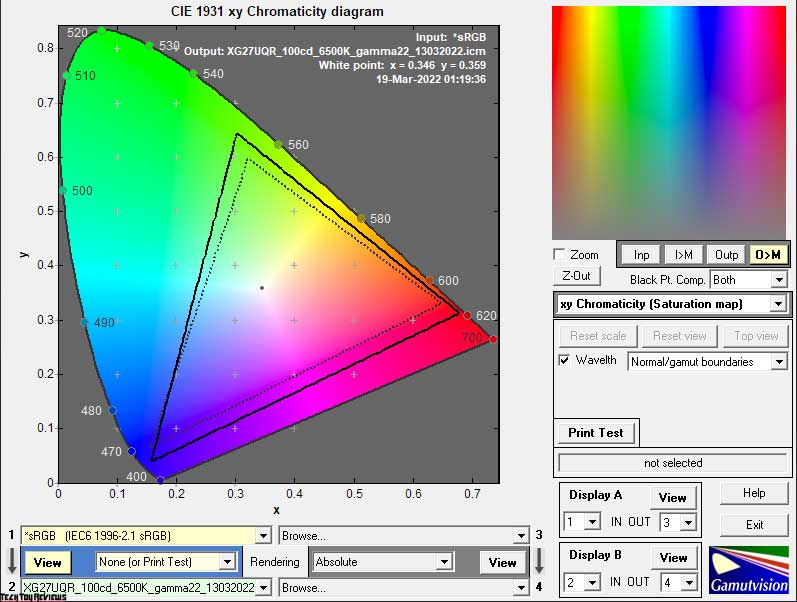
After activating the Blue Light Filter, we didn’t notice any serious change in the color gamut, even in its final position (apart from a change in the overall tone of the image), and manual adjustment after calibration could not expand the capabilities of the display.
Now let’s look at the resulting match numbers and the total amount of color data in various modes:
Standard settings (Racing):
- sRGB – 99.4|134.8%
- AdobeRGB – 79.4|92.9%
- DCI-P3 – 89.8|95.5%
sRGB mode:
- sRGB – 96.2|98.8%
- AdobeRGB – 67.8|68.0%
- DCI-P3 – 70.0|69.9%
User mode:
- sRGB – 96.6|133.7%
- AdobeRGB – 80.9|92.1%
- DCI-P3 – 86.9|94.7%
BLF4 mode:
- sRGB – 99.8|140.1%
- AdobeRGB – 86.3|96.5%
- DCI-P3 – 89.6|94.8%
ELMB activation:
- sRGB – 99.7|145.1%
- AdobeRGB – 86.3|99.9%
- DCI-P3 – 92.4 | 102.8%
After setup and calibration:
- sRGB – 99.4|133.2%
- AdobeRGB – 78.9|91.8%
- DCI-P3 – 88.7|94.4%
All values were obtained by profiling in the Argyll CMS environment, with shades and color clipping going beyond the bounds of the reference values. Based on the results obtained, it should be noted that the studied Asus ROG Strix XG27UQR review unit is suitable for working with color in two color spaces, but only when creating an individual color profile of the device.
Speaking of shades that exceed the studied standards, it can be noted that it is possible to deal with them by the method already known to you – using ICC / ICM profiles and software with normal support for the color management system (CMS). Among them: are Adobe products, Google Picasa, XnView, Windows Photo Viewer (7, 8, 10, 11), Firefox, Google Chrome, etc.
Brightness, Contrast, and Color ratio
Asus XG27UQR has eight main GameVisual modes pre-installed, but since the manufacturer has not changed the setting’s logic for many of them for a long time, we decided to limit our Asus ROG Strix XG27UQR review unit testing to just a couple of presets, and also supplement the results with the data obtained after turning on the ELMB system and the Blue Light Filter function in the last of available options.
The default settings use Racing mode with the following settings:
- Brightness: 50
- Contrast: 80
- color temp.: warm
- OverDrive: Level 3
- Blue Light Filter: Level 0
- Dynamic Dimming: Off
- Shadow Boost: Off
The following settings were used to achieve 100 nits brightness, 6500K white point color temperature, and other improvements:
- GameVisual: User
- Brightness: 12
- Contrast: 80
- color temp.: User (75/99/98)
- Overdrive: Level 3-4
The main changes were due to a decrease in backlight brightness and an increase in RGB gain in user mode. The monitor does not need to adjust the contrast and saturation levels.
Let’s look at all the received data presented in the table below:
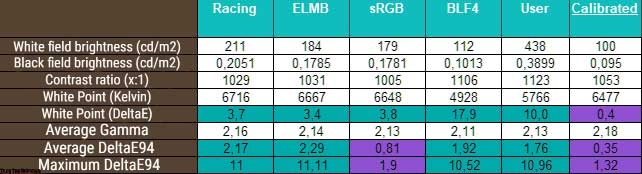
At standard settings, the initial brightness is too high (for continuous operation), but there is no problem reducing it to the desired value, except for sRGB and ELMB modes, where it is fixed at rather high values of 179-180 and 184-185 nits, respectively.
The contrast ratio in most of the modes corresponds to the level declared by the manufacturer, however, it is definitely not worth putting much emphasis on this when compared with 800:1 monitors on a Nano-IPS panel from LG Display. The image contrast depends on completely different parameters, and you definitely won’t look at a black background forever.
The Asus gaming monitor can please you with the accuracy of the white point setting, but only if you do not expect the ideal right out of the box. In most tested modes, the DeltaE deviation did not exceed 4 units, in BLF4 it flew into the sky as expected, and when switching to User without manual corrections, it was set at 10 units.
The overall color accuracy of the Argyll CMS test can be rated as “above average”. All problems are solely from a slightly different color gamut of the panel in comparison with the DCI-P3 color space. As for sRGB Mode, it’s the only mode on the XG27UQR that can be considered fine-tuned, but only if you’re happy with the screen’s high operating brightness.
Due to the high accuracy of setting the gamma curves, during the manual adjustment, we only needed to change the brightness of the backlight and the RGB values of the white point, after which an individual monitor profile was created with these settings – without edits in the LUT of the graphics card. Thanks to this, the system learned about the real capabilities of our Asus ROG Strix XG27UQR review unit and was able to make the necessary adjustments to the color display. The result was not long in coming – 0.35 on average and 1.32 at the maximum.
Gamma curves and Gray balance
Using the HCFR Colormeter software and the “calibrated” X-Rite Display Pro colorimeter, we studied the gamma curves in all the “modes” discussed above, both initially preset and especially “developed”. In addition, according to the measurements made, it is possible to evaluate the divergence of the gray wedge (points of the black-and-white gradient) on the CIE diagram and draw conclusions about the predominance of one or another spurious hue, or its absence.
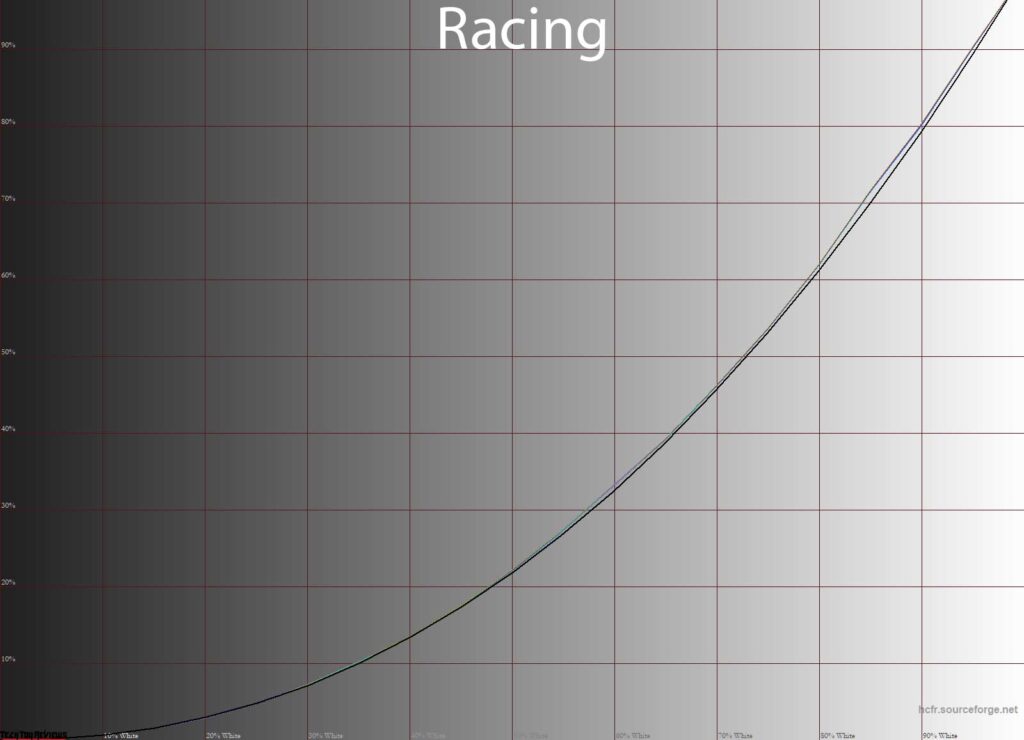
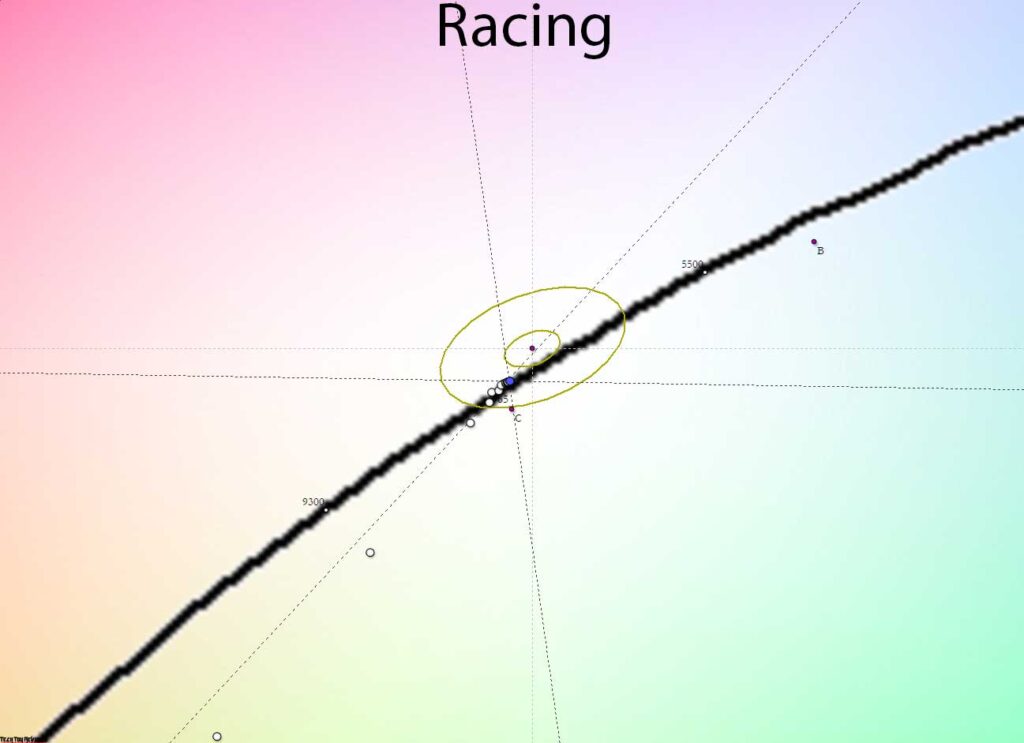
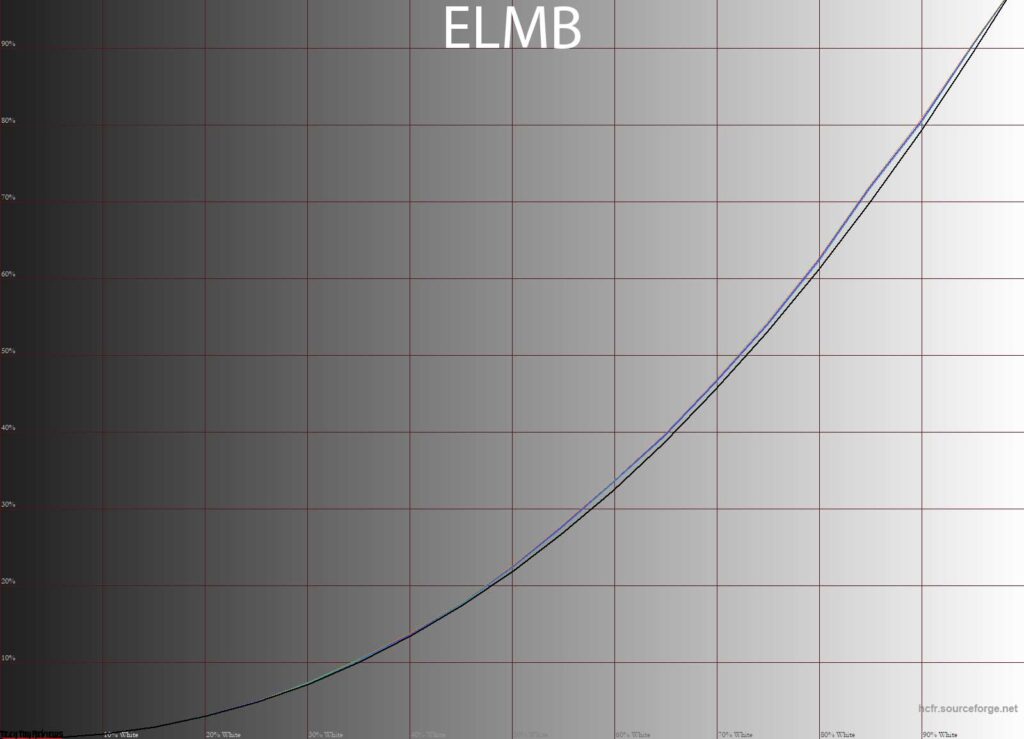
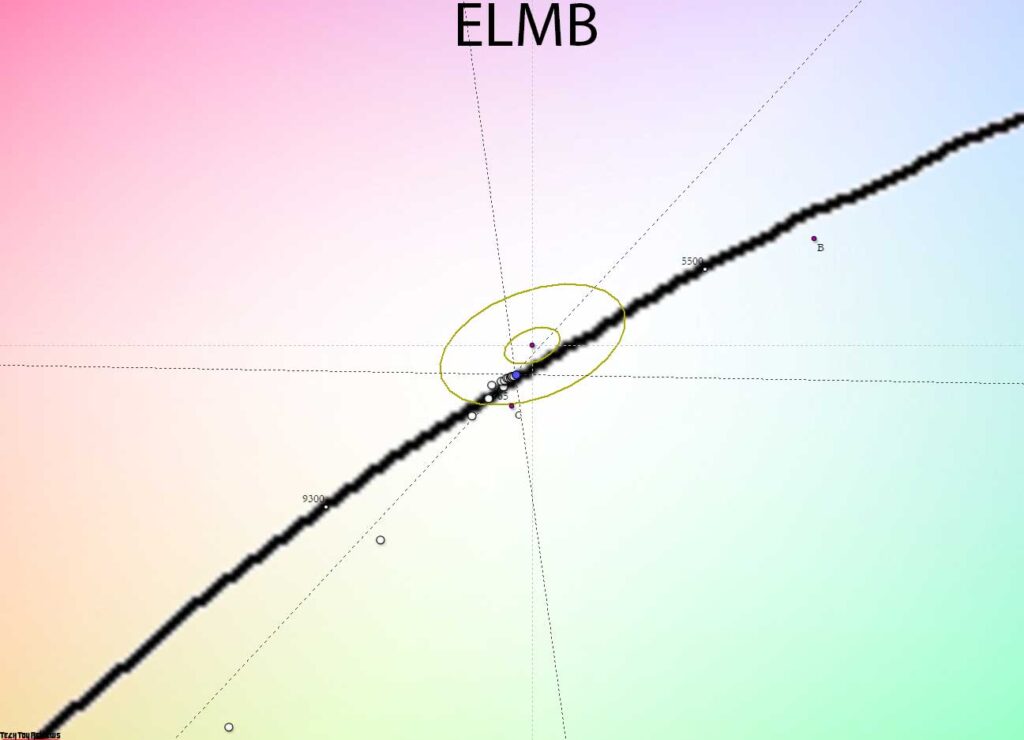
The monitor was pleased with almost perfectly set gamma curves at default settings, which only slightly deteriorate after activating the ELMB-Sync mode. As for the stability of the CG grayscale, we had no complaints about the XG27UQR. But to the position of a group of points on the CIE diagram, they are, and an only manual adjustment will help here.
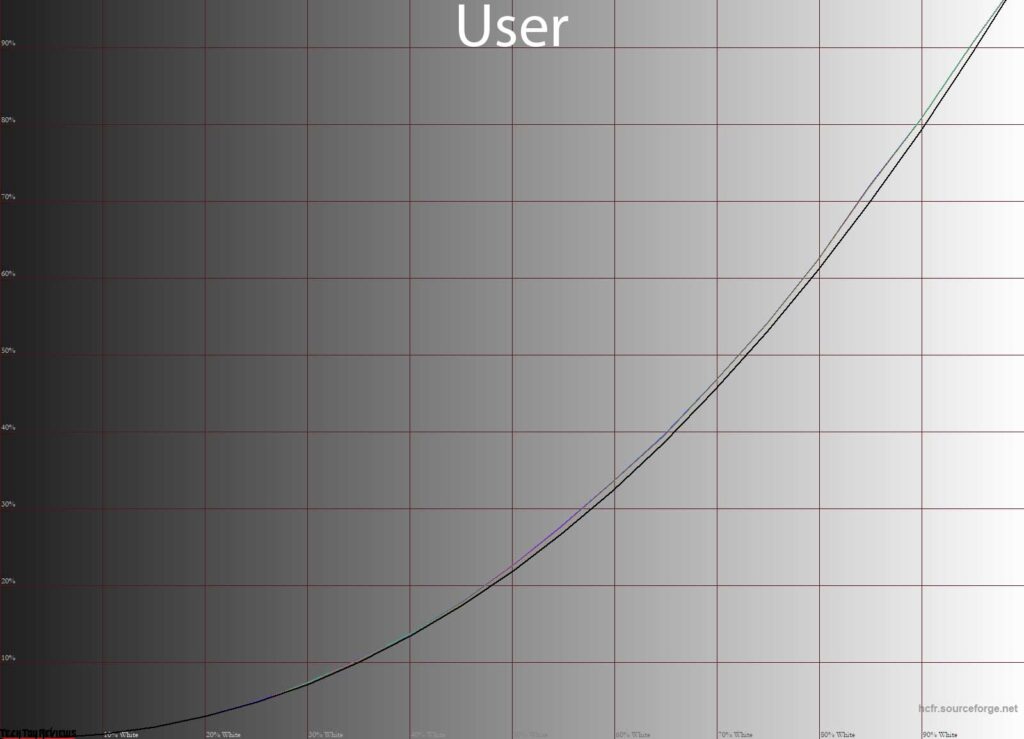
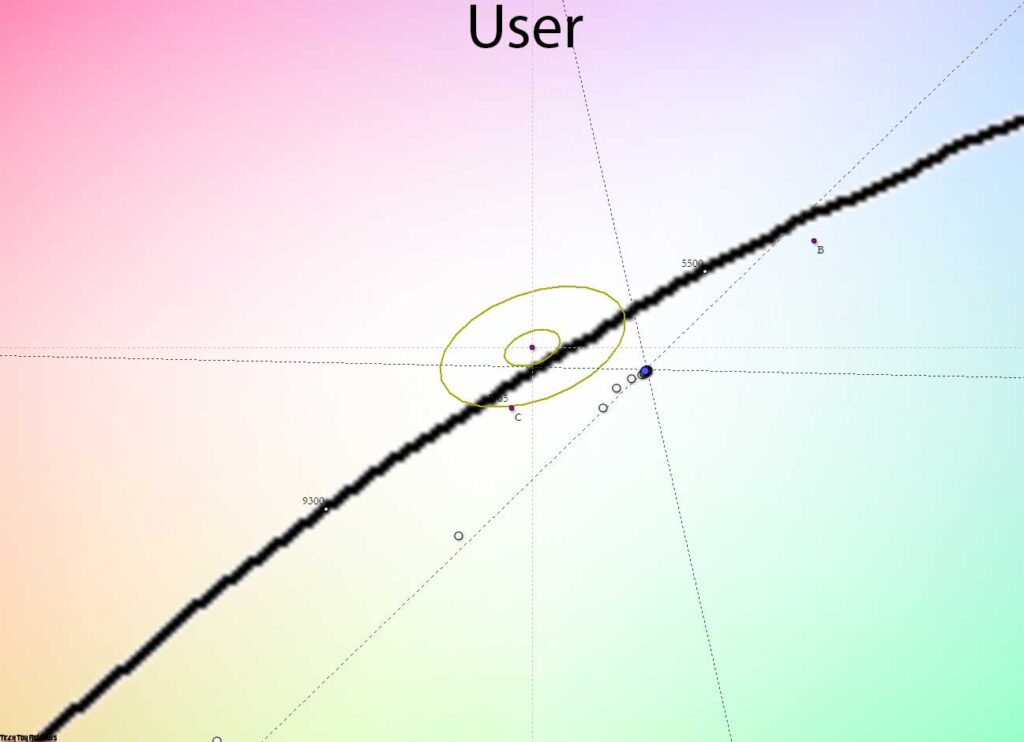
Switching to the user mode leaves the gamma curves in their original form, but the image acquires a clear spurious tint, which is easily explained by the location of the gray wedge points on the CIE diagram.
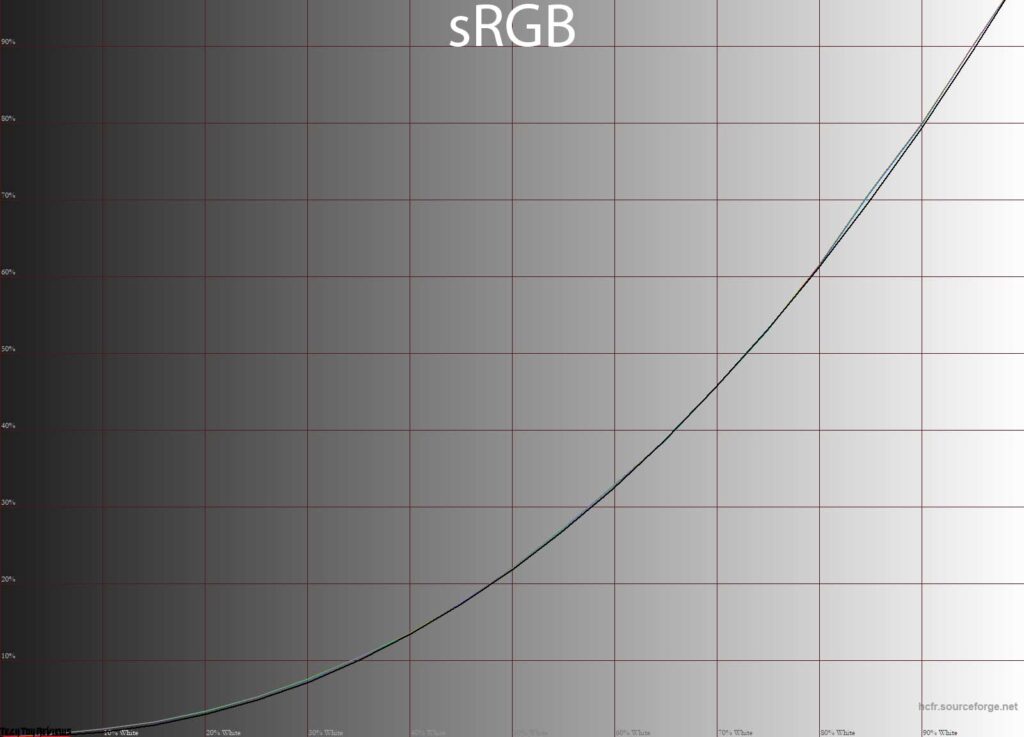
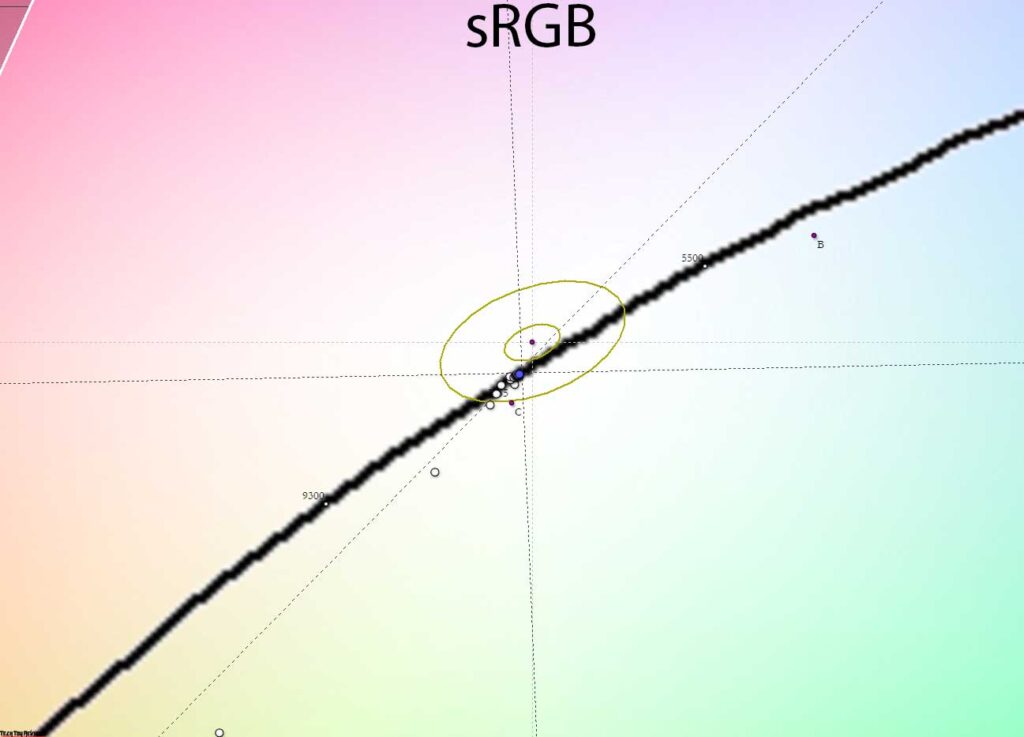
In special sRGB mode, the gamma curve is set slightly higher in the area with dark mid-tones, shadow visibility is increased, the sRGB color space is simulated with high accuracy, and the accuracy of the white point is no worse than with factory settings in Racing mode.
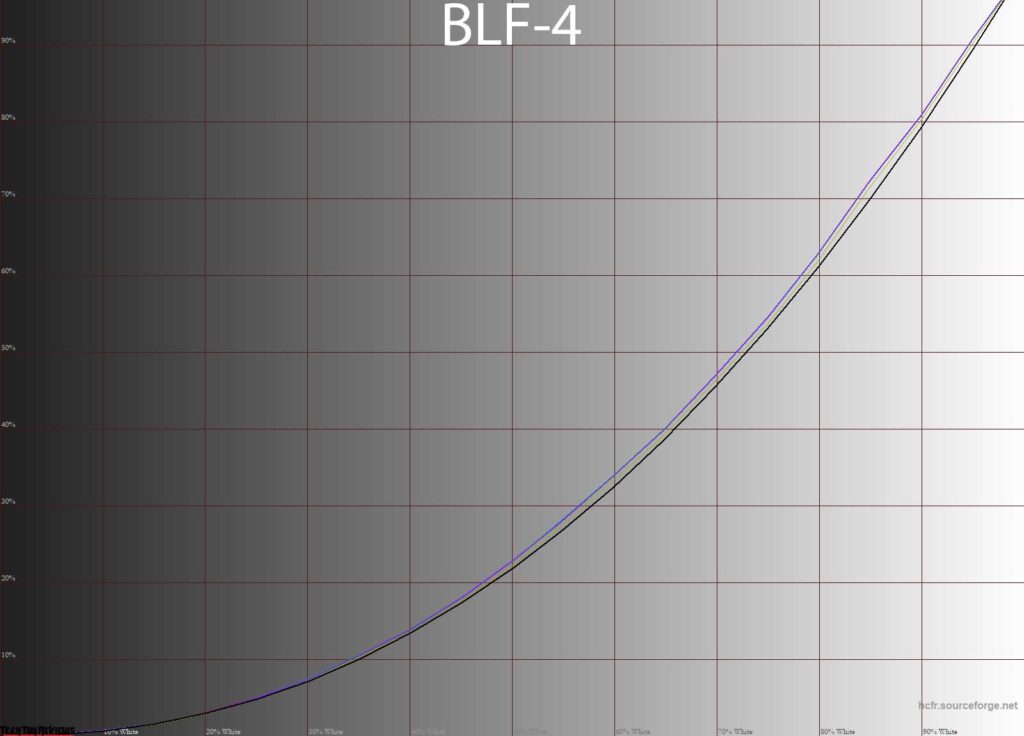
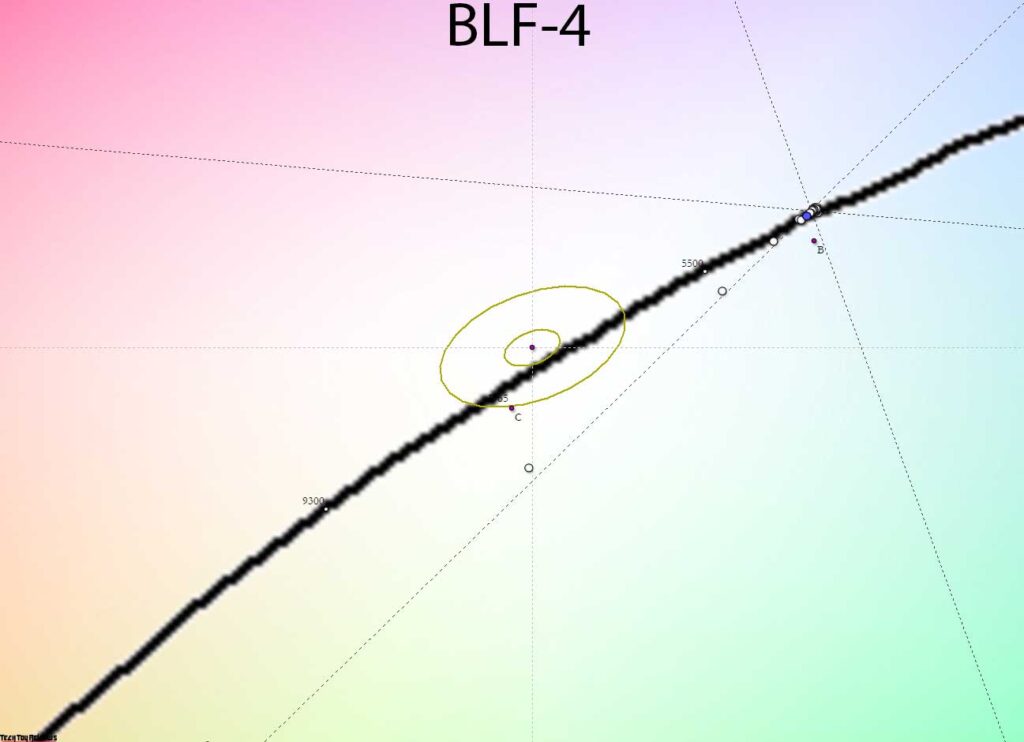
In turn, the BLF-4 mode is the only one where the user can experience reduced eye strain in poor ambient light. In it, the manufacturer automatically reduces the brightness of the backlight to 184-185 nits, and at the same time, drives the entire gray wedge into an area with warm shades (4800-4900K). Due to changes in the RGB gain, the backlight spectrum changes, and its blue component decreases. But you must understand that there is nothing supernatural in this, and you can do the same yourself by lowering the brightness of the backlight and adjusting the RGB Gain accordingly on any monitor! And as you have noticed, the regime cannot offer other visible changes.
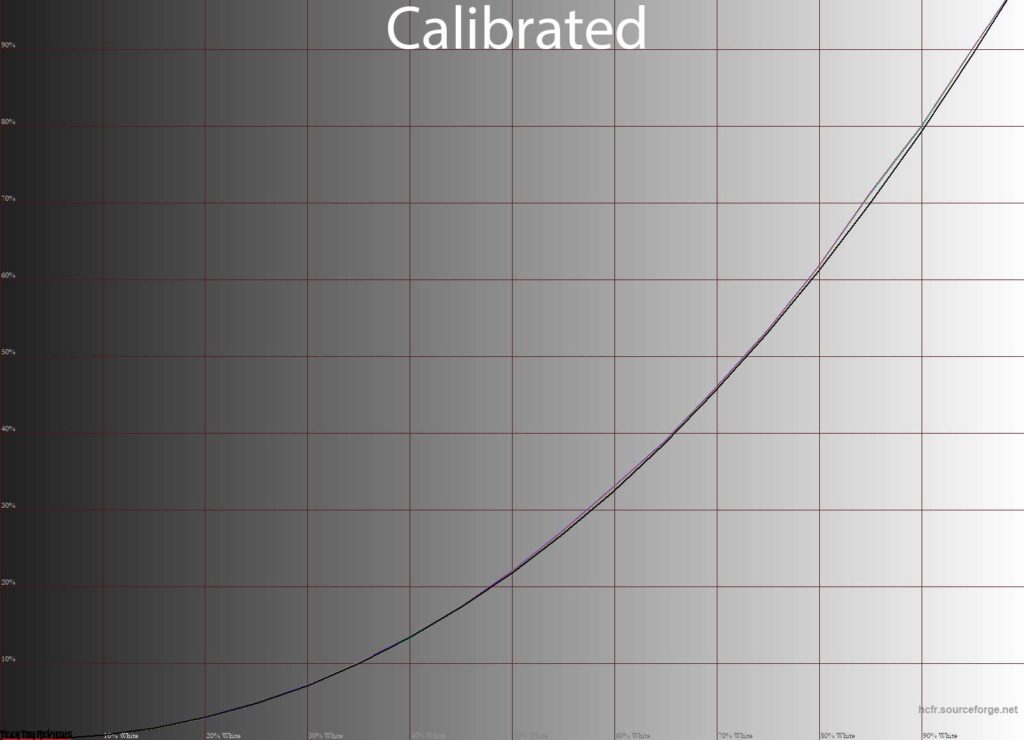
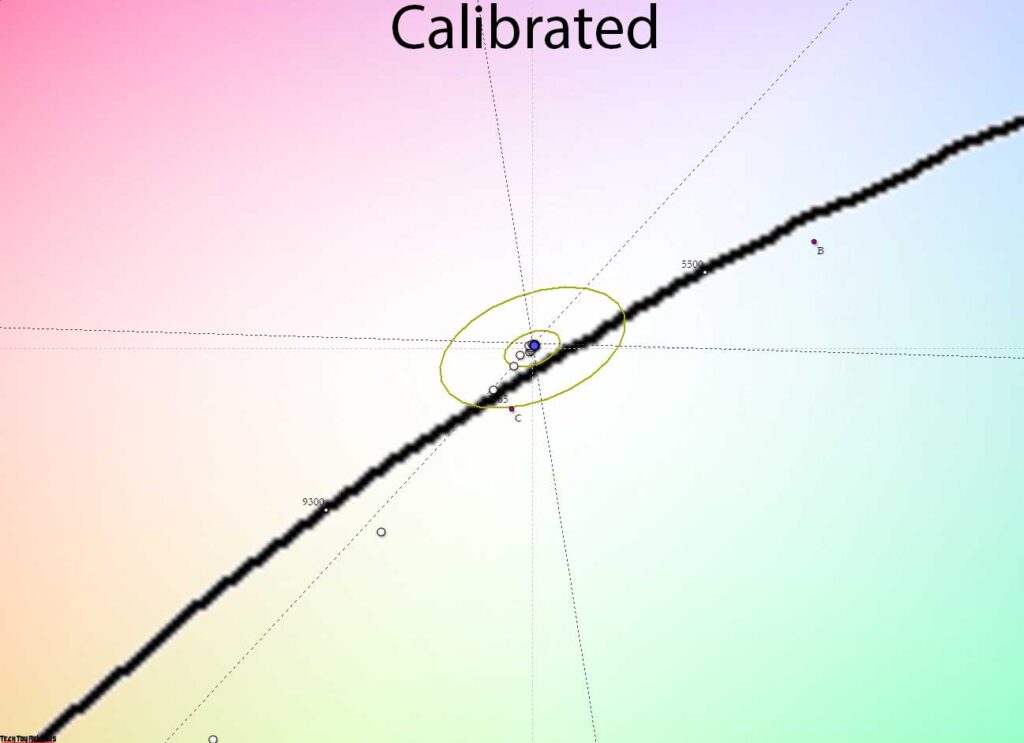
Switching to User mode, manual tuning, and further calibration (or only profiling) allowed us to achieve the result we needed. It took us just a few minutes, and the Asus XG27UQR monitor maintained perfect gamma curves, the points on the CIE chart moved to the desired position in space, and the brightness of 100 nits reduced eye strain while maintaining an adequate image contrast level.
Additional Features and Settings
Our Asus ROG Strix XG27UQR review unit does not have any built-in sensors (light, proximity), but the menu has several additional parameters that directly affect color accuracy and picture quality in general. In this case, we decided to look at the influence of the functions.
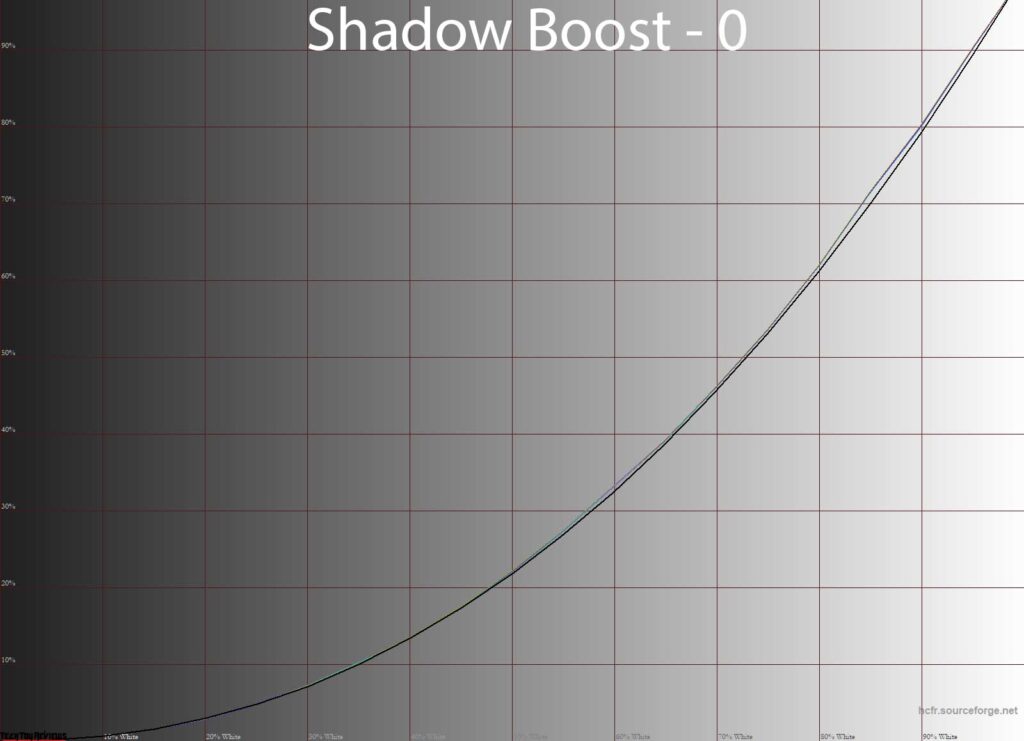
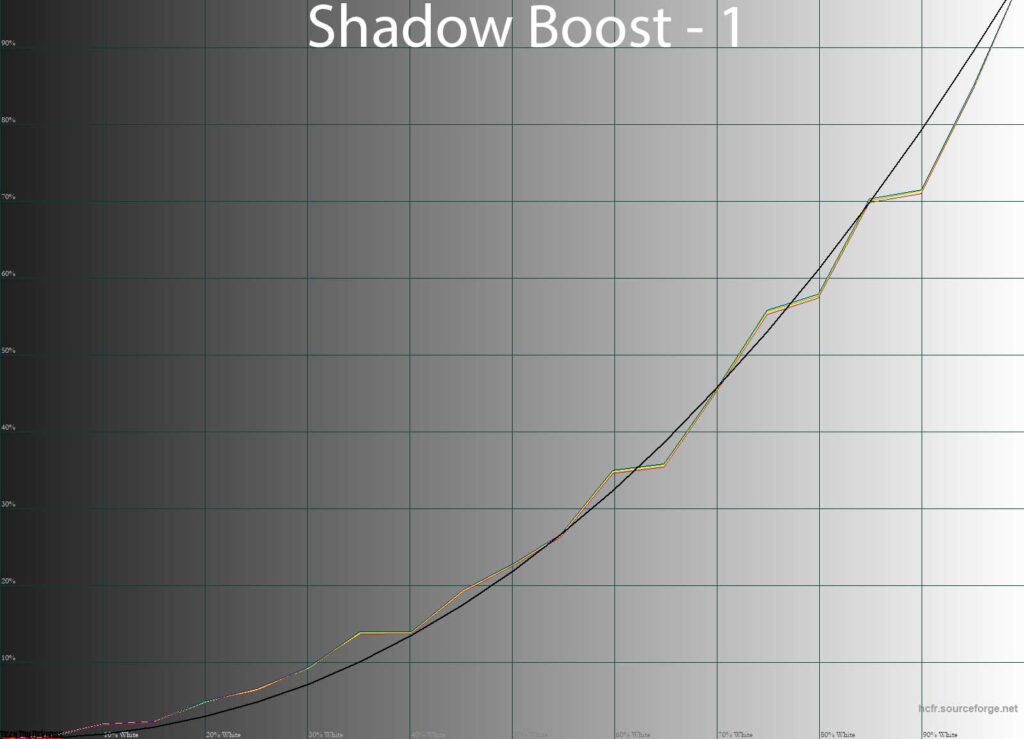
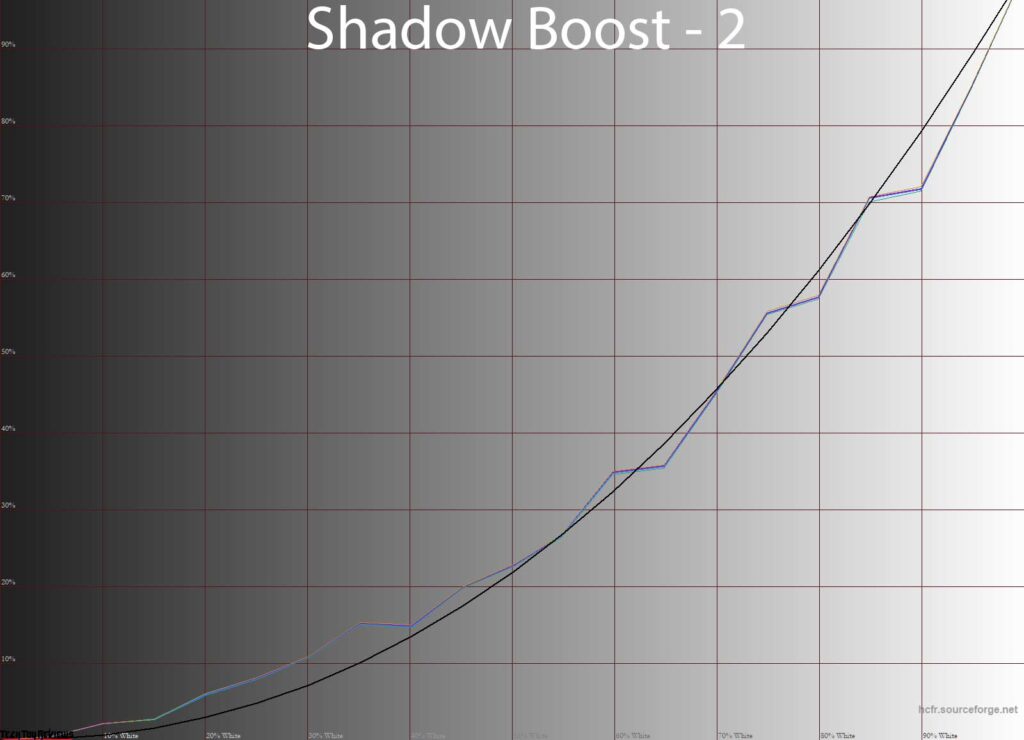
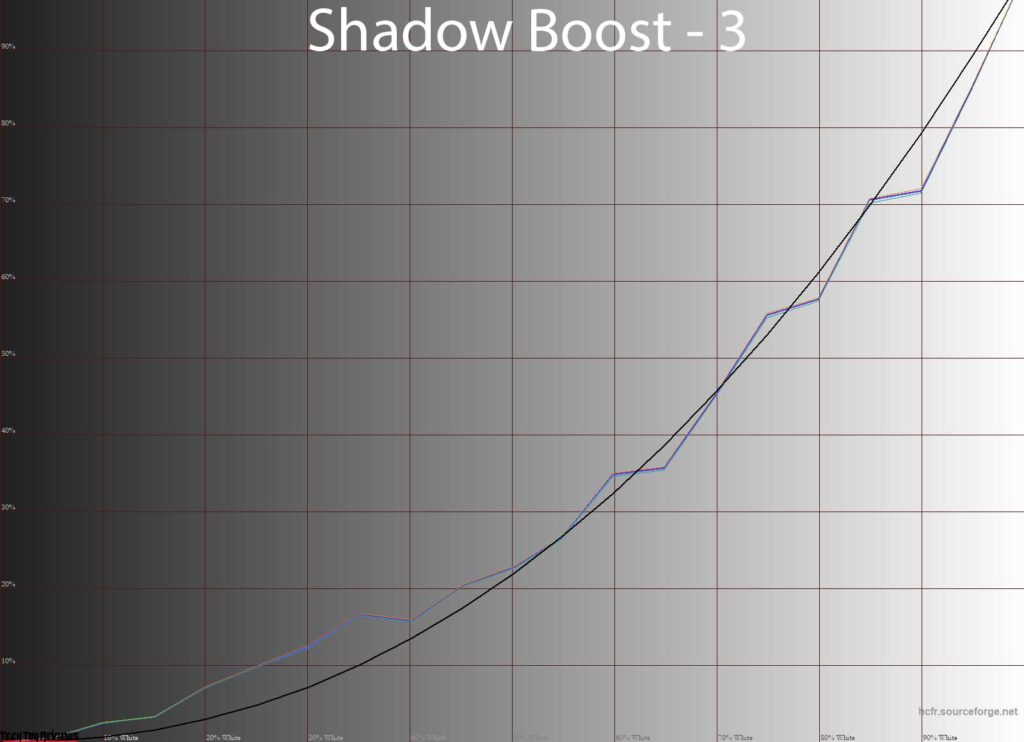
The Shadow Boost parameter, as its name implies, brightens the shadows, and in the case of the XG27UQR does it very roughly, affecting almost the entire range, and not just the first 20-30%, besides doing it in the form of sharp – sawtooth brightness transitions, in regardless of the exposure level used.
Accordingly, for better visibility of opponents in dark scenes / on dark maps, of course, this function can help you, but obviously, there is no need to talk about improvements in color accuracy. If you want to play fair and see the correct color picture in front of you, then leave Shadow Boost alone.
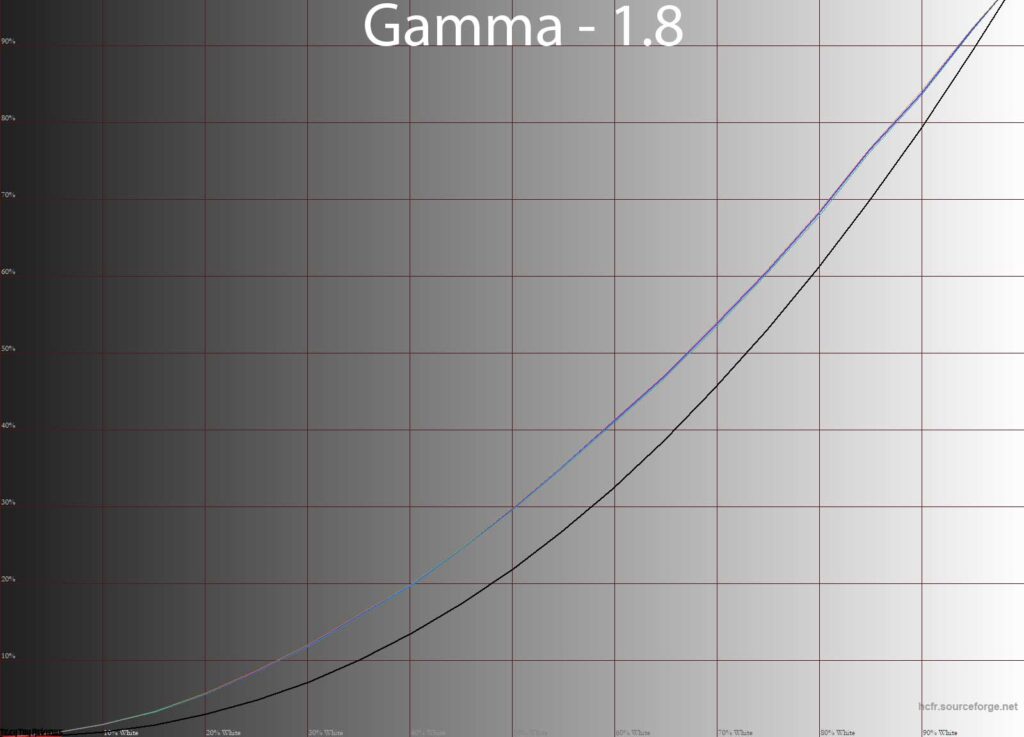
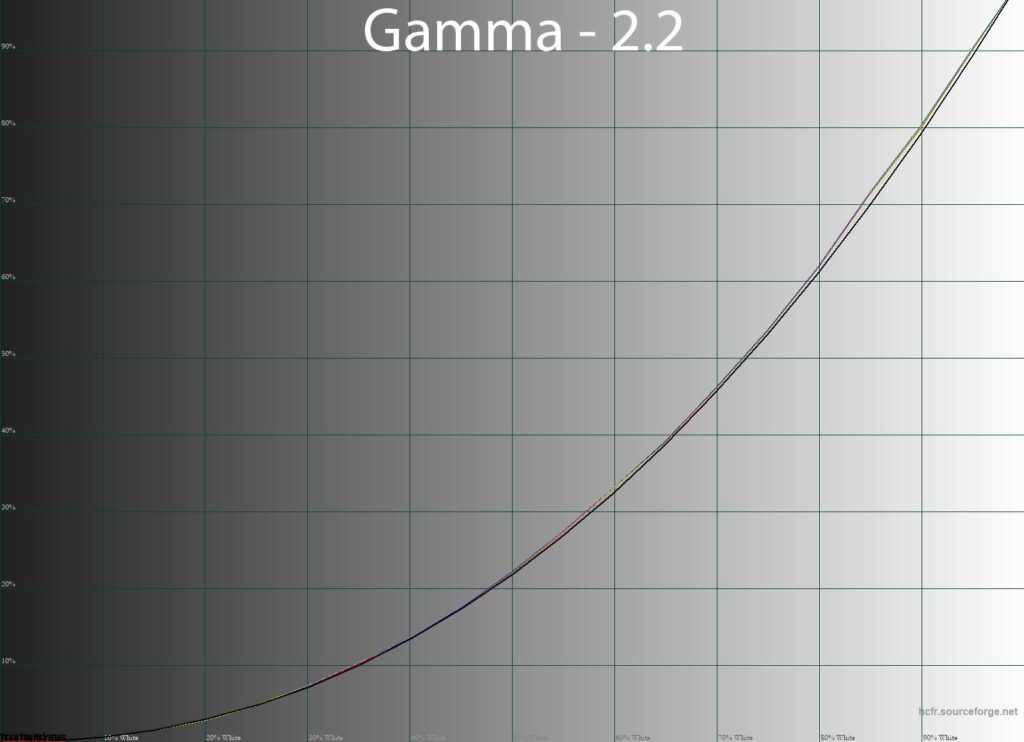
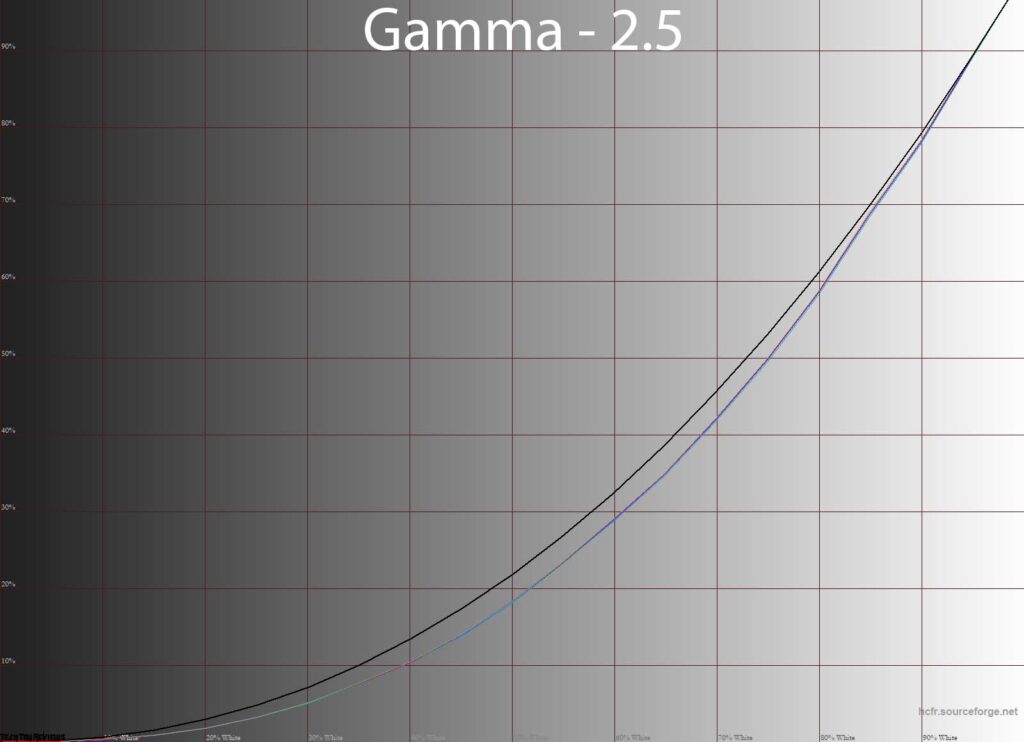
For additional gamma modes, in addition to the standard price, the model offers options with values of 1.8 and 2.5. The first turned out to be close to its name, but the second should be called 2.4. It is by adjusting this parameter that you can make the picture lower or higher contrast, and not by changing the value, as many still think.
Uniformity of gradients
They installed an 8bit+ FRC IPS-type panel and were able to display gradients with fairly high quality, at default settings and after making manual edits.
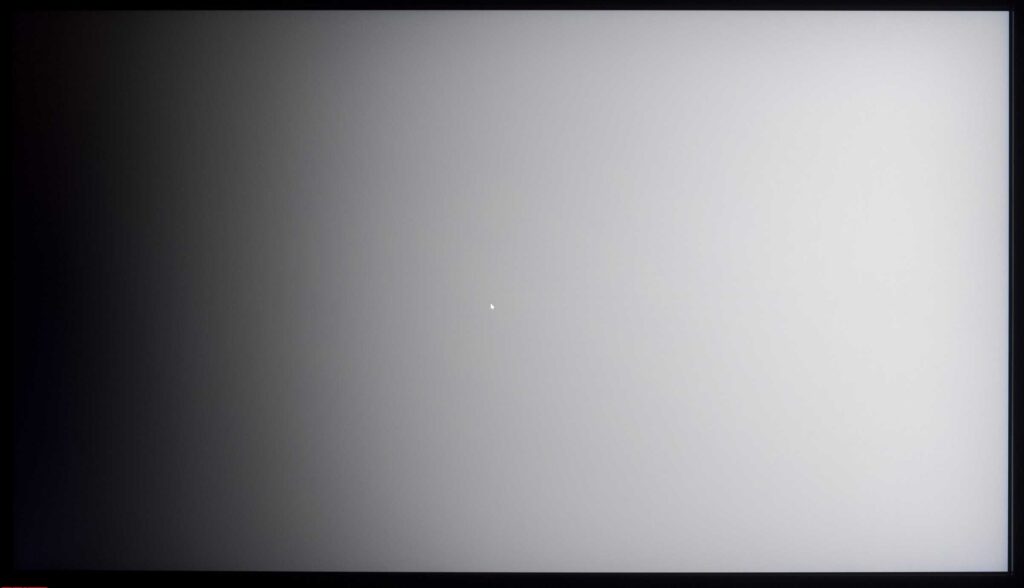
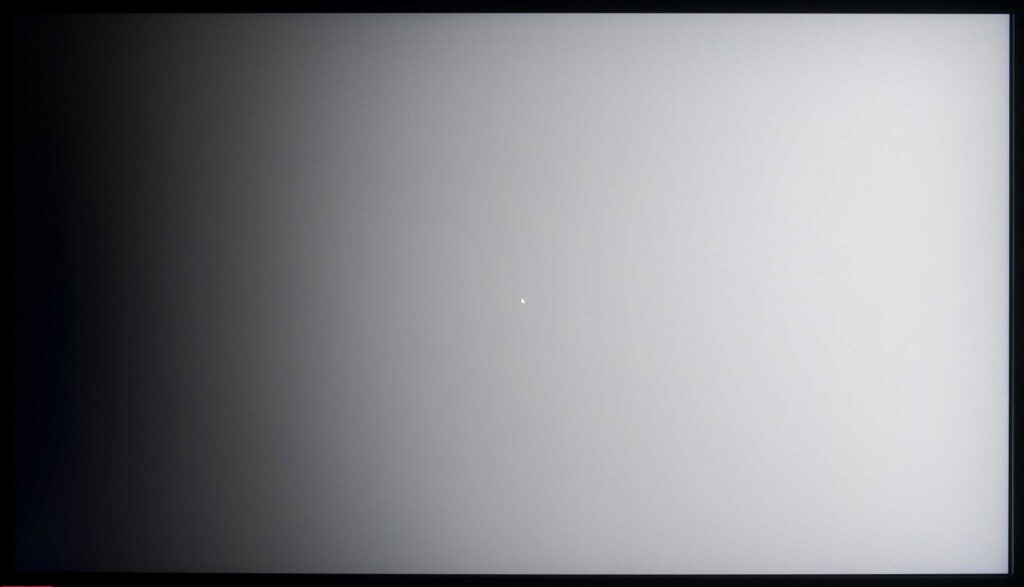
Since the XG27UQR monitor does not require full calibration, after the adjustment and profiling process, gradient quality remains at an initial high and is a major advantage of the device over some of its competitors.
If even minimal edits are made through the LUT of the graphics card, then several coarse changes with a fake tint are immediately visible (in our Asus ROG Strix XG27UQR review unit, bluish-violet).
Color temperature stability
Let’s continue our Asus ROG Strix XG27UQR review by evaluating color temperature stability in Standard and Special Image modes.
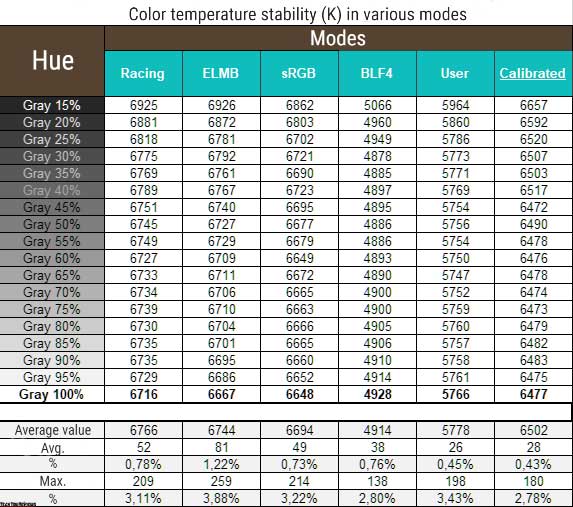
The results of this table are the deviations of the points of the gray wedge along the X-axis. They do not affect the vertical axis, and therefore it is possible to assess the presence of spurious shades only by the CIE diagram from the “Gamma curves and gray balance” subsection.
The level of color temperature stability was high in all tested presets. The difference between the modes is only in the maximum deviation, as well as in the average when activating the “insert black frame” ELMB.
Now consider the results of the special Color Temp modes. Recall that by default the manufacturer has set the “Warm” preset. It should be taken into account that the values of its column completely coincide with the results of the Racing mode from the first table of this testing subsection. It remains only to talk about the three remaining “modes” of the DH and the available options for the Blue Light Filter function:
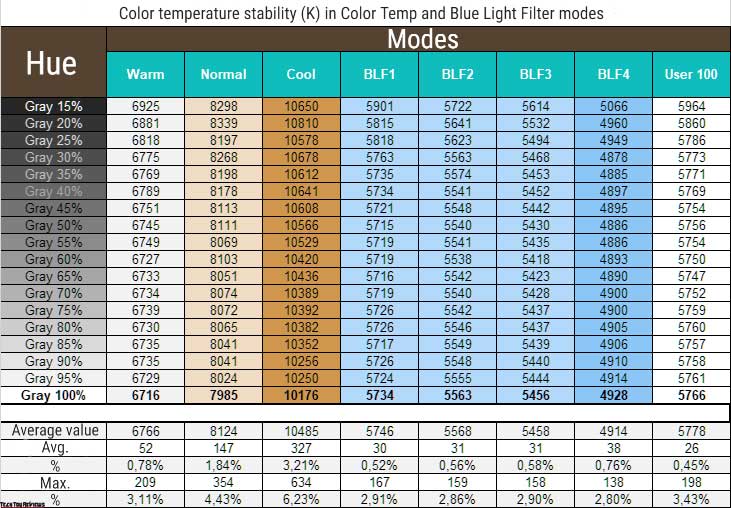
According to the obtained results, the following can be noted:
- Cool and Blue Light Filter modes are fully consistent with their names and purpose;
- As close as possible to the reference 6500K is the factory Warm mode, set by default;
- Going to User for manual changes provokes a sharp departure from the reference and makes it necessary to make serious RGB Gain adjustments;
- When switching to “cold” modes, the level of deviations begins to increase, but you won’t see any horrors there – even in Cool mode, everything is quite correct.
The conclusion here is obvious: use the factory Warm mode, and if you have measuring equipment, take the opportunity to correctly configure the display in User mode. About other available options – they are very amateurish or relevant only for special use cases.
Contrast stability and brightness range
To study the stability of the contrast and the extent of the brightness change, the Racing mode was set. The brightness value changed from 100 to 0% in increments of 10 units. For the table below, the measured value was obtained through the HCFR program, which makes it possible to more accurately estimate the black level (three decimal places) and determine a reliable contrast ratio accordingly.
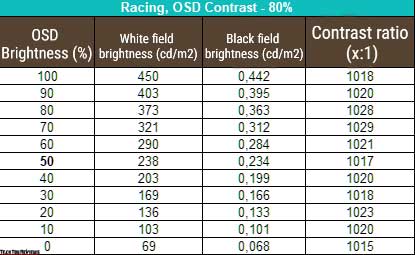
With standard settings, the resulting working brightness range was 69-450 nits with an average contrast ratio (CC) of ~1020:1. The decrease in brightness is almost linear, QC is stable over the entire range and only 2% higher than declared by the manufacturer, which is an average/decent result for an IPS panel.
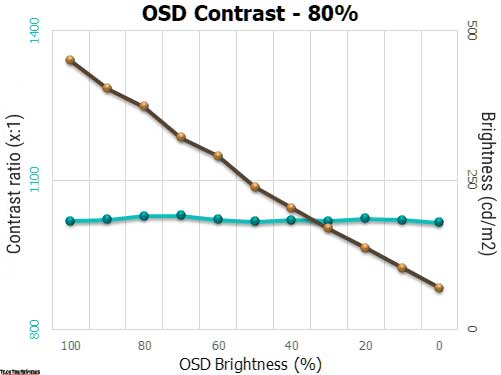
The 450 nit upper brightness limit is well above the manufacturer’s claims of 350 nits for SDR and 400 nits for HDR and is a realistic maximum for both use cases. The lower one at 69 nits, although not the ideal that manufacturers should strive for, nevertheless, will provide high comfort when working at the monitor in a darkened room.
Panel speed
The monitor uses a panel that is not related to the Fast-IPS generation, and therefore we are met with the classic response time figure of 4 ms GtG and the frame appearance time on the MPRT screen of 1 ms when the black frame insertion system is activated, which has nothing to do with the rate of change positions of liquid crystals in space.
The maximum vertical frequency is 144 Hz without the need to activate any overclocking and to increase the response time, the model uses OverDrive overclocking technology, with a large number of possible levels, as the familiar TraceFree technology in other brand solutions.
Let’s look at the results obtained at the highest possible vertical frequency with different OD settings:
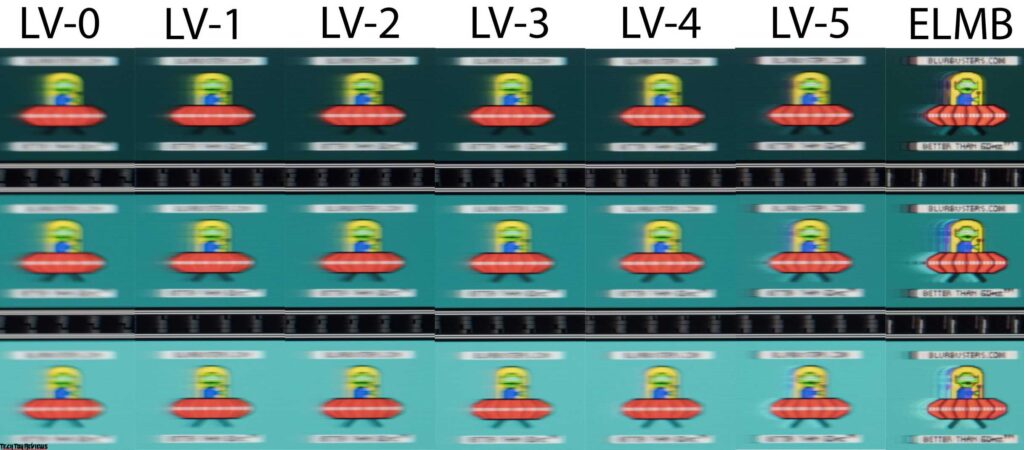
By default, the Level 3 mode is set, which turned out to be one of the most comfortable. Going to higher levels is a useless exercise, because only well-defined artifacts are waiting for you there, and the real speed will remain at the same level. Not the fastest panel makes itself felt in ELMB mode, where artifacts, to put it mildly, spoil the picture, but you can read the text in motion!
Another important feature of the Asus XG27UQR is support for not only Adaptive-Sync (Free-Sync) but also G-Sync in compatible mode and the official one. There might be a bit of confusion here – there’s an NVIDIA G-Sync sticker on the case, which was previously affixed specifically to models with a built-in hardware module. But there is no such module in XG27UQR, support is exclusively at the level of DP 1.4 interface and driver.
The technology works perfectly in the declared range of 48-144 Hz, allowing you to achieve the absence of micro-lags and image tearing at a highly floating fps level.
Viewing angles
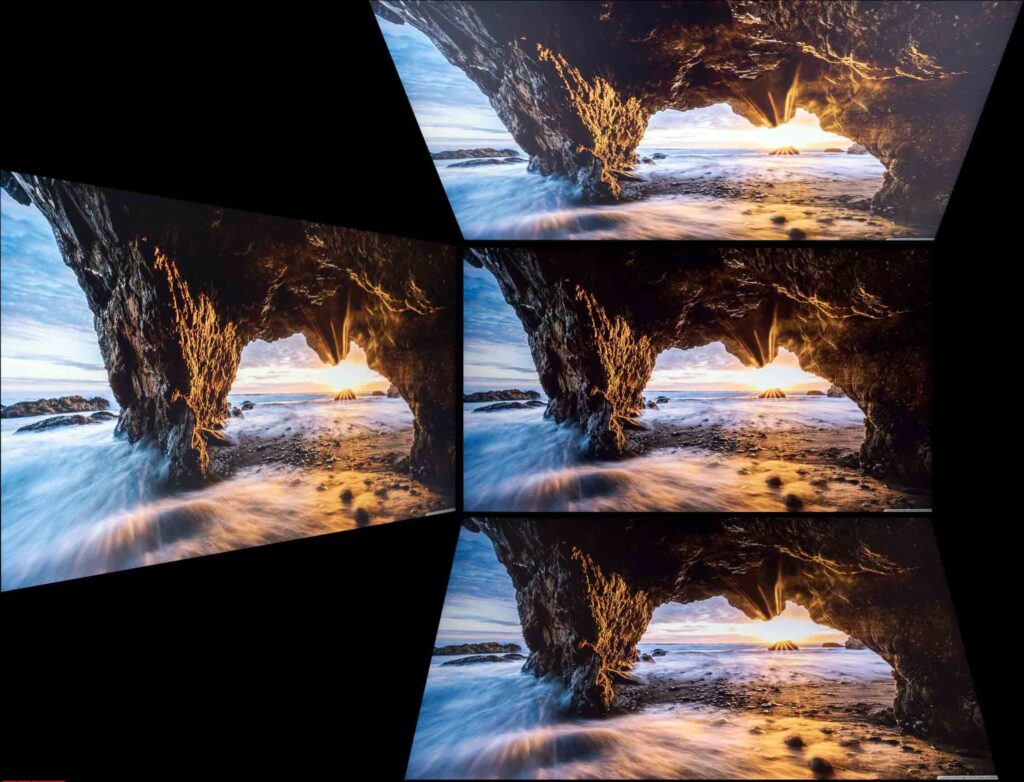
Viewing angles are at the level of direct competitors. With slight changes in the viewing angle in the horizontal plane, the picture on the screen does not change at all. If you increase the angle to 30-45 degrees, then the image becomes less contrast, the saturation of some colors decreases, and the shadows are slightly brightened. With changes in the vertical plane, the picture on the screen deteriorates much faster and stronger.
Backlight
The backlight and color temperature across the screen field was tested at 35 points with the monitor brightness set to 100 nits. All calculations (deviations) were based on data from the central point.
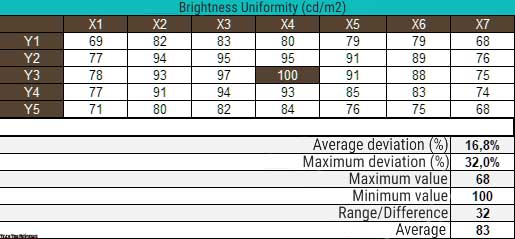
With the brightness set, the average deviation from the center point was 16.8%, and the maximum deviation was 32%. The result is low, which is very sad for such an expensive gaming monitor. Unfortunately, the predecessor XG27UQ showed a similar result, and therefore it can be concluded that this evaluation parameter will depend weakly on the example.
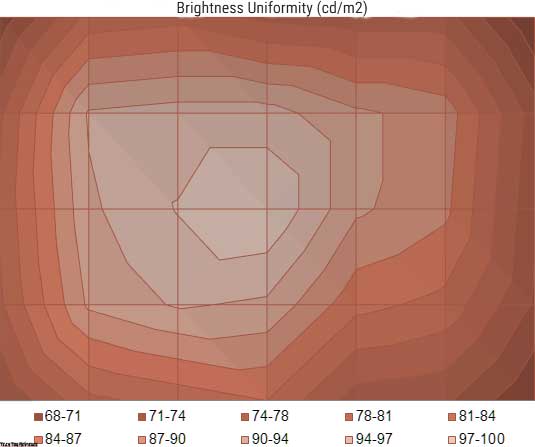
According to the presented surface diagram, you can clearly see how the brightness level is concentrated over the matrix field. The darkest part of our copy was the right side of the panel and its upper area. The zone with high brightness is not large at all.
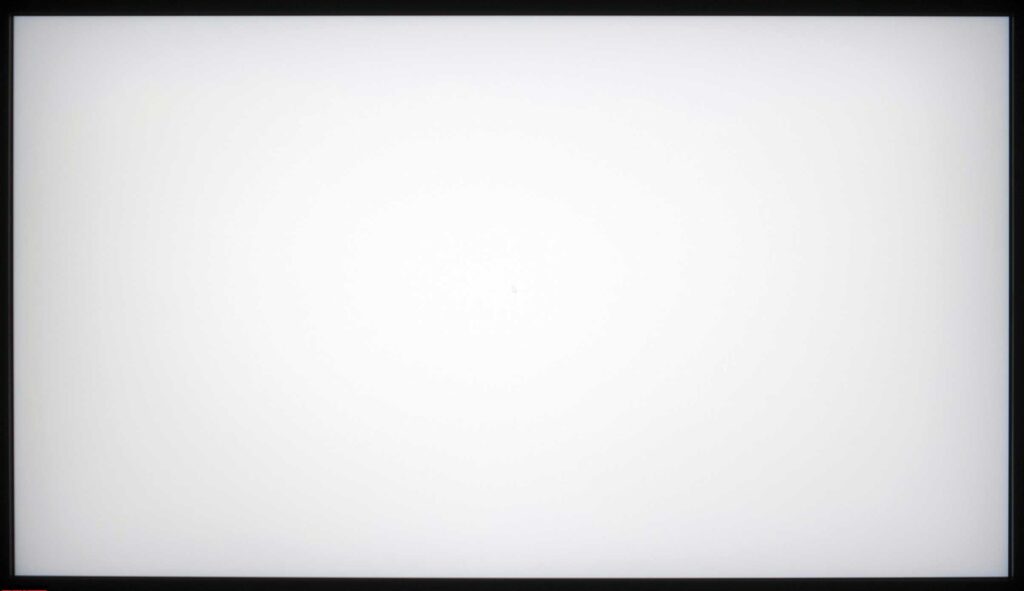
The image above shows a white field with minimal corrections in a graphical editor to more visually represent what is happening on the screen in terms of bright field uniformity.
Final line
With ROG Strix XG27UQR, Asus continues to use the time-tested metrics from AUO and gets rid of the monstrous stand solution, while minimizing its ergonomic capabilities. The quality of the factory color setting and the Overdrive panel’s default overclocking improved slightly. The monitor retained the classic case design with an external screen frame and not only took all the advantages of the ancestor XG27UQ, but also its shortcomings based on the IPS panel used as the base.
Faced with an average price for the studied segment, the Asus ROG Strix XG27UQR could be an interesting proposition for those who are one of the market leaders of the panel with fairly high requirements for color accuracy and without emphasis on connecting modern game consoles because HDMI 2.1 was not delivered to the monitor, and playing in Full HD or, at most 2K (WHQD) on a 4K monitor is obviously not what it was all started for.
Price and availability
Asus ROG Strix XG27UQR costs $693.33 on Amazon.com and £594.95 on Amazon.co.uk, which is 15% down from the listing price of £699.
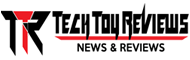 Technology News, Reviews and Buying Guides review, monitor review, tablet review, laptop review, mobile review, smartphone review, buying guide,
Technology News, Reviews and Buying Guides review, monitor review, tablet review, laptop review, mobile review, smartphone review, buying guide,

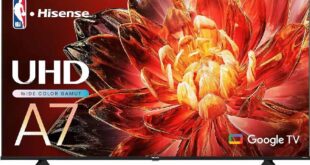

hi
whitch one have better build quality?
xg27 or Asus VG28UQL1A?
I also do graphic design and sometimes play games. But the game is not my first priority. I doubt between this model and VG28UAL1A. I am aware of the differences between these two displays, but technically I don’t know which one offers better colors and has a higher build quality.
If the VG28UAL1A monitor offers exactly the same quality and color tone along with those features (screen rotation, HDMI 2.1, etc.), I will buy it, and if not, I can ignore the more features it has. Because I need it for long term use. And sometimes I work with the computer more than 12 hours a day.
I heard from many people that ROG series always have higher quality and longer life than TUF series in the same price category.
Really, the response time of 1 millisecond is not that important for me and it is more marketable.
We cannot say much about Asus VG28UAL1A because we have not tested it.
thank you. I expected the answer a little longer. At least in regards to the level of quality between the TUF and ROG series. In any case, you must have close personal experiences regarding the difference in the quality of these two series of monitors.
Do you think that this model has lost quality compared to its previous series xg27uq? Or did you not test it?
VG28UQL1A